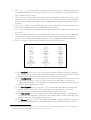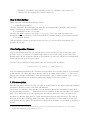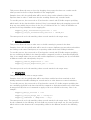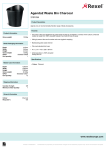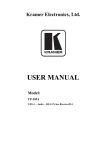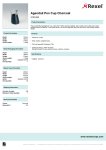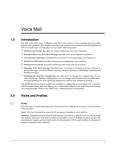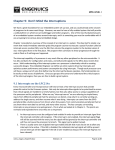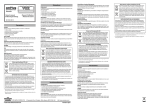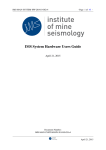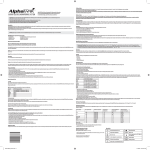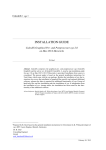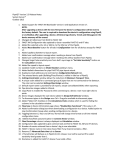Download Documentation
Transcript
NetGen
The following consists of a brief presentation of NetGen as a software and a user manual for
people interested in using this tool for generating consistent datasets amenable for analysis in a
few steps.
Technical Foreword
NetGen is coded in Python. The current version does not support any graphical user interface
(GUI) in order to ensure platform independence, that is, NetGen runs on any operating systems
(Windows, OS X, Linux), any version of Python and with any user account limitations (as it does
not use any extra library). In order to run it, a Python environment needs to be installed on the
computer. Nevertheless, NetGen does not depend on the environment used (IDLE, Eclipse,
Terminal, etc). Inside the Bundesbank, the only permitted environment is the Python IDLE.
There exist many versions (e.g. 2.4, 2.7, 3.3) but any will work with NetGen. Note that no prior
knowledge of Python will be needed to run the program.
Even though no programming skills are required, we here provide a list of good habits to
maintain when dealing with scripts.
Avoid accents
Use different names for different variables
Avoid spaces
Avoid using files not present in the main NetGen folder or any sub folder
The data description of the German interbank market presents many challenges in cleaning and
preparing datasets. In the following, we refer to the general set of extra-actions that are needed
in such context as mapping processes. Hence, a mapping process can refer to a challenge such
as identifiers matching, dropping of certain entries, mergings, etc.
A First Look at NetGen
NetGen comes as a zip file that can be stored and extracted anywhere in the user's drive or on a
remote server. The directory contains subfolders and two Python files (Figure 1).
Figure 1: The NetGen Folder
1. The __init__.py Python file is required for Python to treat the different packages. It
is a mandatory file for NetGen to work properly. As no interaction is needed with it, the
user can ignore this element.
2. The netgen.py Python file is the main script of the program. This means that it is the
file that needs to be executed via the IDLE in order to launch NetGen. It automatically
uses the other modules and adapts to the configuration provided by the user (see next
section).
3. The input/ folder is the (default) directory in which all the files needed as input are to
be stored: raw data file(s) and any additional mapping file(s).
4. The output/ folder is the default directory where all the files produced by NetGen will
be stored.1
5. The log/ folder contains logs of previous NetGen runs. Those logs retrieve information
on the amount of data that is being dropped or merged during the different mapping
processes. It is helpful for tracking the impact of the configuration being implemented.
6. The src/ folder contains all the modules used by NetGen (Figure 2).
Figure 2: The src/ folder
(a) The Analyzer (analyzer.py) is the general module called by NetGen to dispatch
any task among the other more specialized modules. It provides the interface and the
translation between the specific tasks and the end-user instructions.
(b) The Configuration file (config.py) contains all the information that the user needs
to provide for NetGen to run. It is not a script per se but rather a collection of
configuration information: the input file(s), output file(s), the data structure (raw and
cleaned) and the mapping processes.
(c) The Data Handler (data_hanlder.py) is the module specialized in dealing with
data. It verifies consistency, checks for outliers and inconsistent entries and
structures them according to the configuration entered by the user.
(d) The File Handler (file_handler.py) is the module specialized in dealing with
external files (raw data files, output files, and mapping files). It allows importing data,
storing results and dealing with missing values.
(e) The Mapper (mapper.py) is the module responsible for taking all extra-action into
account and applying them to the cleaned data. Among others, it allows to match
1
Both directories (input and output) are not mandatory. The user can use different directories by defining their
absolute path during the configuration process (see next section).
identifiers, consolidate many identifiers under one identifier, drop entries not
referenced in the mapping files, merge entries, etc.
How to Run NetGen
Three steps are needed before running NetGen.
1. Input files preparation:
The user assembles all needed files (raw data files and mapping files), identifies their location,
formats, and inner structures (delimiter, etc.).
2. Configuration of the config file:
The user fills all the entries in in the file config.py. This is the most important step
throughout the use of NetGen. It will be described in a detailed manner in the following section.
3. Launching NetGen:
This step merely consists of opening the file netgen.py via the IDLE and running it by
pressing the F5-key.
The Configuration Process
This section further describes the configuration process presented in the second step of the
previous section. It consists of a simple script that the user needs to fill. In the script, lines
starting with a '#' are comments placed to give guidance to the user. All lines not starting with
'#' are entries that need the user's input.
The user reports settings in single quotes after the equal symbol as follows2:
configuration_entry = 'user_entry'
Note the following important rule: all entries must be filled; if no specific values is to be entered
by the user for one entry, this entry must be equal to an empty single quote (''). The rest of
this section is divided in four parts. Each part describes a set of entries present in the config
file. Their order follows the ordering in which they appear in the config script.
1. File description
Each file that will be used by NetGen (as input or output) must be introduced using the following
information: directory, name, extension and delimiter.
The directory indicates where the file is located (will be written) for input files (output files)
and should always end with '/'. If the directory is a sub folder of the NetGen folder, the relative
path can be given, that is, a path starting from the NetGen directory. If not, the user has to
introduce an absolute path, that is, a path starting from the main drive directory. The name is
the name of the file: everything before the point. The extension is the format of the file: the
three letters after the point. The delimiter indicates how elements are separated in each line of
the file.
2
The last part of this section will describe how the user can deal with several values for one entry, that is,
dealing with multiple files and multiple processes.
Here is an example of a text file located in the input/ sub folder named 'agenda' in which
elements are separated via comas.
file_directory = 'input/'
file_name = 'agenda'
file_extension = 'txt'
file_delimiter = ','
Additionally, the input and output file description also allows defining how missing values are
reported. The input data files can also be defined as being quoted or not.
Finally, when several raw data files are given, the user can also decide if all results should be
stored into one or several files. The latter case will be described in the last part of this section.
For the former case, the entry out_file_single_file must be activated (’on'). The
user can also decide how results from different input files should be stored by filling the
out_file_separate_line entry. There are three possibilities:
'anytext' : the user entries a text that will always appear between the results of
different datafiles
'in_file_name' : by entering 'in_file_name' the user specifies that the separating
line should contain as text the name of the raw data file from which the coming results are
produced
'' : by leaving the entry empty, the use indicates that the resulting unique data file will
not provide any separation between results coming from different raw data files.
Here is an example where the user activates the single output file option and specifies that
results coming from different datasets must be separated by a line containing 'New set of
results:'
out_file_single_file = 'on'
out_file_separate_line = 'New set of results:'
2. Data structure and cleaning process
For each input raw datafile, the user needs to describe the inner structure of the data, that is,
how many fields exist per line and what format should they be associated with. This is achieved
by completing the 'raw_data_structure' entry in the config file. The protocol is to open
a list by opening brackets ([]) where the user gives for each field a name and the format of the
values. Each input must be quoted and separated via comas. Here is an example:
raw_data_structure = [ 'From', 'str', 'To', 'str', 'Exposure',
'float', 'IRI1','str']
The following formats are currently admitted:
'str'= strings – any text
'float'= floats – any real number
'int'= integer – any integer
'date'= date in the format day/month/year
Following the same protocol, the user then describes the structure expected for the output data
in the 'clean_data_structure'. Names reported in this entry must refer to names
previously reported in the raw data structure. To follow with the previous example, here is one
possible clean data structure:
clean_data_structure = [ 'From', 'str', 'To', 'str', 'Exposure',
'float']
The resulting data would then only consist of entries made of From, To and Exposure.
3. Mapping process
The mapping procedure consists of a set of controls that allows tackling all challenges reported
in the previous section describing the data. All mapping processes are based upon additional
information that needs to be retrieved through additional files which will also need to be defined
in the config file (directory, name, extension, delimiter).
Replacing values
This process allows changing values present in the data given a mapping list from a given
mapping file.
Example of use: this is typically what will be used to match Geber and Nehmer identifiers.
To run this process, the user needs to (i) activate the related control, (ii) indicate which values
to look for in the data, (iii) what to replace them with and (iv) which fields in the data should be
checked during the search.
The points (ii) and (iii) define positions in the mapping file. Here is the example of an entry in a
mapping file matching the lender and borrower identifier of a bank.
0002,1002
The position of the lender identifier is the column 0 and the position of the borrower identifier is
the column 1. Thus, the related entries in the config file should be as follows:
mapping_replace_ids = 'on'
mapping_kept_id_position = '0'
mapping_lost_id_position = '1'
mapping_target_position = 'To'
This example replaces borrower identifies with lender identifiers. Additionally, it specifies the
target position where the change should exclusively be performed: in the
column 'To' of
the cleaned data. If the target position field is left empty ('') or with the value 'all' then all the
fields of the entry will be checked for replacement. If several columns are to be checked, but not
all of them, columns' names must be indicated between the single quote separated by coma (ex:
'From,To')
Dropping unreferenced entities
This process allows the user to force the dropping of any entry that does not contain certain
values present in the list of kept identifiers in the mapping file.
Example of use: this is typically what will be used to drop entries related to firms in the
Exposure data in order to make sure that the resulting dataset only contains banks.
To run this process, the user needs to (i) activate the control and (ii) define targets specifying
which entries in the data should be checked. Here is an example where the mapping process will
drop any entry which does not have in the 'From' field and in the 'To' field, an identifier not
present in the kept identifiers of the mapping file:
mapping_drop_unreferenced_entries = 'on'
mapping_target_unreferenced_entries = 'From,To'
The same protocol as for the matching values control stands for the target entry.
Removing duplicates
This process allows the user to make sure no double counting is present in the data.
Example of use: this is typically what will be used to remove duplicates present when sub entities
are lending to the same counterparty as a reporting artifact from their holding institution.
To run this process, the user needs to (i) activate the control and (ii) define targets specifying
the set containing the fields in the data that will be compared in order to determine duplication.
Here is an example where the process will consider duplicates by comparing one by one all fields
of different entries and subsequently drop one.
mapping_remove_duplicates = 'on'
mapping_target_duplicates_set = 'all'
The same protocol as for the matching values control stands for the target entry.
Merging lines
This process allows the user to merge entries.
Example of use: this is typically what will be used after entities have been matched to their
holding institution identifier allowing for several entries to exist between to same institutions.
To run this process, the user needs to (i) activate the control, (ii) define targets specifying the
set containing the fields in the data that will be compared to determine whether two entries must
be merged and (iii) the set of commands to apply to the rest of fields in the entry. Here is an
example:
mapping_merge_entries = 'on'
mapping_target_merge_set = 'From,To'
mapping_commands = 'Exposure : avg'
The same protocol as for the matching values control stands for the target entry. The protocol
for the commands is the following: for each field not present in the target set, the user specifies
which action to take between the corresponding values in the different entries in the following
way:
'field_name1:action1, field_name2:action2'
That is, each instruction is separated by a coma inside the single quotation, as it was done for
specifying the targets. Three commands can be performed:
'+': aggregation – summing up values
'avg': taking the average values of all the merged entries
'same': keeping the value if it is the same in all entries, indicating a missing value
otherwise.
If existing fields are not explicitly mentioned in the command, the default action is 'same'.
Minor: Dropping ghosts.
This control allows specifying that if a variable in the mapping file has an empty field in the kept
position, all entries containing that field should be dropped. The scope of this removal is
implicitly related to the target positions defined by the value of the entry
mapping_kept_id_position.
4. Multiple files and processes
For any step where input files are needed, it is possible to use several files (e.g. several raw data
files, several steps for the full mapping process using different configuration including several
mapping files). To do this, the user can use brackets and comas to separate the different files,
that is, make a list of instructions. For example, the previous input file example becomes:
file_directory
file_name
file_extension
file_delimiter
=
=
=
=
['input/period1/' , 'input/period2/']
['agenda1','agenda2']
['txt','txt']
[',',',']
This case presents two files to be used as input: one present in the subfolder 'period1/' and
the other present in the subfolder 'period2/'. The sequence of information related to the
same file in the different entries of the config file must be respected as it is shown in the
example: file 'agenda1' is considered to exist in the sub folder 'period1/' and 'agenda2' in
'period2/'.
As it can often be the case, some entries might be the same for all files. In this case, the user
does not need to repeat the information. He can simply provide one information and NetGen will
infer that this information stands for all cases. In the above example, both files have the same
extension and the same delimiter. The extension and the delimiter can thus be modified in the
following way:
file_directory = ['input/period1/' , 'input/period2/']
file_name = ['agenda1','agenda2']
file_extension = 'txt'
file_delimiter = ','
Nevertheless, as soon as one file needs different information for one entry, the full sequence
must then explicitly be reported.