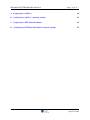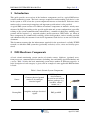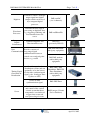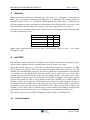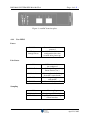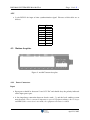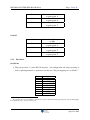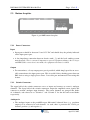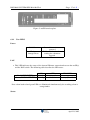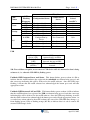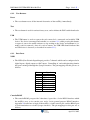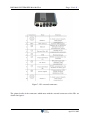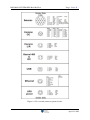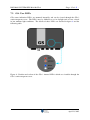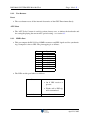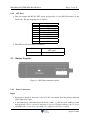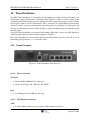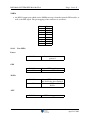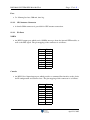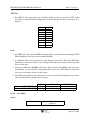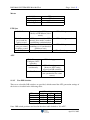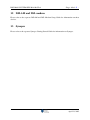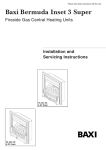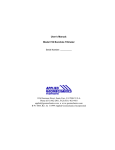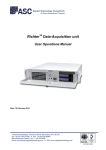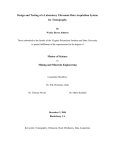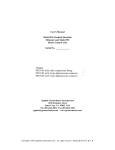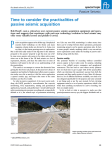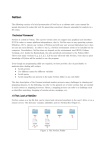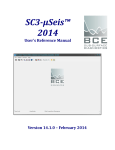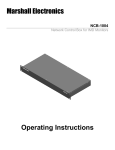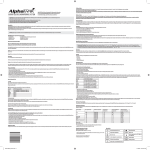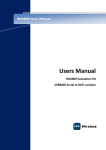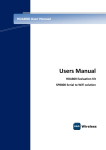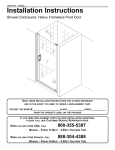Download user manual
Transcript
IMS-MAN-SYSTEM-HW-201410-GGv4 - Page 1 of 45 - IMS System Hardware Users Guide April 21, 2015 Document Number: IMS-MAN-SYSTEM-HW-201410-GGv4 April 21, 2015 IMS-MAN-SYSTEM-HW-201410-GGv4 - Page 2 of 45 - Contents 1 Introduction 6 2 IMS Hardware Components 6 3 Sensors 8 4 netADC 8 4.1 Front faceplate . . . . . . . . . . . . . . . . . . . . . . . . . . . . . . . . . . 8 4.1.1 User LEDS . . . . . . . . . . . . . . . . . . . . . . . . . . . . . . . . 9 4.1.2 User Buttons . . . . . . . . . . . . . . . . . . . . . . . . . . . . . . . 10 4.1.3 Data Ports . . . . . . . . . . . . . . . . . . . . . . . . . . . . . . . . . 10 Bottom faceplate . . . . . . . . . . . . . . . . . . . . . . . . . . . . . . . . . 11 4.2.1 Power Connectors . . . . . . . . . . . . . . . . . . . . . . . . . . . . 11 4.2.2 Seismic Connectors . . . . . . . . . . . . . . . . . . . . . . . . . . . . 12 4.2 5 preAMP 13 5.1 Front faceplate . . . . . . . . . . . . . . . . . . . . . . . . . . . . . . . . . . 13 5.1.1 User LEDS . . . . . . . . . . . . . . . . . . . . . . . . . . . . . . . . 13 5.1.2 Data Ports . . . . . . . . . . . . . . . . . . . . . . . . . . . . . . . . . 14 Bottom faceplate . . . . . . . . . . . . . . . . . . . . . . . . . . . . . . . . . 15 5.2.1 Power Connectors . . . . . . . . . . . . . . . . . . . . . . . . . . . . 15 5.2.2 Seismic Connectors . . . . . . . . . . . . . . . . . . . . . . . . . . . . 15 5.2 6 netSP(+) 16 6.1 Front faceplate . . . . . . . . . . . . . . . . . . . . . . . . . . . . . . . . . . 16 6.1.1 User LEDS . . . . . . . . . . . . . . . . . . . . . . . . . . . . . . . . 17 6.1.2 User Buttons . . . . . . . . . . . . . . . . . . . . . . . . . . . . . . . 19 6.1.3 Data Ports . . . . . . . . . . . . . . . . . . . . . . . . . . . . . . . . . 19 Bottom faceplate . . . . . . . . . . . . . . . . . . . . . . . . . . . . . . . . . 21 6.2.1 Power Connectors . . . . . . . . . . . . . . . . . . . . . . . . . . . . 21 6.2.2 USB . . . . . . . . . . . . . . . . . . . . . . . . . . . . . . . . . . . . 22 6.2 7 GS+ 22 7.1 GS+ Connectors . . . . . . . . . . . . . . . . . . . . . . . . . . . . . . . . . . 22 7.2 GS+ User LED’s . . . . . . . . . . . . . . . . . . . . . . . . . . . . . . . . . 25 April 21, 2015 IMS-MAN-SYSTEM-HW-201410-GGv4 8 UPS 8.1 8.2 9 - Page 3 of 45 - 26 Front faceplate . . . . . . . . . . . . . . . . . . . . . . . . . . . . . . . . . . 26 8.1.1 User LEDS . . . . . . . . . . . . . . . . . . . . . . . . . . . . . . . . 27 Bottom faceplate . . . . . . . . . . . . . . . . . . . . . . . . . . . . . . . . . 28 8.2.1 28 Power Connectors . . . . . . . . . . . . . . . . . . . . . . . . . . . . GPS-Timer 28 9.1 Front faceplate . . . . . . . . . . . . . . . . . . . . . . . . . . . . . . . . . . 29 9.1.1 User LEDS . . . . . . . . . . . . . . . . . . . . . . . . . . . . . . . . 29 9.1.2 User Buttons . . . . . . . . . . . . . . . . . . . . . . . . . . . . . . . 30 9.1.3 NMEA Port . . . . . . . . . . . . . . . . . . . . . . . . . . . . . . . . 30 9.1.4 ATU Port . . . . . . . . . . . . . . . . . . . . . . . . . . . . . . . . . 31 Bottom faceplate . . . . . . . . . . . . . . . . . . . . . . . . . . . . . . . . . 31 9.2.1 Power Connectors . . . . . . . . . . . . . . . . . . . . . . . . . . . . 31 9.2.2 GPS Antenna . . . . . . . . . . . . . . . . . . . . . . . . . . . . . . . 32 ATU Period . . . . . . . . . . . . . . . . . . . . . . . . . . . . . . . . . . . . 32 9.2 9.3 10 Time Distributor 33 10.1 Front Faceplate . . . . . . . . . . . . . . . . . . . . . . . . . . . . . . . . . . 33 10.1.1 Power Connector . . . . . . . . . . . . . . . . . . . . . . . . . . . . . 33 10.1.2 GPS Related Connectors . . . . . . . . . . . . . . . . . . . . . . . . . 33 10.1.3 User LEDs . . . . . . . . . . . . . . . . . . . . . . . . . . . . . . . . 34 10.1.4 User DIP Switches . . . . . . . . . . . . . . . . . . . . . . . . . . . . 35 10.1.5 I/O Ports . . . . . . . . . . . . . . . . . . . . . . . . . . . . . . . . . 35 11 PTP Time Distributor 36 11.1 Front Faceplate . . . . . . . . . . . . . . . . . . . . . . . . . . . . . . . . . . 36 11.1.1 Power Connector . . . . . . . . . . . . . . . . . . . . . . . . . . . . . 36 11.1.2 GPS Antenna Connector . . . . . . . . . . . . . . . . . . . . . . . . . 37 11.1.3 I/O Ports . . . . . . . . . . . . . . . . . . . . . . . . . . . . . . . . . 37 11.1.4 User LEDs . . . . . . . . . . . . . . . . . . . . . . . . . . . . . . . . 38 11.1.5 User DIP Switches . . . . . . . . . . . . . . . . . . . . . . . . . . . . 39 12 DSLAM and DSL modem 40 13 Synapse 40 April 21, 2015 IMS-MAN-SYSTEM-HW-201410-GGv4 - Page 4 of 45 - A Logging into a netSP(+) 41 B Configuring a netSP(+)’s network settings 42 C Logging into a PTP Time Distributor 42 D Configuring a PTP Time Distributor’s network settings 43 April 21, 2015 IMS-MAN-SYSTEM-HW-201410-GGv4 - Page 5 of 45 - List of Figures 1 netADC front faceplate. . . . . . . . . . . . . . . . . . . . . . . . . . . . . . . 9 2 netADC bottom faceplate. . . . . . . . . . . . . . . . . . . . . . . . . . . . . 11 3 preAMP front faceplate. . . . . . . . . . . . . . . . . . . . . . . . . . . . . . 13 4 preAMP bottom faceplate. . . . . . . . . . . . . . . . . . . . . . . . . . . . . 15 5 netSP front faceplate. . . . . . . . . . . . . . . . . . . . . . . . . . . . . . . . 17 6 netSP(+) bottom faceplate. . . . . . . . . . . . . . . . . . . . . . . . . . . . . 21 7 GS+ external connectors. . . . . . . . . . . . . . . . . . . . . . . . . . . . . . 23 8 GS+ external connector pinout details. . . . . . . . . . . . . . . . . . . . . . . 24 9 Position and colour of the GS+’s internal LED’s which are viewable through the GS+’s semi-transparent cover. . . . . . . . . . . . . . . . . . . . . . . . . 25 10 UPS front faceplate. . . . . . . . . . . . . . . . . . . . . . . . . . . . . . . . . 26 11 UPS bottom faceplate. . . . . . . . . . . . . . . . . . . . . . . . . . . . . . . 28 12 GPS-Timer front faceplate. . . . . . . . . . . . . . . . . . . . . . . . . . . . . 29 13 GPS-Timer bottom faceplate. . . . . . . . . . . . . . . . . . . . . . . . . . . . 31 14 Time Distributor front faceplate. . . . . . . . . . . . . . . . . . . . . . . . . . 33 15 PTP Time Distributor front faceplate - showing master option with GPS antenna connector. . . . . . . . . . . . . . . . . . . . . . . . . . . . . . . . . . . . . . 36 List of Tables 1 Basic Seismic System Components. . . . . . . . . . . . . . . . . . . . . . . . 6 3 Change record . . . . . . . . . . . . . . . . . . . . . . . . . . . . . . . . . . . 45 April 21, 2015 IMS-MAN-SYSTEM-HW-201410-GGv4 1 - Page 6 of 45 - Introduction This guide provides an overview of the hardware components used in a typical IMS microseismic monitoring system. The basic concepts required for understanding each device’s role in the system as well as how the system components interact are introduced. Reference information such as connector pin mappings and important specifications is also provided. A typical IMS system consists of a number of hardware components or modules, mostly manufactured by IMS. Depending on the specific application and system configuration (especially relating to the system communications infrastructure), a number of third-party enabling components will be required, e.g. network switches, media converters, WiFi radios, etc. Most of these components are commercially available, off-the-shelf products, and are usually provided and administered by the customer or on-site IT department. Such devices are not covered in this document. This document assumes that the infrastructure required for the operation of a reliable TCP/IP network, to which the IMS system has (preferably exclusive) access, exists and is fully operational. 2 IMS Hardware Components A basic seismic monitoring system consists of seismic sensors, digitizers, (optional) waveform processors, communications hardware (including data and timing signal distribution) and a server. Table 1 divides the basic monitoring system into a number of different categories. A brief description of each category is given, and an example of some applicable IMS hardware is listed. Table 1: Basic Seismic System Components. Sensor Converts physical ground motion to an analogue, electrical signal. IMS Geophone or Accelerometer, tri-axial or uni-axial in various packages (e.g. borehole, surface mount, etc.) Preamplifier Amplifies analogue electrical signals IMS preAMP April 21, 2015 IMS-MAN-SYSTEM-HW-201410-GGv4 - Page 7 of 45 - Digitizer Converts a sensor’s analogue output signal into digital samples which can be used by a computer/digital processor. IMS netADC (4 or 8 channels) Waveform Processor Performs the first stage of processing on digitized data, e.g. triggering, buffering and data transmission to the server. IMS netSP/netSP+ Integrated Digital Seismometer Combined Digitizer and Waveform Processor IMS GS+ (previously ISS GS) Data Provides a means of Communication long-range digital communication between central server and end-point devices, e.g. netSP. Timing Signal Generation & Distribution Server IMS DSLAM and/or third party equipment. IMS DSL modem and/or third party equipment. Provides a path and distribution system (and can optionally act as the source) for the time synchronisation signal (a.k.a. Analogue Time Update, or ATU). IMS (GPS) Time Distributor, IMS PTP Time Distributor, and/or third party equipment. Source of time synchronisation signal. IMS GPS-Timer Coordination, monitoring and control of the various seismic system hardware components, association of triggers into events and auto-processing of events. IMS Synapse (Seismic Server Software) April 21, 2015 IMS-MAN-SYSTEM-HW-201410-GGv4 3 - Page 8 of 45 - Sensors IMS manufactures a number of different types of sensors (e.g. geophones, accelerometers, FBA’s, etc.), in a number of different packaging styles (e.g. borehole sonde, surface mount, removable borehole sonde, etc.). All sensors contain internal “Smart Electronics”, which provide such information as sensor orientation and identification data. IMS netADC’s are able to read this information, and feed it into the system to assist with configuration (see section 4). All sensors use a common wiring colour coding scheme as documented in the following table for a three component sensor: Sensor component x y z Smart Electronics +ve red yellow white brown -ve blue green black violet Note: single component sensors use the same cable, but only connect to the “z” and “Smart Electronics” pairs. 4 netADC The netADC’s primary function is to digitize sensor signals measured on its analogue inputs, and to send the digitized data to a waveform processor or seismic server node. When the netADC powers up, it first scans its Smart Sensor inputs to see whether any IMS Smart Sensors are detected. Once this has completed (about 30 seconds after power up), the netADC uses the IMS WoE protocol to discover any IMS nodes on the Ethernet network that are available to accept digitized data from the netADC; this is called “Discovery” mode. The netADC reports any Smart Sensors it has detected during the scan, so that nodes have information about how many active sensor channels the netADC will digitize, and send in data for. Typical nodes which are able to accept digitized data from a netADC are a netSP, netSP+ or Synapse (seismic server software). Nodes will answer if they have sufficient spare capacity to accept data from this netADC (they may already be processing another netADC’s data, and so may not have spare capacity to process this netADC’s data). Once a node has been selected, the netADC is said to have “Paired” with the node, and the netADC will configure itself based on information received from the node (e.g. sampling rate, sensor/triggering settings, etc.). The various connectors, user LED’s and buttons of the netADC are detailed below. 4.1 Front faceplate April 21, 2015 IMS-MAN-SYSTEM-HW-201410-GGv4 - Page 9 of 45 - Figure 1: netADC front faceplate. 4.1.1 User LEDS Power Solid Green Flashes Orange/Green Internal electronics are powered netADC low level firmware configuration (first few seconds after power up) Pair Status Off Blink Red Blink Amber Blink Green Solid Green netADC low level firmware not configured netADC initialising (reading Smart Sensors, etc.) “Discover” mode (looking for netSP’s on network) Initiated “pair” sequence with netSP Successfully “paired” Sampling Off Blink Amber Blink Green Not sampling Configuring ADC modules Sampling data from analogue sensor interface April 21, 2015 IMS-MAN-SYSTEM-HW-201410-GGv4 - Page 10 of 45 - ATU Off Solid Green ATU has not been received since last reset ATU has not been received in last two ATU periods ATU OK Blink Red Blink Green WoE message received WoE message transmitted Solid Red WoE Tx/Rx 4.1.2 User Buttons Reset • The reset button resets all the internal electronics of the netADC immediately. Test • The test button is used for various factory tests. 4.1.3 Data Ports LAN • One Ethernet (10/100Base-TX) port is provided for connecting the netADC to the local area network. This port has auto-MDIX (auto-crossover) functionality, so any standard, straight-through or crossover, Ethernet patch lead can be used to connect to the network. • The LEDs integrated into the connector are used to represent the link status and activity on the medium and are interpreted as follows: Amber (LINK SPEED) Green (LINK/ACTIVITY) ON 100 Mb/s Link Up OFF 10 Mb/s or None No Link TOGGLE Activity (Tx or Rx) Note: When digitized data is continuously streaming from the netADC, there is so much data on the LAN port that the Green LED remains permanently in the off state (i.e. toggled “Link Up” state). April 21, 2015 IMS-MAN-SYSTEM-HW-201410-GGv4 - Page 11 of 45 - ATU • 3 wire RS-232 for input of time synchronization signal. Pin-outs of this table are as follows: Pin no. 1 2 3 4 5 6 7 8 4.2 Signal RxD GND N/C N/C N/C N/C N/C N/C Bottom faceplate Figure 2: netADC bottom faceplate. 4.2.1 Power Connectors Input • Input power should be between 12 and 15 V DC and should obey the polarity indicated on the input power port. • A low impedance connection between chassis earth ( ) and the local earthing system must be made. This is extremely important to prevent equipment damage due to surges and EMI. If this connection is not made, the equipment warranty is voided. April 21, 2015 IMS-MAN-SYSTEM-HW-201410-GGv4 - Page 12 of 45 - Output • For convenience, a 2-way output power port is provided, which simply provides an accessible connection to the input power port. This is useful if daisy chaining power between IMS devices using a single power source. Leave this port unconnected if not using this feature. 4.2.2 Seismic Connectors The netADC is sold in 2 varieties: a 4- and 8-channel version. The sensor channels are grouped into banks of 4 channels, and referred to as “Seismic 1” and “Seismic 2” for the first and second banks respectively. Obviously a 4-channel netADC will only have 1 bank: Seismic 1. Analogue • The analogue inputs to the netADC expect differential, balanced lines (e.g. geophone outputs) to be connected to each channel. As such, there is provision for 2 wires per channel - positive (+) and negative (-). Smart Sensor • The Smart Sensor inputs expect to be connected to the Smart Sensor pair of an IMS sensor, with the correct polarity. If IMS Smart Sensors are not to be used, then these connectors should be left unconnected. Note on Sensor Connections In order to ensure that the system is able to auto-configure itself, it is important that the following conventions are followed when connecting sensors to the netADC: • When connecting single component (uni-axial) sensors to a netADC, the Smart Sensor channel corresponding to the selected analogue channel should be used. • When connecting three component (tri-axial) sensors to a netADC, the sensor components should always be connected to consecutive netADC analogue input channels on the same bank in the following order: x (red/blue sensor pair) on the first channel, followed by y (yellow/green sensor pair) on the second, and z (white/black sensor pair) on the third. • Three component sensors should always have their Smart Sensor pair connected to the channel corresponding to the analogue x component. April 21, 2015 IMS-MAN-SYSTEM-HW-201410-GGv4 5 - Page 13 of 45 - preAMP The preAMP’s primary function is to amplify sensor signals before the signals are digitized by the netADC. Similar to the eight channel netADC, the preAMP has eight differential channels, configured in two banks of four channels per bank. The banks are labeled “Seismic 1” and “Seismic 2”. Each channel has an input and an output port, where the signal on the output is the amplified version of the signal connected to the input. The user can select from four gain settings for each bank. The options available are programmed at the factory and printed on the unit. Gain options are also reported in software. The amount of gain that is applied to each channel is configured per Seismic bank, which implies that all channels of Seismic 1 will have the same gain and all channels of Seismic 2 will have the same gain. Gain is configured through IMS Synapse. 5.1 Front faceplate Figure 3: preAMP front faceplate. 5.1.1 User LEDS Power Solid Green Flashes Orange/Green Internal electronics are powered Bootloader activated Gain S1 Off Gain for bank Seismic 1 set to 0dB April 21, 2015 IMS-MAN-SYSTEM-HW-201410-GGv4 Green - Page 14 of 45 - Gain for bank Seismic 1 set to gain option 11 Gain for bank Seismic 1 set to gain option 21 Gain for bank Seismic 1 set to gain option 31 Red Amber Gain S2 Off Gain for bank Seismic 2 set to 0dB Gain for bank Seismic 2 set to gain option 11 Gain for bank Seismic 2 set to gain option 21 Gain for bank Seismic 2 set to gain option 31 Green Red Amber 5.1.2 Data Ports Serial Port • This port provides a 3-wire RS-232 interface. All configuration and status reporting as well as updating firmware is performed via this port. The pin mappings are as follows2 : Pin no. 1 2 3 4 5 6 7 8 1 As Signal NC GND Isolated GND2 TxD RxD DCD CTS DTR configured at the factory. 2 To preserve the noise performance of the device, do not connect the isolated ground pin to any external signals. It is intended to be a “do not connect” pin. April 21, 2015 IMS-MAN-SYSTEM-HW-201410-GGv4 5.2 - Page 15 of 45 - Bottom faceplate Figure 4: preAMP bottom faceplate. 5.2.1 Power Connectors Input • Input power should be between 12 and 15 V DC and should obey the polarity indicated on the input power port. • A low impedance connection between chassis earth ( ) and the local earthing system must be made. This is extremely important to prevent equipment damage due to surges and EMI. If this connection is not made, the equipment warranty is voided. Output • For convenience, a 2-way output power port is provided, which simply provides an accessible connection to the input power port. This is useful if daisy chaining power between IMS devices using a single power source. Leave this port unconnected if not using this feature. 5.2.2 Seismic Connectors The upper half of the seismic connectors serve as inputs and connects to sensor’s analogue channels. The lower half of the seismic connectors output the amplified sensor signals and connects to netADC analogue input channels. The sensor channels are grouped into banks of 4 channels, and referred to as “Seismic 1” and “Seismic 2” for the first and second banks respectively. Analogue in • The analogue inputs to the preAMP expect differential, balanced lines (e.g. geophone outputs) to be connected to each channel. As such, there is provision for 2 wires per channel: positive (+) and negative (-). April 21, 2015 IMS-MAN-SYSTEM-HW-201410-GGv4 - Page 16 of 45 - Analogue out • The analogue outputs from the preAMP are differential, balanced signals. As such, there is provision for 2 wires per channel: positive (+) and negative (-). The outputs are floating with 1500V isolation. Note on analogue connectors For the system to be auto-configurable, sensors should be connected to seismic bank and channel numbers corresponding to that of the netADC. For a uni-axial sensor, if the “smart” pair (purple and brown) is connected to Smart Sensor Seismic 1 channel 1 on netADC, then the analogue channel of the sensor must be connected to the preAMP seismic 1, channel 1 input. It then follows that the preAMP seismic 1, channel 1 analogue output must be connected to netADC seismic 1, channel 1 analogue input. 6 netSP(+) The netSP(+)’s primary function is to collect digitized data from netADC’s, and perform the first stage of processing on the digitized data. Typically, data is read from “paired” netADC’s using the IMS WoE protocol, and triggering algorithms are applied to the data according to sensor information and user defined settings. Resulting “triggers” are reported to the seismic server (Synapse), and full waveforms are sent to Synapse based on an intelligent data prioritisation scheme where associated triggers are sent first, and then (if the communications bandwidth allows) non-associated triggers and finally un-triggered data is sent. If the communications bandwidth does not allow all the above data to be sent, then data is deleted in reverse order to which it was prioritized for sending. When the netSP(+) powers up, it first boots its operating system and performs such administrative tasks as configuring its network interface and checking external disks for errors. Once this has completed (about 60 - 120 seconds after power up), the netSP(+) attempts to contact the network host called “synapse”. netSP(+)’s network settings should be configured such that the netSP(+) is able to resolve the hostname “synapse” and the network should be configured such that there is a route between Synapse and netSP(+). Refer to appendix B for instructions on how to configure netSP(+)’s network settings. After a connection to Synapse has been successfully established, the netSP(+) will listen for netADC’s in “Discovery” mode. The various connections, user LED’s and buttons of the netSP(+) are detailed below. 6.1 Front faceplate April 21, 2015 IMS-MAN-SYSTEM-HW-201410-GGv4 - Page 17 of 45 - Figure 5: netSP front faceplate. 6.1.1 User LEDS Power Solid Green Flashes Orange/Green Internal electronics are powered WoE switch bootloader is waiting for a firmware upgrade LAN • This LED indicates the status of the internal Ethernet connection between the netSP(+) and the WoE switch. The following table describes the LED states: Red (LINK SPEED) Green (LINK/ACTIVITY) ON 100 Mb/s Link Up OFF 10 Mb/s or None No Link TOGGLE Activity (Tx or Rx) Note: when both red and green LEDs are illuminated simultaneously, the resulting colour is orange/amber. Status April 21, 2015 IMS-MAN-SYSTEM-HW-201410-GGv4 - Page 18 of 45 - netSP(+) Status LED Colour Green Orange LED Flashing Frequency 0.5 Hz 1 Hz 2 Hz 0.5 Hz 1 Hz 2 Hz 0.25 Hz Red 0.5 Hz 1 Hz 2 Hz Configuration Status Configured by Server Configured by Server Configured by Server Self-configured Self-configured Self-configured Waiting for Configuration by Server Self-configured Self-configured Self-configured Connected Connected Connected Not Connected Not Connected Not Connected Number of Paired netADC’s 0 1 2 0 1 2 Not Connected N/A Not Connected Not Connected Not Connected 0 1 2 Connection to Server USB Flashing Green (1 Hz) Flashing Red (2 Hz) Flashing Orange (0.5 Hz) External USB storage is mounted and is writable External USB storage detected, but not writable No external USB storage detected NB: To avoid data corruption, never remove a USB device while it is mounted or data is being written to it, i.e. when the USB LED is flashing green. Unlabeled LED between Power and Status This button flashes green at about 4-8 Hz to indicate that the netSP hardware has registered the unlabeled user button being pressed, and that a message indicating this will be delivered to the netSP software. Once this LED stops flashing, it means that the netSP software has acknowledged the button press and will take appropriate action. Unlabeled LED between LAN and USB This button flashes green at about 4-8 Hz to indicate that the netSP hardware has registered the USB user button being pressed, and that a message indicating this will be delivered to the netSP software. Once this LED stops flashing, it means that the netSP software has acknowledged the button press and will take appropriate action. As a result of any actions taken by the netSP software the state of the USB LED may change, e.g. from flashing green (1 Hz) to flashing orange (0.5 Hz) to indicate that it is safe to remove the external USB storage device. April 21, 2015 IMS-MAN-SYSTEM-HW-201410-GGv4 6.1.2 - Page 19 of 45 - User Buttons Reset • The reset button resets all the internal electronics of the netSP(+) immediately. Test • The test button is used for various factory tests, and to initiate the WoE switch bootloader. USB • The USB button is used to request the safe removal of a connected and writable USB device. If a device is mounted and writable (see section 6.1.1) while pressing this button, a request is sent to the netSP software to stop writing to the device and unmount it (i.e. make it safe for removal). Once it is safe to remove, the USB LED should indicate that no USB device is detected (as described in section 6.1.1). 6.1.3 Data Ports NSIO • The NSIO (Non-Seismic Input/Output) provides 7 channels which can be configured to be digital inputs, digital outputs or ADC inputs. Controlling of, and reading/writing from/to this port is managed through the Synapse interface. The pin mappings for this port are as follows: Pin no. 1 2 3 4 5 6 7 8 Signal NSIO channel 1 NSIO channel 2 NSIO channel 3 NSIO channel 4 NSIO channel 5 NSIO channel 6 NSIO channel 7 N/C Console/RS485 • The console/RS485 port provides 2 functions: it provides a 3-wire RS232 interface which the netSP(+) uses as its console port, and a 2-wire general purpose RS485 interface. Appendix A details how to login to the netSP(+) via the console port, and the RS485 port is read from/written to via the Synapse interface. The pin mappings for this port are as follows: April 21, 2015 IMS-MAN-SYSTEM-HW-201410-GGv4 Pin no. 1 2 3 4 5 6 7 8 - Page 20 of 45 - Signal N/C N/C GND TxD RxD N/C RS485 A RS485 B ATU • The ATU port accepts an RS232 time synchronisation signal and distributes it to all 4 (LAN) ports of the WoE switch, using the IMS ATU-over-CAT5 mechanism. The netSP(+) can also be configured to generate ATU on this port. The pin mappings for this port are as follows: Pin no. 1 2 3 4 5 6 7 8 Signal RxD GND N/C TxD GND N/C N/C N/C Serial Port • This port provides a full 7-wire RS-232 interface with all modem control lines except ring indicator (RI), so it can be used to interface with an external serial modem. Of course it could also be used for any other task requiring a serial port. The pin mappings for this port are as follows: Pin no. 1 2 3 4 5 6 7 8 Signal DSR RTS GND TxD RxD DCD CTS DTR April 21, 2015 IMS-MAN-SYSTEM-HW-201410-GGv4 - Page 21 of 45 - LAN • 4 LAN ports are provided and are connected to a 5 port internal WoE switch, the 5th port of which is internally connected to the netSP(+). • All ports are Ethernet (10/100Base-TX) ports, and are used for connection to the network (providing a route to Synapse) and netADC’s. All ports have auto-MDIX (auto-crossover) functionality, so any standard, straight-through or crossover, CAT5 Ethernet patch lead can be used to connect devices to these ports. • The LEDs integrated into the connectors are used to represent the link status and activity on the medium and are interpreted as follows: Amber (LINK SPEED) Green (LINK/ACTIVITY) 6.2 ON 100 Mb/s Link Up OFF 10 Mb/s or None No Link TOGGLE Activity (Tx or Rx) Bottom faceplate Figure 6: netSP(+) bottom faceplate. 6.2.1 Power Connectors Input • Input power should be between 12 and 15 V DC and should obey the polarity indicated on the input power port. • A low impedance connection between chassis earth ( ) and the local earthing system must be made. This is extremely important to prevent equipment damage due to surges and EMI. If this connection is not made, the equipment warranty is voided. April 21, 2015 IMS-MAN-SYSTEM-HW-201410-GGv4 - Page 22 of 45 - Output • For convenience, a 2-way output power port is provided, which simply provides an accessible connection to the input power port. This is useful if daisy chaining power between IMS devices using a single power source. Leave this port unconnected if not using this feature. 6.2.2 USB • Standard female USB A-type receptacle for connection of external USB storage devices. 7 GS+ GS+ is based on the ISS Geophysical Seismometer (GS) hardware, but runs upgraded software to be able to run within the IMS Seismic System where telemetry, monitoring and control is supervised by IMS Synapse. The GS+ performs the roles of a netSP and netADC unified into a single piece of hardware. 7.1 GS+ Connectors The GS has ten external connectors, the function and position of each is detailed in figure 7. April 21, 2015 IMS-MAN-SYSTEM-HW-201410-GGv4 - Page 23 of 45 - Figure 7: GS+ external connectors. The pinout details of the connectors which mate with the external connectors of the GS+ are detailed in figure 8. April 21, 2015 IMS-MAN-SYSTEM-HW-201410-GGv4 - Page 24 of 45 - Figure 8: GS+ external connector pinout details. April 21, 2015 IMS-MAN-SYSTEM-HW-201410-GGv4 7.2 - Page 25 of 45 - GS+ User LED’s GS+ status indication LED’s are mounted internally, and can be viewed through the GS+’s semi-transparent cover. The LED’s may be difficult to see in daylight and are best viewed in low ambient light conditions. The details of these LED’s are detailed in figure 9 and the following table. Figure 9: Position and colour of the GS+’s internal LED’s which are viewable through the GS+’s semi-transparent cover. April 21, 2015 IMS-MAN-SYSTEM-HW-201410-GGv4 LED Colour Subsystem ON Done scanning SMART sensors, waiting for GS firmware to start All Various Red Run Status Unused Amber Standalone USB Storage Networked Green Blue UPS White ATU 8 Unused Running on mains power Previous ATU < 5 mins ago - Page 26 of 45 LED Status FLASHING OFF Scanning SMART sensors Running/ Sampling Standalone USB Storage Writable Running on battery power Previous ATU < 10 mins ago Unused Not Running/ Sampling Unused No Writable USB Storage No UPS detected Previous ATU > 10 mins ago UPS The IMS Intelligent UPS acts as an AC/DC converter, converting universal (110/220 V) AC input to DC levels acceptable for powering other IMS equipment, e.g. netSP(+) and netADC. It also provides the ability to charge an external sealed lead acid battery and switch to battery power if the main AC input power source is removed. Four DC output ports are available for powering a number of devices. Each output port is individually monitored for current drawn, and can be switched on or off remotely. Monitoring (e.g. reading current, AC input status, battery level, etc.) and control (e.g. switching off an output port) of the UPS is achieved using a serial link between the UPS serial port and the netSP(+). The user can issue commands or monitor the UPS status via the Synapse interface. The UPS can also warn the netSP(+) via the serial link of a power blackout, giving the netSP(+) sufficient time to backup any unsent data and gracefully shutdown. The various connections, user LED’s and buttons of the UPS are detailed below. 8.1 Front faceplate Figure 10: UPS front faceplate. April 21, 2015 IMS-MAN-SYSTEM-HW-201410-GGv4 8.1.1 - Page 27 of 45 - User LEDS Power Solid Green Flashes Orange/Green Internal electronics are powered Bootloader is waiting for a firmware upgrade AC Status Solid Green Solid Red AC line power is present AC line power is not present - running on battery Solid Green Flashes Green/Red Solid Red Battery is fully charged Battery is being charged Batt Status Battery is critically low. Serial Port • This port provides a 3-wire RS-232 interface for communicating with the netSP(+). The pin mapping is as follows: Pin no. 1 2 3 4 5 6 7 8 Signal N/C N/C GND TxD RxD N/C N/C N/C Output Switch • This switch is a mechanical override switch, which disconnects the DC output ports if moved to the off position. April 21, 2015 IMS-MAN-SYSTEM-HW-201410-GGv4 8.2 - Page 28 of 45 - Bottom faceplate Figure 11: UPS bottom faceplate. 8.2.1 Power Connectors DC Output • 4 DC output ports with polarity marked. • 15.5 VDC output when AC input power is present, and battery voltage when AC input is not present. AC Input • Universal IEC EN60320 C14 connector. • Universal AC input: 90 - 260 VAC, 50 - 60 Hz. Battery • Connection to external battery, which should be a 7 Ah, sealed lead acid battery. • The third terminal on this connector ( ), is for a low impedance connection between chassis earth and the local earthing system. This is extremely important to prevent equipment damage due to surges and EMI. If this connection is not made, the equipment warranty is voided. 9 GPS-Timer The IMS GPS-Timer is used for generating the time synchronisation pulse (ATU) required by the IMS system. It also provides the RS232-level NMEA sentences and PPS (pulse per second) signal for synchronising computers to GPS time using NTP. The various connections, user LED’s and buttons of the GPS-Timer are detailed below. April 21, 2015 IMS-MAN-SYSTEM-HW-201410-GGv4 9.1 - Page 29 of 45 - Front faceplate Figure 12: GPS-Timer front faceplate. 9.1.1 User LEDS Power Solid Green Flashes Orange/Green Internal electronics are powered. Bootloader is waiting for a firmware upgrade. ATU • During normal operating mode, the ATU user LED behaves as follows: Green ATU pulse is being transmitted. • When the GPS-Timer enters “ATU Period Display” or “ATU Period Set” mode this LED behaves as described in section 9.3. 3D Fix Green Red Flashes GPS 3D-fix and time has been attained. Either a GPS 3D-fix, or valid time is yet to be attained. This LED flashes in either of the above cases to confirm that NMEA sentences are being successfully read from the GPS receiver. April 21, 2015 IMS-MAN-SYSTEM-HW-201410-GGv4 9.1.2 - Page 30 of 45 - User Buttons Reset • The reset button resets all the internal electronics of the GPS-Timer immediately. ATU Select • The “ATU Select” button is used for various factory tests, to initiate the bootloader and for setting/displaying the current ATU period setting - see section 9.3. 9.1.3 NMEA Port • This port outputs the RS-232 level NMEA sentences and PPS signal used for synchronising a computer’s time to GPS. The pin mapping is as follows: Pin no. 1 2 3 4 5 6 7 8 Signal N/C N/C GND TxD (NMEA) N/C PPS N/C N/C • The LEDs on this port behave as follows: Green • On if GPS receiver is present. • Flashes off as PPS signal is transmitted. Amber Not used. April 21, 2015 IMS-MAN-SYSTEM-HW-201410-GGv4 9.1.4 - Page 31 of 45 - ATU Port • This port outputs the RS-232 ATU signal, and provides a 3-wire RS-232 interface to the bootloader. The pin mappings are as follows: Pin no. 1 2 3 4 5 6 7 8 Signal TxD (ATU) GND TxD (BOOTLOADER) RxD (BOOTLOADER ) GND N/C N/C N/C • The LEDs on this port behave as follows: Green Amber 9.2 On during transmission of ATU pulse. Not used. Bottom faceplate Figure 13: GPS-Timer bottom faceplate. 9.2.1 Power Connectors Input • Input power should be between 12 and 15 V DC and should obey the polarity indicated on the input power port. • A low impedance connection between chassis earth ( ) and the local earthing system must be made. This is extremely important to prevent equipment damage due to surges and EMI. If this connection is not made, the equipment warranty is voided. April 21, 2015 IMS-MAN-SYSTEM-HW-201410-GGv4 - Page 32 of 45 - Output • For convenience, a 2-way output power port is provided, which simply provides an accessible connection to the input power port. This is useful if daisy chaining power between IMS devices using a single power source. Leave this port unconnected if not using this feature. 9.2.2 GPS Antenna • Standard female SMA connector for connection of an external GPS antenna. 9.3 ATU Period The GPS-Timer can be configured to generate an ATU pulse once per second, minute, 2 minutes or 5 minutes; this is referred to as the “ATU period”. The pulse will be generated on the second (i.e. every second) or minute (i.e. at the end of the 59th second of every minute) boundary depending on the setting of the ATU period. To view the current ATU period press the “ATU Select” button briefly to put the GPS-Timer into “ATU Period Display” mode - the ATU LED should light up red to acknowledge the button press. It will then blink red twice to indicate that the ATU period is about to be displayed, and then the LED will flash amber in a certain pattern before blinking red twice again, this time to indicate that it is done displaying the ATU period. The different ATU period settings are displayed by the amber LED flashing as follows: ATU Period 1 second 1 minute 2 minutes 5 minutes Amber LED Pattern 1 quick flash (~2 Hz). 1 slow flash (~1 Hz). 2 slow flashes (~1 Hz). 5 slow flashes (~1 Hz). To set the ATU period keep the “ATU Select” button depressed (the ATU LED will burn solid red) until the ATU LED begins to flash, indicating that it is in “ATU Period Set” mode. In this mode the current ATU period will be displayed repeatedly using the same conventions as described above, i.e. 2 red blinks followed by amber flashes to indicate the ATU period, and then 2 red blinks. This will be repeated 10 times before returning to normal operating mode. If, at the end of any of the 10 cycles displaying the ATU period (i.e. after the last 2 red blinks of a cycle) the “ATU Select” button is depressed, the ATU period setting is changed to the next pre-defined setting according to the above table. So, to cycle through all ATU period settings, put the GPS-Timer into “ATU Period Set” mode by keeping the “ATU Select” button depressed. Without releasing the button, note the ATU period setting by observing the amber flashes of the ATU LED. At the end of each cycle, with the button still depressed, the ATU period setting will advance to the next value, and the new setting will be displayed. Release the “ATU Select” button when the ATU period is at the desired setting. To exit the “ATU Period Set” mode, the GPS-Timer can be reset or it will automatically exit after 10 cycles. The ATU period setting will be remembered until it is changed, even through power outages. April 21, 2015 IMS-MAN-SYSTEM-HW-201410-GGv4 10 - Page 33 of 45 - Time Distributor The IMS Time Distributor is responsible for the fanning out of the system-wide timing synchronisation signal (also known as Analogue Time Update or ATU) at various points in the communications link. Fanning out of a signal means that a single input signal is copied to multiple outputs, where it can be redistributed. This is necessary in a typical IMS system because usually, to ensure accurate synchronisation, the timing source is generated at a single point, but needs to reach multiple locations where netADC’s require the timing signal to synchronise their internal clocks. Typically, Time Distributors are installed near multiple DSLAM’s, where each DSLAM needs a timing signal input, but only one timing signal is available. If the time distributor has been ordered with internal GPS module, then it is also able to act as the timing signal generator - i.e. as an ATU source. 10.1 Front Faceplate Figure 14: Time Distributor front faceplate. 10.1.1 Power Connector AC Input • Universal IEC EN60320 C14 connector. • Universal AC input: 90 - 260 VAC, 50 - 60 Hz. Fuse • 5 x 20 mm glass fuse, 500 mA, time lag. 10.1.2 GPS Related Connectors ANT • A female SMA connector is provided for GPS antenna connection. April 21, 2015 IMS-MAN-SYSTEM-HW-201410-GGv4 - Page 34 of 45 - NMEA • An RS232 output port which carries NMEA messages from the internal GPS module, as well as the PPS signal. The pin mapping of the connector is as follows: Pin no. 1 2 3 4 5 6 7 8 10.1.3 Signal N/C N/C GND TxD N/C PPS N/C N/C User LEDs Power Solid Green Internal electronics are powered Solid Green Off Internal GPS module present No internal GPS module Solid Green Internal GPS module present and 3D Fix has been obtained No internal GPS module/No 3D Fix GPS 3D Fix Off ATU Solid Green ATU is being generated April 21, 2015 IMS-MAN-SYSTEM-HW-201410-GGv4 10.1.4 - Page 35 of 45 - User DIP Switches Three user selectable DIP switches are provided, which control the ATU generation settings of the device. The switch position to ATU configuration mapping is detailed in the following table: ATU setting No ATU 1 second 1 minute 2 minutes 5 minutes DIP switch positions 1 2 3 UP UP UP UP UP DOWN UP DOWN UP UP DOWN DOWN DOWN UP UP Input Port Fanned out to output ports Blocked Blocked Blocked Blocked Note: DIP switch positions not listed in the above table default to “No ATU”. 10.1.5 I/O Ports Input • An RS232 level input port which accepts a timing signal to be fanned out to the output ports (if the DIP switches are configured for “No ATU”). The pin mapping of this connector appears in the following table: Pin no. 1 2 3 4 5 6 7 8 Signal RxD GND N/C N/C GND N/C N/C N/C Output • Four RS232 level output ports which, if DIP switches are configured for “No ATU”, provide the fanned-out input signal, or the generated ATU signal according to the DIP switch configuration. The pin mapping for these connectors is as follows: April 21, 2015 IMS-MAN-SYSTEM-HW-201410-GGv4 Pin no. 1 2 3 4 5 6 7 8 11 - Page 36 of 45 Signal TxD GND N/C N/C GND N/C N/C N/C PTP Time Distributor The IMS PTP Time Distributor is a timing signal (ATU) generator, providing sub-microsecond timing over Ethernet. It has built-in IEEE1588-2008 support, also known as Precision Time Protocol (PTP). The PTP Time distributor is available in a grandmaster or slave option. The master option is equipped with a GPS module used for time synchronisation. By connecting a master to a local area network (LAN), up to twenty slave units can synchronise to the master across the LAN. The PTP Time Distributor also serves as a Network Time Server (SNTP). 11.1 Front Faceplate Figure 15: PTP Time Distributor front faceplate - showing master option with GPS antenna connector. 11.1.1 Power Connector AC Input • Universal IEC EN60320 C14 connector. • Universal AC input: 90 - 260 VAC, 50 - 60 Hz. April 21, 2015 IMS-MAN-SYSTEM-HW-201410-GGv4 - Page 37 of 45 - Fuse • 5 x 20 mm glass fuse, 500 mA, time lag. 11.1.2 GPS Antenna Connector • A female SMA connector is provided for GPS antenna connection. 11.1.3 I/O Ports NMEA • An RS232 output port which carries NMEA messages from the internal PTP module, as well as the PPS signal. The pin mapping of the connector is as follows: Pin no. 1 2 3 4 5 6 7 8 Signal N/C N/C GND TxD N/C PPS N/C N/C Console • An RS232 level input/output port which provides a command line interface to the device for IP configuration and advanced use. The pin mapping of this connector is as follows: Pin no. 1 2 3 4 5 6 7 8 Signal N/C N/C GND TxD RxD N/C N/C N/C April 21, 2015 IMS-MAN-SYSTEM-HW-201410-GGv4 - Page 38 of 45 - ATU Out • Four RS232 level output ports are available, which provide the generated ATU signal according to the DIP switch configuration. The pin mapping for these connectors is as follows: Pin no. 1 2 3 4 5 6 7 8 Signal TxD GND N/C N/C GND N/C N/C N/C LAN • An IEEE1588 LAN port with PTP timestamp engine is provided for connecting the PTP Time Distributor to the local area network backbone. • A additional LAN port is provided for pass-through connectivity. When the PTP Time Distributor is connected in-line to an existing LAN connection, connect the downstream device to this port. • All ports are Ethernet 10/100Base-TX ports. All ports have auto-MDIX (auto-crossover) functionality, so any standard, straight-through or crossover, CAT5 Ethernet patch lead can be used to connect devices to these ports. • The LEDs integrated into the connectors are used to represent the link status and activity on the medium and are interpreted as follows: Amber (LINK SPEED) Green (LINK/ACTIVITY) 11.1.4 ON 100 Mb/s Link Up OFF 10 Mb/s or None No Link TOGGLE Activity (Tx or Rx) User LEDs Power Solid Green Internal electronics are powered April 21, 2015 IMS-MAN-SYSTEM-HW-201410-GGv4 - Page 39 of 45 - Master Solid Green Off Flashing Green Flashing Red PTP master PTP slave Passive PTP state error PTP Sync Solid Green Flash Green once per second for half a second Flash Amber once per second for half a second Solid Red Synchronised to GPS (master mode) or PTP Master (slave mode) GPS (master mode) or PTP master (slave mode) reached, establishing synchronisation Lost time source, but clock confidence as if synchronised (Holdover state) Not synchronised ATU will be generated ATU will be generated ATU will be generated ATU will not be generated ATU Flash Green on Configured ATU boundary Flash red continuously Solid Red 11.1.5 ATU is being generated ATU will not be generate (Incorrect ATU setting selected on DIP switches) ATU will not be generated (not synchronised to a time source) User DIP Switches Three user selectable DIP switches are provided, which control the ATU generation settings of the device as detailed in the following table: ATU setting 1 second 1 minute 2 minutes 5 minutes DIP switch positions 1 2 3 UP UP DOWN UP DOWN UP UP DOWN DOWN DOWN UP UP Note: DIP switch positions not listed in the above table default to “No ATU”. April 21, 2015 IMS-MAN-SYSTEM-HW-201410-GGv4 12 - Page 40 of 45 - DSLAM and DSL modem Please refer to the separate DSLAM and DSL Modem Setup Guide for information on these devices. 13 Synapse Please refer to the separate Synapse Getting Started Guide for information on Synapse. April 21, 2015 IMS-MAN-SYSTEM-HW-201410-GGv4 A - Page 41 of 45 - Logging into a netSP(+) There are two methods: 1. If the netSP(+) is connected to an IP network, or if one of the Ethernet (LAN) ports of the netSP(+) is available and accessible, use an SSH client (e.g. OpenSSH for Linux or PuTTY for Windows: www.putty.org) running on a PC which is able to access the netSP(+): (a) Make sure the PC running the SSH client is configured with network settings compatible with that of the netSP(+), and is attached to the same network as the netSP(+), or has a route to the netSP(+); e.g. if necessary connect a straight through CAT5 Ethernet patch lead between one of the netSP(+) LAN ports and the Ethernet port of the PC running the SSH client. Ensure the netSP(+) is powered. (b) Initiate an SSH connection to the netSP(+) by supplying the netSP(+)’s current IP address to the SSH client (you will need to wait for about two minutes after powering the netSP(+) before an SSH connection can be established). (c) When asked for login details use username: root (contact IMS for password). 2. If you are not able to access the netSP(+) through an IP network, or directly through one of the the Ethernet (LAN) ports, and have access to a netSP(+) console cable, use a terminal emulator (e.g. Minicom for Linux or Hyperterminal or Teraterm for Windows: www.ayera.com/teraterm) to login via the console port: (a) Configure your terminal emulator to use the correct port with the following settings: • • • • • baudrate: 115200 Data bits: 8 Parity: none Stop bits: 1 Handshaking: none (b) Connect the netSP(+) console cable between the serial port of the PC running the terminal emulator software and the netSP(+)’s serial port. Ensure the netSP(+) is powered. (c) Monitor the output terminal emulator software and when prompted for login details, use username: root (contact IMS for password). April 21, 2015 IMS-MAN-SYSTEM-HW-201410-GGv4 B - Page 42 of 45 - Configuring a netSP(+)’s network settings Each netSP(+), unless specifically requested otherwise, is shipped with the following default, static network settings: IP address Netmask Gateway 192.168.1.1 255.255.255.0 192.168.1.2 The netSP(+) is able to use different network settings to these defaults, including obtaining dynamic network settings from a DHCP server using an on-board DHCP client (udhcpc) to implement the Dynamic Host Configuration Protocol (see http://udhcp.busybox.net for udhcpc documentation). Usually the IT department administering the network that the netSP(+) will connect to, will provide the networking parameters that the netSP(+) should use. If you need to choose your own network settings, e.g. because the netSP(+)’s are on an independent/isolated network, then please be sure to understand what you are doing. Networking settings are a field of their own and are beyond the scope of this document. To change the network settings of a netSP(+), do the following: 1. Login to the netSP(+) using the methods of appendix A. 2. Once logged into the netSP(+), execute the interactive spipconf.sh script, and answer all questions the script asks using the desired network settings. 3. You will need to reboot the netSP(+) or restart the network for the settings to take effect. C Logging into a PTP Time Distributor There are two methods: 1. If the PTP Time Distributor (TDU) is connected to an IP network, or if one of the Ethernet (LAN) ports of the PTP TDU is available and accessible, use a telnet client from on a PC which is able to access the PTP TDU: (a) Make sure the PC running the telnet client is configured with network settings compatible with that of the PTP TDU, and is attached to the same network as the PTP TDU, or has a route to the PTP TDU; e.g. if necessary connect a straight through CAT5 Ethernet patch lead between the PTP TDU LAN port labeled “IEEE1588” and the Ethernet port of the PC running the telnet client. Ensure the PTP TDU is powered. April 21, 2015 IMS-MAN-SYSTEM-HW-201410-GGv4 - Page 43 of 45 - (b) Initiate an telnet connection to the PTP TDU by supplying the PTP TDU’s current IP address to the telnet client. (c) When asked for login details use username: root (contact IMS for password). 2. If you are not able to access the PTP TDU through an IP network, or directly through one of the the Ethernet (LAN) ports, and have access to a PTP TDU console cable, use a terminal emulator (e.g. Minicom for Linux or Hyperterminal, Putty or Teraterm for Windows: www.ayera.com/teraterm) to login via the console port: (a) Configure your terminal emulator to use the correct port with the following settings: • • • • • baudrate: 115200 Data bits: 8 Parity: none Stop bits: 1 Handshaking: none (b) Connect the console cable between the serial port of the PC running the terminal emulator software and the PTP TDU’s serial port. Ensure the PTP TDU is powered. (c) Monitor the output terminal emulator software and when prompted for login details, use username: root (contact IMS for password). D Configuring a PTP Time Distributor’s network settings Each PTP Time Distributor, unless specifically requested otherwise, is shipped with the following default, static network settings: IP address Netmask Gateway 192.168.1.10 255.255.255.0 192.168.1.1 The PTP Time Distributor (TDU) is able to use different network settings to these defaults, including obtaining dynamic network settings from a DHCP server. Usually the IT department administering the network that the PTP TDU will connect to, will provide the networking parameters that the PTP TDU should use. If you need to choose your own network settings, e.g. because the PTP TDU’s are on an independent/isolated network, then please be sure to understand what you are doing. Networking settings are a field of their own and are beyond the scope of this document. To change the network settings of a PTP TDU, do the following: April 21, 2015 IMS-MAN-SYSTEM-HW-201410-GGv4 - Page 44 of 45 - 1. Log in using the methods of appendix C. 2. Once logged into the PTP TDU, for static configuration execute the command ipconfig -a <address> -m <netmask> -g <gateway> -c substituting <address>, <netmask> and <gateway> as appropriate. The order of the parameters is important. For dynamic configuration using DHCP, execute the command ipconfig -d -c April 21, 2015 IMS-MAN-SYSTEM-HW-201410-GGv4 Date Author 2014/10/28 GG 2014/11/28 DB 2014/12/01 GG 2015/02/12 GG 2015/03/19 GG Change Control Record Description Original document using correct IMS document numbering system. The previous document number was IMS-SYSTEM-DOC-001. Updated document formatting/layout. Updated Table 1 Added Section 11 PTP Time Distributor Added Appendix C and D Updated images: TDU_GPS faceplate, preAMP front & bottom faceplate Updated documentation relating to netSP(+) user LED’s and buttons Added GS+ documentation - Page 45 of 45 - Revision 0 1 2 3 4 Table 3: Change record April 21, 2015