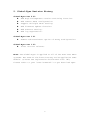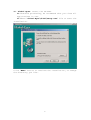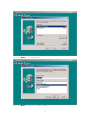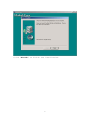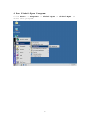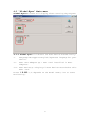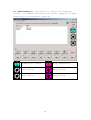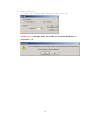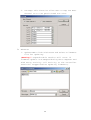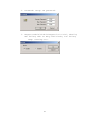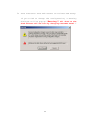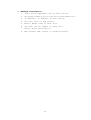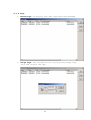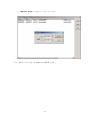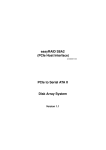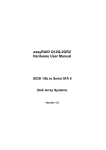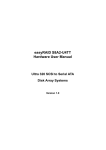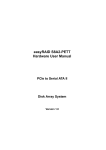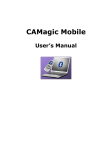Download easyRAID Global-Eyes
Transcript
easyRAID RAID Management S/W User’s Guide 1. Introduction The RAID management S/W is an easy-to use, user-friendly S/W design for easyRAID solution. User should create the RAID configuration via the RAID unit’s front panel button (please refer to your user’s manual) and use the RAID management S/W to monitor status or modify configuration. The RAID Management S/W includes 2 programs: I. SCSI In-band (Global-Eyes): Global-Eyes supports host connected with Disk Array under Windows 98/Me, NT/2000/XP system. This program should install into the host server so as to monitor status and change configuration locally. II. Ethernet (Global-Net): This program allows users to monitor status and change configuration remotely through web browser. Users should install this program into a Web server. If your RAID set equipped with an Ethernet (RJ45) connector, just connect it with network environment to get access by web browser. For more info go to www.easyRAID.com 1 2 2. Global-Eyes Revision History Global-Eyes Ver 2.00 z z z z z z Add English/Japanese version switching function. Add remote RAID configuration. Support multiple RAID setting. Add firmware update function. Add advance setting. Add log exportation. Global-Eyes Ver 1.01 z Remove S/W Terminator option of Array Configuration. Global-Eyes Ver 1.00 z First version release. Note: The Global-Eyes is applied to all of the SCSI host RAID systems. But some of the functions may not be applied on some models. (Please see explanation below mark with “*”) Please refer to your “User’s Manual” to get detailed spec. 3 3. Global-Eyes Local Access 3-1 Hardware: To use Global-Eyes you will need to connect the RAID with Host Server installed with SCSI card and cable. 3-2 Software: Follow the steps below to install Global-Eyes on your host computer. I. Adaptec ASPI Package: This package is required in order to proceed Global-Eyes program, if you have this package installed, please go to next step; otherwise please download from Adaptec and install it. Warning!! If you didn’t install “ASPI” driver before running the GUI program, it will display “No SCSI Adapters found” 4 II. Global-Eyes: Insert the CD-ROM. II.1 Before proceeding, we recommend that you close all applications in use. II.2 Run “Global-Eyes\disk1\setup.exe” file to start the installation. Click “Next” button to continue the installation, or change the directory you like. 5 Click “Next” to continue. Click “Next” to go to next step. 6 Click “Finish” to finish the installation. 7 4 Run Global-Eyes Program Click Start -> Programs -> Global-Eyes -> Global-Eyes start this program. 8 to 4-1 “Global-Eyes” Main menu Global-Eyes main menu will display after starting the program. 4-1-1 Global-Eyes will detect the SCSI device automatically. I. Language: We support English/Japanese language for your choice. II. SCSI Host Adapter(s): SCSI card installed in Host computer. III. SCSI Device(s): Display all SCSI devices attached at this SCSI card. Press “ID-X8P” (it depends on the model name) icon to start monitoring. 9 4-1-2 The “Disk Array Information” windows will pop-up, and temperature, fan status will display. I. Activity Event: Information about activity events. 10 II. System Info: Display RAID hardware information such as Model Name, Serial Number, Firmware Version, Write Buffer, Memory Size, Host Channel Number and Disk Channel Number. HDD is On-line HDD Failed HDD is Spare Disk Spare HDD Failed HDD is Rebuilding or On-line Expanding Not Install HDD 11 III. Host Channel: Display information about SCSI ID, S/W Termination, Command Tag, Transfer rate, Ultra Wide info and Lun mapping. 12 IV. Array Detail: Display information about Raid Level, Disk Number, Raid Member, Hot Spare Disk, Stripe Size, Total Capacity and Each Slice Size. 13 V. Hard Disk: 『O』: 『S』: 『A』: 『R』: 『X』: HDD HDD HDD HDD Not is On-line is Spare Disk is Rebuilding or On-line Expanding Failed Install HDD 14 VI. Environment(*): Automatically detect environmental status, i.e. Temperature and Fan set status. (Support for some models with environmental sensing) Temperature status High Temperature Fan1 status Fan1 Failed Fan2 status Fan2 Failed 15 4-1-3 Setup: Setup function includes Array configuration, monitoring, Alarm. (Before accessing the function you need to enter the password, the password is same as you’ve defined from front panel setup.) 16 I. Configuration: ¾ Array: 1. Configuration: Select Array Group, RAID Level, Hot Spare disk and number of Member disks. (You would setup a RAID level from front panel, then change the configuration to “Multiple RAID” here.)(*) Warning!! Please backup your data first before processing any change of the configuration. 17 2. Online Expand: Select Array Group(*) and expanded Disk number to set capacity expansion. 3. Slice: Select the Array Group(*) and define slice to partition the capacity. 18 ¾ Host Channel: 1. SCSI ID: Setup Host Channel and SCSI ID. Attention!! Change SCSI ID needs to restart Windows to activate it. 19 2. Lun Map: This function allow user to map the Host Channel ID to the partitioned Lun size. ¾ Advance: 1. Update ROM: Click this button and select a firmware file for updating. (Warning!! Unpredictable results will occur if firmware update is attempted during Host computer and Disk Array activity. All activity to the controller should be stopped before updating firmware.) 20 2. Password: Setup new password. 3. Beeper: Enable/Disable beeper for initial, rebuild, HDD failed, HDD too many bad blocks, fan failed, temp. warning..etc. 21 ¾ Save & Restart: Save and restart to activate new setup. If you tried to change the configuration, a warning dialogue will be pop-up “Warning!! All data on the disk drivers will be lost by changing the RAID Level.” 22 II. Monitoring: 1. Refresh Interval- Allow to change the RAID Status Refresh Interval from 10/Sec to 10/Min. 2. Web Access- Enable/Disable Web Access function and setup listened port. If Web Access function is active, it will allow user to monitor and configure via browser. 23 III. Alarm: Enable the “Active” function of Messager, Global-Eyes will send e-Mail to the defined address when error occurred. ¾ e-Mail 1. SMTP Server- The SMTP server of your ISP. 2. From e-Mail- You don’t need to setup in normal condition. Only requested when ISP need mail account. 3. To e-Mail- E-Mail address for system to alert when error occurred (**). 4. Delivery Interval- Setup alert mail delivery interval. (Default is 10 minutes i.e. same message will not resend in 10 minutes.) 5. Bad blocks to issue alarm- Setup bad block number then system will alert when detect bad blocks over defined numbers. **. HDD failed, HDD too many bad blocks, Fan failed, Temperature warning, Rebuild done or transmission interrupt from Array Controller. 24 ¾ Message Description: 1. Time: Event happened time by host server. 2. Host Name: Name of server which attached RAID unit. 3. IP Address: IP address of host server. 4. Port No: Port of web access. 5. Model: Model name of RAID unit. 6. Serial#: Serial number of RAID unit. 7. Event: Event description. 8. Web Access: Web access is enable/disable. 25 4-1-4 Logs 1. Event Logs: To display the time logs and error message. 2. Purge Logs: You can delete the log by press purge logs icon and choose the day. 26 3. Export Logs: Export logs to file. For more info go to www.easyRAID.com. 27