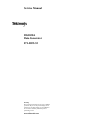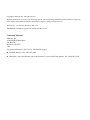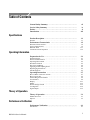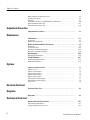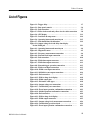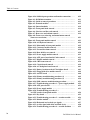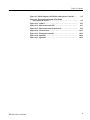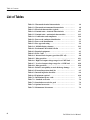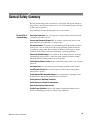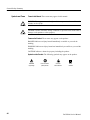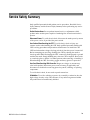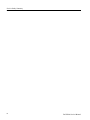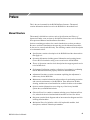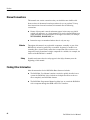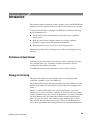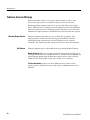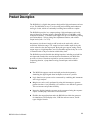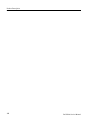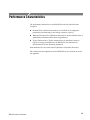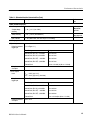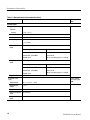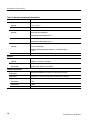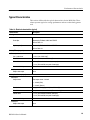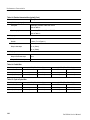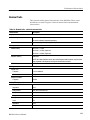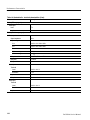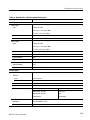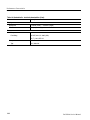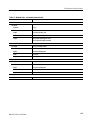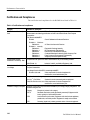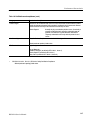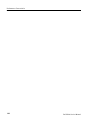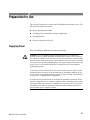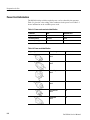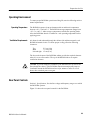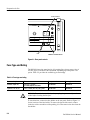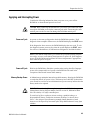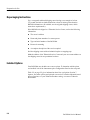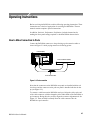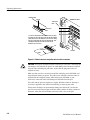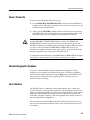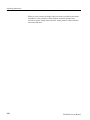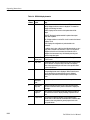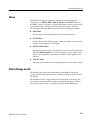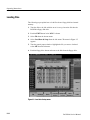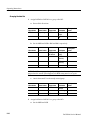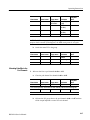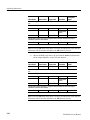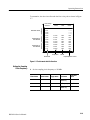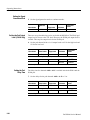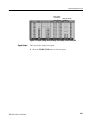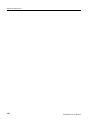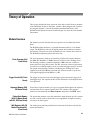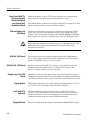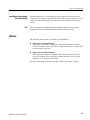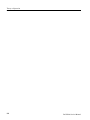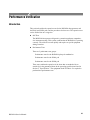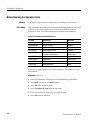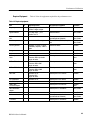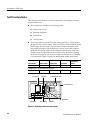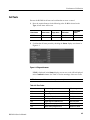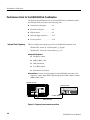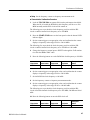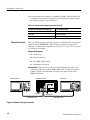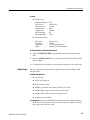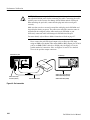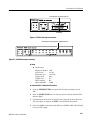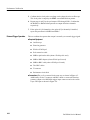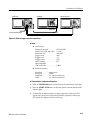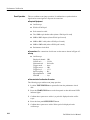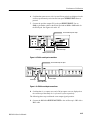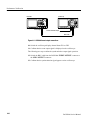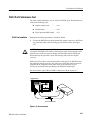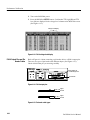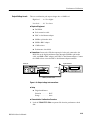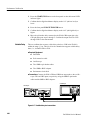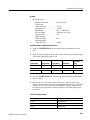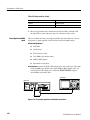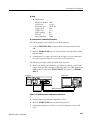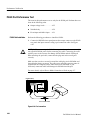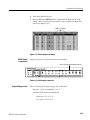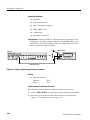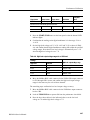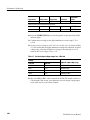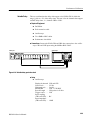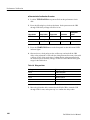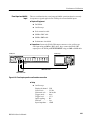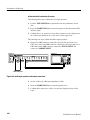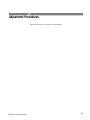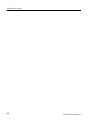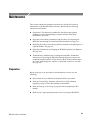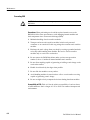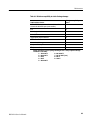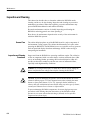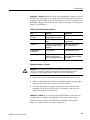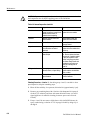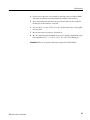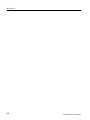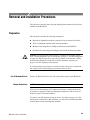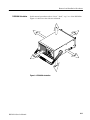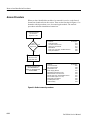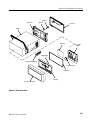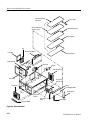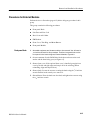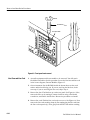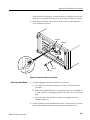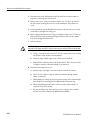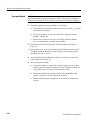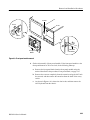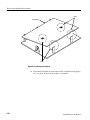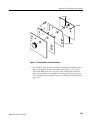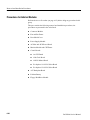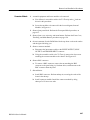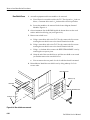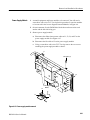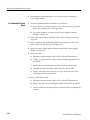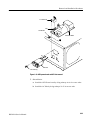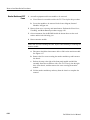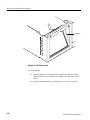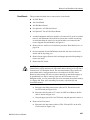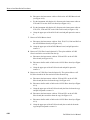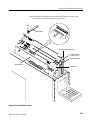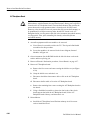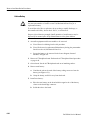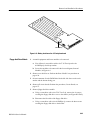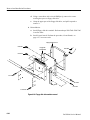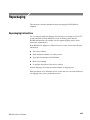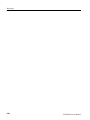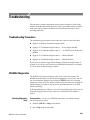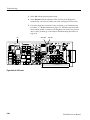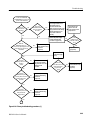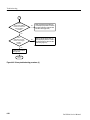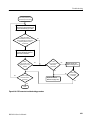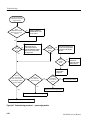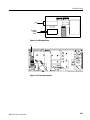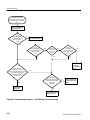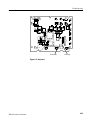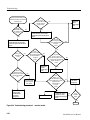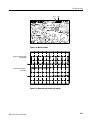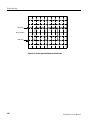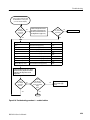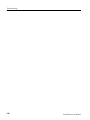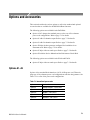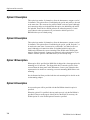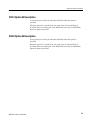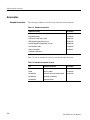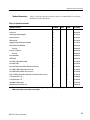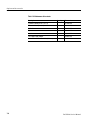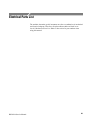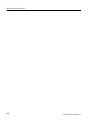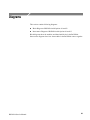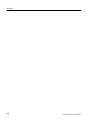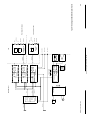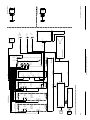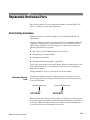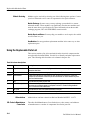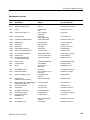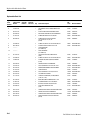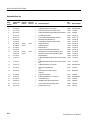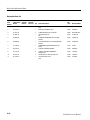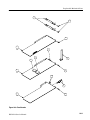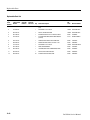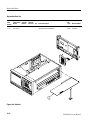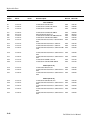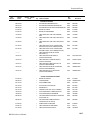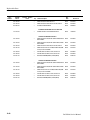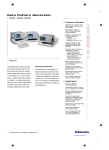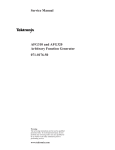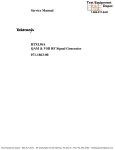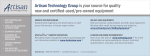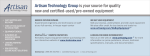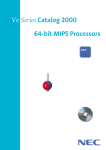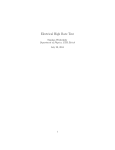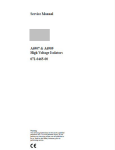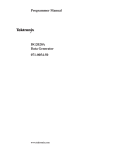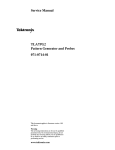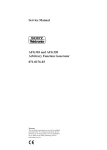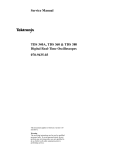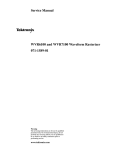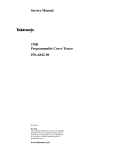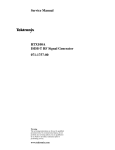Download DG2020A Data Generator Service Manual
Transcript
Service Manual DG2020A Data Generator 071-0055-52 Warning The servicing instructions are for use by qualified personnel only. To avoid personal injury, do not perform any servicing unless you are qualified to do so. Refer to all safety summaries prior to performing service. www.tektronix.com Copyright © Tektronix, Inc. All rights reserved. Tektronix products are covered by U.S. and foreign patents, issued and pending. Information in this publication supercedes that in all previously published material. Specifications and price change privileges reserved. Tektronix, Inc., P.O. Box 500, Beaverton, OR 97077 TEKTRONIX and TEK are registered trademarks of Tektronix, Inc. Contacting Tektronix Tektronix, Inc. 14200 SW Karl Braun Drive P.O. Box 500 Beaverton, OR 97077 USA For product information, sales, service, and technical support: H In North America, call 1--800--833--9200. H Worldwide, visit www.tektronix.com to find contacts in your area.In North America, call 1--800--833--9200. WARRANTY Tektronix warrants that this product will be free from defects in materials and workmanship for a period of one (1) year from the date of shipment. If any such product proves defective during this warranty period, Tektronix, at its option, either will repair the defective product without charge for parts and labor, or will provide a replacement in exchange for the defective product. In order to obtain service under this warranty, Customer must notify Tektronix of the defect before the expiration of the warranty period and make suitable arrangements for the performance of service. Customer shall be responsible for packaging and shipping the defective product to the service center designated by Tektronix, with shipping charges prepaid. Tektronix shall pay for the return of the product to Customer if the shipment is to a location within the country in which the Tektronix service center is located. Customer shall be responsible for paying all shipping charges, duties, taxes, and any other charges for products returned to any other locations. This warranty shall not apply to any defect, failure or damage caused by improper use or improper or inadequate maintenance and care. Tektronix shall not be obligated to furnish service under this warranty a) to repair damage resulting from attempts by personnel other than Tektronix representatives to install, repair or service the product; b) to repair damage resulting from improper use or connection to incompatible equipment; or c) to service a product that has been modified or integrated with other products when the effect of such modification or integration increases the time or difficulty of servicing the product. THIS WARRANTY IS GIVEN BY TEKTRONIX WITH RESPECT TO THIS PRODUCT IN LIEU OF ANY OTHER WARRANTIES, EXPRESSED OR IMPLIED. TEKTRONIX AND ITS VENDORS DISCLAIM ANY IMPLIED WARRANTIES OF MERCHANTABILITY OR FITNESS FOR A PARTICULAR PURPOSE. TEKTRONIX’ RESPONSIBILITY TO REPAIR OR REPLACE DEFECTIVE PRODUCTS IS THE SOLE AND EXCLUSIVE REMEDY PROVIDED TO THE CUSTOMER FOR BREACH OF THIS WARRANTY. TEKTRONIX AND ITS VENDORS WILL NOT BE LIABLE FOR ANY INDIRECT, SPECIAL, INCIDENTAL, OR CONSEQUENTIAL DAMAGES IRRESPECTIVE OF WHETHER TEKTRONIX OR THE VENDOR HAS ADVANCE NOTICE OF THE POSSIBILITY OF SUCH DAMAGES. Table of Contents General Safety Summary . . . . . . . . . . . . . . . . . . . . . . . . . . . . . . . . . . . Service Safety Summary . . . . . . . . . . . . . . . . . . . . . . . . . . . . . . . . . . . . Preface . . . . . . . . . . . . . . . . . . . . . . . . . . . . . . . . . . . . . . . . . . . . . . . . . . . Introduction . . . . . . . . . . . . . . . . . . . . . . . . . . . . . . . . . . . . . . . . . . . . . . vii ix xi xiii Product Description . . . . . . . . . . . . . . . . . . . . . . . . . . . . . . . . . . . . . . . . 1-1 Performance Characteristics . . . . . . . . . . . . . . . . . . . . . . . . . . . . . . . . 1-3 Specifications Features . . . . . . . . . . . . . . . . . . . . . . . . . . . . . . . . . . . . . . . . . . . . . . . . . . . . . . . . 1-1 Warranted Characteristics . . . . . . . . . . . . . . . . . . . . . . . . . . . . . . . . . . . . . . . . . . Typical Characteristics . . . . . . . . . . . . . . . . . . . . . . . . . . . . . . . . . . . . . . . . . . . . Nominal Traits . . . . . . . . . . . . . . . . . . . . . . . . . . . . . . . . . . . . . . . . . . . . . . . . . . Certification and Compiances . . . . . . . . . . . . . . . . . . . . . . . . . . . . . . . . . . . . . . 1-4 1-9 1-11 1-16 Preparation for Use . . . . . . . . . . . . . . . . . . . . . . . . . . . . . . . . . . . . . . . . 2-1 Operating Instructions . . . . . . . . . . . . . . . . . . . . . . . . . . . . . . . . . . . . . 2-7 Operating Information Supplying Power . . . . . . . . . . . . . . . . . . . . . . . . . . . . . . . . . . . . . . . . . . . . . . . . . Power Cord Information . . . . . . . . . . . . . . . . . . . . . . . . . . . . . . . . . . . . . . . . . . . Operating Environment . . . . . . . . . . . . . . . . . . . . . . . . . . . . . . . . . . . . . . . . . . . Rear Panel Controls . . . . . . . . . . . . . . . . . . . . . . . . . . . . . . . . . . . . . . . . . . . . . . Fuse Type and Rating . . . . . . . . . . . . . . . . . . . . . . . . . . . . . . . . . . . . . . . . . . . . . Applying and Interrupting Power . . . . . . . . . . . . . . . . . . . . . . . . . . . . . . . . . . . . Repackaging Instructions . . . . . . . . . . . . . . . . . . . . . . . . . . . . . . . . . . . . . . . . . . Installed Options . . . . . . . . . . . . . . . . . . . . . . . . . . . . . . . . . . . . . . . . . . . . . . . . . 2-1 2-2 2-3 2-3 2-4 2-5 2-6 2-6 How to Make Connection to Pods . . . . . . . . . . . . . . . . . . . . . . . . . . . . . . . . . . . How to Power On . . . . . . . . . . . . . . . . . . . . . . . . . . . . . . . . . . . . . . . . . . . . . . . . Internal Diagnostics Routines . . . . . . . . . . . . . . . . . . . . . . . . . . . . . . . . . . . . . . User Interface . . . . . . . . . . . . . . . . . . . . . . . . . . . . . . . . . . . . . . . . . . . . . . . . . . . Display . . . . . . . . . . . . . . . . . . . . . . . . . . . . . . . . . . . . . . . . . . . . . . . . . . . . . . . . Menus . . . . . . . . . . . . . . . . . . . . . . . . . . . . . . . . . . . . . . . . . . . . . . . . . . . . . . . . . Pattern Storage and I/O . . . . . . . . . . . . . . . . . . . . . . . . . . . . . . . . . . . . . . . . . . . Loading Files . . . . . . . . . . . . . . . . . . . . . . . . . . . . . . . . . . . . . . . . . . . . . . . . . . . Signal Output . . . . . . . . . . . . . . . . . . . . . . . . . . . . . . . . . . . . . . . . . . . . . . . . . . . 2-7 2-9 2-9 2-9 2-11 2-13 2-13 2-14 2-15 Theory of Operation . . . . . . . . . . . . . . . . . . . . . . . . . . . . . . . . . . . . . . . 3-1 Theory of Operation Module Overview . . . . . . . . . . . . . . . . . . . . . . . . . . . . . . . . . . . . . . . . . . . . . . . . Options . . . . . . . . . . . . . . . . . . . . . . . . . . . . . . . . . . . . . . . . . . . . . . . . . . . . . . . . 3-1 3-3 Performance Verification Performance Verification . . . . . . . . . . . . . . . . . . . . . . . . . . . . . . . . . . . Introduction . . . . . . . . . . . . . . . . . . . . . . . . . . . . . . . . . . . . . . . . . . . . . . . . . . . . DG2020A Service Manual 4-1 4-1 i Table of Contents Before Running the Operation Tests . . . . . . . . . . . . . . . . . . . . . . . . . . . . . . . . . Test Procedure Notes . . . . . . . . . . . . . . . . . . . . . . . . . . . . . . . . . . . . . . . . . . . . . Self Tests . . . . . . . . . . . . . . . . . . . . . . . . . . . . . . . . . . . . . . . . . . . . . . . . . . . . . . . Performance Tests for the DG2020A/Pod Combination . . . . . . . . . . . . . . . . . . P3410 Pod Performance Test . . . . . . . . . . . . . . . . . . . . . . . . . . . . . . . . . . . . . . . P3420 Pod Performance Test . . . . . . . . . . . . . . . . . . . . . . . . . . . . . . . . . . . . . . . 4-2 4-4 4-5 4-6 4-17 4-24 Adjustment Procedures . . . . . . . . . . . . . . . . . . . . . . . . . . . . . . . . . . . . . 5-1 Maintenance . . . . . . . . . . . . . . . . . . . . . . . . . . . . . . . . . . . . . . . . . . . . . . 6-1 Removal and Installation Procedures . . . . . . . . . . . . . . . . . . . . . . . . . 6-9 Adjustment Procedure Maintenance Preparation . . . . . . . . . . . . . . . . . . . . . . . . . . . . . . . . . . . . . . . . . . . . . . . . . . . . . Inspection and Cleaning . . . . . . . . . . . . . . . . . . . . . . . . . . . . . . . . . . . . . . . . . . . 6-1 6-4 Preparation . . . . . . . . . . . . . . . . . . . . . . . . . . . . . . . . . . . . . . . . . . . . . . . . . . . . . Access Procedure . . . . . . . . . . . . . . . . . . . . . . . . . . . . . . . . . . . . . . . . . . . . . . . . Procedures for External Modules . . . . . . . . . . . . . . . . . . . . . . . . . . . . . . . . . . . . Procedures for Internal Modules . . . . . . . . . . . . . . . . . . . . . . . . . . . . . . . . . . . . 6-9 6-12 6-15 6-26 Repackaging . . . . . . . . . . . . . . . . . . . . . . . . . . . . . . . . . . . . . . . . . . . . . . 6-45 Troubleshooting . . . . . . . . . . . . . . . . . . . . . . . . . . . . . . . . . . . . . . . . . . . 6-47 Options and Accessories . . . . . . . . . . . . . . . . . . . . . . . . . . . . . . . . . . . . 7-1 Electrical Parts List . . . . . . . . . . . . . . . . . . . . . . . . . . . . . . . . . . . . . . . . 8-1 Diagrams . . . . . . . . . . . . . . . . . . . . . . . . . . . . . . . . . . . . . . . . . . . . . . . . . 9-1 Replaceable Mechanical Parts . . . . . . . . . . . . . . . . . . . . . . . . . . . . . . . 10-1 Repackaging Instructions . . . . . . . . . . . . . . . . . . . . . . . . . . . . . . . . . . . . . . . . . . Troubleshooting Procedures . . . . . . . . . . . . . . . . . . . . . . . . . . . . . . . . . . . . . . . . DG2020A Diagnostics . . . . . . . . . . . . . . . . . . . . . . . . . . . . . . . . . . . . . . . . . . . . 6-45 6-47 6-47 Options Options A1-- A5 . . . . . . . . . . . . . . . . . . . . . . . . . . . . . . . . . . . . . . . . . . . . . . . . . . Option 01 Description . . . . . . . . . . . . . . . . . . . . . . . . . . . . . . . . . . . . . . . . . . . . Option 02 Description . . . . . . . . . . . . . . . . . . . . . . . . . . . . . . . . . . . . . . . . . . . . Option 1R Description . . . . . . . . . . . . . . . . . . . . . . . . . . . . . . . . . . . . . . . . . . . . Option 95 Description . . . . . . . . . . . . . . . . . . . . . . . . . . . . . . . . . . . . . . . . . . . . P3410 Option 95 Description . . . . . . . . . . . . . . . . . . . . . . . . . . . . . . . . . . . . . . . P3420 Option 95 Description . . . . . . . . . . . . . . . . . . . . . . . . . . . . . . . . . . . . . . . Accessories . . . . . . . . . . . . . . . . . . . . . . . . . . . . . . . . . . . . . . . . . . . . . . . . . . . . . 7-1 7-2 7-2 7-2 7-2 7-3 7-3 7-4 Electrical Parts List Diagrams Mechanical Parts List Parts Ordering Information . . . . . . . . . . . . . . . . . . . . . . . . . . . . . . . . . . . . . . . . . Using the Replaceable Parts List . . . . . . . . . . . . . . . . . . . . . . . . . . . . . . . . . . . . ii 10-1 10-2 DG2020A Service Manual Table of Contents List of Figures Figure 1-1: Trigger delay . . . . . . . . . . . . . . . . . . . . . . . . . . . . . . . . . . . . Figure 2-1: Rear panel controls . . . . . . . . . . . . . . . . . . . . . . . . . . . . . . Figure 2-2: Pod connection . . . . . . . . . . . . . . . . . . . . . . . . . . . . . . . . . . Figure 2-3: Yellow index mark and yellow wire for cable connection Figure 2-4: CRT display . . . . . . . . . . . . . . . . . . . . . . . . . . . . . . . . . . . . Figure 2-5: Load data & setup menu . . . . . . . . . . . . . . . . . . . . . . . . . . Figure 2-6: Operating buttons and menu layout . . . . . . . . . . . . . . . . Figure 2-7: Pod channel data bit allocation . . . . . . . . . . . . . . . . . . . . Figure 2-8: Output voltage level and delay time display for the P3420 pod . . . . . . . . . . . . . . . . . . . . . . . . . . . . . . . . . . . . . . Figure 4-1: Operating buttons and menu layout . . . . . . . . . . . . . . . . Figure 4-2: Diagnostics menu . . . . . . . . . . . . . . . . . . . . . . . . . . . . . . . . Figure 4-3: Frequency measurement connections . . . . . . . . . . . . . . . Figure 4-4: External clock input connection . . . . . . . . . . . . . . . . . . . . Figure 4-5: Pod connection . . . . . . . . . . . . . . . . . . . . . . . . . . . . . . . . . . Figure 4-6: P3410 data output connectors . . . . . . . . . . . . . . . . . . . . . . Figure 4-7: P3420 data output connectors . . . . . . . . . . . . . . . . . . . . . . Figure 4-8: External trigger operation connections . . . . . . . . . . . . . . Figure 4-9: P3410 event input connections . . . . . . . . . . . . . . . . . . . . . Figure 4-10: P3420 event input connections . . . . . . . . . . . . . . . . . . . . Figure 4-11: DG2020A event output connections . . . . . . . . . . . . . . . . Figure 4-12: Pod connection . . . . . . . . . . . . . . . . . . . . . . . . . . . . . . . . . Figure 4-13: P3410 voltage level display . . . . . . . . . . . . . . . . . . . . . . . Figure 4-14: P3410 output pins . . . . . . . . . . . . . . . . . . . . . . . . . . . . . . Figure 4-15: Pin header cable types . . . . . . . . . . . . . . . . . . . . . . . . . . . Figure 4-16: Output voltage test connections . . . . . . . . . . . . . . . . . . . Figure 4-17: Variable delay test connections . . . . . . . . . . . . . . . . . . . . Figure 4-18: Event input operation confirmation connections . . . . . Figure 4-19: Inhibit operation confirmation connections . . . . . . . . . Figure 4-20: Pod connection . . . . . . . . . . . . . . . . . . . . . . . . . . . . . . . . . Figure 4-21: P3420 voltage level display . . . . . . . . . . . . . . . . . . . . . . . Figure 4-22: P3420 output connectors . . . . . . . . . . . . . . . . . . . . . . . . . Figure 4-23: Output voltage level measurement connections . . . . . . Figure 4-24: Variable delay precision check . . . . . . . . . . . . . . . . . . . . Figure 4-25: Event input operation confirmation connections . . . . . DG2020A Service Manual 1-7 2-4 2-7 2-8 2-11 2-14 2-15 2-19 2-21 4-4 4-5 4-6 4-8 4-10 4-11 4-11 4-13 4-15 4-15 4-16 4-17 4-18 4-18 4-18 4-19 4-20 4-22 4-23 4-24 4-25 4-25 4-26 4-29 4-31 iii Table of Contents Figure 4-26: Inhibit input operation confirmation connections . . . . Figure 6-1: DG2020A orientation . . . . . . . . . . . . . . . . . . . . . . . . . . . . . Figure 6-2: Guide to removal procedures . . . . . . . . . . . . . . . . . . . . . . Figure 6-3: External modules . . . . . . . . . . . . . . . . . . . . . . . . . . . . . . . Figure 6-4: Internal modules . . . . . . . . . . . . . . . . . . . . . . . . . . . . . . . . Figure 6-5: Front-panel knob removal . . . . . . . . . . . . . . . . . . . . . . . . Figure 6-6: Line fuse and line cord removal . . . . . . . . . . . . . . . . . . . . Figure 6-7: Rear cover and cabinet removal . . . . . . . . . . . . . . . . . . . . Figure 6-8: Front cover, trim ring, and menu button removal (front cover not shown) . . . . . . . . . . . . . . . . . . . . . . . . . . . . . . . . . . Figure 6-9: Front-panel module removal . . . . . . . . . . . . . . . . . . . . . . Figure 6-10: A12 keyboard removal . . . . . . . . . . . . . . . . . . . . . . . . . . . Figure 6-11: Disassembly of front-panel module . . . . . . . . . . . . . . . . Figure 6-12: Connector module removal . . . . . . . . . . . . . . . . . . . . . . . Figure 6-13: Fan and fan frame removal . . . . . . . . . . . . . . . . . . . . . . . Figure 6-14: Rear shield cover removal . . . . . . . . . . . . . . . . . . . . . . . . Figure 6-15: Power supply module removal . . . . . . . . . . . . . . . . . . . . Figure 6-16: AUX power board and AC inlet removal . . . . . . . . . . . Figure 6-17: Monitor module removal . . . . . . . . . . . . . . . . . . . . . . . . . Figure 6-18: CRT frame removal . . . . . . . . . . . . . . . . . . . . . . . . . . . . . Figure 6-19: Circuit boards removal . . . . . . . . . . . . . . . . . . . . . . . . . . Figure 6-20: A17 backplane board removal . . . . . . . . . . . . . . . . . . . . Figure 6-21: Battery location on the A17 backplane board . . . . . . . Figure 6-22: Floppy-disk drive module removal . . . . . . . . . . . . . . . . Figure 6-23: A6 CPU board . . . . . . . . . . . . . . . . . . . . . . . . . . . . . . . . . Figure 6-24: Primary troubleshooting procedure--(1) . . . . . . . . . . . . Figure 6-25: Primary troubleshooting procedure--(2) . . . . . . . . . . . . Figure 6-26: POD connector troubleshooting procedure . . . . . . . . . . Figure 6-27: Troubleshooting procedure 1 — power supply module Figure 6-28: AUX power board . . . . . . . . . . . . . . . . . . . . . . . . . . . . . . Figure 6-29: Power supply module . . . . . . . . . . . . . . . . . . . . . . . . . . . Figure 6-30: Troubleshooting procedure 2 — A6 CPU board or front-panel module . . . . . . . . . . . . . . . . . . . . . Figure 6-31: Key board . . . . . . . . . . . . . . . . . . . . . . . . . . . . . . . . . . . . . Figure 6-32: Troubleshooting procedure 3 — monitor module . . . . Figure 6-33: Monitor module . . . . . . . . . . . . . . . . . . . . . . . . . . . . . . . . Figure 6-34: Horizontal and vertical sync signals . . . . . . . . . . . . . . . Figure 6-35: A video signal with white and black levels . . . . . . . . . . Figure 6-36: Troubleshooting procedure 4 — module Isolation . . . iv 4-32 6-11 6-12 6-13 6-14 6-16 6-17 6-19 6-21 6-23 6-24 6-25 6-28 6-29 6-30 6-31 6-33 6-35 6-36 6-39 6-41 6-43 6-44 6-48 6-49 6-50 6-51 6-52 6-53 6-53 6-54 6-55 6-56 6-57 6-57 6-58 6-59 DG2020A Service Manual Table of Contents Figure 9-1: Block diagram of DG2020A with options 01 and 02 . . . Figure 9-2: Interconnect diagram of DG2020A with options 01 and 02 . . . . . . . . . . . . . . . . . . . . . . . . . . . . . . . . . . Figure 10-1: Cabinet . . . . . . . . . . . . . . . . . . . . . . . . . . . . . . . . . . . . . . . Figure 10-2: Main chassis and CRT . . . . . . . . . . . . . . . . . . . . . . . . . . . Figure 10-3: Main chassis and circuit boards . . . . . . . . . . . . . . . . . . . Figure 10-4: Circuit boards . . . . . . . . . . . . . . . . . . . . . . . . . . . . . . . . . Figure 10-5: Front panel assembly . . . . . . . . . . . . . . . . . . . . . . . . . . . . Figure 10-6: Option 01 . . . . . . . . . . . . . . . . . . . . . . . . . . . . . . . . . . . . . Figure 10-7: Option 02 . . . . . . . . . . . . . . . . . . . . . . . . . . . . . . . . . . . . . DG2020A Service Manual 9--3 9--4 10-5 10-7 10-9 10-11 10-13 10-14 10-15 v Table of Contents List of Tables Table 1-1: Warranted electrical characteristics . . . . . . . . . . . . . . . . . Table 1-2: Warranted environmental characteristics . . . . . . . . . . . . Table 1-3: Electrical characteristics (typical) . . . . . . . . . . . . . . . . . . . Table 1-4: Nominal traits -- electrical characteristics . . . . . . . . . . . . Table 1-5: Nominal traits -- mechanical characteristics . . . . . . . . . . Table 1-6: Certifications and compliances . . . . . . . . . . . . . . . . . . . . . Table 2-1: Power-cord conductor identification . . . . . . . . . . . . . . . . Table 2-2: Power cord identification . . . . . . . . . . . . . . . . . . . . . . . . . . Table 2-3: Fuse type and rating . . . . . . . . . . . . . . . . . . . . . . . . . . . . . . Table 2-4: DG2030 display elements . . . . . . . . . . . . . . . . . . . . . . . . . . Table 4-1: Performance check disk’s file list . . . . . . . . . . . . . . . . . . . Table 4-2: Required equipment . . . . . . . . . . . . . . . . . . . . . . . . . . . . . . Table 4-3: Error Codes . . . . . . . . . . . . . . . . . . . . . . . . . . . . . . . . . . . . . Table 4-4: Internal clock frequency precision (PLL off) . . . . . . . . . . Table 4-5: Delay precision . . . . . . . . . . . . . . . . . . . . . . . . . . . . . . . . . . Table 4-6: High level output voltage ranges for a 1 MW load . . . . . Table 4-7: Low level output voltage ranges for a 1 MW load . . . . . Table 4-8: Delay precision . . . . . . . . . . . . . . . . . . . . . . . . . . . . . . . . . . Table 6-1: Relative susceptibility to static-discharge damage . . . . . Table 6-2: External inspection check list . . . . . . . . . . . . . . . . . . . . . . Table 6-3: Internal inspection check list . . . . . . . . . . . . . . . . . . . . . . . Table 6-4: Equipment required . . . . . . . . . . . . . . . . . . . . . . . . . . . . . . Table 7-1: International power cords . . . . . . . . . . . . . . . . . . . . . . . . . Table 7-2: Standard accessories . . . . . . . . . . . . . . . . . . . . . . . . . . . . . Table 7-3: Standard accessories for pods . . . . . . . . . . . . . . . . . . . . . . Table 7-4: Optional accessories . . . . . . . . . . . . . . . . . . . . . . . . . . . . . . Table 7-5: Maintenance kit contents . . . . . . . . . . . . . . . . . . . . . . . . . . vi 1-4 1-8 1-9 1-11 1-15 1-16 2-2 2-2 2-4 2-12 4-2 4-3 4-5 4-8 4-21 4-27 4-28 4-30 6-3 6-5 6-6 6-10 7-1 7-4 7-4 7-5 7-6 DG2020A Service Manual General Safety Summary Review the following safety precautions to avoid injury and prevent damage to this product or any products connected to it. To avoid potential hazards, use this product only as specified. Only qualified personnel should perform service procedures. To Avoid Fire or Personal Injury Use Proper Power Cord. Use only the power cord specified for this product and certified for the country of use. Connect and Disconnect Properly. Do not connect or disconnect probes or test leads while they are connected to a voltage source. Ground the Product. This product is grounded through the grounding conductor of the power cord. To avoid electric shock, the grounding conductor must be connected to earth ground. Before making connections to the input or output terminals of the product, ensure that the product is properly grounded. Observe All Terminal Ratings. To avoid fire or shock hazard, observe all ratings and markings on the product. Consult the product manual for further ratings information before making connections to the product. Do Not Operate Without Covers. Do not operate this product with covers or panels removed. Use Proper Fuse. Use only the fuse type and rating specified for this product. Avoid Exposed Circuitry. Do not touch exposed connections and components when power is present. Do Not Operate With Suspected Failures. If you suspect there is damage to this product, have it inspected by qualified service personnel. Do Not Operate in Wet/Damp Conditions. Do Not Operate in an Explosive Atmosphere. Keep Product Surfaces Clean and Dry. Provide Proper Ventilation. Refer to the manual’s installation instructions for details on installing the product so it has proper ventilation. DG2020A Service Manual vii General Safety Summary Symbols and Terms Terms in this Manual. These terms may appear in this manual: WARNING. Warning statements identify conditions or practices that could result in injury or loss of life. CAUTION. Caution statements identify conditions or practices that could result in damage to this product or other property. Terms on the Product. These terms may appear on the product: DANGER indicates an injury hazard immediately accessible as you read the marking. WARNING indicates an injury hazard not immediately accessible as you read the marking. CAUTION indicates a hazard to property including the product. Symbols on the Product. The following symbols may appear on the product: WARNING High Voltage viii Protective Ground (Earth) Terminal CAUTION Refer to Manual Double Insulated DG2020A Service Manual Service Safety Summary Only qualified personnel should perform service procedures. Read this Service Safety Summary and the General Safety Summary before performing any service procedures. Do Not Service Alone. Do not perform internal service or adjustments of this product unless another person capable of rendering first aid and resuscitation is present. Disconnect Power. To avoid electric shock, disconnect the mains power by means of the power cord or, if provided, the power switch. Use Caution When Servicing the CRT. To avoid electric shock or injury, use extreme caution when handling the CRT. Only qualified personnel familiar with CRT servicing procedures and precautions should remove or install the CRT. CRTs retain hazardous voltages for long periods of time after power is turned off. Before attempting any servicing, discharge the CRT by shorting the anode to chassis ground. When discharging the CRT, connect the discharge path to ground and then the anode. Rough handling may cause the CRT to implode. Do not nick or scratch the glass or subject it to undue pressure when removing or installing it. When handling the CRT, wear safety goggles and heavy gloves for protection. Use Care When Servicing With Power On. Dangerous voltages or currents may exist in this product. Disconnect power, remove battery (if applicable), and disconnect test leads before removing protective panels, soldering, or replacing components. To avoid electric shock, do not touch exposed connections. X-Radiation. To avoid x-radiation exposure, do not modify or otherwise alter the high-voltage circuitry or the CRT enclosure. X-ray emissions generated within this product have been sufficiently shielded. DG2020A Service Manual ix Service Safety Summary x DG2020A Service Manual Preface This is the service manual for the DG2020A Data Generator. The manual contains information needed to service the DG2020A to the module level. Manual Structure This manual is divided into sections, such as Specifications and Theory of Operation. Further, some sections are divided into subsections, such as Product Description and Removal and Installation Procedures. Sections containing procedures also contain introductions to those procedures. Be sure to read these introductions because they provide information needed to do the service correctly and efficiently. The following contains a brief description of each manual section. DG2020A Service Manual H Specifications contains a description of the DG2020A and the characteristics that apply to it. H Operating Information includes general information and operating instructions at the level needed to safely power on and service the DG2020A. H Theory of Operation contains circuit descriptions that support general service to the module level. H Performance Verification contains a collection of procedures for confirming that the DG2020A functions properly and meets warranted limits. H Adjustment Procedures contains a statement explaining that adjustment is unnecessary for the DG2020A. H Maintenance contains information and procedures for performing preventive and corrective maintenance of the DG2020A. These instructions include cleaning, module removal and installation, and fault isolation to the module. H Options contains information on servicing any of the factory-installed options that your DG2020A includes. H Electrical Parts List contains a statement referring you to Mechanical Parts List, where both electrical and mechanical modules are listed. See below. H Diagrams contains block diagrams and an interconnection diagram useful in isolating failed modules. H Mechanical Parts List includes a table of all replaceable modules, their descriptions, and their Tektronix part numbers. xi Preface Manual Conventions This manual uses certain conventions that you should become familiar with. Some sections of the manual contain procedures for you to perform. To keep those instructions clear and consistent, this manual uses the following conventions: Modules Safety H Names of front panel controls and menus appear in the same case (initial capitals, all uppercase, etc.) in the manual as is used on the DG2020A front panel and menus. Front panel names are all upper-case letters; for example, SETUP MENU, HARDCOPY, etc. H Instruction steps are numbered unless there is only one step. Throughout this manual, any replaceable component, assembly, or part of the DG2020A is referred to generically as a module. In general, a module is an assembly (like a circuit board), rather than a component (like a resistor or an integrated circuit). Sometimes a single component is a module; for example, the chassis of the DG2020A is a module. Symbols and terms related to safety appear in the Safety Summary near the beginning of this manual. Finding Other Information Other documentation for the DG2020A Data Generator includes: xii H The DG2020A User Manual contains a tutorial to quickly describe how to operate the DG2020A. It also includes an in-depth discussion on how to more completely use DG2020A features. H The DG2020A Programmer Manual explains how to control the DG2020A with a computer through the GPIB or RS-232-C interface. DG2020A Service Manual Introduction This manual contains information needed to properly service the DG2020A Data Generator, as well as general information critical to safe and effective servicing. To prevent personal injury or damage to the DG2020A, consider the following before attempting service: H The procedures in this manual should be performed only by a qualified service person H Read the General Safety Summary and the Service Safety Summary, beginning on page vii near the beginning of this manual H Read Preparation for Use in section 2, Operating Information When using this manual for servicing, be sure to follow all warnings, cautions, and notes. Performance Check Interval Generally, the performance check described in section 4, Performance Verification, should be done every 12 months. In addition, performance check is recommended after module replacement. If the DG2020A does not meet performance criteria, repair is necessary. Strategy for Servicing Throughout this manual, the term, module, refers to any field-replaceable component, assembly, or part of the DG2020A. This manual contains all the information needed for periodic maintenance of the DG2020A. (Examples of such information are procedures for checking performance.) Further, it contains all information for corrective maintenance down to the module level. To isolate a failure to a module, use the fault isolation procedures found in Troubleshooting, part of section 6, Maintenance. To remove and replace any failed module, follow the instructions in Removal and Installation Procedures, also part of section 6. After isolating a faulty module, replace it with a fully-tested module obtained from the factory. Section 10, Mechanical Parts List, contains part number and ordering information for all replaceable modules. DG2020A Service Manual xiii Introduction Tektronix Service Offerings Tektronix provides service to cover repair under warranty as well as other services that may provide a cost-effective answer to your service needs. Whether providing warranty repair service or any of the other services listed below, Tektronix service technicians are well equipped to service the DG2020A. Tektronix technicians train on Tektronix products; they have access to the latest information on improvements to the DG2020A as well as the latest new options. Warranty Repair Service Self Service Tektronix warrants this product for one year from date of purchase. (The warranty appears on the back of the title page in this manual.) Tektronix technicians provide warranty service at most Tektronix service locations worldwide. The Tektronix product catalog lists all service locations worldwide. Tektronix supports repair to the module level by providing Module Exchange. Module Exchange. This service reduces down-time for repair by allowing you to exchange most modules for remanufactured ones. Tektronix ships an updated and tested exchange module from the Beaverton, Oregon service center, typically within 24 hours. Each module comes with a 90-day service warranty. For More Information. Contact your local Tektronix service center or sales engineer for more information on any of the repair or adjustment services just described. xiv DG2020A Service Manual Product Description The DG2020A is a digital data generator designed for high performance and ease of use. The DG2020A is easy to use for testing and evaluating semiconductors and logic circuits, which are continually becoming faster and more complex. The DG2020A provides, in a compact package, high performance and a wide range of functions. Features include a maximum data rate of 200 MHz, a 64K word pattern memory, 12 channels (with support for up to 36 channels by adding optional modules), a 100 ps timing skew adjustment function, and variable output levels (from --3 to +7V). Any memory size from 64 words to 64K words can be used easily, with no restrictions within that range. TTL output level and variable output level pods can be selected as the data output pods. Both pod types support setting of their output stages to a high-impedance state. Each module supports delays in 4 of its 12 channels with a 100-ps-resolution variable delay time. The DG2020A provides flexible data editing functions, including word and line unit input and extended data creation functions. Furthermore, the DG2020A provides a rich set of functions required for system construction, such as a sequencing function, a jump function using external input, and an inhibit function. Features DG2020A Service Manual H The DG2020A supports smooth and rapid product development by simulating the digital signals from incomplete sections of a product. H Logic function test systems can be constructed by combining this instrument with a logic analyzer. H Margin tests can be easily performed by using this instrument to generate patterns that have a low probability of occurrence or are difficult to generate. This can increase end-product reliability. H Interactive digital simulation systems can be constructed using the sequence output, external jump, and tristate control functions. H Flexible data output functions make the DG2020A an ideal data generator for simulation of LCD display units, CCD line and area sensors, and all types of digital circuits. 1-1 Product Description 1-2 DG2020A Service Manual Performance Characteristics The performance characteristics on the DG2020A can be divided into three categories: H Nominal Traits. General characteristics are described not by equipment performance and limits but by such things as memory capacity. H Warranted Characteristics. Warranted characteristics are described in terms of quantifiable performance limits which are guaranteed. H Typical Characteristics. Typical characteristics are described in terms of typical or average performance for the DG2020A. The characteristics described herein are not absolutely guaranteed. Items marked with * are tested in the Performance Verification (Section 4). The certification and compliances for the DG2020A are also found at the end of this appendix. DG2020A Service Manual 1-3 Performance Characteristics Warranted Characteristics This section will describe the warranted characteristics of the DG2020A. These can be divided into two main categories: electrical characteristics and environmental characteristics. Performance Conditions The electrical characteristics are valid under the following conditions: 1. The instrument must be in an environment whose limits are described in Environmental Characteristics. 2. All tolerance limits apply after a 20 minute warm up. 3. The instrument is operating at an ambient temperature between +10 _C to +40 _C, unless otherwise noted. Items marked with * are tested in the Performance Verification (Appendix B) Table 1-1: Warranted electrical characteristics Characteristics Description Performance Test Clock generator *Internal clock Check internal clock frequency, frequency page 4-6. Frequency accuracy PLL on ¦50 ppm (0.005%) PLL off ¦3% P3410 ( TTL output pod ) Data output *Output voltage 1-4 VOH > 4.4 V into 1 MΩ > 3.5 V at 10 mA VOL < 0.1 V into 1 MΩ < 0.8 V at 10 mA Rise / fall time < 5 ns ( 20% to 80%, into 1 MΩ 10 pF ) *Delay accuracy ¦2.0 ns ( CH0 reference ) Check output voltage lt levels, l l page 4-19. Check variable delay, page 4-20. DG2020A Service Manual Performance Characteristics Table 1-1: Warranted electrical characteristics (Cont.) Characteristics Description Performance Test P3420 ( Variable output pod ) Data output Check output voltage lt levels, l l page 4-25. *Output voltage accuracy ¦ 3% ¦ 0.1 V ( into 1 MΩ ) *Delay accuracy ¦ 3% ¦ 0.8 ns ( CH0 reference ) Rise / fall time < 4ns ( 20% to 80%, into 1 MΩ 10 pF, 0 to 5 V Swing ) Check variable delay, page 4-29. Auxiliary outputs Sync output Delay from external trigger input Delay from external clock input ( Td1 in Figure 1-1 ) Clock Setting Delay Internal Clock, PLL ON, >6.25 MHz 18 ns to 55 ns Internal Clock, PLL ON, ≦6.25 MHz 30 ns to 70 ns Internal Clock, PLL OFF, >6.25 MHz 20 ns to 50 ns Internal Clock, PLL OFF, ≦6.25 MHz 35 ns to 70 ns External Clock (15 ns + 0.5 clock) to (30 ns + 1.5 clock) 16 ns to 30 ns Clock output Level VOH > 0.8 V ( typ. 1.0 V ) VOL < 0.2 V ( typ. 0.0 V ) ( into 50 Ω ) Delay from external trigger input ( Td2 in Figure 1-1 ) Delay from external clock input Clock Setting Delay Internal Clock, PLL ON, >6.25 MHz 15 ns to 40 ns Internal Clock, PLL ON, ≦6.25 MHz 25 ns to 60 ns Internal Clock, PLL OFF, >6.25 MHz 15 ns to 45 ns Internal Clock, PLL OFF, ≦6.25 MHz 25 ns to 60 ns External Clock (7 ns + 0.5 clock) to (20 ns + 1.5 clock) 8 ns to 15 ns DG2020A Service Manual 1-5 Performance Characteristics Table 1-1: Warranted electrical characteristics (Cont.) Characteristics Description Performance Test Auxiliary inputs Trigger input Threshold Accuracy ¦ 5% ¦ 0.1 V Pulse width >5 ns ( at 0.2 V amplitude ) Sensitivity >0.2 V ( at 1 MHz square wave ) Maximum input ¦ 10 V ( 1 kΩ ) ¦ 5 V ( 50 Ω ) Delay to P3410 data output Delay to P3420 data output Trigger hold off ( Td3 in Figure 1-1 ) Clock Setting Delay Internal Clock, >6.25 MHz 30 ns to 65 ns Internal Clock, ≦6.25 MHz 45 ns to 80 ns External Clock (25 ns + 0.5 clock) to (45 ns + 1.5 clock) ( Td3 in Figure 1-1 ) Clock Setting Delay Internal Clock, >6.25 MHz 30 ns to 60 ns Internal Clock, ≦6.25 MHz 40 ns to 70 ns External Clock (20 ns + 0.5 clock) to (40 ns + 1.5 clock) <500 ns *External clock input 1-6 Threshold level VIH > 0.7 V, VIL < 0.3 V Maximum input voltage ¦2V Frequency DC to 200 MHz Delay to P3410 data output 25 ns to 45 ns Delay to P3420 data output 20 ns to 40 ns Check external clock input, p page p g 48 4-8. DG2020A Service Manual Performance Characteristics Table 1-1: Warranted electrical characteristics (Cont.) Characteristics Description Performance Test AC line power Rating voltage 100 to 240 V AC Voltage range 90 μ 250 V AC 48.0 to 63.0 Hz 90 μ 127 V AC 48.0 to 440 Hz Maximum power 300 W Maximum current 4A External Trigger Sync Out Clock Out Data Out Td1 Tw1 Td2 Td3 D0 D1 D2 D3 Dn D0 Figure 1-1: Trigger delay DG2020A Service Manual 1-7 Performance Characteristics Table 1-2: Warranted environmental characteristics Characteristics Description Temperature Operating +10 _C to +40 _C Non operating - 20 _C to +60 _C Relative humidity Operating 20% to 80% (No condensation) Maximum wet-bulb temperature 29.4 _C Non operating 5% to 90% (No condensation) Maximum wet-bulb temperature 40.0 _C Altitude Operating To 4.5 km (15,000 feet). Maximum operating temperature decreases 1_C each 300 m above 1.5 km. Non operating To 15 km (50,000 feet). Dynamics Vibration Operating 0.33 mmp-p, 10 to 55 Hz, 15 minutes Shock Non operating 294 m/s2 (30 G), half-sine, 11 ms duration. Installation requirements Power consumption (Fully loaded) 300 watts max. Maximum line current is 4 A rms at 50 Hz, 90 V line. Surge current 30 A peak for < 5 line cycles, after product has been off for at least 30 s. Cooling clearance 1-8 Top clearance 1 inch Side clearance 6 inches Rear clearance 3 inches DG2020A Service Manual Performance Characteristics Typical Characteristics This section will describe the typical characteristics for the DG2020A. These values represent typical or average performance and are not absolutely guaranteed. Table 1-3: Electrical characteristics (typical) Characteristics Description Clock generator Internal clock Period jitter Measured by TDS694C-- 1MHD with TDSJIT1 Refer to Table 1-4. Cycle to cycle jitter Measured by TDS694C-- 1MHD with TDSJIT1 Refer to Table 1-5. P3410 ( TTL output pod ) Data output Over / under shoot < 0.5 V ( into 1 MΩ 10 pF ) Rise / fall time 2 ns ( 20% to 80%, into 1 MΩ 10 pF ) Channel skew < 3 ns ( CH0 and other channels, same pod ) < 2 ns ( CH0 and CH0, two pods of same type ) Internal inhibit delay - 5 ns Inhibit input Delay to data output 18 ns P3420 ( Variable output pod ) Data output Output current Total output current < 500 mA < - 30 mA ( Sink ) > +30 mA ( Source ) Over / under shoot < ¦( 5% of Swing ) ¦ 0.1 V ( into 1 MΩ 10 pF ) Rise / fall time 2 ns ( 20% to 80%, into 1 MΩ 10 pF, 0 to 5 V swing ) Channel skew < 3 ns ( CH0 and other channels, same pod ) < 2 ns ( CH0 and CH0, two pods of same type ) Internal inhibit delay - 2 ns Inhibit input Delay to data output DG2020A Service Manual 16 ns 1-9 Performance Characteristics Table 1-3: Electrical characteristics (typical) (Cont.) Characteristics Description P3420 ( Variable output pod ) Period jitter Measured by TDS694C-- 1MHD with TDSJIT1 Refer to Table 1-4. Cycle to cycle jitter Measured by TDS694C-- 1MHD with TDSJIT1 Refer to Table 1-5. Auxiliary outputs Sync output Duration 6 clocks ( Tw1 in Figure 1-1 ) Clock output Delay to data output 24 ns ( P3410 ) 20 ns ( P3420 ) Auxiliary inputs External clock input Delay to P3410 data output 36 ns Delay to P3420 data output 33 ns Table 1-4: Period JItter Clock frequency 200 MHz (When PLL to On.) 100 MHz (When PLL to On.) Measurement StdDev Pk-- Pk StdDev Pk-- Pk Clock output 13.0 ps 70.0 ps 10.0 ps 60.0 ps Data output (CH0 output) 6.0 ps 35.0 ps 5.5 ps 34.0 ps Table 1-5: Cycle to Cycle JItter Clock frequency 200 MHz (When PLL to On.) 100 MHz (When PLL to On.) Measurement StdDev Pk-- Pk StdDev Pk-- Pk Clock output 20.0 ps 115.0 ps 17.0 ps 110.0 ps Data output (CH0 output) 9.0 ps 52.0 ps 8.5 ps 50.0 ps 1-10 DG2020A Service Manual Performance Characteristics Nominal Traits This section describes general characteristics of the DG2020A. These can be divided into two main categories: electrical characteristics and mechanical characteristics. Table 1-6: Nominal traits - electrical characteristics Characteristics Description Output pattern Pattern length 64 word to 64 K word ( non sequenced operation ) 64 word to unlimited ( sequenced operation ) Number of channels Up to 12, 24 ( Option 01 ), 36 ( Option 02 ) Memory capacity Pattern memory 64 K word ¢ 12 bits 64 K word ¢ 24 bits ( Option 01 ) 64 K word ¢ 36 bits ( Option 02 ) Sequence memory 2048 steps NOTE: More than 2,048 lines can be input in the Sequence table. However, only first 2,048 steps expanded in the sequence memory are effective when executed. NV RAM 0.5 M bytes Clock generator Internal clock Frequency 0.1 Hz to 200 MHz Resolution 4 digits Reference oscillator Frequency 10 MHz P3410 ( TTL output pod ) Data output Impedance 50 Ω Delay channel CH8, CH9, CH10 and CH11 Delay time 0 to 20 ns Delay resolution 0.1 ns Event input Level TTL Impedance 1 kΩ Setup time to next block 47 clock to 54 clock DG2020A Service Manual 1-11 Performance Characteristics Table 1-6: Nominal traits - electrical characteristics (Cont.) Characteristics Description P3410 ( TTL output pod ) Inhibit input Level TTL Impedance 1 kΩ P3420 ( Variable output pod ) Data output Output impedance 50 Ω Output voltage VOH - 2.0 V to +7.0 V into 1 MΩ VOL - 3.0 V to +6.0 V into 1 MΩ Resolution 0.1 V Maximum swing 9.0 Vp-p Minimum swing 0.5 Vp-p Delay channel CH8, CH9, CH10 and CH11 Delay time 0 to 20 ns Delay resolution 0.1 ns Event input Threshold Level - 5.0 V to +5.0 V Resolution 0.1 V Impedance 1 kΩ Setup time to next block 47 clock to 54 clock Inhibit input Threshold Level - 5.0 V to +5.0 V Resolution 0.1 V Impedance 1-12 1 kΩ DG2020A Service Manual Performance Characteristics Table 1-6: Nominal traits - electrical characteristics (Cont.) Characteristics Description Auxiliary outputs SYNC output Level Positive TTL pulse 2.4 V < VOH < 5.0 V ( into 1 MΩ ) 0 V < VOL < 0.5 V ( into 1 MΩ ) Output resistance 50 Ω Connector BNC ( at front panel ) EVENT output Level Positive TTL pulse 2.4 V < VOH < 5.0 V ( into 1 MΩ ) 0 V < VOL < 0.5 V ( into 1 MΩ ) Delay time 22 clocks before Data Output change Duration 8 clocks Output resistance 50 Ω Connector BNC ( at front panel ) CLOCK output Output resistance 50 Ω Connector SMB ( at rear panel ) Auxiliary inputs TRIGGER input Threshold Level - 5.0 V to +5.0 V Resolution 0.1 V Impedance 1 kΩ or 50 Ω ( selectable ) Connector BNC ( at front panel ) Data output delay uncertainty Clock Setting Delay Uncertainty Internal Clock, PLL:ON 5 ns to 10 ns Internal Clock, PLL:OFF None External Clock 1 clock period External clock input Impedance 50 Ω, terminated to +0.5 V Connector SMB ( at rear panel ) DG2020A Service Manual 1-13 Performance Characteristics Table 1-6: Nominal traits - electrical characteristics (Cont.) Characteristics Description Display Display area 5.2 inches ( width ) ¢ 3.9 inches ( height ) Resolution 640 ( H ) ¢ 480 ( V ) pixels Power source AC line power Fuse Rating 6A FAST, 250 V, UL 198G ( 3AG ) 5A ( T ), 250 V, IEC 127 Battery Type 1-14 Li3 V, 650 mAH DG2020A Service Manual Performance Characteristics Table 1-7: Nominal traits - mechanical characteristics Characteristics Description DG2020A Net weight Standard 9.7 kg Dimensions Height 6.4 inches including feet Width 14.3 inches including handle Length 19.25 inches including front cover 22.2 inches with handle extended P3410 ( TTL output pod ) Net weight 0.5 kg ( excluding cables ) Dimensions Height 2.0 inches including feet Width 5.9 inches Length 4.0 inches P3420 ( Variable output pod ) Net weight 1.0 kg ( excluding cables ) Dimensions Height 2.0 inches including feet Width 10.0 inches Length 6.3 inches Pod cable Length DG2020A Service Manual 1.2 m 1-15 Performance Characteristics Certification and Compliances The certification and compliances for the DG2020A are listed in Table 1-8. Table 1-8: Certifications and compliances Category Standards or description EC Declaration of Conformity EMC Meets intent of Directive 89/336/EEC for Electromagnetic Compatibility. Compliance was demonstrated to the following specifications as listed in the Official Journal of the European Communities: EMC Directive 89/336/EEC: Australian/New Zealand declaration of Conformity - EMC EN 55011 Class A Radiated and Conducted Emissions EN 50081-1 Emissions: EN61000-3-2 AC Power Line Harmonic Emissions EN 50082-1 Immunity: EN61000-4-2 EN61000-4-3 EN61000-4-4 EN61000-4-6 EN61000-4-8 EN61000-4-11 Electrostatic Discharge Immunity RF Electromagnetic Field Immunity Electrical Fast Transient/Burst Immunity Conducted Disturbance Induced by Radio-- frequency Field Power Frequency Electromagnetic Field Immunity Voltage Dips and Interruptions Immunity Complies with EMC provision of Radio-- communications Act per the following standard: AS/NZS 2064.1/2 EC Declaration of Conformity Low Voltage Industrial, Scientific, and Medical Equipment: 1992 Compliance was demonstrated to the following specification as listed in the Official Journal of the European Communities: Low Voltage Directive 73/23/EEC, amended by 93/68/EEC EN 61010-1/A1:1992 Approvals Complies with the following safety standards: UL3111-- 1 1, First Edition CAN/CSA Installation Category Description 1-16 Safety requirements for electrical equipment for measurement, control and laboratory use. C22.2 No.1010.1-92 1 Standard for electrical measuring and test equipment. Safety requirements for electrical equipment for measurement, control and laboratory use. Terminals on this product may have different installation (over-- voltage) category designations. The installation categories are: Category Examples of products in this category CAT III Distribution-level mains (usually permanently connected). Equipment at this level is typically in a fixed industrial location. CAT II Local-level mains (wall sockets). Equipment at this level includes appliances, portable tools, and similar products. Equipment is usually cord-connected. CAT I Secondary (signal level) or battery operated circuits of electronic equipment. DG2020A Service Manual Performance Characteristics Table 1-8: Certifications and compliances (cont.) Category Standards or description Pollution Degree A measure of the contaminates that could occur in the environment around and within a product. Typically the internal environment inside a product is considered to be the same as the external. Products should be used only in the environment for which they are rated. Pollution Degree 2 Conditions of Approval Normally only dry, nonconductive pollution occurs. Occasionally a temporary conductivity that is caused by condensation must be expected. This location is a typical office/home environment. Temporary condensation occurs only when the product is out of service. Safety Certifications/Compliances are made for the following conditions: Altitude (maximum operation): 2000 meters IEC Characteristics Equipment type: Test and Measuring Installation Category II (as defined in IEC 61010-- 1, Annex J) Pollution Degree 2 (as defined in IEC 61010-- 1) Safety Class I (as defined in IEC 61010-- 1, Annex H) 1 CSA-C22.2 No.1010.1, UL3111-1, IEC61010-1 Safety Certification Compliance: Altitude (maximum operating): 2000 meters DG2020A Service Manual 1-17 Performance Characteristics 1-18 DG2020A Service Manual Preparation for Use This section describes how to prepare the DG2020A Data Generator for use. The information describes these items: H Proper operating environment H Checking power cord and line voltage configurations H Checking the fuse H Power-on and power-off cycles Supplying Power Before installing the DG2020A, note these precautions: WARNING. To avoid equipment failure and potential fire or personal shock hazards, do not exceed the maximum rated operating voltage of 250 V between the voltage-to-ground (earth) and either pole of the power source. The DG2020A operates from a single-phase power source and has a three-wire power cord with a two-pole, three-terminal grounding plug. Also, before making connection to the power source, be sure the DG2020A has a suitable two-pole, three-terminal grounding-type plug. To avoid personal shock hazard, do not contact conductive parts. All accessible conductive parts are directly connected through the grounding conductor of the power cord to the grounded (earthing) contact of the power plug. The DG2020A is safety Class 1 equipment (IEC designation). To avoid personal shock hazard, do not defeat the grounding connection. Insert the power input plug only in a mating receptacle with a grounding contact where earth ground has been verified by a qualified service person. Also, for electrical shock protection, make the grounding connection before making connection to the DG2020A input or output terminals. DG2020A Service Manual 2-1 Preparation for Use Power Cord Information The DG2020A ships with the required power cord as ordered by the customer. Table 2-1 gives the color-coding of the conductors in the power cord. Table 2-2 shows information on the available power cords. Table 2-1: Power-cord conductor identification Conductor Color Alternate color Ungrounded (Line) Brown Black Grounded (Neutral) Light Blue White Grounded (Earthing) Green/Yellow Green Table 2-2: Power cord identification Plug configuration 2-2 Normal usage Option number North America 125 V Standard Europe 230 V A1 United Kingdom 230 V A2 Australia 230 V A3 North America 230 V A4 Switzerland 230 V A5 DG2020A Service Manual Preparation for Use Operating Environment To ensure proper DG2020A operation and long life, note the following environmental requirements. Operating Temperature Ventilation Requirements The DG2020A operates in an environment with an ambient air temperature between +10_ C and +40_ C. The DG2020A storage temperature ranges from --20_ C to +60_ C. After storage at temperatures outside the operating limits, allow the DG2020A chassis to stabilize at a safe operating temperature before applying power. Air drawn in and exhausted through the cabinet side and bottom panels cools DG2020A internal circuits. To ensure proper cooling, allow the following clearances: Top Back Left and right 2.5 cm (1 in.) 7.5 cm (3 in.) 15 cm (6 in.) The feet on the bottom of the DG2020A cabinet provide the required clearance when it is set on a flat surface. The top of the DG2020A does not require ventilation clearance. CAUTION. To prevent temporary shutdown of the DG2020A, do not restrict air flow through the chassis. If the DG2020A shuts down unexpectedly, improve ventilation around the DG2020A and wait a few minutes to allow it to cool down; then switch the power on again. Rear Panel Controls Section 1, Specifications, lists the line voltage and frequency ranges over which the DG2020A operates. Figure 2-1 shows the rear panel controls for the DG2020A. DG2020A Service Manual 2-3 Preparation for Use Power Connector WARNING ! ATTENTION Fuse ! PRINCIPAL POWER SWITCH Figure 2-1: Rear panel controls Fuse Type and Rating The DG2020A uses the same fuse for all operating line voltage ranges. One of two fuse types is installed in the instrument, depending upon the power cord option. Table 2-3 provides the available types and ratings. Table 2-3: Fuse type and rating Power cord option Fuse Fuse part number Fuse cap part number Standard, Option A4 0.25 inch × 1.25 inch (UL 198G,3AG):6A FAST,250V 159-0239-00 200-2264-00 Option A1, A2, A3, A5 5 mm × 20 mm (IEC 127): 5A(T),250V 159-0210-00 200-2265-00 WARNING. To avoid electrical shock, always unplug the power cord from the socket before checking the line fuse. To check the fuse, remove the fuse holder on the rear panel. Refer to Figure 2-1 for the location of the fuse holder. To remove the fuse holder, turn it counterclockwise with a screwdriver while pushing it in. Then remove the fuse from the fuse holder. 2-4 DG2020A Service Manual Preparation for Use Applying and Interrupting Power Consider the following information when you power on or power off the DG2020A, or when external power loss occurs. CAUTION. When connecting the DG2020A to a pod with a pod connection cable, turn off the DG2020A power before connecting the cable. Connecting the cable with the power in the on state can damage the DG2020A and the pod. Power-on Cycle At power-on, the start-up diagnostics check the DG2020A operation. If all diagnostic items complete without error, the DG2020A displays the EDIT menu. If the diagnostics detect an error, the DG2020A displays the error code. To exit the diagnostics menu, press any key; then the system displays the EDIT menu. See section 6, Maintenance, for information on diagnostics and fault isolation. NOTE. If the ambient temperature goes outside the specified operating temperature range, an error occurs during the diagnostics at power-on. If this happens, power off the DG2020A and wait until the chassis temperature is appropriate; then switch the power on again. Power-off Cycle Memory Backup Power Wait for the DG2020A to finish the operation when saving data files. Improper power-off or unexpected loss of power to the DG2020A can result in the corruption of data stored in nonvolatile memory. A lithium battery maintains internal nonvolatile memory, allowing the DG2020A to retain data files if AC power is lost. This battery has a shelf life of about three years. Partial or total loss of stored information at power-on may indicate that the battery needs to be replaced. WARNING. To avoid risk of fire or explosion, replace the DG2020A battery with a lithium battery having the part number listed in section 10, Mechanical Parts List. This battery is a safety-controlled part. To avoid risk of fire or explosion, do not recharge, rapidly discharge, or disassemble the battery; and do not incinerate the battery or heat it above 100° C. Also, dispose of used batteries promptly. Small quantities of used batteries can be disposed of in normal refuse. Keep lithium batteries away from children. DG2020A Service Manual 2-5 Preparation for Use Repackaging Instructions Use a corrugated cardboard shipping carton having a test strength of at least 275 pounds and with an inside dimension at least six inches greater than the DG2020A dimensions. (If available, use the original shipping carton, which meets these requirements.) If the DG2020A is shipped to a Tektronix Service Center, enclose the following information: H The owner’s address H Name and phone number of a contact person H Type and serial number of the DG2020A H Reason for returning H A complete description of the service required Seal the shipping carton with an industrial stapler or strapping tape. Mark the address of the Tektronix Service Center and your own return address on the shipping carton in two prominent locations. Installed Options Your DG2020A may include one or more options. To determine which options are installed, look at the instrument option configuration listed on the rear panel. Table 2-2 on page 2-2 gives information about line cord options. Section 7, Options, lists other options and optional accessories. For further information and prices of options, see your Tektronix Products catalog or contact a Tektronix Field Office. 2-6 DG2020A Service Manual Operating Instructions Before servicing the DG2020A, read the following operating instructions. These instructions are at the level appropriate for servicing the DG2020A. The user manual contains complete operator instructions. In addition, Section 4, Performance Verification, includes instructions for making the front-panel settings required to check DG2020A characteristics. How to Make Connection to Pods Connect the DG2020A connector to the pod using a pod connection cable as shown in Figure 2-2 while paying attention to following points: DG2020A (Rear) P3410 or P3420 Pod (Rear) Pod Connection Cable Figure 2-2: Pod connection Note that the connectors on the DG2020A rear panel are installed with the tab slot down, and the connector on the pod rear panel is installed with the tab slot up (see Figure 2-3). To connect a cable between the DG2020A and a pod, align the yellow wire end of the cable connector with the triangular yellow index mark on the DG2020A or pod connector. Doing this also correctly aligns the connector alignment tab. See Figure 2-3. Then carefully but firmly insert the cable connector into the DG2020A or pod connector. DG2020A Service Manual 2-7 Operating Instructions Pod Rear Panel Tab Slot DG2020A Rear Panel Yellow Index Mark Yellow Index Mark To connect a cable between the DG2020A and a pod, align the yellow wire end of the cable connector with the triangular yellow index mark on the DG2020A or pod connector. Doing this also correctly aligns the connector alignment tab. Then carefully but firmly insert the cable connector into the DG2020A or pod connector. Tab Yellow Wire Tab Slots Cable Figure 2-3: Yellow index mark and yellow wire for cable connection CAUTION. Turn off the instrument before connecting it to the pod. Connecting the instrument to the pod with the power on could damage the instrument itself and the pod. When attaching the pod cable, ensure that the plug and socket are aligned correctly. Make sure that you have correctly inserted the cable plug in the DG2020A and the pod before turning on power. The yellow wire end of the connector must be aligned with the triangular yellow index mark on the DG2020A or pod. Incorrectly connected cables will damage the DG2020A and the pod. The cable and the pod are coupled very tightly. Hold the connector housing to avoid stress applied to the cable when attaching or removing the cable. Electrostatic discharge can permanently damage the delicate ICs used in the pod. Do not touch connector pins with bare hands, and do not bring conductive materials, other than the DG2020A connection cable, close to the pod. 2-8 DG2020A Service Manual Operating Instructions How to Power On To power-on the DG2020A, follow these steps: 1. Set the PRINCIPAL POWER SWITCH (on the back of the DG2020A) to the ON position. This switch is the main power switch; it routes power to the standby circuit in the DG2020A. 2. Then, press the ON/STBY (standby) switch on the front (lower-left corner) of the DG2020A. This switch applies power to the remaining circuits of the DG2020A. Allow at least 20 minutes for the DG2020A to warm up. WARNING. To avoid personal shock hazard, turn off both the ON/STBY switch and the PRINCIPAL POWER SWITCH before servicing. The PRINCIPAL POWER SWITCH on the rear panel is the true power disconnect switch. The ON/STBY (standby) switch simply toggles operation on and off. When connected to a power source and when the PRINCIPAL POWER SWITCH is on, the internal power supplies and much of the other circuitry of the DG2020A remain energized regardless of the setting of the ON/STBY switch. To avoid personal shock hazard, set the PRINCIPAL POWER SWITCH off before connecting or disconnecting the line cord to or from the power source. Internal Diagnostics Routines At power-on, the DG2020A performs internal start-up diagnostics. These diagnostics check internal circuit function and report any failures. In addition, you can initiate internal diagnostics using the Diag item in the UTILITY menu; these diagnostics differ from the start-up diagnostics in that they do more extensive memory checking. User Interface The DG2020A uses a combination of front-panel buttons, keys, a knob, and on-screen menus to control generator functions. Some front-panel controls select Menus and manipulate menu items. Others enter values and units, allow manual triggering, start/stop DG2020A output, advance the pattern data, generate an event pulse, and make a hard copy. On-screen graphics show various aspects of the current DG2020A configuration. On-screen menus set most DG2020A functions. Main menus provide access to lower-level nested submenus. Buttons in the center of the front panel select the main menus. DG2020A Service Manual 2-9 Operating Instructions When you select a menu, the display shows the items controlled by that menu and numeric values currently in effect. Buttons around the display select lower-level menus, change menu selections, modify numeric values and units, and execute functions. 2-10 DG2020A Service Manual Operating Instructions Display 1 2 6 3 5 4 7 8 Figure 2-4: CRT display DG2020A Service Manual 2-11 Operating Instructions Table 2-4: DG2030 display elements Figure number Label 1 Status area Description page Displays the current status of the instrument. This status line is always displayed, whichever menu is displayed. The status line displays the following four items. MODE: Displays the run mode in which pattern data will be output. UPDATE: Displays the update method for pattern data output when data is updated. PLL: Displays whether or not the PLL circuit is used as the internal oscillator circuit. POD: Displays the configuration of pods attached to the instrument. In addition, there is also a disk icon that indicates whether or not a floppy disk is inserted in the disk drive. A clock icon may also be displayed at the left end of the status line. When this icon is displayed, the instrument is busy with internal processing and cannot accept other inputs. 2-12 2 Date and Time display area The date and time display can be turned on or off using the UTILITY menu. 3 Side menu Related side menu items are displayed here when a bottom menu item is selected. The topmost entry in the side menu displays either a label representing the side menu or the operation name for the confirmed item. 4 Bottom menu When one of the buttons in the menu section is pressed, the corresponding bottom menu is displayed. When a bottom menu item is selected the corresponding side menu is displayed. Selecting the same bottom menu item again closes the side menu. 5 Button function Displays descriptions of the functions of the front panel buttons. description area 6 Message display area Displays messages that report on the current processing state. This area can be also used by remote commands to display user messages. 7 Popup message box When required, the instrument temporarily displays a window at the center of the screen to display a warning or question for the user. 8 Popup menu The instrument sometimes displays a pop-up menu when a bottom menu or side menu item is selected. Enter a numeric value or select an item using either the general purpose knob or the front panel buttons. DG2020A Service Manual Operating Instructions Menus The DG2020A operation is primarily controlled by means of menus that correspond to the SETUP, EDIT, APPLICATION and UTILITY buttons in the MENU column. To display one of these main menus on the screen, push the corresponding button. The button LED indicates which menu is currently selected. Refer to the User Manual for more details concerning these menus. H EDIT Menu Provides functions for editing pattern data and creating sequences. H SETUP Menu Provides functions for defining groups, setting up channels, and setting pod voltages, the operating mode, and triggers. H APPLICATION Menu Although the current version of the firmware does not provide any functions under the APPLICATION menu, Tektronix plans to provide functions that support various application areas under this menu in future upgrades to the firmware. H UTILITY Menu This menu provides functions for manipulating the basic instrument settings. Pattern Storage and I/O The DG2020A has internal nonvolatile memory (NVRAM) for pattern file storage. The DG2020A generates patterns from file residing in internal nonvolatile memory. The DG2020A also has a floppy-disk drive for loading files from floppy disk into internal nonvolatile memory, and for saving files from memory to floppy disk. The disk drive accepts 3.5-inch floppy disks in the MS-DOS format. DG2020A Service Manual 2-13 Operating Instructions Loading Files The following steps explain how to load files from a floppy disk into internal memory. 1. Turn the disk so the side with the arrow is on top; insert the disk into the DG2020A floppy disk drive. 2. Push the EDIT button in the MENU column. 3. Select File from the bottom menu. 4. Select Load Data & Setup from the side menu. The menu in Figure 2-5 appears. 5. Turn the general purpose knob to highlight the file you want to load and select OK from the sub menu. 6. Push the floppy drive button and remove the disk from the floppy drive. Figure 2-5: Load data & setup menu 2-14 DG2020A Service Manual Operating Instructions Signal Output The procedure assumes that data has already been loaded as explained in the previous section. The following example first groups the data bits from the pattern data already created and allocates each data bit to pod pins. Next, this procedure sets all the settings required for signal output and actually outputs the signals. H Tables such as the one below show in the operating procedure. Execute the action in left end of the top row first. Then execute actions from left to right along the row. When one row has been completed, move to the left end of the next row down, and repeat. For pop up menus, use the general purpose knob to select items from the menu list. Operations such as operation 6 (below) do not involve pressing the buttons shown in the row above, but rather are descriptions of operations to be performed. Figure 2-6 shows the buttons used and the menu layout. Menu button Bottom button Popup menu Side button Front panel button Operation 1 Operation 2 Operation 3 Operation 4 Operation 5 Operation 6 (For example, set to xx with general purpose knob.) Operation 7 Popup Menu Side Menu General Purpose Knob Front Panel Button Menu Button Bottom Menu Bottom Button Side Button Figure 2-6: Operating buttons and menu layout DG2020A Service Manual 2-15 Operating Instructions Grouping the data bits 1. Assign DATA00 to DATA03 to a group called IC1. a. Reset all bit allocations. Menu button Bottom button SETUP Group Assign Popup menu Side button Front panel button Reset All bits Assign OK b. Set the MSB and LSB to D03 and D00, respectively. Menu button Bottom button Popup menu Side button Select 32 DATA03. Group Bit(s) Config Front panel button MSB (Set D03.) LSB (Set D00.) OK NOTE . The MSB setting may change depending on the direction the general purpose knob is turned. If that happens, the MSB setting must be set again. c. Attach the name IC1 to the newly created group. Menu button Bottom button Popup menu Side button Front panel button Rename Clear String I, C, 1 OK 2. Assign DATA04 to DATA07 to a group called IC2. a. Set the MSB and LSB. 2-16 DG2020A Service Manual Operating Instructions Menu button Bottom button Popup menu Side button Select 28 DATA07. Group Bit(s) Config Front panel button MSB (Set D07.) LSB (Set D04.) OK NOTE . The MSB setting may change depending on the direction the general purpose knob is turned. If that happens, the MSB setting must be set again. b. Attach the name IC2 to the group. Menu button Bottom button Popup menu Side button Front panel button Rename Clear String I, C, 2 Allocating Data Bits to the Pod Channels OK 3. Allocate data bits to pod channels A-00 to A-11. a. Clear the pod channel for channels A-00 to A-03. Menu button Bottom button Popup menu Side button Front panel button Pod Assign Press the front panel up arrow button to select channel A-00 from the POD assign list. Release Clear the A-01 to A-03 allocations in the same manner. b. Allocate the IC1 group data to the pod channels A-04 to A-07 and turn off the output impedance control for each channel. DG2020A Service Manual 2-17 Operating Instructions Menu button Bottom button Popup menu Side button Front panel button Press the front panel down arrow button to select channel A-04 from the POD assign list. Select data D03 (IC1:03) from the Data bits list using the general purpose knob. Assign Change Inhibit Control Select OFF. OK Allocate D02 to D00 to A-05 to A-07 using the same procedure and turn off the output impedance control for each channel. OK NOTE . Press the OK button when done to activate the allocations. Note that the allocations will not become valid unless the OK button is pressed. c. Allocate the IC2 group data to the pod channels A-08 to A-11 and turn off the output impedance control for each channel. Menu button Bottom button Popup menu Side button Front panel button Pod Assign Press the front panel down arrow button to select channel A-08 from the POD assign list. Select data D07 (IC2:03) from the Data bits list using the general purpose knob. Assign Change Inhibit Control Select OFF. OK Allocate D06 to D04 to A-09 to A-11 using the same procedure and turn off the output impedance control for each channel. OK NOTE . Press the OK button when done to activate the allocations. Note that the allocations will not become valid unless the OK button is pressed. 2-18 DG2020A Service Manual Operating Instructions To summarize, the above has allocated data bits to the pods as shown in Figure 2-7. POD assign Channel A-00 A-01 A-02 A-03 A-04 A-05 A-06 A-07 A-08 A-09 A-10 A-11 Allocations cleared Data bits D03 to D00 allocated Data bits D07 to D04 allocated Name Data IC1:03 IC1:02 IC1:01 IC1:00 IC2:03 IC2:02 IC2:01 IC2:00 D03 D02 D01 D00 D07 D06 D05 D04 Group Name Data bit Pod Channel Inhibit --- --- ----- --- ----- --- ----- --- --OFF OFF OFF OFF OFF OFF OFF OFF Output Impedance Control Figure 2-7: Pod channel data bit allocation Setting the Sampling Clock Frequency 4. Set the sampling clock frequency to 50 MHz. Menu button Bottom button Oscillator Popup menu Side button Front panel button Source (Select Int.) Int Frequency 5, 0, MHz PLL (Select On.) DG2020A Service Manual 2-19 Operating Instructions Setting the Signal Generation Mode 5. Set the signal generation mode to continuous mode. Menu button Bottom button Popup menu Run Mode Setting the Pod Output Level ( P3420 Only) Side button Front panel button Repeat There are two pod models that can be used with the DG2020A. The P3410 pod output level is always at the TTL level. However, the P3420 pod output level is variable. This step sets output levels for the P3420 pod. 6. Set the pod channel A-04 to A-11 output levels to 4V for the high level and 0V for the low level. Menu button Bottom button Popup menu Side button Front panel button Level/Delay Select channel A-04 using the front panel up and down arrow buttons. High Level 4, ENTER Low Level 0, ENTER Set the output levels for channels A-05 to A-11 in the same manner. Setting the Pod Delay Time The delay time for channels A-08 to A-11 is variable in both the P3410 and the P3420 pod. 7. Set the delays for the pod channels A-08 to A-11 to 5 ns. Menu button Bottom button Popup menu Side button Front panel button Level/Delay Select channel A-08 using the front panel up and down arrow buttons. Delay 5, ENTER Set the delays for channels A-09 to A-11 in the same manner. 2-20 DG2020A Service Manual Operating Instructions Output Voltage Level Setting Delay Time Setting Figure 2-8: Output voltage level and delay time display for the P3420 pod Signal Output This step actually outputs the signals. 8. Press the START/STOP button on the front panel. DG2020A Service Manual 2-21 Operating Instructions 2-22 DG2020A Service Manual Theory of Operation This section describes the basic operation of the major circuit blocks or modules in the DG2020A. Section 9, Diagrams, includes a block diagram and a interconnect diagram. Figures 9-1 shows the modules and functional blocks of the DG2020A with Options 01 and 02 installed. Figure 9-2 shows how the modules interconnect. Module Overview The module overview describes the basic operation of each functional circuit block. The DG2020A Data Generator is a portable instrument with 12 to 36 channel output. The DG2020A reads out the digital pattern data loaded into its pattern data memory. The point rate clock determines the rate at which data is read out. The DG2020A outputs the pattern data at this rate. Clock Generator (A30 Clock Board) The clock generator is made up of a blocking oscillator that operates between 100 MHz and 200 MHz, a 10 MHz reference oscillator, and a dividing circuit. The blocking oscillator is combined with the 10 MHz reference oscillator to form a phase lock loop (PLL) circuit. The PLL operation can also be prevented; in such cases, oscillation begins as soon as an external trigger signal is received. The output of the blocking oscillator is divided by the dividing circuit and supplied to the A50 PG Master board and A51 PG Slave board as a point rate clock signal ranging from 200 MHz to 0.1 Hz. Trigger Circuit (A30, Clock Board) The trigger circuit corrects the external trigger signal, and sets the trigger level and trigger slope. The output from this circuit controls the clock output from the clock generator. Sequence Memory (A50, PG Master Board) Stored in the sequence memory is a type of program that designates the sequence and repetitions for the output of pattern data. The contents of the sequence memory are determined by the Make Sequence sub menu in the EDIT menu. Pattern Data Memory (A50, PG Master Board and A51, PG Slave Board) The pattern data memory stores the pattern data output from the pod. Its contents are read out in the order in which they were programmed in sequence memory, and sent to the shift register. Shift Register (A50, PG Master Board and A51, Slave Board) DG2020A Service Manual The shift register performs parallel/serial conversion for the data sent from the pattern data memory. 3-1 Theory of Operation Delay Circuit (A60, TTL Pod Board and A65, Variable Pod Board) Level Control (A65, Variable Pod Board) CPU and Memory (A6, CPU Board) Channels 08 through 11 in the TTL pod and variable pod are equipped with delay circuits that can delay the pattern data from 0 ns to 20 ns. The variable pod has a function for varying the high and low output levels. This function is made possible by the DAC and the pin driver. This functional block directs operation of all internal circuits, based on front panel control operation and commands received over the GPIB or RS-232-C interface. This circuit includes the 68000 CPU, DRAM, EPROM, and SRAM. Data in memory is retained by a lithium battery on the A17 Backplane board. CAUTION. To avoid losing pattern data files stored in NVRam, save the files to a floppy disk before removing the A6 CPU board or A17 Backplane board. Then restore the files from floppy disk to DG2020A nonvolatile memory after reinstalling the board(s). GPIB (A6, CPU Board) This functional block is the General Purpose Interface Bus (GPIB) interface driver, which controls communication with external devices over the parallel interface. The GPIB connector is on the rear panel. RS-232-C (A6, CPU Board) This functional block is the RS-232-C interface circuit which controls serial communication with external devices over the RS-232-C interface. The RS-232-C interface connector is on the rear panel. Display Control (A6, CPU Board) Display Monitor 3-2 The display control block processes the test and pattern information based on commands from the processor. The block sends the text and pattern information to the display monitor as video signals, with vertical and horizontal sync control. This display monitor takes in the video signals and displays them on a 17.8 cm (7 in.) CRT screen. The display resolution is 480 × 640 pixels. Front Panel (A12, Keyboard) The front panel block includes the buttons, keys, and knobs for entering selections. User selections from the front panel are sent to the processor. The buttons at the bottom and side of the display are also included in this block. Commands from the processor control an LED in the buttons. Floppy Disk Drive The 3.5-inch floppy disk drive supports both 2DD and 2HD MS-DOS formats. DG2020A Service Manual Theory of Operation Low Voltage Power Supply (A4 Power Board) Fan This functional block is a switching-type power supply that converts the line voltage into the voltages required for internal circuit operation. The Power board (A4) is also part of this block; it generates the voltage required for the analog circuits. The fan prevents heat build-up inside the cabinet. It pulls air into the right (floppy-disk) side of the DG2020A and exhausts it out the left side. Options The following three options are available on the DG2020A: H Option 01: 24-Channel Output This option adds another 12 channels to allow the instrument to output a total of 24 channels. This option allows 2 individual pods, pod A and pod B, to be used at the same time. H Option 02: 36-Channel Output This option adds another 24 channels to allow the instrument to output a total of 36 channels. This option allows 3 individual pods, pod A, pod B, and pod C, to be used at the same time. For more information about these and other options, see section 7, Options. DG2020A Service Manual 3-3 Theory of Operation 3-4 DG2020A Service Manual Performance Verification Introduction This section describes the operation tests for the DG2020A data generator and the P3410 and P3420 pods, and the procedures for those test. The operation tests can be divided into two categories. H Self Tests The DG2020A incorporates a diagnostic system that performs comprehensive instrument testing. This system confirms that the DG2020A is operating correctly. The self tests execute quickly and require no special equipment during execution. H Performance Tests There are 3 performance test groups. Performance tests for the DG2020A plus pod combination Performance tests for the P3410 pod Performance tests for the P3420 pod These tests confirm the operation of the items that are marked with an asterisk (*) in the guaranteed items in the operating specifications listed in Section 1, ”Specification”. The equipment listed in Table 4-2 is required to perform these performance tests. DG2020A Service Manual 4-1 Performance Verification Before Running the Operation Tests Warm up File Loading A 20 minute warm up period is required prior to running the operation tests. The performance check disk provided with the DG2020A includes the files listed in Table 4-1. The specified file must be loaded into the DG2020A for each operation test item. These files include pattern data and setup information. Table 4-1: Performance check disk’s file list File name Operation test Unit tested TP1CLK.PDA Internal clock frequency DG2020A TP2EXCLK.PDA External clock input DG2020A TP3DPOUT.PDA Digital output DG2020A TP4TRIG.PDA External trigger operation DG2020A TP5EVENT.PDA Event operation Event input and inhibit input DG2020A, P3410, P3420 TP6DCTTL.PDA Output voltage level P3410 TP7DELAY.PDA Variable delay P3410, P3420 TP8DCH.PDA Output voltage level P3420 TP9DCL.PDA Output voltage level P3420 Use the following procedure to load the file required by a performance test into the instrument. H Operation : File load 1. Insert the performance check disk into the DG2020A’s floppy disk drive. 2. Press EDIT button from the MENU buttons. 3. Select File from the bottom menu. 4. Select Load Data & Setup from the side menu. 5. Select the required file using the general purpose knob. 6. Select OK from the sub menu. 4-2 DG2020A Service Manual Performance Verification Required Equipment Table 4-2 lists the equipment required for the performance tests. Table 4-2: Required equipment Item No. Required precision Recommended equipment Frequency counter 1 Frequency range: 0.1 Hz to 200 MHz ANRITSU MF 1603A Precision: 7 digits or higher Digital multimeter 1 DC voltage range: ¦10 V Precision: 0.01 V Performance check disk 1 Oscilloscope 1 Function generator 1 Data generator Unit tested DG2020A Tektronix DM2510 P3410, P3420 Tektronix part no. 063-1899-XX (provided with the DG2020A) DG2020A P3410, P3420 Bandwidth: 500 MHz or higher Tektronix TDS520, TDS540, or equivalent DG2020A P3410, P3420 Amplitude: 4 V, offset: 2 V (50 Ω termination), frequency: 1 MHz or higher Tektronix AFG2020 DG2020A 1 Tektronix DG2020A P3410, P3420 Pod 1 Tektronix P3410 or P3420 DG2020A SMB-to-pin-header cable 2 Impedance: 50Ω Connector: SMB to pin header Length: 20 inches Tektronix part no. 012-1503-00 DG2020A, P3410 SMB-to-BNC cable 2 Impedance: 50 Ω Connector: SMB to BNC Length: 40 inches Tektronix part no. 012-1459-00 DG2020A, P3420 SMB-to-SMB cable 1 Impedance: 50 Ω Connector: SMB to SMB Length: 40 inches Tektronix part no. 012-1458-00 DG2020A, P3420 BNC cable 2 Impedance: 50 Ω Connector: BNC Length: 24 inches Tektronix part no. 012-1342-00 DG2020A 50 Ω termination 1 Impedance: 50 Ω Tektronix part no. 011-0049-01 DG2020A N-to-BNC adapter 1 Tektronix part no. 103-0045-00 DG2020A SMB-to-BNC conversion adapter 2 Tektronix part no. 015-0671-00 DG2020A, P3410 BNC-dual-banana adapter 1 Tektronix part no. 103-0090-00 P3410, P3420 1 MΩ resistor 1 Tektronix part no. 321-0481-00 P3410, P3420 Pod connection cable 1 Tektronix part no. 174-3548-00 (provided with the DG2020A) DG2020A P3410, P3420 T-connector 1 Tektronix part no. 103-0030-00 DG2020A DG2020A Service Manual 1% tolerance 4-3 Performance Verification Test Procedure Notes The following conventions are used in this manual for describing the self tests and performance tests. H H The test items are described in the following order. H Characteristic tested H Required equipment H Connections H Test procedure The test procedure is presented in order starting with step 1, and progresses through the end of the procedure. Tables such as the one shown below appear in these steps. For these steps, press the buttons in the order shown in the table, either from left to right or from top to bottom, to select the required menu item. For popup menus, use the general purpose knob to select items from the menu list. Operations such as operation 6 do not involve pressing the buttons shown in the row above, but rather are descriptions of operations to be performed. Figure 4-1 shows the buttons used and the menu layout. Menu button Bottom button Popup menu Side button Front panel button Operation 1 Operation 2 Operation 3 Operation 4 Operation 5 Operation 6 (e.g., insert a disk in the disk drive.) Operation 7 Popup Menu Side Menu General Purpose Knob Front Panel Button Menu Button Bottom Menu Bottom Button Side Button Figure 4-1: Operating buttons and menu layout 4-4 DG2020A Service Manual Performance Verification Self Tests Execute the DG2020A self tests and confirm that no errors occurred. 1. Press the required buttons in the following order. If All is selected as the Type, all test items will be run. Menu button Bottom button UTILITY Diag Popup menu Front panel button Side button Type (Select All.) Execute 2. Confirm that all items passed by checking the Status display area shown in Figure 4-2. Figure 4-2: Diagnostics menu If Fail is displayed in the Status display area an error code will be displayed in the Comment column. See Table 4-3 for the meanings of the error codes. NOTE. Contact your Tektronix sales representative if an error occurs. Table 4-3: Error Codes DG2020A Service Manual Error code Error meaning Failed component 1XX CPU diagnostic error A6 CPU board 2XX Display diagnostic error A6 CPU board 3XX Front panel diagnostic error A12 keyboard 4XX Clock diagnostic/calibration error A30 Clock board 5XX Trigger diagnostic/calibration error A30 Clock board 6XX Sequence memory diagnostic error A50/A51 PG board 7XX Pattern memory diagnostic error A50/A51 PG board 4-5 Performance Verification Performance Tests for the DG2020A/Pod Combination The items in this performance test are for the DG2020A in combination with a pod. Perform these test items in the following order. Internal Clock Frequency H Internal clock frequency . . . . . 4-6 H External clock input . . . . . . . . 4-8 H Digital output . . . . . . . . . . . . . 4-9 H External trigger operation . . . . 4-12 H Event operation . . . . . . . . . . . . 4-14 This test confirms the frequency precision of the DG2020A internal clock. With the PLL circuit on: Clock frequency ¦50 ppm With the PLL circuit off: Clock frequency ¦3 % H Required Equipment H Frequency counter H SMB-to-BNC cable H 50Ω termination H N-to-BNC adapter H Performance check disk H Connections Connect the clock output from the DG2020A rear panel to the frequency counter input (INPUT B) through the N-to-BNC adapter with the SMB-to-BNC cable. DG2020A rear panel Frequency counter Clock Output N-to-BNC adapter SMB-to-BNC Cable Figure 4-3: Frequency measurement connections 4-6 DG2020A Service Manual Performance Verification H Setup. Set the frequency counter to frequency measurement mode. H Characteristics Confirmation Procedure 1. Load the TP1CLK.PDA test pattern file from the performance check disk. When the file is loaded, the DG2020A clock frequency will be set to 200 MHz internally and the PLL circuit will be turned on. The following two steps check the clock frequency precision with the PLL circuit on and the internal clock frequency set to 200 MHz 2. Press the START/STOP button on the front panel so that the button’s LED indicator lights. 3. Set the counter trigger to an appropriate value and confirm that the counter displays a frequency in the range 199.99 to 200.01 MHz. The following five steps check the clock frequency precision with the PLL circuit on and the internal clock frequency set to 200 kHz or 100.0 mHz. 4. Change the frequency counter input to INPUT A through the 50 Ω termination with the SMB-to-BNC cable. 5. Press the following buttons to set the DG2020A clock frequency to 200 kHz. Menu button Bottom button SETUP Oscillator Popup menu Side button Front panel button Int Frequency 2,0,0,kHz/ms/mV 6. Set the counter trigger to an appropriate value, and confirm that the counter displays a frequency in the range 199.99 to 200.01 kHz. 7. Set the DG2020A clock frequency to 100 mHz. 8. Set the frequency counter to frequency measurement mode. 9. Set the counter trigger to an appropriate value, and confirm that the counter displays a frequency in the range 99.995 to 100.005 mHz. The following two steps check the clock frequency precision with the PLL circuit off and the internal clock frequency set to 200 MHz, 200 kHz and 100.0 mHz. 10. Press the following buttons to turn the PLL circuit off. DG2020A Service Manual Menu button Bottom button SETUP Oscillator Popup menu Side button Front panel button PLL (Set to Off.) 4-7 Performance Verification 11. Set the internal clock frequency to 200 MHz, 200 kHz, and 100.0 mHz, and confirm that the frequencies and periods measured by the frequency counter fall within the ranges shown in Table 4-4. Table 4-4: Internal clock frequency precision (PLL off) External Clock Input Internal clock frequency (Int Frequency) Clock frequency range 200.0 MHz 194 MHz to 206 MHz 200.0 kHz 194 kHz to 206 kHz 100.0 mHz (10.0 s) 97 mHz to 103 mHz (9.709 s to 10.31 s) This test confirms external clock input operation. Confirm that the clock signal is output from the CLOCK OUT connector when a square wave signal with a frequency of 1 MHz and an amplitude of 1 V (VIH > 0.7 V, VIL < 0.3 V) is input as an external clock signal. H Required Equipment H Oscilloscope H Function generator H Two SMB-to-BNC cables H Performance check disk H Connections Connect the clock output from the DG2020A rear panel to the oscilloscope CH1 input with an SMB-to-BNC cable. Connect the function generator output to the DG2020A rear panel clock input with the other SMB-to-BNC cable. Function generator DG2020A rear panel Clock Input SMB-to-BNC Cable Oscilloscope Clock Output SMB-to-BNC Cable Figure 4-4: External clock input connection 4-8 DG2020A Service Manual Performance Verification H Setup H Oscilloscope Displayed channel . Vertical axis . . . . . Horizontal axis . . . Trigger mode . . . . . Trigger level . . . . . Input coupling . . . . Input impedance . . H CH1 500 mV/div 1 s/div Auto 500 mV DC 50 Ω Function generator Waveform . . . . . . . Frequency . . . . . . . Amplitude . . . . . . . Offset . . . . . . . . . . Square wave 1 MHz 1 V (50 Ω termination) 500 mV (50 Ω termination) H Characteristics Confirmation Procedure 1. Load the TP2EXCLK.PDA test pattern file from the performance check disk. 2. Press the START/STOP button on the front panel so that the button’s LED indicator lights. 3. Confirm that the clock pulse waveform can be observed on the oscilloscope. Digital Output This test confirms that pattern data is output from the pod data outputs (CH0 through CH11). H Required Equipment H Oscilloscope H P3410 or P3420 pod H Pod connection cable H SMB-to-pin-header cable (when a P3410 pod is used) H SMB to BNC adapter (when a P3410 pod is used) H SMB-to-BNC cable (when a P3420 pod is used) H Performance check disk H Connections Connect the DG2020A rear panel pattern data output-connector (POD A) to the data input-connector on the rear panel of a P3410 or P3420 pod using a pod connection cable. DG2020A Service Manual 4-9 Performance Verification CAUTION. When connecting the DG2020A to a pod with a pod connection cable, turn off the DG2020A power before connecting the cable. Connecting the cable with the power in the on state can damage the DG2020A and the P3410 pod. When attaching the pod cable, ensure that the plug and socket are aligned correctly. Make sure that you have correctly inserted the cable plug in the DG2020A and the pod before turning on power. The yellow wire end of the connector must be aligned with the triangular yellow index mark on the DG2020A or pod. Incorrectly connected cables will damage the DG2020A and the pod. For more details, refer to How to Make Connection to Pods on page 2-7. Next, connect the pod CH0 signal output to the oscilloscope CH1 input using an SMB-to-pin-header cable and an SMB to BNC adapter (for a P3410 pod) or an SMB-to-BNC cable (for a P3420 pod). See Figure 4-5 for the general method of connection. Also, see Figures 4-6 and 4-7 for detailed views of the pod data output connectors. DG2020A rear panel Oscilloscope (Front) Pod (Rear) Pattern Data Output Connector (POD A) SMB-to-pin-header Cable and SMB-to-BNC Adapter (P3410) Pod Connection Cable SMB-to-BNC Cable (P3420) Figure 4-5: Pod connection 4-10 DG2020A Service Manual Performance Verification Data Output Pins for CH0 through CH11 Ground Pins Figure 4-6: P3410 data output connectors Data Outputs for CH0 through CH11 (SMB Connectors) Figure 4-7: P3420 data output connectors H Setup H Oscilloscope Displayed channel . Vertical axis . . . . . Horizontal axis . . . Trigger mode . . . . . Trigger level . . . . . Input coupling . . . . Input impedance . . CH1 2 V/div 5.0 ns/div Auto 2V DC 1 MΩ H Characteristics Confirmation Procedure 1. Load the TP3DPOUT.PDA test pattern file from the performance check disk. 2. Press the START/STOP button on the front panel so that the button’s LED indicator lights. 3. Confirm that the clock pulse waveform can be observed on the oscilloscope. This clock pulse is output by the EDIT screen DATA35 data pattern. 4. Switch the SMB-to-pin-header cable (P3410) or SMB-to-BNC cable (P3420) to the pod CH1 output. DG2020A Service Manual 4-11 Performance Verification 5. Confirm that the clock pulse waveform can be observed on the oscilloscope. This clock pulse is output by the EDIT screen DATA34 data pattern. 6. Repeat steps 4 and 5 for the pod outputs CH2 through CH11. Confirm that the DATA33 to DATA24 data patterns are output from these channels respectively. 7. If the option 01 (24 channels) or the option 02 (36 channels) is installed, repeat this procedure for POD B and POD C. External Trigger Operation This test confirms that pattern data output is started by an external trigger signal. H Required Equipment H Oscilloscope H Function generator H P3410 or P3420 pod H Pod connection cable H SMB-to-pin-header cable (when a P3410 pod is used) H SMB to BNC adapter (when a P3410 pod is used) H SMB-to-BNC cable (when a P3420 pod is used) H Two BNC cables H T-connector H Performance check disk H Connections The pod is connected in the same way as shown in Figure 4-5. Additionally, use the T-connector and BNC cables to connect the function generator output to the DG2020A trigger input connector and to the oscilloscope CH2 input as shown in Figure 4-8. 4-12 DG2020A Service Manual Performance Verification DG2020A Oscilloscope T Connector Function Generator Trigger Input From the Pod Data Output BNC Cable Figure 4-8: External trigger operation connections H Setup H Oscilloscope Displayed channels . . . . . . . . . Vertical axis (CH1 and CH2) . Horizontal axis . . . . . . . . . . . . Trigger mode . . . . . . . . . . . . . . Trigger level . . . . . . . . . . . . . . Trigger source . . . . . . . . . . . . . Input coupling . . . . . . . . . . . . . Input impedance (CH1 and CH2) . . . . . . . . . . . . H CH1 and CH2 2 V/div 200 ns/div Auto 2V CH2 DC 1 MΩ Function generator Waveform . . . . . . . Frequency . . . . . . . Amplitude . . . . . . . Offset . . . . . . . . . . Square wave 1 MHz 4 V (50 Ω termination) 2 V (50 Ω termination) H Characteristics Confirmation Procedure 1. Load the TP4TRIG.PDA test pattern file from the performance check disk. 2. Press the START/STOP button on the front panel so that the button’s LED indicator lights. 3. Confirm that the function generator output signal (the oscilloscope CH2 signal) and a square wave synchronized with this signal (the oscilloscope CH1 signal) are displayed on the oscilloscope. DG2020A Service Manual 4-13 Performance Verification Event Operation This test confirms event jump operation. It confirms that a synchronization signal and an event signal are output at the same time. H Required Equipment H Oscilloscope H P3410 or P3420 pod H Pod connection cable H Two SMB-to-pin-header cables (when a P3410 pod is used) H SMB to BNC adapter (when a P3410 pod is used) H SMB-to-BNC cable (when a P3420 pod is used) H SMB to SMB cable (when a P3420 pod is used) H Performance check disk H Connections The connections for this test are the same as shown in Figure 4-5. H Setup H Oscilloscope Displayed channel . Vertical axis . . . . . Horizontal axis . . . Trigger mode . . . . . Trigger source . . . . Trigger level . . . . . Input coupling . . . . Input impedance . . Hold Off . . . . . . . . CH1 2 V/div 200 ns/div Auto CH1 1.5 V DC 1 MΩ 9 s H Characteristics Confirmation Procedure The following steps confirm event jump operation. 1. Load the TP5EVENT.PDA test pattern file from the performance check disk. 2. Press the START/STOP button on the front panel so that the button’s LED indicator lights. 3. Confirm that a square wave with a 1 s period is displayed on the oscilloscope. 4. Press the front panel STEP/EVENT button. 5. Confirm that a square wave with a 500 ns period is displayed on the oscilloscope. 4-14 DG2020A Service Manual Performance Verification 6. Confirm that square waves with 1 s and 500 ns periods are displayed on the oscilloscope alternately each time the front panel STEP/EVENT button is pressed. 7. Connect the pod data output CH1 to the pod EVENT INPUT. Use an SMB-to-pin-header cable for the P3410 pod and an SMB to SMB cable for the P3420 pod. See Figures 4-9 and 4-10. To the Oscilloscope CH1 Input Event Input CH1 Data Output SMB-to-pin-header Cable Figure 4-9: P3410 event input connections To the Oscilloscope CH1 Input CH1 Data Output Event Input SMB to SMB Cable Figure 4-10: P3420 event input connections 8. Confirm that a 1 s square wave and a 500 ns square wave are displayed on the oscilloscope alternately for 1 cycle and 2 cycles respectively. The following three steps confirm the event output signal operation. 9. Connect the DG2020A EVENT OUTPUT to the oscilloscope’s CH2 with a BNC cable. DG2020A Service Manual 4-15 Performance Verification DG2020A Oscilloscope Event Output From the Pod Data Output BNC Cable Figure 4-11: DG2020A event output connections 10. Switch the oscilloscope display channel from CH1 to CH2. 11. Confirm that the event output signal is displayed on the oscilloscope. The following two steps confirm the synchronization output signal operation. 12. Switch the BNC cable from the DG2020A EVENT OUTPUT connector to the SYNC OUTPUT connector. 13. Confirm that the synchronization signal appears on the oscilloscope. 4-16 DG2020A Service Manual Performance Verification P3410 Pod Performance Test The items in this performance test are only for the P3410 pod. Perform these test items in the following order. P3410 Pod Installation H Output voltage levels . . . . . . . 4-19 H Variable delay . . . . . . . . . . . . . 4-20 H Event input and inhibit input . 4-22 Perform the following procedures to install the P3410. 1. Connect the DG2020A rear panel pattern data output connector to the P3410 rear panel data input connector using a pod connection cable. See Figure 4-12. CAUTION. When connecting the DG2020A to a pod with a pod connection cable, turn off the DG2020A power before connecting the cable. Connecting the cable with the power in the on state can damage the DG2020A and the P3410 pod. When attaching the pod cable, ensure that the plug and socket are aligned correctly. Make sure that you have correctly inserted the cable plug in the DG2020A and the pod before turning on power. The yellow wire end of the connector must be aligned with the triangular yellow index mark on the DG2020A or pod. Incorrectly connected cables will damage the DG2020A and the pod. For more details, refer to How to Make Connection to Pods on page 2-7. DG2020A (Rear) P3410 Pod (Rear) Pod Connection Cable Figure 4-12: Pod connection DG2020A Service Manual 4-17 Performance Verification 2. Turn on the DG2020A power. 3. Press the DG2020A SETUP button. Confirm that TTL high (HI) and TTL low (LO) are displayed in the voltage level column on the DG2020A screen. (See Figure 4-13.) Voltage Level Display Figure 4-13: P3410 voltage level display P3410 Output Pins and Pin Header Cables Refer to Figure 4-14 when connecting a pin header cable to a P3410 output pins. There are two types of pin header with different shapes. (See Figure 4-15.) Check which header pin you are using carefully. Data Outputs for CH00 through CH11 Ground Pins Figure 4-14: P3410 output pins Signal Ground Signal Ground Figure 4-15: Pin header cable types 4-18 DG2020A Service Manual Performance Verification Output Voltage Levels This test confirms the pod output voltages into a 1 MΩ load. High level . . . 4.4 V or higher Low level . . . . 0.1 V or lower H Required Equipment H DG2020A H Pod connection cable H BNC to dual banana adapter H SMB-to-pin-header cable H SMB to BNC adapter H 1 MΩ resistor H Performance check disk H Connections Connect the CH0 data output pin for the pod connected to the DG2020A to the digital multimeter input through an SMB-to-pin-header cable, and SMB to BNC adapter, and a BNC to dual banana adapter. Connect the 1 MΩ resistor across the BNC to dual banana adapter terminals. P3410 pod Digital multimeter 1 MΩ SMB-to-pin-header Cable Figure 4-16: Output voltage test connections H Setup H Digital multimeter Function . . . . . . . . DCV Range . . . . . . . . . . Auto H Characteristics Confirmation Procedure 1. Load the TP6DCTTL.PDA test pattern file from the performance check disk. DG2020A Service Manual 4-19 Performance Verification 2. Press the START/STOP button on the front panel so that the button’s LED indicator lights. 3. Confirm that the digital multimeter display reads 0.1 V (the low level) or lower. 4. Press the front panel FORCE TRIGGER button. 5. Confirm that the digital multimeter display reads 4.4 V (the high level) or higher. 6. Move the pin header cable connected to the P3410 CH0 output pin to the CH1 pin and repeat steps 3 through 5. Confirm the output levels for CH2 through CH11 in the same manner. Variable Delay This test confirms that accuracy of the delay relative to CH0 in the P3410 is within the range ¦2 ns. This test is for the channels that support variable delay times, i.e., channels CH8 to CH11. H Required Equipment H DG2020A H Pod connection cable H Oscilloscope H Two SMB-to-pin-header cables H Two SMB to BNC adapters H Performance check disk H Connections Connect the P3410 CH0 and CH8 data output pins to the oscilloscope CH1 and CH2 inputs, respectively, using the SMB-to-pin-header cables and the SMB to BNC adapters. Oscilloscope P3410 pod TDS 540 CH0 CH8 SMB-to-pin-header Cable Figure 4-17: Variable delay test connections 4-20 DG2020A Service Manual Performance Verification H Setup H Oscilloscope Displayed channels . . . . . . . . . Vertical axis (CH1 and CH2) . . . . . . . . . . . . Horizontal axis . . . . . . . . . . . . MEASURE . . . . . . . . . . . . . . . Record Length . . . . . . . . . . . . Trigger source . . . . . . . . . . . . . Input coupling (CH1 and CH2) . . . . . . . . . . . . Input impedance (CH1 and CH2) . . . . . . . . . . . . CH1 and CH2 2 V/div 2 ns/div CH1 ! CH2 DLY 2500 point in 50 divs CH1 DC 1 MΩ H Characteristics Confirmation Procedure 1. Load the TP7DELAY.PDA test pattern file from the performance check disk. 2. Press the following buttons in the order shown. In this state the CH8 through CH11 delay settings will all be 0.0 ns. Menu button Bottom button SETUP Level/Delay Popup menu Side button Front panel button Move the cursor to CH08 using the general purpose knob. Delay 3. Press the START/STOP button on the front panel so that the button’s LED indicator lights. 4. Observe the two clock pulses on the oscilloscope, and read off the CH8 delay value referenced to CH0 with the timing measured between points with voltages of 50% of the peak value. Confirm that the values measured with the oscilloscope for the delay settings in Table 4-5 fall within ranges in the table below. Table 4-5: Delay precision DG2020A Service Manual Settings Delay span range 0.0 ns - 2.0 ns to 2.0 ns 2.0 ns 0.0 ns to 4.0 ns 5.0 ns 3.0 ns to 7.0 ns 4-21 Performance Verification Table 4-5: Delay precision (Cont.) Settings Delay span range 10.0 ns 8.0 ns to 12.0 ns 20.0 ns 18.0 ns to 22.0 ns 5. Move the pin header cable connected to the P3410 CH8 to channels CH9 through CH11 in order and repeat step 3 to confirm the delay values. Event Input and Inhibit Input This test confirms that the event jump and inhibit operations function correctly in response to signals applied to the P3410 pod event and inhibit inputs. H Required Equipment H DG2020A H Oscilloscope H Pod connection cable H Two SMB-to-pin-header cables H SMB to BNC adapter H Performance check disk H Connections Connect the P3410 CH0 output pin to the oscilloscope CH1 input using an SMB-to-pin-header cable and an SMB to BNC adapter. Also connect the P3410 CH1 output pin to the P3410 EVENT INPUT using the other SMB-to-pin-header cable. Oscilloscope P3410 pod Event Input CH0 CH1 SMB-to-pin-header Cable Figure 4-18: Event input operation confirmation connections 4-22 DG2020A Service Manual Performance Verification H Setup H Oscilloscope Displayed channel . Vertical axis . . . . . Horizontal axis . . . Trigger mode . . . . . Trigger level . . . . . Input coupling . . . . Hold off . . . . . . . . . Input impedance . . CH1 2 V/div 200 ns/div Auto 1.5 V DC 9 s 1 MΩ H Characteristics Confirmation Procedure The following three steps confirm the event input operation. 1. Load the TP5EVENT.PDA test pattern file from the performance check disk. 2. Press the START/STOP button on the front panel so that the button’s LED indicator lights. 3. Confirm that a 1 s square wave and a 500 ns square wave are displayed on the oscilloscope alternately for 1 cycle and 2 cycles respectively. The following four steps confirm the inhibit input operation. 4. Remove the header pin connected to pod CH0 and connect it to CH2. Next, remove the header pin connected to CH1 and connect it to CH0. Remove the SMB connector connected to EVENT INPUT and connect it to INHIBIT INPUT. P3410 pod Inhibit Input Oscilloscope CH0 CH2 SMB-to-pin-header Cable Figure 4-19: Inhibit operation confirmation connections 5. Set the oscilloscope CH1 input impedance to 50 Ω. 6. Press the START/STOP button on the front panel twice. 7. Confirm that a square wave with a 1 s period is displayed on the oscilloscope. DG2020A Service Manual 4-23 Performance Verification P3420 Pod Performance Test The items in this performance test are only for the P3420 pod. Perform these test items in the following order. P3420 Pod Installation H Output voltage levels . . . . . . . . 4-25 H Variable delay . . . . . . . . . . . . . 4-29 H Event input and inhibit input . . 4-31 Perform the following procedures to install the P3420. 1. Connect the DG2020A rear panel pattern data output connector to the P3420 rear panel data input connector using a pod connection cable. See Figure 4-20. CAUTION. When connecting the DG2020A to a pod with a pod connection cable, turn off the DG2020A power before connecting the cable. Connecting the cable with the power in the on state can damage the DG2020A and the P3410 pod. When attaching the pod cable, ensure that the plug and socket are aligned correctly. Make sure that you have correctly inserted the cable plug in the DG2020A and the pod before turning on power. The yellow wire end of the connector must be aligned with the triangular yellow index mark on the DG2020A or pod. Incorrectly connected cables will damage the DG2020A and the pod. For more details, refer to How to Make Connection to Pods on page 2-7. DG2020A (Rear) P3420 Pod (Rear) Pod Connection Cable Figure 4-20: Pod connection 4-24 DG2020A Service Manual Performance Verification 2. Turn on the DG2020A power. 3. Press the DG2020A SETUP button. Confirm that the high and low level voltage values are displayed in the voltage levels column on the DG2020A screen. (See Figure 4-21.) Voltage Level Display Figure 4-21: P3420 voltage level display P3420 Output Connections Figure 4-22 shows the output connections for the P3420. CH0 to CH11 Data Outputs (SMB Connectors) Figure 4-22: P3420 output connectors Output Voltage Levels This test confirms pod output voltages into a 1 MΩ load. Precision : ¦(3% of Amplitude) ¦ 0.1 V Variable voltage levels for the amplitude High level: --2 V to +7 V Low level: --3 V to +6 V DG2020A Service Manual 4-25 Performance Verification H Required Equipment H DG2020A H Pod connection cable H BNC to dual banana adapter H SMB-to-BNC cable H 1 MΩ resistor H Performance check disk H Connections Connect the CH0 data output pin for the pod connected to the DG2020A to the digital multimeter input through an SMB-to-BNC cable, and a BNC to dual banana adapter. Connect the 1 MΩ resistor across the BNC to dual banana adapter terminals. Digital multimeter P3420 pod 1 MΩ SMB-to-BNC Cable Figure 4-23: Output voltage level measurement connections H Setup H Digital multimeter Function . . . . . . . . DCV Range . . . . . . . . . . Auto H Characteristics Confirmation Procedure The following six steps confirm the high level output voltage accuracy. 1. Load the TP8DCH.PDA test pattern file from the performance check disk. 2. Press the keys shown below in the indicated order to set the high level voltage to --2 V and the low level voltage to --3 V. 4-26 DG2020A Service Manual Performance Verification Menu button Bottom button SETUP Level/Delay Popup menu Side button Front panel button High Level - , 2, ENTER Low Level - , 3, ENTER Move the cursor to CH00 with the general purpose knob. 3. Press the START/STOP button on the front panel so that the button’s LED indicator lights. 4. Confirm that the reading on the digital multimeter is in the range --2.16 to --1.84 V. 5. Set the high level voltage to 0 V, 2.0 V, 4.0 V and 7.0 V as shown in Table 4-6, and confirm that the digital multimeter reading falls within the specified voltage ranges. Note that the low level voltage is automatically set to --2 V when the high level voltage is set to 7 V. Table 4-6: High level output voltage ranges for a 1 MΩ load Settings Hi h level High l l output t t voltage lt range High level Low level 0V - 3.0 V - 0.10 V to 0.10 V 2.0 V - 3.0 V 1.84 V to 2.16 V 4.0 V - 3.0 V 3.78 V to 4.22 V 7.0 V - 2.0 V 6.69 V to 7.31 V 6. Move the SMB-to-BNC cable connected to the P3420 CH0 output connector to CH1 through CH11 in turn, and confirm the high level output voltage ranges in the same way for each of these channels. The remaining steps confirm the low level output voltage accuracy. 7. Move the SMB-to-BNC cable connected to the P3420 data output connector back to CH0. 8. Load the TP9DCL.PDA test pattern file from the performance check disk. 9. Press the keys shown below in the indicated order to set the low level voltage to 6 V and the high level voltage to 7 V. DG2020A Service Manual 4-27 Performance Verification Menu button Bottom button SETUP Level/Delay Popup menu Side button Front panel button Low Level 6, ENTER High Level 7, ENTER Move the cursor to CH00 with the general purpose knob. 10. Press the START/STOP button on the front panel so that the button’s LED indicator lights. 11. Confirm that the reading on the digital multimeter is in the range 5.72 to 6.28 V. 12. Set the low level voltage to 4.0 V, 2.0 V, 0.0 V and --3.0 V as shown in Table 4-7, and confirm that the digital multimeter reading falls within the specified voltage range. Note that the high level voltage is automatically set to 6 V when the low level voltage is set to --3 V. Table 4-7: Low level output voltage ranges for a 1 MΩ load Settings Hi h level High l l output t t voltage lt range Low level High level 4.0 V 7.0 V 3.78 V to 4.22 V 2.0 V 7.0 V 1.84 V to 2.16 V 0.0 V 7.0 V - 0.10 V to 0.10 V - 3.0 V 6.0 V - 3.19 V to - 2.81 V 13. Move the SMB-to-BNC cable connected the P3420 CH0 output connector to CH1 through CH11 in turn, and confirm the low level output voltage ranges in the same way for each of these channels. 4-28 DG2020A Service Manual Performance Verification Variable Delay This test confirms that the delay with respect to the P3420 CH0 is within the range ¦(0.8 ns + 3% of the delay time). This test is for the channels that support variable delay times, i.e., channels CH8 to CH11. H Required Equipment H DG2020A H Pod connection cable H Oscilloscope H Two SMB-to-BNC cables H Performance check disk H Connections Connect the P3420 CH0 and CH8 data output pins to the oscilloscope CH1 and CH2 inputs using the SMB-to-BNC cables. Oscilloscope P3420 pod CH0 CH8 SMB-to-BNC Cable Figure 4-24: Variable delay precision check H Setup H Oscilloscope Displayed channels Vertical axis . . . . . Horizontal axis . . . MEASURE . . . . . . Record Length . . . Trigger source . . . . Input coupling (CH1 and CH2) . . . Input impedance (CH1 and CH2) . . . DG2020A Service Manual CH1 and CH2 2 V/div 2 ns/div CH1 ! CH2 DLY 2500 points in 50 divs CH1 DC 1 MΩ 4-29 Performance Verification H Characteristics Confirmation Procedure 1. Load the TP7DELAY.PDA test pattern file from the performance check disk. 2. Press the following keys in the order shown. In the present state the CH8 through CH11 delay settings will all be 0.0 ns. Menu button Bottom button SETUP Level/Delay Popup menu Side button Front panel button Move the cursor to CH08 with the general purpose knob. Delay 3. Press the START/STOP button on the front panel so that the button’s LED indicator lights. 4. Observe the two clock pulses on the oscilloscope, and read off the CH8 delay value referenced to CH0 with the timing measured between points with voltages of 50% of the peak value. Confirm that the values measured with the oscilloscope for the delay settings in Table 4-8 fall within the delay span ranges in the table below. Table 4-8: Delay precision Settings Delay span range 0.0 ns - 0.80 ns to 0.80 ns 2.0 ns 1.14 ns to 2.86 ns 5.0 ns 4.05 ns to 5.95 ns 10.0 ns 8.90 ns to 11.10 ns 20.0 ns 18.60 ns to 21.40 ns 5. Move the pin header cable connected to the P3420 CH8 to channels CH9 through CH11 in turn, and repeat step 3 to confirm the delay values. 4-30 DG2020A Service Manual Performance Verification Event Input and Inhibit Input This test confirms that the event jump and inhibit operations function correctly in response to signals applied to the P3420 pod event and inhibit inputs. H Required Equipment H DG2020A H Oscilloscope H Pod connection cable H SMB-to-BNC cable H SMB to SMB cable H Performance check disk H Connections Connect the P3420 CH0 output connector to the oscilloscope CH1 input using an SMB-to-BNC cable. Also, connect the P3420 CH1 output pin to the P3420 pod EVENT INPUT using an SMB to SMB cable. Oscilloscope P3420 pod Event Input CH0 CH1 SMB-to-BNC Cable SMB to SMB Cable Figure 4-25: Event input operation confirmation connections H Setup H Oscilloscope Displayed channel . Vertical axis . . . . . Horizontal axis . . . Trigger mode . . . . . Trigger level . . . . . Input coupling . . . . Hold off . . . . . . . . . Input impedance . . DG2020A Service Manual CH1 2 V/div 200 ns/div Auto 1.5 V DC 9 s 1 MΩ 4-31 Performance Verification H Characteristics Confirmation Procedure The following three steps confirm the event input operation. 1. Load the TP5EVENT.PDA test pattern file from the performance check disk. 2. Press the START/STOP button on the front panel so that the button’s LED indicator lights. 3. Confirm that a 1 s square wave and a 500 ns square wave are displayed on the oscilloscope alternately for 1 cycle and 2 cycles respectively. The following four steps confirm the inhibit input operation. 4. Remove the SMB connector connected to the pod CH0 and connect it to CH2. Next, remove the SMB connector connected to CH1 and connect it to CH0. Remove the SMB connector connected to EVENT INPUT and connect it to INHIBIT INPUT. P3420 pod Inhibit Input Oscilloscope CH0 CH2 SMB-to-BNC Cable SMB to SMB Cable Figure 4-26: Inhibit input operation confirmation connections 5. Set the oscilloscope CH1 input impedance to 50Ω. 6. Press the START/STOP button on the front panel twice. 7. Confirm that a square wave with a 1 s period is displayed on the oscilloscope. 4-32 DG2020A Service Manual Adjustment Procedures The DG2020A does not contain any adjustments. DG2020A Service Manual 5-1 Adjustment Procedures 5-2 DG2020A Service Manual Maintenance This section contains the information needed to do periodic and corrective maintenance on the DG2020A Data Generator. Specifically, the following subsections are included: H Preparation. This subsection includes this introduction plus general information on preventing damage to internal modules when doing maintenance. See below. H Inspection and Cleaning. Information and procedures for inspecting the DG2020A and cleaning its external and internal modules. See page 6-4. H Repacking. Procedures for removing defective modules and replacing new or repaired modules. See page 6-9. H Repacking. Information on packaging the DG2020A properly for shipment. See page 6-45. H Troubleshooting. Information for isolating failed modules. Included are instructions for operating the DG2020A internal diagnostic routines and troubleshooting flowcharts for fault isolation. Most of the flowcharts make use of the internal diagnostic routines to speed fault isolation to a module. See page 6-47. Preparation Before doing any of the procedures in the Maintenance section, note the following: DG2020A Service Manual H Only trained service technicians should perform these procedures. H Read the General Safety Summary and the Service Safety Summary, beginning on page vii near the beginning of this manual. H Read the Strategy for Servicing on page xiii near the beginning of this manual. H Read section 2, Operating Information, before servicing the DG2020A. 6-1 Maintenance Preventing ESD CAUTION. Static discharge can damage any semiconductor component in the DG2020A. Precautions. When performing service which requires internal access to the DG2020A, follow these precautions to avoid damaging internal modules and their components due to electrostatic discharge (ESD). 1. Minimize handling of static-sensitive modules. 2. Transport and store static-sensitive modules in their static-protected containers or on a metal rail. Label any package that contains static-sensitive modules. 3. Discharge the static voltage from your body by wearing a grounded antistatic wrist strap while handling these modules. Do service of static-sensitive modules only at a static-free work station. 4. Do not remove the DG2020A cabinet unless you have met precaution number 3, above. Consider all internal modules static-sensitive. 5. Do not allow anything capable of generating or holding a static charge on the work station surface. 6. Handle circuit boards by the edges when possible. 7. Do not slide the modules over any surface. 8. Avoid handling modules in areas that have a floor or work-surface covering capable of generating a static charge. 9. Do not use high-velocity compressed air when cleaning dust from modules. Susceptibility to ESD. Table 6-1 lists the relative susceptibility of various classes of semiconductors. Static voltages of 1 kV to 30 kV are common in unprotected environments. 6-2 DG2020A Service Manual Maintenance Table 6-1: Relative susceptibility to static-discharge damage Semiconductor classes MOS or CMOS microcircuits or discrete circuits, or linear microcircuits with MOS inputs (most sensitive) 1 ECL 2 Schottky signal diodes 3 Schottky TTL 4 High-frequency bipolar transistors 5 JFET 6 Linear microcircuits 7 Low-power Schottky TTL 8 TTL (least sensitive) 9 1 DG2020A Service Manual Relative susceptibility levels1 Voltage equivalent for levels (voltage discharged from a 100 pF capacitor through resistance of 100 ohms): 1 = 100 to 500 V 6 = 600 to 800 V 2 = 200 to 500 V 7 = 400 to 1000 V (est.) 3 = 250 V 8 = 900 V 4 = 500 V 9 = 1200 V 5 = 400 to 600 V 6-3 Maintenance Inspection and Cleaning This subsection describes how to determine whether the DG2020A needs cleaning, and how to do the cleaning. Inspection and cleaning are preventive maintenance procedures. When done regularly, preventive maintenance may prevent DG2020A malfunction and enhance reliability. Preventive maintenance consists of visually inspecting and cleaning the DG2020A, and using general care when operating it. How often to do maintenance depends on the severity of the environment in which the DG2020A operates. General Care Inspection and Cleaning Procedures The cabinet helps keep dust out of the DG2020A and is a major component of the instrument cooling system. The cabinet should normally be in place when operating the DG2020A. The DG2020A front cover (optional accessory) protects the front panel and display from dust and damage. Install it when storing or transporting the instrument. Inspect and clean the DG2020A as operating conditions require. The collection of dirt on components inside can cause them to overheat and break down. (Dirt acts as an insulating blanket, preventing efficient heat dissipation.) Dirt also provides an electrical conduction path that can cause an instrument failure, especially under high-humidity conditions. WARNING. To avoid personal injury or death due to electric shock, unplug the power cord from the line voltage source before cleaning the DG2020A. CAUTION. To prevent damaging the plastics used in the DG2020A, do not use chemical cleaning agents. Use only deionized water when cleaning the menu buttons or front-panel buttons. Use a 75% isopropyl alcohol solution as a cleaner, and rinse with deionized water. Before using any other type of cleaner, consult your Tektronix Service Center or representative. To prevent damaging DG2020A components, do not use high-pressure compressed air when cleaning dust from the interior of the DG2020A. (High pressure air can cause electrostatic discharge.) Instead, use low pressure compressed air (about 9 psi). 6-4 DG2020A Service Manual Maintenance Inspection — Exterior. Inspect the outside of the DG2020A for damage, wear, and missing parts, using Table 6-2 as a guide. If the DG2020A appears to have been dropped or otherwise abused, check it thoroughly to verify correct operation and performance. Repair any defects that may cause personal injury or lead to further damage to the DG2020A. Table 6-2: External inspection check list Item Inspect for Repair action Cabinet, front panel, and cover Cracks, scratches, deformations, damaged hardware or gaskets Replace defective module. Front-panel knobs Missing, damaged, or loose knobs Repair or replace missing or defective knobs. Connectors Broken shells, cracked insulation, Replace defective modules. Clear or wash out dirt. and deformed contacts; dirt in connectors Carrying handle, cabinet, feet Correct operation Accessories Missing items or parts of items, Replace damaged or missing bent pins, broken or frayed items, frayed cables, and defeccables, and damaged connectors tive modules. Replace defective module. Cleaning Procedure — Exterior. WARNING. To avoid potential electric shock hazard or damage to the DG2020A circuits, do not allow any moisture inside the DG2020A during external cleaning; use only enough liquid to dampen the cloth or applicator. 1. Remove loose dust on the outside of the DG2020A with a lint free cloth. 2. Remove remaining dirt with a lint free cloth dampened in a general purpose detergent-and-water solution. Do not use abrasive cleaners. 3. Clean the light filter protecting the monitor screen with a lint-free cloth dampened with either isopropyl alcohol or, preferably, a gentle, general purpose detergent-and-water solution. Inspection — Interior. To access the inside of the DG2020A for inspection and cleaning, refer to the Removal and Installation Procedures in this section. Inspect the internal portions of the DG2020A for damage and wear using Table 6-3 as a guide. Repair any defects immediately. DG2020A Service Manual 6-5 Maintenance CAUTION. To prevent damage from electrical arcing, ensure that circuit boards and components are dry before applying power to the DG2020A. Table 6-3: Internal inspection check list Item Inspect for Repair action Circuit boards Loose, broken, or corroded Remove failed modules and solder connections; burned circuit replace with a new module. boards; burned, broken, or cracked circuit-run plating Resistors Burned, cracked, broken, blistered condition Replace failed module and replace with a new module. Solder connections Cold solder or rosin joints Resolder joint and clean with isopropyl alcohol. Capacitors Damaged or leaking cases; corroded solder on leads or terminals Remove damaged module and replace with a new module from the factory. Semiconductors Loosely inserted in sockets.; distorted pins. Firmly seat loose semiconductors. Remove devices that have distorted pins. Carefully straighten pins (as required to fit the socket), using long-nose pliers, and reinsert firmly. Ensure that straightening action does not crack pins, causing them to break off. Wiring and cables Loose plugs or connectors; burned, broken, or frayed wiring. Firmly seat connectors. Repair or replace modules with defective wires or cables. Chassis Dents, deformations, and damaged hardware Straighten, repair, or replace defective hardware. Cleaning Procedure — Interior. If, after doing steps 1 and 2, a module is clean upon inspection, skip the remaining steps. 1. Blow off dust with dry, low-pressure, deionized air (approximately 9 psi). 2. Remove any remaining dust with a lint-free cloth dampened in isopropyl alcohol (75% solution), and rinse with warm deionized water. (A cottontipped applicator is useful for cleaning in narrow spaces and on circuit boards.) 3. If steps 1 and 2 do not remove all the dust or dirt, the DG2020A may be spray washed using a solution of 75% isopropyl alcohol by doing step 4 through 8. 6-6 DG2020A Service Manual Maintenance 4. Gain access to the parts to be cleaned by removing easily accessible shields and panels (see Removal and Installation Procedures in this section). 5. Spray wash dirty parts with the isopropyl alcohol, and wait 60 seconds for the majority of the alcohol to evaporate. 6. Use hot (48.9_ C to 60_ C/120_ F to 140_ F) deionized water to thoroughly rinse the parts. 7. Dry all parts with low-pressure, deionized air. 8. Dry all components and assemblies in an oven or drying compartment using low-temperature (51.7_ C to 65.6_ C/125_ F to 150_ F) circulating air. Lubrication. There is no periodic lubrication required for the DG2020A. DG2020A Service Manual 6-7 Maintenance 6-8 DG2020A Service Manual Removal and Installation Procedures This subsection describes removing and installing the mechanical and electrical modules in the DG2020A. Preparation This subsection contains the following information: H Preparatory information needed to properly do the procedures that follow H A list of equipment required when removing modules H Module locator diagrams for finding each module in the DG2020A H Procedures for removing and installing electrical and mechanical modules WARNING. To avoid possible personal injury or damage to DG2020A components, read the Preparation for Use subsection on page 2-1, and Preventing ESD on page 6-2. Before doing this or any other procedure in this manual, read the General Safety Summary and the Service Safety Summary, beginning on page vii near the beginning of this manual. To avoid possible personal injury or death, disconnect the power cord from the line voltage source before doing any procedures in this section. List of Mechanical Parts General Instructions Section 10, Mechanical Parts List, lists all mechanical parts in the DG2020A. NOTE. Read these general instructions before removing a module. First read over the Summary of Procedures that follows to understand how the procedures are organized. Then read Equipment Required to find out the tools needed to remove and install modules. To remove a module, begin by doing the Access Procedure (on page 6-12). By following the instructions in that procedure, you can remove the desired module without unnecessarily removing other modules. DG2020A Service Manual 6-9 Removal and Installation Procedures Summary of Procedures Equipment Required The Access Procedure on page 6-12 identifies the procedure for removing each module. These categories separate the procedures based on their location in the DG2020A. H Procedures for External Modules on page 6-15 describes how to remove modules which can be removed without internal access to the DG2020A. H Procedures for Internal Modules on page 6-26 describes how to remove modules which require internal access to the DG2020A. The removal of most modules in the DG2020A requires only a screwdriver handle mounted with a size T-15, TorxR screwdriver tip. Use this tool whenever a procedure step instructs you to remove or install a screw, unless a different size screwdriver is specified in that step. The first step of a module procedure lists all equipment required to remove and reinstall the module. Table 6-4: Equipment required Name Description Part number Screwdriver handle Accepts TorxR-driver bits 003-0524-00 T-9 TorxR tip TorxR-driver bit for T-9 size screw heads 003-0965-00 T-10 TorxR tip TorxR-driver bit for T-10 size screw heads 003-0815-00 T-15 TorxR tip TorxR-driver bit for T-15 size screw heads 003-0966-00 #1 Phillips tip Phillips-driver bit for #1 size screw heads 003-0335-00 Flat-bladed screwdriver Screwdriver for removing standard-headed screws Hex wrench, 0.050 inch Standard tool Hex wrench, 1/16 inch Standard tool Needle-nose pliers Standard tool Nut driver, inch Standard tool Nut driver, 1/4 inch Standard tool Nut driver, 6-10 1/ 5/ 2 16 inch Standard tool Nut driver, 5 mm Standard tool Open-end wrench 1/2 inch Standard tool Soldering iron Standard tool DG2020A Service Manual Removal and Installation Procedures DG2020A Orientation In this manual, procedures refer to “front,” “back,” “top,” etc. of the DG2020A. Figure 6-1 shows how the sides are referenced. F ns 1 5 2 1 2 1 2 Figure 6-1: DG2020A orientation DG2020A Service Manual 6-11 Removal and Installation Procedures Access Procedure When you have identified the module to be removed for service, read General Instructions found earlier in this section. Then use the flowchart in Figure 6-2 to determine which procedures to use for removing the module. The removal procedures end with reinstallation instructions. Locate the module to be removed in Figure 6-3 or 6-4. Is the module in Figure 6-3? Yes No To remove: Go to page: Front-panel Knob 6-15 Line Fuse and Line Cord 6-16 Rear Cover and Cabinet 6-17 EMI Gaskets 6-20 Front Cover, Trim Ring, and Menu Buttons 6-20 Front-panel Module 6-22 Make sure a floppy disk is not in the floppy-disk drive. Perform the procedure, Rear Cover and Cabinet on page 6-17, removing the rear cover and cabinet. To remove: Connector Module Fan and Fan Frame Rear Shield Cover Power Supply Module AUX Power Board and AC Inlet Monitor Module and CRT Frame A6 CPU, A30 Clock, A50 PG Master board A51 PG Slave (Option 01 or 02) Floppy-disk Drive Module A17 Backplane board Lithium battery Go to page: 6-27 6-28 6-30 6-31 6-32 6-34 6-37 6-37 6-40 6-40 6-43 Figure 6-2: Guide to removal procedures 6-12 DG2020A Service Manual Removal and Installation Procedures Fuse Cap Rear Cover Line Fuse Line Cord Cabinet CRT Filter Front-panel Module Menu Buttons 1 1 Floppy-disk Drive Bezel Front-panel Knob EMI Gasket Trim Ring Front Cover (Optional) Figure 6-3: External modules DG2020A Service Manual 6-13 Removal and Installation Procedures A51 PG Slave Board (Option 02) Rear Panel A51 PG Slave Board (Option 01 or 02) A50 PG Master Board A6 CPU Board Fan Power Supply Module Fan Frame A30 Clock Board Monitor Module Aux Power AC Inlet Rear Shield Cover CRT Frame Floppy Disk Drive Cover Battery Front Panel A17 Backplane Board Board Support Floppy Disk Bracket Floppy Disk Drive Board Support Connector Module Figure 6-4: Internal modules 6-14 DG2020A Service Manual Removal and Installation Procedures Procedures for External Modules Perform the Access Procedure (page 6-12) before doing any procedure in this group. This group contains the following procedures: Front-panel Knob H Front-panel Knob H Line Fuse and Line Cord H Rear Cover and Cabinet H EMI Gaskets H Front Cover, Trim Ring, and Menu Buttons H Front-panel Module 1. Assemble equipment and locate modules to be removed: You will need a 1@ -inch 16 hex wrench for this procedure. Find the front-panel knob on the front panel in the locator diagram, External Modules, Figure 6-3. 2. Orient instrument: Set the DG2020A with the bottom down on the work surface and the front facing you (see Figure 6-5). 3. Remove front cover: If the optional front cover is installed, grasp the front cover by the left and right edges and snap it off of the trim ring. (When reinstalling, align and snap back on.) 4. Remove knob: Loosen the setscrew securing the knob using the 1@16-inch hex wrench. Pull the knob toward you to remove it. 5. Reinstallation: Place the knob onto the shaft, and tighten the setscrew using the 1@16-inch hex wrench. DG2020A Service Manual 6-15 Removal and Installation Procedures Release Hex Wrench, 1@16 inch Front-panel Knob Figure 6-5: Front-panel knob removal Line Fuse and Line Cord 1. Assemble equipment and locate modules to be removed: You will need a flat-bladed screwdriver for this procedure. Locate the line fuse and line cord in the locator diagram, External Modules, Figure 6-3. 2. Orient instrument: Set the DG2020A with the bottom down on the work surface and the back facing you. If you are servicing the line fuse, do the next step; if you are servicing the line cord, skip to step 4. 3. Remove line fuse: Find the fuse cap on the rear panel. See Figure 6-6. Now, remove the fuse cap by turning it counter-clockwise using a flat-bladed screwdriver, and remove the line fuse. Reverse the procedure to reinstall. 4. Remove line cord: Find the line cord on the rear cover. See Figure 6-6. Now, remove the line-cord retaining clamp by first unplugging the line cord from the line cord receptacle (1). Next, grasp both the line cord and the retaining 6-16 DG2020A Service Manual Removal and Installation Procedures clamp and rotate it 90 degrees, counter-clockwise (2). Pull the line cord and clamp away to complete the removal (3). Reverse the procedure to reinstall. 5. Reinstallation: Perform steps 3 and 4 in reverse order to reinstall the line cord, and then the line fuse. 2 Rotate 1 Unplug 3 Pull Line Fuse Fuse Cap Figure 6-6: Line fuse and line cord removal Rear Cover and Cabinet 1. Assemble equipment and locate modules to be removed: a. You will need a screwdriver with size T-9 and T-15 Torx tips for this procedure. b. Make sure the DG2020A front cover (optional accessory) is installed. If it is not, install it by snapping the edges of the front cover over the trim ring. c. Locate the rear cover and cabinet in the locator diagram, External Modules, Figure 6-3. 2. Orient instrument: Set the DG2020A face down, with the front cover on the work surface and the instrument bottom facing you (see Figure 6-7). DG2020A Service Manual 6-17 Removal and Installation Procedures 3. Disconnect line cord: Perform the Line Fuse and Line Cord procedure on page 6-16, removing only the line cord. 4. Remove rear cover: Using a screwdriver with a size T-15 Torx tip, remove the four screws securing the rear cover to the instrument. Lift off the rear cover. 5. Orient instrument: Set the DG2020A face down, with the front cover on the work surface and right side facing you. 6. Remove floppy disk drive bezel: Using a screwdriver with a size T-9 Torx tip, remove the four screws securing the floppy-disk drive bezel to the cabinet. Lift off the floppy-disk drive bezel. 7. Remove cabinet: CAUTION. To prevent damaging the eject button, make sure floppy disk is not inserted in the floppy disk drive, before removing the cabinet from the DG2020A. a. Using a screwdriver with a size T-15 Torx tip, remove the screw securing the left side of the cabinet to the instrument. b. Grasp the right and left edges of the cabinet toward the back. c. Pull upward to slide the cabinet off the instrument. Take care not to bind or snag the cabinet on internal cabling as you remove it. 8. Reinstall cabinet and rear cover: a. Perform steps 3 through 7 in reverse order to reinstall the cabinet. b. Take care not to bind or snag the cabinet on internal cabling; redress cables as necessary. c. When sliding the cabinet, be sure that the front edge of the cabinet aligns with the groove containing the four EMI shields on the trim ring. d. When reinstalling the four screws at the rear panel, tighten them to a torque of 16 kg-cm (6 in-lbs). e. See the procedure, Line Fuse and Line Cord, on page 6-16 to reinstall the line cord. This completes the DG2020A reassembly. 6-18 DG2020A Service Manual Removal and Installation Procedures Rear Cover T-15 Screws (4) Cabinet T-15 Screw T-9 Screws (4) Figure 6-7: Rear cover and cabinet removal DG2020A Service Manual 6-19 Removal and Installation Procedures EMI Gaskets 1. Remove front cover and trim ring: Perform the Front Cover, Trim Ring, and Menu Buttons procedure on page 6-20, removing only the front cover and trim ring. CAUTION. To prevent exceeding the environmental characteristics for EMI, carefully follow the instructions given, when reinstalling the EMI gaskets and/or the DG2020A cabinet. 2. Remove EMI gaskets: a. You will need a needle-nose pliers for this part of the procedure. b. Locate the EMI gaskets in the locator diagram, External Modules, in Figure 6-3. c. Use a pair of needle-nose pliers to remove the four sections of EMI gaskets from the groove in the trim ring. 3. Reinstall EMI gaskets: Press the EMI gaskets back into the groove in the trim ring. Front Cover, Trim Ring, and Menu Buttons 1. Assemble equipment and locate modules to be removed: No tools are needed. Locate the modules to be removed in the locator diagram, External Modules, in Figure 6-3. 2. Orient instrument: Set the DG2020A with the back down on the work surface and bottom facing you (see Figure 6-8). 3. Remove front cover: If the optional front cover is installed, grasp the front cover by the left and right edges and snap it off of the trim ring. (When reinstalling, align and snap back on.) 4. Remove front-panel knob: Perform the Front-panel Knob procedure, on page 6-15. 6-20 DG2020A Service Manual Removal and Installation Procedures Trim Ring : when removing the trim ring, grasp its back edge and vigorously flex it upward before pulling it forward. Trim Ring Menu Buttons Figure 6-8: Front cover, trim ring, and menu button removal (front cover not shown) CAUTION. To prevent contaminating DG2020A parts, do not touch the carbon contact points on the menu buttons installed in the trim ring. Also, do not touch the contacts on the flex circuit exposed when you remove the trim ring. 5. Remove trim ring: Grasp the trim ring by the top edge and pry it up and lift it forward to snap it off of the trim ring. If servicing the menu buttons, lift them out of the trim ring. (When reinstalling, reinsert the menu buttons, align the trim ring to the chassis and press it back on.) 6. Reinstallation: Perform steps 3--5 in reverse order to reinstall the menu buttons, trim ring and the front cover, following the reinstallation instructions found in each step. DG2020A Service Manual 6-21 Removal and Installation Procedures Front-panel Module NOTE. This procedure includes removal and reinstallation instructions for the front-panel module and front-panel buttons. Unless either of those modules are being serviced, do not do step 6, “Further disassembly of Front-panel Module.” 1. Assemble equipment and locate modules to be removed: a. You will need a flat-bladed screwdriver and a 0.05-inch and 1@16-inch hex wrench for this procedure. b. Locate the modules to be removed in the locator diagram, External Modules, in Figure 6-3. c. Perform the procedure, Front Cover, Trim Ring, and Menu Buttons, steps 1--6 (immediately preceding this procedure). 2. Remove front-panel knob: Perform the Front-panel Knob procedure, on page 6-15. 3. Remove front cover, trim ring, and menu buttons: Perform the Front Cover, Trim Ring, and Menu Buttons procedure on page 6-20 removing only the module(s) you want to service. 4. Orient instrument: Set the DG2020A with the bottom down on the work surface and the front facing you. 5. Remove front-panel module: a. As shown in Figure 6-9, release the snap at the right of the front-panel module using a flat-bladed screwdriver. Lift the front-panel module out of the chassis until you can reach the interconnect cable. b. Disconnect the ribbon interconnect cable at J101 and flexible board connector at JP301 on the A12 Keyboard assembly. c. Finally, lift the front-panel module out of the chassis to complete the removal. 6-22 DG2020A Service Manual Removal and Installation Procedures To JP301 2 Pull To J101 1 Push Front-panel Module Flat-bladed Screwdriver Figure 6-9: Front-panel module removal 6. Further disassembly of front-panel module: If the front-panel module or the front-panel buttons are to be serviced, do the following substeps: a. Remove the front-panel knob from the front-panel module using the method described in the procedure, Front-panel Knob, on page 6-15. b. Remove the setscrew completely from the extension using the 0.05-inch hex wrench, and then remove the extension from the shaft of the rotary switch. c. As shown in Figure 6-10, release the four hooks, and then remove the A12 Keyboard from the chassis. DG2020A Service Manual 6-23 Removal and Installation Procedures Hooks A12 Keyboard Hooks Figure 6-10: A12 keyboard removal d. Now hand disassemble the front-panel module components using Figure 6-11 as a guide. Reverse the procedure to reassemble. 6-24 DG2020A Service Manual Removal and Installation Procedures Extension Setscrew A12 Keyboard Figure 6-11: Disassembly of front-panel module 7. Reinstallation: If the front-panel module was further disassembled in step 6, then reverse substeps 6a--6d to reassemble, using Figure 6-11 as a guide. Then do the substeps in step 3 in reverse order, reversing the order of the items in each substep. Last, reinstall the trim ring and, if desired, the front cover, referring to the procedure, Front Cover, Trim Ring, and Menu Buttons (page 6-20). DG2020A Service Manual 6-25 Removal and Installation Procedures Procedures for Internal Modules Perform the Access Procedure (on page 6-12) before doing any procedure in this group. This part contains the following removal and installation procedures; the procedures are presented in the order listed: 6-26 H Connector Module H Fan and Fan Frame H Rear Shield Cover H Power Supply Module H AC Inlet and AUX Power Board H Monitor Module and CRT Frame H Circuit Boards: H A6 CPU Board H A30 Clock Board H A50 PG Master Board H For Option 01: A51 PG Slave Board H For Option 02: A51 PG Slave Board H A17 Backplane Board H Lithium Battery H Floppy Disk Drive Module DG2020A Service Manual Removal and Installation Procedures Connector Module 1. Assemble equipment and locate modules to be removed: a. You will need a screwdriver with a size T-9 Torx tip and a 1@2-inch nut driver for this procedure. b. Locate the modules to be removed in the locator diagram, Internal Modules, in Figure 6-4. 2. Remove front-panel knob: Perform the Front-panel Knob procedure, on page 6-15. 3. Remove front cover, trim ring, and menu buttons: Perform the Front Cover, Trim Ring, and Menu Buttons procedure on page 6-20. 4. Orient instrument: Set the DG2020A with the top down on the work surface and the right side facing you. 5. Remove connector module: a. Disconnect the interconnect cables at the EVENT OUTPUT, SYNC OUTPUT, and TRIGGER INPUT connector. b. Using the screwdriver with a size T-9 Torx tip, remove the four screws attaching the connector module to the chassis. See Figure 6-12. 6. Remove BNC connector: a. To remove a BNC connector, remove the nut attaching the BNC connector to the panel using a 1@2-inch nut driver, and then remove the BNC connector from the panel. 7. Reinstallation: a. Install BNC connector: Perform substep 6a, reversing the order of the items in the substep. b. Install connector module: Install the connector module by doing substeps 5a--5b in reverse order. DG2020A Service Manual 6-27 Removal and Installation Procedures Connector Module Nuts (4) T-9 Screws (4) Figure 6-12: Connector module removal Fan and Fan Frame 1. Assemble equipment and locate modules to be removed: a. No tools are needed for this procedure. b. Locate the modules to be removed in the locator diagram, Internal Modules, in Figure 6-4. 2. Orient instrument: Set the DG2020A with the bottom down on the work surface and the left side facing you. 3. Remove fan and fan frame: a. Disconnect the ribbon interconnect cable from J3 of the power supply module. See Figure 6-13. b. As shown in Figure 6-13, slide (2) in the direction indicated by arrow (1) while pushing it, and then remove the fan and fan frame. c. Release the four hooks securing the fan, separate the fan and fan frame. 6-28 DG2020A Service Manual Removal and Installation Procedures Fan Fan Frame To Power Supply (J3) 1 Push 2 Slide 1 Push Figure 6-13: Fan and fan frame removal 4. Reinstallation: a. Secure the fan to the fan frame. b. Connect the cable (J3) to power supply module. c. Align the four protrusions of the fan frame with the holes of the chassis, slide the fan and fan frame to the lower left, and then install them. DG2020A Service Manual 6-29 Removal and Installation Procedures Rear Shield Cover 1. Assemble equipment and locate modules to be removed: a. You will need a screwdriver with a size T-15 Torx tip and a 1/4-inch nut driver, a 5 mm nut driver and a 1/2-inch nut driver for this procedure. b. Locate the modules to be removed in the locator diagram, Internal Modules, Figure 6-4. 2. Orient instrument: Set the DG2020A with the bottom down on the work surface and the back facing you (see Figure 6-14). 3. Remove rear shield cover: a. Using a screwdriver with a size T-15 Torx tip, remove the five screws securing the rear shield cover to the chassis from the back side. b. Using a screwdriver with a size T-15 Torx tip, remove the five screws securing the rear shield cover to the chassis from the left side. c. Using a 1/4-inch nut driver, remove the IEEE STD 488 PORT cover by removing the two spacer posts. d. Grasp the tab of the rear shield cover, pull the rear shield cover toward you and then remove the rear shield cover. e. You can remove the rear panel of a slot in which no board is mounted. 4. Reinstallation: Install the rear shield cover by doing substeps 3a--3e in reverse order. Rear Shield Cover Screws (T-- 15) Rear Panel IEEE STD 488 PORT Cover Screws (T-- 15) Figure 6-14: Rear shield cover removal 6-30 DG2020A Service Manual Removal and Installation Procedures Power Supply Module 1. Assemble equipment and locate modules to be removed: You will need a screwdriver with a size T-15 Torx tip for this procedure. Locate the modules to be removed in the locator diagram, Internal Modules, in Figure 6-4. 2. Orient instrument: Set the DG2020A with the bottom down on the work surface and the left side facing you. 3. Remove power supply module: a. Disconnect the ribbon interconnect cables at J1, J3, J4, and J5 on the power supply module. See Figure 6-15. b. Disconnect the flat cable at J2 on the power supply module. c. Using a screwdriver with a size T-15 Torx tip, remove the two screws attaching the power supply module to chassis. J1 T-15 Screws (2) J2 J5 J3 Power Supply Module J4 Figure 6-15: Power supply module removal DG2020A Service Manual 6-31 Removal and Installation Procedures 4. Reinstallation: Perform substeps 3a--3c in reverse order to reinstall the power supply module. AC Inlet and AUX Power Board 1. Assemble equipment and locate modules to be removed: a. You will need a screwdriver with a size T-15 Torx tip and a 5@16-inch nut driver and a soldering iron for this procedure. b. Locate the modules to be removed in the locator diagram, Internal Modules, in Figure 6-4. 2. Remove fan and fan frame: Perform the Fan and Fan Frame procedure on page 6-28. 3. Orient instrument: Set the DG2020A with the bottom down on the work surface and the back facing you (see Figure 6-16). 4. Remove the power supply module: Perform the procedure, Power Supply Module, on page 6-31. 5. Remove AC inlet: a. Disconnect the interconnect cable at CN1 on the AUX Power board. b. Using a 5@16-inch nut driver, remove the nut attaching the ground wire to the chassis. c. Remove the two insulating tubes of cables attached to the AC inlet. d. Unsolder the three interconnect cables attached to the AC inlet. e. Using a screwdriver with a size T-15 Torx tip, remove the two screws securing the AC inlet to the chassis. 6. Remove AUX Power board: a. Disconnect the interconnect cable at CN2 on the AUX Power board. b. Remove the three screws attaching the AUX Power board to the chassis. c. Lift the AUX Power board up and away from the chassis to complete the removal. 6-32 DG2020A Service Manual Removal and Installation Procedures T-15 Screws (3) CN1 Ground Wire AUX Power Board T-15 Screws (2) AC Inlet Figure 6-16: AUX power board and AC inlet removal 7. Reinstallation: a. Install the AUX Power board by doing substeps 6a--6c in reverse order. b. Install the AC Inlet by doing substeps 5a--5e in reverse order. DG2020A Service Manual 6-33 Removal and Installation Procedures Monitor Module and CRT Frame 1. Assemble equipment and locate modules to be removed: a. You will need a screwdriver with a size T-15 Torx tip for this procedure. b. Locate the modules to be removed in the locator diagram, Internal Modules, in Figure 6-4. 2. Remove front cover, trim ring, and menu buttons: Perform the Front Cover, Trim Ring, and Menu Buttons procedure on page 6-20. 3. Orient instrument: Set the DG2020A with the bottom down on the work surface and the left side facing you. 4. Remove monitor module: NOTE. Take care not to damage the CRT surface when installing or removing the monitor module. a. Disconnect the ribbon interconnect cable at J901 on the monitor module. See Figure 6-17. b. Remove the five screws securing the monitor module top and bottom to the chassis. c. Release the snap at the right of the front-panel module and shift the assembly. Insert the screwdriver with a size T-15 Torx tip into the right hole of the chassis, and then remove the screw securing the monitor module. d. Lift the monitor module up and away from the chassis to complete the removal. 6-34 DG2020A Service Manual Removal and Installation Procedures T-15 Screws Monitor Module J901 T-15 Screw T-15 Screws Figure 6-17: Monitor module removal 5. Remove CRT frame: Grasp the upper part of the CRT frame and take it out as shown in Figure 6-18. DG2020A Service Manual 6-35 Removal and Installation Procedures CRT Frame Figure 6-18: CRT frame removal 6. Reinstallation: a. Grasp the upper part of the CRT frame, align the notch of the chassis with the protrusion of the CRT frame, and place the CRT frame in the chassis. b. Install the monitor module by doing substeps 4a--4d in reverse order. 6-36 DG2020A Service Manual Removal and Installation Procedures Circuit Boards This procedure describes how to remove these circuit boards: H A6 CPU Board H A30 Clock Board H A50 PG Master Board H For Option 01: A51 PG Slave Board H For Option 02: Two A51 PG Slave Boards 1. Assemble equipment and locate modules to be removed: No tools are needed; however, the maintenance kit includes an ejector that is useful in removing circuit boards from the chassis. Locate the modules to be removed in the locator diagram, Internal Modules, in Figure 6-4. 2. Remove the rear shield cover: Perform the procedure, Rear Shield Cover, on page 6-30. 3. Orient instrument: Set the DG2020A with the left side down on the work surface and the top facing you. 4. Remove board support: Remove the board support upward while pushing its hook to the inside. 5. Remove A6 CPU board: CAUTION. To avoid permanent loss of pattern data file, note the following: A lithium battery which maintains the nonvolatile memory during power-off time is located on the A17 Backplane board. The nonvolatile memory that contains the pattern data and its setup parameter data is located on the A6 CPU board. Removing either board will cause the pattern data file in nonvolatile memory to be permanently lost. Before removing either the A6 CPU board or the A17 Backplane board, save the pattern data file in the instrument nonvolatile memory to a floppy disk. Then, after reinstalling the board(s), reload the file into nonvolatile memory. a. Disconnect the ribbon interconnect cables at J30, J50 and J64 on the A6 CPU board (see Figure 6-19). b. Disconnect the flat cable at J75 on the A6 CPU board. Remove the flat cable as shown in Figure 6-19. c. Grasp the upper part of the A6 CPU board, and pull upward to remove it. 6. Remove A30 Clock board: a. Disconnect the interconnect cables at J220, J510 and J511 on the A30 Clock board (see Figure 6-19). DG2020A Service Manual 6-37 Removal and Installation Procedures b. Disconnect the interconnect cables at J160 on the A50 PG Master board (see Figure 6-19). c. For the instrument with Option 01, disconnect the interconnect cables at J520 and J521 on the A30 Clock board (see Figure 6-19). d. For the instrument with Option 02, disconnect the interconnect cables at J520, J521, J530 and J531 on the A30 Clock board (see Figure 6-19). e. Grasp the upper part of the A30 Clock board and pull upward to remove it. 7. Remove A50 PG Master board: a. Disconnect the interconnect cables at J160, J510, J511, J940 and J942 on the A50 PG Master board (see Figure 6-19). b. Grasp the upper part of the A50 PG Master board, and pull upward to remove it. 8. Remove A51 PG Slave board (Option 01): The option adds the A51 PG Slave board in the second slot from the top. a. Disconnect the interconnect cables at J510 and J511 on the A51 PG Slave board (see Figure 6-19). b. Disconnect the flat cable at J400 on the A51 PG Slave board (see Figure 6-19). c. Grasp the upper part of the A51 Slave board and pull it upward to remove it. 9. Remove two A51 PG Slave boards (Option 02): The option adds two A51 PG Slave boards in the first and second slots from the top. a. Disconnect the interconnect cables at J510 and J511 on the A51 PG Slave board (the first slot from the top). See Figure 6-19. b. Disconnect the flat cable at J400 on the A51 PG Slave board (see Figure 6-19). c. Grasp the upper part of the A51 Slave board (the first slot from the top) and pull it upward to remove it. d. Disconnect the interconnect cables at J510 and J511 on the A51 PG Slave board (the second slot from the top). See Figure 6-19. e. Disconnect the flat cable at J400 on the A51 PG Slave board (see Figure 6-19). f. 6-38 Grasp the upper part of the A51 Slave board (the second slot from the top) and pull it upward to remove it. DG2020A Service Manual Removal and Installation Procedures 10. Reinstallation: Perform the board removal procedures in reverse order, reversing the order of the items in each procedure. Hook Board Support J940 J940 J942 J940 2 Pull J942 1 Up J400 J942 J400 J64 J400 A51 PG Slave Board(Option 02) J50 J220 J75 J511 J511 J510 A30 Clock Board J510 A51 PG Slave Board (Option 01 or 02) A50 PG Master Board J511 J30 J460 J511 J510 J521 J160 A6 CPU Board J531 J510 J520 J530 Figure 6-19: Circuit boards removal DG2020A Service Manual 6-39 Removal and Installation Procedures A17 Backplane Board CAUTION. To avoid the permanent loss of pattern data file, note the following: A lithium battery which maintains the nonvolatile memory during power-off time is located on the A17 Backplane board. The nonvolatile memory that contains the pattern data and its setup parameter data is located on the A6 CPU board. Removing either board will cause the pattern data file in nonvolatile memory to be permanently lost. Before removing either the A6 CPU board or the A17 Backplane board, save the pattern data file in the instrument nonvolatile memory to a floppy disk. Then, after reinstalling the board(s), reload the file into nonvolatile memory. 1. Assemble equipment and locate modules to be removed: a. You will need a screwdriver with a size T-15 Torx tip and a flat-bladed screwdriver for this procedure. b. Locate the modules to be removed in the locator diagram, Internal Modules, in Figure 6-4. 2. Orient instrument: Set the DG2020A with the left side down on the work surface and the top facing you. 3. Remove all boards: Perform the procedure, Circuit Boards, on page 6-37. 4. Remove A17 Backplane board: a. Remove the five screws and a nut securing the shield cover (see Figure 6-20). b. Grasp the shield cover, and take it out. c. Disconnect the ribbon interconnect cable at J10 on the A17 Backplane board. d. Disconnect the flat cable at J6 on the A17 Backplane board. e. Remove the remaining four screws securing the A17 Backplane board to the chassis. f. Using a flat-bladed screwdriver, release the four hooks of the circuit board support that holds the A17 Backplane board, lift the A17 Backplane board sideways, and then take it out. 5. Reinstallation: a. Install the A17 Backplane board: Perform substeps 4a--4f in reverse order to install the board. 6-40 DG2020A Service Manual Removal and Installation Procedures b. Install the other boards: Perform the procedure, Circuit Boards, on page 6-37, in reverse order, reversing the items in each step. J1 J2 J3 J4 J5 T-- 15 Screws (5) J6 J10 A17 Backplane Board Figure 6-20: A17 backplane board removal DG2020A Service Manual 6-41 Removal and Installation Procedures Lithium Battery WARNING. To avoid the risk of fire or explosion, install a new battery that has the same part number as listed in section 10, Mechanical Parts List, for a replacement battery. To avoid the risk of fire or explosion, do not recharge, rapidly discharge, or disassemble the battery, heat it above 100° C, or incinerate it. Dispose of used batteries promptly. Small quantities of used batteries may be disposed of in normal refuse. Keep lithium batteries away from children. 1. Assemble equipment and locate modules to be removed: a. You will need a soldering iron for this procedure. b. You will also need a replacement lithium battery having the part number listed in section 10, Mechanical Parts List. c. Locate the battery to be removed in the locator diagram, Internal Modules, in Figure 6-4. 2. Remove A17 Backplane board: Perform the A17 Backplane Board procedure on page 6-40. 3. Orient board: Set the A17 Backplane board on an insulating surface. 4. Remove used battery: a. Unsolder the tabs at the ends of the battery, taking care not to heat the battery (see Figure 6-21). b. Grasp the battery, and lift it away from the board. 5. Install new battery: a. Place the new battery on the board with the negative tab of the battery closest to the board edge connector. b. Solder the tabs to the board. 6-42 DG2020A Service Manual Removal and Installation Procedures Lithium Battery Figure 6-21: Battery location on the A17 backplane board Floppy-disk Drive Module 1. Assemble equipment and locate modules to be removed: a. You will need a screwdriver with a size T-10 Torx tip and a size #1 Phillips tip for this procedure. b. Locate the modules to be removed in the locator diagram, Internal Modules, in Figure 6-4. 2. Remove rear shield cover: Perform the Rear Shield Cover procedure on page 6-30. 3. Orient instrument: Set the DG2020A with the left side down on the work surface and the bottom facing you. 4. Remove all circuit boards: Perform the procedure, Circuit Boards, on page 6-37. 5. Remove floppy-disk drive module: a. Using a screwdriver with a size T-10 TorxR tip, remove the six screws securing the floppy-disk drive cover to the chassis (see Figure NO TAG). b. Disconnect the flat cable of the floppy disk drive. c. Using a screwdriver with a size #1 Phillips tip, remove the three screws securing the floppy-disk drive to the bracket. DG2020A Service Manual 6-43 Removal and Installation Procedures d. Using a screwdriver with a size #1 Phillips tip, remove the screws securing the spacer to floppy-disk drive. e. Grasp the upper part of the floppy-disk drive, and pull it upward to remove it. 6. Reinstallation: a. Install floppy-disk drive module: Perform substeps 5NO TAG--5NO TAG in reverse order. b. Install circuit boards: Perform the procedure, Circuit Boards, on page 6-37, in reverse order. Floppy-disk Drive Cover #1 Screws Floppy-disk Drive Bracket Flat Cable #1 Screws Floppy-disk Drive T-10 Screws #1 Screws Spacer #1 Screws T-10 Screws Figure 6-22: Floppy-disk drive module removal 6-44 DG2020A Service Manual Repackaging This subsection contains information about repackaging the DG2020A for shipment. Repackaging Instructions Use a corrugated cardboard shipping carton having a test strength of at least 275 pounds and with an inside dimension at least six inches greater than the DG2020A dimensions. (If available, use the original shipping carton, which meets these requirements.) If the DG2020A is shipped to a Tektronix Service Center, enclose the following information: H The owner’s address H Name and phone number of a contact person H Type and serial number of the DG2020A H Reason for returning H A complete description of the service required Seal the shipping carton with an industrial stapler or strapping tape. Mark the address of the Tektronix Service Center and your own return address on the shipping carton in two prominent locations. DG2020A Service Manual 6-45 Repacking 6-46 DG2020A Service Manual Troubleshooting This subsection contains information and procedures designed to isolate faulty modules in the DG2020A Data Generator. If these procedures indicate a module needs to be replaced, follow the Removal and Installation Procedures in the preceding subsection. Troubleshooting Procedures The troubleshooting procedures in this subsection consist of these flowcharts. H Figure 6-24: Primary Troubleshooting Procedure H Figure 6-27: Troubleshooting Procedure 1 — Power Supply Module H Figure 6-30: Troubleshooting Procedure 2 — A6 CPU Board or Front-panel Module H Figure 6-32: Troubleshooting Procedure 3 — Monitor Module H Figure 6-36: Troubleshooting Procedure 4 — Module Isolation To use these procedures, begin with the Primary Troubleshooting Procedure. It prompts you to check various indications of DG2020A functionality and directs you to the other troubleshooting procedures. DG2020A Diagnostics The DG2020A has internal diagnostics that verify circuit functionality. The DG2020A automatically executes the internal diagnostics at power-on. You can also run the internal diagnostics by using the UTILITY menu. See Checking Diagnostics Tests below. The difference between the two methods of running the internal diagnostics routine is that the power-on method does not do as much memory checking. If the internal diagnostics indicate a test in the internal diagnostics failed, use the troubleshooting procedures in this subsection to determine which module to replace. Checking Diagnostics Tests Prerequisites — Power on the DG2020A and allow a 20 minute warmup before doing this procedure. 1. Push the UTILITY!Diag bottom button. 2. Select Type from the side menu. DG2020A Service Manual 6-47 Troubleshooting 3. Select All with the general purpose knob. 4. Select Execute from the side menu. This executes all the diagnostics automatically. As each test finishes, the result is displayed on the screen. 5. Check the diagnostic test results. If any test failed, go to Troubleshooting Procedure 4 — Module Isolation on page 6-59. The table in the flowchart shows which module is related to each diagnostic test. If the tests pass but there is still a problem, go to the Primary Troubleshooting Procedure on page 6-49. J50 Green LED Red LED 1 Figure 6-23: A6 CPU board 6-48 DG2020A Service Manual Troubleshooting Press the PRINCIPAL POWER SWITCH on the rear panel of the DG2020A. Can you hear the fan whirling? Push the ON/STBY button. Can you hear the fan now? No Yes No Yes With the DG2020A power on, do the front panel lights come on and then go off a short time later? No Power off and remove the cover using the Rear Cover and Cabinet removal procedure. Check all the cables coming out of the power supply module and the cabling between modules. Be sure every cable is attached securely. Perform the power supply module troubleshooting procedure 1 (page 6-52). Disconnect the fan cable at J3 on the power supply module and power on. No Perform the front panel module troubleshooting procedure 2 (page 6-54). Is the voltage for fan power at J3 about 12 V? Yes Replace the Fan (page 6-28). Replace the A6 CPU board (page 6-37). Yes Yes Does the display seem to be working at all? No Power off the DG2020A and remove the cabinet using the Rear Cover and Cabinet removal procedure. Yes Does the DG2020A respond correctly when the front panel buttons are pushed? No Does the red LED on the A6 CPU board (See Figure 6-23) light? No Perform the monitor module troubleshooting procedure 3 (page 6-32). Perform the power supply module troubleshooting procedure 2 (page 6-52). Yes Does the DG2020A power on and pass all the diagnostics? No Perform the module isolation troubleshooting procedure 4 (page 6-36). Yes 1 Figure 6-24: Primary troubleshooting procedure- (1) DG2020A Service Manual 6-49 Troubleshooting 1 Are the SYNC OUT, EVENT OUT and CLOCK OUT output voltages normal? No Make sure that the internal cables are connected properly. If there is no fault in the cable connections, replace the A50 PG Master board (page 6-37). Yes Is the external clock input normal? Is the trigger operation normal? No Make sure that the internal cables are connected properly. If there is no fault in the cable connections, replace the A30 Clock board (page 6-37). Yes Check the pod connector. See page 6-51. Done. Figure 6-25: Primary troubleshooting procedure- (2) 6-50 DG2020A Service Manual Troubleshooting Use this procedure to check the pod connector. Turn off the power to the DG2020A and connect a properly working pod to the DG2020A using a pod cable. When the power to the DG2020A is turned on, is there a message on the screen indicating that the pod is connected? No Yes Check the digital output using the procedure described in Section 4 ”Performance Verification”. Were the results of the digital output check normal? No Yes Is the pod connected with POD A connector? No Replace the A51 PG Slave board (page 6-37). Yes No No Have all pod connectors been checked? Replace the A50 PG Master board (page 6-37). Does the pod operate normally? Yes Yes Done. Figure 6-26: POD connector troubleshooting procedure DG2020A Service Manual 6-51 Troubleshooting Use this procedure to troubleshoot the power supply module. Is the PRINCIPAL POWER SWITCH in the on (in) position? No Switch the PRINCIPAL POWER SWITCH to the on (in) position? Yes Is line fuse ok? No Yes Switch the PRINCIPAL POWER SWITCH to the off (out) position. Replace the fuse. Switch the PRINCIPAL POWER SWITCH to the on (in) position (see Figure 6-28). Does the fuse blow again? Yes Disconnect the cable from J1 on the power supply module (see Figure 6-29). Replace the fuse. No Does the fuse blow? Yes Replace the AUX Power board (page 6-32) and the cables going to it. No Replace the power supply module (page 6-31). Is there 90--- 250 VAC at J1 pins 1 and 3 on the power supply module (see Fig. 6-29)? No Is there 90--- 250 VAC at the AC Inlet? No Is there power at the line cord and outlet? No Fix the power problem. Yes Yes Replace the AC Inlet (page 6-32). Yes Replace the AUX Power board (page 6-32). Replace the power supply module (page 6-31). Figure 6-27: Troubleshooting procedure 1 — power supply module 6-52 DG2020A Service Manual Troubleshooting Fuse PRINCIPAL POWER Switch Figure 6-28: AUX power board J1 Figure 6-29: Power supply module DG2020A Service Manual 6-53 Troubleshooting Use this procedure to determine if the A6 CPU board or the front-panel module is bad. Turn on the PRINCIPAL POWER SWITCH. Do all front panel LEDs turn on and then turn off a short time later? No Push the ON/STBY button. Yes Do all front panel LEDs turn on and then turn off a short time later? Yes Does one front panel LED turn on and then turn off, followed by the next LED until all LEDs have turned on and then turned off? Yes The front panel module is ok. No Do the front panel LEDs turn on? Is there 5 V between TP101 (GND) and TP100 (see Figure 6-31)? No Yes Yes No Replace the front panel module (page 6-22). No Are all front panel cables securely installed in their sockets and are the cables ok? No Securely install and/ or replace the front panel cables. Yes Replace the A6 CPU board (page 6-37). Figure 6-30: Troubleshooting procedure 2 — A6 CPU board or front-panel module 6-54 DG2020A Service Manual Troubleshooting TP101 (GND) TP100 (5V) Figure 6-31: Key board DG2020A Service Manual 6-55 Troubleshooting This procedure helps you determine whether the monitor module is bad. Do the horizontal and /or vertical sync lock ok? Do pins 4 and 6 of J901 have signals similar to Figure 6-34? Replace the monitor module (page 6-34). Yes No Yes Power the DG2020A off and disconnect the cable from J901 on the monitor module (see Figure 6-33) then power back on. No Do pins 4 and 6 of the cable have signals similar to Figure 6-34? Power the DG2020A off and disconnect the cable from J901 on the monitor module (see Figure 6-33) then power back on. Yes No Is pin1 of the cable at +15V? Does pin 9 of the cable have a video signal with the same levels as in Figure 6-35? Yes Yes No No Are the cables securely installed in their sockets and are the cables ok? Yes Perform the power supply module troubleshooting procedure 1 (page 6-52). Do pins 2 and 4 of J50 on the A6 CPU board (see Figure 6-23) have signals similar to Figure 6-34? Replace the monitor module (page 6-34). No Yes Replace the cable. No Does J50 pin 7 on the A6 CPU board (see Figure 6-23) have a video signal with the same levels as in Figure 6-35? Securely install and/or replace the cables. Replace the A6 CPU board (page 6-37). No Yes Replace the cable. Replace the A6 CPU (page 6-37) or A16 Backplane board (page 6-40). No Is the problem fixed? Yes Done Figure 6-32: Troubleshooting procedure 3 — monitor module 6-56 DG2020A Service Manual Troubleshooting Pin 1 J901 Figure 6-33: Monitor module J901 pin 4 (Horizontal Sync) 31.75 kHz Rate 1 J901 pin 6 (Vertical Sync) 60 Hz Rate 2 Ch1 2.00V Ch2 2.00V M 20.0us Ch2 1.60V Figure 6-34: Horizontal and vertical sync signals DG2020A Service Manual 6-57 Troubleshooting White Level J901 pin 9 (Video) Black Level 1 Ch1 200mV M 10.0us Ch1 316mV Figure 6-35: A video signal with white and black levels 6-58 DG2020A Service Manual Troubleshooting This procedure assumes that the DG2020A is running and you can read the display. Does the display report any errors? No Select the diagnostics menu in the UTILITY menu and run all the tests (see the discussion of the diagnostics on page 6-47). Are any failures reported? Yes No The DG2020A is ok. Yes Diagnostics Related Module Error Codes Cpu A6 CPU board (page 6-37) 1XX Display A6 CPU board (page 6-37) 2XX Front Panel Front Panel (page 6-22) 3XX Clock A30 Clock board (page 6-37) 4XX Trigger A30 Clock board (page 6-37) 5XX Sequence Memory A50 PG Master board (page 6-37) 6XX Pattern Memory Unit 0 A50 PG Master board (page 6-37) 7XX Pattern Memory Unit 1 A51 PG Slave board (page 6-37) 7XX Pattern Memory Unit 2 A51 PG Slave board (page 6-37) 7XX Check all cables. Be sure every cable is attached securely. Replace the module indicated in the diagnostics. Run all diagnostics. Does the display report any errors? No Yes Can the data be read or written from/to formatted floppy disk? No Replace the floppy-disk drive module (page 6-43). Yes Done. Figure 6-36: Troubleshooting procedure 4 — module Isolation DG2020A Service Manual 6-59 Troubleshooting 6-60 DG2020A Service Manual Options and Accessories This section describes the various options as well as the standard and optional accessories that are available for the DG2020A Data Generator. The following options are available for the DG2020A: H Option A1--A5 changes the standard power cord to one of five alternate power cord configurations. Refer to page 7-1 for details. H Option 01 adds 12-channels output. Refer to page 7-2 for details. H Option 02 adds 24-channels output. Refer to page 7-2 for details. H Option 1R ships the data generator configured for installation in an instrument rack. Refer to page 7-2 for details. H Option 95 ships with test result report. Refer to page 7-2 for details. H Option B1 adds the Service Manual and the Performance Check Disk. The following options are available for the P3410 and P3420: H Option 95 ships with test result report. Refer to page 7-3 for details. Options A1- A5 In place of the standard North American, 110 V, 60 Hz power cord, Tektronix ships any of five alternate power cord configurations with the data generator. See Table 7-1 for a list of the power cord configurations. Table 7-1: International power cords DG2020A Service Manual Option Power cord Option A1 Universal European — 220 V, 50 Hz Option A2 United Kingdom — 240 V, 50 Hz Option A3 Australian — 240 V, 50 Hz Option A4 North American — 240 V, 60 Hz Option A5 Switzerland — 220 V, 50 Hz 7-1 Options and Accessories Option 01 Description This option has another 12 channels to allow the instrument to output a total of 24 channels. This option allows 2 individual pods, pod A and pod B, to be used at the same time. The connector for pod B is added on the rear panel. Although pod connection cables are included with this option, the additional pod itself is not included. Thus P3410 or P3420 pod must be ordered separately. Contact your Tektronix sales representative if you intend to add this option to a DG2020A that you are already using. Option 02 Description This option has another 24 channels to allow the instrument to output a total of 36 channels. This option allows 3 individual pods, pod A, pod B, and pod C, to be used at the same time. Connectors for pods B and C are added on the rear panel. Although pod connection cables are included with this option, the additional pods themselves are not included. Thus P3410 and/or P3420 pods must be ordered separately. Contact your Tektronix sales representative if you intend to add this option to a DG2020A that you are already using. Option 1R Description When option 1R is specified, the DG2020A is shipped in a form appropriate for mounting in a 19 inch rack . The floppy disk drive is moved so that it can be accessed from the front panel in this instrument. Contact your Tektronix sales representative for details on converting a non-rack mounting DG2020A to rack mounting. See the Instruction Sheet provided with the rack mounting kit for details on the rack mounting adapter. Option 95 Description A test result report will be provided with the DG2020A when this option is specified. When the option 95 is specified, the test result report of only the DG2020A is provided. If the test result report of the P3410 or the P3420 is necessary, the P3410 Option 95 or the P3420 Option 95 must be specified. 7-2 DG2020A Service Manual Options and Accessories P3410 Option 95 Description A test result report will be provided with the P3410 when this option is specified. When the option 95 is specified, the test result report of only the P3410 is provided. If the test result report of the DG2020A is necessary, the DG2020A Option 95 must be specified. P3420 Option 95 Description A test result report will be provided with the P3420 when this option is specified. When the option 95 is specified, the test result report of only the P3410 is provided. If the test result report of the DG2020A is necessary, the DG2020A Option 95 must be specified. DG2020A Service Manual 7-3 Options and Accessories Accessories Standard Accessories The following standard accessories are provided with each instrument: Table 7-2: Standard accessories Standard accessory Part number User Manual 071-0053-XX Programmer Manual 071-0054-XX Performance Check Disk, 3.5-inch 063-2918-XX GPIB Sample Program Disk, 3.5-inch 063-2919-XX DG-LINK Application Program Disk, 3.5-inch 063-2920-XX Pod Connection Cable 174-3548-XX Power cord 125V/6A 161-0230-01 Certificate of Calibration Table 7-3 lists the standard accessories for the P3410 and P3420 pods Table 7-3: Standard accessories for pods 7-4 Pod Standard accessories Part number P3410 Set of 12 cables 012-1502-XX P3420 Set of 12 cables 012-1504-XX P3410/P3420 Connector with 12-pin header sockets 131-5919-XX P3410/P3420 Certificate of Calibration P3410/P3420 Instructions Sheet DG2020A Service Manual Options and Accessories Optional Accessories Table 7-4 lists the optional accessories that are recommended for use with the DG2020A, P3410, and P3420. Table 7-4: Optional accessories Optional accessory DG2020A Service Manual X 071-0055-XX Front Cover X 200-3232-XX Oscilloscope Camera Adapter X 016-1154-XX Accessory Pouch X 016-1159-XX Rackmount kit X 040-1444-XX Upgrade kit (add 12/24 output channels) X 040-1514-XX Fuse 6A Fast (UL198G/3AG) X 159-0239-XX X 200-2264-XX X 159-0210-XX X 200-2265-XX 50 Ω termination X 011-0049-XX GPIB Cable X 012-0991-XX 50 Ω BNC Cable (double shield) X 012-1256-XX 50 Ω BNC Cable X 012-1342-XX 50 Ω pin header to pin header cable 20 inch (50.8 cm) X Fuse cap Fuse 5A (T) (IEC127) Fuse cap P3410 P3420 X Part number 012-1505-XX 50 Ω SMB to SMB cable 40 inch (101.6 cm) X X 012-1458-XX 50 Ω SMB to BNC cable 40 inch (101.6 cm) X X 012-1459-XX Set of 12 SMB-to-pin-header cables with a connector 50 inch (127 cm) X X 012-1507-XX 1 CH lead set (set of 5) 1 X X 012-1508-XX 4 CH lead set (set of 3) 1 X X 012-1509-XX X X 015-0671-XX 50Ω SMB to BNC adapter Maintenance Kit (See Table 7-5) 1 X 067-0282-XX Used to provide the flexible connection of output signal and ground by attaching to the pin-header side of the 50 Ω cable (SMB to pin header or pin header to pin header). DG2020A Service Manual 7-5 Options and Accessories Table 7-5: Maintenance kit contents 7-6 Description Quantity Part number Extender-A board (for slot 1, 2, 3, 4) 1 671-2331-XX Extender-B board (for slot 5) 1 671-2487-XX Cable kit 1 198-5855-XX Ejector 2 003-1315-XX Header 1 131-5537-XX 50 Ω SMB to BNC adapter 2 015-0671-XX 50 Ω SMB to SMB cable 40 inch (101.6 cm) 2 012-1458-XX DG2020A Service Manual Electrical Parts List The modules that make up this instrument are often a combination of mechanical and electrical subparts. Therefore, all replaceable modules are listed in section 10, Mechanical Parts List. Refer to that section for part numbers when using this manual. DG2020A Service Manual 8-1 Replaceable Electrical Parts 8-2 DG2020A Service Manual Diagrams This section contains following diagrams: H Block Diagram of DG2020A with Options 01 and 02 H Interconnect Diagram of DG2020A with Options 01 and 02 Block diagrams show the modules and functional blocks in the DG2020A. Interconnect diagrams show how the modules in the DG2020A connect together. DG2020A Service Manual 9-1 Diagrams 9-2 DG2020A Service Manual DG2020A Service Manual CLOCK OUT CLOCK IN Fan 12 V A30 CLOCK Circuit Trigger Clock Generator --- 2 V --- 5 V --- 15 V +5 V +15 V Low Voltage Power Supply Trigger Reset Trigger Clock DG2020A Main Unit CPU & Memory Sequence Memory Shift Register Shift Register GPIB Floppy Disk Drive Display Monitor Front Panel Digital Data Clock & Power Digital Data Clock & Power Please cut away the area below the line. A6 CPU Display Control Shift Register RS232C RS232C GPIB A50 PG MASTER Pattern Data Memory A51 PG SLAVE ( Option ) Pattern Data Memory A51 PG SLAVE ( Option ) Pattern Data Memory SYNC OUTPUT EVENT OUTPUT SYNC OUTPUT A60 TTL POD ( Option ) Delay Circuit A65 VARIABLE POD ( Option ) Delay Circuit Level Control POD INHIBIT INPUT EVENT INPUT CH11 Signal Output CH00 INHIBIT INPUT EVENT INPUT CH11 Signal Output CH00 9- 3 Figure 9-1: Block diagram of DG2020A with options 01 and 02 P3410 TTL Pod & Cable P3420 Variable Pod & Cable W20 W4 J5 J1 W6 J1 J2 J1 9- 4 CLOCK INPUT CLOCK OUTPUT W10 J10 J3 J100 PG1 A900 AUX POWER PS920 Power Supply J940 J400 J942 A50 PG MASTER J511 J510 J160 J250 DIGITAL DATA OUT Figure 9-2: Interconnect diagram of DG2020A with options 01 and 02 FL100 Fan B100 J100 PG2 J400 J100 PG3 J400 A51 PG SLAVE (Option 01 or 02) CLOCK INPUT A51 PG SLAVE (Option 02) J510 J511 CLOCK INPUT J511 J510 J250 DIGITAL DATA OUT DIGITAL DATA OUT J250 W410 ( Option 01 or 02 ) W420 ( Option 02 ) DG2020A Main Unit W675 J6 W900 J4 J2 CPU A6 CPU W1 N.C. J510 J520 J530 J220 J300 W900 DS100 Display Monitor J901 J330 EXTC LK OUT A17 BACKPLANE J5 J5 CLOCK TRIGGER EXT CLOCK INPUT A30 CLOCK J460 J511 J521 J531 J160 RS232C J340 EXT CLK IN Please cut away the area below the line. J64 RGB J50 FDD J75 Serial J30 J40 GPIB W30 W511(9--- 5) W510(9--- 3) W530(9--- 3) W521(9--- 5) W520(9--- 3) W531(9--- 5) W330(9--- 2) W64 W102(9--- 4) W101(9--- 3) W100(9--- 1) JP301 A12 KEY Front Panel EVENT OUT SYNC OUT EXT TRIGGER INPUT Bezel Flex CKT J101 A0J102 A0J101 A0J100 FDD U950 A65 Variable Pod P3420 Pod ( Option ) A60 TTL Pod DG2020A Service Manual W600 W600 P3410 Pod ( Option ) Replaceable Mechanical Parts This section contains a list of the replaceable modules for the DG2020A. Use this list to identify and order replacement parts. Parts Ordering Information Replacement parts are available through your local Tektronix field office or representative. Changes to Tektronix products are sometimes made to accommodate improved components as they become available and to give you the benefit of the latest improvements. Therefore, when ordering parts, it is important to include the following information in your order. H Part number (see Part Number Revision Level below) H Instrument type or model number H Instrument serial number H Instrument modification number, if applicable If you order a part that has been replaced with a different or improved part, your local Tektronix field office or representative will contact you concerning any change in part number. Change information, if any, is located at the rear of this manual. Part Number Revision Level Tektronix part numbers contain two digits that show the revision level of the part. For most parts in this manual, you will find the letters XX in place of the revision level number. Part Number Revision Level 670-7918-03 Revision Level May Show as XX 670-7918-XX When you order parts, Tektronix will provide you with the most current part for your product type, serial number, and modification (if applicable). At the time of your order, Tektronix will determine the part number revision level needed for your product, based on the information you provide. DG2020A Service Manual 10-1 Replaceable Mechanical Parts Module Servicing Modules can be serviced by selecting one of the following three options. Contact your local Tektronix service center or representative for repair assistance. Module Exchange. In some cases you may exchange your module for a remanufactured module. These modules cost significantly less than new modules and meet the same factory specifications. For more information about the module exchange program, call 1-800-TEK-WIDE, extension 6630. Module Repair and Return. You may ship your module to us for repair, after which we will return it to you. New Modules. You may purchase replacement modules in the same way as other replacement parts. Using the Replaceable Parts List This section contains a list of the mechanical and/or electrical components that are replaceable for theDG2020A. Use this list to identify and order replacement parts. The following table describes each column in the parts list. Parts list column descriptions Column Column name Description 1 Figure & Index Number Items in this section are referenced by figure and index numbers to the exploded view illustrations that follow. 2 Tektronix Part Number Use this part number when ordering replacement parts from Tektronix. 3 and 4 Serial Number Column three indicates the serial number at which the part was first effective. Column four indicates the serial number at which the part was discontinued. No entries indicates the part is good for all serial numbers. 5 Qty This indicates the quantity of parts used. 6 Name & Description An item name is separated from the description by a colon (:). Because of space limitations, an item name may sometimes appear as incomplete. Use the U.S. Federal Catalog handbook H6-1 for further item name identification. 7 Mfr. Code This indicates the code of the actual manufacturer of the part. 8 Mfr. Part Number This indicates the actual manufacturer’s or vendor’s part number. Abbreviations Mfr. Code to Manufacturer Cross Index 10-2 Abbreviations conform to American National Standard ANSI Y1.1--1972. The table titled Manufacturers Cross Index shows codes, names, and addresses of manufacturers or vendors of components listed in the parts list. DG2020A Service Manual Replaceable Mechanical Parts Manufacturers cross index Mfr. Code Manufacturer Address City, State, Zip Code 80009 TEKTRONIX, INC. P.O. BOX 500 BEAVERTON, OR, 97077-0001 K1072 GREENPAR CONNECTORS LTD PO BOX 15 HARLOW ESSEX, CM20 2ER UK S3109 FELLER 72 VERONICA AVE UNIT 4 SUMMERSET NJ 08873 TK0BD TAISHO ELECTRIC IND CO LTD 5-- 28-- 16 OKUSAWA SETAGAYA-- KU TOKYO JAPAN TK0191 TEKTRONIX JAPAN PO BOX 5209 TOKYO INTERNATIONAL TOKYO JAPAN 100-- 31 TK0392 NORTHWEST FASTENER SALES INC 7923 SW CIRRUS DRIVE BEAVERTON OR 97005-- 6448 TK0435 LEWIS SCREW CO 4300 S RACINE AVE CHICAGO IL 60609-- 3320 TK1163 POLYCAST INC 9898 SW TIGARD ST TIGARD OR 97223 TK1572 RAN-- ROB INC 631 85TH AVE OAKLAND CA 94621-- 1254 TK1908 PLASTIC MOLDED PRODUCTS 4336 SO ADAMS TACOMA WA 98409 TK1918 SHIN-- ETSU POLYMER AMERICA INC 1181 NORTH 4TH ST SAN JOSE CA 95112 TK2058 TDK CORPORATION OF AMERICA 1600 FEEHANVILLE DRIVE MOUNT PROSPECT, IL 60056 TK2432 UNION ELECTRIC 15/F #1, FU-- SHING N. ROAD TAIPEI, TAIWAN ROC TK2548 XEROX BUSINESS SERVICES DIV OF XEROX CORPORATION 14181 SW MILLIKAN WAY BEAVERTON OR 97077 0JR05 TRIQUEST CORP 3000 LEWIS AND CLARK HWY VANCOUVER WA 98661-- 2999 0KB01 STAUFFER SUPPLY 810 SE SHERMAN PORTLAND OR 97214 00779 AMP INC 2800 FULLING MILL PO BOX 3608 HARRISBURG PA 17105 07416 NELSON NAME PLATE CO 3191 CASITAS LOS ANGELES CA 90039-- 2410 2W733 BELDEN CORPORATION 2200 US HIGHWAY 27 SOUTH PO BOX 1980 RICHMOND IN 47375-- 0010 24931 SPECIALTY CONNECTOR CO INC 2100 EARLYWOOD DR PO BOX 547 FRANKLIN IN 46131 6D224 HARBOR TRI-- TEC A BERG ELECTRONICS COMPANY 14500 SOUTH BROADWAY GARDENA, CA 90248 61058 MATSUSHITA ELECTRIC CORP OF AMERICA PANASONIC INDUSTRIAL CO DIV TWO PANASONIC WAY SECAUCUS NJ 07094 61857 SAN-- 0 INDUSTRIAL CORP 91-- 3 COLIN DRIVE HOLBROOK NY 11741 61935 SCHURTER INC 1016 CLEGG COURT PETALUMA CA 94952-- 1152 64537 KDI/TRIANGLE ELECTRONICS 60 S JEFFERSON ROAD WHIPPANY, NJ 07981 73743 FISCHER SPECIAL MFG CO 111 INDUSTRIAL RD COLD SPRING KY 41076-- 9749 78189 ILLINOIS TOOL WORKS INC SHAKEPROOF DIV ST CHARLES ROAD ELGIN IL 60120 80009 TEKTRONIX INC 14150 SW KARL BRAUN DR PO BOX 500 BEAVERTON OR 97077-- 0001 86928 SEASTROM MFG CO INC 701 SONORA AVE GLENDALE CA 91201-- 2431 DG2020A Service Manual 10-3 Replaceable Mechanical Parts Replaceable Parts List Fig. & Index Number Tektronix Part Number 10-- 1-- 1 Serial No. Effective Serial No. Discont’d Qty Name & Description Mfr. Code Mfr. Part Number 343-- 1213-- XX 1 CLAMP,PWR CORD:POLYMIDE TK1163 ORDER BY DESC -2 161-- 0230-- XX 1 CABLE ASSY,PWR,:3,18 AWG,92 L,SVT,TAN (STANDARD ACCESSORY) TK2432 ORDER BY DESC -3 334-- 8705-- XX 1 MARKER,IDENT:MKD,WARNING/FUSE DATA 80009 3348705XX -4 334-- 3388-- XX 1 MARKER,IDENT:MKD,TEKTRONIX JAPAN LTD 80009 3343388XX -5 334-- 9114-- XX 1 MARKER,IDENT:BLANK 80009 3349114XX -6 211-- 0691-- XX 4 SCREW,MACHINE:6-- 32 X 0.625,PNH,STL 0KB01 ORDER BY DESC -7 200-- 3991-- XX 1 COVER,REAR:HARD,POLYCARBONATE,LEXAN TK1163 ORDER BY DESC -8 390-- 1137-- XX 1 CABINET,SCOPE:EMI VERSION,W/HANDLE 80009 3901145XX -9 211-- 0378-- XX 4 SCR,ASSEM WSHR:4-- 40 X 0.375.PNH,STL,CD PL 0KB01 ORDER BY DESC - 10 200-- 3983-- XX 1 BEZEL:FDD,AL 80009 2003983XX - 11 348-- 1276-- XX 1 GASKET,SHIELD:CONDUCTIVE FORM STRIP 80009 3481276XX - 12 260-- 2539-- XX 1 SWITCH SET:BEZEL TK1918 2602539XX - 13 366-- 0753-- XX 14 PUSH BUTTON:SMOKE TAN 80009 3660753XX - 14 354-- 0709-- XX 1 RING,TRIM:LEXAN 940 80009 3540709XX - 15 334-- 9561-- XX 1 MARKER,IDENT:MKD DG2020A, 80009 3349561XX - 16 378-- 0404-- XX 1 FILTER,LT,CRT:BLUE SMOKE,112MM X 145MM 80009 3780404XX - 17 348-- 1289-- XX 1 SHLD GSKT,ELEK:MESH TYPE,3.2MM X 4.7MM 80009 3481289XX - 18 211-- 0722-- XX 1 SCREW,MACHINE:6-- 32 X 0.25,PNH,STL 0KB01 ORDER BY DESC 10-4 DG2020A Service Manual Replaceable Mechanical Parts 1 2 3 4 5 18 17 6 7 16 8 9 11 15 10 12 13 14 Figure 10-1: Cabinet DG2020A Service Manual 10-5 Replaceable Mechanical Parts Replaceable Parts List Fig. & Index Number Tektronix Part Number 10-- 2-- 1 Serial No. Effective Serial No. Discont’d Qty Name & Description Mfr. Code Mfr. Part Number 213-- 0882-- XX 6 SCREW,TPG,TR:6-- 32 X 0.437 TAPTITE,PNH,STL 0KB01 ORDER BY DESC -2 119-- 4322-- XX 1 FAN,TUBAXIAL:12VDC,2.4M/M,5.8MM HZO,6W (B100) 80009 1194322XX -3 252-- 0571-- XX 1 PLASTIC SHEET:EXTR CHAN,5MM X 3.3MM 80009 2520571XX -4 342-- 0993-- XX 1 INSULATOR,FILM:PWR SPLY,POLYCARBONATE 80009 3420993XX -5 211-- 0722-- XX 2 SCREW,MACHINE:6-- 32 X 0.25,PNH,STL 0KB01 ORDER BY DESC -6 620-- 0065-- XX 1 POWER SUPPLY:IN 90-- 250V,48-- 63HZ OUT 15V,12V,5V,-- 15V,-- 5V,-- 2V (PS920) 80009 6200065XX -7 213-- 0882-- XX 4 SCREW,TPG,TR:6-- 32 X 0.437 TAPTITE,PNH,STL 0KB01 ORDER BY DESC -8 366-- 1480-- XX 1 PUSH BUTTON:BLK,0.328 X 0.253 X 0.43 0JR05 ORDER BY DESC -9 -------- 1 CAP,FUSEHOLDER: (P/O TABLE 2-- 3) - 10 -------- 1 FUSE,CARTRIDGE: (P/O TABLE 2-- 3) - 11 671-- 3351-- XX 1 CIRCUIT BD ASSY:AUX,POWER SUPPLY (A900) 80009 6713351XX - 12 213-- 0882-- XX 2 SCREW,TPG,TR:6-- 32 X 0.437 TAPTITE,PNH,STL 0KB01 ORDER BY DESC - 13 119-- 2683-- XX 1 FILTER,RFI:6A,250VAC,50/60HZ,FLANGE MT (FL100) 80009 1192683XX - 14 426-- 2426-- XX 1 FRAME,FAN MTG:POLYCARBONATE 80009 4262426XX - 15 210-- 0457-- XX 1 NUT,PL,ASSEM WA:6-- 32 X 0.312,STL CD PL TK0435 ORDER BY DESC - 16 334-- 3379-- XX 1 MARKER,IDENT:MARKED GROUND SYMBOL 07416 ORDER BY DESC - 17 441-- 2074-- XX 1 CHASSIS ASSY:AL 80009 4412074XX - 18 210-- 0586-- XX 2 NUT,PL,ASSEM WA:4-- 40 X 0.25,STL CD PL TK0435 ORDER BY DESC - 19 344-- 0472-- XX 1 CLIP,CABLE:NYLON,GRAY 80009 3440472XX - 20 131-- 1315-- XX 3 CONN,RF JACK:BNC/PNL,;50 OHM,FEMALE (J100, J101, J102) 24931 28JR306-1 - 21 407-- 4394-- XX 1 BRKT,CMPNT,BNC:ALUMINUM,5.250 X 1.050 80009 4074394XX - 22 211-- 0325-- XX 4 SCR,ASSEM WSHR:4-- 40 X 0.25,PNH,STL 0KB01 ORDER BY DESC - 23 134-- 0218-- XX 1 BUTTON,PLUG:0.625 DIA,PLASTIC,TAN 80009 1340218XX - 24 259-- 0086-- XX 1 FLEX CIRCUIT:BEZEL BUTTON (S100) 07416 ORDER BY DESC - 25 348-- 1313-- XX 1 GASKET,SHIELD:CONDUCTIVE URETHANE FORM 80009 3481313XX - 26 426-- 2436-- XX 1 FRAME,CRT FLTR:POLYCARBONATE TK1163 ORDER BY DESC - 27 348-- 1302-- XX 1 GASKET,SHIELD:CONDUCTIVE URETHANE FORM 80009 3481302XX - 28 640-- 0081-- XX 1 DISPLAY MONITOR:7 INCH,480 X 640 PIXEL (DS100) 80009 6400081XX 10-6 DG2020A Service Manual Replaceable Mechanical Parts 5 6 1 2 3 28 4 9 8 7 27 14 10 15 16 11 A900 12 13 25 26 24 23 19 17 See Figure 10-5 for Detailed View 20 22 20 18 21 Figure 10-2: Main chassis and CRT DG2020A Service Manual 10-7 Replaceable Mechanical Parts Replaceable Parts List Fig. & Index Number Tektronix Part Number 10-- 3-- 1 Serial No. Effective Serial No. Discont’d Qty Name & Description Mfr. Code Mfr. Part Number 348-- 1314-- XX 1 GASKET,SHIELD:FINGER TYPE,BE-- CU,609.6MM 80009 348131400 -2 211-- 0722-- XX 5 SCREW,MACHINE:6-- 32 X 0.25,PNH,STL 0KB01 ORDER BY DESC -3 129-- 1443-- XX 2 SPACER,POST:0.98 L,6-- 32 EXT & M3.5 INT THD TK1287 1291443XX -4 337-- 4084-- XX 1 SHIELD,ELEC:REAR, WITH REAR PANEL AND EMI GASKET 80009 3374084XX -5 344-- 0472-- XX 1 CLIP,CABLE:NYLON,GRAY 80009 344-- 0472-- XX -6 252-- 0571-- 33 1 PLASTIC SHEET:EXTR CHAN,5MM X 3.3MM,NYL 80009 252-- 0571-- XX -7 342-- 0302-- XX 1 INSULATOR,FILM:CHASSIS,MYLAR 80009 342-- 0302-- XX -8 343-- 1639-- 00 -9 337-- 3983-- XX 337-- 4088-- XX - 10 3 CLAMP,CABLE:9-- 13MM ID,NYLON W/CUSHION TK0191 343-- 1639-- 00 1 1 SHIELD,ELEC:FDD,AL SHIELD,ELEC:FDD,AL TK0191 TK0191 337-- 3983-- XX 337-- 4088-- XX 407-- 4643-- 00 1 BRACKET,FDD,STL 80009 407-- 4693-- 00 - 11 348-- 1276-- 00 2 GASKET,SHIELD:CONDUCTIVE FORM STRIP 80009 348-- 1276-- XX - 12 119-- 4404-- XX 119-- 5953-- XX 1 1 DISK DRIVE:FLOPPY,3.5 INCH W/INTERFACE (U950) DISK DRIVE:FLOPPY,3.5 INCH W/INTERFACE (U950) 80009 80009 119-- 4404-- XX 119-- 5953-- XX - 13 105-- 1081-- 00 1 BRACKET,SPACER TK1163 105-- 1081-- XX - 14 211-- 1032-- 00 1 SCREW,MACHINE:M2.6 X 8MM L,PNH,STL,,MFZN-- D,CROSS REC TK0191 211-- 1032-- XX - 15 211-- 1033-- 00 3 SCREW,MACHINE:M2.6 X 3MM L,PNH,STL,,MFZN-- D,CROSS REC TK0191 211-- 1033-- XX - 16 211-- 0722-- XX 6 SCREW,MACHINE:6-- 32 X 0.25,PNH,STL 0KB01 ORDER BY DESC - 17 671-- 3785-- XX 1 CIRCUIT BD ASSY:BACKPLANE (A17) 80009 6713785XX - 18 146-- 0055-- XX 1 BATTERY,DRY:3.0V,1200 MAH,LITHIUM (A17BT001) 61058 BR-2/3A-E2P - 19 337-- 4030-- XX 1 SHIELD,ELEC:CENTER,AL 80009 3374030XX - 20 211-- 0373-- XX 6 SCREW,ASSEM WSFR:4-- 40 x 0.25,PNH,STL 0KB01 ORDER BY DESC - 21 343-- 1084-- XX 1 CLAMP,CABLE:NYLON 80009 3431084XX - 22 348-- 0948-- XX 1 GROMMET,PLASTIC:BLACK,RING,9.5MM ID 80009 3480948XX - 23 252-- 0571-- XX 1 PLASTIC SHEET:EXTR CHAN,5MM X 3.3MM 80009 2520571XX - 24 348-- 1472-- XX 1 GASKET,SHIELD,ELEC 80009 3481472XX 10-8 J300101 J310xxx J300101 J310xxx J310xxx J310xxx DG2020A Service Manual Replaceable Mechanical Parts 1 2 24 23 3 7 5 6 4 8 9 10 15 14 13 11 21 22 12 20 18 16 17 A17 16 19 Figure 10-3: Main chassis and circuit boards DG2020A Service Manual 10-9 Replaceable Mechanical Parts Replaceable Parts List Fig. & Index Number Tektronix Part Number 10-- 4-- 1 Serial No. Effective Serial No. Discont’d Mfr. Code Mfr. Part Number 80009 6714241XX BRACKET,CRT BD;BRASS, NI PL 80009 3333976XX SCREW,MACHINE:6-- 32 X 0.25,PNH,STL 0KB01 ORDER BY DESC 1 CIRCUIT BD ASSY:CPU (A6) 80009 671-- B265-- 00 160-- M394-- 00 1 IC,MEMORY:EPROM;CMOS,256K X 16,100NS (A6U305) 80009 160-- B394-- 00 -6 160-- M393-- 00 1 IC,DIGITAL:CMOS,262144 X 16 BIT EPROM,PRGM (A6U300) 80009 160-- B393-- 00 -7 131-- 5165-- XX 1 CONN,RIBBON:PCB,;FEMALE,RTANG,24 POS (A6J40) 00779 555139-1 -8 386-- 6158-- XX 1 SUPPORT,CKT BD:MAT MATERIAL 80009 3866158XX -9 131-- 0450-- XX 2 CONN,RF JACK:SMB,50OHM,FEMALE (A30J330, J340) 80009 1310450XX - 10 129-- 1051-- XX 2 SPACER,POST:12.5 MM L,W/4-- 40 INT THD 80009 1291051XX - 11 671-- 3782-- XX 1 CIRCUIT BD ASSY:CLOCK (A30) 80009 6713782XX Qty Name & Description 671-- 4241-- XX 1 CIRCUIT BD ASSY:PG MASTER (A50) -2 333-- 3976-- XX 2 -3 211-- 0722-- XX 5 -4 671-- B265-- 00 -5 10-10 DG2020A Service Manual Replaceable Mechanical Parts 2 3 3 1 A50 7 6 8 5 4 3 A6 9 10 11 3 A30 Figure 10-4: Circuit boards DG2020A Service Manual 10-11 Replaceable Parts Replaceable Parts List Fig. & Index Number Tektronix Part Number 10-- 5-- 1 Serial No. Effective Serial No. Discont’d Mfr. Code Mfr. Part Number CIRCUIT BD ASSY:KEYBOARD (A12) 80009 6713783XX 1 SETSCREW:4-- 40 X 0.125,STL TK0392 ORDER BY DESC 1 SWITCH, ROTARY ENCODER TK0392 ORDER BY DESC 384-- 1686-- XX 1 EXTENSION SHAFT:0.790 L X 0.500 DIA,PLASTIC 80009 3841686XX 160-- 7853-- XX 1 IC,PROCESSOR:CMOS,MICROCOMPUTER;8-- BIT (A12U101) 04713 MC68HC705B5FN -6 348-- 1276-- XX 1 GASKET,SHIELD:CONDUCTIVE FORM STRIP 80009 3481276XX -7 366-- 0768-- XX 1 KNOB:IVORY GRAY,SCROLL,1.243 IDX 1.4 OD 80009 3660768XX -8 213-- 0153-- XX 1 SETSCREW:5-- 40 X 0.125,STL TK0392 ORDER BY DESCP -9 333-- 4186-- XX 1 PANEL,FRONT:MAIN KEY 80009 3334186XX - 10 380-- 1060-- XX 1 HOUSING,SWITCH:POLYCARBONATE,AFG2020 80009 3801060XX - 11 260-- 2552-- XX 1 SWITCH,PUSH:50 BUTTON,SP/ST 80009 2602552XX - 12 366-- 0769-- XX 32 PUSH BUTTON:IVORY GRAY,OVAL 80009 3660769XX Qty Name & Description 671-- 3783-- XX 1 -2 213-- 0048-- XX -3 260-- 2497-- XX -4 -5 10-12 DG2020A Service Manual Replaceable Parts A12 1 12 2 11 10 3 4 9 5 8 7 6 Figure 10-5: Front panel assembly DG2020A Service Manual 10-13 Replaceable Parts Replaceable Parts List Fig. & Index Number Tektronix Part Number 10-- 6-- 1 671-- 4242-- XX Serial No. Effective Serial No. Discont’d Qty Name & Description 1 CIRCUIT BD ASSY:PG SLAVE (A51) Mfr. Code Mfr. Part Number 80009 6714242XX OPTION 01 1 A51 Figure 10-6: Option 01 10-14 DG2020A Service Manual Replaceable Parts Replaceable Parts List Fig. & Index Number Tektronix Part Number 10-- 7-- 1 671-- 4242-- XX Serial No. Effective Serial No. Discont’d Qty Name & Description 2 CIRCUIT BD ASSY:PG SLAVE (A51) Mfr. Code Mfr. Part Number 80009 6714242XX OPTION 02 1 A51 Figure 10-7: Option 02 DG2020A Service Manual 10-15 Replaceable Parts Component Number Tektronix Part No. W1 174-- 2971-- XX W4 Serial No. Effective Name & Description Dscont Mfr. Code Mfr. Part No. CA ASSY,SP,ELEC:22,18 AWG,10CM L 80009 1742971XX 174-- 2803-- XX CA ASSY,SP,ELEC:2,18 AWG,12CM L,W/FSTN 80009 1742803XX W6 174-- 2934-- XX CA ASSY,SP,ELEC:3,18 AWG,18CM L 80009 1742934XX W10 174-- 2936-- XX CA ASSY,SP,ELEC:5,26 AWG,26CM L,RIBBON 80009 1742936XX W20 196-- 3112-- XX LEAD,ELECTRICAL:18 AWG,6.0 L,5-- 4 80009 1963112XX W30 174-- 2933-- XX CA ASSY,SP,ELEC:5,26 AWG,15CM L,RIBBON W/D-- SUB 80009 1742933XX W64 174-- 2945-- XX CA ASSY,SP,ELEC:10,26 AWG,23CM L,RIBBON 80009 1742945XX W100 174-- 3210-- XX CA ASSY,RF:50 OHM COAX,15CM L,9-- 1 W/PELTOLA BOTH ENDS 80009 1743210XX W101 174-- 3215-- XX CA ASSY,RF:50 OHM COAX,25CM L,9-- 2, W/PELTOLA 80009 1743215XX W102 174-- 3213-- XX CA ASSY,RF:50 OHM COAX,25CM L,9-- 1, W/PELTOLA 80009 1743213XX W330 174-- 3456-- XX CA ASSY,RF:50 OHM COAX,20CM L,9-- 2, W/PELTOLA & SMB CONN 80009 1743456XX W510 174-- 3203-- XX CA ASSY,RF:50 OHM COAX,20CM L,9-- 3, W/PELTOLA BOTH ENDS 80009 1743203XX W511 174-- 3205-- XX CA ASSY,RF:50 OHM COAX,20CM L,9-- 5, W/PELTOLA BOTH ENDS 80009 1743205XX W675 174-- 2775-- XX CA ASSY,SP,ELEC:26,350MM L,FLAT FLEX 80009 1742775XX W900 174-- 2770-- XX CA ASSY,SP,ELEC:10,26 AWG,390MM L,RIBBON 80009 1742770XX W410 174-- 3218-- XX CA ASSY,SP:30,28 AWG,3CM L,FLAT 80009 1743218XX W520 174-- 3203-- XX CA ASSY,RF:50 OHM COAX,20CM L,9-- 3, W/PELTOLA BOTH ENDS 80009 1743203XX W521 174-- 3205-- XX CA ASSY,RF:50 OHM COAX,20CM L,9-- 5, W/PELTOLA BOTH ENDS 80009 1743205XX W420 174-- 3547-- XX CA ASSY,SP,ELEC:30,28 AWG,6CM L,FLAT 80009 1743547XX W520 174-- 3203-- XX CA ASSY,RF:50 OHM COAX,20CM L,9-- 3, W/PELTOLA BOTH ENDS 80009 1743203XX W521 174-- 3205-- XX CA ASSY,RF:50 OHM COAX,20CM L,9-- 5, W/PELTOLA BOTH ENDS 80009 1743205XX W530 174-- 3203-- XX CA ASSY,RF:50 OHM COAX,20CM L,9-- 3, W/PELTOLA BOTH ENDS 80009 1743203XX W531 174-- 3205-- XX CA ASSY,RF:50 OHM COAX,20CM L,9-- 5, W/PELTOLA BOTH ENDS 80009 1743205XX CABLE ASSEMBLIES DG2020A Option 01 Only DG2020A Option 02 Only 10-16 DG2020A Service Manual Replaceable Parts Fig. & Index No. Tektronix Part No. Serial No. Effective Dscont Mfr. Code Qty Name & Description Mfr. Part No. 063-- 2918-- XX 1 SOFTWARE PKG:PERFORMANCE,3.5IN 80009 0632918XX 063-- 2919-- XX 1 SOFTWARE PKG:GPIB SAMPLE PROGRAM,3.5IN 80009 0632919XX 063-- 2920-- XX 1 SOFTWARE PKG:DG-- LINK APPLICATON PROGRAM,3.5IN 80009 0632920XX 071-- 0053-- XX 1 MANUAL,TECH:USERS 80009 0710053XX 071-- 0054-- XX 1 MANUAL,TECH:PROGRAMMER 80009 0710054XX 174-- 3548-- XX 1 CABLE ASSY,RF:48.50 OHM COAX (STANDARD) W600 80009 1743548XX 174-- 3548-- XX 2 CABLE ASSY,RF:48.50 OHM COAX (FOR OPTION 01) W600 80009 1743548XX 174-- 3548-- XX 3 CABLE ASSY,RF:48.50 OHM COAX (FOR OPTION 02) W600 80009 1743548XX 012-- 1502-- XX 1 CABLE ASSY SET,RF:12 EA OF 50 OHM,RF CABLE ASSY(PIN TO PIN) & 2 EA OF CARRIER (FOR P3410) 80009 0121502XX 012-- 1504-- XX 1 CABLE ASSY SET,RF:12 EA OF 50 OHM,RF CABLE ASSY(SMB TO PIN) & 1 EA OF CARRIER (FOR P3420) 80009 0121504XX -------- 1 CABLE ASSY,PWR,:3,18 AWG,92 L,SVT,TAN (SEE FIGURE 2-- 1) 161-- 0104-- 05 1 CABLE ASSY,PWR,:3,18 AWG,240V,98.0 L (OPTION A3-- AUSTRALIAN) S3109 SAA/3-OD3CCFC3X 161-- 0104-- 06 1 CABLE ASSY,PWR,:3 X 0.75MM SQ,220V,98.0 L (OPTION A1-- EUROPEAN) S3109 VIIGSOPO-HO5VVF 161-- 0104-- 07 1 CABLE ASSY,PWR,:3,1.0MM SQ,240 VOLT,2.5 M (OPTION A2-- UNITED KINGDOM) S3109 ORDER BY DESC 161-- 0104-- 08 1 CABLE ASSY,PWR,:3,18 AWG,98 L,SVT,GREY/BLK (OPTION A4-- NORTH AMERICAN) 70903 ORDER BY DESC 161-- 0167-- 00 1 CABLE ASSY,PWR,:3.0 X 0.75,6A,240V,2.5M L (OPTION A5-- SWITZERLAND) S3109 ORDER BY DESC STANDARD ACCESSORIES OPTIONAL ACCESSORIES FOR DG2020A 071-- 0055-- XX 1 MANUAL,TECH:SERVICE 80009 0710055XX 200-- 3232-- XX 1 COVER,FRONT:ABS TK1908 ORDER BY DESC 016-- 1154-- XX 1 HOOD ASSEMBLY:2KDSO 80009 0161154XX 016-- 1159-- XX 1 POUCH:POUCH & PLATE,GPS SIZE 80009 0161159XX 040-- 1444-- XX 1 RACKMOUNT KIT 80009 0401444XX 040-- 1514-- XX 1 UPGRADE KIT (ADD 12/24 OUTPUT CHANNELS) 80009 0401514XX 159-- 0210-- XX 1 FUSE,CARTRIDGE:DIN 5 x 20MM,5A,250V,SLOW 80009 1590210XX 159-- 0239-- XX 1 FUSE,CARTRIDGE:3AG,6A,250V,MEDIUM 80009 1590239XX 200-- 2264-- XX 1 CAP,FUSEHOLDER:3AG FUSE SAFETY CONTROLLED (FOR 159-- 0239-- XX) 80009 2002264XX 200-- 2265-- XX 1 CAP,FUSEHOLDER:5 X 20MM,FUSE SAFETY CONTROLLED (FOR 159-- 0210-- XX) 80009 2002265XX 011-- 0049-- XX 1 TERMN,COAXIAL:50 OHM,5W,BNC 80009 0110049XX 012-- 0991-- XX 1 CABLE,COMPOSITE:IDC,GPIB:2 METER 00779 553577-3 012-- 1256-- XX 1 CABLE,INTCON:50 OHM COAX,98.0 L TK0BD 7220369010 DG2020A Service Manual 10-17 Replaceable Parts Fig. & Index No. Tektronix Part No. Serial No. Effective Dscont Qty Mfr. Code Name & Description 80009 Mfr. Part No. 012-- 1342-- XX 1 CABLE ASSY,RF:50 OHM COAX,24.0 L 0121342XX 012-- 1505-- XX 1 CABLE ASSY,RF:50 OHM COAX,PIN TO PIN, 20 INCH L 80009 0121505XX 067-- 0282-- XX 1 FIXTURE,CAL:MAINTENANCE 80009 0670282XX 80009 1315919XX STANDARD ACCESSORIES FOR P3410 AND P3420 131-- 5919-- XX 1 CONNECTOR:WITH 12 PIN HEADER SOCKETS OPTIONAL ACCESSORIES FOR P3410 012-- 1458-- XX 1 CABLE ASSY,RF:50 OHM,100 CM L,SMB TO SMB,DOUBLE SHIELD CABLE 80009 0121458XX 012-- 1459-- XX 1 CABLE ASSY,RF:50 OHM,100 CM L,SMB TO BNC,DOUBLE SHIELD CABLE 80009 0121459XX 012-- 1505-- XX 1 CABLE ASSY,RF:50 OHM COAX,PIN TO PIN, 20 INCH L 80009 0121505XX 012-- 1507-- XX 1 CABLE ASSY,RF:12 EA OF 50 OHM,RF CABLE ASSY(SMB TO PIN) & 1 EA OF CARRIER 80009 0121507XX 012-- 1508-- XX 1 LEAD SET,ELEC:2,26 AWG,7.5 CM L,PKG OF 5 EA 80009 0121508XX 012-- 1509-- XX 1 LEAD SET,ELEC:8,26 AWG,12 CM L,PKG OF 3 EA 80009 0121509XX 015-- 0671-- XX 1 ADAPTER,CONN:SMB(FEMALE) TO BNC(MALE) 80009 0150671XX 012-- 1458-- XX 1 CABLE ASSY,RF:50 OHM,100 CM L,SMB TO SMB,DOUBLE SHIELD CABLE 80009 0121458XX 012-- 1459-- XX 1 CABLE ASSY,RF:50 OHM,100 CM L,SMB TO BNC,DOUBLE SHIELD CABLE 80009 0121459XX 012-- 1507-- XX 1 CABLE ASSY,RF:12 EA OF 50 OHM,RF CABLE ASSY(SMB TO PIN) & 1 EA OF CARRIER 80009 0121507XX 012-- 1508-- XX 1 LEAD SET,ELEC:2,26 AWG,7.5 CM L,PKG OF 5 EA 80009 0121508XX 012-- 1509-- XX 1 LEAD SET,ELEC:8,26 AWG,12 CM L,PKG OF 3 EA 80009 0121509XX 015-- 0671-- XX 1 ADAPTER,CONN:SMB(FEMALE) TO BNC(MALE) 80009 0150671XX OPTIONAL ACCESSORIES FOR P3420 10-18 DG2020A Service Manual