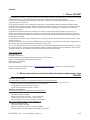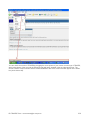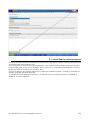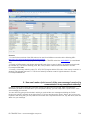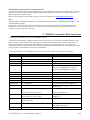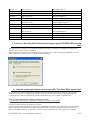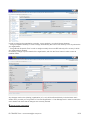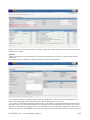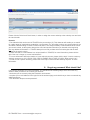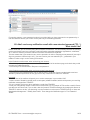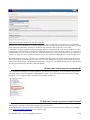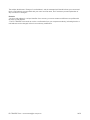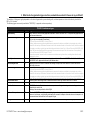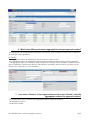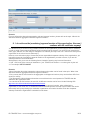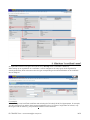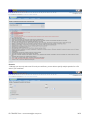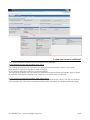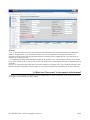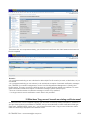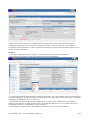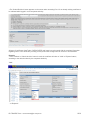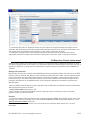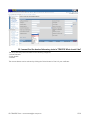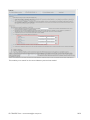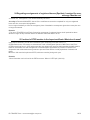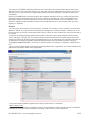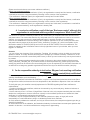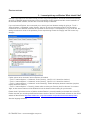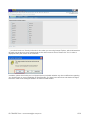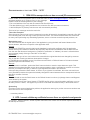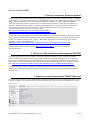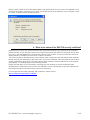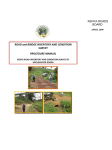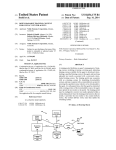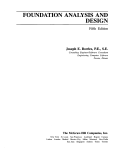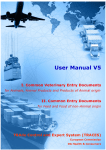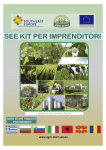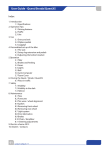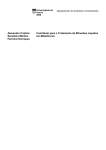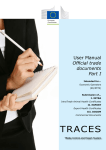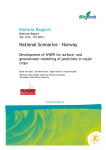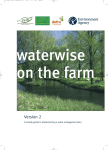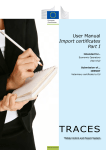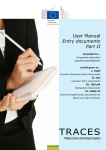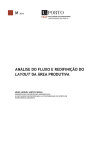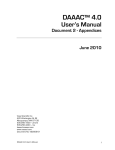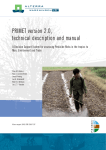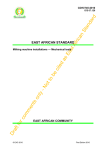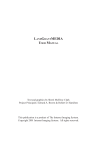Download FAQ – Traces online
Transcript
FAQ V2 - TRACES online
TABLE OF CONTENTS
FAQ V2 - TRACES ONLINE................................................................................................... 1
Table of Contents ...................................................................................................................................................................1
General ...................................................................................................................................................................................3
1. What is TRACES? .......................................................................................................................................................3
2. What are the minimum technical (software/hardware) requirements to use TRACES? ..............................................3
3. What do the following abbreviations mean? ...............................................................................................................4
4. How can I see which version of TRACES is currently installed in the environment I'm using? .................................4
5. I cannot find the authority anymore .............................................................................................................................6
6. How can I make a 'print screen' of the error message I received, to communicate it to my competent authority? ......7
Login/password ......................................................................................................................................................................9
1. How can I access TRACES? .......................................................................................................................................9
2. TRACES is unavailable. What should I do? ..............................................................................................................11
3. I receive a 'Security Alert' window when trying to access TRACES. What should I do? .........................................12
4. I want to create my business account as an EO / Transitair. What should I do? ........................................................12
5. I want to create my authority account as a CCA / RCCA / RCA / RRCA / RADM / (R)LVU / BIP / (R)(O)PV.
What should I do? ..............................................................................................................................................................13
6. How can I change the profile of an EO business user to a Transitair business user (and vice versa) via the TRACES
GUI? ..................................................................................................................................................................................14
7. How can I change the profile of an LVU authority user to a BIP authority user (and vice versa) via the TRACES
GUI? ..................................................................................................................................................................................18
8. I forgot my password. What should I do? ..................................................................................................................19
9. I locked my account by making five incorrect login attempts. What should I do? ....................................................21
10.
I didn't receive any notification e-mail with a new standard password ('TR…'). What should I do? ....................22
11.
I entered my standard password ('TR…') which I received by a notification e-mail, but I don't seem to be able to
log in. What should I do? ...................................................................................................................................................23
12.
I received an error message stating that I should encode a new password. What should I do? .............................24
13.
I received an error message stating that my account status is invalid, although I did not lock my account. What
should I do? .......................................................................................................................................................................24
14.
How can I change my current password? ..............................................................................................................25
15.
How can I change my current e-mail address? ......................................................................................................25
Organisations .......................................................................................................................................................................27
1. I cannot find the correct city to create the desired organisation. What should I do? .................................................27
2. How can I see the creator and/or authority responsible for the (pre-)validation of an organisation? ........................27
3. What kinds of organisation types are there, and which one should I choose in my certificate? ................................29
4. Why can't I find the organisation in the search screen of my certificate / Why is an organisation not copied
automatically from one box to another? ............................................................................................................................33
5. How can I search more easily for an organisation in the search screen (wildcard)?..................................................33
6. What is the difference between aggregation code and approval number? .................................................................34
7. I can enter a 'Number' in the organisation search screen. Should I enter the aggregation code or the approval
number? .............................................................................................................................................................................34
8. I do not know the (mandatory) approval number of the organisation. How can I continue with the certificate
anyway? .............................................................................................................................................................................35
9. What does 'In certificate' mean? ................................................................................................................................36
Certificate .............................................................................................................................................................................38
1. As an EU user, why can't I create a new type of certificate (IntraTrade, CVEDA or CVEDP)? ...............................38
2. I cannot find the correct CN code for my certificate. What should I do? ..................................................................38
EU TRACES Team – [email protected]
1/72
3. How should I proceed if I need to dispatch a consignment containing multiple types of animals/products? ............38
4. TRACES immediately validated the Intra certificate I newly created. How is this possible? ...................................40
5. I can access a certificate which is not within my competence. What should I do? ....................................................40
6. How can I get into contact with the competent authority for an IntraTrade certificate? ............................................40
7. How can I cancel a certificate? ..................................................................................................................................41
8. How can I add a control to a certificate? ...................................................................................................................42
9. How can I print out a certificate? ...............................................................................................................................43
10.
I cannot find/access or validate the IntraTrade certificate I created ......................................................................44
11.
How do I proceed as an EU user when products are transiting or being transhipped from a third country to
another third country? ........................................................................................................................................................45
12.
How do I proceed as an EU user when goods are being re-imported (CVEDP)? ..................................................45
13.
What does 'To process' in the research criteria mean? ...........................................................................................45
14.
What does 'Has control' in the research criteria mean? ..........................................................................................46
15.
What does 'Copy as new' beneath an existing certificate mean? ...........................................................................47
16.
What does 'Copy as replacement' beneath an existing certificate mean? ...............................................................48
17.
What does 'Save as Draft' in a certificate mean? ...................................................................................................50
18.
What does 'Submit for certification' in a certificate mean? ...................................................................................52
19.
What does 'Save as in Progress' in a certificate mean? ..........................................................................................53
20.
What do 'Validate' or 'Submit Decision' in a certificate mean? .............................................................................54
21.
What does 'Animo' status mean? ...........................................................................................................................56
22.
I cannot find the desired laboratory tests in TRACES. What should I do? ............................................................57
23.
How should I use the separators '.' and ',' in TRACES? .........................................................................................59
24.
Regarding consignments of registered horses (Equidae), I received the error message 'Must be one' ..................60
25.
I noticed a CITES number in the Import certificate. What does it mean? .............................................................60
Notification e-mails ..............................................................................................................................................................61
1. How can I limit the number of notification messages I receive in my mailbox? .......................................................61
2. I no longer seem to receive notification e-mails. How is this possible? ....................................................................61
3. I'm receiving notification e-mails of the type 'Business created'. What should I do? ................................................62
4. I received a notification e-mail of the type 'Business created', although this organisation is not located within my
area of competence. What should I do? .............................................................................................................................64
5. I'm the responsible authority at destination. Why am I not receiving notification e-mails for newly created (Intra)
certificates? ........................................................................................................................................................................64
Printing options ...................................................................................................................................................................66
1. I cannot print my certificates. What should I do? ......................................................................................................66
Error messages of the type: 'GEN…'/'HTD' .....................................................................................................................68
1. 'GEN 002 An unexpected error has occurred (ID= xxxxxxxxxxxxx)' .......................................................................68
2. HTD: I cannot validate my certificate because there are rejected consignments .......................................................68
System-to-System (S2S) .......................................................................................................................................................70
1. How can I access the System-to-System? ..................................................................................................................70
2. Where can I find the Reference Data regarding TRACES? .......................................................................................70
3. Where can I export/download the TRACES XML data? ..........................................................................................70
4. What is the status of the SSL/TLS security certificate? .............................................................................................71
Data Warehouse/Business Objects (DWH/BO).................................................................................................................72
1. How can I access the DWH? .....................................................................................................................................72
EU TRACES Team – [email protected]
2/72
GENERAL
1. What is TRACES?
The Health and Consumer Protection Directorate-General (DG SANCO) has established a modern, multilingual
network architecture, called TRACES, which stands for 'TRAde Control and Expert System'.
TRACES is a web-based system networking veterinary authorities in all Member States and economic
operators (EOs). This system:
(i) allows the production of and exchange of information on all animal health and welfare and public health
certificates accompanying animals and animal products and the Common Veterinary Entry Document (CVED)
issued by the EU Border Inspection Posts, in all the 20 EU official languages, in accordance with relevant
Community legislation;
(ii) assists the competent veterinary authorities in decision-making and reacting rapidly in the event of a
disease emergency by tracking back and forth the movements of traded and imported animals and products;
(iii) provides consolidated statistical information on animal health and welfare and public health using the data
entered into the system;
(iv) allows EOs to introduce their requests on line to speed up all the administrative procedures either for intra
trade or for import;
(v) allows third countries to enter into TRACES export certificates to give electronic notification of goods sent to
the EU and speed up the administrative procedures at the border.
The Customs Nomenclature code, currently used by most Border Inspection Posts around the world, is used in
the system and will in future allow interoperability between systems within the EU and worldwide. Policy areas
are Animal Health, Animal Welfare (EU exclusive) and Veterinary Public Health.
For more information
Mr Didier Carton
European Commission
Health and Consumer Protection Directorate-General (DG SANCO)
Unit D1 - Animal Health and Standing Committees
Responsible for TRACES
Office: B232 03/071
Please e-mail the EU TRACES team at [email protected] to obtain more contact details for
business-related enquiries.
2. What are the minimum technical (software/hardware) requirements to use
TRACES?
Software requirements
The client platform should be equipped with at least the following software:
Internet browser: IE (version 5 or 6) or Opera (version 6 or 7) or Netscape (version 6 or 7)
Operating system: Microsoft Windows, Linux or Mac OS
A portable document format (PDF) viewer
A mail viewer (Microsoft Outlook or other).
Hardware requirements
The minimum hardware requirement for the application is:
Memory (RAM): 128 MB
Disk space (HDD): 500 MB
Network connection (internet + e-mail): 28.8 Kbps
Microprocessor (CPU): Pentium or equivalent
Printer: presence of printer (no specific requirement).
The recommended hardware for the application is:
Memory (RAM): 256 MB
Disk space (HDD): 500 MB
Network connection (internet + e-mail): 3.3 Mbps
Microprocessor (CPU): Pentium III 800 MHz or equivalent
EU TRACES Team – [email protected]
3/72
Printer: presence of printer (no specific requirement).
3. What do the following abbreviations mean?
Abbreviation
3CP (or 3CCP)
ADM
AV
BIP
BO
CA
CCA
CN code
CO
CVEDA
CVEDP
DWH
EC
ECCP
EC User
ECADM
EO
GIS
HTD
IntraTrade
LCA
LMS
LVU
MSADM
MSCP
OJ
OLS
OPV
PV
RASFF
R(C)ADM
RCA
RCCA
RLVU
ROPV
RRCA
SLVU
TRACES
Meaning
Third Country Contact Point
Administrator
Approved Veterinarian
Border Inspection Post
Business Objects
Competent Authority
Central Competent Authority
Customs Nomenclature code
Customs Office
Common Veterinary Entry Document for Animals
Common Veterinary Entry Document for Animal Products
Data Warehouse
European Commission
European Commission Contact Point
European Commission User
European Commission Administrator
Economic Operator = Business user linked to the LVU authority
Geographical Information System
Help To Decision making process
Intra Trade Animal Health Certificates
Local Competent Authority (similar to LVU, but non-EU)
List Management System
Local Veterinary Unit
Member State Administrator: person in charge of managing users at Member
State level
Member State Contact Point
Official Journal
Off Line System
Official Private Veterinarian
Private Veterinarian
Rapid Alert System for Food and Feed
Regional (Competent) Administrator
Regional Competent Authority
Restricted Central Competent Authority
Restricted Local Veterinary Unit
Restricted Official Private Veterinarian
Restricted Regional Competent Authority
Super Local Veterinary Unit
TRAde Control and Expert System
Transitair
Transitair = Business user linked to BIP authority
4. How can I see which version of TRACES is currently installed in the
environment I'm using?
In order to find this information, you should first check whether the status bar of your internet browser (for
example, MS Internet Explorer, Firefox Mozilla) is activated at the bottom of your screen. If not, you can do this
by going to the menu of your internet browser and clicking on 'View' > 'Status Bar'.
EU TRACES Team – [email protected]
4/72
You can check the version of TRACES by dragging the arrow pointer of your mouse over the logo of TRACES,
which is the picture of the cow and the European map with stars, situated in the top right-hand corner. The
current TRACES version number and the release/installation date of this version will then appear in the status
bar (at the bottom left).
EU TRACES Team – [email protected]
5/72
5. I cannot find the authority anymore
In most of the search screens of TRACES you can, as of now, also specify TRACES authority parameters such
as authority name and/or authority code.
As from version 2.01, however, the first two characters of the TRACES authority code are no longer identified
by the number of the country ('01' for Germany, '02' for France, etc.), but by the two letters that go to make up
its ISO code ('DE' for Germany, 'FR' for France, etc.).
This may be why you are currently unable to find a particular LVU/BIP/CCA/RCA/… authority in TRACES. For
example, '0100108' should be 'DE00108'.
You should not include empty spaces before, in or after the code. For example, 'DE 00108', ' DE00108' or
'DE00108 ' should be 'DE00108'.
EU TRACES Team – [email protected]
6/72
Remarks
* You can find an overview of the ISO codes to be used for all different countries via the following URL:
http://www.iso.ch/iso/en/aboutiso/introduction/index.html
* Click the following link to display legislation regarding the TRACES authorities: 2002/459/EC (a consolidated
text).
* Currently, a BIP authority code begins with the ISO code of the country in which it is situated, and ends with
the number '99'. This kind of authority (CCA, BIP, LVU) contains a total of seven characters in its code.
For example: FR12999
* Currently, a Veterinary authority code (PV, OPV, ROPV) begins with the ISO code of the country in which it is
situated, and ends with the letter 'V'. This kind of authority contains a total of eight characters in its code.
For example: BE12910V
6. How can I make a 'print screen' of the error message I received, to
communicate it to my competent authority?
Instead of copying and pasting the information directly into the text of your e-mail, which can distort the
information you want to communicate to your competent authority, you can easily make a 'print screen' of the
error message you received.
You can do this by going to the window in which you received the error message and hitting the 'PrtScr'
function key, which is normally to the right of the F1-F12 keys and above the 'Insert', 'Home', etc. keys on your
keyboard. After doing that, you can paste the information into a separate document in, say, MS Word, save and
attach it to your message.
EU TRACES Team – [email protected]
7/72
EU TRACES Team – [email protected]
8/72
LOGIN/PASSWORD
1. How can I access TRACES?
You should contact your Member State Administrator and/or Competent Authority to request a new profile to
access TRACES. See the list below:
Overview TRACES - MSADM
Country Language First name
AD
fr
Francesc
AT
de
Ernst
AT
de
Anton
AT
de
Heimo
BE
fr
Alain
CH
de
Rolf
CY
en
Christodoulos
CZ
en
Oldrich
DE
de
Andreas
DE
de
Ronald
DE
de
Detlef
DK
da
Annette
DK
da
Anja
DK
da
Laila
DK
da
Tine
DK
da
Christina
EE
en
Aleksei
EE
en
Regina
ES
es
Dª Sonsoles
ES
es
Almudena
ES
es
Dª Mª Angeles
FI
en
Seppo
FI
en
MSA
FR
fr
André
FR
fr
Salem
Last name
ALAY
GRAUMANN
BARTL
Kren
LEROY
Frischknecht
Pipis
Valcl
Micklich
Schröder
Klöß
Junker Karpinski
Sunesen
Thornberg
Teglhus Møller
Guldborg
Tutsin
Pihlakas
Sanchez Trujillano
de Arriba Hervás
Ortega Espinosa
Kuosmanen
FI
Alix
HAFSI
FR
FR
GB
GB
GB
GB
GB
GB
GB
GB
GB
GR
GR
GR
HU
Charlat
Aldebert
Musson
Beaudro
sabirovic
defra
defra
defra
black
mcilwaine
McWatters
PLEMMENOU
Katsifoli
GIANNIOU
Eva
fr
fr
en
en
en
en
en
en
en
en
en
en
en
en
en
Geraldine
Michel
Diana
Sarah
mirzet
svsitu1
svsitu2
svsitu3
colette
michelle
Jeffrey
Klio
Theoni
Maria
Gábor
EU TRACES Team – [email protected]
e mail
[email protected]
[email protected]
[email protected]
[email protected]
[email protected]
[email protected]
[email protected]
[email protected]
[email protected]
[email protected]
[email protected]
[email protected]
[email protected]
[email protected]
[email protected]
[email protected]
[email protected]
[email protected]
[email protected]
[email protected]
[email protected]
[email protected]
[email protected]
[email protected]
[email protected]
[email protected]
[email protected]
[email protected]
[email protected]
[email protected]
[email protected]
[email protected]
[email protected]
[email protected]
[email protected]
[email protected]
[email protected]
[email protected]
[email protected]
[email protected]
9/72
HU
IE
IE
IE
IS
IS
IS
IT
IT
LT
LU
LV
LV
MT
NL
NL
NO
NO
NO
PL
PL
PT
PT
PT
SE
SE
SE
SE
SE
SI
SK
SK
SM
en
en
en
en
en
en
en
it
it
en
fr
en
en
en
nl
nl
en
en
en
en
en
pt
pt
pt
en
en
en
en
en
en
en
en
it
Gabor
Suzanne
Seamus
Ronan
Gisli
Thormar
Steinarsson
Giorgio
Claudio
Laura
Jean
Zanda
Uldis
Lucienne
Manon
Ria
Terje
Nils
Espen
Teresa
Pawel
Maria João
José
Vítor
Gunilla
Helen
Annica
Elisabeth
Helena
Aleksander
Ľubomír
Peter
Maurizio
Hatvany
Betts
Monaghan
Halpin
Halldorsson
Anna
Hjörleifur
GRECO
APICELLA
Jazgeviciene
Brasseur
Turka
Sausins
Cassar
Weijers
Betcke
Sandbakken
Opsahl
Tagestad
Wojtalik
Nitschka
Azevedo
Feio
Marçal
Henriksson
Loor
Wallén Norell
Mustonen
Storbjork
Hropot
Janiuk
Kurucz
Berardi
[email protected]
[email protected]
[email protected]
[email protected]
[email protected]
[email protected]
[email protected]
[email protected]
[email protected]
[email protected]
[email protected]
[email protected]
[email protected]
[email protected]
[email protected]
[email protected]
[email protected]
[email protected]
[email protected]
[email protected]
[email protected]
[email protected]
[email protected]
[email protected]
[email protected]
[email protected]
[email protected]
[email protected]
[email protected]
[email protected]
[email protected]
[email protected]
[email protected]
Please contact the EU TRACES Team at [email protected] for more business-related information.
Production environment
https://sanco.ec.europa.eu/traces/
Please do not use this environment for training or testing purposes. Use the training environment (details
below) instead.
Training environment
https://training.sanco.ec.europa.eu/traces/
This environment can be used for training or testing purposes. Please be aware that it doesn't send any
notification e-mails regarding user accounts, organisations, certificates, etc.
Information website on TRACES (CIRCA)
This website is also available via the 'Information' button in the top right-hand corner of your window, when you
have logged in to TRACES, and contains manuals (DWH – Data Warehouse, OLS – Off Line System, etc.),
reference data, statistical information, detailed information about TRACES website versions, and so on.
EU TRACES Team – [email protected]
10/72
TRACES CBT (Computer Based Training) website
This website is also available via the 'Help' button in the top right-hand corner of your window, when you have
logged in to TRACES, and contains Help topics and a User Manual. Unfortunately, this information has not
been updated since January 2003.
Even more information is accessible by typing directly the following URL: http://www.traces-cbt.net/
OLS
This application is available by logging in to TRACES and clicking the links: 'TRACES Offline System' > 'Start
TRACES Offline System'.
Note that in order to use the OLS environment you should have installed the Java Webstart software first.
Please take a look at the topic 'How can I access the Off Line environment?' for more information, user
manuals, reference data, etc. about this.
2. TRACES is unavailable. What should I do?
If TRACES is unavailable, there is a CONTIGENCY PLAN.
If TRACES is unavailable in a Member State for more than 24 hours, the Central Competent Authority of the
place of origin or each TRACES unit, according to the organisation implemented in that Member State, will
send to the designated contact point (see below) in the country of destination Part I of every IntraTrade
certificate and every Common Veterinary Entry Document setting out the details of the consignments that have
to be provided to the authorities of the place of destination.
As soon as TRACES is re-established every unit has to introduce all the information into the system.
Country
Austria
Belgium
Denmark
Finland
France
Fax
43 3453 465515
32 2 2085172
45 3395 6289
358 9 160 53338
33 1 49 55 55 91
Germany
Greece
Ireland
Italy
Luxembourg
Netherlands
Portugal
49 228 529 4401
30 210 82 52 673
353 1 67 89687
39 06 59 94 6555
352 407545
31 70 4484301
351 21 3239679
Spain
Cyprus
Live animals, NHC Products: 34 91 347 82
99
HC Products: 34 91 596 20 47
Live animals, NHC Products: 46-36-16 38 28
HC Products: 46-18-12 19 49
44 207 904 6428
44 207 904 6508
357 22805176
Czech Republic
420 227 010 198
Sweden
United Kingdom
EU TRACES Team – [email protected]
E-mail
[email protected]
[email protected]
[email protected]
[email protected]
[email protected]
[email protected]
[email protected]
[email protected]
[email protected]
[email protected]
[email protected]
[email protected]
[email protected]
[email protected]
[email protected]
[email protected]
[email protected]
[email protected]
[email protected]
[email protected]
[email protected]
[email protected].
11/72
Estonia
Hungary
Malta
Lithuania
Latvia
Poland
Slovenia
Slovakia
Iceland
Norway
Switzerland
Andorre
372 621 14 41
36-1-301.46 69
356 21650373
370-5-240.43.62
371-7322727
48-22-623.14 08
48 68 453-73-08
386-1-300.13.57
42 1 260 257 109
354 522 11 60
354 561 04 99
47 64 94 44 10
41 31 323 56 86
00 376 828 906
[email protected]
[email protected]
[email protected]
[email protected]
[email protected]
[email protected]
[email protected]
[email protected]
[email protected]
[email protected]
[email protected]
[email protected]
[email protected]
[email protected]
3. I receive a 'Security Alert' window when trying to access TRACES. What should
I do?
The 'Security Alert' window you received when opening/accessing TRACES is a configuration setting from
TRACES and is therefore fully trustworthy.
If this 'Security Alert' pops up, we recommend you to choose 'Yes' in order to start using TRACES, or to click
'View Certificate' in order to see more details before proceeding.
4. I want to create my business account as an EO / Transitair. What should I do?
First of all we would like to explain that TRACES makes a distinction between two types of business user:
* A business user (with an organisation), linked to an LVU authority, who is called an Economic Operator;
* A business user (with an organisation), linked to a BIP authority, who is called a Transitair user.
There are two workflows for creating a business account:
1/ The business user (Economic Operator/Transitair) can create his own profile:
* Go to the TRACES welcome screen
* Choose 'Please click here to register a new user'
* Insert the user's data and select the data of the organisation or create a new organisation. Please note that
when creating a new organisation, you should insert the data of the new organisation and assign it to the
desired Competent Authority, LVU or BIP, in order to create a business user of the type EO or Transitair.
EU TRACES Team – [email protected]
12/72
2/ The CCA of your country, LVU or BIP of the authority to which you should belong, can create this type of
account for you:
* Go to 'User Management'
* Choose 'new'
* Insert the user's data and select the data of the organisation
* Insert the user's data and select the data of the organisation or create a new organisation. Please note that
when creating a new organisation, you should insert the data of the new organisation and assign it to the
desired Competent Authority, LVU or BIP, in order to create a business user of the type EO or Transitair.
Remarks
* As the e-mail address is a unique identifier of an account, please note that you cannot create two different
user profiles with the same e-mail address.
* If the business user has registered in TRACES, and thus has introduced/knows his own password, he will
receive a confirmation e-mail to confirm his own data. After he has confirmed his request, the user still needs to
be validated by his Competent Authority before he can start using the system.
* If workflow 1/ is used, no additional notification e-mail containing a standard password ('TR…') will be sent, as
the business user has inserted this password himself when creating his own profile.
* If workflow 2/ is used, an additional notification e-mail containing a standard password ('TR…') will be sent to
the newly created business user.
5. I want to create my authority account as a CCA / RCCA / RCA / RRCA / RADM /
(R)LVU / BIP / (R)(O)PV. What should I do?
Please note that the MSADM (Member State Administrator) of your country is the only competent authority to
create the accounts as listed below. Thus, you should request his cooperation to create your new authority
profile.
* CCA: Central Competent Authority
* RCCA: Restricted Central Competent Authority
* RCA: Regional Competent Authority
* RRCA: Restricted Regional Competent Authority
* RADM: Regional Administrator
* LVU: Local Veterinary Unit
* BIP: Border Inspection Post
* (R)(O)PV: (Restricted) (Official) Private Veterinarian
In order to create these profiles, the MSADM should use the following workflow:
* Go to 'User Management'
* Choose 'New' or 'New Regional Administrator' (for RADM)
* Insert the user's data and select the correct Authority, according to the profile you wish to create.
Remarks
* As the e-mail address is a unique identifier of an account, please note that you cannot create two different
user profiles with the same e-mail address.
* The profile you create is highly dependent on the authority you choose. Please note that not every country
has Regional or Veterinarian authorities. In order to obtain these two kinds of authorities for your country, or if
an authority needs to be amended, the MSADM should make an official request to the ECADM, after which the
change is published in the Official Journal. Click the following link to display legislation regarding the TRACES
authorities: 2002/459/EC. Please note that the list is in the process of being amended: 'This document is meant
purely as a documentation tool and the institutions do not assume any liability for its contents'.
* As the profiles mentioned above are made by the MSADM, they are immediately valid and do not need to be
validated by anyone else.
* When creating the profiles as mentioned above, an additional notification e-mail containing a standard
password ('TR…') will be sent to the newly created authority user.
* The profiles of the RCCA and RRCA are restricted at user level, while the profiles of RADM and RLVU are
restricted at the level of their authorities.
EU TRACES Team – [email protected]
13/72
6. How can I change the profile of an EO business user to a Transitair business
user (and vice versa) via the TRACES GUI?
First of all we would like to explain that TRACES makes a distinction between two types of business user:
* A business user (with an organisation), linked to an LVU authority, who is called an Economic Operator;
* A business user (with an organisation), linked to a BIP authority, who is called a Transitair user.
In order to change the profile of an EO business user to a Transitair business user, and vice versa, via the
TRACES GUI, you should contact the CCA of the authority that your organisation is currently linked to.
Only this CCA can access the details of the business user's profile, by going to the 'User and Organisation
Management' > 'User Management' section and searching for the unique e-mail address of the business user.
As the organisation of the business user is linked to a particular LVU or BIP authority, it is essential that you
follow one of the following options (A, B or C):
A/ Change the existing organisation
Copy and paste the organisation's details as shown in the 'Member of Organisation' area, of the business user,
into an external document for example.
Click the 'Cancel' button in the current section ('User and Organisation Management' > 'User Management'), in
order to close the user's details.
Go to the 'User and Organisation Management' > 'Organisations' section and search for the business user's
organisation, as saved in your external document. Click 'Open', in order to open the organisation's details.
EU TRACES Team – [email protected]
14/72
In order to reassign the organisation to another, correct authority, you should choose between:
* 'Assign Competent Authority' in order to assign automatically the correct LVU authority of the city selected to
your organisation;
* 'Assign Border Inspection Post' in order to assign manually the correct BIP authority of the country in which
your organisation is situated.
If necessary, change any other details of the organisation, and click the 'Save' button in order to save all
modified details.
Any changes made to the (existing) organisation (of a user) will be reflected directly in the business user's
details. But if you wish you can go back to 'User and Organisation' > 'User Management' in order to search the
user's details and check that all changes were correctly inserted.
B/ Create a new organisation
EU TRACES Team – [email protected]
15/72
Click the 'Select' button in the 'Member of Organisation' area of the current section ('User and Organisation
Management' > 'User Management'). Click the 'New' button, in order to create and assign a new organisation to
the business user.
When creating a new organisation, you will need to assign the correct authority to the organisation you are
about to create. This means that you should choose between:
* 'Assign Competent Authority' in order to assign automatically the correct LVU authority of the city selected to
your organisation;
* 'Assign Border Inspection Post' in order to assign manually the correct BIP authority of the country in which
your organisation is situated.
Please click the 'Save' button twice, in order to assign the newly created organisation and save the user's
details.
C/ Select the correct instance of your organisation by specifying the correct authority
Click the 'Select' button in the 'Member of Organisation' area of the current section ('User and Organisation
Management' > 'User Management'). You will be able to select the correct instance of your organisation, linked
to the correct authority, by specifying the authority code or name in the 'Traces Unit Number' search criteria,
and specifying any other additional criteria, as desired.
EU TRACES Team – [email protected]
16/72
Please click the 'Select' and 'Save' button, in order to assign the correct organisation to the business user and
save the user's details.
Remarks
* Before creating any new organisations in Traces, we recommend you to perform a search for the desired
organisation.
* If necessary please validate the organisation before saving the user's details.
* In a CVEDP certificate it is only possible to select an organisation in the box 'Person Responsible for the
Load' if the organisation contains at least the type 'Person Responsible for the Load'.
* The structure of TRACES is basically founded on the correct linking of competent authorities and their cities
and postal codes. This means that when the city and postal code of an organisation are linked to an incorrect
authority, an authority user can gain access to the organisation (and its certificates) although it is actually not
within his competence. The MSADM can correct the linking of the competent authorities of his own country and
EU TRACES Team – [email protected]
17/72
their cities and postal codes by means of the document 'Cities_Authorities_Template_XX', which is accessible
on the Information website of TRACES (CIRCA) and is to be sent to the EU TRACES Team for modification.
The website is available via the 'Information' button in the top right-hand corner of your window, when you have
logged in to TRACES.
* The wildcard which can be used in TRACES is the percent sign (%).This character will enable you to search
for a wider range of organisations, authorities, user accounts, etc. According to where you put the wildcard, you
will obtain a different listing of results. Please note that it is not really necessary to add a wildcard at the end of
your search criteria, as the system always tries to find at least the information you inserted at the beginning
plus any additional information. > TRACES always tries to find you data which at least begins with the data
entered in the search criteria.
* An e-mail address is a unique identifier in TRACES; for more information, please visit the topic 'How can I
change my current e-mail address?'.
* For more information about the creation of a new EO or Transitair business account, you should visit the topic
'I want to create my business account as an EO / Transitair. What should I do?'.
* In order to find a specific authority, please refer to the topic 'I cannot find the authority anymore' for more
information.
7. How can I change the profile of an LVU authority user to a BIP authority user
(and vice versa) via the TRACES GUI?
In order to change the profile of an LVU authority user to a BIP authority user, and vice versa, via the TRACES
GUI, you should contact the MSADM of the country in which your authority is currently situated.
The MSADM can access the details of the authority user's profile, by going to the 'User and Organisation
Management' > 'User Management' section and searching for the unique e-mail address of the authority user.
As the profile of the authority user is linked directly to a particular LVU or BIP authority, it is essential that you
click the 'Select' button, in the 'Authority' area of the current section ('User and Organisation Management' >
'User Management'). You will be able to select another, existing authority from the system, by specifying the
authority code or name in the search criteria.
EU TRACES Team – [email protected]
18/72
Please click the 'Select' and 'Save' button, in order to assign the correct authority to the authority user and save
the user's details.
Remarks
* The wildcard which can be used in TRACES is the percent sign (%). This character will enable you to search
for a wider range of organisations, authorities, user accounts, etc. According to where you put the wildcard, you
will obtain a different listing of results. Please note that it is not really necessary to add a wildcard at the end of
your search criteria, as the system always tries to find at least the information you inserted at the beginning
plus any additional information. > TRACES always tries to find you data which at least begins with the data
entered in the search criteria.
* Please note that an e-mail address is a unique identifier in TRACES; for more information, please visit the
topic 'How can I change my current mail address?'.
* For more information about the creation of a new authority account, please visit the topic 'I want to create my
authority account as a CCA / RCCA / RCA / RRCA / RADM / (R)LVU / BIP / (R)(O)PV. What should I do?'.
* In order to find a specific authority, please refer to the topic 'I cannot find the authority anymore' for more
information.
8. I forgot my password. What should I do?
If you cannot remember your current password, you should take the following steps, which are in fact very
similar to what you have to do to unlock your account:
* check that you are currently using the Production environment;
* complete your e-mail address in the login field of the welcome page, and check that you have not entered any
additional spaces;
* click the button 'Request a new password'.
EU TRACES Team – [email protected]
19/72
This way you should receive (immediately) a new standard (TR…) password in your mailbox.
Remarks
* If you didn't receive any notification e-mail with the new standard password (TR…) after having clicked the
'Request a new password' button, please go to the topic: 'I didn't receive any notification e-mail with a new
standard password ('TR…'). What should I do?'.
* When you use this password for the first time and log in to TRACES, you will receive the error message 'Your
password has expired. Please encode a new one'.
For security reasons, a new password needs to be provided after you have requested a new password by email. We therefore advise you to enter a new (and easy to remember) password.
* If you have entered an e-mail address which is currently not present in the database of TRACES, you will
receive the error message 'LOG-010 e-Mail Unknown user'.
EU TRACES Team – [email protected]
20/72
Please check the correct spelling of your e-mail address, the environment which you are currently using, and
that you are already registered in TRACES.
9. I locked my account by making five incorrect login attempts. What should I do?
>> 'LOG-003
Account locked due to too many invalid login attempts'
If your account is locked after five failed login attempts (invalid login data), you should take the following steps,
which are in fact very similar to what you have to do to request a new password:
* check that you are currently using the Production environment;
* complete your e-mail address in the login field of the welcome page, and check that you have not entered any
additional spaces;
* click the button 'Request a new password'.
This way you should receive (immediately) a new standard (TR…) password in your mailbox.
Remarks
* If you didn't receive any notification e-mail with the new standard password (TR…) after having clicked the
'Request a new password' button, please go to the topic: 'I didn't receive any notification e-mail with a new
standard password ('TR…'). What should I do?'.
* When you use this password for the first time and log in to TRACES, you will receive the error message 'Your
password has expired. Please encode a new one'.
EU TRACES Team – [email protected]
21/72
For security reasons, a new password needs to be provided after you have requested a new password by email. We therefore advise you to enter a new (and easy to remember) password.
10. I didn't receive any notification e-mail with a new standard password ('TR…').
What should I do?
Please check that you are currently using the Production environment. This is necessary because the Training
environment doesn't send any automatic e-mail notifications regarding passwords, organisations, certificates,
etc. in order to avoid any confusion with the Production environment of TRACES.
This also means that if you wanted to carry out the procedure in order to 'Request a new password' (see topic 'I
forgot my password. What should I do?'), you won't receive your new standard (TR…) password in your
mailbox in order to log in to the Training environment.
In the Production environment, when unblocking your account:
* Check that you completed your e-mail address in the login field of the welcome page, and check that you did
not enter any additional spaces;
* Check that you clicked the button 'Request a new password'.
In the Production environment, when you have created a new account:
* Check that you are registered with a new or valid account in TRACES. Please note that inactive and nonvalidated (=confirmed) accounts do not (yet) receive any confirmation e-mails from TRACES.
In general:
* Does the size of the mailbox still permit you to receive messages; is your mailbox 'full'?
* Is there a kind of firewall or special (such as anti-spam) software installed, which could prevent you receiving
notification messages from TRACES?
* Do you currently receive any other notification e-mails from TRACES?
* Does your mail gateway accept e-mails with an html format? Or, for example 'UTF8'-confirm e-mails? Please
note that you can check and, if you so wish, alter the format of TRACES messages by changing this feature in
TRACES. In order to do this, you should log in to the Production environment of TRACES and go to 'User and
Organisation Management' > 'Modify User Profile'. Then change the 'Notification type' to 'Text' instead of
'HTML'.
EU TRACES Team – [email protected]
22/72
* If you have created your own business user profile via the welcome page of TRACES, you should note that
you have personally entered your own private password in TRACES. This means that the system will not send
you a new standard ('TR…') password by e-mail.
In addition, we would ask you to check any other settings of your local (central) mail gateway with your local
helpdesk before contacting your competent authority.
If the problem persists, we would ask you to contact your competent authority or MSADM, with the EU
TRACES Team ([email protected]) in CC (Carbon Copy), after checking the above features. Your
TRACES e-mail address should be included in the description, as this is a unique identifier of your profile. This
way we can track down any refused, undeliverable, etc. e-mails through the server.
11. I entered my standard password ('TR…') which I received by a notification email, but I don't seem to be able to log in. What should I do?
>> 'LOG-009
Password - Your password has expired. Please encode a new one'
For security reasons, a new personal password needs to be provided the first time you sign in to the system
with a standard (TR…) password received automatically by e-mail from TRACES. We therefore advise you to
enter a new (and easy to remember) password.
EU TRACES Team – [email protected]
23/72
12. I received an error message stating that I should encode a new password. What
should I do?
>> 'LOG-009 Password - Your password has expired. Please encode a new one'.
For security reasons, the system requires a new password to be provided at regular intervals.
If you receive this error message, we advise you to enter a new (and easy to remember) password.
13. I received an error message stating that my account status is invalid, although I
did not lock my account. What should I do?
>> 'LOG-014
Invalid status - Please contact the system administrator'
EU TRACES Team – [email protected]
24/72
There are two possible reasons for this error message:
1/ If you created your business account via the welcome page of TRACES, it is possible that your competent
authority has not yet validated your request, although you have already confirmed your personal data by means
of the automatic confirmation e-mail from TRACES. Your account is still confirmed, but not valid.
2/ However, it is also possible that your account has been set automatically to 'in-/de-active' because you have
not logged in to the Production environment of TRACES recently (for more than three months). Your account is
inactive instead of valid. Please note that any competent authority can also set the status of a user manually to
'inactive', by logging in to the system and going to 'User and Organisation Management' > 'User Management'.
We would therefore invite you to contact your competent authority, as he can set the status of your account to
'active'/'valid' again by searching for your account in the 'User Management' section (as described above) and
clicking the 'Activate' button. We would also stress that if, and only if, your MSADM profile has an invalid status,
you should contact the EU TRACES Team immediately.
14. How can I change my current password?
If you would like to change your current password, you can do so by logging in to the Production environment
and going to the 'User and Organisation Management' section. There you should choose the option 'Change
Password'. You can then encode a new/easier to remember password.
15. How can I change my current e-mail address?
Please note that as your e-mail address is a unique identifier for your account, you (and your competent
authority) will not be able to make any changes in the GUI by hand.
We would therefore invite you to send a notification e-mail to your competent authority, with the EU TRACES
Team ([email protected]) in CC (Carbon Copy).
EU TRACES Team – [email protected]
25/72
The subject should state: 'Change of e-mail address', and the message itself should indicate your current and
future e-mail address, accompanied with your name and first name, and if necessary a small explanation of
why it needs to be changed.
Remarks
* As the e-mail address is a unique identifier of an account, you cannot create two different user profiles with
the same e-mail address.
* The EU TRACES Team needs to receive a confirmation from your competent authority, indicating that the email address can be changed, before it can make any modification.
EU TRACES Team – [email protected]
26/72
ORGANISATIONS
1. I cannot find the correct city to create the desired organisation. What should I
do?
To create new postal codes/cities in the system, the request should come from the MSADM of the country in
which the city is/should be situated.
This MSADM may request the EU TRACES Team to create new postal codes/cities while specifying the
authority to which they belong, or even correct the linking of existing cities/postal codes and their authorities, by
means of the document 'Cities_Authorities_Template_XX'. This document is accessible on the information
website of TRACES (CIRCA), via the 'Information' button in the top right-hand corner of your window when you
have logged in to TRACES. Please go to 'LIBRARY' > 'CITIES-AUTHORITIES Template', and send the
document back to us for implementation in the Production environment of TRACES.
Remarks
* As you will see, the document 'Cities_Authorities_Template_XX' contains a column in which you can choose
whether to 'delete' or 'modify' the data, according to the changes you consider necessary. Furthermore, in the
Excel document you will find a second tab (called 'insert') in which you can introduce any new city that needs to
be created.
* Please do not change anything regarding the number of columns or the column headers of the document
'Cities_Authorities_Template_XX'. If you should choose to delete a particular city, please specify which other
existing city (which can be found in the current listing) this city can be replaced by. We need this information as
we will need to re-assign any possible organisations linked to the city to be deleted to another (valid) city.
2. How can I see the creator and/or authority responsible for the (pre-)validation of
an organisation?
As an authority user you have access to the section 'User and Organisation Management' > 'Organisations'. By
searching for the organisation in this section, and opening the organisation in question, you can gain access to
the contact details of the creator or the authority responsible for the (pre-)validation, by clicking on the hyperlink
of the name mentioned after 'Status set by'.
EU TRACES Team – [email protected]
27/72
Remarks
* Please note that a business user doesn't have access to the section 'User and Organisation Management' >
'Organisations', as different profiles possess different functionalities and have different access rules.
EU TRACES Team – [email protected]
28/72
3. What kinds of organisation types are there, and which one should I choose in my certificate?
The selection of the type is highly dependent on the kind of organisation you are dealing with, and also depends on the kind of authority to which the
BIP or LVU is linked.
The following types are currently available in TRACES (C = approval number compulsory):
TRACES - Establishment types
Type
Approved body
Appr.n°
Legislation
C
body, institute or centre officially approved as defined in Directive 92/65/EEC art 2.1.c and particularly approved zoos
and research laboratories
Aquaculture holding
C
Assembly centre
C
Directive 90/425 article 2 (4) agricultural establishment for aquaculture animals as defined in Directive 91/67 article 2
(1) (live fish, live crustacean, live molluscs)
> Council Directive 90/425/EEC: Article 2: Point 4:
'holding' shall mean an agricultural establishment or premises of a dealer, as defined by the national rules in force,
situated in the territory of a Member State and in which the animals referred to in Annexes A and B, with the exception
of equidae, are held or regularly kept and the holding as defined in Article 2 (a) of Council Directive 90/426/EEC of 26
June 1990 on animal health conditions governing the movement and import from third countries of live equidae (4);
> Council Directive 91/67/EEC: Article 2: Point 1:
'aquaculture animals` means live fish, crustaceans or molluscs coming from a farm, including those from the wild
intended for a farm;
only for bovine, porcine, ovine , caprine and equidae: as defined in Diriective 91/68/EEC art 2.b.9, 10 and in Dir
64/432/EEC art2.o; Approved structures by the Member states
Bovine embryos team
C
approved structure for collection, treatment and storage of embryos and ova as defined in Directive 89/556/EEC
article 2(b) for bovine
Bovine holding
C
Bovine semen centre
Cold Stores
Collection Centre
C
C
C
Directive 90/425 article 2 (4) agricultural establishment for bovine
> Council Directive 90/425/EEC: Article 2: Point 4:
'holding' shall mean an agricultural establishment or premises of a dealer, as defined by the national rules in force,
situated in the territory of a Member State and in which the animals referred to in Annexes A and B, with the exception
of equidae, are held or regularly kept and the holding as defined in Article 2 (a) of Council Directive 90/426/EEC of 26
June 1990 on animal health conditions governing the movement and import from third countries of live equidae (4);
collecting centre and storage centre for semen as defined in article 2(b) Directive 88/407/EEC for bovine
Commercial transporter
C
Directive 91/628/EEC article 2(i). any natural or legal person transporting animals on his own account or for the
account of a third party, or by providing a third party with a means of transport of animals, where such transport is of a
commercial nature and carried out for the purpose of gain
Cutting Plant
C
853/2004 - Annex I. 1.17; ‘Cutting plant’ means an establishment used for boning and/or cutting up meat
1774/2002 - Annex I. 18; ‘collection centres’ means premises collecting and treating certain animal by-products
intended to be used for the
feeding of the animals specified in Article 23(2)©
EU TRACES Team – [email protected]
29/72
Dealer
C
means any natural or legal person who buys and sells ovine, bovine, caprine and porcine animals commercially either
directly or indirectly (cf definition directive 64/432 article 2 (q) and directive 91/68 article 2 (11). Dealer must be
registered and approved by Member states with an approval number
Dealer’s premise
Egg-packing Centre
Equine embryo team
Equine semen centre
Establishments
Exporter
Factory Vessel
C
Feeding Stuff Establishment
C
only for ovine and caprine: as defined in Directive 91/68/EEC art2.b.12
853/2004 - Annex I. 5.4; ‘Packing centre’ means an establishment where eggs are graded by quality and weight
approved structure for collection, treatment and storage of embryos and ova for equine
collecting centre and storage centre for semen for equine
only for products of animal origin or by-products: as defined in Directive 89/662/EEC art 2.3
any natural or legal person who proceeds to exportations or shipments to EU. He cannot be a EU resident
853/2004 - Annex I. 3.2; ‘Factory vessel’ means any vessel on board which fishery products undergo one or more of
the following operations
followed by wrapping or packaging and, if necessary, chilling or freezing: filleting, slicing, skinning, shelling, shucking,
mincing or processing
Regulation (EC) No 178/2002: Article 3: ‘feed’ (or ‘feedingstuff’) means any substance or product, including additives,
whether processed, partially processed or unprocessed, intended to be used for oral feeding to animals;
Free warehouses
C
Directive 97/78/EC article 12(1) concerns the free zones, the free warehouses and the customs warehouses.
Structure approved by competent authorities
Freezing Vessel
C
853/2004 - Annex I. 3.3; ‘Freezer vessel’ means any vessel on board which freezing of fishery products is carried out,
where appropriate after
preparatory work such as bleeding, heading, gutting and removal of fins and, where necessary, followed by wrapping
or packaging
Game-Handling Establishment
C
853/2004 - Annex I. 1.18; ‘Game-handling establishment’ means any establishment in which game and game meat
obtained after hunting are
prepared for placing on the market
C
C
C
Importer
Intermediate Plant
C
Meat Preparation Plant
C
any natural or legal person who proceeds to importation in EU. He must be EU resident
1774/2002 - Annex I: Specific Definitions:
Point 8: ‘Category 1 or Category 2 intermediate plant’ means a plant in which unprocessed Category 1 or
Category 2 material is handled and/or temporarily stored for the purpose of further transportation to its
final destination and where certain preliminary activities, such as removal of hides and skins and
performing post-mortem examinations, may take place;
&
Point 12: ‘Category 3 intermediate plant’ means a plant in which unprocessed Category 3 material is
sorted and/or cut and/or chilled or deep-frozen into blocks and/or temporarily stored for the purpose of
further transporting to its final destination;
Plant in which meat is produced, as classified in Regulation (EC) 853/2004, Annex I, Definitions: 1.15:
«Meat preparations» means fresh meat, including meat that has been reduced to fragments, which has
had foodstuffs, seasonings or additives added to it or which has undergone processes insufficient to
modify the internal muscle fibre structure of the meat and thus to eliminate the characteristics of fresh
meat.
EU TRACES Team – [email protected]
30/72
Mechanically Separated Meat
Plant
C
Plant in which meat is produced, as classified in Regulation (EC) 853/2004, Annex I, Definitions: 1.14:
«Mechanically separated meat» or «MSM» means the product obtained by removing meat from fleshbearing bones after boning or from poultry carcases, using mechanical means resulting in the loss or
modification of the muscle fibre structure
Minced Meat Plant
C
Non-Approved Establishment
Other species embryo team
Other species location
Plant in which meat is produced, as classified in Regulation (EC) 853/2004, Annex I, Definitions: 1.13:
«Minced meat» means boned meat that has been minced into fragments and contains less than 1 % salt
Establishment which doesn't need to be prelisted
C
approved structure for collection, treatment and storage of embryos and ova for all species not listed above
All other breeding premises regarding species not described above ( equidae, carnivore, bees, ornamental birds,
reptiles…
Other species semen centre
Ovine/Caprine semen centre
Ovine/Caprine holding
C
C
C
Ovine/Caprine embryo team
Pet Food establishment
C
C
collecting centre and storage centre for semen for all the other species not listed above
collecting centre and storage centre for semen for ovine/caprine
Directive 90/425 article 2 (4) agricultural establishment for ovine/caprine
> Council Directive 90/425/EEC: Article 2: Point 4:
'holding' shall mean an agricultural establishment or premises of a dealer, as defined by the national rules in force,
situated in the territory of a Member State and in which the animals referred to in Annexes A and B, with the exception
of equidae, are held or regularly kept and the holding as defined in Article 2 (a) of Council Directive 90/426/EEC of 26
June 1990 on animal health conditions governing the movement and import from third countries of live equidae (4);
approved structure for collection, treatment and storage of embryos and ova for ovine /caprine
Establishment in which meat is produced, as classified in 1774/2002 - Annex I: Specific Definitions:
Point 41: ‘petfood’ means food for pet animals containing Category 3 material;
Person responsible for the load
Directive 97/78/EC article 2(e) any natural or legal person who is in charge of the consignment of products and
animals when presented to the Border Inspection Post and make the necessary declaration to the competent
authorities on behalf of the importer. This person is compulsorily resident in EU according to the regulation 199/2913
except for the transit and temporary admission declarations and for occasionally declarations
Porcine embryo team
Porcine holding
C
C
Porcine semen centre
Poultry farm
C
Private transporter
Processing Plant
C
approved structure for collection, treatment and storage of embryos and ova for porcine
Directive 90/425 article 2 (4) agricultural establishment for porcine
> Council Directive 90/425/EEC: Article 2: Point 4:
'holding' shall mean an agricultural establishment or premises of a dealer, as defined by the national rules in force,
situated in the territory of a Member State and in which the animals referred to in Annexes A and B, with the exception
of equidae, are held or regularly kept and the holding as defined in Article 2 (a) of Council Directive 90/426/EEC of 26
June 1990 on animal health conditions governing the movement and import from third countries of live equidae (4);
collecting centre and storage centre for semen for porcine
Directive 90/425 article 2 (4) agricultural establishment for poultry with the definition of Directive 90/539 ( hens, geese,
ducks, turkeys, pigeons, quails, pheasants, partridges and ratite as well as hatching eggs of all these species)
Directive 91/628/EEC article 2(i). any natural or legal person transporting animals on his own account or for the
account of a third party, where such transport is of a private nature and free of charge or not covered by Directive
91/628/CEE (individual animal accompanied by a natural person who has responsibility for the animal during
transport, to the transport of pet animals accompanying their owner on a private journey, distance up to 50 km and for
seasonal transhumances
1774/2002 - Annex I.46; ‘processing plant’ means an animal by-products processing plant
EU TRACES Team – [email protected]
31/72
Production Areas
C
853/2004 - Annex I. 2.5; ‘Production area’ means any sea, estuarine or lagoon area, containing either natural beds of
bivalve molluscs or sites
used for the cultivation of bivalve molluscs, and from which live bivalve molluscs are taken
Quarantine
Ship supplier
C
C
Decision 2000/666/EC for imported birds and Directive 92/65 for imported domestic carnivores
Directive 97/78/EC article 13(1) operators who directly supply cross-border means of sea transport with products for
the purposes of consumption by staff and passengers of the vessels
Slaughterhouse
C
853/2004 - Annex I .1.16; ‘Slaughterhouse’ means an establishment used for slaughtering and dressing animals, the
meat of which is intended
for human consumption
Staging point
Trader
C
directive 91/628/EEC article 2(c). Places to rest, feed and water animals, approved by Member states
means any natural or legal person who buys and sells commercially animals except ovine, bovine, caprine and
porcine animals either directly or indirectly. Trader is a business intermediate and in regard with the fiscal legislation
must be registered by Member states
Legend: C = Compulsory
EU TRACES Team – [email protected]
32/72
4. Why can't I find the organisation in the search screen of my certificate / Why is
an organisation not copied automatically from one box to another?
Searching for an organisation in a particular box of a certificate, and automatic copying of an organisation from
one box to another, is highly dependent on the type of organisation, in correlation with the type of box and the
type of certificate (IntraTrade/CVEDA/CVEDP/Import and CN code) you are using.
For example:
Regarding box I.12 'Place of origin/Place of harvest' of the IntraTrade certificate for CN code 0106 90:
Hymenoptera, for example, you will notice that the organisation to be searched for has to be at least one of the
two types: 'Approved body' or 'Other species location'. You will be unable to search for the organisation in box
I.12 if it has neither of these two types available.
A workaround for this query is to ask the competent authority to add the missing type for the organisation via
the section 'User and Organisation Management' > 'Organisations'. Of course, this has to respect the 'real life'
structure of the organisation: a bovine holding which is in fact an 'ovine holding' may not be introduced into the
system as such.
The system has been implemented in this way in order to avoid the allocation of incorrect (types of)
organisations to the certificate.
If you have any additional queries, we would ask you to communicate the following information:
* the correct type of certificate (INTRA, CVEDA, CVEDP or IMPORT)
* the CN code of the certificate (0102…)
* the box number of the certificate
* the approval number (and if desired the aggregation code) and the full name of the organisation you are trying
to search for.
This way we will be able to carry out a more detailed investigation and advise you accordingly.
Remarks
* This topic is also related to the topic 'What does "In certificate" mean?'.
5. How can I search more easily for an organisation in the search screen
(wildcard)?
As a business and authority user, you can use the wildcard (%) in the search criteria of TRACES in order to
search for a wider range of organisations, authorities, user accounts, etc.
According to where you put the wildcard, you will obtain a different listing of results.
Remarks
* It is not really necessary to add a wildcard at the end of your search criteria, as the system always tries to find
at least the information you inserted at the beginning plus any additional information. > TRACES always tries to
find you data which at least begins with the data entered in the search criteria.
* Please note that a business user has to enter at least three additional characters if he uses the wildcard (%),
to ensure the confidentiality of business data in TRACES. If not he will receive the error message 'BUSS-008 >
Specify at least 3 characters for name or code'.
The result is no longer limited to one organisation; all those corresponding to the search criteria are presented.
EU TRACES Team – [email protected]
33/72
6. What is the difference between aggregation code and approval number?
The aggregation code designates the organisation in its entirety, while an approval number must be specified
for each type of the organisation.
In TRACES:
* The aggregation code of an organisation must be unique in a given country.
* The aggregation code of an organisation may be the same as the approval number(s) of that organisation.
* The aggregation code is not mandatory, while the approval number(s) may be mandatory, depending on the
type of organisation. Please look at the topic 'What kinds of organisation types are there, and which one do I
choose in my certificate?' for more information.
7. I can enter a 'Number' in the organisation search screen. Should I enter the
aggregation code or the approval number?
The 'Number' which can be entered in the organisation search screen can be either:
* the aggregation code, or
* the approval number.
EU TRACES Team – [email protected]
34/72
Remarks
For more information about the aggregation code and approval number, please refer to the topic: 'What is the
difference between aggregation code and approval number?'.
8. I do not know the (mandatory) approval number of the organisation. How can I
continue with the certificate anyway?
You should first try to search for any possible instances of the organisation you are trying to enter in TRACES,
in order to avoid unnecessary duplications being introduced into the system. You can do this by searching by
name, type, address, etc. and using for example the % wildcard (see topic 'How can I search more easily for an
organisation in the search screen (wildcard)?').
However, even after also trying to contact the person responsible/competent authority of the organisation, you
may still not know the (mandatory) approval number of the organisation you wish to create, if you are the
authority/business user at destination.
We therefore invite you to use the following format, instead of entering any incorrect information:
>> INIT + ISO code of the country of destination + your TRACES unit number + a number given by the unit
>> For example: INITDE01205051
Remarks
* More information about the aggregation code and approval number can be found in the topic: 'What is the
difference between aggregation code and approval number?'.
* Every country has its own format for the aggregation code/approval numbers; they can therefore differ from
country to country.
* The aggregation code and approval number are considered to be more important in TRACES than the
address or the organisation itself.
* An overview of the ISO codes to be used for all different countries can be found via the following URL:
http://www.iso.ch/iso/en/aboutiso/introduction/index.html.
* The authority at destination should change this preliminary approval number, when validating the
organisation, to the actual one. In addition he should inform the persons involved of this number; this can be
done easily as the party setting up a destination organisation can now be identified. Even the competent
authority to which the organisation is attached is now shown:
EU TRACES Team – [email protected]
35/72
9. What does 'In certificate' mean?
An organisation with all of its types can now be set up directly when a certificate is drawn up.
While setting up an organisation in a certificate, it can be assigned to as many types as the organisation
actually possesses, while at the same time the type corresponding to the selected field/box of the certificate
can be assigned.
For example:
When creating a new IntraTrade certificate and selecting the CN code 0106 90 for Hymenoptera, for example,
you will notice that if you wish to insert a new organisation in box I.12 'Place of origin/Place of harvest', only
those types with an asterisk (*) are permitted in this box of the certificate.
EU TRACES Team – [email protected]
36/72
This means that for box I.12 and this CN code, your organisation has to be at least one of the two types:
'Approved body' or 'Other species location'. Of course you can add other types to your organisation, as
circumstances require.
As you will notice, the system will not activate the radio button 'In certificate' (it remains greyed out), and will
even give you an error message if you try to insert an organisation in the certificate without inserting at least
one of the two mandatory organisation types. The area 'In certificate' is greyed out because the organisation
types selected are not the correct ones and thus not compatible for the box (certificate field) of the certificate
concerned.
This explains also why you are unable to search for an organisation which does not have the correct type
available. A workaround for this query is to ask the competent authority to add the missing type for the
organisation. Of course this has to respect the 'real life' structure of the organisation: a bovine holding which is
in fact an 'ovine holding' may not be introduced into the system as such.
The system has been implemented in this way in order to avoid the allocation of wrong types of organisations
to the certificate.
If you have any additional queries, we would ask you to communicate the following information:
* the correct type of certificate (INTRA, CVEDA, CVEDP or IMPORT)
* the CN code of the certificate (0102…)
* the box number of the certificate
* the type of organisation and the full name of the organisation you are trying to insert.
This way we will be able to carry out a more detailed investigation and advise you accordingly.
Remarks
* This topic is also related to the topic 'Why can I not find the organisation in the search screen of my certificate
/ Why is an organisation not copied automatically from one box to another?'.
EU TRACES Team – [email protected]
37/72
CERTIFICATE
1. As an EU user, why can't I create a new type of certificate (IntraTrade, CVEDA
or CVEDP)?
As regards EU user accounts, there are in fact two types of user in the system:
* Users linked directly, or via their organisation, to LVU authorities. This type of user will be able to create only
IntraTrade certificates, and not CVEDA/CVEDP certificates.
* Users linked directly, or via their organisation, to BIP authorities. This type of user will be able to create only
CVEDA/CVEDP certificates, and not IntraTrade certificates.
This may explain why you cannot see the 'New' button in the 'Intra Trade Animal Health Certificates', 'CVED for
Animals' or 'CVED for Animal Products' section.
We would therefore refer you to the following:
A/ In order to change the linking of your authority profile from LVU to BIP, or from BIP to LVU, please visit the
topic 'How can I change the profile of an LVU authority user to a BIP authority user (and vice versa) via the
TRACES GUI?'
B/ In order to change the linking of your business profile from LVU to BIP, or from BIP to LVU, please visit the
topic 'How can I change the profile of an EO business user to a Transitair business user (and vice versa) via
the TRACES GUI?'
2. I cannot find the correct CN code for my certificate. What should I do?
While ANIMO used its own (veterinary) code, TRACES utilises the tariff code.
In TRACES, the species and/or the purpose must be specified too.
You can find an overview of the codes by clicking the title 'FAQCodificationANIMOTRACESCorrespondanceRev2.xls' on the TRACES information website (click the link).
Background information
Before 2004, an information network called ANIMO was used by the Member States, the countries of the EEA
(Norway, Iceland), Andorra, San Marino, some candidate countries (Slovenia, Malta, Cyprus) and Switzerland,
to trace and monitor the exchange of information for intra-Community trade in animals and animal products.
However, as from 1 April 2004, TRACES has taken over the task of ANIMO, as there was an urgent need to
reconsider the approach of the ANIMO network and to implement additional functionalities required by the
Member States.
Today, DG SANCO has developed a system that takes into consideration any additional required functionality
and integrates data coming from both:
* ANIMO: ANImal MOvement system, and
* SHIFT: System to assist with the Health controls of Imports of items of veterinary concern at Frontier
inspection posts from Third Countries.
3. How should I proceed if I need to dispatch a consignment containing multiple
types of animals/products?
Please note that it is not yet possible to insert a single certificate containing multiple CN codes.
As a consequence you should encode a separate certificate for each CN code.
EU TRACES Team – [email protected]
38/72
Remarks
* Although you can only select one CN code per certificate, you are able to specify multiple species for a CN
code in your certificate:
EU TRACES Team – [email protected]
39/72
4. TRACES immediately validated the Intra certificate I newly created. How is this
possible?
When an IntraTrade consignment remains in one and the same country, which means that the organisations
inserted in box I.12 'Place of origin' and box I.13 'Place of Destination' of the certificate are situated in the same
country, the competent authority doesn't need to validate the certificate. The certificate automatically receives
the 'Valid' status. Moreover, no Part II 'Certification' is provided.
5. I can access a certificate which is not within my competence. What should I do?
To retrieve or access certificates, you need to have the same authority in your own profile as the authority of
the 'Place of origin', 'Place of destination' or 'Staging or transfer points' included in the certificate itself.
The postal code and city of the organisation mentioned in box I.12 'Place of origin' determine the competent
authority that can validate the certificate.
If you can access a certificate which is not within your competence, you should contact your Member State
Administrator.
The structure of TRACES is basically founded on the correct linking of competent authorities and their cities
and postal codes. This means that when the city and postal code of an organisation are linked to an incorrect
authority, you can gain access to the organisation (and its certificates) although it is actually not within your
competence.
However, the MSADM can correct the linking of the competent authorities of his own country and their cities
and postal codes by means of the document 'Cities_Authorities_Template_XX', which is accessible on the
Information website of TRACES (CIRCA) and is to be sent to the EU TRACES Team for modification. The
website is available via the 'Information' button in the top right-hand corner of your window, when you have
logged in to TRACES.
Remarks
* As you will see, the document 'Cities_Authorities_Template_XX' contains a column in which you can choose
whether to 'delete' or 'modify' the data, according to the changes you consider necessary. Furthermore, in the
Excel document you will find a second tab (called 'insert') in which you can introduce any new city that needs to
be created.
* Please do not change anything regarding the number of columns or the column headers of the document
'Cities_Authorities_Template_XX'. If you should choose to delete a particular city, please specify which other
existing city (which can be found in the current listing) this city can be replaced by. We need this information as
we will need to re-assign any possible organisations linked to the city to be deleted to another (valid) city.
* This topic is related to the topic 'I cannot find/access or validate the IntraTrade certificate I created'.
6. How can I get into contact with the competent authority for an IntraTrade
certificate?
By accessing TRACES and opening the valid IntraTrade certificate in question, you can gain access to the
contact details of the competent authority at the Place of Origin, by clicking on the name of the Official
Veterinarian in the tab 'References', beneath box I.3. The name is actually a link.
EU TRACES Team – [email protected]
40/72
7. How can I cancel a certificate?
There are three possible situations where a certificate can be cancelled:
1/ The certificate currently has the status 'New' (Part I)
a/ The certificate has been created by a business user
The business and authority user can access the certificate and press the button 'Delete'. This way the
certificate will no longer be accessible or visible in TRACES.
b/ The certificate has been created by a competent authority
The business and authority user can access the certificate but only the authority user has the option to 'Delete'
the certificate. This way the certificate will no longer be accessible or visible in TRACES.
2/ The certificate currently has the status 'Valid' (Parts I and II)
Only the competent authority can access the certificate and press the button 'Cancel'. This way the certificate
will be cancelled, but it will remain in the system with the status 'Cancelled' for traceability/statistical reasons.
EU TRACES Team – [email protected]
41/72
3/ The certificate currently has the status 'Rejected' (Parts I and II)
Only the competent authority can access the certificate and press the button 'Cancel'. However, this can only
be done if a control (Part III) has not yet been attached to the certificate. This way the certificate will be
recalled, but it will remain in the system with the status 'Recalled' for traceability/statistical reasons.
8. How can I add a control to a certificate?
As a competent authority you have the possibility to add one or more controls at destination or 'on the road' to a
'valid' certificate, via the button 'Control'.
EU TRACES Team – [email protected]
42/72
This control can contain the following topics, depending on the type of the certificate:
* Documentary check
* Identity check
* Physical check
* Welfare check
* Laboratory tests carried out
* Specification of the infringements
* Follow up/actions
* etc.
Remarks
* When a control is added to the certificate, an automatic e-mail is sent, informing the persons interested in the
consignment, namely: the LVU of origin, BIP of origin, CCA of origin, and CCA of destination.
* You can only add controls if you are an authority linked to an organisation mentioned in the certificate.
9. How can I print out a certificate?
In order to print out a certificate you only need to have installed:
As hardware
* a printer
As software
* a (current) version of Adobe Acrobat Reader.
In order to download the latest official and free version of Adobe Acrobat Reader, please click the URL
http://www.adobe.com/products/acrobat/readstep2.html.
In order to avoid any confusion regarding the environment chosen and the current status of the certificate,
diagonal printing labels will be printed out on the certificates, as from the next versions, in the following cases:
Production environment
1/Draft: DRAFT
2/New: no diagonal printing label
3/Save in Progress: SAVE IN PROGRESS
4/Valid: ORIGINAL
5/Rejected: REJECTED
6/Cancelled: CANCELLED
Please note that 'controlled' is not considered here as a 'status'.
Training environment
EU TRACES Team – [email protected]
43/72
All statuses (Draft, New, Save in Progress, Valid, Rejected, Cancelled) already show TRAINING as a label, to
avoid any confusion with the Production environment.
Remarks
* You can print out empty certificates by going to the section 'Veterinary Documents' > 'Empty Certificate'.
* If you are experiencing printing problems, please visit the topic 'Printing problems: I cannot print my
certificate(s). What should I do?'
10. I cannot find/access or validate the IntraTrade certificate I created
To retrieve or access certificates, you need to have the same authority in your own profile as the authority of
the 'Place of origin', 'Place of destination', 'Staging or transfer points' or RCA/CCA included in the certificate
itself.
This means that you can introduce the consignment on behalf of, for example, an exporter, but you will not be
able to have a look at the newly created certificate (Part I), either to validate or to check the certificate (Parts II
and III), if you are not the competent authority at the 'Place of origin'.
The postal code and city of the organisation mentioned in box I.12 'Place of origin' determine the competent
authority that can validate the certificate.
The Security Exception error 'Cert-900 security exception: you do not have the right to perform the requested
operation' can explain why TRACES has behaved correctly.
Overview
View an IntraTrade certificate: LVU: The Local Veterinary Units will be able to see the certificates where they
appear as:
o LVU of origin;
o LVU of destination;
o LVU of staging or transfer points.
Validate an IntraTrade certificate: LVU: The LVU of the place of origin is the only competent authority that has
the ability to validate the certificate.
1/ Once the competent authority validates the certificate (declares the certificate as 'Acceptable'), the following
actors are notified:
o CCA: the CCA of the place of origin, the CCA of each crossed country and the CCA of destination are notified
of the consignment.
o LVU: the Local Veterinary Unit of the destination is notified of the arrival of the consignment.
o Staging Points: the responsible LVU of each staging point is notified of the consignment going past.
o EO: the Economic Operator who requested the certification is notified once the certificate has been validated.
2/ Once the competent authority rejects the certificate, the following actors are notified:
o EO: the Economic Operator who initiated the certificate is notified.
o LVU: the responsible LVU is also notified when the Official Private Veterinarian or the Approved Veterinarian
rejects the certificate.
Please note that the organisation mentioned in box I.12 can be linked to an incorrect authority.
The structure of TRACES is basically founded on the correct linking of competent authorities and their cities
and postal codes. This means that when the city and postal code of an organisation are linked to an incorrect
authority, you can gain access to the organisation (and its certificates) although it is actually not within your
competence.
However, the MSADM can correct the linking of competent authorities of his own country and their cities and
postal codes by means of the document 'Cities_Authorities_Template_XX', which is accessible on the
Information website of TRACES (CIRCA) and is to be sent to the EU TRACES Team for modification. The
website is available via the 'Information' button in the top right-hand corner of your window, when you have
logged in to TRACES.
Remarks
* As you will see, the document 'Cities_Authorities_Template_XX' contains a column in which you can choose
whether to 'delete' or 'modify' the data, according to the changes you consider necessary. Furthermore, in the
Excel document you will find a second tab (called 'insert') in which you can introduce any new city that needs to
be created.
EU TRACES Team – [email protected]
44/72
* Please do not change anything regarding the number of columns or the column headers of the document
'Cities_Authorities_Template_XX'. If you should choose to delete a particular city, please specify which other
existing city (which can be found in the current listing) this city can be replaced by. We need this information as
we will need to re-assign any possible organisations linked to the city to be deleted to another (valid) city.
* This topic is related to the topic 'I can access a certificate which is not within my competence. What should I
do?'.
11. How do I proceed as an EU user when products are transiting or being
transhipped from a third country to another third country?
TRACES does not allow you to register in some boxes of a CVEDP a person located in a third country. To
avoid introducing any corrupted information as the residence of that person in the EU, you are reminded that,
when products are transiting or being transhipped from a third country to another third country, you must not
introduce information in the following boxes: box 3 'Consignee', box 5 'Importer' and box 8 'Delivery address'.
These three boxes must be left blank and no error message will be generated if you put a cross in box 18 'For
transit to third country' or box 17 'Transhipment to', inserting the name of a third country.
Overview
In the tab 'Traders' of Part I:
* Box 3 'Consignee' must remain empty, as it concerns a trader outside the European Union.
* Box 5 'Importer' must remain empty, as it concerns a trader outside the European Union.
* Box 8 'Delivery address' must remain empty.
12. How do I proceed as an EU user when goods are being re-imported (CVEDP)?
Where goods are being re-imported into the European Union (CVEDP), boxes 6 'Country of origin' and 10
'Veterinary Documents' (in the tab: 'Consignment' > 'Commodity'): 'Name' and 'Veterinary Approval number'
must not be filled in if you check box 20 “For Re-Import” in the tab: 'Consignment' > 'Purpose'.
Overview
In the tab 'Commodity' of Part I:
* Box 6 'Country of origin' must remain empty (you can clear it if necessary).
* In box 10 'Veterinary document', the country code, name and veterinary approval number must remain empty.
Remarks
If you fill in the mandatory box 7 'Country from where consigned', you will see that box 6 'Country of origin' is
automatically filled in. You have to delete this information.
13. What does 'To process' in the research criteria mean?
This button is only available for authority users (CCA excluded) and helps them to quickly identify all certificates
that still need to be processed. This means that, as a competent authority, you will retrieve all certificates with
the status 'Draft', 'New' and 'In progress', in order to 'Validate' or 'Reject' these certificates as appropriate.
EU TRACES Team – [email protected]
45/72
Remarks
* The 'To process' button will only work if there are still certificates in the system that need to be validated or
rejected, as appropriate, by your authority. If there are no such certificates in the system, because your
colleague authority users have already performed the necessary actions regarding Part II, you will obtain no
results in your research screen.
* If a certificate with 'Draft' status has been created by an authority user, only colleague authority users, linked
to the same authority, will be able to see, access and modify Part I (Certification) (and Part II: Validation) of that
certificate.
However, if a certificate with 'Draft' status has been created by a business user, only colleague business users,
linked to the same organisation, will be able to see, access and modify Part I (Certification) of that certificate.
14. What does 'Has control' in the research criteria mean?
This button is only available for authority users and helps them to quickly identify all 'Valid' certificates to which
at least one control (Part III) has been added.
EU TRACES Team – [email protected]
46/72
This means that, as a competent authority, you will retrieve all certificates with 'Valid' status and at least one
Part III completed.
Remarks
* As a competent authority you are authorised to add multiple Part III controls (en route, at destination, etc.) to
a certificate.
* As a competent authority you can activate (or de-activate) the reception of automatic notification messages
from TRACES, for controlled consignments, via the 'User and Organisation Management' > 'Modify User
Profile' section. This way, you will be notified as soon as a control has been added to a certificate. For more
general information about the reception of notification messages, please visit the topics:
- 'How can I limit the number of notification messages I receive in my mailbox?';
- 'I no longer seem to receive notification e-mails. How is this possible?'.
15. What does 'Copy as new' beneath an existing certificate mean?
As a business user or as a competent authority you can search for already existing certificates in TRACES. If
you have found at least one certificate in TRACES, and you are authorised to create certificates of that type
(IntraTrade, CVEDA/CVEDP, Import, etc.), you will notice that the button 'Copy as new' will become visible
under the certificate(s) displayed in the research screen.
EU TRACES Team – [email protected]
47/72
If you are not authorised to create certificates of the type concerned, you will only see the 'Open' button
beneath the displayed certificate(s).
By clicking the 'Copy as new' button, you will in fact create a new certificate, while incorporating/transferring
some of the original information automatically into the certificate you are about to create. No information on the
existing/original certificate is modified; you create a totally new certificate.
The main purpose of this feature is to gain time, to enable you to create a new certificate even more quickly by
using the information from a similar certificate.
Remarks
* Regarding the information copied over:
* The CN code will need to be reselected for the new certificate.
* No information entered in free text boxes in the original certificate will be copied.
* Depending on the CN selected, the information inserted into the boxes of the existing, original
certificate will be copied/transferred automatically into the new certificate.
* If you have access to a certificate which is not within your competence, you can find more information in the
topic: 'I can access a certificate which is not within my competence. What should I do?'.
* For more information on the 'Copy as replacement' button, please refer to the topic 'What does "Copy as
replacement" beneath an existing certificate mean?'.
16. What does 'Copy as replacement' beneath an existing certificate mean?
As a competent authority you can search for already existing certificates in TRACES. If you have found at least
one new or valid certificate in TRACES, and you are authorised to create certificates of that type (IntraTrade,
CVEDA/CVEDP, Import, etc.), you will notice that, only as a competent authority, the 'Copy as replacement'
button will become visible under the certificate(s) displayed in the research screen.
If you are not authorised to create certificates of the type concerned, you will only see the 'Open' button
beneath the displayed certificate(s).
By clicking the 'Copy as replacement' button, you will in fact replace the existing/original certificate by a new
one, while incorporating/transferring some of the original information automatically into the certificate you are
about to re-create. The existing/original certificate will take on the status 'Replaced' and will contain the
Reference number of the 'Replacing' certificate (for more information: see 'Remarks').
EU TRACES Team – [email protected]
48/72
The main purpose of this option is to gain time, to enable you to cancel and replace quickly the existing/original
certificate, while using the already encoded information in the new certificate.
Remarks
* Regarding the information copied over:
* The CN code is automatically re-selected in the new certificate.
* It is not possible to modify all the existing information in the new certificate.
* Depending on the CN selected, the information inserted in the boxes of the existing, original
certificate will be copied/transferred automatically into the new certificate.
* In box I.2 of the 'replaced' and 'replacing' (new) certificate, the TRACES certificate reference number of both
certificates will be shown. In order to keep track of the number of replacements, the 'version' of the replacement
is added. If there has been, for example, one replacement, you will see the number of the new certificate
followed by '- V1'.
EU TRACES Team – [email protected]
49/72
* The 'replaced', original certificate will take on the status 'Replaced'. Such a certificate can no longer be
replaced, nor can any more information (Part II or III) be added to or modified in it. The only buttons still
available are 'Copy as new', 'Open' or 'Print'.
* Even a rejected certificate can be 'copied as replacement' to create a new certificate.
* A business user does not have the authority to make a 'Copy as replacement'. Such a user has the option to
modify Part I or even cancel (delete) 'Draft' or 'New' certificates for which his organisation is included in the
certificate. Please visit the topic 'How can I cancel a certificate?' for more information.
* If you have access to a certificate which is not within your competence, you can find more information in the
topic: 'I can access a certificate which is not within my competence. What should I do?'.
* For more information on the 'Copy as new' button, please refer to the topic 'What does "Copy as new"
beneath an existing certificate mean?'.
17. What does 'Save as Draft' in a certificate mean?
The 'Save as Draft' option is an intermediate stage for Part I (Certification) of a certificate. This also means that
the 'Save as Draft' button is available for both business and authority users of TRACES.
EU TRACES Team – [email protected]
50/72
All types of certificates (IntraTrade, CVEDA/CVEDP and Import) can now be saved with a minimum of
(incomplete) information in Part I; any further details can be filled in later on. However, some essential
information remains mandatory in order to enable the certificate to be shown and searched for properly in the
search screen for certificates.
Remarks
* A minimum of data still needs to be filled in, to allow display in the search list of certificates.
* If the 'Save as Draft' button is used, the certificate will take on 'Draft' status.
* If a certificate with 'Draft' status has been created by a business user, only colleague business users linked to
the same organisation, and their authority users (LVU/BIP/CCA – super users), will be able to see, access and
modify Part I (Certification) (as from Version 3).
* If a certificate with 'Draft' status has been created by an authority user (LVU/BIP/CCA), only colleague
authority users linked to the same authority (and if applicable their authority user, CCA), will be able to see,
access and modify Part I (Certification) (as from Version 3).
* No notification message is sent to the competent authority to inform it of a 'Draft' certificate.
EU TRACES Team – [email protected]
51/72
18. What does 'Submit for certification' in a certificate mean?
The 'Submit for certification' option is the last stage for Part I (Certification) of a certificate. This also means that
the 'Submit for certification' button is available for both business and authority users of TRACES.
All types of certificates (IntraTrade, CVEDA/CVEDP and Import) must be saved with the complete information
regarding the details of the consignment before they can be fully validated or rejected, as appropriate, by the
competent authority (see: 'What does "Validate" mean?').
Remarks
* If the 'Submit for certification' button is used, the certificate will take on 'New' status.
EU TRACES Team – [email protected]
52/72
* If a certificate with 'New' status has been created by a business user, only business users of the organisations
included in the certificate, and competent authority users assigned to the certificate, will be able to see, access
and modify Part I (Certification).
* If a certificate with 'New' status has been created by an authority user, only colleague business users of the
organisations included in the certificate, and competent authority users assigned to the certificate, will be able
to see and access the certificate. However, only the competent authority users assigned to the certificate will
also be able to modify Part I (Certification) of the 'New' certificate.
* If an authority user doesn't have the competence to validate the consignment, and tries to access the
certificate, he will receive a 'security exception message' in TRACES of the following type: 'Validation can only
be performed by the authority in charge of the certificate'.
* A notification message will be sent to the competent authority assigned to the certificate, to inform it of a 'New'
certificate and invite it to validate or reject the certificate as appropriate.
19. What does 'Save as in Progress' in a certificate mean?
The 'Save as in Progress' option is an intermediate stage for Part II (Decision) of a certificate.
This means that the 'Save as in progress' button is only available for authority users of TRACES.
All types of certificates (INTRA, CVEDA/CVEDP and Import) can now be saved with a minimum of (incomplete)
information in Part II, in order to allow documentary, physical or laboratory checks to be split up and each one
to be saved at different times while respecting the logical sequence. This enables, for example, competent
authorities to insert information regarding documentary checks already and to insert the results of laboratory
tests later on.
In addition, it is now possible to reject goods following an unsatisfactory documentary check without having to
complete the identity and physical checks.
Remarks
* A minimum of data still needs to be filled in to allow display in the list of certificates.
* If the 'Save as in Progress' button is used, the certificate will take on 'In progress' status.
EU TRACES Team – [email protected]
53/72
* If a certificate with 'In progress' status has been created, colleague competent authorities, assigned to the
certificate, will be able to see, access, add and modify information in Parts I (Certification) and II (Decision) of
the certificate.
* No notification message is sent to the colleague competent authorities assigned to the certificate informing
them about an 'In Progress' certificate.
20. What do 'Validate' or 'Submit Decision' in a certificate mean?
The 'Validate' and 'Submit Decision' options are the last stage for Part II (Decision) of a certificate. This means
that the 'Validate' or 'Submit Decision' button is only available for authority users of TRACES.
For your information:
+ The 'Validate' button appears on the screen when you are creating from scratch a totally new certificate while
logged in as a competent authority.
EU TRACES Team – [email protected]
54/72
+ The 'Submit Decision' button appears on the screen when accessing Part I of an already existing certificate to
be validated while logged in as a competent authority.
All types of certificates (IntraTrade, CVEDA/CVEDP and Import) must be saved with the complete information
regarding Part II of the certificate (including checks) before the consignment can be sent to its destination.
Remarks
* If the 'Validate' or 'Submit decision' button is used, the certificate will take on 'Valid' or 'Rejected' status,
according to the decision taken by the competent authority.
'Valid':
…or 'Rejected':
EU TRACES Team – [email protected]
55/72
* If a certificate with 'Valid' or 'Rejected' status has been created, all competent authorities assigned to the
certificate, and the business users whose organisation has been included in the certificate, will be able to see
and access Parts I (Certification) and II (Decision) of the 'Valid' or 'Rejected' certificate.
* A notification message is sent to the colleague competent authorities and the business users whose
organisation has been included in the certificate, informing them about this 'Valid' or 'Rejected' certificate.
21. What does 'Animo' status mean?
Although 'Animo' status is no longer used in TRACES, it is highly likely that for statistical information on 2004
you will find certificates with such a status. This status was used in the transitional period during the first year of
operation of TRACES, to indicate which certificates were imported from the information network ANIMO into
TRACES.
Background information
Before 2004, an information network called ANIMO was used by the Member States, the countries of the EEA
(Norway, Iceland), Andorra, San Marino, some candidate countries (Slovenia, Malta, Cyprus) and Switzerland,
to trace and monitor the exchange of information for Intra-Community trade in animals and animal products.
However, as from 1 April 2004, TRACES has taken over the task of ANIMO, as there was an urgent need to
reconsider the approach of the ANIMO network and to implement additional functionalities required by the
Member States.
Today, DG SANCO has developed a system that takes into consideration any additional required functionality
and integrates data coming from both:
* ANIMO: ANImal MOvement system, and
* SHIFT: System to assist with the Health controls of Imports of items of veterinary concern at Frontier
inspection posts from Third Countries.
Remarks
* As the nomenclature (CN code) does not fully correspond between ANIMO and TRACES, please refer to the
overview of the codes by clicking the title 'FAQ-CodificationANIMOTRACESCorrespondanceRev2.xls' on the
TRACES information website (click link).
Please visit the topic 'I cannot find the correct CN Code for my certificate. What should I do?', for more
information.
EU TRACES Team – [email protected]
56/72
22. I cannot find the desired laboratory tests in TRACES. What should I do?
The list of laboratory tests is divided into the following categories:
* Animal Diseases
* Public Health
* Residue.
The correct disease can be selected by clicking the 'Select' button in Part II of your certificate:
EU TRACES Team – [email protected]
57/72
This enables you to search for the correct laboratory test and test method:
EU TRACES Team – [email protected]
58/72
Remarks
* The wildcard (%) enables you to search for a wider range of organisations, authorities, user accounts, etc.
According to where you put the wildcard, you will obtain a different listing of results. However, it is not really
necessary to add a wildcard at the end of your search criteria, as the system always tries to find at least the
information you inserted at the beginning plus any additional information. > TRACES always tries to find you
data which at least begins with the data entered in the search criteria.
23. How should I use the separators '.' and ',' in TRACES?
The separators ',' (comma) and '.' (point) should be used in TRACES as follows:
',' (comma) should be used when inserting numbers smaller than 0 into the application (please note: only two
characters after the comma): 1.234,567 (one thousand two hundred and thirty four comma five hundred and
sixty seven) becomes 1234.57 (one thousand two hundred and thirty four comma fifty seven) in the printed
certificate.
'.' (point) does not have to be used for specifying thousands in a number in the application: 1.234,567 (one
thousand two hundred and thirty four comma five hundred and sixty seven) becomes 1234.57 (one thousand
two hundred and thirty four comma fifty seven) in the printed certificate.
Remarks
The printed certificate displays a point to indicate numbers smaller than 0.
EU TRACES Team – [email protected]
59/72
24. Regarding consignments of registered horses (Equidae), I received the error
message 'Must be one'
>> INTRA-121 Consignment I.20. Number/Quantity Must be 1
According to Directive 90/426/EEC, Annex B, the certificate must now be completed for only one registered
horse at a time, as required by legislation.
It is no longer mandatory to enter the consignee, place of destination or transporter given that a route plan can
no longer be entered.
Remarks
* The use of TRACES for IntraTrade Community movements of registered horses is still optional but there
should no longer be any technical barrier for Member States that wish to do so.
25. I noticed a CITES number in the Import certificate. What does it mean?
In the Import certificate, you can find a reference to the 'number(s) of CITES' in box I.17.
CITES stands for the 'Convention on International Trade in Endangered Species of Wild Fauna and Flora'.
CITES entered into force in 1975 and became the only global treaty ensuring that international wildlife trade is
based on sustainable use and management of wild and captive populations. It provides a framework for
cooperation and collaboration among nations to prevent further decline in wild populations of animals and
plants.
More than 160 countries implement CITES, with new countries joining each year.
Remarks
* More information can be found in the PDF document: 'What is CITES.pdf' (click link).
EU TRACES Team – [email protected]
60/72
NOTIFICATION E-MAILS
1. How can I limit the number of notification messages I receive in my mailbox?
If you wish to limit the number of notification messages you receive in future, or even stop receiving them
altogether, you can do so by logging in to the Production environment of TRACES, going to the 'User and
Organisation Management' section and choosing 'Modify User Profile'.
There you can choose which notification messages you would like to receive.
2. I no longer seem to receive notification e-mails. How is this possible?
Please check the following:
* Are you registered with a valid/new account in the Production environment of TRACES? Please note that
inactive and non-validated (=confirmed) accounts do not (yet) receive any confirmation e-mails from TRACES.
* Are the checkboxes regarding the reception of notification e-mails in your user profile activated? You can
verify this by going to the section 'User and Organisation Management' > 'Modify User Profile'.
* Does the size of the mailbox still permit you to receive messages; is your mailbox 'full'?
* Is there a kind of firewall or special (such as anti-spam) software installed, which could prevent you receiving
notification messages from TRACES?
* Do you currently receive any other notification e-mails from TRACES?
* Does your mail gateway accept e-mails with an html format? Or, for example 'UTF8'-confirm e-mails?
Please note that you can check and, if you so wish, alter the format of TRACES messages by changing this
feature in TRACES. In order to do this, you should log in to the Production environment of TRACES
(https://sanco.ec.europa.eu/traces) and go to: 'User and Organisation Management' > 'Modify User Profile'.
Then change the 'Notification type' to 'Text' instead of 'HTML'.
EU TRACES Team – [email protected]
61/72
We would also ask you to check any other settings of your local (central) mail gateway with your local helpdesk
before contacting your competent authority.
However, please note that there may also be a more technical problem involved, for example the TRACES mail
server may be temporarily out of order. We would therefore ask you to contact your competent authority, with
the EU TRACES Team ([email protected]) in CC, after making the above checks.
Please note that you should always indicate your TRACES e-mail address as this is a unique identifier of your
profile.
3. I'm receiving notification e-mails of the type 'Business created'. What should I
do?
If a TRACES user creates a new organisation, the competent authority of that organisation will receive an
appropriate e-mail notification with the subject 'Business created', in order to fully validate this organisation
(status: 'Valid').
The competent authority must always check that a duplicate of this organisation does not already exist in
TRACES. If the organisation to be validated is a duplicate, it must be deleted from the system and the creator
must be contacted to inform him that there is already an entry available in TRACES.
If the organisation to be created is not a duplicate, it must be checked and if necessary corrected:
* name
* address
* assignment of the (correct) LVU or BIP authority
* aggregation code
* assignment of the different (and correct) types to the organisation, also in accordance with the assigned LVU
or BIP authority
* approval number(s).
If necessary, the creator of the organisation must be contacted to inform him about the corrected data.
EU TRACES Team – [email protected]
62/72
The structure of TRACES is basically founded on the correct linking of competent authorities and their cities
and postal codes. This means that when the city and postal code of an organisation are linked to an incorrect
authority, you can gain access to the organisation (and its certificates) although it is actually not within your
competence.
However, the MSADM can correct the linking of the competent authorities of his own country and their cities
and postal codes by means of the document 'Cities_Authorities_Template_XX', which is accessible on the
Information website of TRACES (CIRCA) and is to be sent to the EU TRACES Team for modification. This
website is available via the 'Information' button in the top right-hand corner of your window, when you have
logged in to TRACES.
Remarks
* As you will see, the document 'Cities_Authorities_Template_XX' contains a column in which you can choose
whether to 'delete' or 'modify' the data, according to the changes you consider necessary. Furthermore, in the
Excel document you will find a second tab (called 'insert') in which you can introduce any new city that needs to
be created.
* Please do not change anything regarding the number of columns or the column headers of the document
'Cities_Authorities_Template_XX'. If you should choose to delete a particular city, please specify which other
existing city (which can be found in the current listing) this city can be replaced by. We need this information as
we will need to re-assign any possible organisations linked to the city to be deleted to another (valid) city.
* This topic is related to the topic 'I can access a certificate which is not within my competence. What should I
do?'.
* Once you have validated (and corrected) the necessary details of the organisation, your contact details will be
added to the information details of the organisation.
* There are several possibilities regarding the creation of a business in a certificate:
1/ By a business user:
- The certificate is 'Submitted for certification' (Part I): the organisation currently has 'New' status; a notification
e-mail will be sent to the competent authority informing it of the creation of the organisation.
EU TRACES Team – [email protected]
63/72
(Please note that a business user cannot validate a certificate.)
2/ By a non-competent authority:
- The certificate is 'Submitted for certification' (Part I): the organisation currently has 'New' status; a notification
e-mail will be sent to the competent authority informing it of the creation of the organisation.
- The certificate is 'Validated' (Part II): the organisation currently has 'Pre-valid' status.
3/ By a competent authority:
- The certificate is 'Submitted for certification' (Part I): the organisation currently has 'New' status; a notification
e-mail will be sent to the competent authority informing it of the creation of the organisation.
- The certificate is 'Validated' (Part II): the organisation currently has 'Valid' status; no notification e-mail will be
sent to the competent authority, as the organisation is already valid.
4. I received a notification e-mail of the type 'Business created', although this
organisation is not located within my area of competence. What should I do?
The structure of TRACES is basically founded on the correct linking of competent authorities and their cities
and postal codes. This means that when the city and postal code of an organisation are linked to an incorrect
authority, you can gain access to the organisation although it is actually not within your competence.
However, the MSADM can correct the linking of the competent authorities of his own country and their cities
and postal codes by means of the document 'Cities_Authorities_Template_XX', which is accessible via the
Information website of TRACES (CIRCA) and is to be sent to the EU TRACES Team for modification. The
website is available via the 'Information' button in the top right-hand corner of your window, when you have
logged in to TRACES.
Remarks
* As you will see, the document 'Cities_Authorities_Template_XX' contains a column in which you can choose
whether to 'delete' or 'modify' the data, according to the changes you consider necessary. Furthermore, in the
Excel document you will find a second tab (called 'insert') in which you can introduce any new city that needs to
be created.
* Please do not change anything regarding the number of columns or the column headers of the document
'Cities_Authorities_Template_XX'. If you should choose to delete a particular city, please specify which other
existing city (which can be found in the current listing) this city can be replaced by. We need this information as
we will need to re-assign any possible organisations linked to the city to be deleted to another (valid) city.
5. I'm the responsible authority at destination. Why am I not receiving notification
e-mails for newly created (Intra) certificates?
The reason why automatic notification messages regarding newly created Intra certificates are not sent to the
authority of destination yet is the following:
Once an Intra certificate is submitted for certification, only the Local Competent Authorities linked to the Place
of origin will be notified, as these are the ones responsible for the Validation or Rejection of the new certificate.
To clarify this query, the workflow currently implemented in TRACES regarding IntraTrade certificates is
outlined below:
1. Creation of the New Intra certificate, which can be entered by any concerned party, whether a business or
authority user of TRACES.
2. As the authority of box I.12 'Place of Origin/Place of harvest' is the only competent authority that can confirm
whether the consignment to be sent is filled out correctly on the certificate (and thus can 'validate' this 'New'
certificate), it is automatically assigned to the certificate.
3. Therefore, only the competent authority of the certificate (linked to the place of origin) will receive
automatically an e-mail notification inviting it to validate/reject this 'New' certificate.
4a. If this authority validates the certificate, and only as of that moment, the transport/consignment gets the goahead for its departure.
4b. At the same time as the validation, the Destination Authority is informed that a new transport operation has
started in its direction - and will be notified that a consignment is approaching.
EU TRACES Team – [email protected]
64/72
The application has been implemented this way since we consider that there is no reason for the Destination
authority to be informed of any management issues concerning transport operations which:
a. have not (New) departed yet from the Place of Origin, or
b. will never (Rejected) depart from the Place of Origin.
Certificates become of interest to the destination exclusively from the moment when the transport operation
gets the go-ahead (validated) and hits the road.
This way we also try to avoid authority and business users receiving in their inbox too many notification
messages concerning certificates for which they are not directly or primarily responsible.
In other words, if users were to receive an automatic notification each time they are somehow 'mentioned' in a
certificate (as Consignor, Consignee, Transit, or Transporter, etc.) their inbox would in no time be filled up with
messages concerning certificates that will perhaps never be sent.
However, to ensure that users are aware of the creation of new certificates in which an organisation linked to
them has been selected, TRACES lists the newly created certificates on the first page (=search page) of the
related section, i.e. the INTRA, CVEDA or CVEDP section.
EU TRACES Team – [email protected]
65/72
PRINTING OPTIONS
1. I cannot print my certificates. What should I do?
Although a checklist is set out below to help you solve any printing problems, we would stress that the printing
services of TRACES depend exclusively on the local settings of your computer and the correct installation of
the Acrobat Reader software, and are thus not linked directly to TRACES.
If you use Internet Explorer, we recommend you to check your local browser settings by going to: 'Tools' >
'Internet Options' > 'Advanced': under 'Security', the box 'Do not save encrypted pages to disk' should be
unchecked. As the TRACES certificates to be printed are first saved in a Temporary file on your local disk, this
setting can also be a cause of the problems you are experiencing. Please click 'Apply' and 'OK' to save any
changes.
Further options to be checked if Internet Explorer is installed:
* 'Tools' > 'Internet Options' > 'Advanced': under 'Security', 'Use S.S.L 2.0' should be checked;
* 'Tools' > 'Internet Options' > 'Advanced': under 'Security', 'Use S.S.L 3.0' should be checked;
* 'Tools' > 'Internet Options' > 'Advanced': under 'Browsing', 'Enable third-party browser extensions (requires
restart)' should be checked;
* 'Tools' > 'Internet Options' > 'Security': please make sure that your 'Security level for this zone' is not set to
'High', as less secure features will be disabled: this is the least functional setting for your browser.
Please check if (the latest version of) Adobe Acrobat Reader is correctly installed on the hard drive of the PC.
Please note that you can always download the latest version of the free Acrobat Reader software on the official
website of Macromedia: http://www.adobe.com/ (http://www.adobe.com/products/acrobat/readstep2.html)
After the language selection:
EU TRACES Team – [email protected]
66/72
… you should receive a 'Security Information' alert, when you are using Internet Explorer, which indicates that
the page you are about to open contains both secure and non-secure items. Please click 'Yes' in order to
display the PDF print-version of the certificate.
In addition, please check with your local (internet/server) helpdesk whether any other modifications regarding
your local browser or server (installation of filters/firewalls, etc.) have been carried out and whether changes
have been made to the settings/installation of Adobe Acrobat Reader.
EU TRACES Team – [email protected]
67/72
ERROR MESSAGES OF THE TYPE: 'GEN…'/'HTD'
1. 'GEN 002 An unexpected error has occurred (ID= xxxxxxxxxxxxx)'
Please contact as soon as possible the EU TRACES Team at: [email protected], adding your
competent authority in CC (Carbon Copy) in your message.
Please include the following details in your message:
* The e-mail address of the user who encountered the Gen 002 error;
* The date (dd/mm/yyyy), and if possible the time, when the Gen 002 error was encountered;
* A brief description of precisely how the error was encountered (workflow).
This kind of error message can be the result of a:
'Timed Out Exception'
Since the server took too long to send a response (more than 90 seconds), the application returned a Gen 002
error indicating that it took too long to show you the next screen. This can be because there were at the time
too many users performing very demanding operations, server or internet connection speed problems, etc.
Manipulation error
The user interfered with the logical order of the application by using the back and forward buttons of the
internet browser, which are not specific to the application itself.
General
If a user asks TRACES to save his data into the database by saving his certificate, and if the application
detects at that point a difference between the temporary data stored in the database and the data received
from the user after his actual saving action ('Submit for certification' or 'Validate'), the save is refused with an
error message (mostly of the type 'Gen-002' or 'Gen-008').
Explanation
A reason for this type of error can be that in the meanwhile the original data has been changed by someone
else, so that the re-saving at that time destroyed the changes.
In TRACES this most probably occurs if someone uses the 'Back' or 'Refresh' button of his internet browser
(Internet Explorer/Firefox Mozilla, etc.).
Example
Someone saves a certificate, pushes the 'Back' button and tries to save the same data once again. This
awkward but exceptional situation occurs when someone wants to save a certificate but receives an error the
first time (for example Gen-002), or wants to (re)change/add some data in his certificate.
If the user then presses the 'Back' button, in order to try to (re)save his certificate, this action can result in an
error ('Gen-008') because the system has already changed the internal states and as a consequence believes
that this is a matter of access.
Solution
The user should not use the 'Back' button or the 'Refresh' button in order to (re-)change data or avoid/bypass
errors shown by the system.
You are advised to use the 'Cancel' button of TRACES itself in order to cancel the whole certificate, or to use
the tabs (such as 'Traders', 'Consignment') in order to correct/add information directly in the desired section.
System bug
It involves a more structural application problem; the application cannot give you the next screen as there was
some kind of error in the script/code.
… or another problem …
2. HTD: I cannot validate my certificate because there are rejected consignments
>> HTD-021 Similar Rejected Similar rejected certificates exist. Please visit the similar rejected certificates in
the tab Help to Decision
EU TRACES Team – [email protected]
68/72
This HTD (Help To Decision) notification message does not at all prevent you from adding Part II (Decision)
(and thus validating/signing) the certificate.
However, you will not be allowed to continue if you have not visited/consulted (quickly) the tab 'Similar
Rejected', which is available. Consultation must take place before the competent authority can take a decision
if:
* there is a safeguard measure linked to the product/establishment combination, or
* a tightened check has been introduced, or
* a similar consignment has been rejected.
Access to Part II 'Decision' can only be obtained when these sections have been consulted.
Where consignments are rejected, a full list of consignments over a period determined in relation to the nature
of the goods is presented and each consignment can be consulted.
EU TRACES Team – [email protected]
69/72
SYSTEM-TO-SYSTEM (S2S)
1. How can I access the System-to-System?
You can find all the necessary documentation regarding the latest version of the System-to-System, 'TRACES
V2_02 S2S.zip', on the Information website of TRACES (CIRCA). Log in to TRACES and click the 'Information'
button in the top right-hand corner of your window (LIBRARY > MANUALS > S2S - System to System).
The compressed file is primarily meant for your IT Department and contains, among other information, the
document 'TRACES-STS-001 System-To-System Specifications v2.01.doc', which defines the interface to
recover (not upload) the TRACES certificates in order to incorporate them into your national system.
The WSDL files are available from the following URLs:
https://sanco.ec.europa.eu/traces_ws/searchCertificate?WSDL
https://sanco.ec.europa.eu/traces_ws/pollSearchCertificateResult?WSDL
All 'Reference Data' regarding TRACES is currently available on the information website of TRACES (CIRCA),
which can be accessed via the 'Information' button in the top right-hand corner of your window, when you have
logged in to TRACES. Please follow: 'Library' > 'REF DATA' and open the compressed file in the desired
language, or click on the following link:
http://forum.europa.eu.int/Public/irc/sanco/tracesinfo/library?l=/ref_data&vm=detailed&sb=Title
Please contact the EU TRACES Team at [email protected] if you have any further
questions/remarks.
2. Where can I find the Reference Data regarding TRACES?
An update regarding the Reference Data of TRACES is published regularly on the TRACES Information
website (CIRCA). The compressed Excel document is available in different languages, via the 'Information'
button in the top right-hand corner of your window, when you have logged in to TRACES. Please follow the
path: 'Library' > 'REF DATA' and open the compressed file in the desired language, or click on the following
URL: http://forum.europa.eu.int/Public/irc/sanco/tracesinfo/library?l=/ref_data&vm=detailed&sb=Title
This document also contains valuable information regarding the system-to-system services such as the
definition of the types of CN codes, a complete (and current) overview of the 'Tested Diseases' included in
TRACES, etc.
3. Where can I export/download the TRACES XML data?
Only the profile of a Member State Administrator is allowed to download or export TRACES XML Data. If you
have such a profile, you should be able to access the 'Export XML' data in the 'System Management' section.
EU TRACES Team – [email protected]
70/72
After you have clicked on one of the options listed in the right-hand pane of your screen, the application may
open an extra window, requesting you to 'Save' the compressed file to the hard disk of your computer, 'Open'
or 'Cancel' it. Please choose the desired option.
4. What is the status of the SSL/TLS security certificate?
Regarding the (HTTPS) SSL (Secure Sockets Layer (SSL) and Transport Layer Security (TLS)) certificate,
please note that, in fact, this kind of protocol is in general imported by the client from the server into the local
key ring (i.e. the local application or environment), declaring it as 'trusted'. This query is therefore in fact not
directly related to TRACES but to the server on which it is hosted.
The host name (Server Domain Name) in the certificate must correspond to the host that uses the certificate,
thereby ensuring the authenticity of the interlocutor. As you will understand, this means that as soon as there
are any modifications at the level of the SSL protocol, these changes must be installed as soon as possible;
consequently, no overlapping period is technically possible.
Please note that while we are committed to informing and even warning all concerned Member State
Administrators in reasonable time by means of a notification e-mail, unfortunately we are also dependent on
information coming from the Data Centre situated in Luxembourg.
For more general information regarding 'SSL certificates', please refer to:
http://en.wikipedia.org/wiki/SSL_Certificate.
EU TRACES Team – [email protected]
71/72
DATA WAREHOUSE/BUSINESS OBJECTS (DWH/BO)
1. How can I access the DWH?
You should be able to log in to the Data Warehouse (DWH) of TRACES, by logging in and clicking the link
'TRACES Data warehouse'.
Standard accounts always have the same format. For example:
* [email protected]: password: MSADM.DE
* [email protected]: password: CCA.DE
* [email protected]: password: LVU.DE
* [email protected]: password: BIP.DE
Remarks
* Multiple users should be able access the Training environment with one and the same standard account.
* As Business Objects (BO) uses an instance of the Production environment database, it is highly likely that
you will be unable to log in with a particular (personal) profile if that profile has not yet been 'activated' in BO.
An error message such as: 'Your login or password is wrong' or 'Your account is disabled. Contact your
administrator. (Error: INF 00320)' will appear on the screen. Nevertheless, the standard accounts should permit
you to carry out the necessary actions in the Training environment.
EU TRACES Team – [email protected]
72/72