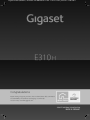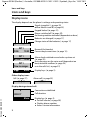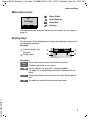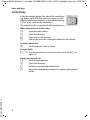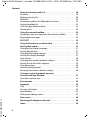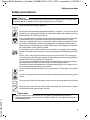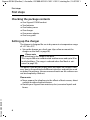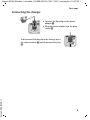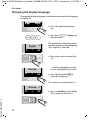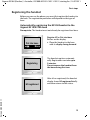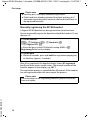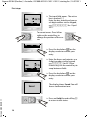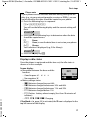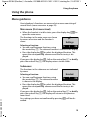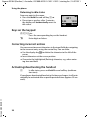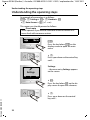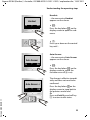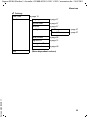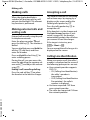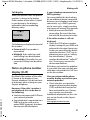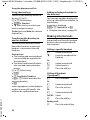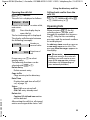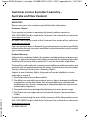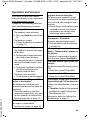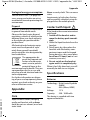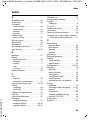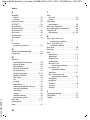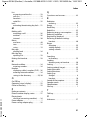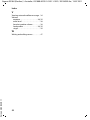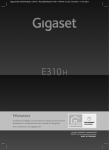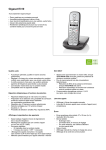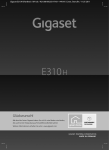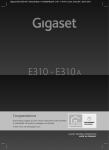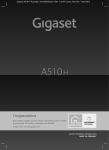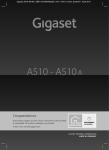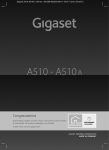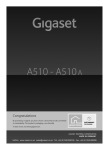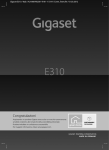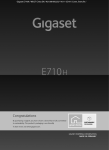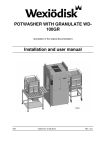Download Gigaset E310H
Transcript
Gigaset E310H (Panther) / Australia / A31008-M2351-C401-1-7619 / Cover_front.fm / 14.07.2011
Congratulations
By purchasing a Gigaset, you have chosen a brand that is fully committed
to sustainability. This product’s packaging is eco-friendly!
To learn more, visit www.gigaset.com.
Gigaset E310H (Panther) / Australia / A31008-M2351-C401-1-7619 / Cover_front.fm / 14.07.2011
Gigaset E310H (Panther) / Australia / A31008-M2351-C401-1-7619 / overview.fm / 14.07.2011
Overview of handset
Overview of handset
1
Ð
23.04.
‘
1 Display in idle status
(¢ page 17)
2 Display keys (¢ page 3)
3 Control key (¢ page 4)
4 Talk/speaker key
Accept call; start dialling; toggle
between earpiece and speaker
mode (¢ page 28);
Lights up: speaker mode activated;
Flashes: incoming call
INT 1
5 Key 1
U
Call answering machine (dependent
on base) /network mailbox
(¢ page 34)
10:53
Menu
6 Star key
Ringers on/off (press and hold)
2
3
4
7 0 key/recall key
8
Consultation call (flash): press and
hold
8 End call key, on/off key
End call; cancel function; go back
one menu level (press briefly); back
to idle status (press and hold); activate/deactivate handset (press and
hold in idle status)
5
9 Hash key
6
Version 5, 03.04.2011
7
9
10
Keypad lock on/off (press and hold,
¢ page 21); upper/lower case and
digits (¢ page 47); enter dialling
pause (press and hold)
10 Microphone
Please note
To change the display language,
proceed as described on page 37.
1
Gigaset E310H (Panther) / Australia / A31008-M2351-C401-1-7619 / Symbols_Keys.fm / 14.07.2011
Icons and keys
Icons and keys
Display icons
The display depends on the phone's settings and operating status.
Ð
Ø ÚÃ
U
INT 1
23.04.
10:53
INT 1
l12:00
10:53
INT 1
New messages
‘
Menu
Other display icons:
Call (¢ page 27)
Signal strength ¨ (¢ page 35)
or Eco Mode+ icon ½ (¢ page 35)
Keypad locked (¢ page 21)
Ringer switched off (¢ page 39)
Answering machine activated (dependent on base)
Batteries are charged (¢ page 17)
Charge status of the batteries (¢ page 17)
Name of the handset
Current day/current time (¢ page 15)
Alarm clock switched on and wake-up time set
(¢ page 35)
New messages on the voice mail (dependent on
base)/network mailbox (¢ page 34)
or in the calls list (¢ page 32)
Display keys (¢ page 3)
Alarm call (¢ page 35)
°
Display during external call:
z
00:00:37
Connection established
Call duration
Version 5, 03.04.2011
Menu
2
Display key (¢ page 3)
u Set call volume (¢ page 38)
u Display phone number
u Access service information
Gigaset E310H (Panther) / Australia / A31008-M2351-C401-1-7619 / Symbols_Keys.fm / 14.07.2011
Icons and keys
Main menu icons
ç
Settings
“
U
OK
é
Alarm Clock
ç
Settings
è Audio Settings
ê Voice Mail
For information on using the menu and the menu tree, see: page 19,
page 24.
Display keys
The functions of the display keys change depending on the particular operating situation.
Example:
1 Current display key
function
2 Display keys
1
2
‘
Menu
1
2
Version 5, 03.04.2011
Examples:
Open main menu/menu for further functions.
Menu
Confirm selection or save entry.
OK
‘ Access calls list (¢ page 32), network mailbox
(¢ page 34) or answering machine list (dependent on
base).
Û Delete key: delete one character at a time from right to
left.
Go back one menu level or cancel operation.
“
3
Gigaset E310H (Panther) / Australia / A31008-M2351-C401-1-7619 / Symbols_Keys.fm / 14.07.2011
Icons and keys
Control key
In the description below, the side of the control key
(up, down, right, left) that you have to press in the
different operating situations is marked in black e.g.,
v for "press right on the control key".
The control key has a number of different functions:
When the handset is in idle status
v
Open the main menu.
s
Open the directory.
u
Open the list of handsets.
t
Call up the menu for setting the handset's call volume.
In menus and in lists
q
Scroll up/down a line at a time.
In input fields
u / v Use the control key to move the cursor to the left u or
right v.
Version 5, 03.04.2011
During an external call
v
Mute the microphone.
s
Open the directory.
u
Initiate an internal consultation call.
t
Adjust the loudspeaker volume for earpiece and speaker
mode.
4
Gigaset E310H (Panther) / Australia / A31008-M2351-C401-1-7619 / E310HIVZ.fm / 14.07.2011
Contents
Contents
Overview of handset . . . . . . . . . . . . . . . . . . . . . . . . . . . . . . . . . . . . . . . . 1
Icons and keys . . . . . . . . . . . . . . . . . . . . . . . . . . . . . . . . . . . . . . . . . . . . . .
Display icons . . . . . . . . . . . . . . . . . . . . . . . . . . . . . . . . . . . . . . . . . . . . . . . . . . .
Main menu icons . . . . . . . . . . . . . . . . . . . . . . . . . . . . . . . . . . . . . . . . . . . . . . .
Display keys . . . . . . . . . . . . . . . . . . . . . . . . . . . . . . . . . . . . . . . . . . . . . . . . . . .
Control key . . . . . . . . . . . . . . . . . . . . . . . . . . . . . . . . . . . . . . . . . . . . . . . . . . . .
2
2
3
3
4
Safety precautions . . . . . . . . . . . . . . . . . . . . . . . . . . . . . . . . . . . . . . . . . . 7
First steps . . . . . . . . . . . . . . . . . . . . . . . . . . . . . . . . . . . . . . . . . . . . . . . . . . 8
Checking the package contents . . . . . . . . . . . . . . . . . . . . . . . . . . . . . . . . 8
Setting up the charger . . . . . . . . . . . . . . . . . . . . . . . . . . . . . . . . . . . . . . . . . 8
Connecting the charger . . . . . . . . . . . . . . . . . . . . . . . . . . . . . . . . . . . . . . . . 9
Setting up the handset for use . . . . . . . . . . . . . . . . . . . . . . . . . . . . . . . . . 10
Changing the display language . . . . . . . . . . . . . . . . . . . . . . . . . . . . . . . . 12
Registering the handset . . . . . . . . . . . . . . . . . . . . . . . . . . . . . . . . . . . . . . . 13
Setting the date/time . . . . . . . . . . . . . . . . . . . . . . . . . . . . . . . . . . . . . . . . . 15
What would you like to do next? . . . . . . . . . . . . . . . . . . . . . . . . . . . . 18
Using the phone . . . . . . . . . . . . . . . . . . . . . . . . . . . . . . . . . . . . . . . . . . .
Menu guidance . . . . . . . . . . . . . . . . . . . . . . . . . . . . . . . . . . . . . . . . . . . . . . .
Keys on the keypad . . . . . . . . . . . . . . . . . . . . . . . . . . . . . . . . . . . . . . . . . . .
Correcting incorrect entries . . . . . . . . . . . . . . . . . . . . . . . . . . . . . . . . . . .
Activating/deactivating the handset . . . . . . . . . . . . . . . . . . . . . . . . . . .
Activating/deactivating the keypad lock . . . . . . . . . . . . . . . . . . . . . . .
19
19
20
20
20
21
Understanding the operating steps . . . . . . . . . . . . . . . . . . . . . . . . . 22
Menu tree . . . . . . . . . . . . . . . . . . . . . . . . . . . . . . . . . . . . . . . . . . . . . . . . . 24
Version 5, 03.04.2011
Making calls . . . . . . . . . . . . . . . . . . . . . . . . . . . . . . . . . . . . . . . . . . . . . . .
Making external calls and ending calls . . . . . . . . . . . . . . . . . . . . . . . . .
Accepting a call . . . . . . . . . . . . . . . . . . . . . . . . . . . . . . . . . . . . . . . . . . . . . . .
Calling Line Identification . . . . . . . . . . . . . . . . . . . . . . . . . . . . . . . . . . . . .
Notes on phone number display (CLIP) . . . . . . . . . . . . . . . . . . . . . . . .
Speaker mode . . . . . . . . . . . . . . . . . . . . . . . . . . . . . . . . . . . . . . . . . . . . . . . .
Muting . . . . . . . . . . . . . . . . . . . . . . . . . . . . . . . . . . . . . . . . . . . . . . . . . . . . . . .
26
26
26
26
27
28
28
5
Gigaset E310H (Panther) / Australia / A31008-M2351-C401-1-7619 / E310HIVZ.fm / 14.07.2011
Contents
Using the directory and lists . . . . . . . . . . . . . . . . . . . . . . . . . . . . . . . .
Directory . . . . . . . . . . . . . . . . . . . . . . . . . . . . . . . . . . . . . . . . . . . . . . . . . . . . .
Making internal calls . . . . . . . . . . . . . . . . . . . . . . . . . . . . . . . . . . . . . . . . . .
Redial list . . . . . . . . . . . . . . . . . . . . . . . . . . . . . . . . . . . . . . . . . . . . . . . . . . . . .
Answering machine list (dependent on base) . . . . . . . . . . . . . . . . . .
Network mailbox list . . . . . . . . . . . . . . . . . . . . . . . . . . . . . . . . . . . . . . . . . .
Calls list (dependent on base) . . . . . . . . . . . . . . . . . . . . . . . . . . . . . . . . .
Opening lists . . . . . . . . . . . . . . . . . . . . . . . . . . . . . . . . . . . . . . . . . . . . . . . . . .
28
28
30
32
32
32
32
33
Using the network mailbox . . . . . . . . . . . . . . . . . . . . . . . . . . . . . . . . . 34
Accepting a new message from the network mailbox . . . . . . . . . . 34
Playing back messages . . . . . . . . . . . . . . . . . . . . . . . . . . . . . . . . . . . . . . . . 34
ECO DECT . . . . . . . . . . . . . . . . . . . . . . . . . . . . . . . . . . . . . . . . . . . . . . . . . 35
Using the handset as an alarm clock . . . . . . . . . . . . . . . . . . . . . . . . 35
Setting the handset . . . . . . . . . . . . . . . . . . . . . . . . . . . . . . . . . . . . . . . .
Changing the display language . . . . . . . . . . . . . . . . . . . . . . . . . . . . . . . .
Setting big dial font . . . . . . . . . . . . . . . . . . . . . . . . . . . . . . . . . . . . . . . . . . .
Changing the display contrast . . . . . . . . . . . . . . . . . . . . . . . . . . . . . . . . .
Setting the display backlight . . . . . . . . . . . . . . . . . . . . . . . . . . . . . . . . . .
Auto answer . . . . . . . . . . . . . . . . . . . . . . . . . . . . . . . . . . . . . . . . . . . . . . . . . .
Changing the speaker/earpiece volume . . . . . . . . . . . . . . . . . . . . . . .
Setting the sound of the earpiece . . . . . . . . . . . . . . . . . . . . . . . . . . . . . .
Changing ringers . . . . . . . . . . . . . . . . . . . . . . . . . . . . . . . . . . . . . . . . . . . . .
Advisory/warning tones . . . . . . . . . . . . . . . . . . . . . . . . . . . . . . . . . . . . . . .
Restoring the handset default settings . . . . . . . . . . . . . . . . . . . . . . . . .
37
37
37
37
37
38
38
39
39
40
40
Customer service & product warranty –
Australia and New Zealand . . . . . . . . . . . . . . . . . . . . . . . . . . . . . . . . . 41
Questions and answers . . . . . . . . . . . . . . . . . . . . . . . . . . . . . . . . . . . . . . . . 43
Environment . . . . . . . . . . . . . . . . . . . . . . . . . . . . . . . . . . . . . . . . . . . . . . 44
Appendix . . . . . . . . . . . . . . . . . . . . . . . . . . . . . . . . . . . . . . . . . . . . . . . . .
Care . . . . . . . . . . . . . . . . . . . . . . . . . . . . . . . . . . . . . . . . . . . . . . . . . . . . . . . . . .
Contact with liquid . . . . . . . . . . . . . . . . . . . . . . . . . . . . . . . . . . . . . . . . . . .
Specifications . . . . . . . . . . . . . . . . . . . . . . . . . . . . . . . . . . . . . . . . . . . . . . . . .
Writing and editing names . . . . . . . . . . . . . . . . . . . . . . . . . . . . . . . . . . . .
45
45
45
45
47
Version 5, 03.04.2011
Accessories . . . . . . . . . . . . . . . . . . . . . . . . . . . . . . . . . . . . . . . . . . . . . . . . 48
Mounting the charger on the wall . . . . . . . . . . . . . . . . . . . . . . . . . . 48
Index . . . . . . . . . . . . . . . . . . . . . . . . . . . . . . . . . . . . . . . . . . . . . . . . . . . . . 49
6
Gigaset E310H (Panther) / Australia / A31008-M2351-C401-1-7619 / security.fm / 14.07.2011
Safety precautions
Safety precautions
Warning
Read the safety precautions and the user manual before use. Explain their content and the
potential hazards associated with using the telephone to your children.
$
Use only the power adapter supplied.
Fit only the recommended, rechargeable batteries (¢ page 45), i.e., never use a conventional (non-rechargeable) battery or other battery type as this could result in significant health risks and personal injury.
Using your telephone may affect nearby medical equipment. Be aware of the technical conditions in your particular environment, for example doctor's surgery.
If you use a medical device (e.g., a pacemaker), please contact the device manufacturer. They will be able to advise you regarding the susceptibility of the device to
external sources of high frequency energy. Please refer to the "Appendix" chapter for
the specifications of this Gigaset product.
Do not hold the rear of the handset to your ear when it is ringing or when speaker
mode is activated. Otherwise you risk serious and permanent damage to your hearing.
During a call, a very high call volume can be set on your handset. This setting can
cause damage to the hearing of people with good hearing and is only intended for
people with a hearing impairment (¢ page 38).
Your Gigaset is compatible with the majority of digital hearing aids on the market.
However, perfect function with all hearing aids cannot be guaranteed.
The handset may cause interference in analogue hearing aids. If you require assistance, please contact the hearing aid supplier.
Do not install the charger in bathrooms or shower rooms. The charger is not splashproof.
Do not use your phone in environments with a potential explosion hazard (e.g., paint
shops).
ƒ
If you give your phone to a third party, make sure you also give them the user guide.
Remove faulty bases from use or have them repaired by our Service team, as these
could interfere with other wireless services.
Version 5, 03.04.2011
Please note
u Not all of the functions described in this user guide are available in all countries.
u The device cannot be used in the event of a power failure. It is also not possible to transmit emergency calls.
7
Gigaset E310H (Panther) / Australia / A31008-M2351-C401-1-7619 / starting.fm / 14.07.2011
First steps
First steps
Checking the package contents
u One Gigaset E310H handset
u Two batteries
u One battery cover
u One charger
u One power adapter
u One user guide
Setting up the charger
The charger is designed for use in dry rooms in a temperature range
of +5°C to +45°C.
¤ Set up the charger on a level, non-slip surface or mount the
charger on the wall (¢ page 48).
Please note
Pay attention to the range of the base.
This is up to 300 m in unobstructed outdoor areas and up to 50 m
inside buildings. The range is reduced when Eco Mode is activated (¢ page 35).
The phone's feet do not usually leave any marks on surfaces. However, due to the multitude of different varnishes and polishes used
on today's furnishings, the occurrence of marks on the surfaces cannot be completely ruled out.
Version 5, 03.04.2011
Please note:
u Never expose the telephone to the effects of heat sources, direct
sunlight or other electrical devices.
u Protect your Gigaset from moisture, dust, corrosive liquids and
fumes.
8
Gigaset E310H (Panther) / Australia / A31008-M2351-C401-1-7619 / starting.fm / 14.07.2011
First steps
Connecting the charger
2
1
¤ Connect the flat plug on the power
adapter 1.
¤ Plug the power adapter into the plug
socket 2.
Version 5, 03.04.2011
To disconnect the plug from the charger, press
the release button 3 and disconnect the plug
4.
4
3
9
Gigaset E310H (Panther) / Australia / A31008-M2351-C401-1-7619 / starting.fm / 14.07.2011
First steps
Setting up the handset for use
The display is protected by a plastic film.
Please remove the protective film!
Inserting the batteries and closing the battery cover
Warning
Use only rechargeable batteries (¢ page 45) recommended by
Gigaset Communications GmbH i.e., never use a conventional
(non-rechargeable) battery, as this could result in significant
health risks and personal injury. For example, the outer casing of
the batteries could be damaged or the batteries could explode.
The phone could also malfunction or be damaged as a result of
using batteries that are not of the recommended type.
¤ Insert the batteries with
the polarity in the correct
direction.
The polarity is indicated in/
on the battery compartment.
¤ Slide the battery
cover back into the
main casing until it
clicks into place.
Version 5, 03.04.2011
To reopen the battery
cover, for instance to
replace the batteries, press
the grooved area at the top
of the cover and slide it
downwards.
10
Gigaset E310H (Panther) / Australia / A31008-M2351-C401-1-7619 / starting.fm / 14.07.2011
First steps
Initial charging and discharging of the batteries
The correct charge status can only be displayed if the battery is first
fully charged and discharged.
¤ Charge the handset in the charger for 7 hours.
7hr
Please note
The handset must only be placed in the designated Gigaset E310/
E310A base or the corresponding charger.
¤ After charging, remove the handset from the charger and only
replace it when the batteries are fully discharged.
Version 5, 03.04.2011
Please note
u After the first battery charge and discharge, you may place
your handset in the charger after every call.
u Always repeat the charging and discharging procedure if you
remove the batteries from the handset and reinsert them.
u The batteries may warm up during charging. This is not dangerous.
u After a while, the charge capacity of the batteries will decrease
for technical reasons.
11
Gigaset E310H (Panther) / Australia / A31008-M2351-C401-1-7619 / starting.fm / 14.07.2011
First steps
Changing the display language
Change the display language if you do not understand the language
currently set.
‘
Menu
421
“
English ‰
U
¤ Press the right-hand display
key.
¤ Press keys 421 slowly one
after the other.
The display for setting languages
appears and the current language
(e.g., English) is selected.
OK
¤ Press down on the control key
s ...
... until the language you wish
to use is displayed e.g., French.
Francais
“
U
OK
¤ Press the key below §OK§ to
select this language.
The selection is marked with ‰.
Version 5, 03.04.2011
“
12
Francais ‰
U
OK
¤ Press and hold the end call key
a to return to idle status.
Gigaset E310H (Panther) / Australia / A31008-M2351-C401-1-7619 / starting.fm / 14.07.2011
First steps
Registering the handset
Before you can use the phone, you must first register the handset to
the base. The registration procedure will depend on the type of
base.
Automatically registering the E310H handset to the
Gigaset E310/E310A base
Prerequisite: The handset must not already be registered to a base.
¥
U
Put into base
Menu
‘
Registering
Version 5, 03.04.2011
HS registered
Register HS or Put into base
flashes on the display.
¤ Place the handset in the base
with its display facing forward.
The handset registers automatically. Registration can take up to
5 minutes.
Do not remove the handset from
the base during this time.
After it has registered, the handset
display shows HS registered briefly
and then returns to idle status.
13
Gigaset E310H (Panther) / Australia / A31008-M2351-C401-1-7619 / starting.fm / 14.07.2011
First steps
Please note
u Each key press interrupts automatic registration.
u If the handset is already registered to at least one base or if
automatic registration does not work, the handset will have to
be registered manually.
Manually registering the E310H handset
A Gigaset E310H handset can be registered on up to four bases.
You must manually register the handset on both the handset (1) and
the base (2).
1) On the handset
§Menu§ ¤ q Settings ¤ §OK§ ¤ q Handset ¤ §OK§
¤ q Register HS ¤ §OK§
¤ Enter the base system PIN (default setting: 0000) ¤ §OK§
Registering flashes on the display.
2) On the base
¤ Within 60 seconds, press and hold the registration/paging key
on the base (approx. 3 seconds).
After it has registered, the handset display shows HS registered
briefly and then returns to idle status. The internal number of the
handset appears in the display, e.g., INT 1.
The registration process is cancelled after 60 seconds. If the handset
has not registered within this time, repeat the process.
Version 5, 03.04.2011
Please note
For instructions on de-registering handsets, please consult the
base user guide.
14
Gigaset E310H (Panther) / Australia / A31008-M2351-C401-1-7619 / starting.fm / 14.07.2011
First steps
Setting the date/time
Set the date/time so that the correct date and time can be assigned
to incoming calls, and so that you can use the alarm.
Please note
Depending on your network provider, the date and time may be
displayed automatically.
‘
Menu
¤ Press the key below §Menu§ on
the display screen to open the
main menu.
¤ Press down on the control key ...
... until the menu entry ç
Settings appears on the screen.
ç
Settings
“
U
OK
¤ Press the key below §OK§ on the
display screen.
The menu entry Date/Time
appears on the screen.
Date/Time
Version 5, 03.04.2011
“
U
OK
¤ Press the key below §OK§ on the
display screen.
15
Gigaset E310H (Panther) / Australia / A31008-M2351-C401-1-7619 / starting.fm / 14.07.2011
First steps
Date
“
01.04.11
T
OK
¤ The input field opens. The active
line is marked [...].
Enter the day, month and year as
a 6-digit number via the keypad,
e.g., Q1Q411 for 1 April
2011.
To correct errors: Press left or
right on the control key to
change the position of the cursor.
“
T
OK
¤ Press the key below §OK§§ on the
display screen to confirm your
entry.
Time
“
07:15
T
OK
¤ Enter the hours and minutes as a
4-digit number via the keypad,
e.g., QM15 for 07:15 am.
If necessary, use the control key to
swap between fields.
¤ Press the key below §OK§ on the
display screen to confirm your
entry.
Version 5, 03.04.2011
Saved
The display shows Saved. You will
hear a confirmation tone.
¤ Press and hold the end call key a
to return to idle status.
16
Gigaset E310H (Panther) / Australia / A31008-M2351-C401-1-7619 / starting.fm / 14.07.2011
First steps
Please note
If your phone receives the date and time during calling line display (e.g., via your network provider, a router or PABXs), you can
specify whether this data should be copied to your phone:
¤ Press the following keys in sequence:
v ¤ P#Q5#MI
You will see the following display and the current setting will
flash:
973 SET: [0]
¤ Press one of the following keys to determine when the date
should be copied across:
Q
Never
Or 1
Once, in case the date/time is not set on your phone
Or 2
Always
Your selection is displayed (e.g., 2 for Always):
973 SET: [2]
¤ Press the display key §OK§.
Display in idle status
Version 5, 03.04.2011
Once the phone is registered and the time set, the idle status is
shown as in this example.
Screen display
U
Ð
u Reception between the base and the
INT
1
handset:
23.04.
10:53
– Good to poor: Ð ¨ § ¦
‘
Menu
– No reception: ¥
u Battery charge status:
– U Batteries charged to over 66%
– V Batteries charged to between 34% and 66%
– e Batteries charged to between 11% and 33%
– = Batteries charged below 11%
– = Flashes: battery almost empty (less than 10 minutes of
talktime)
– = e V U Charging
If Eco Mode+ (¢ page 35) is activated, the ½ icon is displayed in the
top left corner of the display.
17
Gigaset E310H (Panther) / Australia / A31008-M2351-C401-1-7619 / starting.fm / 14.07.2011
What would you like to do next?
Your phone is now ready for use.
If you have any questions about using your phone, please read the
tips on troubleshooting ("Questions and answers" ¢ page 43) or
contact our Customer Care team (¢ page 41).
What would you like to do next?
Now that you have successfully set up your Gigaset, you can start
calling immediately – or you can adapt it to your personal requirements. Use the following guide to quickly locate the most important
functions.
Operating the phone
Changing the ringers and volume on the handset
Changing the call volume on the handset
Setting the sound of the earpiece
Activating Eco Mode / Eco Mode+
Transferring an old directory to a new handset
Setting big dial font
Version 5, 03.04.2011
Storing numbers in the directory
18
g page 19
g page 39
g page 38
g page 39
g page 35
g page 30
g page 37
g page 29
Gigaset E310H (Panther) / Australia / A31008-M2351-C401-1-7619 / starting.fm / 14.07.2011
Using the phone
Using the phone
Menu guidance
Your telephone's functions are accessed via a menu consisting of
several levels (menu overview ¢ page 24).
Main menu (first menu level)
¤ When the handset is in idle status, press the display key §Menu§ to
open the main menu.
The functions in the main menu are shown
ç
by means of an icon and the function's
name.
Settings
Selecting a function:
U
“
OK
¤ You can scroll between functions using
the control key q. The relevant function is shown in the display.
¤ Press the display key §OK§ to select the displayed function. This
opens the corresponding submenu and the first entry is displayed.
If you press the display key ” , left on the control key u or briefly
press the end call key a, the display returns to idle status.
Submenus
Version 5, 03.04.2011
The functions in the submenu are indicated
by name.
Handset
Selecting a function:
¤ You can scroll between functions using
U
“
OK
the control key q. The relevant function
is shown in the display.
¤ Press the display key §OK§ to select the displayed function. This
opens the corresponding submenu and the first entry is displayed.
If you press the display key ” , left on the control key u or briefly
press the end call key a, the display will return to the previous
menu level.
Any settings you have not confirmed by pressing §OK§ will be discarded.
19
Gigaset E310H (Panther) / Australia / A31008-M2351-C401-1-7619 / starting.fm / 14.07.2011
Using the phone
Returning to idle status
From any point in the menu:
¤ Press and hold the end call key a or
¤ Do not press any key: after 2 minutes,
the display will automatically revert to
idle status.
Ð
INT 1
23.04.
‘
U
10:53
Menu
Keys on the keypad
c/Q/P etc.
Press the corresponding key on the handset.
~
Enter digits or letters.
Correcting incorrect entries
You can correct incorrect characters in the input fields by navigating
to the incorrect entry using the control key. You can then:
u Use the display key Ü to delete the character to the left of the
cursor
u Insert characters at the cursor position
u Overwrite the highlighted (flashing) character, e.g., when entering time and date
Activating/deactivating the handset
a
Version 5, 03.04.2011
In idle status, press and hold the end call key (confirmation tone).
If you place a deactivated handset in the base or charger, it will automatically be activated after a specific period of time (approx. 30 seconds).
20
Gigaset E310H (Panther) / Australia / A31008-M2351-C401-1-7619 / starting.fm / 14.07.2011
Using the phone
Activating/deactivating the keypad lock
The keypad lock prevents any inadvertent use of the phone.
#
In idle status, press and hold the hash key (confirmation
tone). The keypad lock is activated or deactivated. If it is
activated, the Ø icon appears in the display.
If the keypad lock is activated, a corresponding message is displayed
when you press a key.
The keypad lock deactivates automatically when you receive a call.
It is reactivated when the call is finished.
Version 5, 03.04.2011
Please note
When the keypad lock is active, you cannot call emergency numbers.
21
Gigaset E310H (Panther) / Australia / A31008-M2351-C401-1-7619 / explanation.fm / 14.07.2011
Understanding the operating steps
Understanding the operating steps
An example of a procedure is as follows:
§Menu§ ¤ q Settings ¤ §OK§ ¤ q Handset ¤ §OK§
¤ q Auto Answer ¤ §OK§ (‰ = on)
This means you should proceed as follows:
Please note
Scroll upwards if you wish to select one of the last entries in a
menu level with numerous entries.
‘
Menu
§Menu§ :
Press the key below §Menu§ on the
display screen to open the main
menu.
¤ q:
Press up or down on the control key
until ...
ç
Settings:
... the menu entry Settings appears
on the screen.
Settings
“
U
OK
¤ §OK§ :
Press the key below §OK§ on the display screen to open the submenu.
Version 5, 03.04.2011
¤ q:
Press up or down on the control
key until ...
22
Gigaset E310H (Panther) / Australia / A31008-M2351-C401-1-7619 / explanation.fm / 14.07.2011
Understanding the operating steps
Handset:
... the menu entry Handset
appears on the screen.
Handset
“
U
OK
¤ §OK§ :
Press the key below §OK§ on the
display screen to open the submenu.
¤ q:
Press up or down on the control
key until ...
Auto Answer
“
U
OK
Auto Answer ‰
Version 5, 03.04.2011
“
U
OK
Auto Answer:
... the menu entry Auto Answer
appears on the screen.
¤ §OK :
Press the key below §OK§ on the
display screen to switch the
function on or off (³ = on).
The change is effective immediately and does not need to be
confirmed.
Press the key below ” on the
display screen to jump back to
the previous menu level
Or
Press and hold the end call key
a to return to idle status.
23
Gigaset E310H (Panther) / Australia / A31008-M2351-C401-1-7619 / menuetree.fm / 14.07.2011
Menu tree
Menu tree
If you press the §Menu§ display key in idle status, a list appears with menu
entries. You can scroll through the list by pressing q.
é
è
ê
ç
Alarm Clock
Audio Settings
Voice Mail
Settings
Some of these menu entries contain submenus. The page numbers refer to the
relevant description in the user guide.
é Alarm Clock
Activation
¢ page 35
Wake-up time
¢ page 35
è Audio Settings
Handset Volume
Handset Sound
Ringer Volume
Ringer Melody
¢ page 38
Speaker
¢ page 38
Low
¢ page 39
High
¢ page 39
¢ page 39
External Calls
¢ page 39
Internal Calls
¢ page 39
Alarm Clock
¢ page 39
Advis.Tones
¢ page 40
Battery Low
¢ page 40
ê Voice Mail
Version 5, 03.04.2011
Earpiece
(Menu dependent on base)
Play Messages
¢ page 34
Netw. Mailbox
¢ page 34
24
Gigaset E310H (Panther) / Australia / A31008-M2351-C401-1-7619 / menuetree.fm / 14.07.2011
Menu tree
ç Settings
Date/Time
Handset
¢ page 15
Language
¢ page 37
Big Dial Font
¢ page 37
Contrast
¢ page 37
Backlight
In Charger
¢ page 37
Out of Char.
¢ page 37
Auto Answer
¢ page 38
Register HS
¢ page 13
De-register HS
Reset Handset
Version 5, 03.04.2011
Base
¢ page 40
(Menu dependent on base)
25
Gigaset E310H (Panther) / Australia / A31008-M2351-C401-1-7619 / telephony.fm / 14.07.2011
Making calls
Making calls
Accepting a call
When the display backlight is
switched off, pressing any key will
activate the backlight. The relevant
key function is performed.
The handset indicates an incoming
call in three ways: by ringing, by a
display on the screen and by the
flashing talk/speaker key d.
Press the talk/speaker key c to
accept the call.
If the handset is in the charger and
the Auto Answer function is activated (¢ page 38), the handset
automatically accepts the call when
you remove it from the charger..
If the ringer is intrusive, press
§Menu§ ¤ Silent ¤ §OK§
Making external calls and
ending calls
Version 5, 03.04.2011
External calls are calls using the public telephone network.
Enter the phone number ~ and
press the talk key c. The number is
dialled.
You can also first press and hold the
talk key c (dial tone) and then
enter the number.
Press and hold the hash key # to
enter a dialling pause.
During the call, you can access the
menu for adjusting the earpiece volume with t and adjust the volume
using q.
Ending a call/cancelling dialling:
Press the end call key a or place
the handset in the base or charger.
26
You can accept the call as long as it is
displayed on the screen.
Calling Line Identification
When you receive a call, the caller's
number is displayed on the screen if
the following prerequisites are met.
u Your network provider supports
CLIP, CLI.
– CLI (Calling Line Identification):
the caller's number is
transmitted.
– CLIP (Calling Line Identification
Presentation): the caller's
number is displayed.
u You have requested CLIP from
your network provider.
u The caller has requested CLI from
the network provider.
Gigaset E310H (Panther) / Australia / A31008-M2351-C401-1-7619 / telephony.fm / 14.07.2011
Making calls
Call display
When you receive a call, the phone
number is shown in the display.
If the number of the caller is stored
in your directory, the display is
replaced by the corresponding
directory entry.
123456789
Menu
The following is displayed instead of
the number:
u External call, if no number is
transmitted.
u Withheld, if the caller has withheld Calling Line Identification.
u Unavailable, if the caller has not
requested Calling Line Identification.
Notes on phone number
display (CLIP)
Version 5, 03.04.2011
By default, the number of the caller
is shown in the display of your
Gigaset telephone. You do not have
to make any other settings on your
Gigaset telephone.
However, if the caller's number is
not displayed, this can be due to
the following:
u You have not requested CLIP from
your network provider
u Your telephone is connected via a
PABX or a router with an integrated PABX (gateway) that does
not transmit all information.
Is your telephone connected via a
PABX/gateway?
You can establish this by checking
for an additional device connected
between your telephone and home
connection, e.g., a PABX, gateway
etc. In most cases, simply resetting
this device will remedy the situation:
¤ Briefly disconnect the PABX
power plug. Re-insert the plug
and wait for the device to restart.
If the caller number is still not
displayed:
¤ Check the CLIP (phone number
display) settings of your PABX and
activate this function if necessary.
In the user manual for the device,
search for the term "CLIP" (or an
alternative term such as "calling
line identification", "phone
number identification", "caller ID"
etc.). If necessary, contact the
device manufacturer.
If this does not resolve the problem,
it is possible that your network provider does not provide the CLIP service for this number.
Have you requested the phone
number display service from your
network provider?
¤ Check whether your provider
supports phone number display
(CLIP) and that the function has
been activated for you. If necessary, contact your provider.
Additional information on this subject can be found on the Gigaset
website at:
www.gigaset.com/service
27
Gigaset E310H (Panther) / Australia / A31008-M2351-C401-1-7619 / telephony.fm / 14.07.2011
Using the directory and lists
Speaker mode
In speaker mode, you activate the
loudspeaker so that you can hear
the caller without having to hold the
handset to your ear. You therefore
have both hands free and other people can listen in on the conversation.
Please note
Inform your caller before you use
speaker mode so that they know
a third party may be listening.
Activating/deactivating
speaker mode
Switching between earpiece and
speaker mode
d
Press the speaker key.
Activate/deactivate speaker mode
during a call.
If you wish to place the handset in
the charger during a call:
¤ Press and hold the speaker key d
while placing the handset in the
base/charger and for a further
2 seconds. Otherwise, the call is
cancelled.
For instructions on adjusting the
loudspeaker volume, see
¢ page 38.
Version 5, 03.04.2011
Muting
You can deactivate your handset's
microphone during a call.
Press the right-hand control key v
during the call to activate/deactivate the function.
28
Using the directory and
lists
The telephone offers a directory,
redial list, answering machine list
(dependent on base), network mailbox list and calls list.
You can save up to 120 entries in the
directory.
You can create a personalised directory for your own individual handset. You can copy all of the entries or
individual entries to other handsets
(¢ page 30). It is also possible to
copy entries from old handsets providing they are registered to your
(new) base.
Directory
You can store numbers and the associated names in the directory. With
the handset in idle status, open the
directory by pressing the control
key s.
Length of an entry
Number: max. 32 digits
Name: max. 16 characters
Saving the first number in the
directory
s ¤ New Entry? ¤ §OK§
¤ ~ (Enter number) ¤ §OK§
¤ ~ (Enter name) ¤ §OK§
Gigaset E310H (Panther) / Australia / A31008-M2351-C401-1-7619 / telephony.fm / 14.07.2011
Using the directory and lists
Storing further numbers in the
directory
s ¤ §Menu§ ¤ New Entry ¤ §OK§
¤ ~ (Enter number) ¤ §OK§
¤ ~ (Enter name) ¤ §OK§
Please note
u Refer to the character set chart
to see how to enter names
(¢ page 47).
u Press and hold the hash key #
to enter a dialling pause.
Order of directory entries
The directory entries are sorted in
alphabetical order. Spaces and digits take first priority. The sort order is
as follows:
1 Space
2 Digits (0–9)
3 Letters (alphabetical)
4 Other characters
To get round the alphabetical order
of the entries, insert a space or a
digit in front of the name. These
entries will then move to the beginning of the directory.
Version 5, 03.04.2011
Selecting a directory entry
s
Open the directory.
You have the following options:
u Use q to scroll through the
entries until the required name is
selected.
u Enter the first character of the
name, if necessary scroll to the
entry using q.
Dialling with the directory
Select an entry.
¤c
Managing directory entries
Select an entry.
The following functions can be
selected with §Menu§ ¤ q:
New Entry
Save new phone number.
Show Number
Display the phone number.
Show Name
Display the name.
Edit Entry
Edit selected entry.
Use Number
Edit or add to a stored number.
Then dial or select other functions
using §§Menu§§.
Delete Entry
Delete selected entry.
Send Entry
Send an individual entry to
another handset (¢ page 30).
Delete List
Delete all directory entries.
Send List
Send the complete directory to
another handset.
Shortcut
For creating shortcuts by assigning the current entry to a key, see
the following section.
29
Gigaset E310H (Panther) / Australia / A31008-M2351-C401-1-7619 / telephony.fm / 14.07.2011
Using the directory and lists
Using shortcut keys
You can assign directory entries to
the keys 2 to O:
s ¤ q (Select entry)
¤ §§Menu§§ ¤ Shortcut
¤ ~ (Press the key to which you
want to assign the entry)
To dial, press and hold the relevant
shortcut key.
Transferring the directory to
another handset
You can transfer directory entries
from other handsets to your new
handset – even entries from old
handsets.
Prerequisites:
u The sending and receiving handsets must both be registered to
the same base.
u The other handset and the base
can send and receive directory
entries.
s ¤ q (Select entry)
¤ §Menu§
¤ q Send Entry/Send List
¤ §OK§ ¤ q (Select internal of the
receiving handset)
¤ §OK§
Version 5, 03.04.2011
A message appears on the display to
confirm a successful transfer. You
will hear the confirmation tone.
Adding a displayed number to
the directory
You can copy numbers displayed in
a list, e.g., the calls list or redial list, to
the directory.
A number is displayed.
§Menu§ ¤ q Copy to Dir. ¤ §OK§
¤ Complete the entry (¢ page 29).
Making internal calls
Internal calls are free calls between
handsets that are registered with
the same base.
Calling a specific handset
u
~
Or:
u
s
c
Initiate internal call.
Enter the number of the
handset.
Initiate internal call.
Select handset.
Press the talk key.
Calling all handsets
("group call")
u
Or:
u
P
Or:
u
Call All
c
Press and hold.
Initiate internal call.
Press the star key.
Initiate internal call.
Select
Press the talk key.
Ending a call
a
Press the end call key.
30
Gigaset E310H (Panther) / Australia / A31008-M2351-C401-1-7619 / telephony.fm / 14.07.2011
Using the directory and lists
Accepting an internal call
Accepting a waiting call
Your telephone rings and the internal number of the caller appears in
the display (e.g. INT 2).
Press the talk key c to accept the
call.
If you receive an external call during
an internal call, you will hear the call
waiting tone (short tone). The
caller's number will appear in the
display if Calling Line Identification
is enabled.
¤ Press the end call key a to end
the internal call.
¤ Press the talk key c to accept the
external call.
Ending a call
Press the end call key a.
Transferring a call to another
handset/internal consultation
You are in conversation with an
external participant.
u
Open the list of handsets.
The external participant hears the
music on hold.
s
Select a handset or Call All
and press §OK§.
When an internal participant
answers:
¤ If necessary, announce the external call.
Either
a
Press the end call key. The
external call is transferred
to the other handset.
Version 5, 03.04.2011
Or
”
Press the display key. You
are reconnected with the
external participant.
When transferring a call, you can
also press the end call key a before
the internal participant answers.
If the internal participant does not
answer or the line is busy, the call
will automatically return to you.
31
Gigaset E310H (Panther) / Australia / A31008-M2351-C401-1-7619 / telephony.fm / 14.07.2011
Using the directory and lists
Redial list
The redial list contains the ten numbers last dialled with the handset. If
one of the numbers is in the directory, the corresponding name will
be displayed.
Dialling from the redial list
c
q
c
Press the talk key.
Select an entry.
Press the talk key. The
number is dialled.
Managing entries in the redial
list
c
q
Version 5, 03.04.2011
Press the talk key.
Select an entry.
§Menu§
Press the display key.
The following functions can be
selected with q:
Use Number
Edit or add to the number. Then
dial or select other functions from
the §Menu§.
Copy to Dir.
Copy an entry to the directory.
Delete Entry
Delete selected entry.
Delete List
Delete all entries.
32
Answering machine list
(dependent on base)
The answering machine list contains
all the calls recorded by the answering machine. You can use the list to
listen to messages on the answering
machine.
Network mailbox list
You can use this list to listen to messages on the network mailbox
(¢ page 34).
Calls list
(dependent on base)
Prerequisite: CLIP (¢ page 27)
Depending on the base, the calls list
contains:
u All calls
– Accepted calls
– Unanswered calls
– Calls recorded by the answering machine
u Missed calls
– Unanswered calls
– Calls not recorded by the
answering machine
See your base user guide for further
information.
Gigaset E310H (Panther) / Australia / A31008-M2351-C401-1-7619 / telephony.fm / 14.07.2011
Using the directory and lists
Opening the calls list
’ ¤ q CallsList
The calls list is displayed as follows:
CallsList
01+02
Number of new entries + number of old,
read entries.
§OK§
Press the display key to
open the list.
The last incoming call is displayed.
The display will alternate between
the following (example):
Number or
name of caller
12345678
Version 5, 03.04.2011
23.04.
10:53
Date/time of
call
If necessary, use q to select
another entry.
The following functions can be
selected with §Menu§ ¤ q:
Delete Entry
Delete current entry.
Copy to Dir.
Copy an entry to the directory.
Date/Time
Display date and time of call (if
set, ¢ page 15).
Status
New Call: new missed call.
Old Call: entry already read.
Delete List
Caution! All old and new entries
will be deleted.
After exiting the calls lists, all viewed
entries are assigned the status "old".
Calling back a caller from the
calls list
’ ¤ q CallsList 01+02 ¤ §OK§
¤ q (Select entry) ¤ c
Opening lists
When you press ’ ,the list
selection opens. You can scroll
through the available lists by pressing q. Only the lists containing
messages and the network mailbox
list are displayed.
An advisory tone sounds as soon as
a new entry appears in a list. The
message New messages appears in
the display.
Please note
If calls are saved in the network
mailbox, you will receive a message if the appropriate settings
have been set (depending on
your network provider).
33
Gigaset E310H (Panther) / Australia / A31008-M2351-C401-1-7619 / T-NetBox-registration.fm /
Using the network mailbox
Using the network
mailbox
The network mailbox is the answering machine in your provider's telephone network. More information is
available from your provider.
You cannot use the network mailbox
unless you have requested it from
your provider.
Entering the network mailbox
number
In order to use the network mailbox
quickly and easily via the network
mailbox list and to use fast access,
you will need to enter the number in
your phone.
§Menu§ ¤ q Voice Mail ¤ §OK§
¤ q Netw. Mailbox ¤ §OK§
~
Enter the network mailbox number and press
§OK§.
Version 5, 03.04.2011
Accepting a new message
from the network
mailbox
When a message is recorded, you
receive a call from the network mailbox. If you have requested Calling
Line Identification, the network
mailbox number is displayed. If you
accept the call, the new messages
are played back. If you do not accept
the call, the network mailbox
number is saved in the calls list
(¢ page 32).
34
Please note
Enter the network mailbox phone
number into your directory along
with the designation "Network
mailbox"; the display and the calls
list will then show this designation.
Playing back messages
There are three ways of calling the
network mailbox.
u Call the network mailbox via the
Voice Mail menu:
§Menu§ ¤ q Voice Mail ¤ §OK§
¤ q Play Messages ¤ §OK§
Dependent on base:
¤ q Net Mailbox ¤ §OK§
u Call the network mailbox via the
network mailbox list:
’ ¤ q Netw.MBX
The list is displayed as follows:
Netw.MBX 00+**
00: The number of new messages is only
displayed correctly if your network provider transmits this information.
**: The number of old messages is not
available.
§OK§
Press the display key to
call the network mailbox.
u Fast access to the network mailbox:
To access the network mailbox,
simply press and hold the 1 key
– you do not have to select it via
the menu.
Gigaset E310H (Panther) / Australia / A31008-M2351-C401-1-7619 / T-NetBox-registration.fm /
ECO DECT
ECO DECT
You are helping to protect the environment with your Gigaset.
Reducing energy consumption
Your telephone has a power-saving
adapter plug and uses <0.4 W when
in idle status and when the batteries
are not being charged.
Reducing radiation (dependent
on base)
The radiation can only be reduced
if your base supports this function.
The telephone's transmission power
is automatically reduced depending on the distance to the base.
You can reduce the radiation from
the handset and base even more by
using Eco Mode or Eco Mode+. For
further information, please refer to
your base user guide.
You are helping to protect the environment with your Gigaset.
Using the handset as an
alarm clock
Activating/deactivating the alarm
clock
Prerequisite:
The time is set (¢ page 15).
§Menu§ ¤ q Alarm Clock ¤ §OK§
¤ q Activation
¤ §OK§ (‰ = activated)
After you activate the alarm clock,
the menu for setting the wake-up
time opens automatically.
Setting the wake-up time
§Menu§ ¤ q Alarm Clock ¤ §OK§
¤ q Wake-up time ¤ §OK§
¤ ~ (Enter wake-up time) ¤ §OK§
If the alarm clock is activated, you
will see the l icon in the display and
the wake-up time after it.
Ð
INT 1
l12:00
‘
U
10:53
Menu
Version 5, 03.04.2011
When the alarm clock rings…
Press any key to deactivate the
alarm clock for 24 hours.
If you do not press any key, the alarm
clock switches off after one minute.
35
Gigaset E310H (Panther) / Australia / A31008-M2351-C401-1-7619 / T-NetBox-registration.fm /
Using the handset as an alarm clock
Call waiting
Many Telecommunication providers
in Australia and New Zealand offer a
Call waiting service on your Home
Phone Line. Please speak to your
service provider to check if your
Home Phone line is activated for this
service (charges may apply).
The most common providers
instructions for Call waiting are as
follows.
Please note
These processes depend on the
network provider and are subject
to change.
Version 5, 03.04.2011
Australia:
Telstra:
To answer an incoming call when
you're already on a call, or to switch
between calls:
¤ Press the Recall key Q and listen
for the dial tone, then press 2.
To hang up on one call and return to
the other:
¤ Press the Recall key Q on your
phone and listen for the dial tone,
then press 1.
To reject an incoming call when you
are already on a call:
¤ Push the Recall key Q on your
phone and listen for the dial tone,
then press Q again.
For more information please contact
Telstra.
36
Optus:
You are on the phone and hear the
beeps.
To put the first caller on hold and
talk to the new caller (the caller on
hold will hear nothing):
¤ Press the Recall key Q on your
phone.
To return to the first caller:
¤ Press the Recall key Q and put
the new caller on hold. You can
alternate between the calls in this
way.
Or
¤ Hang up the first call. The phone
will ring again with the second
caller. This means that you will not
be able to go back to the first
caller.
For more information please contact
Optus.
New Zealand:
Telecom NZ:
You are on the phone and hear four
beeps.
To talk to the second caller:
¤ Press the Recall key Q on your
phone.
To return to the first caller:
Press the Recall key Q again and
you will be able to continue your
original conversation.
For more information please contact
Telecom NZ.
Gigaset E310H (Panther) / Australia / A31008-M2351-C401-1-7619 / T-NetBox-registration.fm /
Setting the handset
Setting the handset
You can change the settings on your
handset to suit your individual
requirements.
Changing the display
language
You can view the display texts in different languages.
§Menu§ ¤ q Settings ¤ §OK§
¤ q Handset ¤ §OK§
¤ q Language ¤ §OK§
¤ q (Select language) ¤ §OK§
The current language is indicated by
a ‰.
If you accidentally choose a language you do not understand:
§Menu§ ¤ 421
¤ q (Select language)
¤ §OK§ (‰= selected)
Setting big dial font
Version 5, 03.04.2011
You can improve the legibility of the
digits when you dial. Bigger digits
are displayed.
§Menu§ ¤ q Settings ¤ §OK§
¤ q Handset ¤ §OK§
¤ q Big Dial Font ¤ §OK§ (‰= on)
Changing the display
contrast
You can set the display contrast to
9 levels.
§Menu§ ¤ q Settings ¤ §OK§
¤ q Handset ¤ §OK§
¤ q Contrast ¤ §OK§
¤ q (Set contrast) ¤ §OK§
Setting the display
backlight
Depending on whether or not the
handset is in the charger, you can
activate or deactivate the display
backlight (‰= on).
§Menu§ ¤ q Settings ¤ §OK§
¤ q Handset ¤ §OK§
¤ q Backlight ¤ §OK§
¤ q In Charger/Out of Char.
¤ §OK§ (‰= on)
If the display backlight In Charger is
activated, the display is permanently dimmed when the handset is
in the charger.
If the display backlight Out of
Charger is activated, the handset
will switch the display brightness in
two stages to 10% of the maximum
brightness when the handset is not
in the charger.
When the display backlight is
switched off, pressing any key will
activate the backlight and perform
the relevant key function.
37
Gigaset E310H (Panther) / Australia / A31008-M2351-C401-1-7619 / T-NetBox-registration.fm /
Setting the handset
Please note
If the backlight is turned on outside the charger, the standby
time for the handset is considerably reduced!
Auto answer
When this function is activated, you
can simply lift the handset out of the
charger when you receive a call
without having to press the talk key
c.
§Menu§ ¤ q Settings ¤ §OK§
¤ q Handset ¤ §OK§
¤ q Auto Answer
¤ §OK§ (‰= on)
Changing the speaker/
earpiece volume
You can set the volume for speaker
mode and earpiece mode to five different levels.
In idle status:
t ¤ Handset Volume ¤ §OK§
¤ q Earpiece/Speaker ¤ §OK§
q
Version 5, 03.04.2011
§OK§
38
Set the volume 1–5.
Press the display key to
save the setting.
During a call via the earpiece or in
speaker mode:
t
Press the control key to
open the menu for setting
the volume. Set the earpiece or speaker volume
1–5 by pressing q.
The setting 1–5 will be saved
automatically after approximately
3 seconds or alternatively press the
display key §OK§.
Please note
You can also set the call volume
via the menu (¢ page 24).
Extra loud setting
During a call, the earpiece volume
can also be set to Extra Loud
t¤´
Do not hold the handset close to
the ear when doing so.
If Extra Loud is set, Extra Loud! is
shown on the display.
After pressing the display key ” or
at the end of the call, the volume will
automatically drop to the previously
set level.
Warning
u This setting can cause damage
to the hearing of people with
good hearing and is only
intended for people with a
hearing impairment.
u It may amplify interference
noise in the phone line.
Gigaset E310H (Panther) / Australia / A31008-M2351-C401-1-7619 / T-NetBox-registration.fm /
Setting the handset
Setting the sound of the
earpiece
Adjust the sound of the earpiece to
suit your requirements.
u Low: Default setting
u High: Treble emphasis setting
In idle status:
t ¤ Handset Sound ¤ §OK§
¤ q Low/High
¤ §OK§ (‰= selected)
Please note
You can also set the sound of the
earpiece via the menu
(¢ page 24).
Changing ringers
Version 5, 03.04.2011
u Volume:
Five volume levels (1–5) and Crescendo (volume increases with
each ring) can be set.
u Melody:
List of pre-loaded ringer melodies. The first three melodies are
the "classic" ringer melodies.
You can also set different ringer melodies for the following functions:
u External Calls
u Internal Calls
u Alarm Clock
Setting the ringer volume
The ringer volume is the same for all
types of ring.
In idle status:
t ¤ q Ringer Volume ¤ §OK§
q
§OK§
Set the volume.
Press the display key to
save the setting.
Please note
You can also adjust the ringer volume via the menu (¢ page 24).
Setting the ringer melody
Set different ringer melodies for
external calls, internal calls and the
alarm clock.
In idle status:
t ¤ q Ringer Melody ¤ §OK§
¤ q External Calls/Internal Calls/
Alarm Clock ¤ §OK§
q
Select melody and press
§OK§ (‰= selected).
Please note
You can also set the ringer melodies via the menu (¢ page 24).
Activating/deactivating the
ringer
You can:
u Permanently deactivate the
ringer in idle status or when
receiving a call
u Deactivate the ringer for the current call only
The ringer cannot be reactivated
while a call is in progress.
39
Gigaset E310H (Panther) / Australia / A31008-M2351-C401-1-7619 / T-NetBox-registration.fm /
Setting the handset
Permanently deactivating the
ringer
P
Press and hold the star
key.
The Ú icon appears in the display.
Activating/deactivating
advisory tones
Reactivating the ringer
P
Press and hold the star
key.
Activating/deactivating the
battery low beep
Deactivating the ringer for the
current call
§Menu ¤ Silent ¤ §OK§
Version 5, 03.04.2011
Advisory/warning tones
Your handset uses advisory tones to
tell you about different activities
and statuses. The following tones
can be activated and deactivated
independently of each other:
u Advis.Tones
– Key click: Every key press is
confirmed.
– Confirmation tone (rising tone
sequence): At the end of an
entry/setting, when the handset is placed in the base/
charger and on arrival of a new
entry in the answering
machine list or the calls list.
– Error tone (descending tone
sequence): When you make an
incorrect entry.
– Menu end tone: When scrolling at the end of a menu.
u Battery Low
The battery needs charging.
The menu end tone when scrolling
at the end of a menu cannot be
deactivated.
40
§§Menu§ ¤ q Audio Settings ¤ §OK§
¤ q Advis.Tones ¤ §OK§ (‰= on)
§§Menu§ ¤ q Audio Settings ¤ §OK§
¤ q Battery Low ¤ §OK§ (‰= on)
Restoring the handset
default settings
You can reset any individual settings
and changes that you have made.
This will not affect entries in the
directory, calls list, date and time or
the handset's registration to the
base.
§Menu§ ¤ q Settings ¤ §OK§
¤ q Handset ¤ §OK§
¤ q Reset Handset ¤ §OK§
¤ Reset? ¤ §OK§
Cancel the reset with a.
Gigaset E310H (Panther) / Australia / A31008-M2351-C401-1-7619 / appendix.fm / 14.07.2011
Customer service & product warranty –
Australia and New Zealand
IMPORTANT
Please retain your sales receipt as proof of the date of purchase.
Customer Service
If you require assistance in operating this product please contact us
AUS: 1300 780 878 or by e-mail at the Customer Care section of our website at
www.gigaset.com/au
NZ: 0800 780 878 or by e-mail at the Customer Care section of our website at
www.gigaset.com/au
If you are trying to access a Network Service and require assistance specifically
related to the network service or would like to subscribe to the service, contact
your service provider.
Product Warranty
Subject to the conditions below, this product, excluding battery and accessory
devices, is guaranteed against any defect in materials or workmanship under
conditions of normal use for a period of 12 months from date of purchase.
The benefits conferred by this warranty are in addition to other warranties and
remedies that are implied under the Australian Trade Practices Act and similar
Country, State and Territory laws (Statutory Rights).
Subject to your Statutory Rights, the goods will not be eligible for service
under this warranty if:
1. Proof of purchase cannot be provided;
2. The defect was caused by an accident, misuse, abuse, improper installation
or operation, vermin infestation, lack of reasonable care, unauthorised
modification, loss of parts, tampering or attempted repair by a person not
authorised by Gigaset; or
3. The product has been damaged by lightning or a mains power surge.
4. The Phone was not imported into Australia by Gigaset Communications
GmbH.
Version 5, 03.04.2011
To obtain service during the terms of this warranty call the Information Line on
AUS: 1300 780 878 or by e-mail at the Customer Care section of our website at
www.gigaset.com/au
NZ: 0800 780 878
41
Gigaset E310H (Panther) / Australia / A31008-M2351-C401-1-7619 / appendix.fm / 14.07.2011
If it is necessary to have the product serviced, the Customer Service Representative will inform you of the product return process.
Please ensure that:
1. You provide proof of purchase;
2. Your product is suitably packaged; and
3. You have included all components from the original purchase.
Subject to your Statutory Rights:
1. Any claim under this warranty is limited to the cost of repair or replacement
of the product; and
2. If the goods are found to be in sound working order by the authorised service centre, you may be charged a fee for service and for any other direct
costs associated with having the product delivered for service.
Replacement or repair services are only offered for products purchased in
Australia and New Zealand that bear Gigaset Communications GmbH local
registered N Number and Telepermit markings.
Please have your proof of purchase ready when calling.
Version 5, 03.04.2011
IMPORTANT NOTICE:
Under power failure conditions, this telephone may not operate. Please
ensure that a separate telephone, not dependent upon local power, is
available for emergency use.
42
Gigaset E310H (Panther) / Australia / A31008-M2351-C401-1-7619 / appendix.fm / 14.07.2011
Questions and answers
Version 5, 03.04.2011
If you have any questions about
using your phone, visit us anytime at
www.gigaset.com/service.
In addition, the following table provides troubleshooting assistance.
The display is blank.
1. The handset is not activated.
¤ Press and hold the end call key
a.
2. The battery is empty.
¤ Charge the battery or replace it
(¢ page 11).
"Base" flashes in the display.
1. The handset is outside the range
of the base.
¤ Reduce the distance between
the handset and the base.
2. The range of the base is reduced
because Eco Mode mode is activated.
¤ Deactivate Eco Mode or reduce
the distance between the
handset and the base.
3. The base is not activated.
¤ Check the base power adapter.
"Put into base" or "Register HS"
flashes in the display.
The handset has not been registered with the base or has been deregistered.
¤ Place the handset in the base
(automatic registration, may take
up to 5 minutes) or register the
handset manually (¢ page 13).
The handset does not ring.
The ringer is switched off.
¤ Activate the ringer (¢ page 39).
You cannot hear a ringtone/dialling tone from the fixed line.
The phone cord supplied has not
been used or has been replaced by a
new cord with the wrong pin connections.
¤ Please always use the phone cord
supplied or ensure that the pin
connections are correct when
purchasing from a retailer.
The connection always terminates
after approx. 30 seconds.
Repeater activated/deactivated.
¤ Activate/deactivate the handset
(¢ page 20).
When you try to activate Eco
Mode+, "Not possible!" appears in
the display.
A handset is registered to the base
that does not support Eco Mode+.
Error tone sounds after system PIN
prompt.
You have entered the wrong system
PIN.
¤ Reset the system PIN to 0000.
Forgotten system PIN.
¤ Reset the system PIN to 0000.
The number of the caller is not displayed although CLIP has been set.
Calling Line Identification is not enabled.
¤ The caller should ask the network
provider to enable Calling Line
Identification (CLI).
Refer to the notes on Calling Line
Identification ¢ page 27.
43
Gigaset E310H (Panther) / Australia / A31008-M2351-C401-1-7619 / appendix.fm / 14.07.2011
Environment
You hear an error tone when keying an input.
Action has failed/invalid input.
¤ Repeat the process.
Read the display and refer to the
user guide if necessary.
You cannot listen to messages on
the network mailbox.
Your PABX is set to pulse dialling.
Exclusion of liability
Some displays may contain pixels
(picture elements) which remain
activated or deactivated. This is
completely normal and does not
indicate a fault.
Environment
Our environmental mission
statement
We, Gigaset Communications
GmbH, bear social responsibility
and are actively committed to a better world. Our ideas, technologies
and actions serve people, society
and the environment. The aim of our
global activity is to secure sustainable life resources for humanity. We
are committed to a responsibility for
our products that comprises their
entire life cycle. The environmental
impact of products, including their
manufacture, procurement, distribution, utilisation, service and disposal, are already evaluated during
product and process design.
Further information on environmentally friendly products and processes is available on the Internet at
www.gigaset.com.
Version 5, 03.04.2011
Environmental management
system
Gigaset Communications GmbH is certified
pursuant to the international standards
EN 14001 and ISO 9001.
ISO 14001 (Environment): Certified
since September 2007 by TüV SÜD
Management Service GmbH.
ISO 9001 (Quality): Certified since
17/02/1994 by TüV SÜD Management Service GmbH.
44
Gigaset E310H (Panther) / Australia / A31008-M2351-C401-1-7619 / appendix.fm / 14.07.2011
Appendix
Ecological energy consumption
The use of ECO DECT (¢ page 35)
saves energy and makes an active
contribution towards protecting the
environment.
Disposal
Batteries should not be disposed of
in general household waste.
Observe the local waste disposal
regulations, details of which can be
obtained from your local authority
or the dealer you purchased the
product from.
All electrical and electronic equipment must be disposed of separately from general household
waste using the sites designated by
local authorities.
The appropriate disposal and separate collection of used equipment serve to prevent
potential harm to the
environment and to health. They are
a precondition for the re-use and
recycling of used electrical and electronic equipment.
For further information on disposing of your used equipment, please
contact your local authority or your
refuse collection service.
Appendix
Version 5, 03.04.2011
Care
Wipe the base station, charging
cradle and handset with a damp
cloth (do not use solvent) or an antistatic cloth.
Never use a dry cloth. This can cause
static.
Impairments in high-gloss finishes
can be carefully removed using display polishes for mobile phones.
Contact with liquid
!
If the handset has come into contact
with liquid:
1 Switch off the handset and remove the battery pack immediately.
2 Allow the liquid to drain from the
handset.
3 Pat all parts dry, then place the
handset with the battery compartment open and the keypad
facing down in a dry, warm place
for at least 72 hours (not in a microwave, oven etc.).
4 Do not switch on the handset
again until it is completely dry.
When it has fully dried out, you will
normally be able to use it again.
Specifications
Batteries
Technology: Nickel-metal-hydride
(NiMH)
Size:
AAA (Micro, HR03)
Voltage:
1.2 V
Capacity:
550 - 1000 mAh
The device is supplied with two
approved batteries.
45
Gigaset E310H (Panther) / Australia / A31008-M2351-C401-1-7619 / appendix.fm / 14.07.2011
Appendix
Handset operating times/
charging times
General specifications
Your handset can charge batteries
up to a capacity of 1000 mAh. Using
special high-performance batteries
or batteries with high capacities is
not recommended for cordless
phones.
The operating time of your Gigaset
depends on the capacity and age of
the batteries and the way it is used.
(Standby times/talktimes/operating
times are maximum possible times,
charging times are typical values.)
DECT standard
Supported
GAP standard
Supported
No. of channels
60 duplex channels
Radio frequency
range
1880–1900 MHz
Duplex method
Time multiplex,
10 ms frame length
Version 5, 03.04.2011
Capacity (mAh)
approx.
550 700 800 1000
Standby time
190/ 220/ 255/ 310/
(hours) *
153 176 203 250
Talktime (hours) 17 20 23 28
Operating time
for 1.5 hrs of calls
per day
(hours) **
110 130 150 185
- Without
85 95 110 135
- With
Eco Mode+
Charging time in 6
7
8
9.5
charger (hours)
* Without/with display backlight
** Without display backlight
(Setting the display backlight ¢ page 37)
Due to the constant progression in
battery development, the list of recommended batteries in the FAQ section of the Gigaset Customer Care
pages is updated regularly:
www.gigaset.com/service
46
Repeat frequency 100 Hz
of the transmission
pulse
Length of the
370 μs
transmission pulse
Channel grid
1728 kHz
Bit rate
1152 kbit/s
Modulation
GFSK
Language code
32 kbit/s
Transmission
power
10 mW
average power per
channel,
250 mW pulse
power
Range
Up to 300 m outdoors, up to 50 m
indoors
Ambient condi+5°C to +45°C, 20%
tions for operation to 75% relative
humidity
Dialling mode
DTMF (tone dialling)
Gigaset E310H (Panther) / Australia / A31008-M2351-C401-1-7619 / appendix.fm / 14.07.2011
Appendix
Writing and editing
names
The following rules apply when writing names:
u Each key between Q and O is
assigned several letters and characters.
u Control the cursor with u v.
u Characters are inserted at the cursor position.
u Press the display key Ü to delete
the character to the left of the cursor.
u The first letter of the name is automatically capitalised and then followed by lower case letters.
Setting upper/lower case or
digits
Repeatedly press the hash key # to
change the text input mode.
Writing names
Enter the individual letters/characters by pressing the corresponding
key.
Briefly press the key several times in
succession to select the required letter/character.
Standard characters
1x 2x 3x 4x 5x 6x 7x 8x 9x 10x 11x 12x 13x 14x 15x
1 1 £ $ ¥ ¤
2 a b c 2 ä á à â ã ç
I d e f 3 ë é è ê
4 g h i 4 ï í ì î
5 j k l 5
L m n o 6 ö ñ ó ò ô õ
M p q r s 7 ß
N t u v 8 ü ú ù û
O w x y z 9 ÿ ý æ ø å
Q 1) . , ? ! 0 + - : ¿ ¡ " ‘
P * / ( ) < = > %
#
; _
# @ \ & §
1) Space
123 Digits
Abc Upper case *
abc
Lower case
Version 5, 03.04.2011
* First letter in capitals, all others in
lower case
47
Gigaset E310H (Panther) / Australia / A31008-M2351-C401-1-7619 / appendix.fm / 14.07.2011
Mounting the charger on the wall
Accessories
Compatibility
You can find more information about the handset functions in connection
with the individual Gigaset bases at:
www.gigaset.com/compatibility
All accessories and batteries are available from your phone retailer.
Use only original accessories. This will avoid possible health risks
and personal injury, and also ensure that all the relevant regulations are complied with.
Mounting the charger on the wall
21 mm
Version 5, 03.04.2011
Approx. 3.5 mm
48
Gigaset E310H (Panther) / Australia / A31008-M2351-C401-1-7619 / E310HSIX.fm / 14.07.2011
Index
Index
A
Accepting a call . . . . . . . . . . . . . . . . . . . . . 26
Accessories . . . . . . . . . . . . . . . . . . . . . . . . . . 48
Activating
advisory tones . . . . . . . . . . . . . . . . . . . . 40
auto answer . . . . . . . . . . . . . . . . . . . . . . . 38
handset . . . . . . . . . . . . . . . . . . . . . . . . . . . 20
key lock . . . . . . . . . . . . . . . . . . . . . . . . . . . 21
Adapter plug
power saving . . . . . . . . . . . . . . . . . . . . . . 35
Advisory tones . . . . . . . . . . . . . . . . . . . . . . 40
Alarm clock . . . . . . . . . . . . . . . . . . . . . . . . . . 35
Anonymous . . . . . . . . . . . . . . . . . . . . . . . . . 27
Answering machine list . . . . . . . . . . . . . 33
Auto answer . . . . . . . . . . . . . . . . . . . . . .26, 38
B
Backlight . . . . . . . . . . . . . . . . . . . . . . . . . . . . 37
Battery
battery low tone . . . . . . . . . . . . . . . . . . 40
charging . . . . . . . . . . . . . . . . . . . . . . . . . . 11
display . . . . . . . . . . . . . . . . . . . . . . . . . . . . . 2
icon . . . . . . . . . . . . . . . . . . . . . . . . . . . . . . . . 2
inserting . . . . . . . . . . . . . . . . . . . . . . . . . . 10
Battery low tone. . . . . . . . . . . . . . . . . . . . . 40
Version 5, 03.04.2011
C
Call
internal . . . . . . . . . . . . . . . . . . . . . . . . . . . . 30
transferring (connecting). . . . . . . . . . 31
Call waiting, internal call . . . . . . . . .31, 36
Calling
externally . . . . . . . . . . . . . . . . . . . . . . . . . 26
internally . . . . . . . . . . . . . . . . . . . . . . . . . . 30
Calling Line Identification . . . . . . . . . . . 26
Calls list . . . . . . . . . . . . . . . . . . . . . . . . . . . . . 32
Care of the telephone . . . . . . . . . . . . . . . 45
Changing
display language . . . . . . . . . . . . . . . . . . 12
earpiece volume . . . . . . . . . . . . . . .38, 39
speaker volume . . . . . . . . . . . . . . . .38, 39
Character set . . . . . . . . . . . . . . . . . . . . . . . . 47
Charge status indicator . . . . . . . . . . . . . . . 2
Charger
setting up . . . . . . . . . . . . . . . . . . . . . . . . . . 8
CLI, CLIP . . . . . . . . . . . . . . . . . . . . . . . . . . . . . 26
Confirmation tone. . . . . . . . . . . . . . . . . . . 40
Control key . . . . . . . . . . . . . . . . . . . . . . . . . 1, 4
Correcting incorrect entries . . . . . . . . . 20
Customer service & product warranty –
Australia and New Zealand. . . . . . 41
D
Deactivating
advisory tones . . . . . . . . . . . . . . . . . . . . 40
auto answer . . . . . . . . . . . . . . . . . . . . . . . 38
handset . . . . . . . . . . . . . . . . . . . . . . . . . . . 20
key lock . . . . . . . . . . . . . . . . . . . . . . . . . . . 21
Delete key . . . . . . . . . . . . . . . . . . . . . . . . . . . . 3
Deleting characters . . . . . . . . . . . . . . . . . 20
Dialling
using shortcut. . . . . . . . . . . . . . . . . . . . . 30
with directory . . . . . . . . . . . . . . . . . . . . . 29
Dialling pause . . . . . . . . . . . . . . . . . 1, 26, 29
Directory . . . . . . . . . . . . . . . . . . . . . . . . . . . . 28
opening . . . . . . . . . . . . . . . . . . . . . . . . . . . . 4
order of entries . . . . . . . . . . . . . . . . . . . . 29
saving entry . . . . . . . . . . . . . . . . . . . . . . . 29
saving first number . . . . . . . . . . . . . . . 28
selecting entry . . . . . . . . . . . . . . . . . . . . 29
sending entry/list to handset . . . . . 30
Display
backlight . . . . . . . . . . . . . . . . . . . . . . . . . . 37
changing display language . . . .12, 37
contrast . . . . . . . . . . . . . . . . . . . . . . . . . . . 37
in idle status . . . . . . . . . . . . . . . . . . . . 1, 20
network mailbox message . . . . . . . . 34
number (CLI/CLIP) . . . . . . . . . . . . . . . . . 26
Display keys . . . . . . . . . . . . . . . . . . . . . . . . 1, 3
Disposal . . . . . . . . . . . . . . . . . . . . . . . . . . . . . 45
49
Gigaset E310H (Panther) / Australia / A31008-M2351-C401-1-7619 / E310HSIX.fm / 14.07.2011
Index
E
I
Earpiece
sound . . . . . . . . . . . . . . . . . . . . . . . . . . . . . 39
volume . . . . . . . . . . . . . . . . . . . . . . . . . . . . 38
Earpiece mode . . . . . . . . . . . . . . . . . . . . . . 28
ECO DECT . . . . . . . . . . . . . . . . . . . . . . . . . . . 35
End call key. . . . . . . . . . . . . . . . . . . . . . . . 1, 26
Entering recall . . . . . . . . . . . . . . . . . . . . . . . . 1
Environment . . . . . . . . . . . . . . . . . . . . . . . . 44
Error tone . . . . . . . . . . . . . . . . . . . . . . . . . . . 40
External call . . . . . . . . . . . . . . . . . . . . . . . . . 27
Extra loud . . . . . . . . . . . . . . . . . . . . . . . . . . . 38
Icon
key lock . . . . . . . . . . . . . . . . . . . . . . . . . . . 21
ringer . . . . . . . . . . . . . . . . . . . . . . . . . . . . . 40
Idle status
returning to . . . . . . . . . . . . . . . . . . . . . . . 20
Idle status (display) . . . . . . . . . . . . . . . . 1, 20
Incorrect entries (correction) . . . . . . . . 20
Internal call . . . . . . . . . . . . . . . . . . . . . . . . . . 30
call waiting . . . . . . . . . . . . . . . . . . . . .31, 36
F
Fast access
answering machine . . . . . . . . . . . . . . . 34
G
General troubleshooting . . . . . . . . . . . . 43
Group call . . . . . . . . . . . . . . . . . . . . . . . . . . . 30
Version 5, 03.04.2011
H
Handset
activating/deactivating . . . . . . . . . . . 20
advisory tones . . . . . . . . . . . . . . . . . . . . 40
big dial font . . . . . . . . . . . . . . . . . . . . . . . 37
contact with liquid . . . . . . . . . . . . . . . . 45
de-registering . . . . . . . . . . . . . . . . . . . . . 14
display language . . . . . . . . . . . . . . .12, 37
earpiece volume . . . . . . . . . . . . . . . . . . 38
idle status . . . . . . . . . . . . . . . . . . . . . . . . . 20
list . . . . . . . . . . . . . . . . . . . . . . . . . . . . . . . . . . 4
muting . . . . . . . . . . . . . . . . . . . . . . . . . . . . 28
registering . . . . . . . . . . . . . . . . . . . . . . . . 13
restoring to default settings . . . . . . . 40
setting (individual) . . . . . . . . . . . . . . . . 37
setting up . . . . . . . . . . . . . . . . . . . . . . . . . 10
sound . . . . . . . . . . . . . . . . . . . . . . . . . . . . . 39
speaker volume . . . . . . . . . . . . . . . . . . . 38
transferring a call . . . . . . . . . . . . . . . . . . 31
Hash key . . . . . . . . . . . . . . . . . . . . . . . . . . 1, 21
Hearing aids . . . . . . . . . . . . . . . . . . . . . . . . . . 7
Help . . . . . . . . . . . . . . . . . . . . . . . . . . . . . . . . . 43
50
K
Key 1 (fast access to
answering machine) . . . . . . . . . . . . . 1
Key 1 (fast access to
network mailbox) . . . . . . . . . . . . . . . . 1
Key click . . . . . . . . . . . . . . . . . . . . . . . . . . . . . 40
Key lock . . . . . . . . . . . . . . . . . . . . . . . . . . . . . 21
Keys
control key . . . . . . . . . . . . . . . . . . . . . . . 1, 4
delete key . . . . . . . . . . . . . . . . . . . . . . . . . . 3
display keys . . . . . . . . . . . . . . . . . . . . . . 1, 3
end call key . . . . . . . . . . . . . . . . . . . . . . . . 1
fast access to
answering machine . . . . . . . . . 1, 34
fast access to
network mailbox . . . . . . . . . . . . . . . 1
hash key . . . . . . . . . . . . . . . . . . . . . . . . 1, 21
key 1 (fast access to
answering machine) . . . . . . . . . . 34
on/off key . . . . . . . . . . . . . . . . . . . . . . . . . . 1
recall key . . . . . . . . . . . . . . . . . . . . . . . . . . . 1
shortcut . . . . . . . . . . . . . . . . . . . . . . . . . . . 30
star key . . . . . . . . . . . . . . . . . . . . . . . . . . . . . 1
talk key . . . . . . . . . . . . . . . . . . . . . . . . . . . . . 1
L
Language, display . . . . . . . . . . . . . . . . . . . 12
Large font . . . . . . . . . . . . . . . . . . . . . . . . . . . 37
Liquid . . . . . . . . . . . . . . . . . . . . . . . . . . . . . . . 45
Gigaset E310H (Panther) / Australia / A31008-M2351-C401-1-7619 / E310HSIX.fm / 14.07.2011
Index
List
answering machine list . . . . . . . . . . . . 33
calls list . . . . . . . . . . . . . . . . . . . . . . . . . . . . 32
handsets . . . . . . . . . . . . . . . . . . . . . . . . . . . 4
redial list . . . . . . . . . . . . . . . . . . . . . . . . . . 32
Lock
activating/deactivating key lock . . 21
M
Making calls
accepting a call. . . . . . . . . . . . . . . . . . . . 26
external . . . . . . . . . . . . . . . . . . . . . . . . . . . 26
internal . . . . . . . . . . . . . . . . . . . . . . . . . . . . 30
Menu
end tone . . . . . . . . . . . . . . . . . . . . . . . . . . 40
tree. . . . . . . . . . . . . . . . . . . . . . . . . . . . . . . . 24
using . . . . . . . . . . . . . . . . . . . . . . . . . . . . . . 19
Message
playing back . . . . . . . . . . . . . . . . . . . . . . 34
Message key
opening lists . . . . . . . . . . . . . . . . . . . . . . 33
Muting the handset . . . . . . . . . . . . . . . . . 28
N
Network mailbox . . . . . . . . . . . . . . . . . . . . 34
entering number . . . . . . . . . . . . . . . . . . 34
Number
displaying caller's number (CLIP) . . 26
entering network mailbox. . . . . . . . . 34
saving in the directory . . . . . . . . .29, 30
O
On/Off key . . . . . . . . . . . . . . . . . . . . . . . . . . . 1
Operating steps (display) . . . . . . . . . . . . 22
Order in directory . . . . . . . . . . . . . . . . . . . 29
Version 5, 03.04.2011
P
Package contents . . . . . . . . . . . . . . . . . . . . 8
Phone number display, notes . . . . . . . 27
Playing back
message (answering machine) . . . . 34
Power adapter . . . . . . . . . . . . . . . . . . . . . . . . 7
Power saving adapter plug . . . . . . . . . . 35
Q
Questions and answers . . . . . . . . . . . . . . 43
R
Radiation
reducing . . . . . . . . . . . . . . . . . . . . . . . . . . 35
Range . . . . . . . . . . . . . . . . . . . . . . . . . . . . . . . . 8
Recall key . . . . . . . . . . . . . . . . . . . . . . . . . . . . 1
Redial list . . . . . . . . . . . . . . . . . . . . . . . . . . . . 32
Reducing energy consumption . . . . . 35
Reducing radiation . . . . . . . . . . . . . . . . . . 35
Registering (handset) . . . . . . . . . . . . . . . 13
Restoring to default settings
handset . . . . . . . . . . . . . . . . . . . . . . . . . . . 40
Ringer
changing . . . . . . . . . . . . . . . . . . . . . . . . . . 39
setting melody . . . . . . . . . . . . . . . . . . . . 39
setting volume . . . . . . . . . . . . . . . . . . . . 39
S
Searching
in directory . . . . . . . . . . . . . . . . . . . . . . . . 29
Sending
directory entry to handset . . . . . . . . 30
Setting . . . . . . . . . . . . . . . . . . . . . . . . . . . . . . 35
Setting melody (ringer) . . . . . . . . . . . . . 39
Setting the date . . . . . . . . . . . . . . . . . . . . . 15
Setting the time . . . . . . . . . . . . . . . . . . . . . 15
Setting up
charger . . . . . . . . . . . . . . . . . . . . . . . . . . . . . 8
handset . . . . . . . . . . . . . . . . . . . . . . . . . . . 10
Sound of the earpiece . . . . . . . . . . . . . . . 39
Speaker mode . . . . . . . . . . . . . . . . . . . . . . . 28
Specifications . . . . . . . . . . . . . . . . . . . . . . . 45
Star key. . . . . . . . . . . . . . . . . . . . . . . . . . . . . . . 1
T
Talk key. . . . . . . . . . . . . . . . . . . . . . . . . . . . . . . 1
U
Unknown. . . . . . . . . . . . . . . . . . . . . . . . . . . . 27
51
Gigaset E310H (Panther) / Australia / A31008-M2351-C401-1-7619 / E310HSIX.fm / 14.07.2011
Index
V
Viewing network mailbox message . 34
Volume
earpiece . . . . . . . . . . . . . . . . . . . . . . . .38, 39
extra loud . . . . . . . . . . . . . . . . . . . . . . . . . 38
handset speaker volume . . . . . . . . . . 38
loudspeaker . . . . . . . . . . . . . . . . . . . .38, 39
ringer . . . . . . . . . . . . . . . . . . . . . . . . . . . . . 39
W
Version 5, 03.04.2011
Writing and editing names . . . . . . . . . . 47
52
Gigaset E310H (Panther) / Australia / A31008-M2351-C401-1-7619 / Cover_back.fm / 14.07.2011