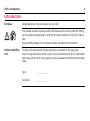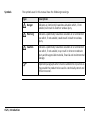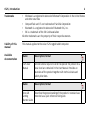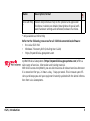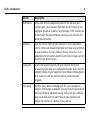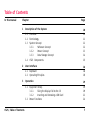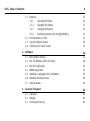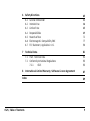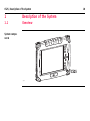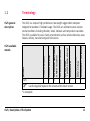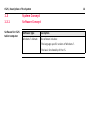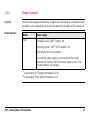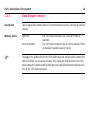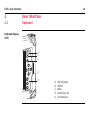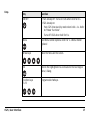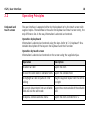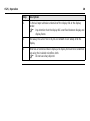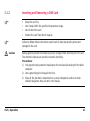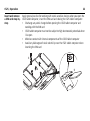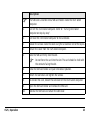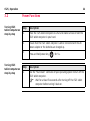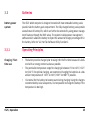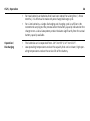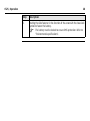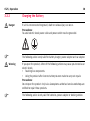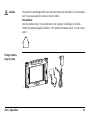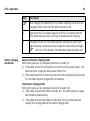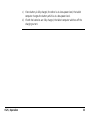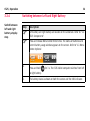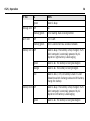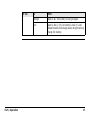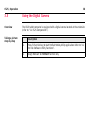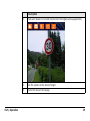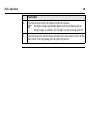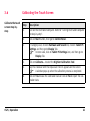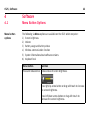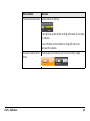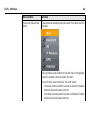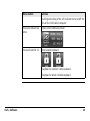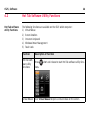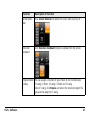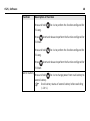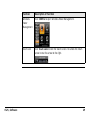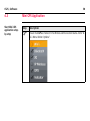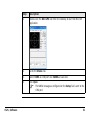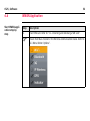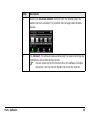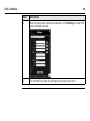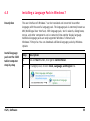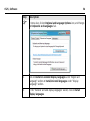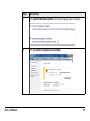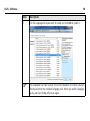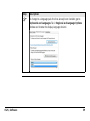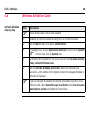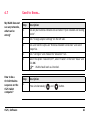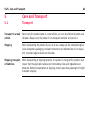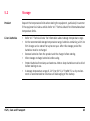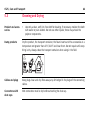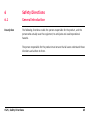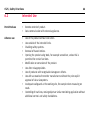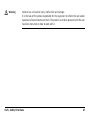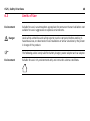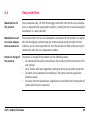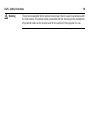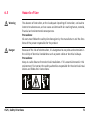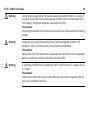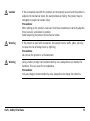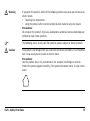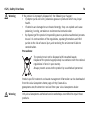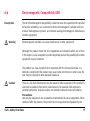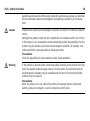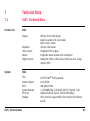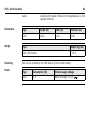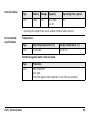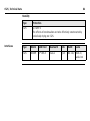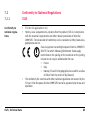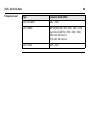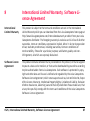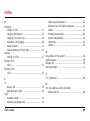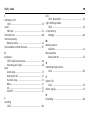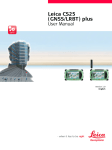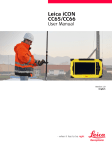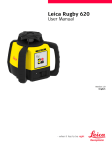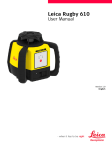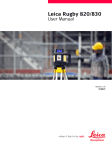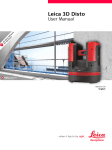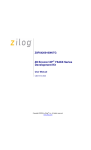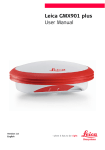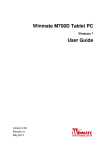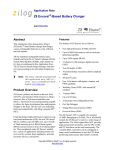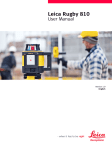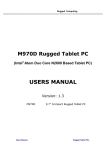Download Leica CS25 User Manual
Transcript
Leica CS25 User Manual Version 1.0 English 2 CS25, Introduction Introduction Purchase Congratulations on the purchase of a Leica CS25. This manual contains important safety directions as well as instructions for setting up the product and operating it. Refer to "6 Safety Directions" for further information. Read carefully through the User Manual before you switch on the product. Product identification The type and serial number of your product are indicated on the type plate. Enter the type and serial number in your manual and always refer to this information when you need to contact your agency or Leica Geosystems authorised service workshop. Type: _______________ Serial No.: _______________ Symbols The symbols used in this manual have the following meanings: Type Danger Warning Caution ) CS25, Introduction Description Indicates an imminently hazardous situation which, if not avoided, will result in death or serious injury. Indicates a potentially hazardous situation or an unintended use which, if not avoided, could result in death or serious injury. Indicates a potentially hazardous situation or an unintended use which, if not avoided, may result in minor or moderate injury and/or appreciable material, financial and environmental damage. Important paragraphs which must be adhered to in practice as they enable the product to be used in a technically correct and efficient manner. 3 4 CS25, Introduction Trademarks • • • • All Validity of this manual Available documentation Windows is a registered trademark of Microsoft Corporation in the United States and other countries CompactFlash and CF are trademarks of SanDisk Corporation Bluetooth is a registered trademark of Bluetooth SIG, Inc. SD is a trademark of the SD Card Association other trademarks are the property of their respective owners. This manual applies to the Leica CS25 rugged tablet computer. Name Description/Format CS25 User Manual All instructions required in order to operate the product to a 9 basic level are contained in the User Manual. Provides an overview of the product together with technical data and safety directions. Name Description/Format Zeno GIS Getting Started Guide Describes the general working of the product in standard use. 9 Intended as a quick reference field guide. Name Description/Format Zeno GIS Help Overall comprehensive help to the product and application functions. Included are detailed descriptions of special software/hardware settings and software/hardware functions. * * only available as Online Help Refer to the following resources for all CS25 documentation/software: • the Leica CS25 DVD • Windows 7 Recovery DVD (including User Guide) • https://myworld.leica-geosystems.com myWorld@Leica Geosystems (https://myworld.leica-geosystems.com) offers a wide range of services, information and training material. With direct access to myWorld, you are able to access all relevant services whenever it is convenient for you, 24 hours a day, 7 days per week. This increases your efficiency and keeps you and your equipment instantly updated with the latest information from Leica Geosystems. CS25, Introduction 5 6 CS25, Introduction Service Description myProducts Simply add all Leica Geosystems products that you and your company own. View detailed information on your products, buy additional options or Customer Care Packages (CCPs), update your products with the latest software and keep up-to-date with the latest documentation. myService View the service history of your products in Leica Geosystems Service Centers and detailed information on the services performed on your products. For your products that are currently in Leica Geosystems Service Centers view the current service status and the expected end date of service. mySupport Create new support requests for your products that will be answered by your local Leica Geosystems Support Team. View the complete history of your Support and view detailed information on each request in case you want to refer to previous support requests. myTraining Enhance your product knowledge with the Leica Geosystems Campus - Information, Knowledge, Training. Study the latest online training material or download training material on your products. Keep up-to-date with the latest News on your products and register for Seminars or Courses in your country. Table of Contents In this manual Chapter 1 Description of the System 1.1 1.2 1.3 1.4 2 Keyboard Operating Principles Operation 3.1 3.2 CS25, Table of Contents Overview Terminology System Concept 1.3.1 Software Concept 1.3.2 Power Concept 1.3.3 Data Storage Concept CS25 Components User Interface 2.1 2.2 3 Page Equipment Setup 3.1.1 Fixing the Display Foil to the CS 3.1.2 Inserting and Removing a SIM Card Power Functions 10 10 11 12 12 13 14 15 16 16 18 19 19 19 21 24 7 8 CS25, Table of Contents 3.3 3.4 3.5 3.6 4 Software 4.1 4.2 4.3 4.4 4.5 4.6 4.7 5 Batteries 3.3.1 Operating Principles 3.3.2 Changing the Battery 3.3.3 Charging the Battery 3.3.4 Switching between Left and Right Battery LED Indicators on CS25 Using the Digital Camera Calibrating the Touch Screen Menu Button Options Hot Tab Software Utility Functions Mini GPS Application WWAN Application Installing a Language Pack in Windows7 Windows Activation Guide Good to Know... Care and Transport 5.1 5.2 5.3 Transport Storage Cleaning and Drying 25 25 27 30 34 35 38 41 42 42 46 50 52 55 60 61 62 62 63 64 6 Safety Directions 6.1 6.2 6.3 6.4 6.5 6.6 6.7 7 Technical Data 7.1 7.2 8 CS25 Technical Data Conformity to National Regulations 7.2.1 CS25 International Limited Warranty, Software Licence Agreement Index CS25, Table of Contents General Introduction Intended Use Limits of Use Responsibilities Hazards of Use Electromagnetic Compatibility EMC FCC Statement, Applicable in U.S. 65 65 66 68 69 71 77 80 81 81 85 85 87 89 9 10 CS25, Description of the System 1 Description of the System 1.1 Overview System components CS25 CS25_001 1.2 Terminology CS25 general description The CS25 is a compact high performance, low weight rugged tablet computer designed for outdoor & fieldwork usage. The CS25 can withstand severe environmental conditions including vibration, shock, moisture and temperature variations. The CS25 is suitable for use in harsh environments such as construction sites, warehouses, military, manufacturing and field service. Model Touch screen Colour display Internal GSM/CDMA/ UMTS modem Internal batteries*1 64 GB SSD (solid-state drive) Bluetooth Wireless LAN 802.11b/g Windows 7 Ultimate CS25 available models CS25 9 9 9 9 9 9 9 9 ) Use the supplied stylus on the screens of the touch screen. *1 removable CS25, Description of the System 11 12 CS25, Description of the System 1.3 System Concept 1.3.1 Software Concept Software for CS25 tablet computer Software type Description Windows 7 ultimate This software includes: - The language-specific version of Windows 7. - The basic functionality of the CS. 1.3.2 Power Concept General Use the Leica Geosystems batteries, chargers and accessories or accessories recommended by Leica Geosystems to ensure the correct functionality of the instrument. Power options Model Power supply CS25 Internally by ALG7-08B*1 battery, OR Externally by ALG7-10A*2 AC/DC adapter, OR Externally by HH-12V car adapter If an external power supply is connected and the internal batteries are inserted, then the external power is used. The internal batteries are charged. *1 manufacturer: JHT energy International Co Ltd *2 manufacturer: EDAC Power Electronics Co Ltd CS25, Description of the System 13 14 CS25, Description of the System 1.3.3 Data Storage Concept Description Data is stored on a memory device. The memory device can be a USB stick or internal memory. Memory device USB stick: Internal memory: ) The CS25 tablet computer has a USB port fitted as standard. The CS25 tablet computer has an internal memory fitted as standard. Available capacity: 64 GB. Unplugging the USB stick from the CS25 tablet computer without safely remove the USB stick before can cause loss of data. Only unplug the USB stick when the CS25 tablet computer is switched off or after you have used Safely Remove Hardware function of the CS25 tablet computer. 1.4 CS25 Components Upside of CS25 c d e a f b g CS25_002 Underside of CS25 a) b) c) d) e) f) DSUB9 port USB host port for USB stick Screen Keyboard Micro in, Audio out and LAN Power socket and USB host port for USB stick g) Speaker a b c CS25_003 CS25, Description of the System d e f a) b) c) d) e) f) Digital camera Battery compartment R SIM card slot Stylus Docking station contacts Battery compartment L 15 16 CS25, User Interface 2 User Interface 2.1 Keyboard Keyboard display CS25 a b c b d CS25_004 a) b) c) d) e) LED indicators ON/OFF Menu Arrow keys, OK Function keys Keys CS25, User Interface Key Function ON/OFF If CS25 already off: Turns on CS25 when held for 5 s. If CS25 already on: • Puts CS25 into stand-by mode when held < 4 s. Refer to "Power Functions". • Turns off CS25 when held for 8 s. Menu Start Menu button options. Refer to "4.1 Menu Button Options". Arrow keys Move the focus on the screen. OK Selects the highlighted line and leads to the next logical menu / dialog. Function keys F1-F3 Programmable hotkeys. 17 18 CS25, User Interface 2.2 Operating Principles Keyboard and touch screen The user interface is operated either by the keyboard or by the touch screen with supplied stylus. The workflow is the same for keyboard and touch screen entry, the only difference lies in the way information is selected and entered. Operation by keyboard Information is selected and entered using the keys. Refer to "2.1 Keyboard" for a detailed description of the keys on the keyboard and their function. Operation by touch screen Information is selected and entered on the screen using the supplied stylus. Operation Description To select an item Tap on the item. To start the edit mode in editable fields Tap on the editable field. To highlight an item or parts of it for editing Drag the supplied stylus from the left to the right. To accept data entered into an editable field and exit the edit mode Tap on the screen outside of the editable field. To open a context-sensitive menu Tap on the item and hold for 2 s. 3 Operation 3.1 Equipment Setup 3.1.1 Fixing the Display Foil to the CS Fixing the display foil to the CS25 tablet computer step-by-step 3 2 1 4 CS25_005 Step ) ) 1. Description Ensure that the display of the CS25 is free of dust and grease. The non-reflecting display foil has a silver-coloured sticker to peel away the carrier foil from the actual display foil. Touch the silver-coloured sticker with two fingers and pull it slowly upwards. The carrier foil is peeling away. Do not peel the carrier foil more than 2 cm - 3 cm away. ) CS25, Operation 19 20 CS25, Operation Step Description 2. Fix the laid open adhesive underside of the display foil at the display border. Pay attention that the display foil is not fixed between display and display frame. ) 3. Peel away the carrier foil bit by bit and smooth it out slowly onto the display. 4. Potential air bubbles between display and display foil have to be smoothed out using the included microfibre cloth. Do not use sharp objects! ) 3.1.2 ) ) Caution CS25, Operation Inserting and Removing a SIM Card • • • • Keep the card dry. Use it only within the specified temperature range. Do not bend the card. Protect the card from direct impacts. Failure to follow these instructions could result in data loss and/or permanent damage to the card. Always ground yourself to remove any static charge before touching the CPU card. The electronic devices are sensitive to static electricity. Precautions: 1) Only experienced personnel should open the mechanical housing of the tablet computer. 2) Use a grounding wrist strap all the time. 3) Place all the electronic components in a static-dissipative surface or staticshielded bag when they are not in the chassis. 21 22 CS25, Operation Apply general practice for working with static-sensitive devices when you open the CS25 tablet computer, insert the SIM card and closing the CS25 tablet computer: • Discharge any static charge before opening the CS25 tablet computer and working with the SIM card • CS25 tablet computer must not be subject to high electrostatic potentials when it is open • Minimise contact with internal components of the CS25 tablet computer • Avoid any discharges of static electricity near the CS25 tablet computer when inserting the SIM card 3 LOCK OPEN 4 CS25_011 LOCK OPEN Insert and remove a SIM card step-bystep 5 ) The SIM card is inserted into a SIM card holder inside the CS25 tablet computer. 1. Turn off the CS25 tablet computer. Refer to " Turning CS25 tablet computer on step-by-step". 2. Turn over the CS25 tablet computer to the underside. 3. Loosen the screws inside the cover using the screwdriver end of the stylus. 4. Detach the cover from the CS25 tablet computer. 5. Slide the SIM card firmly into the slot. 6. CS25, Operation Description ) Do not force the card into the slot. The card should be held with the contacts facing the slot. Close the SIM card holder and push into locked position. 7. Attach the slot cover and tighten the screws. 8. To remove the card, detach the slot cover of the CS25 tablet computer. 9. Open the SIM card holder and remove the SIM card. 10. Remove the SIM card and attach the slot cover. 23 24 CS25, Operation 3.2 Turning CS25 tablet computer on step-by-step Power Functions Step Description 1. Place the CS25 tablet computer on a flat and stable surface or hold the CS25 tablet computer in your hand. 2. Ensure that the CS25 tablet computer is either connected with the AC power adapter or the batteries are charged up. 3. Turning CS25 tablet computer on step-by-step Press and hold power key ( ) for 5 s. Step Description 1. Use the “Shut Down” command of your operating system to turn off the CS25 tablet computer. Wait for at least five seconds after turning off the CS25 tablet computer before turning it back on. ) 3.3 Batteries Battery power system The CS25 tablet computer is designed to work with two removable battery packs placed inside the battery pack compartment. The fully charged battery packs provide several hours of battery life, which can further be extended by using power management features through the BIOS setup. The system includes power management software which allows the battery to report the amount of charge percentage left in the battery. Refer to "4.2 Hot Tab Software Utility Functions". 3.3.1 Operating Principles Charging / firsttime use • • • CS25, Operation The battery must be charged prior to using it for the first time because it is delivered with an energy content as low as possible. The permissible temperature range for charging is between 0°C to +40°C/ +32°F to +104°F. For optimal charging, we recommend charging the batteries at a low ambient temperature of +10°C to +20°C/+50°F to +68°F if possible. It is normal for the battery to become warm during charging. Using the chargers recommended by Leica Geosystems, it is not possible to charge the battery if the temperature is too high. 25 26 CS25, Operation • • Operation / Discharging • • For new batteries or batteries that have been stored for a long time (> three months), it is effectual to make only one charge/discharge cycle. For Li-Ion batteries, a single discharging and charging cycle is sufficient. We recommend carrying out the process when the battery capacity indicated on the charger or on a Leica Geosystems product deviates significantly from the actual battery capacity available. The batteries can be operated from -20°C to +55°C/-4°F to +131°F. Low operating temperatures reduce the capacity that can be drawn; high operating temperatures reduce the service life of the battery. 3.3.2 Changing the Battery Insert the battery on the CS25 tablet computer step-bystep 2 3 1 CS25_006 Step ) CS25, Operation Description Turn CS25 tablet computer over to gain access to the battery compartments. 1. Place the battery into the battery compartment. 2. Press the battery down into the battery compartment until it clicks into position. 27 28 CS25, Operation Step Description 3. Pushing the slide fastener in the direction of the arrow with the close-lock symbol to fasten the battery. The battery must be locked to ensure IP65 protection. Refer to "Environmental specifications". ) Remove the battery on the CS25 tablet computer step-bystep 1 3 2 CS25_007 Step ) CS25, Operation Description Turn CS25 tablet computer over to gain access to the battery compartments. 1. Push the slide fastener in the direction of the arrow with the open-lock symbol to release the battery. 2. Press simultaneously on the top side and on the bottom side of the battery. 3. Remove the battery from the battery compartment. 29 30 CS25, Operation 3.3.3 Danger ) Warning ) Charging the Battery If unit is not connected to ground, death or serious injury can occur. Precautions: To avoid electric shock power cable and power outlet must be grounded. The following advice is only valid for battery charger, power adapter and car adapter. If you open the product, either of the following actions may cause you to receive an electric shock. • Touching live components • Using the product after incorrect attempts were made to carry out repairs Precautions: Do not open the product. Only Leica Geosystems authorised service workshops are entitled to repair these products. The following advice is only valid for batteries, power adapter or docking station. Caution The product is not designed for use under wet and severe conditions. If unit becomes wet it may cause you to receive an electric shock. Precautions: Use the product only in dry environments, for example in buildings or vehicles. Protect the product against humidity. If the product becomes humid, it must not be used! Charge battery step-by-step CS25_010 CS25, Operation 31 32 CS25, Operation Step ) Description When charging the batteries, the CS25 tablet computer can be on or off. Charging is faster when the CS25 tablet computer is off. 1. Connect the ALG7-10A power adapter or HH-12V car adapter with the CS25 tablet computer and an A/C plug. The batteries start charging. 2. The power LED on the CS25 tablet computer switches on. When CS25 tablet computer’s batteries are fully charged the LED switches off again. Refer to " LED indicators" for information about the power LED. ) Battery charging mechanism Balance of battery charging mode Both battery packs are at a low-power level which is about 5%. a) If the power level of the first battery is 5% more than the second battery , the tablet computer charges the lower power battery first. b) If the power level of the first battery is more than the second battery by less than 5%, the tablet computer charges both the batteries. Dual battery charging mode Both battery packs are at a low-power level which is about 10%. a) If the power level of both batteries is below 10%, the tablet computer charges both batteries simultaneously. b) If the power level of both batteries is more than 10%, the tablet computer changes the charging mode to the balance charging mode. c) If one battery is fully charged, the other is at a low-power level, the tablet computer charges the battery which is at a low-power level. d) If both the batteries are fully charged, the tablet computer switches off the charging current. CS25, Operation 33 34 CS25, Operation 3.3.4 Switch between left and right battery step-bystep Switching between Left and Right Battery Step ) ) 1. Description Left battery and right battery are located on the underside. Refer to "1.4 CS25 Components". Press and release Menu button three times. The status of batteries and current battery usage window appears on the screen. Refer to "4.1 Menu Button Options". Press and hold for 3 s. The CS25 tablet computer switches from left to right battery. 2. The battery status is shown on both the screen and the OSD indicator. 3.4 LED Indicators on CS25 LED indicators Description The CS25 tablet computer has Light Emitting Diode indicators. They indicate the basic tablet computer status. Diagram a b d CS25_009 c a) b) c) d) e) e Power LED Storage LED Wi-Fi LED Battery LED L Battery LED R Description of the LEDs CS25, Operation IF the is THEN Power LED off power is off. 35 36 CS25, Operation IF the Storage LED Wi-Fi LED is THEN green power is okay. off xxx. flashing green HD is reading. Data is being written. off Wi-Fi is off. flashing green CS25 is connected to a wireless network. Battery LED L off power is okay. The battery is fully charged, CS25 tablet computer is externally powered by AC adapter or right battery is discharging. green power is ok. The battery is being discharged. orange power is ok. The battery is being charged. red power is low (< 3%) or battery is bad. It is not allowed to switch discharge status to left battery. Change the battery. Battery LED R off green power is okay. The battery is fully charged, CS25 tablet computer is externally powered by AC adapter or left battery is discharging. power is ok. The battery is being discharged. IF the CS25, Operation is THEN orange power is ok. The battery is being charged. red power is low (< 3%) or battery is bad. It is not allowed to switch discharge status to right battery. Change the battery. 37 38 CS25, Operation 3.5 Using the Digital Camera Overview The CS25 tablet computer is equipped with a digital camera located at the underside (refer to "1.4 CS25 Components"). Taking a picture step-by-step Description 1. Press F1 function key to start HotTab Hotkey Utility application. Refer to "4.2 Hot Tab Software Utility Functions". 2. Assign Webcam to F2 Short function key. Description 3. CS25, Operation Press and release F2 function key to start the digital camera application. 4. Aim the camera to the desired target. 5. Check the view at the display. 39 40 CS25, Operation Description 6. Click the camera icon on the top bar to take the picture. The digital camera application allows recording videos as well as taking images. In addition, the LED light can be turned on and off. 7. Click the return icon on the top bar to store the picture and to return to the main menu. Click the garbage icon to reject the picture. ) 3.6 Calibrate the touch screen step-bystep Calibrating the Touch Screen Step Description 1. Turn on the CS25 tablet computer. Refer to " Turning CS25 tablet computer on step-by-step". 2. Click on Start button, then go to Control Panel. 3. In Category view, click on Hardware and Sound link, click on Tablet PC Settings and then go to Display Tab. In Icons view, click on Tablet PC Settings icon, and then go to Display Tab. ) 4. Click on Calibrate... to start the Digitizer Calibration Tool. 5. Tap the crosshair with the stylus each time it appears on the screen. A window pops up when the calibration process is completed. 6. CS25, Operation ) Click on Yes to save the calibration data or click on No to reject the calibration data. 41 42 CS25, Software 4 Software 4.1 Menu Button Options Menu button options The following six Menu options are available on the CS25 tablet computer: 1) Screen brightness 2) Volume 3) Battery usage and battery status 4) Wireless communication function 5) System information about software versions 6) Keyboard lock Menu button Function Press and release once Shows status of screen brightness. Press right/up arrow button or drag with touch to increase the screen brightness. Press left/down arrow button or drag with touch to decrease the screen brightness. Menu button Function Press and release twice Shows status of volume. Press right/up arrow button or drag with touch to increase the volume. Press left/down arrow button or drag with touch to decrease the volume. Press and release three Shows status of batteries and current battery usage. times CS25, Software 43 44 CS25, Software Menu button Function Press and release four Shows status of wireless communication functions and LED times indicator. Press up/down arrow button or tick with touch to highlight a specific wireless communication function. Press left/right arrow button or tick with touch: • If wireless communication function is enabled: Disables wireless communication function. • If wireless communication function is disabled: Enables wireless communication function. Menu button Function Checking/unchecking of the LED indicator turns on/off the LEDs of the CS25 tablet computer. Press and release five times Shows current software version. Press and hold for 5 s Locks/unlocks keyboard. If keyboard is unlocked: Locks keyboard. If keyboard is locked: Unlocks keyboard. CS25, Software 45 46 CS25, Software 4.2 Hot Tab Software Utility Functions Hot Tab software utility functions The following functions are available on the CS25 tablet computer: 1) Virtual Mouse 2) Screen Rotation 3) Onscreen Keyboard 4) Windows Power Management 5) Touch Lock Function Hot Tab software utility functions Virtual Mouse Description of function Press short and release to start Hot Tab software utility func- tions. Click Virtual Mouse to open a virtual mouse on the screen. Function Description of function Screen Rotation Click Screen Rotation to rotate the screen clock-wise by 45 °. Onscreen Keyboard Click Onscreen Keyboard to open a keyboard on the screen. Programmable You can assign a function of your choice to the function keys hotkey F1 Long, F2 Short, F2 Long, F3 Short and F3 Long. Select F1 Long, click Browse and select the desired program file you want to assign to F1 Long. CS25, Software 47 48 CS25, Software Function Description of function Press and hold for 4 s to perform the function configured for F1 Long. Press short and release to perform the function configured for F2 Short. Press and hold for 4 s to perform the function configured for F2 Long. Press short and release to perform the function configured for F3 Short. Switch battery Press and hold for 4 s to change power from main battery to second battery. Check battery status of second battery before switching (> 10 %). ) CS25, Software Function Description of function Windows Power Management Click CONFIG to open Windows Power Management. Touch Lock Click Touch Lock to lock the touch screen. To unlock the touch screen move the arrow to the right. 49 50 CS25, Software 4.3 Start Mini GPS application stepby-step Mini GPS Application Step ) Description Ensure that GPS is checked in the Wireless communication status. Refer to "4.1 Menu Button Options". CS25, Software Step Description 1. Double-click the Mini GPS icon from the desktop to start the Mini GPS application. 2. Go to the Status Tab. 3. Select COM3 as COM port and 38400 as baud rate. 4. Click Open. The NMEA message as configured on the Setup Tab is sent to the COM port. ) 51 52 CS25, Software 4.4 Start WWAN application step-bystep WWAN Application Step Description 1. Insert SIM card. Refer to "3.1.2 Inserting and Removing a SIM Card". ) Ensure that 3G is checked in the Wireless communication status. Refer to "4.1 Menu Button Options". Step Description 2. Double-Click OneClick Internet shortcut from the desktop when the modem has been activated. The OneClick Internet application window appears. 3. Click Connect. The software loads automatically the required settings and establishes a connection to the Internet. You are connected to the Internet when the software indicates connected. Use the Internet Explorer to access the Internet. ) CS25, Software 53 54 CS25, Software Step Description 4. When the connection cannot be established, click Settings and select the correct settings manually. 5. Click Set Profile to store the settings and continue with step 3.. 4.5 Installing a Language Pack in Windows 7 Description The user interface of Windows 7 can be translated and converted to another language, with the use of a language pack. The language pack is commonly known as MUI (Multilingual User Interface). With language pack, text in wizards, dialog boxes, menus, and other components can be converted into another display language. Additional language packs are only supported Windows 7 Ultimate and Windows 7 Enterprise. You can download additional language packs by Windows Update. Install language pack on the CS25 tablet computer step-by-step CS25, Software Step Description 1. Click on Start button, then go to Control Panel. 2. In Category view, click on Clock, Language, and Region link. 55 56 CS25, Software Step ) Description In Icons view, click on Regional and Language Options icon, and then go to Keyboards and Languages Tab. 3. Click on Install or uninstall display languages under "Region and Language" section or Install/uninstall languages under "Display Language" section. 4. In the "Install or uninstall display languages" wizard, click on Install display languages. CS25, Software Step Description 5. Click Launch Windows Update and install language packs manually. 6. Click XX optional updates are available. 57 58 CS25, Software Step Description 7. Tick the Language Pack you want to install and click OK to install it. ) The installation can take a while. Once the installation is finished, you can directly switch to the installed language pack. When you switch language packs, you have to log off and on again. Step ) CS25, Software Description To change to a language pack that has already been installed, go to Keyboards and Languages Tab in Regional and Language Options window and choose the display language desired. 59 60 CS25, Software 4.6 Activate Windows step-by-step Windows Activation Guide Step ) 1. Description Ensure to have your licence code available. Establish an Internet connection using Wi-Fi or an Ethernet cable. 2. Click on Start button, then go to Control Panel. 3. In Category view, click on System and Security link and click on System. In Icons view, click on System icon. 4. Scroll down to the bottom of the screen and click on You must activate today, Activate Windows now. 5. ) ) Click on Activate Windows online now. When the activation was successful, at the bottom of the System screen the message Windows is activated is displayed. If you are not able to establish an Internet connection using Wi-Fi or an Ethernet cable, select See other ways to activate. Select Use the automated phone system and follow the instructions. 4.7 My WLAN does not see any networks, what can be wrong? Good to Know... Step Description 1. Click on your wireless network icon and select "Open network and sharing center". 2. Click "Change adapter settings" on the left side. 3. Click and hold the stylus on "Wireless Network Connection" and select properties. 4. Click "Configure" and choose the "Advanced" Tab. 5. Select the option "Radio On/Off", select "Enable" in the field "Value" and click OK. WLAN should work as intended. ) How to do a Ctrl+Alt+Deletesequence on the CS25 tablet computer? CS25, Software Step 1. Description Press simultaneously ( ) and ( ) button. 61 CS25, Care and Transport 62 5 Care and Transport 5.1 Transport Transport in a road vehicle Never carry the product loose in a road vehicle, as it can be affected by shock and vibration. Always carry the product in its transport container and secure it. Shipping When transporting the product by rail, air or sea, always use the complete original Leica Geosystems packaging, transport container and cardboard box, or its equivalent, to protect against shock and vibration. Shipping, transport of batteries When transporting or shipping batteries, the person in charge of the product must ensure that the applicable national and international rules and regulations are observed. Before transportation or shipping, contact your local passenger or freight transport company. 5.2 Storage Product Respect the temperature limits when storing the equipment, particularly in summer if the equipment is inside a vehicle. Refer to "7 Technical Data" for information about temperature limits. Li-Ion batteries • • • • • • Refer to "7 Technical Data" for information about storage temperature range. At the recommended storage temperature range, batteries containing a 10% to 50% charge can be stored for up to one year. After this storage period the batteries must be recharged. Remove batteries from the product and the charger before storing. After storage recharge batteries before using. Protect batteries from damp and wetness. Wet or damp batteries must be dried before storing or use. A storage temperature range of -20°C to +30°C/-4°F to 86°F in a dry environment is recommended to minimise self-discharging of the battery. CS25, Care and Transport 63 CS25, Care and Transport 64 5.3 Cleaning and Drying Product and accessories • Damp products Dry the product, the transport container, the foam inserts and the accessories at a temperature not greater than 40°C/104°F and clean them. Do not repack until everything is dry. Always close the transport container when using in the field. Cables and plugs Keep plugs clean and dry. Blow away any dirt lodged in the plugs of the connecting cables. Connectors with dust caps Wet connectors must be dry before attaching the dust cap. Use only a clean, soft, lint-free cloth for cleaning. If necessary, moisten the cloth with water or pure alcohol. Do not use other liquids; these may attack the polymer components. 6 Safety Directions 6.1 General Introduction Description The following directions enable the person responsible for the product, and the person who actually uses the equipment, to anticipate and avoid operational hazards. The person responsible for the product must ensure that all users understand these directions and adhere to them. CS25, Safety Directions 65 66 CS25, Safety Directions 6.2 Intended Use Permitted use • • Remote control of product. Data communication with external appliances. Adverse use • • • • • Use of the product without instruction. Use outside of the intended limits. Disabling safety systems. Removal of hazard notices. Opening the product using tools, for example screwdriver, unless this is permitted for certain functions. Modification or conversion of the product. Use after misappropriation. Use of products with recognisable damages or defects. Use with accessories from other manufacturers without the prior explicit approval of Leica Geosystems. Inadequate safeguards at the working site, for example when measuring on roads. Controlling of machines, moving objects or similar monitoring application without additional control- and safety installations. • • • • • • Warning Adverse use can lead to injury, malfunction and damage. It is the task of the person responsible for the equipment to inform the user about hazards and how to counteract them. The product is not to be operated until the user has been instructed on how to work with it. CS25, Safety Directions 67 CS25, Safety Directions 68 6.3 Limits of Use Environment Suitable for use in an atmosphere appropriate for permanent human habitation: not suitable for use in aggressive or explosive environments. Danger Local safety authorities and safety experts must be contacted before working in hazardous areas, or close to electrical installations or similar situations by the person in charge of the product. ) The following advice is only valid for battery charger, power adapter and car adapter. Environment Suitable for use in dry environments only and not under adverse conditions. 6.4 Responsibilities Manufacturer of the product Leica Geosystems AG, CH-9435 Heerbrugg, hereinafter referred to as Leica Geosystems, is responsible for supplying the product, including the user manual and original accessories, in a safe condition. Manufacturers of non Leica Geosystems accessories The manufacturers of non Leica Geosystems accessories for the product are responsible for developing, implementing and communicating safety concepts for their products, and are also responsible for the effectiveness of those safety concepts in combination with the Leica Geosystems product. Person in charge of the product The person in charge of the product has the following duties: • To understand the safety instructions on the product and the instructions in the user manual. • To be familiar with local regulations relating to safety and accident prevention. • To inform Leica Geosystems immediately if the product and the application becomes unsafe. • To ensure that the national laws, regulations and conditions for the operation of radio transmitters are respected. CS25, Safety Directions 69 CS25, Safety Directions Warning 70 The person responsible for the product must ensure that it is used in accordance with the instructions. This person is also accountable for the training and the deployment of personnel who use the product and for the safety of the equipment in use. 6.5 Warning Danger Hazards of Use The absence of instruction, or the inadequate imparting of instruction, can lead to incorrect or adverse use, and can cause accidents with far-reaching human, material, financial and environmental consequences. Precautions: All users must follow the safety directions given by the manufacturer and the directions of the person responsible for the product. Because of the risk of electrocution, it is dangerous to use poles and extensions in the vicinity of electrical installations such as power cables or electrical railways. Precautions: Keep at a safe distance from electrical installations. If it is essential to work in this environment, first contact the safety authorities responsible for the electrical installations and follow their instructions. CS25, Safety Directions 71 CS25, Safety Directions Warning Warning Warning 72 During dynamic applications, for example stakeout procedures there is a danger of accidents occurring if the user does not pay attention to the environmental conditions around, for example obstacles, excavations or traffic. Precautions: The person responsible for the product must make all users fully aware of the existing dangers. Inadequate securing of the working site can lead to dangerous situations, for example in traffic, on building sites, and at industrial installations. Precautions: Always ensure that the working site is adequately secured. Adhere to the regulations governing safety and accident prevention and road traffic. If computers intended for use indoors are used in the field there is a danger of electric shock. Precautions: Adhere to the instructions given by the computer manufacturer regarding field use with Leica Geosystems products. Caution Warning Warning If the accessories used with the product are not properly secured and the product is subjected to mechanical shock, for example blows or falling, the product may be damaged or people can sustain injury. Precautions: When setting-up the product, make sure that the accessories are correctly adapted, fitted, secured, and locked in position. Avoid subjecting the product to mechanical stress. If the product is used with accessories, for example masts, staffs, poles, you may increase the risk of being struck by lightning. Precautions: Do not use the product in a thunderstorm. Using a battery charger not recommended by Leica Geosystems can destroy the batteries. This can cause fire or explosions. Precautions: Only use chargers recommended by Leica Geosystems to charge the batteries. CS25, Safety Directions 73 CS25, Safety Directions Caution Warning Warning ) 74 During the transport, shipping or disposal of batteries it is possible for inappropriate mechanical influences to constitute a fire hazard. Precautions: Before shipping the product or disposing of it, discharge the batteries by running the product until they are flat. When transporting or shipping batteries, the person in charge of the product must ensure that the applicable national and international rules and regulations are observed. Before transportation or shipping contact your local passenger or freight transport company. High mechanical stress, high ambient temperatures or immersion into fluids can cause leakage, fire or explosions of the batteries. Precautions: Protect the batteries from mechanical influences and high ambient temperatures. Do not drop or immerse batteries into fluids. If battery terminals come in contact with jewellery, keys, metallised paper or other metals, short circuited battery terminals can overheat and cause injury or fire, for example by storing or transporting in pockets. Precautions: Make sure that the battery terminals do not come into contact with metallic objects. The following advice is only valid for battery charger, power adapter and car adapter. Warning ) Caution If you open the product, either of the following actions may cause you to receive an electric shock. • Touching live components • Using the product after incorrect attempts were made to carry out repairs Precautions: Do not open the product. Only Leica Geosystems authorised service workshops are entitled to repair these products. The following advice is only valid for batteries, power adapter or docking station. The product is not designed for use under wet and severe conditions. If unit becomes wet it may cause you to receive an electric shock. Precautions: Use the product only in dry environments, for example in buildings or vehicles. Protect the product against humidity. If the product becomes humid, it must not be used! CS25, Safety Directions 75 76 CS25, Safety Directions Warning If the product is improperly disposed of, the following can happen: • If polymer parts are burnt, poisonous gases are produced which may impair health. • If batteries are damaged or are heated strongly, they can explode and cause poisoning, burning, corrosion or environmental contamination. • By disposing of the product irresponsibly you may enable unauthorised persons to use it in contravention of the regulations, exposing themselves and third parties to the risk of severe injury and rendering the environment liable to contamination. Precautions: The product must not be disposed with household waste. Dispose of the product appropriately in accordance with the national regulations in force in your country. Always prevent access to the product by unauthorised personnel. Product-specific treatment and waste management information can be downloaded from the Leica Geosystems home page at http://www.leicageosystems.com/treatment or received from your Leica Geosystems dealer. Warning Only Leica Geosystems authorised service workshops are entitled to repair these products. 6.6 Electromagnetic Compatibility EMC Description The term Electromagnetic Compatibility is taken to mean the capability of the product to function smoothly in an environment where electromagnetic radiation and electrostatic discharges are present, and without causing electromagnetic disturbances to other equipment. Warning Electromagnetic radiation can cause disturbances in other equipment. Although the product meets the strict regulations and standards which are in force in this respect, Leica Geosystems cannot completely exclude the possibility that other equipment may be disturbed. The product is a class A product when operated with the internal batteries. In a domestic environment this product may cause radio interference in which case the user may be required to take adequate measures. Caution There is a risk that disturbances may be caused in other equipment if the product is used with accessories from other manufacturers, for example field computers, personal computers, two-way radios, non-standard cables or external batteries. Precautions: Use only the equipment and accessories recommended by Leica Geosystems. When combined with the product, they meet the strict requirements stipulated by the CS25, Safety Directions 77 CS25, Safety Directions 78 guidelines and standards. When using computers and two-way radios, pay attention to the information about electromagnetic compatibility provided by the manufacturer. Caution Warning Disturbances caused by electromagnetic radiation can result in erroneous measurements. Although the product meets the strict regulations and standards which are in force in this respect, Leica Geosystems cannot completely exclude the possibility that the product may be disturbed by intense electromagnetic radiation, for example, near radio transmitters, two-way radios or diesel generators. Precautions: Check the plausibility of results obtained under these conditions. If the product is operated with connecting cables attached at only one of their two ends, for example external supply cables, interface cables, the permitted level of electromagnetic radiation may be exceeded and the correct functioning of other products may be impaired. Precautions: While the product is in use, connecting cables, for example product to external battery, product to computer, must be connected at both ends. Radios or digital cellular phones Warning Use of product with radio or digital cellular phone devices: Electromagnetic fields can cause disturbances in other equipment, in installations, in medical devices, for example pacemakers or hearing aids and in aircraft. It can also affect humans and animals. Precautions: Although the product meets the strict regulations and standards which are in force in this respect, Leica Geosystems cannot completely exclude the possibility that other equipment can be disturbed or that humans or animals can be affected. • • • CS25, Safety Directions Do not operate the product with radio or digital cellular phone devices in the vicinity of filling stations or chemical installations, or in other areas where an explosion hazard exists. Do not operate the product with radio or digital cellular phone devices near to medical equipment. Do not operate the product with radio or digital cellular phone devices in aircraft. 79 CS25, Safety Directions 80 6.7 FCC Statement, Applicable in U.S. Warning Changes or modifications not expressly approved by Leica Geosystems for compliance could void the user's authority to operate the equipment. Labelling CS25 CS25_008 7 Technical Data 7.1 CS25 Technical Data Control unit CS25 Display: Keyboard: Touch screen: Sound: Digital camera: System CS25 CPU: System Chipset: BIOS: System Memory: Ethernet: Storage: CS25, Technical Data WSVGA (1024 x 600 pixels), graphics capable LCD, illumination, touch screen, colour 26 keys, illumination Toughened film on glass Integrated sealed speaker and microphone Resolution: 1600 x 1200 pixels, fixed focus lens, image capture: JPEG Intel® ATOMTM Z530 processor Intel US15W AMI System BIOS 1 x SODIMM, Max 2 GB DDR2 400/533 (default 2 GB) Realtek RTL811B chipset, 10/100/1000 Mbps PATA interface support Mini-PCIe interface SSD (default 64 GB) 81 82 CS25, Technical Data Audio: Dimensions Weight Recording Power Audio out for headset, Micro-in for microphone jack, 1.5 W speaker (Internal) Type Length [m] Width [m] Thickness [m] CS25 0.144 0.242 0.040 Type Weight [kg]/[lbs] CS25, with battery 1.3/2.9 Data can be recorded on the USB stick or in the internal memory. Type Consumption [W] External supply voltage CS25 6-9 Nominal voltage 12 V DC ( ) Internal battery Type Battery Voltage Capacity Operating time, typical* CS25 LiPoly 7.4 V ALG7-08B: 5.2 Ah 8h * Environmental specifications Operating time depends on use of wireless communication devices. Temperature Type Operating temperature [°C] Storage temperature [°C] CS25 -23 to +60 -40 to +70 Protection against water, dust and sand CS25, Technical Data Type Protection CS25 IP65 (IEC60529) Dust tight Protected against water projected in jets from any direction. 83 84 CS25, Technical Data Humidity Interfaces Type Protection CS25 Up to 90 % The effects of condensation are to be effectively counteracted by periodically drying out CS25. Type RS232 USB Host Bluetooth LAN WLAN CS25 DSUB9 2* USB A Class 2 RJ-45 802.11b/ Micro-In, g Audio-Out Audio 7.2 Conformity to National Regulations 7.2.1 CS25 Conformity to national regulations • • • CS25, Technical Data FCC Part 15 (applicable in US) Hereby, Leica Geosystems AG, declares that the product CS25 is in compliance with the essential requirements and other relevant provisions of Directive 1999/5/EC. The declaration of conformity can be consulted at http://www.leicageosystems.com/ce. Class 2 equipment according European Directive 1999/5/EC (R&TTE) for which following EEA Member States apply restrictions on the placing on the market or on the putting into service or require authorisation for use: • France • Italy • Norway (if used in the geographical area within a radius of 20km from the centre of Ny-Ålesund) The conformity for countries with other national regulations not covered by the FCC part 15 or European directive 1999/5/EC has to be approved prior to use and operation. 85 86 CS25, Technical Data Frequency band Type Frequency band [MHz] CS25, Bluetooth 2402 - 2480 CS25, WWAN UMTS/HSDPA 800 / 850 / 900 / 1900 / 2100 Quad-Band EGSM 850 / 900 / 1800 / 1900 GPRS multi-slot class 12 EDGE multi-slot class 12 CS25, WLAN 2400 - 2484 8 International Limited Warranty, Software Licence Agreement International Limited Warranty This product is subject to the terms and conditions set out in the International Limited Warranty which you can download from the Leica Geosystems home page at http://www.leica-geosystems.com/internationalwarranty or collect from your Leica Geosystems distributor. The foregoing warranty is exclusive and is in lieu of all other warranties, terms or conditions, expressed or implied, either in fact or by operation of law, statutory or otherwise, including warranties, terms or conditions of merchantability, fitness for a particular purpose, satisfactory quality and noninfringement, all which are expressly disclaimed. Software Licence Agreement This product contains software that is preinstalled on the product, or that is supplied to you on a data carrier medium, or that can be downloaded by you online according to prior authorisation from Leica Geosystems. Such software is protected by copyright and other laws and its use is defined and regulated by the Leica Geosystems Software Licence Agreement, which covers aspects such as, but not limited to, Scope of the Licence, Warranty, Intellectual Property Rights, Limitation of Liability, Exclusion of other Assurances, Governing Law and Place of Jurisdiction. Please make sure, that at any time you fully comply with the terms and conditions of the Leica Geosystems Software Licence Agreement. CS25, International Limited Warranty, Software Licence Agreement 87 CS25, International Limited Warranty, Software Licence Agreement 88 Such agreement is provided together with all products and can also be referred to and downloaded at the Leica Geosystems home page at http://www.leicageosystems.com/swlicense or collected from your Leica Geosystems distributor. You must not install or use the software unless you have read and accepted the terms and conditions of the Leica Geosystems Software Licence Agreement. Installation or use of the software or any part thereof, is deemed to be an acceptance of all the terms and conditions of such Licence Agreement. If you do not agree to all or some of the terms of such Licence Agreement, you must not download, install or use the software and you must return the unused software together with its accompanying documentation and the purchase receipt to the distributor from whom you purchased the product within ten (10) days of purchase to obtain a full refund of the purchase price. Index B Batteries Charge in CS25 .............................................. 31 Charging mechanism ...................................... 32 Charging, first-time use ................................. 25 Operation, Discharging .................................. 26 Power system ................................................ 25 Switch between left and right ........................ 34 Battery Change in CS25 .............................................. 27 Battery LED L CS25 .............................................................. 35 Battery LED R CS25 .............................................................. 35 C CS Display foil ..................................................... 19 Operating principles ....................................... 18 CS25 Available model .............................................. 11 Installing Language Pack ................................ 55 CS25, Index Operating temperature ...................................83 Software for CS25 tablet computer ................12 Status ............................................................35 Storage temperature ......................................83 System components .......................................10 Underside ......................................................15 Upside ............................................................15 D Description of the system ...................................10 Digital Camera .....................................................38 Display foil ..........................................................19 Documentation .....................................................4 F FCC Statement ....................................................80 H Hot Tab software utility functions Description of ................................................46 89 CS25, Index I Indicators, LED CS25 .............................................................. 35 Insert SIM card ......................................................... 22 Intended Use ...................................................... 66 Internal memory Memory device ............................................... 14 International Limited Warranty ............................ 87 K Keyboard CS25 Graphical overview ................................ 16 Operating principles ....................................... 18 Keys Arrow keys .................................................... 17 Description of ................................................ 17 Function keys ................................................ 17 Menu ............................................................. 17 OK ................................................................. 17 ON/OFF .......................................................... 17 L Labelling CS25 .............................................................. 80 90 LED CS25, description ...........................................35 Light Emitting Diode CS25 ..............................................................35 Li-Ion battery Storage ..........................................................63 M Memory device Available ........................................................14 Menu options Description of ................................................42 O Operating temperature CS25 ..............................................................83 P Power LED CS25 ..............................................................35 Power supply .......................................................13 R Recording ............................................................82 Remove SIM card ......................................................... 22 Responsibilities ................................................... 69 S Safety Directions ................................................ 65 SIM card Insert ............................................................. 22 Remove ......................................................... 22 Software Licence Agreement .............................. 87 Status, CS25 ....................................................... 35 Storage LED CS25 .............................................................. 35 Storage temperature CS25 .............................................................. 83 T Technical Data CS25 .............................................................. 81 Dimensions .................................................... 82 Display and keyboard ..................................... 81 Environmental specifications .......................... 83 Interface ........................................................ 84 Internal battery .............................................. 83 Power supply ................................................. 82 CS25, Index System ...........................................................81 Weight ...........................................................82 Temperature range Product, drying ...............................................64 Temperature, charging internal battery ...............25 Touch Screen, operating principles ......................18 U USB stick Memory device ...............................................14 User Interface .....................................................16 User Manual Validity of .........................................................4 W Wi-Fi LED CS25 ..............................................................35 Windows Activation Guide .............................................60 WLAN ..................................................................11 91 Ask your local Leica Geosystems dealer for more information about our TQM program. Leica Geosystems AG Heinrich-Wild-Strasse CH-9435 Heerbrugg Switzerland Phone +41 71 727 31 31 www.leica-geosystems.com Original text Printed in Switzerland © 2011 Leica Geosystems AG, Heerbrugg, Switzerland Leica Geosystems AG, Heerbrugg, Switzerland, has been certified as being equipped with a quality system which meets the International Standards of Quality Management and Quality Systems (ISO standard 9001) and Environmental Management Systems (ISO standard 14001). 791555-1.0.0en Total Quality Management: Our commitment to total customer satisfaction.