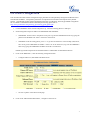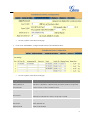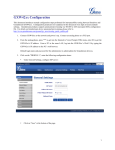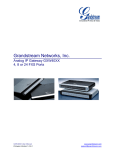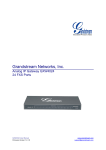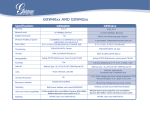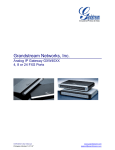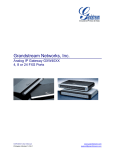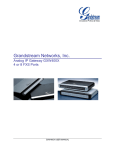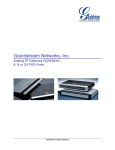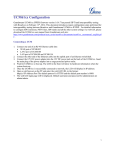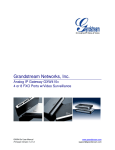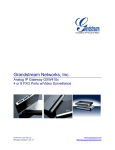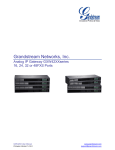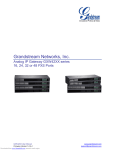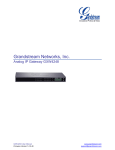Download GXE-400X V1.5A (link is external)
Transcript
GXW40xx Configuration This document introduces manual configuration steps performed for interoperability testing between Broadvox and Grandstream GXW40xx. Configuration parameters not explained in this document were kept at factory default settings. Grandstream products support automated provisioning via TR-069 or AES encrypted XML configuration file. For details on Grandstream device automated provisioning, please refer to http://www.grandstream.com/general/gs_provisioning_guide_public.pdf . 1. Connect GXW40xx to the network and power it up. Connect an analog phone to a FXS port. 2. Initial configuration steps are different for GXW4004/8 and GXW4024: • GXW4004/8: Connect a PC to the phone’s LAN port. Log into the GXW400x Web GUI by typing the phone's LAN IP address 192.168.2.1 on the PC's web browser. • GXW4024: From the analog phone, press *** to get into the Interactive Voice Prompt (IVR) menu, enter 02 to get the GXW4024’s IP address. From a PC in the same LAN, log into the GXW4024’s Web UI by typing the GXW4024’s IP address on the PC’s web browser. Default login name and password for the administrator is admin/admin for Grandstream devices. 3. 4. Click on tab "PROFILE 1", enter the following configuration items: • Configure SIP server, DNS Mode and enable STUN: • Click on “Update” at the bottom of the page. Click on tab “ADVANCED SETTINGS”, configure a STUN server: 1 • 5. Click on “Update” at the bottom of the page. Click on tab “FXS PORTS”, configure the SIP trunk account information below: • Click on “Update” at the bottom of the page. Settings Description Primary SIP Server SIP Server’s IP address or Domain name provided by VoIP service provider. NAT Traversal Choose “STUN” if device is behind a NAT. DNS Mode Set up the lookup method for Domain Name System. Choose “SRV”. IP address or Domain name of the STUN server. STUN server assists devices STUN Server behind a NAT firewall or a router to set up calls via VoIP. Port FXS Port Number SIP User ID Enter SIP trunk ID. Authenticate ID Same as SIP trunk ID. 2 Password SIP authentication password. Name Name or a DID number for Caller ID display. Profile ID Select the corresponding Profile ID (1/2) Hunting Group Please see below. Enable Port If set to No, FXS port will become inactive (Default is set to Yes) 6. Click on “Apply" button at the bottom of the page to apply new configurations. Hunting Group allows user to setup a single SIP account on the gateway and have the ability to use all FXS ports to make/receive calls. Using this feature, all ports active in same Hunting Group will share the same SIP trunk and incoming calls to any one of the three DID numbers assigned by Broadvox will be distributed in a Linear or Circular manner among the ports active in that Hunting Group. Example Configuration: 1. Configure the SIP account for FXS port 1 under FXS PORTS webpage. 2. Select Active under the Hunting Group drop box for FXS port 1. 3. For the remaining ports (2, 3 and 4) select 1 for Hunting Group. Ports 2, 3 and 4 are now active members of the hunting group associated with port 1. This configuration will route all calls directed to FXS port 1 to ports 2, 3 and/or 4 in round robin fashion respectively if port 1 is busy or times out. Note: For more configuration information, please refer to GXW40xx user manual on our web site: http://www.grandstream.com/products/gxw_series/gxw400x/documents/gxw40xx_usermanual_english.pdf 3