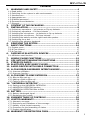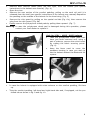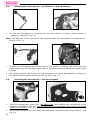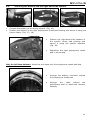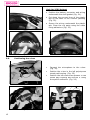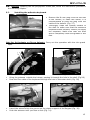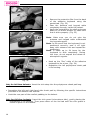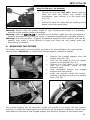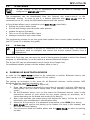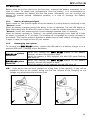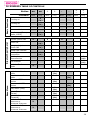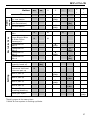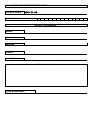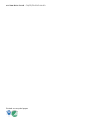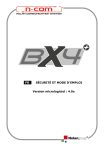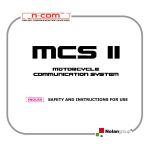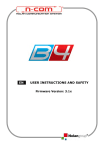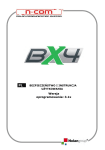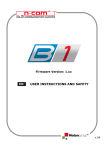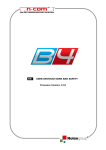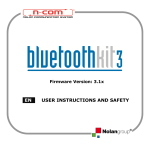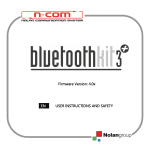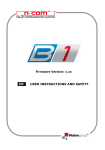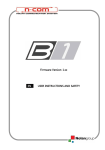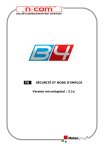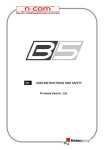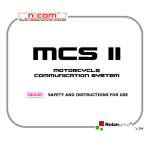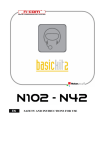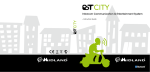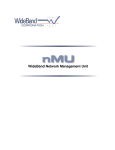Download EN USER INSTRUCTIONS AND SAFETY
Transcript
EN USER INSTRUCTIONS AND SAFETY Firmware Version: 4.0x Congratulations on your purchase of an N-Com product. N-Com BX4 PLUS was made using the most advanced technologies and the best materials. Long-running tests and thorough system development have allowed the highest audio quality to be achieved. For additional information about BX4 PLUS, and to download highdefinition instructions as well as the latest Firmware version, visit the website www.n-com.it REFERENCE STANDARDS The products of the N-Com line are in compliance with standards as per the table below: BX4 The Bluetooth system complies with the main safety requirements and other applicable provisions of Directive 99/5/CE, Directive 2002/95/CE, Directive 2011/65/CE, Directive 2002/96/CE Battery charger Directive 2006/95, 2004/108, 2002/95/CE, 2011/65/CE, 2002/96/CE, 2009/125/CE Battery Directive 2006/66 The Declarations of Compliance can be downloaded from the website www.n-com.it (Download section). FccID: Y6MNCOM7 21550 Bluetooth is a registered trademark property of Bluetooth SIG, Inc. 2 BX4 PLUS Contents 1. WARNINGS AND SAFETY ...................................................... 4 1.1.Road safety..........................................................................................4 1.2.Switching on the system in safe environments..........................................4 1.3.Interferences........................................................................................4 1.4.Appropriate use ....................................................................................5 1.5.Qualified personnel ...............................................................................5 1.6.Accessories and batteries.......................................................................5 1.7.Disposal...............................................................................................6 2. 3. CONTENT OF THE PACKAGING .............................................. 7 INSTALLATION .................................................................... 8 3.1.Preliminary operations – Jet helmets or Flip-up helmets.............................8 3.2.Preliminary operations – Full-face helmets ...............................................8 3.3.Installing the microphone – jet helmets or flip-up helmets ....................... 10 3.4.Installing the microphone – full-face helmets ......................................... 10 3.5.Installing the battery and the right-hand side speaker ............................. 11 3.6.Positioning the e-box........................................................................... 12 3.7.Installing the adhesive keyboard........................................................... 13 4. 5. REMOVING THE SYSTEM..................................................... 15 BASIC FUNCTIONS............................................................. 16 5.1.System menu ..................................................................................... 16 5.2.N-Com Wizard .................................................................................... 17 5.3.N-Com App ........................................................................................ 17 6. PAIRING UP BLUETOOTH DEVICES ..................................... 17 6.1.Affiliation reset function ....................................................................... 18 7. 8. 9. 10. 11. 12. MOBILE PHONE FUNCTIONS............................................... 19 GPS SATELLITE NAVIGATOR FUNCTIONS............................ 19 STEREO FM RADIO ............................................................. 20 BLUETOOTH A2DP MUSIC PLAYER ...................................... 20 AUDIO DEVICES WITH CABLE CONNECTION ....................... 21 N-COM RIDER-PASSENGER INTERCOM MODE...................... 21 12.1.Intercom affiliation ............................................................................ 21 12.2.Intercom function.............................................................................. 21 13. N-COM BIKE-TO-BIKE INTERCOM ....................................... 22 13.1.Bike-to-Bike pair up .......................................................................... 22 13.2.Making a Bike-to-Bike call .................................................................. 22 13.3.Taking a Bike-to-Bike call................................................................... 23 14. “UNIVERSAL INTERCOM” ................................................... 24 14.1.Pairing up the UNIVERSAL INTERCOM .................................................. 24 14.2.UNIVERSAL INTERCOM function .......................................................... 24 14.3.UNIVERSAL INTERCOM Bike-to-Bike .................................................... 24 15. BATTERY ........................................................................... 25 15.1.Battery discharged signal ................................................................... 25 15.2.Recharging the system ...................................................................... 25 16. SUMMARY TABLE OF CONTROLS ......................................... 26 17. LIMITED WARRANTY.......................................................... 28 17.1.Warranty coverage ............................................................................ 28 17.2.Exclusions and limitations of the coverage............................................ 28 17.3.Validity of this limited warranty........................................................... 29 17.4.Procedure for the forwarding of claims ................................................. 29 17.5.Product identification ......................................................................... 30 18. WARRANTY REGISTRATION FORM...................................... 31 3 1. WARNINGS AND SAFETY Read this User Manual carefully, as well as the User Manuals for other N-Com kits that you will be using with the N-Com BX4 PLUS . Read the simple rules listed below. Failure to comply with these rules may lead to dangerous situations. Caution: The product cannot be used in official or non-official competitions, motordromes, circuits, racing tracks and the like. Caution: Installation of the N-Com BX4 PLUS system results in a weight increase of approximately 85g, which is added to the weight of the helmet and of the other accessories. Warning: The electronic components of the N-Com system mounted inside the helmet are not waterproof. Consequently, make sure the inside of the helmet, including the comfort padding, does not get wet in order to avoid damage to the system. If it does, remove the N-Com system and the helmet comfort padding and let it air dry. Remove the battery from its housing and let it dry. 1.1. Road safety Always obey all Traffic Regulations in force. While riding the motorcycle, your hands should always be engaged in actually riding the vehicle. Any operation to the N-Com system must be carried out with the vehicle stopped. Specifically: 1.2. 1.3. Set your cell phone on automatic answer (see the cell phone instructions to do this). If your cell phone is not equipped with this function, first stop your vehicle in a safe area, in compliance with Traffic Regulations and then answer the call. Do not make any calls while riding. Stop your vehicle in a safe place in compliance with Traffic Regulations, and then make the call. Adjust the volume so that it does not cause a disturbance or distraction while riding and at the same time allows you to distinctively hear background noises. Do not operate your cell phone or other devices connected to N-Com while riding your motorcycle. In all cases, obey the Traffic Regulations and remember that riding the motorcycle has absolute priority over any other manoeuvre. Switching on the system in safe environments When using the N-Com system, comply with all limitations and instructions related to the use of cell phones. Do not turn on your cell phone or the N-Com system whenever their use is forbidden or when the devices can cause interference or dangerous situations. Turn off while refuelling. Do not use the N-Com system in filling stations. Do not use the device near combustible materials or chemical products. Turn off in proximity to explosive materials. Interferences All phones and devices with wireless signal transmission are subject to interferences that may affect the performance of the device connected to them. These interferences are not ascribable to a defect of the N-Com system. 4 BX4 PLUS 1.4. Appropriate use Use the device only in the normal position, as described in the product documentation. Do not attempt to disassemble, tamper with or modify any part of the N-Com system. Caution: Adjust the volume of the N-Com system (where provided) and of the audio sources connected to it before you use the system on the road. Caution: Adjusting the volume to very high levels may cause damage to your hearing. Caution: Adjust the volume of the N-Com system (where provided) and of the audio sources connected to it so as to avoid audio reproduction at high volumes. Constant exposure to high audio volumes may damage your hearing. Caution: An incorrect installation of the system in the helmet may alter the aerodynamic and safety characteristics of the helmet itself, thus creating dangerous conditions. Install the N-Com system according to the instructions provided in the product documentation. In case of doubt, please contact your local N-Com dealer. Warning: Listening to other equipment should not interfere with driving the vehicle, which must be the top priority at all times. Carry out all operations on the electronic equipment and on the N-Com system with the vehicle stopped, in compliance with Traffic Regulations. Caution: BX4 PLUS allows radio reception. Any radio licence fees are to the user’s charge. 1.5. 1.6. Qualified personnel Only qualified personnel can carry out technical assistance on this product. In case of any malfunction, always turn to your local dealer. The helmet is a safety device. Tampering with it and/or with the electronic system inside the helmet, in addition to invalidating the product warranty, can also lead to dangerous situations. Accessories and batteries Only use the type of batteries, battery chargers and accessories approved by Nolan for the specific model. The use of a battery type different from the recommended one may lead to dangerous situations and invalidate the warranty. Contact your local dealer to see about the availability of approved accessories. When disconnecting the power supply cable of any accessory or of the battery charger, always grab and pull the plug not the cable. Do not use batteries for purposes other than the prescribed ones. Never use batteries or battery chargers that turn out to be damaged. Do not short-circuit the battery. Keep the battery at a temperature between 0° / +45°C (charging); -20° / +60 °C (in use). Danger of fire or explosion: do not throw the batteries into a fire nor expose them to high temperatures! Do not throw out batteries together with household refuse. The batteries should be disposed of in compliance with local regulations Do not wear the helmet while the battery is recharging. The helmet should never be left within the reach of unsupervised children in order to prevent damage to their health caused by access to the batteries. 5 Battery Battery charger 1.7. Lithium Ion 593847 AK00G-0500040VU Litio 3,7V – 800mAh 100/240V – 50/60 Hz 5V - 0.4 A Disposal Refer to this user manual and to manuals related to other parts of the N-Com system in order to disassemble the system from the helmet. Once the system has been disassembled, dispose of it according to the following instructions: The presence of a crossed-out wheelie bin indicates that in the European Union the product is subject to separate collection at the end of its useful life (European Directive 2002/96/EC). Do not dispose of these products together with undifferentiated urban waste. The proper disposal of obsolete equipment contributes to preventing possible negative consequences on people’s health and on the environment. For more detailed information on the disposal of obsolete equipment, contact your municipality, a waste disposal service or the store where the product was purchased. 6 BX4 PLUS 2. CONTENT OF THE PACKAGING The N-Com BX4 PLUS package contains: e-box Adesive Keyboard USB jack wire Battery charger Rechargeable battery Key Microphone securing stickers Adhesive strips for loudspeakers Multimedia Wire2 Microphone Adhesive strips for cable Microphone foam Screw Microphone securing clip 7 3. INSTALLATION 3.1. Preliminary operations – Jet helmets or Flip-up helmets You can download the installation video from www.n-com.it X-Series Download section. Fig. 1 Fig. 2 Fig. 3 Open the helmet chin guard (only on Flip-up helmets). Pull out both comfort cheek pads, left and right, from the helmet. (Fig. 1) Remove the noise reducers from the cheek pads (if present) and cut the insert using a pair of scissors, following the pre-cut dots. Reposition the noise reducers in the removable cheek pads. Take out the rear section of the comfort padding, pulling on the neck roll until it is released from the shell. Reposition the padding on the outside of the helmet for the time being. Unhook the press-stud of the polystyrene cheek pads by pulling toward the inside of the helmet (Fig. 2), then remove the cheek pad by pulling it upward. Warning: in case the polystyrene cheek pad is damaged during this operation, please contact your local dealer to replace it. Cut out the round foam insert that covers the speaker housing from the polystyrene cheek pad using a pair of scissors, following the pre-cut dots. (Fig. 3). 3.2. Preliminary operations – Full-face helmets Fig. 4 Fig. 5 Fig. 6b 8 Fig. 6a Fig. 7 BX4 PLUS Remove both comfort cheek pads, left and right, from the helmet (see specific instructions in the helmet user manual). (Fig. 4) Open the visor. Remove the rear section of the comfort padding, pulling on the neck roll until it is released from the shell (see specific instructions in the helmet user manual).Reposition the padding on the outside of the helmet for the time being. (Fig. 5) Remove the chin guard by pulling on the special red tab (Fig. 6a), then remove the plug from the chin guard. (Fig. 6b) Gently remove the polystyrene cheek pads by pulling them upward. (Fig. 7) Warning: In case the polystyrene cheek pad is damaged during this operation, please contact your local dealer to replace it. Only for X701 – X603 - X602 helmets: Fig. 8 Fig. 9 helmets X702GT - X701 – X603 Take the polystyrene cheek pads that have just been removed and, using a pair of scissors, remove the round insert by cutting the fabric securing points. (Fig. 8) Keep the foam used to cover the speakers housing in case you wish to use the helmet without the Bluetooth Kit system. Fig. 10 helmets X702 In case the helmet is equipped with noise reducers on the comfort padding, lift them up. Take the comfort padding, left-hand and right-hand side and, if equipped, cut the predrilled tab as shown in fig. 9 and fig. 10. 9 3.3. Installing the microphone – jet helmets or flip-up helmets Fig. 11 Fig. 12a Set up the microphone by inserting the clip that holds it in place, being careful to position it correctly. (Fig. 11) Note: The flat part of the clip has to face upward when the microphone is positioned as shown in Fig. 11. Fig. 12b 3.4. Installing the microphone – full-face helmets Fig. 14 10 Fig. 13 Position the microphone on the left side of the helmet, screwing the screw into the small frame. (Fig.12 a/b) Make sure that the fluorescent band is facing the inside of the helmet. On certain helmets, the housing for the microphone rod must be created by cutting out the helmet border gasket along the pre-cut area. (Fig. 13) Fig. 15 Take the polystyrene cheek pad (left-hand side) and position the microphone in its housing, as shown in fig. 14, making sure that the fluorescent band stays facing the inside of the helmet. (Fig. 15) Secure the microphone to the cheek pad using the “microphone securing stickers”, see Fig. 14. BX4 PLUS 3.5. Installing the battery and the right-hand side speaker Fig. 16 Fig. 17 Fig. 18 Connect the battery to the wiring system. (Fig. 16) Position the battery in the right polystyrene cheek pad housing and secure it using the Velcro ribbon. (Fig. 17 / 18) Position the right-hand side speaker in the specific cheek pad housing and secure it using the specific adhesive (Fig. 19). Reposition the right polystyrene cheek pad in its housing. Fig. 19 Only for full-face helmets: Insert the chin strap into the polystyrene cheek pad loop. Arrange the battery connector behind the polystyrene cheek pad. Arrange the cable behind the polystyrene shell or inside the relevant housing. Fig. 20 11 Only for X702 helmet Position the battery connector and wiring underneath the shell gasket (Fig. 21). Cut along the pre-cut lines of the plastic tab on the back of the comfort padding (Fig. 22). Secure the wiring underneath the plastic tab. Close the cut parts using the cable fixing adhesives (Fig. 23). Fig. 21 Fig. 22 3.6. Fig. 23 Positioning the e-box Connect the microphone to the e-box. (Fig. 24) Position the e-box in the left polystyrene cheek pad housing. (Fig. 25) Position the left-hand side speaker in the cheek pad housing and secure it using the specific adhesive. (Fig. 26) Fig. 24 Fig. 25 12 Fig. 26 BX4 PLUS N.B.: BEFORE replacing the left polystyrene cheek pad, follow the instructions provided in the following chapter. 3.7. Installing the adhesive keyboard Remove the N-Com plug from the left side of the helmet; to make this easier, it is recommended to push the plug from the inside of the helmet. (Fig. 27) Thoroughly clean the outside surface of the shell to make sure that the adhesive keyboard sticks properly. Before you apply the keyboard, make sure that the shell area is completely clean and grease or dirt free. Fig. 27 Only for Jet helmets or flip-up helmets: Carry out the operation with the chin guard open. Fig. 28 Fig. 29 Bring the antenna outside the helmet, passing it through the hole in the shell (Fig.28) Pass the Flex cable of the keyboard through the hole in the outer shell. (Fig. 29) Fig. 30 Fig. 31 Insert the antenna into the groove on the plastic support of the keypad (Fig. 30). Push the antenna until you hear a click (Fig. 31). 13 Fig. 32 Fig. 33 Remove the protective film from the back of the adhesive keyboard using the special tab. (Fig. 32) Pass the antenna and keypad cable completely through, inside the helmet. Apply the keyboard to the shell and press down on its entire surface to make sure that it sticks properly. (Fig. 33) Note: Make sure you do not glue the antenna and keypad cable underneath the keypad support. Note: In the event that the keyboard is not positioned correctly, peel it off right away with extreme care and repeat the positioning. Note: It takes up to 24 hours for the keyboard to stick completely. During this time, do not expose the helmet to atmospheric agents. Hook up the “flex” cable of the adhesive keyboard to the e-box. (Fig. 34) Reposition the left polystyrene cheek pad in its housing. Fig. 34 Only for full-face helmets: Insert the chin strap into the polystyrene cheek pad loop. Reposition the left and right-hand side cheek pad by following the specific instructions provided in the helmet user manual. Hook the rear part of the comfort padding to the helmet. Only for full-face helmets: Insert the chin guard (microphone side), gently placing the microphone in its housing. Then press down on the red tab until the chin guard is locked in place on the helmet. 14 BX4 PLUS Only for flip-up / jet helmets: Secure the neck roll (left side), being careful to slide the neck roll plastic ring behind the microphone, then clicking it in the press stud. (Fig. 35) Secure the neck roll (right side) by hooking up the plastic ring to the press-stud. Fig. 35 Warning: Always verify the proper length of your chinstrap and adjust it if necessary, referring to the specific helmet instructions. Warning: After the BX4 PLUS is installed on the helmet, make sure the microphone is properly positioned in front of your mouth, if necessary adjusting the moveable element. Warning: The wind protector, supplied as standard equipment with helmets that can be opened, may make it more difficult to open and close the chin guard when the microphone is installed. 4. REMOVING THE SYSTEM To remove the system from the helmet, proceed as for the installation, by removing the various parts. Important: to remove the keypad support, proceed as follows. Fig. 36 Fig. 37 Remove the keypad support from the helmet shell (Fig. 36); Take out the antenna from the plastic support of the keypad (Fig. 37); Remove the Flex cable of the keypad from the connector found on the electronic card; Now completely remove the keypad support from the helmet; Bring the antenna inside the helmet, passing it through the hole in the helmet shell. (Fig. 38). Fig. 38 The keypad support can be removed in case you decide to no longer use the system. However, it cannot be reused again as it will have lost its adhesive properties. Contact your local dealer to purchase a new keypad support that will stick properly to the helmet shell. 15 5. BASIC FUNCTIONS All N-Com system functions are available through the operation of three pushbuttons: “+ ”, “on” and “- ”. Every time the system is given a command, a special acoustic signal can be heard, which varies depending on the function being requested, or on the vocal command given. This way, all the functions can be used while wearing the helmet. The type of command given to the system depends on how long the pushbutton is pressed. System ON System OFF Increase Volume Decrease Volume 5.1. Press “on” and keep it pressed for about 2 seconds, until the LEDs turn on and you hear a beep in the headset. Press “on” and keep it pressed for about 5 seconds, until the LEDs turn off and you hear a beep in the headset. Briefly press “+” to increase the volume. A double tone signals the highest volume level. Briefly press “-” to decrease the volume. A double tone signals the lowest volume level. System menu BX4 PLUS features a menu with 3 functions: BASE, RADIO, BIKE TO BIKE (activated upon request). To scroll the card functions menu, press “on” for 2 seconds (with system turned on). The switch from one function to the next is confirmed by a vocal message that indicates the system status. When BX4 PLUS is turned on, the menu is always in the “BASE” mode. Depending on the menu position, you can manage the various audio devices and the available functions: Menu Base Radio Bike to Bike Functions Management of an external source connected via cable Use of Mobile phone/GPS with Bluetooth connection Use of the intercom “Rider–Pillion Passenger” or “Universal Intercom” Listening to and management of Bluetooth A2DP player Listening to and management of FM Radio Use of Mobile phone/GPS with Bluetooth connection Use of the intercom “Rider–Pillion Passenger” or “Universal Intercom” Use of the intercom “Bike to Bike” Use of the intercom “Rider–Pillion Passenger” or “Universal Intercom” Functions concerning Bluetooth mobile phone management are available in all menu positions. Note: The “Bike-to-Bike” menu must be specifically activated from the system (see chapter 13) or by using the N-Com Wizard programme. 16 BX4 PLUS 5.2. N-Com Wizard “N-Com Wizard” is the PC application that can be used to manage and configure the BX4 PLUS system. The programme can be downloaded from the Internet site www.n-com.it, in the “Download” section. In order to use it, a helmet equipped with BX4 PLUS must be connected to the PC, using the USB cable supplied with the system. N-Com Wizard allows you to customize your BX4 PLUS , specifically: Setting the system audio levels Pre-set and manage your favourite radio stations Update the device firmware Turn on or off the Bike-to-Bike menu Manage connections with other bikes The programme includes an on-line guide that explains how it works (after installing it on your PC, press F1 to display this guide). 5.3. N-Com App The N-Com system is pre-set for connection to the “N-Com App”, the Android application used to configure and control the N-Com system directly from a smartphone. With the N-Com App, you can carry out most of the functions included in the N-Com Wizard program or, alternatively, it can be used as a wireless Bluetooth keypad. The N-Com APP can be downloaded free of charge from Google Play. For additional details, please visit the website www.n-com.it 6. PAIRING UP BLUETOOTH DEVICES In order for the BX4 PLUS system to be connected to another Bluetooth device, the latter needs to be first paired up with the N-Com system. The pairing up procedure is the same for all Bluetooth devices: mobile phones, MP3 Bluetooth players, satellite navigators, etc. 1. Make sure the BX4 PLUS is turned off; 2. Press “on” and keep it pressed (for more than 4 seconds), until the LEDs start to flash quickly and you hear a sharp beep in the headset, indicating the “Pair-up mode”; 3. On the Bluetooth device, turn on the search for Bluetooth devices (refer to the instructions manual of your device for the proper pairing up procedure, as it varies depending on the brand and model of the device); 4. After a few seconds, the mobile phone will display the name “N-Com X4 v.X.XX”, followed by the manufacturer’s identification data; 5. Select the N-Com device. If a password is requested, enter 0000 (four zeros); 6. BX4 PLUS will confirm the pairing up by means of a tone in the headset, and the LEDs will stop flashing; 7. Turn off and on both the mobile phone and the BX4 PLUS to store the pairing up data. 17 Note: The affiliation is stored in the helmet and in the cell phone and it is not lost when the two devices are turned off. As a result it needs to be carried out only once. Note: If a Bluetooth device (mobile phone or GPS) equipped with music player with Bluetooth A2DP player has already been paired up, the pairing up DOES NOT have to be repeated as the A2DP protocol has already been stored in the BX4 PLUS . Once the Bluetooth device has been paired up, connection is automatic when the system is turned on. In case connection is not automatically initiated after a few seconds, you can connect from the Bluetooth device or by pressing “on” for 4 seconds. 6.1. Affiliation reset function You can remove all affiliated devices from the system memory. This operation is not reversible; right after resetting, you will have to repeat the affiliation procedure for the cell phone (or for other compatible Bluetooth devices). To erase all devices previously affiliated, proceed as follows: Press “on” and keep it pressed (for more than 4 seconds), until the LEDs start to flash quickly and you hear a sharp beep in the headset, indicating the “Pair-up mode”; Press “+” and “-” at the same time for 4 seconds, and release them when you hear a beep. The N-Com will emit a special acoustic signal to confirm and will then turn itself off. This function can also be turned on through PC using the “N-Com Wizard” programme. 18 BX4 PLUS 7. MOBILE PHONE FUNCTIONS Answering a phone call Hanging up/rejecting a phone call Voice call (if equipped) Briefly press any key when you hear the incoming call signal Press “on” and keep it pressed for about 2 seconds (until you hear the acoustic signal) Press “on” and keep it pressed for about 4 seconds (until you hear the acoustic signal) Redial last number Briefly press “+” and “-” at the same time Transferring a call from helmet to mobile phone To transfer an ongoing call from the helmet to the mobile phone, press both “+” and “-” at the same time and keep them pressed for 4 seconds Conference call function BX4 PLUS allows a conference call with Rider and Pillion Passenger. When a call comes in on a mobile phone connected via Bluetooth to BX4 PLUS , the Rider-Pillion Passenger intercom is temporarily turned off. However, if you wish to share the phone call with the other helmet, simply turn on the intercom manually during the phone call (by briefly pressing “on”). Caution: this function is available only if the Pillion Passenger helmet is also equipped with a N-Com system provided with the same function. If you are using the “Universal Intercom”, you need to check whether the other intercom supports the Conference feature. 8. GPS SATELLITE NAVIGATOR FUNCTIONS BX4 PLUS is compatible with the most common satellite navigators for motorcycles. By connecting the N-Com system to the GPS, all instructions will be transferred to the helmet. Every time the navigator communicates instructions, the intercom via Bluetooth with the Pillion Passenger is cut off and automatically restored at the end of the communication. Note: If the navigator is pre-set for connection to a Bluetooth mobile phone, you will be able to receive the phone call audio directly in the helmet through the GPS. In this case, you can answer the call directly from the navigator. GPS Conference Call Function The Conference function allows you to keep the “Rider-Pillion Passenger” intercom open even while the satellite navigator is giving instructions, thus preventing the intercom mode to be turned off every time the navigator gives instructions. However, if you wish to activate the Conference GPS function, simply turn on the intercom manually during the GPS directions (by briefly pressing “on”). Caution: this function is available only if the Pillion Passenger helmet is also equipped with a N-Com system provided with the same function. If you are using the “Universal Intercom”, you need to check whether the other intercom supports the Conference feature. At the end of the GPS communication, the intercom with the second helmet stays open and the "Conference" setting is stored for future GPS communications. 19 9. STEREO FM RADIO BX4 PLUS is equipped with Stereo FM radio with RDS (Radio Data System) technology, which automatically selects the strongest signal available for the FM radio you want to listen to, regardless of your location. You can scroll through the band of frequencies using the automatic search function, preset up to 6 favourite radio stations and change stations among the pre-set ones. Turning on the radio Turning off the radio The radio turns on automatically by selecting the “Radio” menu (scroll through the menu by pressing “on” for 2 seconds). The radio turns off when you change the menu item (scroll through the menu by pressing “on” for 2 seconds) New station automatic search Press “+” and keep it pressed for 2 seconds Pre-setting a radio station Press “+” and keep it pressed for 4 seconds. This function can also be turned on through PC using the “N-Com Wizard” programme. Changing radio stations (among the pre-set ones) Press “-” and keep it pressed for 2 seconds 10. BLUETOOTH A2DP MUSIC PLAYER You can listen to high quality music by connecting BX4 PLUS to a device equipped with Bluetooth A2DP (Advanced Audio Distribution Profile) protocol. The BX4 PLUS system is also equipped with Bluetooth AVRCP (Audio Video Remote Control Profile) protocol, which allows you to stop and resume music reproduction directly from the helmet (with devices equipped with AVRCP). Connection to A2DP music player The connection is automatic when you turn on the system. Wait a few seconds for the connection. Play music (Play) Press the “+” button and keep it pressed for 2 seconds. Pause function (Pause) Next track (Skip) Stop playing music (Stop) When the player is connected and playing music, press “+” for 2 seconds. When the player is playing music, press “+” for 4 about seconds. Press “-” for 2 seconds. The music stops and the A2DP player is disconnected. By moving to another function with the menu key, the system automatically disconnects the A2DP device. Note: The Bluetooth intercom does not work while listening to an A2DP audio source. 20 BX4 PLUS 11. AUDIO DEVICES WITH CABLE CONNECTION N-Com BX4 PLUS allows connection via cable (sold separately) to audio sources equipped with the 3.5mm output generally used by these devices for the headsets. To listen to the audio source, connect the cable to the helmet using the micro-USB port, then start playing the audio file on the device, then activate the audio peripheral device using the specific key. Once it is turned on, cable connection stays active even in the subsequent menus. Consequently, you can hear the device connected via cable even while listening to music via A2DP or via RADIO. 12. N-COM RIDER-PASSENGER INTERCOM MODE In order to use BX4 PLUS in wireless intercom mode, both helmets have to be equipped with a Bluetooth kit. In order for two BX4 PLUS to communicate with one another, they have to be paired up first. 12.1. Intercom affiliation 1. Make sure both N-Com Bluetooth systems are turned off; 2. Set both N-Com Bluetooth systems in Pairing up mode by pressing “on” (for more than 4 seconds), until the LEDS start to flash quickly; 3. On either one of the two helmets, press “on” briefly; 4. After a few seconds, the helmets “recognize” each another, a beep is emitted to signal the pair up was successful and intercom communication is activated; 5. Turn off both N-Com Bluetooth systems and turn them back on to store the pair up data. 12.2. Intercom function After carrying out the proper pair up procedure, turn on the two helmets. Intercom connection will be established automatically (this will take a few seconds. Wait until you hear the vocal confirmation message). If automatic connection is not possible, proceed with the manual connection. Manual intercom activation With BX4 PLUS turned on, briefly press “on”. Manual intercom deactivation With BX4 PLUS turned on, briefly press “on”. 21 13. N-COM BIKE-TO-BIKE INTERCOM The N-Com BX4 PLUS system is used for bike-to-bike communication up to a distance of about 500 m (open terrain, no obstacles). N.B.: The range and quality of the communication may very significantly depending on the presence of obstacles, weather conditions, magnetic fields. N.B.: The range of the communication varies depending on the N-Com systems used. The BX4 PLUS system stores up to 4 different BX4 PLUS systems, so that “calls” can be made to these devices. So that two BX4 PLUS systems can communicate with one another in the Bike-to-Bike mode, they must be paired up first. 13.1. 1. 2. 3. Bike-to-Bike pair up Make sure both N-Com B4 systems are turned off; Set both N-Com B4 systems in Pairing up mode by pressing “on” (for more than 4 seconds), until the LEDS start to flash quickly; On Helmet 1 press the “memory” button where you wish to store Helmet 2; Position A B C D Button + 2 sec. - 2 sec. + 4 sec. - 4 sec. Confirmation beep 2 acute beeps 2 grave beeps 4 acute beeps 4 grave beeps N.B.: If the selected memory setting is taken, you will hear an error beep after which a different combination must be entered. 4. After a few seconds, the helmets “recognize” one another: a confirmation beep is given in Helmet 2 that indicates the memory setting where Helmet 1 is stored and Intercom communication is established; N.B.: if all the memory settings are free, Helmet 2 will store Helmet 1 in position A (see diagram in Chapter 13.1). In case that setting is taken, the following one will be selected according to the sequence listed in the table. You can display the memory settings of your device (and check the names of the paired up devices) using the “N-Com Wizard” programme for PC. To make it easier to recognize the N-Com systems paired up in “Bike-to-Bike” mode, you can rename them using the “N-Com Wizard”. 13.2. Making a Bike-to-Bike call To make a call to another bike that has been previously paired up, go to the Bike-to-Bike menu and press the button assigned to the helmet to which you want to make the call. The corresponding tone will be heard in your helmet, after which the call to the selected helmet is made. N.B.: In case the memory setting is empty, or the other helmet cannot be reached, an error tone will sound in your helmet. 22 BX4 PLUS 13.3. Taking a Bike-to-Bike call Four calling tones will sound in the helmet receiving the Bike-to-Bike call, and all open audio functions will be temporarily cut off (including the Rider – Pillion Passenger intercom, if any). The call can be answered by briefly pressing any key when you hear the ringtone signal. In case you take the call, communication is automatically established. In case the call is not answered, the system returns to the situation prior to receiving the call. N.B.: you can cut off Bike-to-Bike communication from anywhere in the menu by briefly pressing “on”. Bike-to-Bike intercom communication differs from the Rider-Pillion Passenger kind for certain specific characteristics: The audio coming from an external source (connected via cable or Bluetooth) IS NOT shared with the helmet connected in Bike-to-Bike Intercom mode. The audio coming from the radio IS NOT shared with the helmet connected in Bike-toBike Intercom mode. In case the bike-to-bike intercom mode is on and there is no connection with the other Rider due to out-of-range distances, the two helmets will be automatically reconnected as soon as the distance is reduced within a range where communication is possible. The search for automatic reconnection lasts 2 minutes, at the end of which reconnection must be carried out through the “Bike-to-Bike Call”. For additional information, please visit the website www.n-com.it 23 14. “UNIVERSAL INTERCOM” The N-Com BX4 PLUS system can be connected via Bluetooth to intercom systems of other brands, thanks to the UNIVERSAL INTERCOM function. 14.1. Pairing up the UNIVERSAL INTERCOM To pair up an N-Com system and an intercom of another brand (from now on called Intercom B), the following procedure needs to be carried out: 14.2. Put the N-Com system in the “Pair up Mode” by pressing the “on” key for more than 4 seconds, until the LEDs start to flash quickly; Put Intercom B in the pair up mode of a mobile phone (please refer to the manual of your specific Intercom B for additional information). Briefly press the “on” key on the N-Com system; after a few seconds, the two systems will “recognize” each other and an acoustic message will indicate that the pair up procedure was successful. To turn on the audio between the two helmets, press the “on” key on the N-Com system. UNIVERSAL INTERCOM function After properly carrying out the pair up procedure, turn on both systems. To turn on and off the audio between two helmets, proceed as follows: 1. FROM THE N-COM SYSTEM: press “on” on the N-Com system. Intercom B receives an incoming call tone to which you need to answer with the call answering button (please refer to the manual for Intercom B). To turn off the intercom, briefly press the “on” key again. 2. FROM INTERCOM B: press the “Vocal Call” command. The N-Com system will receive an incoming call tone. To turn off the intercom, press the “Vocal Call” command again N.B.: The N-Com systems keeps an active connection to a mobile phone or to a GPS even during Bluetooth communication with other intercom systems. It may be that the intercom system hooked up to the N-Com does not allow for simultaneous connection to a mobile phone. 14.3. UNIVERSAL INTERCOM Bike-to-Bike The Universal Intercom function allows remote communication between two motorcycles. In this case, connect the other motorcycle as if it was the passenger’s helmet. N.B.: The range of the Bike-to-Bike communication depends on the range of the two connected systems. 24 BX4 PLUS 15. BATTERY Before using the N-Com device for the first time, recharge the battery completely for at least 10 hours. To obtain best performances from the battery, it is recommended to completely recharge the battery the first few times. Afterwards, you can recharge the battery for shorter periods. Whenever possible, it is best to recharge the battery completely. 15.1. Battery discharged signal When turned on, the system signals when the battery is running down by switching to the “Reserve” mode. When the battery charging power falls below 1 hour of operation, the red LED begins to flash (alternating with the blue LED) start to flash in order to indicate that the system is in “Reserve” mode, also announced by a vocal message repeated every 10 minutes. When the battery operates in “Reserve”, the system automatically turns itself off in case no button is pressed for 30 minutes. The shutting off is signalled by a series of beeps in the helmet. This function makes it possible to always have a small reserve of energy to use it again in case you forget to turn off your helmet. 15.2. Recharging the system To recharge the BX4 PLUS system, connect the USB cable to a battery charger or to a powered USB port. Charging occurs as follows: BX4 PLUS system turned off BX4 PLUS system turned on When you connect the BX4 PLUS system to the battery charger, the blue LED begins to flash. When the battery is fully charged, the blue LED stops flashing and stays on. When you connect the BX4 PLUS system to the battery charger, the red LED begins to flash. When the battery is fully charged, the red LED turns off. N.B.: If the device has not been charged for a long time (a few months), it may not be possible to turn on the system during the first few minutes of the charging, as the voltage may drop below the minimum limit. 25 16. SUMMARY TABLE OF CONTROLS Button Basic Functions Pressure Bluetooth peripheral on + + - - + - + - Brief Long Brief Long Brief Long Brief Long X (2s) X (5s) Turning on Turning off Increase Volume X Decrease Volume X Scroll menu (Base, Radio, A2DP) Answer phone call X (2s) X X X X (4s) X (2s) Voice call Hang up/reject a phone call X Redial last number Mobile phone connection Mobile phone disconnection X (4s) X (4s) X (4s) Call transfer Activate Conference Mode Base Menu on X Activate audio via cable Deactivate audio via cable Connect A2DP device Disconnect A2PD device X (2s) X (2s) X (2s) X (2s) X (2s) X (2s) X (4s) Play music (Play) Pause Function (Pause) Next track (Forward) Activate N-Com intercom or Universal Intercom Deactivate N-Com intercom or Universal Intercom X X 26 BX4 PLUS Button Radio menu Pressure on on + + - - + - + - Brief Long Brief Long Brief Long Brief Long Automatic search for new station Change station (pre-set stations) X (2s) X (2s) X (4s) Bike to Bike Menu Pre-set station Answer call Bike-toBike Intercom swap (from Bike-to-Bike to Rider-Pillion Passenger)* Connection to Bike 1 Connection to Bike 2 Connection to Bike 3 Connection to Bike 4 Pairing up mode system turned off ‘Rider-Passenger’ or ‘Universal Intercom’ intercom pair up X X X X X (2s) X (2s) X (4s) X (4s) X (4s) X Bike 1 pair up Setting X X (2s) X (2s) Bike 2 pair up Bike 3 pair up Bike 4 pair up Bike-to-Bike menu enabling/disabling Erase pair ups** X (4s) X (4s) X X (4s) *Briefly press at the same time. **With N-Com system in Pairing up Mode. 27 17. LIMITED WARRANTY With this LIMITED WARRANTY CERTIFICATE, Nolangroup warrants this Product to be free from defects in material and workmanship at the time of its original purchase by the buyer. We invite you to: - Read the cautions pertaining to safety and proper use. - Read the warranty terms and conditions. - Keep the originals sales receipt. This must be shown in case of repairs covered by warranty. In these cases, the product has to be taken back to the dealer where it was purchased. 17.1. Warranty coverage If any defect covered by this limited warranty certificate is discovered within 2 (two) years from the purchase date shown on the tax receipt, Nolangroup shall repair or replace the defective product through its distribution network after having verified the defect. Nolangroup shall supply all the material and labor that is reasonably required to remedy the defect, except in those cases where the damage is caused by one of the items listed in the following paragraph “Exclusions and limitations of the Coverage”. 17.2. Exclusions and limitations of the coverage This warranty only covers defects in materials and manufacturing. Nolangroup shall not be considered responsible for product defects that can be attributed, either partially or in full, to any other cause, including but not limited to: Defects or damages resulting from using the Product in conditions that differ from the usual ones. Damages caused by improper use not conforming with normal operation in accordance with the product operating and maintenance instructions provided by Nolangroup. Negligence and normal wear of internal and external parts. Any damage caused by an accident; Any change or modification made to the helmet or to the N-com system by the user or by third parties. Colour changes or damages caused by exposure to harmful chemical products. The use of incompatible accessories that are not part of the N-Com product range. Moreover, the warranty does not cover product defects caused by fortuitous events, modifications or adjustments, causes of force majeur or damages deriving from the product coming in contact with liquids. The internal helmet components are not and cannot be waterproof. Consequently, any improper exposure to rain, humidity, food spillages or other liquids can result in damages to the N-Com electronic devices, damages for which Nolangroup shall not be responsible. This warranty does not include those parts subject to wear and tear such as, for example, the rechargeable battery and the cables used for connection between the various N-Com systems or between the N-Com systems and other devices. Since Nolangroup does not supply the system on which the cell phones work, it shall not be responsible for the operation, availability, coverage, services or range pertaining to the aforementioned system. Whenever the product is used in conjunction with accessories or equipment not supplied by Nolangroup, Nolangroup shall not guarantee proper operation of the product/device combination, nor will it accept requests for repairs or replacements under warranty in case the product is used in such a way. 28 BX4 PLUS Nolangroup shall not be responsible in case the product presents limited capabilities due to the operating mode of cell phones or of other accessories or equipment not supplied by Nolangroup. Tampering with the internal electronic card or with other parts of the N-Com system shall invalidate the warranty. Moreover, the defects covered by this warranty do not include all those specific and subjective situations that may come up during the active use of the helmet such as, for example, comfort problems while riding or aerodynamic noises. Nolangroup shall not be held responsible in any case for incidental or consequential damages (including, without any limitation whatsoever, damages to one or more persons) resulting from non-fulfilment of the obligations arising from this warranty as it pertains to Nolangroup products. 17.3. Validity of this limited warranty This warranty is valid only if the enclosed warranty form is duly and completely filled out with the following information: Product identification code Name and stamp of the authorized dealer. Product purchase date. Buyer’s name and address. Nolangroup reserves itself the right to not carry out repairs under warranty if the aforementioned information is removed or modified after the original purchase of the product from the dealer. 17.4. Procedure for the forwarding of claims To forward a claim covered by this warranty, the buyer has to directly notify the dealer where the helmet was purchased with regards to the defect, presenting at the same time the defective product, a copy of the sales receipt and the Warranty registration form, duly filled out as instructed above. PRIOR TO CONTACTING THE DEALER, WE RECOMMEND THAT YOU READ CAREFULLY THE USER MANUAL ENCLOSED WITH THE PRODUCT. AFTER 2 (TWO) YEARS FROM THE DATE OF PURCHASE, THIS LIMITED WARRANTY IS VOID FOR ALL EFFECTS AND PURPOSES. Repairs or maintenance under warranty do not extend the period of the warranty itself. Therefore, in case the product or one of its components is replaced, this does not initiate a new warranty period, as the purchase date of the original product shall be taken into account for warranty purposes. Only for repairs or replacement of electronic components, in the event that Nolangroup proceeds to repairing or replacing the product, said product shall enjoy a warranty period equal to the residual portion of the original warranty or ninety (90) days from the repair date (the longer period being considered). The repair or replacement can be carried out even with regenerated components with equivalent functions. The replaced parts or components shall become property of Nolangroup. THIS WARRANTY VOIDS AND REPLACES ANY OTHER WRITTEN OR VERBAL WARRANTIES PROVIDED FOR BY THE LAW THAT CAN BE DEROGATED AT THE PARTIES’ WILL; SPECIFICALLY, NOLANGROUP DOES NOT GRANT SPECIFIC WARRANTS OF MERCHANTABILITY OR FITNESS FOR A PARTICULAR PURPOSE. IN NO CASE SHALL NOLAN BE LIABLE FOR INCIDENTAL OR CONSEQUENTIAL DAMAGES INCLUDING BUT NOT 29 LIMITED TO LOST PROFITS OR COMMERCIAL DAMAGES, TO THE FULL EXTENT THOSE DAMAGES CAN BE DISCLAIMED BY THE LAW. NOLANGROUP RESERVES ITSELF THE RIGHT TO MODIFY, AT ANY TIME AND WITHOUT ADVANCE NOTICE, THE PRODUCT CHARACTERISTICS, FUNCTIONS, COMPATIBILITY AND SOFTWARE. Some Countries do not allow the exclusion or limitation of incidental or consequential damages, or the limitation of the duration of implied warranties; as a result of this, the previous limitations and exclusions may not be applicable to you. This warranty does not have any effect on the customer’s legal rights under the national jurisdiction in force or on the consumer’s rights towards the dealer sanctioned by the purchase/sale contract. This warranty is valid throughout the European territory, and it represents the only express warranty provided by Nolangroup in relation to the sale of its own products. This warranty does not affect the rights to which the buyer is entitled and which are expressly provided for by Directive 1999/44/CE. This warranty does not affect the consumer’s rights provided for by the law, and specifically by the provisions of Legislative Decree 2 February 2002 n. 24. 17.5. Product identification N-Com products are identified by means of a code that allows product traceability and identification. The identification code is printed on the adhesive label applied to the BX4 PLUS system. 30 18. WARRANTY REGISTRATION FORM Product name BX4 PLUS Identification code Buyer’s Information Name Last name Address Phone e-mail Dealer’s stamp Date of purchase n-com BX4 PLUS - 30/07/2013 12:14:00 Printed on recycled paper