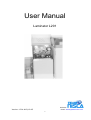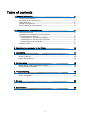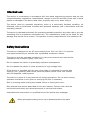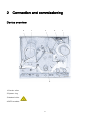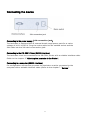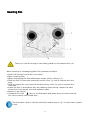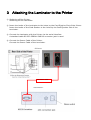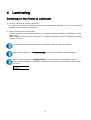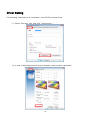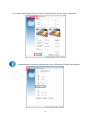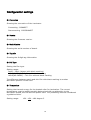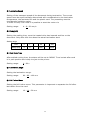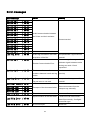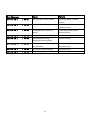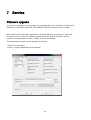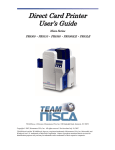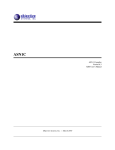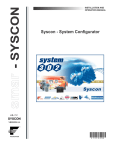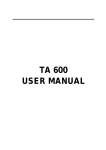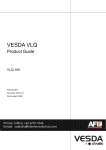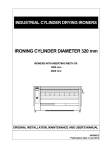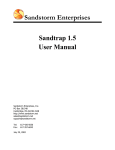Download User Manual - Team Nisca
Transcript
User Manual Laminator L201 Website: www.teamnisca.com Email: [email protected] Version: L201-K12/V0.03 1 Table of contents 1. General information........................................................................ . Product description............................................................... Symbols and conventions...................................................... Intended use....................................................................... Safety information................................................................ Environmental information..................................................... 2. Connection and commissioning...................................................... Device overview................................................................... Unpacking and setting up the device....................................... Connecting the device........................................................... Connecting to the power supply........................................... Connecting to the PR-C201 printer....................................... Connecting to a computer................................................... Inserting film....................................................................... 3 3 3 4 4 5 6 6 7 8 8 8 8 9 3. Attaching the Laminator to the Printer............................................ 10 4. Laminating...................................................................................... 11 Switching on the Printer & Laminator………………………………………… Driver Setting…………………………………………………………..…………………. Laminating Action……….………………………………………………………………. 5. Configuration.................................................................................. 11 12 14 15 Menu Route Map (Laminator Setup)....................................... 15 Configuration settings.......................................................... 16 6. Troubleshooting............................................................................. 19 Types of errors and elimination............................................. 19 Error messages................................................................... 20 7. Service........................................................................................... 22 Firmware upgrade............................................................... 22 8. Specification................................................................................... 23 L201 Heat Roller Unit............................................................. 23 2 1 General information Product description See specification! Symbols and conventions The following symbols and conventions are applied in this user manual. The symbol indicates important information, which must be observed. A failure to do so may lead to injuries. The symbol indicates parts of the device that are hot and should not be touched. Good advice or information regarding important working steps. Framed text corresponds with a key on the Printer’s control panel. 3 Intended use The device is constructed in accordance with the latest engineering practice and per the recognised safety regulations. Nevertheless, danger to the life and limb of the user or third parties or damage to the device and other property may occur when using it. The device must be operated exclusively when in a technically faultless condition, as intended, with an awareness of safety and potential hazards, and in accordance with the operating manual. The device is intended exclusively for laminating suitable materials. Any other use or any use exceeding this is considered unintended use. The manufacturer shall not be liable for any damage that results from misuse. The operator is solely responsible for the resultant risk. Safety instructions The device is designed for an AC mains supply from 100 V to 240 V. It must be connected exclusively to sockets with a grounded conductor contact. The device must be operated exclusively in a dry environment and must not be exposed to any moisture (spray, mist, etc.). Do not operate the device in potentially explosive atmospheres. Do not operate the device in close proximity to high voltage lines. If the device is operated with an open cover then it is essential to ensure that clothing, hair, jewellery and similar personal effects cannot come into contact with the exposed, rotating parts. The device or parts of it may become hot during lamination. Do not touch during operation and allow to cool prior to changing the film if necessary. Risk of crushing when locking the heated rollers or closing the cover. Only execute the actions described in this user manual. Further work must be carried out exclusively by trained personnel or service technicians. Unprofessional intervention or modifications to the device may endanger When opening the housing cover a risk of death exists due to live parts. 4 Environmental information The device comprises materials that can be reused when processed by specialist recycling companies. The optimum design of the laminator facilitates a straightforward separation of the recyclable materials. Label the device as scrap and dispose of it in accordance with the legal regulations. 5 2 Connection and commissioning Device overview 2 1 4 1 Carrier roller 2 Spacer ring 3 Heated roller 4 RFID module 6 2 1 Unpacking and setting up the device • • • Remove the device from its packaging and place on a level surface. Check the laminator for transport damage. Check delivery for completeness. Scope of supply: • Laminator • Power adapter • Mains cable Store original packaging for subsequent transportation. 7 Connecting the device Connecting to the power supply (24V connection jack) The laminator is equipped with a external broad-range power pack for a mains voltage of 100 V to 240 V. Plug the mains cable into an earthed socket and the 24V cable into the 24V device connection jack. Connecting to the PR-C201 Printer (RS232-Interface) The laminator must be connected to the PR-C201 printer with a suitable interface cable. (Refer to the chapter 3 “Attaching the Laminator to the Printer”) Connecting to a computer (RS232-Interface) For configuration and service purposes the laminator must be connected to the computer with a suitable interface cable. (Refer to the chapter 7 “Service”) 8 Inserting film There is a risk of burning on the safety guard for the heated roller (4) When inserting or exchanging patch film proceed as follows: • • • • • • • • Switch off the device and let it cool down Open housing cover When exchanging the film additionally empty carrier rollers (1,2) Slide the film roll onto the unwinding carrier roller (1) until it reaches the limit stop. Slide an empty film core onto the winding carrier roller (2) until it reaches the limit stop. Insert the film in accordance with the drawing shown above. Attach the start of the film to the empty core with adhesive tape. Switch on the device. Transport film with key to the first patch and when doing so check that the film runs correctly and crease-free. The first index mark on the film should lie before sensor (3), in order that no patch is lost. 9 3 Attaching the Laminator to the Printer ① Switching off the Printer. Switching off the Laminator. ② Insert the hooks of the Laminator to the holes by the Card Ejection Slot of the Printer. Insert the hooks of the Card Stacker to the holes by the Card Ejection Slot of the Laminator. ③ Connect the Laminator with the Printer via the serial interface. A standard cable RS-232 SERIAL SUB D9 connector jack is used. ④ Connect the Power Cable of the Printer. Connect the Power Cable of the Laminator. <Printer> RS-232C cable <Laminator> 10 4 Laminating Switching on the Printer & Laminator ① At first, Switching on the Laminator. The device carries out initialization with a simultaneous self-test. If no error is present, heated roller heating commences. ② Next, Switching on the Printer. If the Laminator is at heating status, the Printer’s display indicates “Initializing / Lami Warm up”. After roughly 8 minutes the Laminator is ready for operation and the display indicates “Ready to Print”. It is assumed that Laminator’s film is already present inside the device. Refer to the chapter 6 “Troubleshooting” when Error Message was indicated. Refer to the chapter 5 “Configuration”, then check the “Connection” menu. The display indicates “CONNECT” when the Laminator is connected to the Printer correctly. Connection CONNECT 11 Driver Setting For laminating, check the box of “Lamination” in the PR-C201 Printer Driver. ① Select “General” tab, and click “Preferences…” ② In case of laminating front side, select “Graphics” tab and check “Lamination”. 12 ③ In case of laminating back side, Select “Graphics(back)” tab and check “Lamination”. “Graphics(back)” tab will be appeared only when "Duble Side Printing" was selected. 13 Laminating Action With checking "Lamination" of the Printer Driver, It processes laminating after having performed each processes of printing, magnetic & IC encoding. When the Laminator is connected to the Printer, The card is outputted from Card Ejection Slot of the Laminator, regardless of “Normal Exit” setting . When the Laminator is connected to the Printer, The card is outputted with its last laminating surface upwards, regardless of “Exit Face” setting. 14 5 Configuration Menu Route Map (Laminator Setup) The different setting options configure the laminator for specific requirements. This is carried out via the Printer’s control panel Refer to the PR-C201 Operation Guide for the control of the control panel. Mode Select [Option Mode] Magnetic Encoder SET:>> IC R/W 1 SET:>> IC R/W 2 SET:>> External Box SET:>> RS-232C Setup SET:>> Laminator Setup SET:>> 15 Connection CONNECT Version ************ SerialNumber ************ TagInfo ## Foil Type PATCH Temperature 150 Lamination Speed 6 Delay (x10) 20 Cool Down Time 0 LaminationLength 86 FoilFurtherMove 14 Foil Position 0 Standby OFF ① ② ③ ④ ⑤ ⑥ ⑦ ⑧ ⑨ ⑩ ⑪ ⑫ ⑬ Configuration settings ① Connection Showing the connection of the Laminator. Connecting:CONNECT Disconnecting:DISCONNECT ② Version Showing the firmware version. ③ Serial Number Showing the serial number of board. ④ Tag Info Showing the 8-digit tag information. ⑤ Foil Type Setting the film type. Setting range: Patch : Patch (always with black marking) HOLO(INDEX) : Thin film with black marking HOLO(NO INDEX) : Thin film without black marking The difference between patch and thin film with black marking is another lamination position of the card. ⑥ Temperature Setting the thermal energy for the heated roller for lamination. The correct temperature must be experimentally determined with consideration to the lamination speed, the film and the plastic card. The presetting must be considered a guideline value. Setting range: 120...150...180 degree C 16 ⑦ Lamination Speed Setting of the transport speed of the document during lamination. The correct speed must be experimentally determined with consideration to the lamination temperature, the laminate film and the plastic card. The presetting must be considered a guideline value. In order to carry out a test it is possible to start the motor via Setting range: 4...6...20 mm/s ⑧ Delay (x10) Setting the waiting time, once the heated roller has lowered and lies on the document. Only after this time does the actual lamination start. Setting range: LCD 0 1 … 20 … 200 Delay (ms) 0 10 … 200 … 2000 ⑨ Cool Down Time After settled cooling time, the status will be set to INPOS. Time is start after card is in park position and ready to eject to the printer. Setting range: 0...60 s ⑩ Lamination Length Setting the lamination range. Setting range: 80...86...100 mm ⑪ Foil Further Move Setting the foil further move. This parameter is important to separate the foil after lamination from the card. Setting range: 10...14...30 mm 17 ⑫ Foil Position With a change in the plastic card intake range, precise placement of the film is carried out. With an enlarging of the intake range, the lamination of the plastic card starts later. Conversely, with a reduction in the intake range lamination starts earlier. The direction arrows on the display indicate the direction of travel once lamination starts. Setting range: -30...0...+30 x 1/10mm ⑬ Standby If the laminator is not used for 30 minutes it switches to energy-saving mode. The temperature of the heated roller drops in this mode. Press [SET] or sent a Print job to finish. Also a card in entrance position stops standby state. The energy-saving mode must be active for this option! Setting range: OFF Standby off ON Standby on 18 6 Troubleshooting Type of errors and elimination If an error occurs then this is signaled by the red ERROR LED whilst the error message is shown on the printer’s display. Different error codes indicate the cause of the problem. "Rectifiable errors" are usually film or transport errors, which are simple to remedy. In a normal case it is possible to recover the error after eliminating the problem and pressing [SET] key, after which the device is once again ready for operation. "Non-rectifiable errors" are triggered by defective hardware. If a restart does not solve the problem then service intervention is necessary. In the event of a "system error" the device must be returned to the factory. 19 Error messages Cause Error Massage Service Service Service Service Service Service Service Service Service Service Service Service Service Service Call Call Call Call Call Call Call Call Call Call Call Call Call Call Lami Tag Error Service Call / / / / / / / / / / / / / / C0-01 C0-02 C0-03 C0-04 C0-05 C0-06 C0-07 C0-08 C0-09 C0-10 C0-11 C0-12 C0-13 C2-15 / C3-53 Remedy Invalid communication between the Printer and the Laminator. Contact service! Invalid control error. Invalid tag information with initial Use permissible / approved film acquisition of the film. material. / C8-54 Error message from tag reader. Reader:Communication Error Indicates signal between reader and tag too weak. Visual inspection! Service Call / C8-55 Reader transfer error. Contact Check connection cable problems between board and tag (service) reader Lami Tag Error / C3-56 No response from tag reader. Use permissible / approved film Tag not seen or not read. material. Card Lami Remove / C4-61 Card Card Card Lami Jam Lami Jam Lami Jam Lami Film End / / / / C5-62 C5-63 C5-64 C6-65 Transport of the document failed. Film end Remove document from the transport tray manually. Insert new film Synchronization of the film failed. - Insert film with index marks - Lami Film Error / C7-66 Insert film correctly - Configure correct film type Lami Film Error / C7-67 No film transport. 20 Check film Error Massage Service Call / C8-81 Cause Remedy No response from tag reader. Check tag reader. Contact service! Service Call / C8-82 Impermissible ADU values Check temperature sensor. Contact service! Service Call / C8-83 No temperature increase to Check temperature sensor. record Contact service Service Call / C8-84 Heated roller not in limit position Contact service! Service Call / C8-85 Circuit breaker for high Contact service! temperature has triggered. Service Call / C8-86 Both sensors in transport tray Check transport tray, otherwise see document Contact service! Service Call / C8-98 No access to the EEPROM Contact service! Service Call / C8-99 Electronic type plate missing Contact service! 21 7 Service Firmware upgrade For service purposes the laminator is connected with the computer via the serial interface. A standard cable RS-232 SERIAL SUB D9 connector jack is used. After starting the Windows application AVR-Bootloader it is possible to load new firmware. Prior to this the interface agreements as well as the path for the access to the application code (*.HEX) must be stipulated The download process can be started as follows: • Switch on laminator • Press „Jump to Bootloader then Download“ 22 8 Specification L201 Heat Roller Unit Lamination Method Lamination Area Ribbon Dimensions Card Dimensions Black Marking Card Movement Card Recognition Ribbon Control Speed Range Temperature Range Interface Connection Casing Hardware Connection Power Supply Output Environmental Hot Roller, with Temperature sensing at the surface of the Roll Full card thin film lamination Patch Lamination 82 x 50 (mm) 60 mm in width 250 patches or total of 60 mm outside diameter ISO CR-80 size Adopted to the existing ribbons Bidirectional, to allow dual sided lamination (using Flipper inside the printer) Detected at Laminator entrance to take over the card coming out of printer Movement and Originality of ribbon is controlled 2 - 18 mm/sec 100 – 180 ℃ Serial communication to the printer using the special protocol Metal Casing Hanging mechanism to easy hanging to the printer Unit is mechanically adopted to the PR-C201 Input range 100 – 240 v/47 – 63Hz 24v, 3.75A Min/Max operating temperature: 15 – 30 ℃ Humidity: 20 – 65% non-condensing Min/Max storage temperature: -5/70 ℃ Storage humidity: 20 – 70%, non-condensing Operating ventilation: free air 23