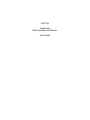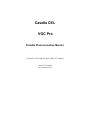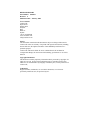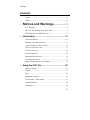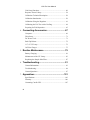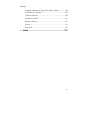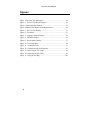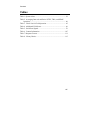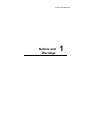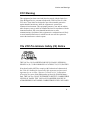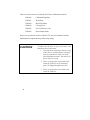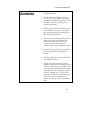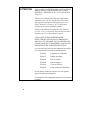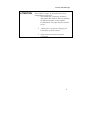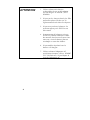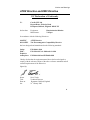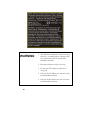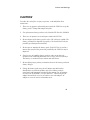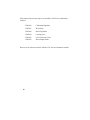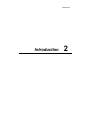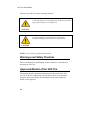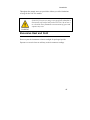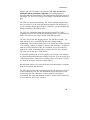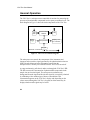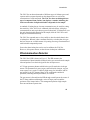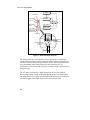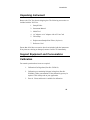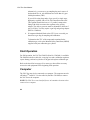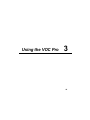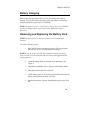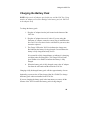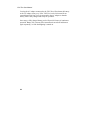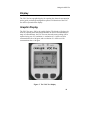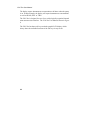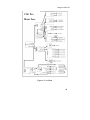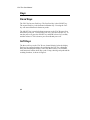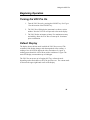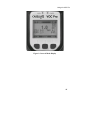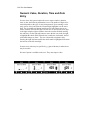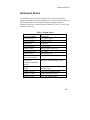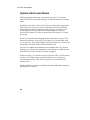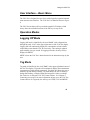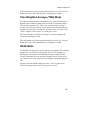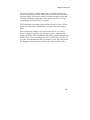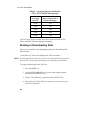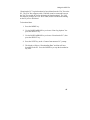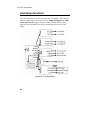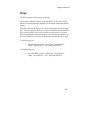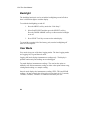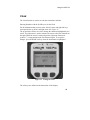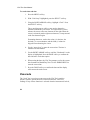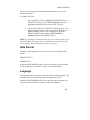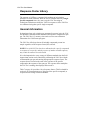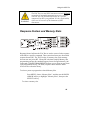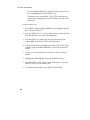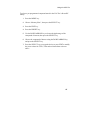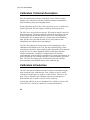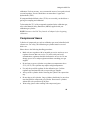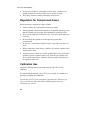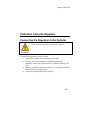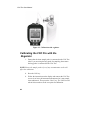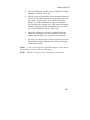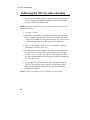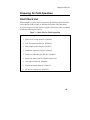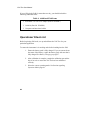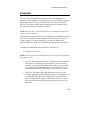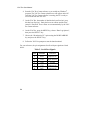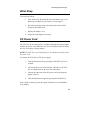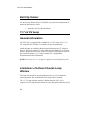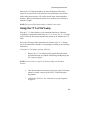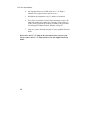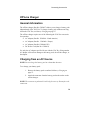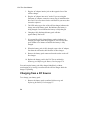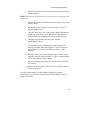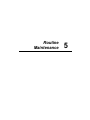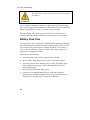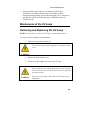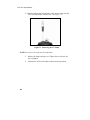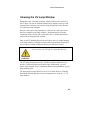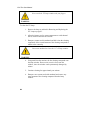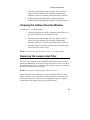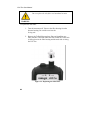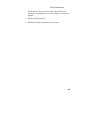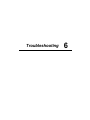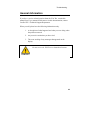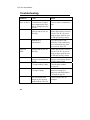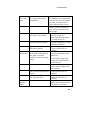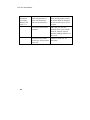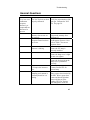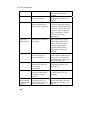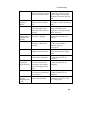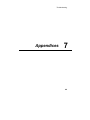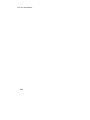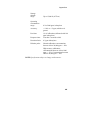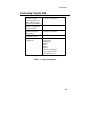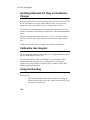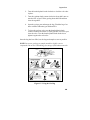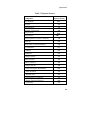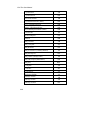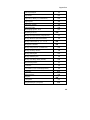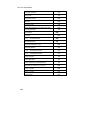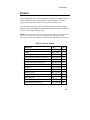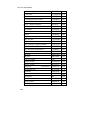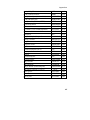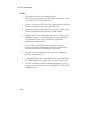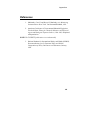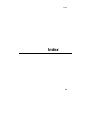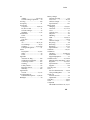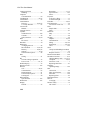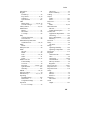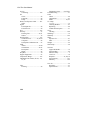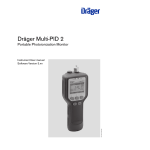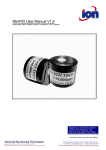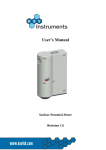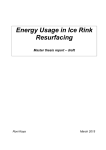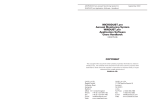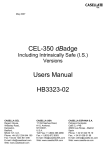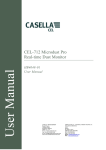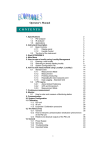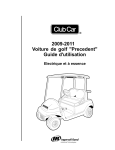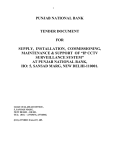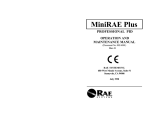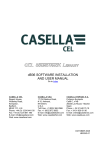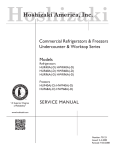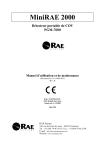Download VOCpro Manual
Transcript
VOC Pro Hand Held Photoionisation Air Monitor User Guide Warning: Limitation of Liability The ultimate responsibility of the consequences of use of toxic compounds rests with the user. Casella CEL’s role is as a supplier of instrumentation to assist in the early detection of hazardous conditions involving such compounds. It is vitally important to ensure that the VOC Pro is maintained in accordance with Casella CEL’s instructions and that proper calibration is regularly performed. As with any complex device, the VOC Pro is subject to failure and, while Casella CEL has taken, and continues to take, all possible precautions to (a) reduce the possibility of failure, and (b) warn the user in the event of failure, circumstances may occasionally occur in which there is a failure despite such precautions on Casella CEL’s part. Casella CEL regrets that it cannot accept liability for damages of any kind caused as a result of either failure of the user to follow instructions or of the VOC Pro to perform. Casella CEL VOC Pro Portable Photo-ionisation Monitor Casella CEL Ltd, Kempston, Beds, MK42 7JY, England +44 (0) 1234 844100 www.casellacel.com RELEASE HISTORY Part Number: G202033 Revision: A Publication date: January, 2005 User Assistance Casella CEL, Regent House Wolseley Road Kempston Beds MK42 7JY England +44 (0) 1234844100 www.casellacel.com [email protected] Notices The information contained in this document is subject to change without notice. Casella CEL makes no warranty of any kind with regard to the material, including, but not limited to, the implied warranties of merchantability and fitness for a particular purpose. Casella CEL shall not be liable for errors contained herein for incidental or consequential damages in connection with furnishing, performance or use of this material. Copyright Information This document contains proprietary information that is protected by copyright. All rights are reserved. No part of this publication may be reproduced in any form whatsoever or translated into any language without the prior, written permission of Casella CEL, Trademarks Registered names, trademarks, etc. used in this document, even when not specifically marked as such, are protected by law. Contents Contents Figures ........................................................................................ vi Tables ........................................................................................ vii 1. Notices and Warnings ......................1 FCC Warning .............................................................................. 3 The VOC Pro Intrinsic Safety (I/S) Notice ................................. 3 ATEX Directive and EMC Directive .......................................... 8 2. Introduction .....................................................13 About this Manual ..................................................................... 15 Warnings and Safety Practices .................................................. 16 Approved Models of the VOC Pro ............................................ 16 Excessive Heat and Cold ........................................................... 17 VOC Pro Overview ................................................................... 18 General Operation ..................................................................... 20 Photoionisation Detector ........................................................... 21 Unpacking Instrument ............................................................... 23 Support Equipment and Consumables....................................... 23 3. Using the VOC Pro..........................................25 Battery Charging ....................................................................... 27 Display....................................................................................... 31 Keys........................................................................................... 34 Beginning Operation ................................................................. 35 User Interface – Basic Menu ..................................................... 41 Operation Modes ....................................................................... 41 Datalogger ................................................................................. 44 iii VOC Pro User Manual Unit Setup Functions ................................................................. 48 Response Factor Library............................................................ 54 Calibration Technical Description............................................. 58 Calibration Introduction ............................................................ 58 Calibration Using the Regulator................................................ 61 Calibrating the VOC Pro with a Gas Bag.................................. 64 Preparing for Field Operation.................................................... 65 4. Connecting Accessories ................................67 Computer ................................................................................... 69 Wrist Strap................................................................................. 71 DC Power Cord ......................................................................... 71 Belt Clip Holster........................................................................ 72 11.7 eV UV Lamp ..................................................................... 72 Off-Line Charger....................................................................... 75 5. Routine Maintenance......................................79 Battery Charging ....................................................................... 81 Maintenance of the UV Lamp ................................................... 83 Replacing the Sample Inlet Filter .............................................. 87 6. Troubleshooting..............................................91 General Information .................................................................. 93 Troubleshooting......................................................................... 94 General Questions ..................................................................... 97 7. Appendices ...................................................101 Specifications .......................................................................... 103 Warranty.................................................................................. 106 Contacting Casella CEL .......................................................... 107 iv Contents Installing Alternate AC Plug on the Battery Charger.............. 108 Calibration Gas Supplier ......................................................... 108 Using the Gas Bag ................................................................... 108 System Fuse Values................................................................. 110 Response Factors..................................................................... 110 Presets...................................................................................... 115 References ............................................................................... 119 8. Index ..............................................................121 v VOC Pro User Manual Figures Figure 1. The VOC Pro Instrument ........................................................ 18 Figure 2. The VOC Pro Block Diagram ................................................ 20 Figure 3. Photoionisation Detector......................................................... 22 Figure 4. Battery Pack Removal and Replacement ................................ 28 Figure 5. The VOC Pro Display ............................................................ 31 Figure 6. User Menu.............................................................................. 33 Figure 7. Logging Off Mode Display.................................................... 36 Figure 8. Tag Mode Display.................................................................. 36 Figure 9. Interval Mode Display ........................................................... 37 Figure 10. Unit Setup Map .................................................................... 48 Figure 11. Setting the Time .................................................................. 51 Figure 12. Calibration with Gas Regulator............................................ 62 Figure 13. Removing the UV Lamp ...................................................... 84 Figure 14. Replacing the Inlet Filter...................................................... 88 Figure 15. Using the Gas Bag.............................................................. 109 vi Contents Tables Table 1. System Alerts ........................................................................... 39 Table 2. Averaging Intervals and Period STEL, TWA, and PEAK Operation ........................................................................................ 46 Table 3. Check List for Field Operation................................................ 65 Table 4. Additional Field Items............................................................. 66 Table 5. Serial Port Signals ................................................................... 70 Table 6. Contact Information .............................................................. 107 Table 7. Response Factors.................................................................... 111 Table 8. Library Entries....................................................................... 115 vii Notices and Warnings Notices and Warnings 1 Notices and Warnings FCC Warning This equipment has been tested and found to comply with the limits for a Class B Digital Device, pursuant to Subpart B, Class B of Part 15 of the FCC rules. These limits are designed to provide reasonable protection against harmful interference when the equipment is operated in a commercial environment. This equipment generates, uses and can radiate radio frequency energy and if not installed and used in accordance with the instruction manual, may cause harmful interference to radio communications. Operation of this equipment in a residential area is likely to cause harmful interference in which case the user will be required to correct the interference at their expense. The VOC Pro Intrinsic Safety (I/S) Notice THE VOC Pro IS CLASSIFIED FOR USE IN CLASS I, DIVISION 1, GROUPS A, B, C, D HAZARDOUS LOCATIONS. T4 (135°C) RATING. It has been listed by MET® to comply with Underwriters Laboratories® Inc. UL® 913 Standard for Intrinsically Safe Apparatus and Associated Apparatus for use in Class I, Division 1, Groups A, B, C, D Hazardous (Classified) Locations, Sixth Edition when powered by G202029 Battery Pack. THE VOC Pro IS NOT INTENDED TO DETECT COMBUSTIBLE LEVELS OF GASES. THE VOC Pro IS CLASSIFIED FOR USE IN ATMOSPHERES CONTAINING COMBUSTIBLE LEVELS OF GASES. 3 These accessories are for use with the VOC Pro in a hazardous location: G202019 Calibration Regulator G202037 Wrist Strap G202018 Belt-Clip Holster G202020 Carrying Case G202036 User’s Reference Card G202032 Short Sample Probe Do not use any other accessories with the VOC Pro in a hazardous location. Substitution of components may affect safety rating. CAUTION To reduce the risk of fire or injury to persons, read and follow these instructions: 1. All calibration, maintenance and servicing of this device, including battery charging, must be performed in a safe area away from hazardous locations. Disconnect all power before servicing. 2. There are no operator replaceable parts inside the VOC Pro except the battery pack, UV lamp and sample inlet filter. 3. There are no operator serviceable parts inside the VOC Pro. 4 Notices and Warnings WARNING 1. For replacement battery pack use only Part No. G202029. 2. Do not dispose of the battery pack in a fire. The cells may explode. The battery pack must be disposed of properly. Check with local codes for possible special disposal instructions. 3. Do not open or mutilate the battery pack. If the VOC Pro is used in a manner not specified, the protection provided by the VOC Pro may be impaired. 4. Exercise care in handling battery packs in order not to short the terminals with conducting materials such as rings, bracelets and keys. The battery or conductor may overheat and cause burns. 5. Do not defeat proper polarity orientation between the battery pack and battery charger. 6. Charging the battery is only to be done in a non-hazardous area. 7. Charge the battery pack using the AC adapter provided with or identified for use with this product only in accordance with the instructions and limitations specified in this manual. For AC adapter use only Part No. G202007 (115 / 220V) When using the AC adapter do not block access to AC outlet in use with adapter. AC adapter is not to be used in a hazardous area. 5 ATTENTION VOC Pro EST CLASSIFIÉ POUR USAGE DANS LES EMPLACEMENTS DANGEREUX DE CLASSE I, DIVISION 1, GROUPES A, B, C, D. ÉVALUATION T4 (135ºC). VOC Pro est conforme à la norme des Underwriters Laboratories Inc. UL 913 Standard for Intrinsically Safe Apparatus and Associated Apparatus for use in Class I, Division 1, Groups A, B, C, D Hazardous (Classified) Locations. Quatrième édition. VOC Pro est conforme à la norme de CSA Standard 22.2 No. 157-92 - Intrinsically Safe and Non-Incendive Equipment for Use in Hazardous Locations. VOC Pro EST NE PAS INTENDER POUR DÉTECTER DES NIVEAUX DE COMBUSTION DES GAZ. CET APPAREIL EST CLASSIFIÉ POUR USAGE DANS DES ATMOSPHÈRES CONTENANT DES NIVEAUX DE COMBUSTION DES GAZ. Les accessoires suivants peuvent également être utilisés avec l’appareil dans un emplacement dangereux: G202019 Régulateur de calibration G202037 Sangle de poignet G202018 Étui de ceinture G202020 Étui de transport G202036 Carte de référence G202032 Petite Gamme d’échantillons Ne pas utiliser d’autres accessoires avec cet appareil dans un emplacement dangereux. La substitution des composantes peut nuire à la sécurité d’emploi. 6 Notices and Warnings ATTENTION Pour réduire le risque de feu ou blessures, lisez attentivement ces directive: 1. Tout étalonnage et entretien, incluant le chargement de la batterie, doit être fait dans un endroit sécuritaire et non-explosif. L’alimentation électrique doit être mis horsservice. 2. Aucune pièce ne peut être changée par l’utilisateur à part la batterie. 3. Aucun entretien ne peut être fait par l’utilisateur. 7 ATTENTION 1. Utilisez seulement des batteries rechargeables de type nickel cadmium avec un chargeur 12 Volts DC (Pièce G202029). 2. Ne jetez pas les batteries dans le feu. Elles pourraient exploser Vérifiez avec la réglementation locale avant d’en disposer. 3. Ne pas ouvrir ou briser la batterie. La protection offerte par le VOC Pro sera alors inutile. 4. La manutention de la batterie nécessite d’éviter les produits conducteurs comme des anneaux, bracelets ou clés pour éviter tout court- circuit La batterie pourrait surchauffer et causer des brûlures. 6. Ne pas modifier la polarité entre la batterie et le chargeur. 7. Utilisez seulement l’adaptateur AC spécifié dans le manuel. (Pièces G202007 (115 / 220 Volts AC),. Ne pas bloquer la sortie de l’adaptateur AC. 8 Notices and Warnings ATEX Directive and EMC Directive EC Declaration of Conformity We Casella CEL Ltd Regent House, Wolseley Road Kempston, Bedford, England MK42 7JU declare that: Equipment: Model name: Photoionization Monitor VOCpro In accordance with the following Directives: 94/9/EEC 89/336/EEC ATEX Directive The Electromagnetic Compatibility Directive has been designed and manufactured to the following standards: Safety: EN61010-1:2001 EMC: EN61326:1997:A1:1998 and A2:2001 Explosive Atmosphere: EN50014:1998 and EN50020:2002 I hereby declare that the equipment named above has been designed to comply with the relevant sections of the above reference standards and all essential requirements of the Directives. Signed by: Name: Title: Done at: On: Steve Tearle Technical Director Kempston, Bedford, England 21st January 2005 9 WARNING 1. All calibration, maintenance and servicing of this device, including battery charging, must be performed in a safe area away from hazardous locations. 2. Disconnect all power before servicing. 3. Do not open UV Lamp Cap when unit is energized. 4. Only use the AC Adapter in a safe area away from hazardous locations 5. Only use the Serial Port in a safe area away from hazardous locations. 10 Notices and Warnings CAUTION To reduce the risk of fire or injury to persons, read and follow these instructions: 1. There are no operator replaceable parts inside the VOC Pro except the battery pack, UV lamp and sample inlet filter. 2. For replacement battery pack use only Casella CEL Part No. G202029. 3. There are no operator serviceable parts inside the VOC Pro. 4. Do not dispose of the battery pack in a fire. The cells may explode. The battery pack must be disposed of properly. Check with local codes for possible special disposal instructions. 5. Do not open or mutilate the battery pack. If the VOC Pro is used in a manner not specified, the protection provided by the VOC Pro may be impaired. 6. Exercise care in handling battery packs in order not to short the terminals with conducting materials such as rings, bracelets and keys. The battery or conductor may overheat and cause burns. 7. Do not defeat proper polarity orientation between the battery pack and battery charger. 8. Charge the battery pack using the AC adapter provided with or identified for use with this product only in accordance with the instructions and limitations specified in this manual. For AC adapter use only Part No.G202007 (115/220 Volts AC),. When using the AC adapter do not block access to AC outlet in use with adapter. AC adapter is not to be used in a hazardous area. 11 These optional accessories may be used with the VOC Pro in a hazardous location: G202019 Calibration Regulator G202037 Wrist Strap G202018 Belt-Clip Holster G202020 Carrying Case G202036 User’s Reference Card G202032 Short Sample Probe Do not use any other accessories with the VOC Pro in a hazardous location. 12 Introduction Introduction 2 Introduction About this Manual This manual provides detailed instructions for setup, operation and maintenance of the VOC Pro Portable Photoionisation Monitor. Before unpacking the instrument, please read Warnings and Safety Practices on page 16. This section describes possible hazards that might injure the user, damage the instrument or compromise its operation. Some general safety information is also provided. To help you learn to use the VOC Pro quickly, this manual is organized by tasks beginning with Using the VOC Pro in Chapter 3. Accessories are covered in Chapter 4. Routine maintenance is covered in Chapter 5. Troubleshooting techniques are covered in Chapter 6. The VOC Pro manual uses a few conventions for key names on the keypad and for text that is shown on the display. UPPERCASE Fixed key names are denoted by uppercase text. “Display Text” Text that appears on the VOC Pro status display is in quotation marks. Soft key names are also shown in quotation marks. 15 VOC Pro User Manual In the text you will find various warnings and notes. A warning indicates an operation that could cause personal injury if precautions are not followed. WARNING A caution indicates an operation that could cause instrument damage if precautions are not followed.. CAUTION NOTE: A note indicates significant information. Warnings and Safety Practices Please read the Notices and Warnings section of this user’s manual before operating the VOC Pro. Approved Models of the VOC Pro This manual provides operational information for all models of the VOC Pro. The VOC Pro is intrinsically safe and approved for use in hazardous locations. Refer to the Notices and Warnings section of this manual for details of each approval. 16 Introduction Throughout the manual, notes are provided to inform you of the limitations of usage for the VOC Pro models. If the VOC Pro you are using is not specifically identified as intrinsically safe with a label on the VOC Pro, do not use it in a location where flammable concentrations of gases and vapours may exist. WARNING Excessive Heat and Cold Do not expose the instrument to intense sunlight for prolonged periods. Exposure to excessive heat or cold may result in erroneous readings. 17 VOC Pro User Manual VOC Pro Overview CHA RM ALA CHA ALA RM RGE P VOC ro RGE VOC Pro Figure 1. The VOC Pro Instrument The VOC Pro measures the concentration of airborne gases and vapours that can be ionised by a photoionisation detector. The VOC Pro automatically 18 Introduction displays and can record these concentrations. The VOC Pro does not distinguish among individual compounds. The reading displayed represents the total concentration of all photoionisable chemicals present in the sample. The VOC Pro is factory-set to display concentration in units of ppm. The VOC Pro operates automatically. The VOC Pro display updates itself once per second. You can read concentrations directly from the display. If you are using the dilution probe (Part No. G202023), you must multiply the displayed reading by the dilution factor. The VOC Pro will perform short-term exposure limit (STEL), timeweighted average (TWA) and PEAK calculations when it is in INTERVAL mode. You can view any of these results in INTERVAL mode. The VOC Pro has two data logging options, Tag and Interval mode. Tag mode allows the user to manually tag and store readings during a walkthrough. Interval mode allows the user to datalog at selectable intervals of 15 seconds, 1 minute, 2 minutes, 5 minutes, and 10 minutes. In Interval mode, the STEL, PEAK and TWA are calculated. If you select Interval mode, these values are automatically recorded in the VOC Pro’s memory. The VOC Pro can log up to 15,000 entries. In Tag mode operation, the VOC Pro prompts you to locate a site and then to record a background and sample reading for the site. You can record up to 15,000 manual entries. There is no averaging of data in Tag mode. Tags are set via the PC using the VOC Pro Comm software. Recorded data can be reviewed on the display or downloaded to a computer. Data are recorded by date and time. The VOC Pro has 5 keys for instrument operation. The keys are used to set up and calibrate the VOC Pro. All information entered with the keys and stored in the VOC Pro’s memory is retained when the instrument is switched off. The clock and calendar continue to operate and do not need to be reset when the VOC Pro is turned on. 19 VOC Pro User Manual General Operation The VOC Pro is a microprocessor-controlled air monitor for measuring the presence of photoionisable compounds in air at parts-per-million levels. The block diagram in Figure 2 shows the main components of the VOC Pro. Sample Out Sample In Inlet Filter Power Supply Photoionization Detector Microprocessor Pump Display and I/O Connector Keypad Electrical Connections Gas Connections Figure 2. The VOC Pro Block Diagram The microprocessor controls the components of the instrument and interprets and records the signal generated by the photoionisation detector (PID). Recorded data and setup information entered into the microprocessor’s memory are retained when the VOC Pro is turned off. A pump continuously pulls the air under test through the VOC Pro’s PID. The PID converts the concentration of photoionisable compounds in the sample into an electrical signal. The microprocessor subtracts any background from the signal and divides this signal by a sensitivity obtained by calibrating with a standard gas of known concentration. This concentration appears on the VOC Pro’s display and, depending on the values entered through the VOC Pro’s keypad, an alarm status may be displayed and an audio signal may be heard. 20 Introduction The VOC Pro can detect thousands of different types of airborne gases and vapours and its response depends on the characteristics as well as the concentration of each compound. The VOC Pro does not distinguish one type of compound from another, but displays a number indicating the total concentration of all photoionisable compounds in the sample. A standard of isobutylene at a known concentration may be used for setting the sensitivity. If the VOC Pro is calibrated with isobutylene, it displays concentrations in units equivalent to ppm of isobutylene. If isobutylene were the only photoionisable chemical in the sample, then the VOC Pro would display its concentration directly. The VOC Pro responds more or less readily to other chemicals than it does to isobutylene. Because it has a medium sensitivity to isobutylene, this gas has been chosen as a reliable means of reporting an average concentration of total ionisable compounds present. Gases other than isobutylene can be used to calibrate the VOC Pro. However, all response factors are based on an isobutylene calibration. Photoionisation Detector The VOC Pro’s PID is shown in Figure 3. The PID measures the concentration of photoionisable chemicals in the gas stream from the sample inlet and produces an electrical signal for the microprocessor. A UV lamp generates photons which ionise specific molecules in the gas stream. The permanent air gases (argon, carbon dioxide, nitrogen, oxygen, water vapour, etc.) require a relatively high energy for ionisation, and are not ionised by the UV photons. Many of the compounds considered pollutants, including most hydrocarbons, are ionised. The gas stream is directed into the PID through a small port at the center of the UV lamp window and through a series of larger ports around the perimeter of the lamp window. This arrangement permits a high sample flow rate and short response time. 21 VOC Pro User Manual Lamp Power Supply Sample Out Lamp Driver Circuit Lampholder UV Lamp Microprocessor High Voltage Plates Light Sensor Electrometer +125 Volts Detector Cell Sample In UV Lamp UV Light Repeller Electrode Collector Electrode M + hν M M Sample + M + e- Ionized Molecule M M Figure 3. Photoionisation Detector The ionised molecules in the detector cell are subjected to a continuous electric field between the repeller electrode and the collector electrode. The ions move in the electric field, generating a current which is proportional to the concentration of the ionised molecules in the detector cell. An electrometer circuit converts the current to a voltage which is then fed to the microprocessor. The UV lamp is operated by a high voltage lamp driver circuit which delivers high voltage energy to the lamp through plates in the lamp holder. The lamp driver power supply is controlled by the microprocessor based on a feedback signal from a light sensor on the driver circuit board. 22 Introduction Unpacking Instrument Remove the VOC Pro from its shipping box. The following accessories are included with the VOC Pro: 1. Sample Probe 2. Instrument Manual 3. Multi-Tool 4. AC Adapter or AC Adapter with AC Line Cord 5. Wrist Strap 6. Replacement Sample Inlet Filters (10 pieces) 7. Reference Card Ensure that all of these accessories have been included with the instrument. If any items are missing or damaged, contact Casella CEL immediately. Support Equipment and Consumables Calibration For normal operation these items are required: 1. Calibration Gas Regulator (Part No. G202019). 2. Calibration gas containing 100 ppm isobutylene (Part No. G202006). Other concentrations of the calibration gas may be required. This will depend on your application. 3. Zero air. Clean, ambient air is suitable for calibration. 23 VOC Pro User Manual Alternatively, you can use a gas sampling bag and a source of hydrocarbon free air. Air should not have more than 0.1 ppm total hydrocarbons (THC). If you will be using large tanks of gas, specify a single stage, high purity regulator with a CGA 590 connection at the inlet. The regulator should also have a 1/8” parallel, compression fitting with which to connect the regulator to the gas bag adapter. The delivery pressure must be adjustable to between 5 psig (34.5 kPa). You may require a gas bag and gas bag adapter (Part No. G202004). 4. If compound threshold limit values (TLVs) are exceeded, you should use a gas bag for sampling and calibration. To determine the TLV of the compounds contained in the calibration gas, refer to the Material Safety Data Sheet (MSDS) supplied with your calibration gas cylinder. Field Operation For field operation, the VOC Pro Field Kit (Part No. G202041) is available. The field kit includes a cable kit, a carrying case and a calibration regulator, a spare battery pack and a cylinder of 100 ppm isobutylene calibration gas. Refer to the check list in on page 65 to ensure you have all the necessary accessories and equipment before beginning field operation. Computer The VOC Pro may also be connected to a computer. The computer must be a WindowsTM-based PC. Use the cable kit (Part No. G202028) to connect the VOC Pro to the computer. NOTE: The VOC Pro is not classified for use in hazardous locations when connected to a computer 24 Using the VOC Pro 3 25 VOC Pro User Manual Using the VOC Pro Battery Charging Before beginning operation of the VOC Pro, the battery pack must be charged. You can also remove the battery pack and replace it with a fully charged spare battery pack (Part No. G202029). NOTE: You must use the 115 / 220 V battery charger (Part No. G202007) in order to comply with the requirements of the applicable Council Directives. Removing and Replacing the Battery Pack NOTE: Do not remove or recharge the battery pack in a hazardous location. To remove the battery pack 1. If the VOC Pro has been turned on, turn it off by pressing the ON/OFF key for five seconds and then releasing it. NOTE: If you do not turn the VOC Pro off before removing the battery pack, you will reset the instrument and you will lose all logged data and setup parameters. 2. Locate the battery hatch on the back of the instrument. See Figure 4. 3. Loosen the two Phillips screws in the top of the battery hatch. 4. The battery hatch can now be removed. 5. Lift the battery pack out of the case and carefully disconnect the battery pack connector from the VOC Pro. 6. Attach the connector from the charged battery pack to the VOC Pro. 27 VOC Pro User Manual Figure 4. Battery Pack Removal and Replacement NOTE: The connector is polarized. It will only fit one way. Do not force the connection. 7. Place the battery pack in the VOC Pro case. Ensure the battery wires are not pinched or strained. 8. Ensure the wrist strap ring is in proper position. This ring holds the wrist strap in place. 9. Replace the battery hatch and then replace the two screws. Do not over-tighten the screws as you will damage the case. 28 Using the VOC Pro Charging the Battery Pack NOTE: Only use the AC adapter specified for use with the VOC Pro. Using another AC adapter will result in damage to the battery pack, the VOC Pro or the adapter itself. To charge the battery pack: 1. Plug the AC adapter into the jack located on the bottom of the VOC Pro. 2. Plug the AC adapter into an AC outlet. If you are using the European AC adapter, ensure the correct plug is installed on the line cord. If it is not correct for the wall outlet in your area, then it must be replaced. 3. The Charge LED on the VOC Pro indicates the charge state. Red indicates the battery is being charged. Green indicates the battery is fully charged and ready for use. It is normal for a fully charged battery to indicate it is charging (red light) when first plugged in. The Charge LED will turn green within a few minutes to indicate the battery is fully charged. 4. When the battery pack is fully charged, remove the AC adapter first from the wall outlet and then from the VOC Pro. Charging a fully discharged battery pack will take approximately 4 hours. Optionally you can use the off line charger (Part No. G202027) to charge the battery pack when not installed in the VOC Pro. If you are charging the battery pack in the instrument you can use all the features of the VOC Pro while the battery pack is being charged. 29 VOC Pro User Manual Leaving the AC adapter connected to the VOC Pro will not harm the battery or the AC adapter in any way. If the VOC Pro is to be left unused for an extended period of time, leave it connected to the AC adapter so that the battery will be fully charged and ready for operation. On average a fully charged battery pack will provide 8 hours of continuous operation. Battery life is shorter if the instrument is turned off and then on again repeatedly, or if the backlighting is turned on. 30 Using the VOC Pro Display The VOC Pro has a graphic display for reporting the detected concentration and to guide you through configuration options. All functions of the VOC Pro will be reported on the display. Graphic Display The VOC Pro uses a 128 by 64 graphic display. The display will always be used for reporting the detected concentration. In order to accommodate the range of concentrations, the VOC Pro can detect the meter reading will be reported using one of 2 resolutions. A resolution of 0.1 will be used for concentrations below 100 ppm, and a resolution of 1 will be used for concentrations above 100 ppm. Figure 5. The VOC Pro Display 31 VOC Pro User Manual The display reports instantaneous concentration at all times when the pump is on. In Interval mode, the display will report instantaneous concentrations as well as PEAK, STEL or TWA. The VOC Pro is designed for ease of use with a logically organized internal menu structure/user interface. The VOC Pro User Menu is shown in Figure 6. The VOC Pro has three soft keys under the graphic LCD display, which always show the available functions of the soft keys in any screen. 32 Using the VOC Pro VOC Pro Menu Tree Figure 6. User Menu 33 VOC Pro User Manual Keys Fixed Keys The VOC Pro has two fixed keys. The first fixed key is the ON/OFF key. The second fixed key is the dedicated calibration key. Pressing the CAL key will start calibration in almost any mode. The ON/OFF key is used to both turn power on to the VOC Pro as well as the turn the power off. To turn on the VOC Pro, press the ON/OFF key. To turn the power off, press the ON/OFF key and hold it down for 5 seconds, and then release it. This is done to prevent accidental power off. Soft Keys The three soft keys on the VOC Pro are located directly below the display. Each key has varying functions for configuring the VOC Pro, editing the data, and controlling the display. Since only three soft keys are available, each function is broken down into a path. A map, showing each path and the resulting functions, is shown in Figure 6. 34 Using the VOC Pro Beginning Operation Turning the VOC Pro On 1. Turn the VOC Pro on by pressing the ON/OFF key. See Figure 1 for the location of the ON/OFF key. 2. The VOC Pro will display the instrument’s software version number. Next the VOC Pro will proceed to the mode display. 3. The VOC Pro has an instant-on lamp. For maximum accuracy and stability, allow the VOC Pro to warm-up for 10 minutes prior to calibration. Default Display The display shows the last mode in which the VOC Pro was used. The resolution of the display changes with the magnitude of the reading. A reading of 0 to 99.9 will be displayed with a resolution of 0.1 ppm. A reading greater than 99.9 will be shown with a resolution of 1 ppm. The meter will display concentrations up to 2000 ppm. The VOC Pro can power up in Logging Off, Tag, or Interval mode depending on the mode that was set by the previous user. The current mode is shown in the upper right-hand corner of the display. 35 VOC Pro User Manual Figure 7. Logging Off Mode Display Figure 8. Tag Mode Display 36 Using the VOC Pro Figure 9. Interval Mode Display 37 VOC Pro User Manual Numeric Value, Duration, Time and Date Entry In cases where the system requires the user to enter a number, duration, time, or date, the following mechanism is used. The number of digits to be entered depends on the type of value being entered. Upon entering a value entry screen, a bar icon below the left most digit highlights it as the active digit. The up (middle soft button) and down (left soft button) arrows are used to increase/ decrease the digit. The bar icon is moved to the next digit to the right using the right soft button. Once the user has finished entering the value they use the right soft button to move the bar icon to the far right to highlight the check mark. When the bar is under the check mark, the left soft button changes to ‘done’. The user is then able to input the value. Pressing the right soft button while the check mark is highlighted will return the bar icon to the left most digit. In some cases, units may be specified (e.g., ppm or hh:mm); in others there may be no units. No cancel option is available to the user. They must input a value. 38 Using the VOC Pro Instrument Status The instrument status is shown on the left of the first line of the status display. Each status has a priority assigned to it. If more than one status is in effect, then the status with the highest priority is displayed until the condition is corrected or until the option is turned off. Table 1 is a list of the possible system alerts. Table 1. System Alerts VOC Pro Display Zero Air Error Span Gas Error Pump Error UV Lamp Error Blocked Filter Low Battery Icon Data Log Full Unit is Locked. Enter Passcode to Unlock. The Unit is Communicating with the PC Instrument Over Range Alarm + R Icon Alarm + T Icon Alarm + S Icon Description Zero gas too high Span gas too low Pump fault UV lamp fault Blocked sample inlet filter Low battery Data memory full Unit locked by passcode Instrument communicating with PC Sample concentration over instrument operating range Real time concentration alarm TWA concentration alarm STEL concentration alarm 39 VOC Pro User Manual System Alerts and Alarms While operating the instrument, system alerts can occur. To accurately identify the source of the alarm, each type of alarm has been given a unique status. In addition to the status, the VOC Pro also has an audio alarm and an alarm LED. To conserve power, the VOC Pro alternates between the LED and audio. Different alarms are identified by the frequency at which the VOC Pro alternates between the audio and LED; Peak alarm is 5 times per second, STEL alarm is 2.5 times per second, and TWA alarm is 1.25 times per second. A soft key is used for acknowledging alarms and is named “Accept”. If no alarm exists, then the “Accept” key is not shown. To clear the alarm, press the “Accept” key. Once acknowledged, the alarm indicators are cleared. The alarm status will remain until the alarm condition clears. The VOC Pro updates the instantaneous concentration once every second. Following every update, the instantaneous concentration is compared to the peak alarm level, and if exceeded, an alarm is triggered. In Interval mode, if a 15-minute average exceeds the STEL, a STEL alarm is generated. The TWA alarm is generated when the current average of concentration, since the TWA was last cleared, has exceeded the TWA exposure limit. During calibration, all alarms are disabled. Once the calibration is complete, the alarms are re-enabled. 40 Using the VOC Pro User Interface – Basic Menu The VOC Pro is designed for ease of use with a logically organized internal menu structure/user interface. The VOC Pro User Menu is shown in Figure 6. The VOC Pro has three soft keys under the graphic LCD display which always show the available functions of the soft keys in any screen. Operation Modes Logging Off Mode Logging Off mode is identified by the word “LOG” with a diagonal line through the word “LOG” in the upper right corner of the VOC Pro display. Logging Off will continuously display the concentration of total volatile compounds present that the VOC Pro can ionise. The reading is updated approximately once per second. In Logging Off mode, the only soft key displayed is MENU. MENU selects the VOC Pro’s internal menu for the instrument setup by the user. Tag Mode Tag mode is identified by the word “TAG” in the upper right-hand corner of the VOC Pro display. Tag mode will continuously display the instantaneous concentration of total volatile compounds. Tag mode also allows the user to manually tag and datalog readings. Tag mode allows the user to datalog a background reading, a sample reading and assign Site Codes to readings. Site Codes are set using the VOC Pro Comm software. See Chapter 4, Connecting Accessories, for more information on how to use the VOC Pro Comm software. In Tag mode, the soft keys are VIEW, TAG and MENU. 41 VOC Pro User Manual VIEW selects datalogger review. TAG selects “No Label”, “Background”, or “Sample”. MENU selects the VOC Pro’s internal menu for the VOC Pro setup by the user. Interval Mode Interval displays the instantaneous readings as well as STEL, TWA, and PEAK readings. Interval mode is identified by the letters “INT” in the upper right-hand corner of the VOC Pro display. Interval automatically calculates and updates STEL, TWA, and PEAK readings. Interval mode also automatically stores these readings in the VOC Pro’s memory at a preset interval selected by the user. In Interval mode, the soft keys are VIEW, CLEAR and MENU. VIEW selects datalogger review. CLEAR selects clearing the values for “TWA”, “PEAK”, “ALL”. MENU selects the VOC Pro’s internal menu for the VOC Pro setup by the user. Short-Term Exposure Limit (STEL) Mode The Short-Term Exposure Limit (STEL) mode displays the concentration as a 15-minute moving average. The VOC Pro maintains 15 samples, each representing a one-minute averaging interval. Once every minute, the oldest of the 15 samples is replaced with a new oneminute average. This moving average provides a 15-minute average of the last 15 minutes with a one-minute update rate. Since the average is calculated using 15 one-minute averages, the meter display will only update once every minute. STEL is set to zero each time the instrument is turned on. Since STEL is a 15-minute moving average, there is no need to clear or reset the STEL. 42 Using the VOC Pro STEL calculations are always being performed by the VOC Pro. You can display the results of the calculations by selecting Interval Mode. Time-Weighted Average (TWA) Mode The TWA accumulator sums concentrations every second until 8 hours of data have been combined. If this value exceeds the TWA alarm setting, a TWA alarm is generated. The TWA is not calculated using a moving average. Once 8 hours of data have been summed, the accumulation stops. In order to reset the TWA accumulator, press the “Clear” key, then select “TWA” using the “Down Arrow” key, then press “Clear”. This sum will only be complete after 8 hours, so the meter displays the current sum divided by 8 hours. TWA calculations are always being performed by the VOC Pro. You can display the results of the calculations by selecting Interval mode. PEAK Mode The PEAK mode displays the current detected concentration. The reading is updated once a second. In the background, the VOC Pro datalogger is sampling the concentration and measuring minimum, maximum, and average concentrations for the selected averaging interval. At the end of every interval, one entry is placed in the datalogger until the datalogger is full. In order to reset the PEAK reading, press the “Clear” key then select “PEAK” using the “Down Arrow” key then press “Clear”. 43 VOC Pro User Manual Datalogger Interval Operation The microprocessor accumulates all readings in an averaging interval that you select, and determines the minimum, average and maximum readings. It stores these numbers along with the highest priority instrument status and the most recent time and date. These recorded data can now be reviewed and edited. Recorded data can also be printed using the PC. For each averaging interval, the VOC Pro prints the minimum of all the minima, the average of all the readings for the interval and the maximum of all the maxima. In PEAK mode, the reading is updated once a second. In the background, the VOC Pro datalogger is sampling the concentration and measuring min, max, and average concentrations for the selected averaging interval. At the end of every interval, one entry is placed in the datalogger until the datalogger is full. In STEL mode, 15 samples are combined to form a 15-minute average. Once every minute, the oldest of the 15 samples is replaced with a new oneminute average. This moving average provides a 15-minute average with a one-minute update rate so the meter display will only update once every minute. STEL is set to zero each time the instrument is turned on. STEL calculations are always being performed by the VOC Pro. You can display the results of the calculations by selecting STEL as the Display mode. TWA mode sums concentrations every second until 8 hours of data have been accumulated. Once 8 hours of data have been summed, the accumulation stops. 44 Using the VOC Pro This sum will only be complete after 8 hours, so the meter displays the current sum divided by 8 hours. While you are in TWA mode, the time on the status display will show the number of minutes and hours of data that TWA has accumulated. When this reaches 8 hours, the VOC Pro stops accumulating data and the TWA is complete. TWA calculations are always being performed by the VOC Pro. You can display the results of the calculations by selecting TWA as the Display mode. Interval mode logs readings at user-selected intervals of 15 seconds, 1 minute, 2 minutes, 5 minutes, and 15 minutes. Interval simultaneously displays the STEL, TWA, and PEAK reading along with the instantaneous reading. The VOC Pro’s datalogger can store 15,000 entries. The interval you select will determine the period of operation. At the end of the period, the datalogger will be full and you will see the “Data Log Full” status. 45 VOC Pro User Manual Table 2. Averaging Intervals and Period STEL, TWA, and PEAK Operation Averaging Interval Hours of Operation to Fill the Datalogger 15 sec 62.5 1 min 250 2 min 500 5 min 1250 15 min 3750 The VOC Pro’s display can show four values in Interval mode: STEL, TWA, and PEAK, plus the instantaneous reading. Erasing or Downloading Data There are two options for data manipulation under the “Erase/Download” Data selection. “Clear Data Log” deletes all readings in the VOC Pro memory. NOTE: Deleted information cannot be recovered. You should play back and print or download the contents of the datalogger before deleting any information. To empty the data logger in the VOC Pro: 1. Press the MENU key. 2. Use the DOWN ARROW key to choose “Data Logger Options”, and then press the SELECT key. 3. Choose “Clear Data Log”, and then press the SELECT key. 4. Press either the YES or NO key in response to “Are you sure you want to clear all data?”. 46 Using the VOC Pro “Download to PC” begins download of stored data from the VOC Pro to the PC. The VOC Pro computer cable, G202028, must be connected between the VOC Pro and the PC before beginning the data download. The VOC Pro software package, the VOC Pro Comm, must be installed and running on the PC prior to download. To download data: 1. Press the MENU key. 2. Use the DOWN ARROW key to choose “Data Log Options” the press the SELECT key. 3. Use the DOWN ARROW key to choose “Download to PC”, then press the SELECT key. 4. Press the NEXT key at the “Connect Instrument to PC” prompt. 5. The display will show “Downloading Data” and data will now download to the PC. Press the DONE key to stop the download at any time. 47 VOC Pro User Manual Unit Setup Functions Unit setup functions are used to select the VOC Pro features. There are five functions which can be set on the VOC Pro; Pump, Backlight, User Mode, Clock and Passcode. Figure 10 shows a menu detailing the User Setup functions. Press the MENU key in any operating mode to access “Unit Setup”. Figure 10. Unit Setup Map 48 Using the VOC Pro Pump The Pump function turns the pump on and off. The detector is turned off when you turn the pump off. This prevents the detector from being damaged when there is no sample flowing through the detector. When the pump and the detector are off, the meter display will read “Pump Off”. Turn the pump and detector off when concentration measurements are not necessary, and the VOC Pro will only be used for setup or reviewing data. By operating the instrument with the pump and detector off when you do not need them, you will conserve the battery and ultraviolet (UV) lamp. To turn the pump on: 1. Press the MENU soft key, “Unit Setup”, press SELECT, “Pump”, press SELECT, “On”, then press SELECT. To turn the pump off: 2. Press the MENU soft key, “Unit Setup”, press SELECT, “Pump”, press SELECT, “Off”, then press SELECT. 49 VOC Pro User Manual Backlight The backlight function is used to switch the backlighting on and off when there is insufficient light to read the display. To switch the backlighting on and off: 1. Press the MENU soft key and select “Unit Setup”. 2. Select BACKLIGHT and then press the SELECT soft key. Press the DOWN ARROW soft key to either turn the backlight on or off. 3. Press SELECT soft key to return to the main display. To extend the operating life of the battery pack, turn the backlighting off when it is not required. User Mode User mode selects one of the three logging modes. The three logging modes are Logging Off, Tag and Interval mode. Logging Off mode displays instantaneous readings only. The display is updated continuously and readings are not datalogged. Tag mode displays instantaneous readings. The user has the option to manually store the instantaneous reading as either a data point without a tag, a background reading, or a sample reading. Interval mode displays the instantaneous reading, STEL, TWA and PEAK readings. In interval mode data is logged at a preset interval of 15 seconds, 1 minute, 2 minutes, 5 minutes or 15 minutes selected by the user. 50 Using the VOC Pro Clock The Clock function is used to set both the current date and time. Entering Numbers with the Soft Keys to Set the Clock For all information that you must enter, the left, center and right soft keys correspond to the up, down, and right arrow. See Figure 11. The up and down arrows are used to change the character highlighted by the cursor. The right arrow is used to advance the cursor to the next character on the right. When the cursor is advanced past the right most character or symbol 9, it wraps around to the first character again. To accept the changes, press the DONE soft key when the checkmark is highlighted. Figure 11. Setting the Time The soft keys are defined on the bottom line of the display. 51 VOC Pro User Manual To set the time and date: 1. Press the MENU soft key. 2. With “Unit Setup” highlighted, press the SELECT soft key. 3. Using the DOWN ARROW soft key, highlight “Clock”. Press the SELECT soft key. The up and down arrow soft keys are used to change the character underlined by the cursor. The right arrow is used to advance the cursor to the next character on the right. When the cursor is advanced past the right most character, it wraps around to the first character again. Formatting characters, such as the colon (:) in the time, the decimal (.) in a concentration, and the slash (/) in date are skipped when advancing the cursor. 4. Use the “arrow keys” to enter the correct time. The time is formatted as Hour:Minute. 5. Use the RIGHT ARROW soft key until the “Checkmark” on the display is highlighted. Press the DONE soft key to confirm the time and move to the date option. 6. When setting the date, the VOC Pro prompts you for the current date formatted as Month/Day/Year. Use the ARROW KEYS to enter the correct date. 7. Press the DONE soft key to confirm the date and the display will return to the main screen. Passcode The “Lock” key is used to prevent access to the VOC Pro’s sensitive options. Sensitive options are those which can affect the VOC Pro’s readings. If any of these functions is selected when the instrument is locked, 52 Using the VOC Pro the VOC Pro will prompt you to unlock the instrument before you can access the functions. To lock the VOC Pro: 1. Press the MENU soft key. Highlight UNIT SETUP and press the SELECT soft key. Use the DOWN ARROW soft key to highlight PASSCODE, the press the SELECT soft key. 2. Choose either UNLOCK, CHANGE or LOCK soft keys. You will be prompted for a passcode. Using the UP, DOWN and RIGHT ARROW soft keys, enter the passcode. Press the RIGHT ARROW soft key until the CHECKMARK is highlighted and select the DONE soft key. NOTE: If you change the passcode, make sure you record the setting. If you cannot remember your passcode once the instrument is locked, there is no way to unlock it without losing all your data log contents. Date Format The Date Format function is used to select one of the two available date formats. MM/DD/YYYY or DD/MM/YYYY Using the DOWN ARROW soft key to move the cursor to the date format you desire then press the SELECT soft key to select that format. Language The Language function is used to select one of the available languages. All messages and menus will be displayed in the language selected. Using the DOWN ARROW soft key move the cursor to the language you desire then press the SELECT soft key to select that language. 53 VOC Pro User Manual Response Factor Library The response of a PID to a compound is dependent on its ionisation potential. In certain situations when the user is confident that only a single specific compound exists, they can set up the VOC Pro using an isobutylene calibration to mimic the VOC Pro response as if the VOC Pro was calibrated using that specific single compound. General Information In situations where only a single pure compound is present in air, the VOC Pro should be calibrated with a standard of that specific compound as span gas. The VOC Pro’s 15 memory slots can be used to store calibration information for 15 different span gases. The VOC Pro will always detect all ionisable compounds present in a sample regardless of the response factor (RF) selected. NOTE: Even if the VOC Pro has been calibrated with a specific compound, its response is not specific and the presence of another ionisable impurity may render the numerical result invalid. It is often impractical to carry a range of different standards into the field. Approximate results can be obtained by calibrating the VOC Pro with the recommended span gas and entering the appropriate response factor. The response factor is based on the ratio of the response of the specific compound to the response of the span gas. The response factor multiplies the VOC Pro’s reading, then displays and records it. Table 7 on page 110 provides a list of response factors. This list should be used only for concentrations up to 500 ppm of the specific compound, as response factors change with concentration. 54 Using the VOC Pro WARNING The VOC Pro is a total VOC instrument and will ALWAYS respond to all ionisable compounds present in a sample. The VOC Pro will NEVER respond only to a specific compound if an RF is programmed. It is the responsibility of the user to be aware of the limitations of PID instruments. Response Factors and Memory Slots Response factors built into the VOC Pro are used to correct for the response of the PID to a specific compound. These correction factors are often called response factors (RF). The VOC Pro has 15 memory slots. Each memory slot can store one preset RF. Library/RF selections simplify Memory Slot programming and provide standard response factors for approximately 100 compounds. CHOOSE FROM PRESETS allows you to select an entry from a pre-programmed Library. The name, response factor and three alarm levels are all set from the library. To select a preset to program the selected Memory Slot: Press MENU, choose “Memory Slots”, and then use the DOWN ARROW soft key to highlight “Memory Slots”, then press the SELECT soft key. To select a memory slot: 55 VOC Pro User Manual Press the DOWN ARROW key until the memory slot you wish to use is highlighted. Press the SELECT key. The memory slot compound, RF, TWA, STEL, and Real-time Alarm value are displayed. Press the DONE key to return to the main menu. To edit a memory slot: 1. Press MENU, then the DOWN ARROW key to highlight “Memory Slot”, then press SELECT. 2. Press the SELECT key to view the “Memory Slot” content and then press the DONE key to return to the Main Menu. 3. Press the EDIT key to change the value for Relative Response Factors (RRF) or the REAL, STEL and TWA alarms. 4. Press the EDIT soft key, highlight either Name, RRF, STEL, TWA, or REAL using the DOWN ARROW key, then press the SELECT soft key. 5. Use the up, down and right arrows soft keys to enter the desired number. 6. Highlight the CHECKMARK and press the DONE soft key. 7. Press the DONE soft key to return to the main display or press the SELECT soft key to edit another value. 8. To return to the Main Menu, press SELECT then DONE. 56 Using the VOC Pro To select a pre-programmed compound stored in the VOC Pro’s Preset RF library: 1. Press the MENU key. 2. Choose “Memory Slots”, then press the SELECT key. 3. Press the EDIT key. 4. Press the PRESET key. 5. Use the DOWN ARROW key to choose the alpha range of the compound of interest, then press the SELECT key. 6. Choose the compound of interest using the DOWN ARROW key and press the SELECT key. 7. Press the SELECT key to accept the choice or press EDIT to modify the preset values for STEL, TWA and real time alarm as shown above. 57 VOC Pro User Manual Calibration Technical Description Periodic calibration is required to compensate for the VOC Pro output changes due to inlet filter restriction, ionisation chamber contamination, lamp cleanliness, pump wear and other factors. During calibration, the VOC Pro is first exposed to zero air. A small (zero) signal is generated. This zero signal is stored by the microprocessor. The VOC Pro is next exposed to span gas. This span gas signal is stored by the microprocessor. The microprocessor subtracts the zero signal from the span gas signal and divides the difference by the user-entered span gas concentration. The resulting sensitivity is stored in the selected Memory Slots with the zero signal and the alarm levels. This number is then multiplied by the response factor and displayed. The VOC Pro readings are always relative to the calibration gas. After calibration with isobutylene, the VOC Pro will respond directly in units equivalent to isobutylene. Most volatile organic compounds will be detected by the VOC Pro. It cannot distinguish between isobutylene and other ionisable compounds. A reading of 10 ppm indicates all ionisable compounds that are present have generated an ion current proportional to 10 ppm of isobutylene. The reading is actually 10 ppm isobutylene equivalent units. The VOC Pro readings give an indication of the total ionisables present and their concentration relative to the calibration gas. Calibration Introduction The VOC Pro must be calibrated in order to display concentration in ppm units equivalent to the calibration gas. First, a supply of zero air, which contains no ionisable gases or vapours, is used to set the VOC Pro’s zero point. Then, a calibration gas, containing a known concentration of a photoionisable gas or vapour, is used to set the sensitivity. Clean indoor ambient air may be substituted for a cylinder of zero air. Due to the VOC Pro’s sensitivity, outdoor air is usually unsuitable for 58 Using the VOC Pro calibration. For best accuracy, use a commercial source of zero grade air and a second regulator. Zero air should have not more than 0.1 ppm total hydrocarbons (THC). If compound threshold limit values (TLVs) are exceeded, you should use a gas bag for sampling and calibration. To determine the TLV of the compounds contained in the calibration gas, refer to the Material Safety Data Sheet (MSDS) supplied with your calibration gas cylinder. NOTE: Disconnect the VOC Pro from the AC adapter before beginning calibration. Compressed Gases Cylinders of compressed gas, such as calibration gas, must be handled with extreme care. For safety, the calibration gas cylinders must be secured before use. Please observe the following handling procedures: • Mark each new regulator with its intended gas service and never use a regulator for more than one service. To ensure safety and avoid contamination, regulators should be dedicated to one service. Do not change gas service or adapt equipment without consulting your gas supplier. • Do not heat or expose cylinders or regulators to temperatures above 52°C (125°F). The cylinders may rupture at high temperatures. • Use only the specified regulator for the calibration gas. Confirm regulator type and material with your specialty gas supplier. • Always secure cylinders before removing the cylinder valve protection cap. • Do not drag or roll cylinders. Large cylinders should only be moved on carts designed for compressed gas cylinders. Do not move cylinders without the valve protection cap in place. • Wear safety glasses when working with compressed gases. 59 VOC Pro User Manual • Do not store cylinders in a hazardous location. Store cylinders in an upright position away from possible sources of heat or sparks. • Never plug, obstruct or tamper with safety relief devices. Regulators for Compressed Gases When connecting a regulator to a large cylinder: • Ensure cylinder valve and regulator connection match. • Ensure regulator construction materials are compatible with the gas, and that the cylinder pressure gauge will withstand the cylinder pressure. • Never use the regulator as a shut-off valve. Close the cylinder when it is not in use. • Do not subject the regulator to an inlet pressure greater than recommended. • Do not move or detach the regulator when it is pressurised or when it is in use. • Before connection, ensure the gas cylinder valve and the regulator CGA connection are clean. • Turn the pressure control valve on the cylinder all the way off (close the cylinder). Turn the regulator outlet to off. Open the gas cylinder valve slowly and check for leaks. Adjust the delivery pressure and then open the regulator outlet valve. Calibration Gas Adequate ventilation must be provided when the VOC Pro is being calibrated. If compound threshold limit values (TLV) are exceeded, you should use a gas bag for sampling and calibration. To determine the TLV of the compounds contained in the calibration gas, refer to the Material Safety Data Sheet (MSDS) supplied with your calibration gas cylinder 60 Using the VOC Pro Calibration Using the Regulator Connecting the Regulator to the Cylinder Observe proper handling procedure for all gases! WARNING To connect the regulator to the gas cylinder: 1. Connect the regulator to the calibration gas cylinder. 2. If you are using a portable tank of calibration gas (Part No. G202006), connect the regulator (Part No. G202019) directly to the tank. 3. When the regulator is connected properly, you can read the cylinder contents from the regulator gauge. 4. Connect the adapter tubing to the regulator. 61 VOC Pro User Manual Figure 12. Calibration with regulator Calibrating the VOC Pro with the Regulator 1. Ensure that the short sample probe is connected to the VOC Pro inlet. If you are using the long probe for sampling, then ensure the long probe is connected to the VOC Pro. NOTE: Ensure the sample probe is free of any contamination as this will affect the calibration. 2. Press the CAL key. 3. Follow the instructions on the display and connect the VOC Pro to zero air or leave the instrument unconnected so it can sample clean ambient air. Then press the “Next” key. The VOC Pro will take 60-90 seconds to set the zero point for calibration. 62 Using the VOC Pro 4. The VOC Pro display will show “Zero air calibrated. Continue calibration?” Press the “Next” key. 5. Enter the span gas concentration if the concentration displayed on the VOC Pro is different than the concentration of the span gas cylinder. Press the “New” key and follow the display prompts. For further information see page 38 for numeric value, duration, time, and date entry. If the span concentration matches the span gas cylinder concentration, press the “Next” key. To exit calibration, press the “Cancel” key. 6. Ensure the calibration gas cylinder is upright and open the regulator by turning the valve counter clockwise. Open the regulator until the ball is 1/8” (3mm) from its rest position. 7. The VOC Pro will take 60-90 seconds to set the span set point. When finished with the calibration, the VOC Pro will display “Calibration complete”. NOTE: If you are not using the Casella CEL Regulator, ensure that the inlet pressure is less than 5 psi when calibrating. NOTE: While the Cal status is active, all alarms are deactivated. 63 VOC Pro User Manual Calibrating the VOC Pro with a Gas Bag 1. Ensure the short sample probe is connected to the VOC Pro inlet. If you are using the long probe for sampling, then ensure the long probe is connected to the VOC Pro. NOTE: Ensure the sample probe is free of any contamination as this will affect the calibration 2. Press the CAL key. 3. Follow the instructions on the display and connect the VOC Pro to zero air sample bag or leave the instrument unconnected so it can sample clean ambient air. Then press the “Next” key. The VOC Pro will take 60-90 seconds to set the zero point for calibration. 4. The VOC Pro display will show “Zero air calibrated. Continue calibration?” Press the “Next” key. 5. Enter the span gas concentration if the concentration displayed on the VOC Pro is different than the concentration of the span gas cylinder. Press the “New” key and follow the display prompts. If the span concentration matches the span gas cylinder concentration, press the “Next” key. 6. Connect the VOC Pro to the sample bag containing the span gas. The VOC Pro will take 60-90 seconds to set the span set point. When finished with the calibration, the VOC Pro will display “Calibration complete”. NOTE: While the Cal status is active, all alarms are deactivated. 64 Using the VOC Pro Preparing for Field Operation Field Check List When using the VOC Pro for field operation, the following items should be carried into the field to reduce or eliminate down time of the instrument. If you are going to be in the field for a single 8-10 hour day, then you should include the following accessories: Table 3. Check List for Field Operation 9 Spare battery pack (Part No. G202029) 9 Spare 10.6 UV lamp (Part No. G202002) 9 VOC Pro multi-tool (Part No. G202026) 9 Short sample probe (Part No. G202032) 9 Calibration regulator (Part No. G202019) 9 Tank(s) of calibration gas (Part No. G202006) 9 Spare inlet filters (Part No. G202030) pack of 25 9 Carrying case (Part No. G202020) 9 Instrument manual (Part No. G202033) 9 DC power cord (Part No. G202021) 65 VOC Pro User Manual If you will be in the field for more than one day, you should include the following additional items: Table 4. Additional Field Items 9 Switchable 115/ 220 VAC adapter (Part No.G202007 ) 9 Cable kit (Part No. G202028) 9 Computer and associated cables Operational Check List Before beginning field work, set up and calibrate the VOC Pro for your particular application. To ensure the instrument is in working order before heading into the field: 1. Ensure the battery pack is fully charged. If you are unsure about the status of the battery, replace the battery pack with one that is fully charged. See Battery Charging on page 27. 2. After calibration is complete, sample the calibration gas and the bag of zero air to ensure the VOC Pro has been calibrated correctly. 3. Select the correct operating mode. See Section regarding Operation Modes page 41. 66 Using the VOC Pro Connecting Accessories 4 67 VOC Pro User Manual Connecting Accessories Computer The VOC Pro will download information stored in its datalogger to a Windows® based computer. This option may be used if you need to prepare reports based on the VOC Pro’s recorded data. This feature may also be used if you need the recorded data in a format that can be imported into a spreadsheet or database for further calculations. NOTE: The VOC Pro is not classified for use in hazardous locations when connected to any computer. The instructions below will provide you with the basic information for using the VOC Pro with the VOC Pro communications software, the VOC Pro Comm. In order to use these instructions, you must be familiar with Microsoft Windows and it must be installed and running on your computer. To initiate communications between the VOC Pro and a PC: 1. Turn the VOC Pro off. NOTE: You must turn the instrument off before connecting or disconnecting the computer cable. 2. The VOC Pro must be connected to a serial port. Use the computer cable (Part No. G202028) to connect the VOC Pro to one of the computer’s serial ports. Remember which serial port you are using as you will need this information when you set up the VOC Pro Communications software. Normally you will use Com1 or Com2. 3. If the VOC Pro printer cable plugs directly into the port on the computer without the gender changer or the 9 to 25-pin adapter, you are most probably connected to a parallel port. You will need at least one of the adapter cables to connect the VOC Pro to a serial port. Once all connections have been made, turn on the VOC Pro instrument. 69 VOC Pro User Manual 4. Start the VOC Pro Comm software as you would any Windows® program. The VOC Pro Comm splash screen will appear on the PC. Once the VOC Pro Comm software is running, the PC is ready to receive data from the VOC Pro. 5. On the VOC Pro, the number of data bits has been fixed at 8, stop bits has been fixed at 1. Parity has been set at None and the Flow control is Xon/Xoff. These values are set automatically by the VOC Pro Comm software. 6. On the VOC Pro, press the MENU key, choose “Data Log Options”, then press the SELECT key. 7. Choose the “Download to PC” option using the DOWN ARROW key and press the SELECT key. 8. Follow the VOC Pro prompts to start the data download. For your reference, the pin assignments for all serial port signals are listed below. Table 5. Serial Port Signals 70 Pin # Function VOC Pro 2 RXD Output to PC 3 TXD Input from PC 5 GND Ground 6 CTS Output to PC 8 DCE Output to PC Connecting Accessories Wrist Strap To use the wrist strap: 1. Turn off the VOC Pro and then remove the battery cover. See Removing and Replacing the Battery Pack on page 27. 2. Place the metal ring of the wrist strap in the circular notch located on the battery door. 3. Replace the battery cover. 4. Adjust the strap length as necessary. DC Power Cord The VOC Pro can be connected to a car battery through the cigarette lighter with the DC power cord. While the VOC Pro is connected to the car battery, the VOC Pro battery is being charged. NOTE: The VOC Pro is not classified for use in hazardous locations with a DC power cord. To connect the VOC Pro to a DC power supply: 1. Turn the instrument off by pressing the ON/OFF key for five seconds. 2. Connect the DC power cord (Part No. G202021) to the VOC Pro AC adapter jack on the rear of the instrument. 3. Connect the other end of the DC power cord to the cigarette lighter in the car. 4. Turn the instrument on again by pressing the ON/OFF key. If the vehicle is running, ensure the engine exhaust does not contaminate your samples. 71 VOC Pro User Manual Belt Clip Holster Use the belt clip holster (Part No. G202018) to protect the instrument and to mount the instrument to a belt. 1. Insert the VOC Pro into the holster. 11.7 eV UV Lamp General Information The VOC Pro is equipped with a standard 10.6 eV UV lamp. An 11.7 eV UV lamp (Part No. G202003) is available for special applications. Install this lamp as outlined in Removing and Replacing the UV Lamp on page 83. When you install a UV lamp other than the standard 10.6 eV lamp, all the response factors become invalid. You must set the response factor for the current cal memory to 1. Contact Casella CEL’s Applications Department for further information. NOTE: Do not use the 11.7 eV lamp in conjunction with the dilution probe. Limitations of Lithium Fluoride Lamp Window This lamp is intended for special applications only. It is not suitable for normal operation, due to limitations of the lamp window material. The 11.7 eV lamp window material is lithium fluoride (LiF). LiF is composed of two light elements which are easily disrupted within the crystal 72 Connecting Accessories lattice by the UV light generated by the lamp. Disruption of the lattice causes the crystal to turn a yellowish color, and performance may decline. Unlike other lamp windows, LiF readily absorbs water from atmospheric humidity. When contaminated by moisture, the window loses its ability to transmit UV light. NOTE: Do not touch the lamp window or handle it near water. Using the 11.7 eV UV Lamp With an 11.7 eV lamp installed, your instrument functions as a detector responding to compounds which ionise at 11.7 eV or less. The 11.7 eV lamp may be useful for detecting compounds not ionised by the standard 10.6 eV lamp. Due to the LiF lamp window limitations, the lifetime of the 11.7 eV lamp may be shortened and it should be used sparingly according to the following instructions. To use the 11.7 eV lamp in your the VOC Pro: 1. Remove the 11.7 eV lamp from the supplied desiccant bottle and install the lamp as outlined in Removing and Replacing the UV Lamp on page 80. NOTE: Do not remove or replace any detector lamp in a hazardous location. 2. Turn the instrument on and wait for the ready status. If the lamp cannot be started, contact Casella CEL’s Technical Support Department. 3. Calibrate the VOC Pro. See Calibration Using the Regulator on page 61. 73 VOC Pro User Manual 4. All response factors are invalid when an 11.7 eV lamp is installed. The response factor must be set to 1. 5. Recalibrate the instrument every 15 minutes of operation. 6. Every hour of operation, switch off the instrument, remove the lamp and examine the window for yellowing. If the window is yellow, then regenerate the window according to the procedure in Cleaning the Lithium Fluoride Window on page 87. 7. After use, remove the lamp and store it in the supplied desiccant bottle. Do not leave the 11.7 eV lamp in the instrument when you turn it off. Always remove the 11.7 eV lamp and store it in the supplied desiccant bottle. 74 Connecting Accessories Off-Line Charger General Information The off-line charger (Part No. G202027) allows you to charge a battery pack independently of the VOC Pro. To charge a battery pack without removing it from the VOC Pro, see Battery Charging on page 27. The off-line charger requires one of the following the VOC Pro accessories for operation: • AC Adapter (Part No. G202010 - North America) • AC Adapter (Part No. G202009 - Europe) • AC Adapter (Part No G202008- UK) • DC Power Cord (Part No. G202021) Use only the AC adapter specified for use with the VOC Pro. Using another AC adapter will result in damage to the battery pack, the off-line charger, or the adapter. Charging from an AC Source NOTE: Do not charge the battery pack in a hazardous location. To re-charge your battery pack: 1. Remove the battery pack as outlined in Battery Charging on page 27. 2. Attach the connector from the battery pack to the socket on the off line charger. NOTE: The connector is polarized. It will only fit one way. Do not force the connection. 75 VOC Pro User Manual 3. Plug the AC adapter into the jack on the opposite face of the off-line charger. 4. Plug the AC adapter into an AC outlet. If you are using the European AC adapter, ensure the correct plug is installed on the line cord. If it is not correct for the wall outlet in your area, then it must be replaced. 5. The LED on the upper face of the off-line charger indicates the charge state of the battery pack. Red indicates the battery is being charged. Green indicates the battery is fully charged. 6. Charging a fully discharged battery pack will take approximately four hours. 7. It is normal for a fully charged battery pack to indicate it is charging (red light) when first plugged in. The LED will turn green within a few minutes to indicate the battery is fully charged. 8. When the battery pack is fully charged, remove the AC adapter, first from the wall outlet, then from the off line charger. 9. Remove the battery pack connector from the socket on the offline charger. 10. Replace the battery pack in the VOC Pro as outlined in Removing and Replacing the Battery Pack on page 279. You can keep the battery pack fully charged indefinitely, without overcharging it, by leaving it connected to the off-line charger while the charger is operating. Charging from a DC Source To re-charge your battery pack: 1. Remove the battery pack as outlined in Removing and Replacing the Battery Pack on page 27. 76 Connecting Accessories 2. Attach the connector from the battery pack to the socket on the off-line charger. NOTE: The connector is polarized. It will only fit one way. Do not force the connection. 3. Plug the DC power cord into the jack on the opposite face of the off-line charger. 4. Plug the DC power cord into a vehicle auxiliary 12 VDC or cigarette lighter socket. 5. The LED on the upper face of the off line charger indicates the charge state of the battery pack. Red indicates the battery is being charged. Green indicates the battery is fully charged. 6. Charging a fully discharged battery pack will take approximately 4 hours. 7. It is normal for a fully charged battery pack to indicate it is charging (red light) when first plugged in. The LED will turn green within a few minutes to indicate the battery is fully charged. 8. When the battery pack is fully charged, remove the DC power cord, first from the vehicle auxiliary 12 VDC or cigarette lighter socket, then from the off-line charger. 9. Remove the battery pack connector from the socket on the offline charger. 10. Replace the battery pack in the VOC Pro as outlined in Battery Charging on page 27. You can keep the battery pack fully charged indefinitely, without overcharging it, by leaving it connected to the off line charger while the charger is operating. 77 Routine Maintenance 5 Routine Maintenance Battery Charging A fully charged battery pack powers the VOC Pro for approximately 8 hours. If the instrument is to be used for more than 8 hours, carry a spare battery pack (Part No. G202029). When the first one has been discharged, replace it with the spare. NOTE: If you do not turn the VOC Pro off before removing the battery pack, you will reset the instrument and you will lose all logged data and setup parameters. When the VOC Pro displays the low battery symbol, the battery pack requires charging. When the low battery symbol is displayed, you have 30 minutes of operation left. The VOC Pro will turn itself off before the battery pack becomes critically low. Do not remove or recharge the battery pack in a hazardous location. WARNING Upon return from field work, charge the battery packs as outlined in Battery Charging on page 27. Use only the AC adapter specified for use with the VOC Pro. Optionally you can use the off-line charger to charge the battery pack independently of the instrument. See Off-Line Charger on page 75. NOTE: You must use the 115 / 220 V battery charger (Part No. G202007) in order to comply with the requirements of the applicable Council Directives. If you do not require portable operation, you can use the VOC Pro while it is connected to the AC adapter. 81 VOC Pro User Manual The VOC Pro is not intrinsically safe when connected to an AC adapter. WARNING The AC adapter automatically charges at a high charge rate until the battery pack is fully charged. It then maintains the full charge with a low continuous charge rate indefinitely so there is no danger of over-charging. When the Charge LED on the top of the VOC Pro is red, the battery is charging. When the Charge LED turns green, the battery is fully charged. Battery Pack Care Leaving the VOC Pro for more than 3 months without charging the batteries may result in the loss of recorded data and setup parameters. If the VOC Pro is not used for long periods of time, recharge the battery for a few hours every 30 days to avoid loss of data. See Battery Charging on page 27 for instructions on charging the battery. Please observe the following: • For replacement battery pack use only Part No. G202029. • Do not dispose of the battery pack in a fire. The cell may explode. • The battery pack is 24% cadmium (Cd) by weight. This battery pack must be disposed of properly. Check with local codes for special disposal instructions. • Do not open or mutilate the battery pack. • Exercise care in handling battery packs in order not to short the terminals with conducting materials such as rings, bracelets and keys. The battery or conductor may overheat and cause burns. 82 Routine Maintenance • Charge the battery pack using the AC adapter provided with or identified for use with this product only in accordance with the instructions and limitations specified in this manual. For AC adapter use only Part No. G202010 (North America) or G202009 (Europe), or G202008 for UK. Maintenance of the UV Lamp Removing and Replacing the UV Lamp NOTE: Do not remove or replace the UV lamp in a hazardous location. To remove the UV lamp from your instrument: 1. Ensure the instrument is turned off. You must turn the instrument off before removing the lamp cover. WARNING 2. Remove the lamp housing cover. 3. Tilt the VOC Pro slightly and remove the UV lamp. Do not touch the wire grid inside the detector cell. Any dust or dirt in the detector cell can be blown out with a gentle jet of compressed air. WARNING Do not insert any object, other than the UV lamp, into the lampholder. 83 VOC Pro User Manual 4. Without touching the lamp window, place the new lamp into the VOC Pro lamp holder, window first. See Figure 13. Figure 13. Removing the UV Lamp NOTE: Do not force the lamp into the lampholder. 5. Replace the lamp housing cover. Tighten the cover down. Do not overtighten. 6. Calibrate the VOC Pro and then continue normal operation. 84 Routine Maintenance Cleaning the UV Lamp Window During the course of normal operation, a film builds up on the window of the UV lamp. The rate at which the film develops depends on the type and concentration of the gases and vapours being sampled and results from the UV light interacting with them. Hot gases and vapours may contribute to a decrease in sensitivity because they may condense on the lamp window. Condensation may eventually evapourate off the window, but it will usually leave a residue that must be removed by cleaning the lamp window. Since some UV inhibiting deposits are invisible to the eye, regular cleaning of the lamp window is strongly recommended. Clean the lamp frequently to prevent a heavy buildup of deposits that may be difficult to remove. Do not remove the UV lamp in a hazardous location. WARNING The UV lamp cleaning kit (Part No. G202025) includes aluminum oxide powder (3.0-micron powder) and cotton swabs. Additionally, you will require approximately 10 mL of methanol. When ordering methanol, specify purge and trap grade. The instructions provided below are for 10.6 eV lamps. Refer to Cleaning the Lithium Fluoride Window for special instructions to clean the 11.7 eV lamp window. 85 VOC Pro User Manual Never touch the UV lamp window with your fingers. WARNING To clean the UV lamp: 1. Remove the lamp as outlined in Removing and Replacing the UV Lamp on page 83. 2. Allow the lamp to cool to room temperature to avoid thermal shock, which could crack the window. 3. Dampen a cotton swab in methanol and dab it into the cleaning compound. Allow a small amount of the cleaning compound to adhere to the cotton tip. Do not use methanol to clean the 11.7 eV lamp window. WARNING 4. Using small circular motions, rub the cleaning compound onto the lamp window. Do not exert excessive force onto the window, since the window can be permanently damaged by misuse. 5. Continue cleaning for approximately one minute. 6. Dampen a new cotton swab with methanol and remove any trace amounts of the cleaning compound from the lamp window. 86 Routine Maintenance 7. Wipe the window and the lamp with a dry, lint free tissue to remove any trace amounts of the cleaning compound and methanol. All traces of cleaning compound must be removed. 8. Without touching the lamp window, replace the lamp as outlined in Removing and Replacing the UV Lamp on page 83. Cleaning the Lithium Fluoride Window To clean the 11.7 eV lamp window: 1. Clean the lamp window with dry aluminum oxide powder on a dry cotton swab. Do not use methanol or water. 2. Wipe the window and the lamp with a dry, lint free tissue to remove any trace amounts of the cleaning compound and methanol. All traces of cleaning compound must be removed. 3. The lamp window can also be regenerated by storing the lamp in a desiccant for at least 5 days. NOTE: You may not be able to fully clean the 11.7 eV lamp window. Replacing the Sample Inlet Filter The VOC Pro is equipped with a combined dust and water filter to reduce detector contamination. As the filter collects dust, the VOC Pro’s inlet flow rate and sensitivity decrease. The filter will not allow water to pass through, but the filter will not stop all solvents. NOTE: Do not aspirate liquid samples with the VOC Pro! Replace the filter on a weekly basis, or more frequently if the VOC Pro is used in a dusty or wet environment. You must replace the filter if the VOC Pro has been exposed to water. If you are sampling hot gases or vapours, condensation in the sample line may also affect the filter. 87 VOC Pro User Manual Do not replace the inlet filter in a hazardous location. WARNING To replace the inlet filter: 1. Turn the instrument off. Unscrew the filter housing from the detector housing. Be careful not to lose the O-ring seal. 2. Remove the Teflon/Polypropylene filter and install the new filter (Part No. G202030). Place the filter so that the Teflon side is facing down in the filter housing and the mesh side is facing the VOC Pro. Figure 14. Replacing the Inlet Filter 88 Routine Maintenance Handle the filter disk only by the edges. The mesh may be damaged or contaminated by excessive handling. Use forceps if possible. 3. Replace the filter housing. 4. Recalibrate and then continue normal operation. 89 Troubleshooting 6 Troubleshooting General Information If you have a service-related question about the VOC Pro, consult this manual first. If you cannot find the answer in this documentation, contact Casella CEL’s Technical Support Department. When you call, please have the following information ready: 1. A description of what happened and what you were doing when the problem occurred. 2. Any corrective action that you have tried. 3. The exact wording of any messages that appeared on the display. Do not service the VOC Pro in a hazardous location. WARNING 93 VOC Pro User Manual Troubleshooting Situation Cause Action Zero Air Error Contamination of sample lines, sample probe, inlet filter or fittings before the detector Clean or replace contaminated item Span gas and zero air are mixed up. Ensure that clean air is used to zero the VOC Pro. If you are using gas bags, mark the zero air and span gas bags clearly. Ambient air is contaminated. If you are not sure of the cleanliness of the ambient air, use a commercial zero grade air to zero the VOC Pro. Span gas and zero air are mixed up. Ensure that clean air is used to zero the VOC Pro. If you are using gas bags, mark the zero air and span gas bags clearly. Span gas concentration is too low. Span gas concentration should be higher than 25 ppm. UV lamp window is dirty. Clean the lamp window. See page 85. UV lamp is failing. Install a new lamp. See Removing and Replacing the UV Lamp on page 83. The concentration and sample gas are not compatible with the VOC Pro. Contact Casella CEL for assistance. Span Gas Error 94 Troubleshooting UV Lamp Error UV lamp has not started immediately. This fault may occur momentarily when the VOC Pro is first turned on. Allow 60 seconds for UV lamp to start and fault to clear. Turn the VOC Pro off then on again. Wait 60 seconds for UV lamp to start. Pump Error UV lamp is not installed Install UV lamp. See Removing and Replacing the UV Lamp on page 83. Incorrect lamp is installed. Use only a getterless UV lamp. G202002 or G202003 Electronic problem Contact Casella CEL for assistance. If the pump sounds labored, the pump is operating outside its normal operating range. Check for obstructions in the sample line. Verify that the sample line, sample probe and inlet filter are not blocked. Ensure that the sample outlet is not blocked. The VOC Pro has aspirated a Contact Casella CEL for liquid. assistance. The pump has failed. Blocked Filter Contact Casella CEL for assistance. Replace the inlet filter Casella CEL Part No. G202030. 95 VOC Pro User Manual Instrument over range. Display will read ∧∧∧∧. 96 High concentrations of gases will saturate the detector and electronics. Wait until the display returns to normal. PIDs are designed to detect relatively low levels of gases. The detector has become saturated. Move the VOC Pro to a location where it can sample clean air. Sample clean air until the readings stabilize at a low level. Detector has been shortcircuited by foreign matter in the cell. Contact Casella CEL for assistance. Troubleshooting General Questions Very low or no instrument response detected, yet compounds are known to be present The VOC Pro has not been properly calibrated. Verify the concentration of the span gas. Calibrate the VOC Pro. See page 58. Memory slots are not set up correctly. Program the memory slots. See page 55. Response Factor has been set to zero. Set Response Factor to 1.0 or refer to Table 7 for correct response factor. Detector is leaking. Ensure the UV lamp is correctly installed. Ensure the lamp cover is tight. Do not over tighten. Ensure the O-ring seal on the lamp cover is positioned correctly. UV lamp is the incorrect size. Contact Casella CEL for correct lamp. Sampling environment is extremely humid or it is raining. Water vapour is not ionised by the PID. Water vapour does scatter and absorb light that causes a higher or lower reading. The VOC Pro has been designed to work in a 97 VOC Pro User Manual humid environment but you may notice a decreased response. Erroneous high readings Date and time setting are not retained 98 UV lamp is failing. Install a new UV lamp. See page 83. High concentrations of non-ionisable compounds. Chemical compounds with an ionisation potential higher than 10.9 eV or 11.9 eV scatter and absorb UV light. Sensitivity may be decreased. Contact Casella CEL for more information. Sampling environment is very humid. Water vapour may contain mineral salts which carry a charge. The water vapour becomes an electrolytic solution which becomes ionised when it enters the detector. The VOC Pro is not properly calibrated. Ensure that the calibration gas is the correct concentration and calibrate the VOC Pro as described on page 58. Memory Slots have not been properly programmed. Program the memory slots. See page 55. Detector has been shortcircuited by foreign material. Contact Casella CEL for assistance. The battery pack was removed before the VOC Pro was turned off. Replace the battery pack and reset the time and date. See page 27. Troubleshooting Display is blank Sample flow is less than 300 ml/min/ Liquid has been aspirated. Cannot download data to PC The VOC Pro has not been used for 3 months or more. Connect the VOC Pro to the battery charger and recharge the battery. Reset the date and time. Battery pack is critically low. Recharge or replace the battery pack. The battery pack is not connected to the VOC Pro properly. Ensure the battery pack connector is securely attached to the VOC Pro. Inlet filter is plugged. Replace the inlet filter. See page 87. Inlet filter is incorrectly installed. Ensure the inlet filter is installed correctly. See page 87. Sample outlet is blocked. Clear blockage from sample outlet. Pump has been damaged. Contact Casella CEL for assistance. The VOC Pro has been exposed to a solvent that can pass through the inlet filter. Contact Casella CEL for assistance. Very corrosive gases have been sampled. Contact Casella CEL for assistance. Cable is not connected. Connect the VOC Pro to the PC. See page 69. 99 Troubleshooting Appendices 7 101 VOC Pro User Manual 102 Appendices Specifications Size: 9” (228.6 mm) long x 3” (76.2 mm) deep x 4.25” (107.9 mm) wide at display tapering to 2.6” (66 mm) at handle Weight: 1.9 pounds (0.86 kg) Detector: Instant on photoionisation detector with standard 10.6eV UV lamp, optional 11.7 eV lamp available Keypad: 5 keys with tactile feedback. Display: 128 x 64 LCD display for alphanumeric readouts and soft key display Datalogger memory: 15,000 entries Serial output: RS-232, 9600 baud, 8 data bits with no parity, for connection to a WindowsTM compatible computer Audio output: 80 decibels @ 2048 Hz, on Alarm Inlet connection: 1/8” (3.175 mm) fitting Battery type: Nickel cadmium rechargeable cell with intelligent charger. The battery pack is 24% cadmium (Cd) by weight. Charge/discharge time: 4 hr/8 hr Input Power: 12 VDC, 1.0 A Battery charger: Automatically charges and maintains full charge in battery pack. 103 VOC Pro User Manual Casella CEL Part No U.S. and Canada –. G202010 / G202008 – UK / G202009 (Eur) Input: 120VAC 60 Hz 21W Output: +12VDC 1000mA Regulatory Approvals: CSA, UL All other Countries – Casella CEL Part No. G202007 Input: 100-250VAC 50-60 Hz 0.5-0.3A Output: +12VDC 2.08A Regulatory Approvals: CE Mark, CSA, UL Materials in sample stream: Stainless steel, Teflon, Viton®, polypropylene, nitrile chorobutadiene rubber, nickel. Inlet filter: Replaceable Teflon/Polypropylene, 1 µm Inlet flow rate: Greater than 300 mL/min Operating temperature range: 0 to 40°C (32 to 105°F) Operating humidity range: 0 to 95% relative humidity (non-condensing) Operating altitude range: Up to 10,000 ft (3000 m) Storage temperature range: -10 to 65°C (14 to 149°F) Storage humidity range: condensing) 104 0 to 100% relative humidity (non- Appendices Storage altitude range: Up to 15,000 ft (4570 m) Operating concentration range: 0.5 to 2000 ppm, isobutylene Accuracy: +/-10% or +/-2 ppm, whichever is greater Precision: 1% of calibration (calibrated with 100 ppm isobutylene) Response time: Less than 3 seconds to 90% Detection limit: 0.5 ppm isobutylene Dilution probe: Normal calibration: concentrations between 100 to 20,000 ppm +/- 20% High accuracy calibration: concentrations between 100 to 1000 ppm +/- 15%. Concentrations between 1000 to 20,000 ppm +/- 20% NOTE: Specifications subject to change without notice. 105 VOC Pro User Manual Warranty The VOC Pro is warranted for one year against defects in materials and workmanship. Casella CEL warranties that its manufactured product will be free from defects in materials and workmanship for a period of one (1) year from the date of shipment by Casella CEL. This may be voided if, in the opinion of Casella CEL, the product has been abused or treated in a negligent manner so as to cause damage or failure. Negligent use includes, but is not limited to, exposure of the internal parts of the equipment to water. Damage caused thereby is expressly excluded from this Warranty. Consumable supplies and parts routinely replaced are not warranted. Casella CEL and its vendors disclaim any implied warranty of merchantability or fitness for a particular purpose. Casella CEL and its vendors will not be liable for any indirect, special, incidental, or consequential damages, irrespective of whether Casella CEL or the vendor has advance notice of the possibility of such damages. Casella CEL’s sole liability under this warranty is limited to the repair or replacement of the product at Casella CEL’s discretion at its Service/Repair facility and return to the Customer. The customer is responsible for insurance and shipping to the designated Casella CEL Service/Repair facility. 106 Appendices Contacting Casella CEL To place an order, check the status of an order, obtain current pricing and availability + 44 (0) 1234 844100 Service and repair of your instrument Technical Support Department +44 (0) 1234 844100 Customer Service Casella CEL Ltd Worldwide: Regent House Wolseley Road Kempston Beds MK42 7Jy England +44 (0) 1234844100 www.casellacel.com [email protected] Table 6. Contact Information 107 VOC Pro User Manual Installing Alternate AC Plug on the Battery Charger In most cases the VOC Pro will be shipped with an AC line cord that will fit the AC wall outlet in your area. If this cannot be done, you may need to obtain an AC line cord suitable for the AC receptacle in your area. The AC line cord, attached plug and receptacle must be marked with your country’s certification mark and the cord must have a Harmonization (HAR) mark. The line cord must be rated for either 100 to 120 VAC at 60 Hz or 220 to 240 VAC at 50 Hz. The voltage rating will depend on the voltage in your area. Contact your Casella CEL representative to obtain more information. Calibration Gas Supplier The recommended span gas is isobutylene in air. 100 ppm isobutylene in air may be obtained from Casella CEL. The exact concentration will be determined by your application. Other concentrations and other gases may be obtained from your local gas supplier. If you cannot locate a local gas supplier, contact Casella CEL’s Technical Support Department. Using the Gas Bag To fill gas bag: 1. Turn the knurled plastic knob counter clockwise to unlock it. Use the knurled collar on the valve tube to gently push the valve tube down, toward the bag. 108 Appendices 2. Turn the knurled plastic knob clockwise to lock the valve tube in place. 3. Turn the regulator knob counter clockwise about half a turn to start the flow of gas. Fill the gas bag about half full and then close the regulator. 4. Open the syringe port and empty the bag. Flush the bag a few times with the calibration gas and then fill it. 5. To close the gas bag valve, turn the knurled plastic knob counter-clockwise to unlock it. Gently pull the valve tube up to close the valve. Turn the knurled plastic knob clockwise to tighten it against the valve tube. Once the bag has been filled, use the bag and sample as soon as possible. NOTE: Do not use gas bags to sample unstable or highly reactive compounds. Do not use Tedlar® bags for storage of hazardous materials. Tube Stub Septum Retainer Locking Ring Gas Bag Valve Injection Port Replacing the Septum Remove retainer and replace silicone septum. Place septum with Teflon side down. Replace septum after 5-10 injections.To replace septum, turn retainer counterclockwise. For replacement septa order Teflon bonded to Silcone, diameter = .375" (9.5 mm) Replace retainer Do not overtighten. Overtightening may result in needle blocakge Figure 15. Using the Gas Bag 109 VOC Pro User Manual System Fuse Values Module Fuse Voltage, Current, Type Battery Pack F1 125VDC, 750 mA, Very Fast Acting Microcontroller Board F1 125VDC, 1.5 A, Very Fast Acting Display Board F1,F2 125VDC, 125 mA, Very Fast Acting Display Board F3 125VDC, 100 mA, Very Fast Acting Response Factors The response factors were determined over the range 5 - 500 ppm, based on a 100-ppm isobutylene calibration. Isobutylene RF = 1.0. The following formula was used for calculation of response factors: Response Factor = Actual Concentration VOC Pro Response A response factor less than 1.0 indicates a compound response better than that of isobutylene. A response factor greater than 1.0 indicates a lower response than that of isobutylene. NOTE: It does not matter which response factor is entered. The VOC Pro’s response is not specific to any one compound. The reading displayed represents the total concentration of all ionisable compounds in the sample. When using response factors, results are expected to be accurate to +/- 10 ppm or +/- 25%, whichever is greater. 110 Appendices Table 7. Response Factors Compound Acetaldehyde Response Factor 10.5 Acetone 1.2 Acetophenone 2.0 Acrolein (2-Propenal) 4.0 Acrylic Acid Acrylonitrile 10.9 ND3 Allyl Chloride (3-Chloro-1-Propene) 3.9 Benzene 0.5 Bromoform (Tribromomethane) 2.0 1,3-Butadiene 0.7 n-Butane 0.2 n-Butanol 3.4 n-Butyl Acetate 2.3 Butyl Acrylate 1.8 Butyl Cellosolve 3.1 n-Butyl Acrylate 1.8 n-Butyl Mercaptan (Butanethiol) 0.6 Carbon Disulfide 1.3 Chlorobenzene 0.4 Crotonaldehyde (2-Butenal) 1.2 Cumene (Isopropylbenzene) 0.6 Cyclohexane 1.3 111 VOC Pro User Manual Cyclohexanol 3.4 Cyclohexanone 0.9 Diacetone alcohol 1.8 1,2-Dichlorobenzene (ortho-) 0.5 cis-1,2-Dichloroethylene 0.8 trans-1,2-Dichloroethylene 0.4 N,N-Dimethylformamide (DMF) 0.8 1,4-Dioxane 1.3 Epichlorohydrin 6.5 Ethanol 8.8 Ethyl Acetate 3.8 Ethyl Acrylate 2.3 Ethylbenzene 0.5 Ethyl Cellosolve (2-Ethoxyethanol) 1.3 Ethylene Glycol 0.1 Ethyl Ether (Diethyl Ether) 1.2 Ethyl Mercaptan (Ethanethiol) 0.6 Ethylene 112 10.1 n-Heptane 2.4 n-Hexane 4.7 2-Heptanone 2.1 Hydrogen Sulfide 3.3 Isoamyl Acetate 1.8 Isobutyl Acetate 2.6 Isobutyl Alcohol 0.3 Appendices Isobutyraldehyde 1.1 Isopentane 8.2 Isoprene (2-Methyl-1,3-Butadiene) 0.6 Isopropanol 4.4 Isopropyl Acetate 2.6 Isopropyl Ether 0.8 Mercaptopropionic Acid 0.1 Methacrylic Acid 0004 Methyl n-Amyl Ketone (2-heptanone) 2.1 Methyl Bromide (Bromomethane) 1.6 Methyl Chloroform (1,1,1 – TCA) 0004 Methylene Chloride 0004 Methyl Ethyl Ketone (2-Butanone) 0.8 Methyl Isobutyl Ketone 1.0 Methyl Mercaptan 0.5 Methyl Methacrylate 1.4 Methyl tert-Butyl Ether (MTBE) 0.8 Monomethylamine 1.3 n-Nonane 1.4 iso-Octane (2,2,4-Trimethylpentane) 1.2 n-Pentane Polypropylene Propane n-Propanol Propionaldehyde (Propanal) 10.4 0.8 0004 5.1 14.8 113 VOC Pro User Manual n-Propyl Acetate 3.1 Propylene 1.2 Propylene Oxide 5.8 Styrene 0.4 Syltherm XLT 9.8 Tetrachloroethylene (Perchloroethylene) 0.5 Tetrahydrofuran 1.5 Therminol Toluene 114 0004 0.5 1,1,1 – Trichloroethane 0004 Triethanolamine ND3 Trichloroethylene (TCE) 0.5 Trimethylamine 0.9 1,2,4 – Trimethyl Benzene 2.3 1.3.5 – Trimethyl Benzene 1.7 Vinyl Acetate 1.2 Vinyl Bromide 0.4 Vinyl Chloride (Chloroethylene) 1.7 Vinylidene Chloride (1,1-DCE) 0.8 meta –Xylene 0.5 ortho –Xylene 0.5 para-Xylene 0.5 Appendices Presets Presets simplify Memory Slot programming, and provide standard response factors and alarm levels for approximately 100 compounds. The name, response factor and three alarm levels are all set from the preset. You can change any of the values entered in the Memory Slots. Changes made to the library information that has been loaded into a Preset will have no effect on the original library entry. NOTE: It does not matter which response factor is entered. The VOC Pro’s response is not specific to any one compound. The displayed reading represents the total concentration of all ionisable compounds in the sample. Table 8. Library Entries Compound Acetaldehyde Acetone Acrolein (2-Propenal) 5 Allyl Chloride (3-Chloro-1-Propene) 5 Benzene Bromoform (Tribromomethane) 5 1,3-Butadiene n-Butanol n-Butyl Acetate n-Butyl Acrylate n-Butyl Mercaptan (Butanethiol) 6 Carbon Disulfide Chlorobenzene Crotonaldehyde (2-Butenal) Code ACETAL ACETONE ACROLEIN ALLCHLOR BENZENE BROMFORM 13BUTADI nBUTANOL nBUTACET nBUTACRY nBUTMERC CS2 CHLOBENZ CROTONAL RF 10.5 1.2 4.0 3.9 0.5 2.0 0.7 3.4 2.3 1.8 0.6 1.3 0.4 1.2 115 VOC Pro User Manual Cumene (Isopropylbenzene) Cyclohexane Cyclohexanone 1,2-Dichlorobenzene (ortho-) cis-1,2-Dichloroethylene trans-1,2-Dichloroethylene N,N-Dimethylformamide (DMF) 1,4-Dioxane Epichlorohydrin 5 Ethanol Ethyl Acetate Ethyl Acrylate Ethylbenzene Ethyl Cellosolve (2-Ethoxyethanol) Ethyl Ether (Diethyl Ether) Ethyl Mercaptan (Ethanethiol) 6 Ethylene 7 n-Heptane n-Hexane Hydrogen Sulfide Isoamyl Acetate Isobutyl Acetate Isobutylene (Calibration) Isobutyraldehyde 6 Isopentane Isoprene (2-Methyl-1,3-Butadiene) 8 Isopropanol Isopropyl Acetate Isopropyl Ether Methyl Bromide (Bromomethane) 116 CUMENE 0.6 CYCHEXAN 1.3 CYCHEXON 0.9 12DCBENZ 0.5 cis12DCE 0.8 trn12DCE 0.4 N,N-DMF 0.8 DIOXANE 1.3 EPICLHYD 6.5 ETHANOL 8.8 ETHYACET 3.8 ETHYACRY 2.3 ETBENZEN 0.5 ETHCELLO 1.3 ETHETHER 1.2 ETHMERC 0.6 ETHYLENE 10.1 nHEPTANE 2.4 nHEXANE 4.7 H2S 3.3 IAMYACET 1.8 IBUTACET 2.6 ISOBUTYL 1.0 IBUTALDE 1.1 IPENTANE 8.2 ISOPRENE 0.6 IPA 4.4 IPACETAT 2.6 IPROPETH 0.8 MeBROM 1.6 Appendices Methyl Ethyl Ketone Methyl Isobutyl Ketone Methyl Mercaptan (Methanethiol) 6 Methyl Methacrylate Methyl tert-Butyl Ether (MTBE) Monomethylamine n-Nonane iso-Octane (2,2,4-Trimethylpentane) n-Pentane n-Propanol Propionaldehyde (Propanal) 5 n-Propyl Acetate Propylene 7 Propylene Oxide Styrene Tetrachloroethylene (PCE) Tetrahydrofuran Toluene Trichloroethylene Trimethylamine Vinyl Acetate Vinyl Bromide Vinyl Chloride (Chloroethylene) Vinylidene Chloride (1,1-DCE) meta-Xylene ortho-Xylene para-Xylene MEK 0.8 MIBK 1.0 METHMERC 0.5 MeMeACRY 1.4 MTBE 0.8 MMeAMINE 1.3 nNONANE 1.4 IOCTANE 1.2 nPENTANE 10.4 nPA 5.1 PROPANAL 14.8 nPROACET 3.1 PROPYLEN 1.2 PROPOXID 5.8 STYRENE 0.4 PCE 0.5 THF 1.5 TOLUENE 0.5 TCE 0.5 TRMeAMIN 0.9 VINACET 1.2 VINBROM 0.4 VINCHLOR 1.7 1,1-DCE 0.8 mXYLENE 0.5 oXYLENE 0.5 pXYLENE 0.5 117 VOC Pro User Manual NOTES: 1. Peak alarm levels have been established as the TLV-Ceiling concentration, or the TLV-STEL concentration in those cases where no TLV-Ceiling value exists. 2. In those cases where no STEL exists for a compound, the STEL value has been established as equivalent to the TWA value. 3. Compound is Not Detectable (ND) by the VOC Pro. Please contact Casella CEL Applications Department for further details. 4. Response factor for this compound using the 10.6 eV lamp is equal to 0.00 because the 11.7 eV lamp is required to ionise and detect this compound. Please contact Casella CEL Applications Department for further details. 5. In cases where recommended exposure limits are below the detection limit for the compound in question, the estimated lower limit of detection has been substituted for those values. 6. The VOC Pro is not suitable for monitoring these compounds at ACGIH recommended levels. 7. A 1000-ppm TWA has been established for those compounds which are “Simple Asphyxiants” and for which no exposure value exists. 8. For those compounds, which lack established exposure levels, an arbitrary value of 200 ppm has been established for the TWA, STEL and PEAK alarms. 118 Appendices References 1. Maslansky, Carol J. and Steven P. Maslansky. Air Monitoring Instrumentation. New York: Van Nostrand Reinhold, 1993. 2. American Conference of Governmental Industrial Hygienists. Threshold Limit Values for Chemical Substances and Physical Agents and Biological Exposure Indices (1994-1995). Reprinted with permission. NOTE: The TLV/BEI™ publication is revised annually. 3. National Institute for Occupational Safety and Health (NIOSH). Recommendations for Occupational Safety and Health, Compendium of Policy Documents and Statements, January 1992. 119 Index Index 121 Index AC Adapter .........................5,29,75,80 Off Line Charger Operation ......70 AC Plug .......................................108 Accept Key ....................................51 Accessories Computer .........................24,47,69 DC Power Cord .........................71 Off Line Charger .......................75 Standard..................................4,23 Accumulator TWA..........................................43 Accuracy VOC Pro ..................................105 Adapter AC ..................................66,75, 82 CGA Fittings ........................24,62 Gas Bag ........................24, 64,108 Tubing for Regulator .................61 Alarm Description .........................39,103 STEL .........................................39 TWA..........................................39 Appendix Alternate AC Plug ...................108 Calibration Gas Supplier .........108 Contacting Casella...................107 Gas Bag ...................................108 Library Entries.........................115 Response Factors .....................110 Warranty..................................106 Applications Casella ................................72,113 Averaging Interval Technical Description......37,40,42 Backlight........................................50 Battery Charger Alternate AC Plug ................... 108 Line Cord ........................... 29,108 Off Line Charger .......................75 Specifications .......................... 103 Battery Pack Charging..........................27-29,81 Connector .......................27, 75-76 Cover.........................................27 Critically Low ...........................81 Disposal.....................................82 Handling....................................82 LED................................ 29, 40,76 Life ....................................... 30,50 Off Line Charger .......................70 Recycling ..................................80 Removing ............................ 27, 69 Replacing ............................ 27, 69 Specifications .......................... 103 Cadmium ................................ 82,101 Calibration Gas Bags .....................64,108-109 Instructions...........................58-64 Support Equipment....................23 Calibration Gas ...................23, 58-60 Material Safety Data Sheet... 24,59 Regulator ........................24, 59-61 Specifications ....................... 23,24 Supplier ................................... 108 Carrying Case ................................24 CGA 590 for Calibration Gas ........ 24,60 Using with Regulator ................60 Check List Field Accessories ......................66 Operational................................66 Clear Key.................................. 40,42 Clock ........................................ 48,51 Compound Threshold Limit Values. 24, 54, 57 123 VOC Pro User Manual Compressed Gases Handling ....................................59 Computer Communication .........................69 Condensation ............................85,87 Consumables..................................23 Contamination Detector ...........................58,59,87 UV Lamp Window ....................83 Conventions Manual.......................................15 Customer Service .........................107 Cylinder Calibration Gas........................108 Contents.....................................58 Safety Practices ....................24,60 Data Reviewed ...................................19 Data Bits ........................................70 Datalogger Averaging Interval.....................46 Interval Mode ..................19,35,40 Memory ...........................42,54,55 Options .................................19,20 Technical Description................44 Date Setting........................................51 DC Off Line Charger Operation ......75 Power Cord..........................69, 75 Default Display ..............................35 Detection Limit ............................105 Detector Cell .......................................49,83 Contamination ...........................87 Photoionisation ..........................21 Technical Description................21 Turning Off................................49 Dilution Probe Specifications ..........................105 Dimensions ..................................103 Display Default .......................................35 124 Resolution ............................ 31,35 Specifications .......................... 105 Status.........................................39 Exposure to Excessive Heat ......................17 to Intense Sunlight.....................17 Field Kit.................................... 24,65 Field Operation ..............................24 Accessories Check List .............65 Filter Sample Inlet ..............................87 Water.........................................87 Functions Map ...........................................34 Set..............................................48 Gas Bag .........................................24 Adapter................................ 24, 64 Contamination ...........................64 Filling ................................ 64, 109 Preparation ........................ 64, 109 Valve ....................................... 109 Gases Compressed Handling Procedures ..............................................59 Response Factors..................... 110 Harmonization Mark.................... 108 Hazardous Location....................4-12 Charging Battery Pack .... 12,27,75 Computer.............................. 24,69 DC Power Cord ...........................7 Replacing Inlet Filter.................87 Humidity Operating Range...................... 104 Inlet Connection ................................99 Filter Specifications................. 100 Flow Rate ................................ 100 Replacing Filter.........................85 Instrument Status ...........................38 Interval Averaging..................................46 Intrinsic Safety...............................16 I/SC Notice..................................3 Index Isobutylene.....................................21 Keypad Fixed Keys.................................34 Key Names ...........................15,19 Soft Keys ...................................32 Specifications ..........................103 LED Battery Pack ..................29, 40, 76 Off Line Charger .......................75 Library Entries ........................54,115 Maintenance Battery. ......................................81 Inlet Filter ..................................87 UV Lamp...................................82 Map VOCPro Functions ....................33 Set Functions .............................48 Material Safety Data Sheet Calibration Gas....................24, 59 MAX Mode..........................................43 Microprocessor ..............................58 Mode Interval.......................................19 MAX..........................................43 Peak .....................................43, 44 STEL .........................................41 TWA....................................42, 43 Model VOC Pro Function Map ............................33 Overview ...................................18 Response.....................54,105, 115 Specifications ..........................103 Warranty..................................106 MSDS ......................................24, 59 Off Line Charger............................70 ON/OFF Key......................27, 33, 34 Operating Humidity Range.......................104 Instructions ................................31 Temperature Range .................104 Operation 11.7 eV UV Lamp .....................72 Check List .................................66 From Car Battery.......................71 O-Ring ...........................................88 Output Audio....................................... 103 Serial ....................................... 103 Password........................................52 Peak Mode ................................... 43, 44 Photoionisation Detector.....................................21 Technical Description ...............21 Casella, CEL Applications Department......... 106 Contacting ............................... 106 Service Department ...................89 Warranty.................................. 106 Precision ...................................... 105 Pump..............................................20 ON /OFF ...................................49 Range Operating Humidity................. 104 Operating Temperature ........... 104 References ................................... 115 Regulator Calibration Gas.....................60-63 CGA ..........................................24 Connecting ...........................58-60 Contamination ...........................58 Delivery Pressure ......................58 Regulator ...................................61 Reset VOC Pro ......................... 28,81 Response Time ............................ 105 Response Factor........................... 110 Safety Glasses ......................................59 Intrinsic .....................................16 Practices ....................................16 Sensitivity ......................................20 Decreased ..................................87 Serial Output...................................... 103 125 VOC Pro User Manual Service Contacting ...............................106 Set Clock .........................................52 Functions ...................................48 Pump..........................................49 Short Term Exposure Limit .........See STEL Signal From Span Gas ..........................58 From Zero Air............................58 Size ..............................................103 Soft Key .........................................33 Entering Text........................38,51 Names........................................15 Specifications...............................103 Calibration Gas............... 23,58-60 Computer ...................................24 Isobutylene Calibration Gas ......23 STEL Alarm................................... 39-40 Calculations ......................... 42-43 Description ................................42 Mode..........................................42 Stop Bits.........................................70 Support Equipment ........................23 Temperature Range......................103 Threshold Limit Values (TLVs) ...24, 57, 58 Time Entering .....................................38 126 Weighted Average......... See TWA Troubleshooting.............................91 TWA Alarm ........................................40 Calculations...............................43 Mode ................................... 42, 43 UV Lamp 11.7 eV ......................................72 Cleaning Window......................83 Replacing ..................................80 Technical Description ...............21 Valve Gas Bag ................................... 108 Warnings........................................16 Warranty ...................................... 106 Water Exposure To ..............................87 Filter ..........................................87 Weight ...........................................99 Wrist Strap.....................................28 VOCPro Approved Models......................16 Function Map ............................48 Intrinsic Safety ............................3 Overview ...................................18 Response ....................... 21,54,110 Specifications .......................... 103 Warranty.................................. 106 Zero Air .........................................59 Regulator ...................................23 Specifications ............................23