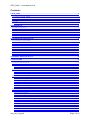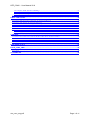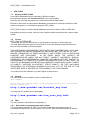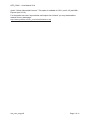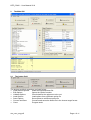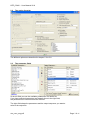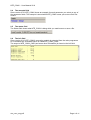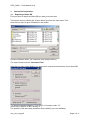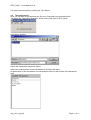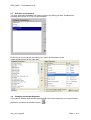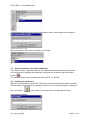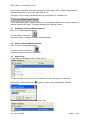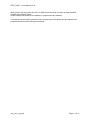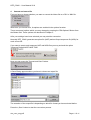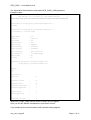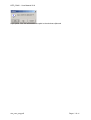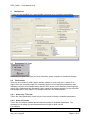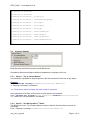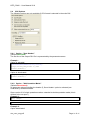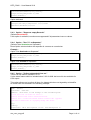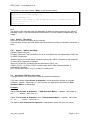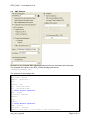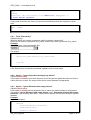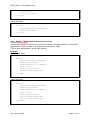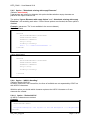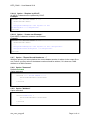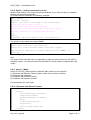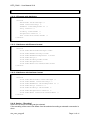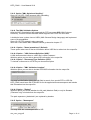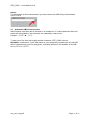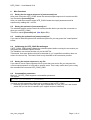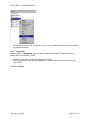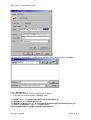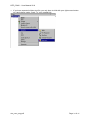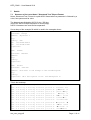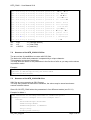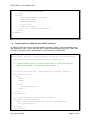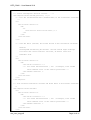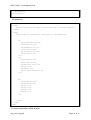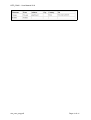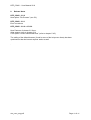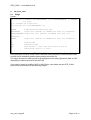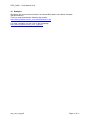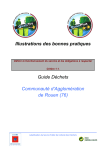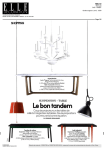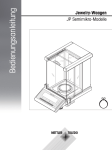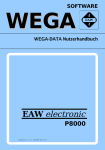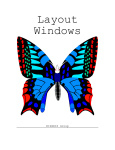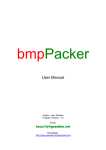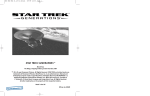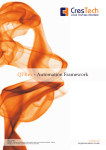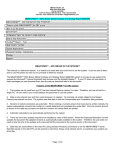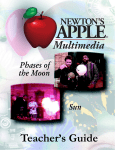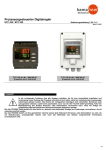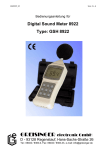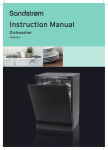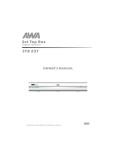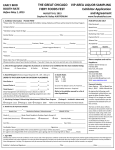Download nte_conv Benutzerhandbuch
Transcript
NTE_CONV - User Manual V0.8 Lotus Notes Text Export Converter 1 [ NTE_CONV ] User Manual (NTE_CONV Version V2.2.2) 1 „Lotus Notes“ is a registered trademark of IBM Corporation nte_conv_eng.pdf Page 1 of 45 NTE_CONV - User Manual V0.8 Contents : 1 NTE_CONV......................................................................................................................................... 4 1.1 PURPOSE OF NTE_CONV...............................................................................................................................4 1.2 LICENCE ..........................................................................................................................................................4 1.3 CONTACT.........................................................................................................................................................4 1.4 FAQ.................................................................................................................................................................4 1.4.1 How could I convert exported mail content............................................................................................4 2 THE MAIN GUI.................................................................................................................................... 6 2.1 THE BUTTON FIELD..........................................................................................................................................6 2.2 THE OPTION FORMULAR..................................................................................................................................7 2.3 THE PARAMETER FIELDS..................................................................................................................................7 2.4 THE EXAMPLE FIELD........................................................................................................................................8 2.5 THE STATUS FIELD...........................................................................................................................................8 2.6 THE INFO FIELD...............................................................................................................................................8 3 CONVERSION PREPARATION......................................................................................................... 9 3.1 EXPORTING A NOTES DB................................................................................................................................9 3.2 THE LOAD PROCESS.......................................................................................................................................10 3.3 SELECTION OF PARAMETERS......................................................................................................................... 11 3.4 CHANGING THE OUTPUT SEQUENCE.............................................................................................................11 3.5 DELETE PARAMETERS FROM OUTPUT SEQUENCE.........................................................................................12 3.6 ADDING NEW PARAMETERS...........................................................................................................................12 3.7 RENAMING A MANUAL ADDED PARAMETER..................................................................................................13 3.8 DELETE A MANUAL ADDED PARAMETER.......................................................................................................13 3.9 ALIAS USAGE................................................................................................................................................13 4 CONVERT AND SAVE A FILE......................................................................................................... 15 5 THE OPTIONS.................................................................................................................................. 18 5.1 DESTINATION FILE TYPE...............................................................................................................................18 5.2 FILE PRESCAN............................................................................................................................................... 18 5.2.1 Scan only 1st Record.............................................................................................................................18 5.2.2 Scan all records.....................................................................................................................................18 5.3 COMMON OPTIONS........................................................................................................................................19 5.3.1 Option : "Try to extract Names"...........................................................................................................19 5.3.2 Option : "Cut Strings after 1st Slash"...................................................................................................19 5.3.3 Element Selection (New with 1.8.0)...................................................................................................... 20 5.4 CSV OPTIONS................................................................................................................................................21 5.4.1 Option : "Save Header"........................................................................................................................ 21 5.4.2 Option : "Add Quotation Marks"..........................................................................................................21 5.4.3 Option : "Suppress empty Records"......................................................................................................22 5.4.4 Option : "Use ??? as Separator"..........................................................................................................22 5.4.5 Option : "Collect unbounded Lines as:"...............................................................................................22 5.4.6 Option : "Encoding"..............................................................................................................................23 5.4.7 Option : “ASCII 0 Handling“...............................................................................................................23 5.5 AUTOMATIC CSV ERROR CORRECTION........................................................................................................23 5.6 XML OPTIONS...............................................................................................................................................24 5.6.1 Field "Record Key"...............................................................................................................................25 5.6.2 Option : "Ignore Records with empty Key Values"...............................................................................25 5.6.3 Option : "Ignore Elements with empty Values"....................................................................................25 5.6.4 Option : "Allow multiple Element Occurrence"................................................................................... 26 5.6.5 Option : "Substitude missing with empty Elements".............................................................................27 5.6.6 Option : “ASCII 0 Handling“...............................................................................................................27 5.6.7 Option : "Export Record Number as ..."...............................................................................................28 5.6.8 Option "Comment"................................................................................................................................28 5.6.9 Option "Attribute".................................................................................................................................28 5.6.10 Option : "Collect unbounded Lines as:".............................................................................................29 5.6.11 Option : "Mode"..................................................................................................................................29 5.6.12 Option : "Encoding"............................................................................................................................30 nte_conv_eng.pdf Page 2 of 45 NTE_CONV - User Manual V0.8 5.6.13 Option "XML Stylesheet Handling"....................................................................................................31 5.6.14 The XML Validation Options..............................................................................................................31 5.6.15 Option : "Namespace"........................................................................................................................ 31 5.7 AUTOMATIC XML ERRORCORRECTION........................................................................................................32 6 MISC FUNCTIONS............................................................................................................................ 33 6.1 SAVING THE THE OUTPUT SEQUENCE IN [SOURCENAME].NOS.......................................................................33 6.2 SAVING THE OPTIONS IN [SOURCENAME].NOF...............................................................................................33 6.3 LOADING THE OPTIONS FROM [SOURCENAME].NOF.......................................................................................33 6.4 VALIDIERUNG DER NTE_CONV EINSTELLUNGEN.......................................................................................33 6.5 SAVING THE OUTPUT SEQUENCE TO ANY FILE..............................................................................................33 6.6 COMMANDLINE PARAMETERS....................................................................................................................... 33 6.6.1 Initial Path............................................................................................................................................ 34 6.6.2 Startup file.............................................................................................................................................35 7 DETAILS........................................................................................................................................... 37 7.1 STRUCTURE OF THE LOTUS NOTES "STRUCTURED TEXT" EXPORT FORMAT...............................................37 7.2 STRUCTURE OF THE NTE_CONV CSV FILES...............................................................................................38 7.3 STRUCTURE OF THE NTE_CONV XML FILES..............................................................................................38 7.4 TRANSFORMATION OF A XML FILE WITH A XSLT PROCESSOR................................................................... 39 8 RELEASE NOTES............................................................................................................................ 43 9 NTE_CONV_CMD............................................................................................................................. 44 9.1 USAGE...........................................................................................................................................................44 10 EXAMPLES..................................................................................................................................... 45 nte_conv_eng.pdf Page 3 of 45 NTE_CONV - User Manual V0.8 1 NTE_CONV 1.1 Purpose of NTE_CONV Lotus Notes Databases can be exported in different formats. My experience shows, that "Structured Text" is the most reliable, but there are not many programs who could use this kind of data format. Because I often have to export Notes databases and make their contents useable for other scripts or programs, I’ve deceided to program NTE_CONV. NTE_CONV is able to read the Notes databases and convert them to CSV or XML files. Depending on what you want, there are lots of options which would effect the chosen output format. 1.2 Licence NTE_CONV is FREEWARE. This means that you are allowed to use this program for private or commercial use. You may distibute this program in the internet or on any electronical media (CD/DVD etc). But you aren’t allowed to sell this program. THIS SOFTWARE IS PROVIDED BY THE PROJECT AND CONTRIBUTORS ``AS IS'' AND ANY EXPRESS OR IMPLIED WARRANTIES, INCLUDING, BUT NOT LIMITED TO, THE IMPLIED WARRANTIES OF MERCHANTABILITY AND FITNESS FOR A PARTICULAR PURPOSE ARE DISCLAIMED. IN NO EVENT SHALL THE PROJECT OR CONTRIBUTORS BE LIABLE FOR ANY DIRECT, INDIRECT, INCIDENTAL, SPECIAL, EXEMPLARY, OR CONSEQUENTIAL DAMAGES (INCLUDING, BUT NOT LIMITED TO, PROCUREMENT OF SUBSTITUTE GOODS OR SERVICES; LOSS OF USE, DATA, OR PROFITS; OR BUSINESS INTERRUPTION) HOWEVER CAUSED AND ON ANY THEORY OF LIABILITY, WHETHER IN CONTRACT, STRICT LIABILITY, OR TORT (INCLUDING NEGLIGENCE OR OTHERWISE) ARISING IN ANY WAY OUT OF THE USE OF THIS SOFTWARE, EVEN IF ADVISED OF THE POSSIBILITY OF SUCH DAMAGE. You must not use the software if you don't agree to these terms ! 1.3 Contact For futher details don't hesitate to get in contact with me. Jens Gödeke Please use the contact sheet on my homepage which you'll find under the following link http://www.goedeke.net/kontakt_eng.html You may look for updates on my homepage: http://www.goedeke.net/nte_conv_eng.html 1.4 FAQ The only question, that reaches me periodicly is: 1.4.1 How could I convert exported mail content The Lotus Notes exports RTF (Rich Text Format) fields without parameter name in structured-text-export files. Since Version 2.0.0 you can fetch this unbounded lines with the nte_conv_eng.pdf Page 4 of 45 NTE_CONV - User Manual V0.8 option “Collect Unbounded Lines as”. This option is available for CSV- (see 5.4.5) and XMLExports (see 5.6.10). For the special use case “Import Notes mail exports into Outlook” you may download the manual from my homepage : http://www.goedeke.net/nte_conv/notes2outlook-en.zip nte_conv_eng.pdf Page 5 of 45 NTE_CONV - User Manual V0.8 2 2.1 The Main GUI The button field The buttons and their meanings are listed below: • Load Notes Exportfile Loads an exported Notes file. • Edit Options Opens the Option formular • Validate Options Check whether the options are ok or not • Load Options Load options from a different option file • Save Options Save options to a different option file • Convert and Save Converts and saves the Notes file in the chosen target format • Close Program ends. nte_conv_eng.pdf Page 6 of 45 NTE_CONV - User Manual V0.8 2.2 The option formular The different options are described in chapter 5.3 to 5.6. 2.3 The parameter fields In the left field you see the available parameters of a Notes file. If you have selected parameters and transfer them to the right field, the parameters are removed from the left field. The right field shows the parameters and the output sequence you want to write to the output file. nte_conv_eng.pdf Page 7 of 45 NTE_CONV - User Manual V0.8 2.4 The example field Since version 2.0.0 NTE_CONV shows an example for each parameter you select on any of the parameter fields. The example is stored while NTE_CONV scans your source file's first record. 2.5 The status field The Status field shows what NTE_CONV is doing while you read/convert or save a file. 2.6 The info field Since version 2.0.0 NTE_CONV's converting module is extracted from the main programme to a command line executable which is called NTE_CONV_CMD. The output of NTE_CONV_CMD (and some other information) is shown in the info field. nte_conv_eng.pdf Page 8 of 45 NTE_CONV - User Manual V0.8 3 Conversion Preparation 3.1 Exporting a Notes DB First you have to export the Notes DB you want to convert later. This can be done by clicking the „Export“ Menu item from the main menu „File“ After that you have to give a filename for the textfile. Choose a filename with a „txt“-extension (see example above). The export format must be „Structured Text“ After that you may select whether you export all or only the selected items of you Notes DB. The dataset separator must be "Form-feed" or Character code "12" (this is set by default, so don’t change it...) The position of the word wrap should be about 10000 (if you use textfields). nte_conv_eng.pdf Page 9 of 45 NTE_CONV - User Manual V0.8 The export process starts by clicking the „OK“ Button. 3.2 The load process Now, you are able to load and scan the file you’ve exported a few seconds before. Just press the „Load Notes Exportfile“ button on the main GUI of NTE_CONV. A file dialog appears: Select the exported file and press „Open“ After that a scan process on the first dataset of the Notes file starts. All parameters of the first dataset are collected and shown in the left part of the parameter field. nte_conv_eng.pdf Page 10 of 45 NTE_CONV - User Manual V0.8 3.3 Selection of parameters You may select the parameters you want to convert by clicking on them. Windows-like selecting with <Shift> & <CTRL> is also possible. By clicking on the red arrow (see above) you move the parameters to the output sequence field on the right side. 3.4 Changing the Output Sequence If you want to change a parameters position within the output sequence you may select this parameter and press the position button ( nte_conv_eng.pdf ) Page 11 of 45 NTE_CONV - User Manual V0.8 A Dialog appears and you may give a new position within a valid range of the sequence. (In this example ist from 1 to 2) After pressing the „OK“ button the position is changed. 3.5 Delete parameters from Output Sequence If you want to move a parameter back to the „available parameters“ field on the left side, you may do this by selecting the parameter and press the „arrow with the left direction“ button ( ). The selection may be done windows-like with <SHIFT> & <STRG>. 3.6 Adding new parameters While the first scanning process NTE_CONV only collects the parameters witch are within the first dataset. If parameters are missing in the first set, you may add these by clicking on the „new“ button: (If this button is not activ click in the right field one time) A input dialog appears: nte_conv_eng.pdf Page 12 of 45 NTE_CONV - User Manual V0.8 After giving a parameter name and pressing the „OK“ button, NTE_CONV checks whether the parameter exists in one of the both fields or not. The option "Don't remove Parameters through Comparison" is activated now This is a protection option, cause normaly all non existing parameters are removed when you load the exported file again. This option disables the removing function. 3.7 Renaming a manual added parameter Click on a manual added parameter: The edit button is activated : Press this button to change the name of the parameter. 3.8 Delete a manual added parameter Click on a manual added parameter. The delete button is activated : Press this button to delete the parameter. 3.9 Alias Usage A new feature is included in NTE_CONV V2.2.0. To enter an alias you have to select a parameter (in this screenshot it’s “Address”) After that you have to press the Parameter”: button in order to get a dialog called “Change The given Alias is shown in the field called “Alias” nte_conv_eng.pdf Page 13 of 45 NTE_CONV - User Manual V0.8 While you do the conversion into CSV or XML format the alias is written as field intentifier instead of the original name. In this example the former field “Address” is exported as “My Address”. This feature can be used to generate more acurate export files which can be imported into programs that have strict naming conventions. nte_conv_eng.pdf Page 14 of 45 NTE_CONV - User Manual V0.8 4 Convert and save a file First you have to choose whether you want to convert the Notes file to a CSV or XML file. What ever you choose here, its options are enabled in the options formular. There are several options which you may change by pressing the "Edit Options" Button from the Button field. These options are described in Chapter 5. After your settings have been selected you may start the conversion. Normally NTE_CONV generates an option file (NOF) and an Output sequence file (NOS) for each source file. If you want to create only temporary NOF and NOS files you may uncheck the option "Autosave Default NOS & NOF Files" Now you may press the "Convert and Save" button. A Save-Dialog appears where you have to choose an output file: The extention of the output file is depending on which file format you have selected before. Press the „Save“ button to start the conversion process. nte_conv_eng.pdf Page 15 of 45 NTE_CONV - User Manual V0.8 The Information field shows the information NTE_CONV_CMD generates. Example output: ############################################################################### # NTE_CONV_CMD V1.2.0 / Freeware (c) Jens Goedeke 2005-2007 # ############################################################################### Reading NOF file <D:\@@\cpp\nte_conv\example\example.nof> ... -> Ready. Reading NOS file <D:\@@\cpp\nte_conv\example\example.nos> ... -> 4 Parameters & 1 Aliases found. Output format : CSV Separator : Semicolon Print header : Yes Quotation marks : Yes Empty records : Suppress Source Encoding : ISO-8859-1 Target Encoding : ISO-8859-1 ASCII 0 handling : Space (ASCII 32) Line collecting : Yes (Name="Body") Extract names : No Cut names : No Converting <D:\@@\cpp\nte_conv\example\example.txt> to <D:\@@\cpp\nte_conv\example\example.csv> Working : Done... # Statistics # Lines read : 27 Parameters counted : 12 Parameters found : 12 Parameters substituted : 0 Parameters suppressed : 0 Records written : 3 Records suppressed : 0 Conversion time (sec) : 0 While NTE_CONV_CMD runs the cursor is shown as a hourglass. After you see the statistic information the conversion is done. If you double click on the Information field a transfer dialog appears. nte_conv_eng.pdf Page 16 of 45 NTE_CONV - User Manual V0.8 If you press "Yes" the information is copied to the windows clipboard. nte_conv_eng.pdf Page 17 of 45 NTE_CONV - User Manual V0.8 5 The Options To give you the possibility for a most flexible conversion a lot of options are available. 5.1 Destination File Type Depending on which File Type you have selected a group of options is enabled to change. 5.2 File Prescan Since the first release in 1999 I had to decide, whether to scan only the 1st record of an export file or the complete export file. Assuming that the most important parameters were included in the first record and knowing that the PCs where not the fastest in scanning huge export files I had chosen the first option. Now, based on a change request of a user and with the background of much faster PCs I decide to switch to the second option. 5.2.1 Scan only 1st Record This is the old method which scans only the first record to fetch the available parameters 5.2.2 Scan all records This is the new default method which scans all records for available parameters. The message box is telling you which parameters are found in which record. For example: ... nte_conv_eng.pdf Page 18 of 45 NTE_CONV - User Manual V0.8 New Record [2] detected New Record [3] detected -> Adding new Parameter : In_Reply_To -> Adding new Parameter : $AltNameLanguageTags -> Adding new Parameter : $StorageCc -> Adding new Parameter : $StorageBcc -> Adding new Parameter : AltCopyTo -> Adding new Parameter : InheritedReplyTo -> Adding new Parameter : InheritedFrom -> Adding new Parameter : InheritedAltFrom -> Adding new Parameter : InheritedFromDomain ... While there is no new parameter found in record 2, there are 9 new parameters in record 3. 5.3 Common Options Both filter work similar but there are small differences. Sometimes Notes stores Names with their department, company and so on... 5.3.1 Option : "Try to extract Names" Is a parameter separated in object segments, this filter extracts the first item of any object Example: from "CN=George Clooney/OU=Ambulance/O=Chicago Memorial" => "George Clooney" is extracted. ==> The first item within an equal sign and a slash is extracted. Is the parameter a list field, all first items of each objects are extracted: from : "CN=Jean-Luc Picard/OU=USS Enterprise,CN=Worf/OU=USS Enterprise" ==> "Jean-Luc Picard,Worf" is extracted. 5.3.2 Option : "Cut Strings after 1st Slash" The difference to the „Try to extract Names“ option is that the first item does not have an equal sign. From : "George Clooney/OU=Ambulance/O=Chicago Memorial" nte_conv_eng.pdf Page 19 of 45 NTE_CONV - User Manual V0.8 ==> "George Clooney" is extracted Is the parameter a list field, all first items of each objects are extracted: From : "Jean-Luc Picard/OU=USS Enterprise,Worf/OU=USS Enterprise" ==> "Jean-Luc Picard,Worf" is extracted 5.3.3 Element Selection (New with 1.8.0) With the former versions of NTE_CONV the functions „Try to extract Names“ and „Cut Strings after 1st Slash“ were executed on all elements. Now you are able to select the elements which should be modified by the two common functions. Here are the different selection modes: • All Elements The chosen functions work with all elements • Selected Elements The chosen functions work only with the selected elements in the right list. • All except selected Elements The chosen functions work with all elements except the selected elements in the right list. nte_conv_eng.pdf Page 20 of 45 NTE_CONV - User Manual V0.8 5.4 CSV Options The following options are only available if CSV format is selected in the main GUI. 5.4.1 Option : "Save Header" (Default=Activated) The first line of the output CSV file is represented by the parameter names. Example : Option is activated: Firstname;Name;Address;City;Country George;Clooney;AnyStreet 1;;USA Heather;Graham;;; Option is deactivated: George;Clooney;AnyStreet 1;;USA Heather;Graham;;; 5.4.2 Option : "Add Quotation Marks" (Default=Deactivated) All parameter values including the header (if „Save Header“ option is activated) are embraced by Quotation Marks. Since version 2.0.0 single quotation marks a extended to double quotation marks (this is defined in the csv spec.) Example 1: Hello "Hugh" is extended to: "Hello ""Hugh"" Example 2: Option deactivated: nte_conv_eng.pdf Page 21 of 45 NTE_CONV - User Manual V0.8 Firstname;Name;Address;City;Country George;Clooney;AnyStreet 1;;USA Heather;Graham;;; Option activated: "Firstname";"Name";"Address";"City";"Country" "George";"Clooney";"AnyStreet 1";"";"USA" "Heather";"Graham";"";"";"" 5.4.3 Option : "Suppress empty Records" (Default=Deactivated) If this option is activated, records were suppressed if all parameters have no values. 5.4.4 Option : "Use ??? as Separator" (Default="Use Semicolon as Separator") Diese Option selects whether the separator is a comma or a semicolon Example : Option "Use Semicolon as Separator" Firstname;Name;Address;City;Country George;Clooney;AnyStreet 1;;USA Heather;Graham;;; Option "Use Comma as Separator" Firstname,Name,Address,City,Country George,Clooney,AnyStreet 1,,USA Heather,Graham,,, 5.4.5 Option : "Collect unbounded Lines as:" There is a new feature included in 2.2.0. It’s the same feature which is included since 2.0.0 for XML but know it’s also available for CSV export. This option allows you to collect all lines of a dataset which are not signed by an identifier. All violett lines are collected in the following example: . Name: Picard Firstname: Jean-Luc Address: Room next to the bridge of the USS Enterprise Picard was born on Earth in 2305 to Maurice Picard and Yvette Gessard Picard. Maurice was a tradition-bound French vintner who opposed Jean-Luc's ambitions of voyaging among the stars. City: Country: Properties: He's the Captain of the USS Enterprise !!! nte_conv_eng.pdf Page 22 of 45 NTE_CONV - User Manual V0.8 The result is (if you have chosen "Body" as the element name): "My Address";"City";"Country";"Firstname";"Body" "AnyStreet 1";"";"USA";"George";"" "";"";"";"Heather";"" "Room next to the bridge of the USS Enterprise";"";"";"Jean-Luc";"Picard was born on Earth in 2305 to Maurice Picard… If you don't type a name for the element the default element name "Attachment" is used. Hint: The output of the collected lines are depending on what you have selected in the "ASCII 0 Handling" option. If you have selected "Delete ASCII 0" all line feeds are suppressed in the output. 5.4.6 Option : "Encoding" Since V2.0.0 the file encoding can be selected. If the encoding of the source file differs from the selected encoding a automatic conversion is done. 5.4.7 Option : “ASCII 0 Handling“ (Default=“Delete ASCII 0“) In Notes „Structured Text“ format files, the lines of textfields are not separated by CR/LF but by ASCII 0 characters. With this option you decide which character replaces the ASCII 0 character in the output file or if the ASCII 0 character is deleted. Since V2.0.0 ASCII 0 characters can be replaced by CR/LF, too. If ASCII 10 (LF), 13 (CR) or CR/LF is selected the option "Add Quotation Marks" is automatically checked. Hint : Excel prefers ASCII 10 (LF) as ASCII 0 replacement. 5.5 Automatic CSV Error Correction To avoid errors in CSV files there‘s a kind of protection mechanism If you have chosen „Use Comma as Separator“ and a parameter consists of commas (example : "Riker, William T.") the commas are replaced by semicolons if „Add Quotation Marks“ is deactivated. Example: Option "Use Comma as Separator" + "Add Quotation Marks" + "Riker, William T." ==> : ...,"Riker, William T.",... Option "Use Comma as Separator" ohne "Add Quotation Marks" + "Riker, William T." ==> : ...,Riker; William T.,... The Option „Use Semicolon as Separator“ is handled the same way (but vice versa) nte_conv_eng.pdf Page 23 of 45 NTE_CONV - User Manual V0.8 5.6 XML Options Because of very complex XML options all options below are described with examples. The example file is given in the NTE_CONV package and named „.\example\example.txt“ The contents of the example file: Name: Clooney Firstname: George Address: AnyStreet 1 City: Country: USA Tel: +01/23451/89876 Tel: +01/12345/67890 <- Notes dataset separator Name: Graham Firstname: Heather Address: City: Country: <- Notes dataset separator Name: Picard Firstname: Jean-Luc Address: Room next to the bridge of the USS Enterprise nte_conv_eng.pdf Page 24 of 45 NTE_CONV - User Manual V0.8 City: Country: Properties: He's the Captain of the <ASCII 0>USS Enterprise !!! <- Notes dataset separator If only parts of the files are shown, the previous and following lines are replaces by three dots: ... Name: ... Graham 5.6.1 Field "Record Key" (Default=empty) With this option you choose a parameter which is used as a element ID. Since V2.0.0 the key is printed as "key_name" and the key value is printed as "key_value" Example: Select "Country" (from the example file ) The output: ... <record key_name="Country" key_value="USA"> ... ... </record> ... If you want to delete a selected record key click on the trash bin button If no "Record Key" is selected no attribute appears in the record output 5.6.2 Option : "Ignore Records with empty Key Values" (Default=deactivated) If this option is activated, you have chosen a record key and the parameter does not exist or it does not have a value, the output of the whole record (dataset) is suppressed. 5.6.3 Option : "Ignore Elements with empty Values" (Default=deactivated) If this option is activated and a parameter has no value, the element output is suppressed. The options "Ignore Elements with empty Values" and " Substitude missing with empty Elements " are excluding each other. If one of these options are checked, the other option is disabled. Example: Option deactivated: ... <record> <Firstname>Heather</Firstname> <Name>Graham</Name> <Address></Address> nte_conv_eng.pdf Page 25 of 45 NTE_CONV - User Manual V0.8 <City></City> <Country></Country> </record> ... Option activated: ... <record> <Firstname>Heather</Firstname> <Name>Graham</Name> </record> ... 5.6.4 Option : "Allow multiple Element Occurrence" (Default= deactivated) If parameters appear in a Notes file more than one times, this option decides if only the first appearance is send to output or all appearances are send to output. (This is done in dependency to the other options). Example: Option deactivated ... <record> <Firstname>George</Firstname> <Name>Clooney</Name> <Address>AnyStreet 1</Address> <City></City> <Country>USA</Country> <Tel>+01/23451/89876</Tel> </record> ... Option activated ... <record> <Firstname>George</Firstname> <Name>Clooney</Name> <Address>AnyStreet 1</Address> <City></City> <Country>USA</Country> <Tel>+01/23451/89876</Tel> <Tel>+01/12345/67890</Tel> </record> ... nte_conv_eng.pdf Page 26 of 45 NTE_CONV - User Manual V0.8 5.6.5 Option : "Substitude missing with empty Elements" (Default= deactivated) If parameters are missing in datasets, this option decides whether empty elements are placed in the output record or not The options "Ignore Elements with empty Values" and " Substitude missing with empty Elements " are excluding each other. If one of these options are checked, the other option is disabled. Example: (parameter "Tel" is not available in the currect dataset) Option activated: ... <record> <Firstname>Heather</Firstname> <Name>Graham</Name> <Address></Address> <City></City> <Country></Country> <Tel/> <!-- Substituted Element --> </record> ... Option deactivated: ... <record> <Firstname>Heather</Firstname> <Name>Graham</Name> <Address></Address> <City></City> <Country></Country> </record> ... 5.6.6 Option : “ASCII 0 Handling“ (Default=“Delete ASCII 0“) In Notes „Structured Text“ format files, the lines of textfields are not separated by CR/LF but with ASCII 0 characters. With this option you decide which character replaces the ASCII 0 character or if new elements are created 5.6.6.1 Option : “Delete ASCII 0“ All ASCII 0 characters are deleted Example: <record> <!-- Record number 3 --> <Name>Picard</Name> ... <Properties>He's the Captain of the USS Enterprise !!!</Properties> </record> nte_conv_eng.pdf Page 27 of 45 NTE_CONV - User Manual V0.8 5.6.6.2 Option : “Replace by CR-LF“ All ASCII 0 characters are replaced by CR/LF. Example: <record> <!-- Record number 3 --> <Name>Picard</Name> ... <Properties>He's the Captain of the USS Enterprise !!!</Properties> </record> 5.6.6.3 Option : “Create new Elements“ Each ASCII 0 character creates a new Element Example: <record> <!-- Record number 3 --> <Name>Picard</Name> ... <Properties>He's the Captain of the </Properties> <Properties>USS Enterprise !!!</Properties> </record> 5.6.7 Option : "Export Record Number as ..." With this options you select whether the current dataset number is written in the output file or not. Further you may select if the dataset number should be written, if it is done as a XML attribute or a XML comment. 5.6.8 Option "Comment" Default=activated Option activated: ... <record> <!-- record number 2 --> <Firstname>Heather</Firstname> ... </record> ... 5.6.9 Option "Attribute" Option activated: ... <record number="2" > <Firstname>Heather</Firstname> ... </record> ... nte_conv_eng.pdf Page 28 of 45 NTE_CONV - User Manual V0.8 5.6.10 Option : "Collect unbounded Lines as:" With the final version 2.0.0 comes an option that allows you to collect all lines of a dataset that are not signed by an identifier. All violett lines are collected in the following example: Name: Picard Firstname: Jean-Luc Address: Room next to the bridge of the USS Enterprise Picard was born on Earth in 2305 to Maurice Picard and Yvette Gessard Picard. Maurice was a tradition-bound French vintner who opposed Jean-Luc's ambitions of voyaging among the stars. City: Country: Properties: He's the Captain of the USS Enterprise !!! The result is (if you name the element "test"): <test>Picard was born on Earth in 2305 to Maurice Picard and Yvette Gessard Picard. Maurice was a tradition-bound French vintner who opposed Jean-Luc's ambitions of voyaging among the stars.</test> <!-collected --> If you don't givetype a name for the element the default element name "Attachment" is used. Hint: The output of the collected lines are depending on what you have selected in the "ASCII 0 Handling" option. If you have selected "Delete ASCII 0" all line feeds are suppressed in the output. 5.6.11 Option : "Mode" Since V2.0.0 NTE_CONV supports 4 different XML modes for the output file. (1) Elements with Element Context (classic mode of the previous versions) (2) Elements with Attributes (3) Attributes with Element Context (4) Attributes with Attribute Context See an example for each mode: 5.6.11.1 Elements with Element Context ... <record> <Firstname>George</Firstname> <Name>Clooney</Name> <Address>AnyStreet 1</Address> <City/> <Country>USA</Country> <Properties/> <Tel>+01/12345/67890</Tel> </record> nte_conv_eng.pdf Page 29 of 45 NTE_CONV - User Manual V0.8 ... 5.6.11.2 Elements with Attributes ... <record> <Firstname value="George" /> <Name value="Clooney" /> <Address value="AnyStreet 1" /> <City value="" /> <Country value="USA" /> <Properties value="" /> <Tel value="+01/12345/67890" /> </record> ... 5.6.11.3 Attributes with Element Context ... <record> <item <item <item <item <item <item <item </record> name="Firstname">George</item> name="Name">Clooney</item> name="Address">AnyStreet 1</item> name="City"/> name="Country">USA</item> name="Properties"/> name="Tel">+01/12345/67890</item> ... 5.6.11.4 Attributes with Attribute Context ... <record> <item <item <item <item <item <item <item </record> name="Firstname" value="George" /> name="Name" value="Clooney" /> name="Address" value="AnyStreet 1" /> name="City" value="" /> name="Country" value="USA" /> name="Properties" value="" /> name="Tel" value="+01/12345/67890" /> ... 5.6.12 Option : "Encoding" Since V2.0.0 the file encoding can be selected. If the encoding of the source file differs from the selected encoding a automatic conversion is done. nte_conv_eng.pdf Page 30 of 45 NTE_CONV - User Manual V0.8 5.6.13 Option "XML Stylesheet Handling" Since V2.0.0 NTE_CONV supports XSL embedding. 5.6.14 The XML Validation Options After the W3C Organisation has presented the DTD successor XSD (XML Schema Definition), it was to foresee that XSD would suppress the DTD’s in a short time. I decided to have a close view on XSDL (XML Schema Design Language) and implement some of its propabilities. Since V2.0.0 DTD support is also supported. Who don’t cares about XML validation should go ahead at chapter 5.7. 5.6.14.1 Option : "None (standalone)" (Default) These option takes care of that no information about XSD files is written into the output file. 5.6.14.2 Option : " XML Schema Definition (XSD)" A XML document that refers to a XSD file is called „Instance“. With this option you are able to place XSD references in the output file. 5.6.14.3 Option : "Document Type Definition (DTD)" To include a reference to a DTD file you choose this option. 5.6.14.4 Option : "XML Validation Location" With this option you are able to include DTD/XSD information into the output file. You may use the button right to the edit field to search for a special DTD or XSD file. NTE_CONV would scan the DTD/XSD file for the applied schema namespace and include this information into the output file. 5.6.14.5 Option : "Embed" With this option you decide whether the full path (Absolute Path) or only its filename (Filename only) is included into the output file. The path separators („backslash“) are replaced by slashes. 5.6.15 Option : "Namespace" You may enter the a namespace and its URI. nte_conv_eng.pdf Page 31 of 45 NTE_CONV - User Manual V0.8 Advice : The namespace is filled automatically if you have chosen the XSD file by the filebrowser (see 5.6.14.4) 5.7 Automatic XML Errorcorrection XML Elements must start with a character or an underscore. If a Notes parameter does not match with this guideline, the characters are replaced by underscores. Example : „$FILE“ „_FILE“. To take care of the most non english special characters, NTE_CONV uses the ISO-8859-1 characterset. If your XML parser or your stylesheet processor can not read ISO8859-1 charactersets, you may change the „encoding“ attribute in the headline of the XML file to „UTF-8“ or „UTF-7“. nte_conv_eng.pdf Page 32 of 45 NTE_CONV - User Manual V0.8 6 Misc Functions 6.1 Saving the the output sequence in [sourcename].nos After each conversion NTE_CONV stores the selected output sequence for each sourcefile in a file named [sourcefile].nos. After you read the sourcefile again, NTE_CONV knows the output parameters and its sequence by reading this *.nos file. 6.2 Saving the options in [sourcename].nof The selected options are also stored for each sourcefile before you start the conversion or when you exit NTE_CONV. This file is named [sourcefile].nof (Nte Option File). 6.3 Loading the options from [sourcename].nof If you want to load the options from a different option file you may press the "Load Options" button. 6.4 Validierung der NTE_CONV Einstellungen If NTE_CONV_CMD should validate the selected options before running the conversion you may press the "Validate Options" button. The validation runs several checks only on the NOF file. This means, that some faults could not be detected (e.g. if a specified record key does not exist in the source file). This kind of fault is only detected in the conversion process. 6.5 Saving the output sequence to any file If you want to use a output sequence file for more than one source file you may save the current output sequence to a file with a specific name. This is only useful when you're using the command line converter NTE_CONV_CMD 6.6 Commandline parameters Since V1.7.0 NTE_CONV supports commandline paramters: The syntax: nte_conv [[-i:pathname] | [filename]] You may use this parameters effectively by creating a link to NTE_CONV. • Therefore you have to click with your right mousebutton on „nte_conv.exe“ and choose „create link“(or how this is named in your english version of windows). nte_conv_eng.pdf Page 33 of 45 NTE_CONV - User Manual V0.8 • Rename the link from „nte_conv.exe“ to „nte_conv“ or whatever makes more sense than its original link name. 6.6.1 Initial Path With the option „-i:pathname“ you may select a path in which NTE_CONV starts its file dialog after you start NTE_CONV • • Create a link to NTE_CONV (see description above) Edit the properties of the link and append a „-i:“ followed by your prefered path in the target field. Example d:\office nte_conv_eng.pdf Page 34 of 45 NTE_CONV - User Manual V0.8 The next time you start NTE_CONV though this link, the file dialog starts in „d:\office“ 6.6.2 Startup file • Create a link to NTE_CONV (see description above) • Copy this link to your windows „Send_to“ path: The WinNT path is „C:\windows\profile\[Your Profile]\Send_to“ The Win98 path is „C:\Windows\Sent_to“ The Win2k and WinXP path is : „C:\Documents and Settings\[Your Profile]\Send_to“ The Vista und Windows 7 path is : „C:\Users\[Your Profile]\AppData\Roaming\Microsoft\Windows\SendTo“ nte_conv_eng.pdf Page 35 of 45 NTE_CONV - User Manual V0.8 • If you have exported a Notes text file, you only have to click with your right mouse button on it and choose under „Send_To“ your created link. nte_conv_eng.pdf Page 36 of 45 NTE_CONV - User Manual V0.8 7 Details 7.1 Structure of the Lotus Notes "Structured Text" Export Format Notes „Structured Text“ Format is a plain ASCII format where a parameter is followed by a colon, two spaces and its value. The datasets are divided by ASCII 12 dez / $09 hex (this is the ASCII Escape-Sequence for a new page). ASCII 0 characters are used as line separators. See a dump of the example file which is used in the examples above: Name: Clooney Firstname: George Address: AnyStreet 1 City: Country: USA Tel: +01/23451/89876 Tel: +01/12345/67890 Properties: ♀ Name: Graham Firstname: Heather Address: City: Country: Properties: ♀ Name: Picard Firstname: Jean-Luc Address: Room next to the bridge of the USS Enterprise City: Country: Properties: He's the Captain of the USS Enterprise !!! ♀ This is the hexdump: 00000 4E 61 6D 65 │ 3A 20 20 43 │ 6C 6F 6F 6E │ 65 79 0D 0A Name: 00010 46 69 72 73 │ 74 6E 61 6D │ 65 3A 20 20 │ 47 65 6F 72 Firstname: 00020 67 65 0D 0A │ 41 64 64 72 │ 65 73 73 3A │ 20 20 41 6E ge♪◙Address: 00030 79 53 74 72 │ 65 65 74 20 │ 31 0D 0A 43 │ 69 74 79 3A yStreet 1♪◙City: 00040 20 20 0D 0A │ 43 6F 75 6E │ 74 72 79 3A │ 20 20 55 53 00050 41 0D 0A 54 │ 65 6C 3A 20 │ 20 2B 30 31 │ 2F 32 33 34 A♪◙Tel: 00060 35 31 2F 38 │ 39 38 37 36 │ 0D 0A 54 65 │ 6C 3A 20 20 51/89876♪◙Tel: 00070 2B 30 31 2F │ 31 32 33 34 │ 35 2F 36 37 │ 38 39 30 0D +01/12345/67890♪ 00080 0A 50 72 6F │ 70 65 72 74 │ 69 65 73 3A │ 20 20 0D 0A ◙Properties: 00090 0C 0D 0A 4E │ 61 6D 65 3A │ 20 20 47 72 │ 61 68 61 6D ♀♪◙Name: 000A0 0D 0A 46 69 │ 72 73 74 6E │ 61 6D 65 3A │ 20 20 48 65 ♪◙Firstname: 000B0 61 74 68 65 │ 72 0D 0A 41 │ 64 64 72 65 │ 73 73 3A 20 ather♪◙Address: nte_conv_eng.pdf Clooney♪◙ Geor ♪◙Country: An US +01/234 ♪◙ Graham He Page 37 of 45 NTE_CONV - User Manual V0.8 000C0 20 0D 0A 43 │ 69 74 79 3A │ 20 20 0D 0A │ 43 6F 75 6E 000D0 74 72 79 3A │ 20 20 0D 0A │ 50 72 6F 70 │ 65 72 74 69 try: 000E0 65 73 3A 20 │ 20 0D 0A 0C │ 0D 0A 4E 61 │ 6D 65 3A 20 es: 000F0 20 50 69 63 │ 61 72 64 0D │ 0A 46 69 72 │ 73 74 6E 61 00100 6D 65 3A 20 │ 20 4A 65 61 │ 6E 2D 4C 75 │ 63 0D 0A 41 me: 00110 64 64 72 65 │ 73 73 3A 20 │ 20 52 6F 6F │ 6D 20 6E 65 ddress: 00120 78 74 20 74 │ 6F 20 74 68 │ 65 20 62 72 │ 69 64 67 65 xt to the bridge 00130 20 6F 66 20 │ 74 68 65 20 │ 55 53 53 20 │ 45 6E 74 65 of the USS Ente 00140 72 70 72 69 │ 73 65 0D 0A │ 43 69 74 79 │ 3A 20 20 0D rprise♪◙City: 00150 0A 43 6F 75 │ 6E 74 72 79 │ 3A 20 20 0D │ 0A 50 72 6F ◙Country: 00160 70 65 72 74 │ 69 65 73 3A │ 20 20 48 65 │ 27 73 20 74 perties: 00170 68 65 20 43 │ 61 70 74 61 │ 69 6E 20 6F │ 66 20 74 68 he Captain of th 00180 65 20 00 55 │ 53 53 20 45 │ 6E 74 65 72 │ 70 72 69 73 e .USS Enterpris 00190 65 20 21 21 │ 21 0D 0A 0C │ e !!!♪◙♀ Legend : 0D = CR 0A = LF 00 = ASCII 0 7.2 ♪◙City: ♪◙Coun ♪◙Properti ♪◙♀♪◙Name: Picard♪◙Firstna Jean-Luc♪◙A Room ne ♪ ♪◙Pro He's t => ( Carridge Return) => ( Line Feed) => ( next line ) Structure of the NTE_CONV CSV files The are not lots of possibilities to create valid CSV files. The basic rule is that each parameter is separated by a unique character. This separator is comma or semicolon. You may write the names of the parameters in the first line of a file or you may set the values in quotation marks. Example: Address;City;Country;Firstname;Name;Tel AnyStreet 1;;USA;George;Clooney;+01/23451/89876 ;;;Heather;Graham;Graham; 7.3 Structure of the NTE_CONV XML files XML files are more complex as CSV files are. You may store params as elements or attributes, the values may be stored as element context or attribut values. Since V2.0.0 NTE_CONV writes the parameters in four diffenrent modes (see 5.6.11) Example for Mode 1: <?xml version="1.0" encoding="ISO-8859-1" standalone="yes"?> <fileExport from="c:\example.txt" to="c:\example.xml" > <record> <Firstname>George</Firstname> <Name>Clooney</Name> <Address>AnyStreet 1</Address> <City></City> <Country>USA</Country> nte_conv_eng.pdf Page 38 of 45 NTE_CONV - User Manual V0.8 <Tel>+01/23451/89876</Tel> </record> <record> <Firstname>Heather</Firstname> <Name>Graham</Name> <Address></Address> <City></City> <Country></Country> <Tel/> <!-- Substituted Element --> </record> </fileExport> <!-... 7.4 Transformation of a XML file with a XSLT processor In 1999 the W3C org. created a transformation language for XML. A derived special part of this language is XSLT. See a universal XSLT script for transformating any NTE_CONV XML file (with a constant number of parameters in its records) into HTML tables <?xml version="1.0"?> <xsl:stylesheet version="1.0" xmlns:xsl="http://www.w3.org/1999/XSL/Transform"> <xsl:output method="html" encoding="ISO-8859-1" indent="yes" /> <!-- Universal XSLT script to convert all datasets of a NTE_CONV exported XML file into HTML - 09/29/2002 by Jens Goedeke --> <!-- Wurzelknoten abarbeiten : HTML Grundlagen in Zieldatei schreiben --> <xsl:template match="/"> <html> <head> </head> <body> <xsl:apply-templates /> </body> </html> </xsl:template> <!-- fileExport Knoten : Tabellenrahmen schreiben --> <xsl:template match="fileExport"> <table border="1" width="100%" cellspacing="2" cellpadding="2"> <xsl:apply-templates /> </table> </xsl:template> nte_conv_eng.pdf Page 39 of 45 NTE_CONV - User Manual V0.8 <!-- erstes verfuegbares "Record" auslesen ... --> <xsl:template match="record[position() = 1]"> <!-- Erst die Parameterbezeichner (Elementnamen) in die Zieltabelle schreiben --> <tr> <xsl:for-each select="*"> <td> <b> <xsl:value-of select="local-name(.)" /> </b> </td> </xsl:for-each> </tr> <!-- Dann die Werte (Kontext) des ersten Record in die Zieltabelle schreiben Hinweis: Nachfolgende Abarbeitung des Knotens "record" wuerde wegen niedriger Prioritaet den ersten Datensatz auslassen, da dieser schon hier behandelt wird. --> <tr> <xsl:for-each select="*"> <td> <xsl:value-of select="." /> <!-- noch einen Zeilenabschluss ( <br> ) einfuegen, sonst werden leere Elemente nicht in die Tabelle geschrieben --> <xsl:element name="br" /> </td> </xsl:for-each> </tr> </xsl:template> <!-- Alle weiteren Datensaetze auslesen und deren Werte in die Tabelle schreiben --> <xsl:template match="record"> <tr> <xsl:for-each select="*"> <td> <xsl:value-of select="." /> <!-- noch einen Zeilenabschluss ( <br> ) einfuegen, sonst werden leere Elemente nicht in die Tabelle geschrieben --> <xsl:element name="br" /> </td> </xsl:for-each> </tr> nte_conv_eng.pdf Page 40 of 45 NTE_CONV - User Manual V0.8 </xsl:template> </xsl:stylesheet> ...this generates: <html> <head> <meta http-equiv="Content-Type" content="text/html; charset=ISO-8859-1"> </head> <body> <table border="1" width="100%" cellspacing="2" cellpadding="2"> <tr> <td><b>Firstname</b></td> <td><b>Name</b></td> <td><b>Address</b></td> <td><b>City</b></td> <td><b>Country</b></td> <td><b>Tel</b></td> </tr> <tr> <td>George<br></td> <td>Clooney<br></td> <td>AnyStreet 1<br></td> <td><br></td> <td>USA<br></td> <td>+01/23451/89876<br></td> </tr> <tr> <td>Heather<br></td> <td>Graham<br></td> <td><br></td> <td><br></td> <td><br></td> <td><br></td> </tr> </table> </body> </html> The result viewed with a HTML browser: nte_conv_eng.pdf Page 41 of 45 NTE_CONV - User Manual V0.8 nte_conv_eng.pdf Page 42 of 45 NTE_CONV - User Manual V0.8 8 Release Notes NTE_CONV : 2.2.2 New option “File Prescan” (see 5.2) NTE_CONV : 2.2.1 Error corrections NTE_CONV : 2.0.0 -> V2.2.0 New Features of release 2.2.0 are: Alias support (refer to chapter 3.9) CSV Option “Collect unbounded lines” (refer to chapter 5.4.5) The calling of the default browser (found in some of the help menu items) has been optimized so that the internet explorer works as well . nte_conv_eng.pdf Page 43 of 45 NTE_CONV - User Manual V0.8 9 nte_conv_cmd 9.1 Usage Syntax : nte_conv_cmd -s:SOURCE [-nof:OPTIONFILE] [-nos:OUTPUTSEQUENCE] [-t:TARGET] [-v] [-sp] or to validate an option file: nte_conv_cmd -val -nof:OPTIONFILE [-v] SOURCE OPTIONFILE OUTPUTSEQUENCE extension) TARGET A exported structured text file option file (Default is SOURCE file with .nof extension) output seq. file (Default is SOURCE file with .nos -v -val -sp Verbose mode Validation mode Show Process <- don't use this option if you're redirecting output to a file ! target file (Default is SOURCE file with .nof extension) If only the source file is given, NTE_CONV_CMD requires a NOS (siehe Fehler: Referenz nicht gefunden) and NOF (siehe Fehler: Referenz nicht gefunden) file with the same name (except the file extension) and the same path as the source file. The target file name is build by [source file path]\[source file name].[extension XML or CSV depending on what's selected in the NOF file] If you want to create or modify a NOF or NOS file by a text editor and not NTE_CONV the formats are described in the following chapter. nte_conv_eng.pdf Page 44 of 45 NTE_CONV - User Manual V0.8 10 Examples Would you like to know how to import Lotus Notes Mail and/or Lotus Notes Contacts into MS-Outlook ? Then you may download the following zip Archive: http://www.goedeke.net/nte_conv/notes2outlook-en.zip For other examples you may refer to the homepage http://www.goedeke.net/nte_conv_eng.html. nte_conv_eng.pdf Page 45 of 45