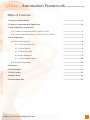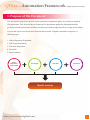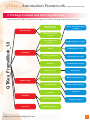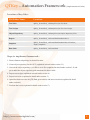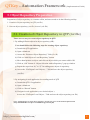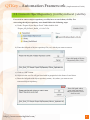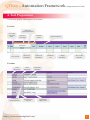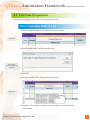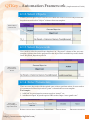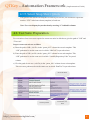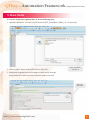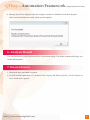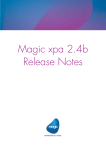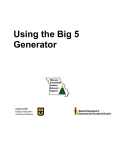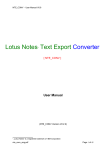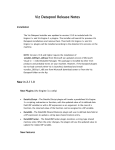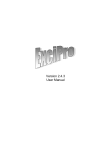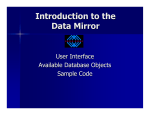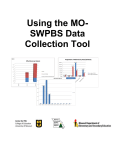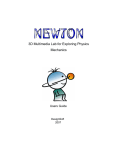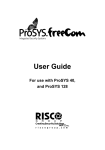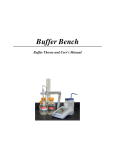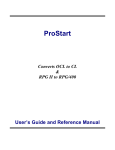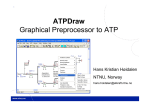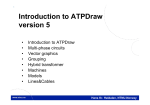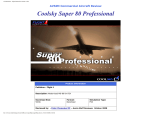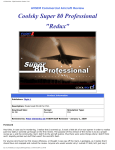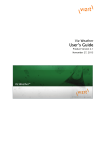Download QTKey - Automation Framework
Transcript
QTKey - Automation Framework DISCLAIMER Verbatim copying and distribution of this entire article are permitted worldwide, without Royalty, in any medium, provided this notice is preserved. Version 1.0 Implementation Guide QTKey - Automation Framework (Implementation Guide) Table of Contents 1. Purpose of the Document ........................................ 2 2. Package Content and their Significance ..................................... 3-4 3. Object Repository Preparation 3.1. Creation of Object Repository in QTP (.tsr file) ........................................ 5 3.2. Convert Object Repository (.tsr file) in Excel (.xls file) ........................................ 6 4. Test Preparation 4.1 Test Case Preparation ........................................ 7 ........................................ 8 4.1.1. Generate Object List ........................................ 8 4.1.2. Select Objects ........................................ 9 4.1.3. Select Keywords ........................................ 9 4.1.4. Enter Parameters ........................................ 9 4.1.5. Select Snapshot Option ...................................... 10 4.2. Test Suite Preparation .......................................10 5. Run Suite .......................................11 6. Result Analysis .......................................12 7. Files Location .......................................13 8. Known Issues .......................................14 9. Enhancement Plan .......................................15 http://www.crestechglobal.com/ QTKey - Automation Framework (Implementation Guide) 1. Purpose of the Document This document is prepared to provide a basic guideline to implement QtKey for testing any standard Web application. This Keyword driven Framework is domain and application independent which performs selected actions and verification. In the keyword driven approach all test scripts are developed in excel that is processed by the main function and executed. Complete automation comprises of following steps:- 1. Object Repository Preparation 2. Test Scripts Preparation 3. Test Suite Preparation 4. Execution 5. Result Analysis Object Repository Preperation Test Scripts Test Suite Execution Result Analysis http://www.crestechglobal.com/ 1 QTKey - Automation Framework (Implementation Guide) 2. Package Content and their Significance QtKey framework (URL Location) once unzipped will contain following folder and files structure:- QtKey Keyword Manual (1.0).pdf Export_OR_InExcel_Build _v1.0.vbs Documentation QTKey_FrameWork_1.0 QtKey User Manual (1 0).pdf Export Object Rep to Excel KeyWords_Build_v1.0.vbs Library Utility_Build_v1.0.vbs Library_UserDefined XlTest_Build_v1.0.vbs RunSuite userDefinedFunction.qfl Data Pool Files DataPool.xls Object Repository Files Mtours_Application.tsr Test Case Scripts Mtours_Application.xls Test Suite Flight1.xls TestCase_Tamplate.xls TestSuite_Flight.xls FrameWork Sample Project Templates launch.vbs http://www.crestechglobal.com/ TestSuite_Tamplate.xls 2 QTKey - Automation Framework (Implementation Guide) Location of key files:File/Folder Name Locations Test Suite QtKey_FrameWork_1.0\Sample Project\Test Suite Test Scripts QtKey_FrameWork_1.0\Sample Project\Test Case Scripts Object Repository QtKey_FrameWork_1.0\Sample Project\Object Repository Files Report QtKey_FrameWork_1.0\FrameWork\RunSuite\Res1 Snapshot QtKey_FrameWork_1.0\FrameWork\RunSuite\Res1\TestSuite_ Flight_SnapShots Run Suite QtKey_FrameWork_1.0\FrameWork Steps to implement framework:1. Extract framework package to desired location. 2. Create object repository for the AUT (explained in detail under section 3.1) 3. Convert the object repository (.tsr) file to excel file (explained in detail under section 3.2) and put it under the object repository path mentioned in above table. 4. Prepare test scripts (explained in detail under section 4 ) 5. Prepare test suite (explained in detail under section 5 ) 6. Open Run Suite test case in QTP (Path given above) and start execution.(explained in detail under section 6) 7. Evaluate the result (explained in detail under section 7) http://www.crestechglobal.com/ 2 QTKey - Automation Framework (Implementation Guide) 3. Object Repository Preparation Preparation of object repository is a onetime effort, and users needs to do the following activity: 1. Creation of object repository in QTP (.tsr file) 2. Convert object repository (.tsr file) in excel (.xls file) 3.1. Creation of Object Repository in QTP (.tsr file) There are two ways to create object repository in QTP. 1. By adding different objects in object repository (OR). User should follow the following steps for creating object repository. a) Launch the QTP application. b) Open a blank test c) Access the “Resource Object Repository” Link (Ctr+R) d) Click on “Add Object to Local Repository” button e) Move hand pointer on object ,and click on object which you want to add in OR f) Click on “OK” button of “Object Selection-Add to Repository” pop-up window. g) Repeat the steps from “d)” to “f)” for adding more objects in repository. h) Access the “FileExport Local Objects…” link and save the object repository (.tsr file). 2. By navigating in web application in recording mode of QTP a) Launch the QTP 9.2 application. b) Open a blank test c) Click on “Record” button. d) Navigate in web application (over desired objects ) Access the “FileExport Local Object…”link and save the object repository(.tsr file) Note: - Detailed steps to create object repository for the new users can be found in QTP tutorial (http://thinh1808.files.wordpress.com/2008/03/qtp-tutorial.pdf) http://www.crestechglobal.com/ 3 QTKey - Automation Framework (Implementation Guide) 3.2. Convert Object Repository (.tsr file) in Excel (.xls file) User need to convert object repository (.tsr file) in to an excel sheet (.xls file). For converting the object repository user should follow the following steps: a) Under “Export Object Rep to Excel” folder double click Double Click “Export_OR_InExcel_Build _v1.0.vbs” file. b) Enter the full path of object repository file (.tsr) which you want to convert. Enter full path of Object Repository File (*.tsr) c) Click on “OK” button d) Objects in the .tsr file will get listed with its properties in the form of excel sheet. e) Enter the full path with object repository name (.xls) where you want to save converted object repository. Enter full path where you want converted Object repository excel sheet to save http://www.crestechglobal.com/ 4 QTKey - Automation Framework (Implementation Guide) 4. Test Preparation User need to prepare following two excel sheets: Test Case Object list Generation Button “1” to skip step sheet Path OR excel sheet Path Test case ID Object List Dropdown Iteration Count Action List Dropdown Step Description Parameter List Output Parameter “Yes” to take Snapshot Test Suite Load Keywords Load User Define Function Load Excel OR Load utility functions Run Test case Function http://www.crestechglobal.com/ Load actual OR(.tsr) file 5 QTKey - Automation Framework (Implementation Guide) 4.1. Test Case Preparation For test case preparation, user needs to do following activities: 4.1.1. Generate Object List a) Click on “Generate Object List” button on test case template. Click here b) Enter the path of OR (.xls file) in message box. Enter Excel Object Repository Path here c) Click OK d) All objects in OR will be displayed in the dropdown. Object List e) Drag first cell of “Object” column in test case template up to last cell of the same column. http://www.crestechglobal.com/ 6 QTKey - Automation Framework (Implementation Guide) 4.1.2. Select Objects Each keyword requires object reference for which user need to select an Object from the dropdown on each cell of “Object” column of test case template. Select Object from the list 4.1.3. Select Keywords User need to select keyword from dropdown on “Keyword” column of the test case template, so that action can be performed on the object. Refer available keyword's details from “KeyWord_Repository.xls file Select correct keyword from the list 4.1.4. Enter Parameters There are some keywords which required some value to perform action. So user need to give parameter for those keywords in “parm” column in the test case template. For example: 1. “editField” keyword requires some text such as “name3” etc. 2. “webBrowserOpen” keyword requires URL such as “https://www.gmail.com.” Enter value corresponding to object and action http://www.crestechglobal.com/ 7 QTKey - Automation Framework (Implementation Guide) 4.1.5. Select Snap Shot Option This gramework can take the Snapshot of each step of test case, for which user required to mark as “YES” in the last column (snapshot) of each row. Note: User can skip any keyword action by entering “1” in disable column. 4.2. Test Suite Preparation For execution of test cases user required to create test suite in which user give the path of “OR” and “Test case”. Step to create test suit are as follow: a) Enter the path of OR (.xls file) in the “parm_002” column in test suit template. This “OR” path must be on the same row in which “ORCode” keyword written. b) Enter the path of OR (.tsr file) in the “parm_002” column in test suit template. This “OR” path must be on the same tow in which “LoadObjRepositoryCode” keyword written. c) Give the path of test case (.xls file) in the “parm_001 “column in test suit template. This test cases path must be on the same row in which “RunTest” keyword written. Excel OR Path Test Script Path http://www.crestechglobal.com/ Actual OR (.trs) Path 8 QTKey - Automation Framework (Implementation Guide) 5. Run Suite To run the script user required have to do the following step: 1. Open the “RunSuite” test case in QTP (Found in QTP_FrameWork_Build_2.0 > Framework) 2. Click on “Run” button at the QTP tool bar (Press F5). Select “Run Suite” and Open it 3. Framework required the test suite path for which a new message box generated, in which user has to enter the path of test suite. Enter Test Suite Path http://www.crestechglobal.com/ 9 QTKey - Automation Framework (Implementation Guide) 4. Message box will be displayed once the complete execution is finished. It will show the path where user can find the test results, MsgLog and snapshots. 6. Analysis Result User can find the run result from ResultDir in environment setting. This folder contains all the logs, test results and snapshots. 7. Known Issues 1. Framework does not handle exception. 2. For QTP version higher than 9.2, execution of file “Export_OR_InExcel_Build _v1.0.vbs” throws an error, which can be ignored. http://www.crestechglobal.com/ 10