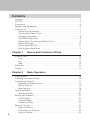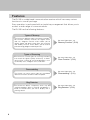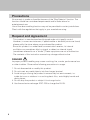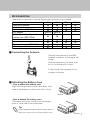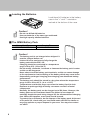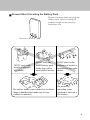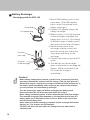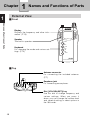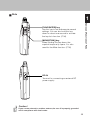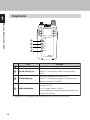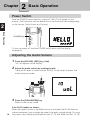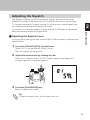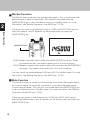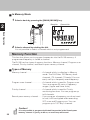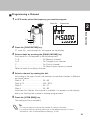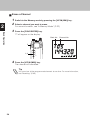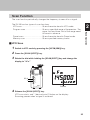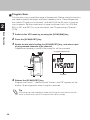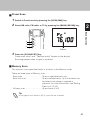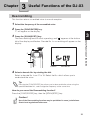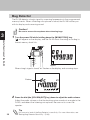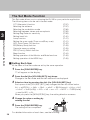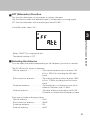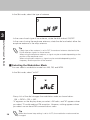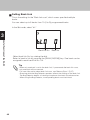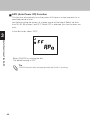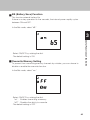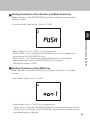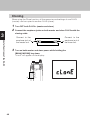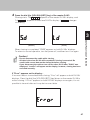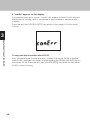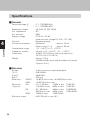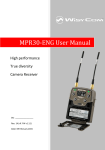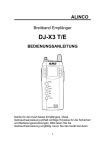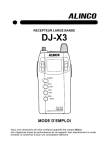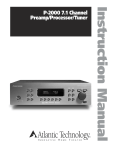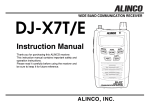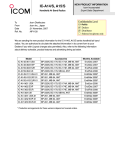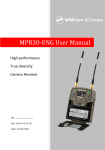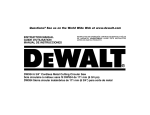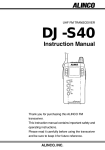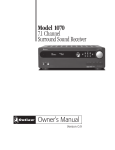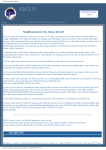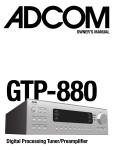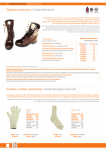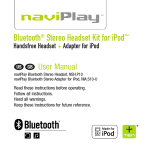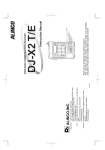Download Instruction Manual
Transcript
WIDE BAND COMMUNICATION RECEIVER DJ-X3T/E T/E DJ-X3 Instruction Manual POWER SCAN SCRT V/P/M MW BANK 1M/10M DJ-X3 WIDE BAND COMMUNICATION RECEIVER ALINCO,INC. Head Office: Shin-Dai Building 9th Floor 2-6, 1-Chome, Dojimahama, Kita-ku, Osaka 530-0004, Japan Phone: +81-6-4797-2136 Fax: +81-6-4797-2157 E-mail: [email protected] PS0384A Thank you for purchasing this ALINCO receiver. This instruction manual contains important safety and operating instructions. Please read it carefully before using the receiver. Contents Features ··········································································································4 NOTICE···········································································································5 Precautions ·····································································································6 Request and Agreement·················································································6 Accessories ····································································································7 Connecting the Antenna ···········································································7 Attaching the Battery Case ·······································································7 Loading the Batteries ················································································8 The NiMH Battery Pack ·············································································8 Prevent Short Circuiting the Battery Pack ·················································9 Battery Recharger ···················································································10 Attaching the Belt Clip ············································································11 Attaching the Hand Strap ·······································································11 Chapter 1 Names and Functions of Parts External View ································································································12 Front ········································································································12 Top ··········································································································12 Side ·········································································································13 Keyboard ······································································································14 Display ··········································································································15 Chapter 2 Basic Operation Power Switch ································································································16 Adjusting the Audio Volume ·········································································16 Adjusting the Squelch···················································································17 Adjusting the Squelch Level ···································································17 Monitor Function ·····················································································18 Mute Function ·························································································18 Operating Modes··························································································19 Switching Modes·····················································································20 Setting the Frequency···················································································21 In VFO Mode ···························································································21 In Preset Mode ························································································21 In Memory Mode ·····················································································22 Memory Function ··························································································22 Types of Memory ····················································································22 Programming a Channel ·········································································23 Erase a Channel······················································································24 2 Scan Function ·······························································································25 VFO Scan ································································································25 Program Scan ·························································································26 Preset Scan ·····························································································27 Memory Scan ··························································································27 Setting the Tuning Step ················································································29 Memory Skip ·································································································30 Chapter 3 Useful Functions of the DJ-X3 Descrambling ·······························································································31 Bug Detector·································································································32 Keylock ·········································································································34 Battery Charge Indicator ··············································································34 Resetting·······································································································35 How to Reset Partially ·············································································35 How to Reset All ······················································································35 The Set Mode Function·················································································36 Setting Each Item ····················································································36 ATT (Attenuator) Function ·······································································37 Selecting the Antenna·············································································37 Selecting the Modulation Mode ······························································38 Selecting between Stereo and Monophonic ···········································39 Setting Bug Detector Sensitivity······························································39 Setting Bank Link ····················································································40 Lamp Function ························································································41 Setting the Scan Mode (Timer Scan/Busy Scan) ····································41 APO (Auto Power Off) Function ······························································42 BS (Battery Save) Function ·····································································43 Overwrite Memory Setting·······································································43 PRIO (Priority) Watch Function ·······························································44 Beep Function ·························································································44 Setting Operation of the Monitor and Mute Functions ····························45 Setting Operation of the MONI key ·························································45 Cloning··········································································································46 Chapter 4 Appendix Troubleshooting ····························································································49 Specifications ·······························································································50 General ···································································································50 Receiver ··································································································50 3 Features The DJ-X3 is a wide band communication receiver which has many various functions in a small package. Easy operation is performed with a simple key arrangement that allows you to access a wide range of communications. The DJ-X3 has the following features: Types of Memory The DJ-X3 has different types of memory functions. For instance, Memory channels for regular recall and use, "Program channel" which allows you to specify upper and lower range limits for scanning and "Priority channel" which allows you to receive two alternating programmed frequencies. For more information, see "Memory Function." (P.22) Types of Scanning The DJ-X3 has several types of scanning functions, that search for signals quickly and easily. It allows you to select a variety of scanning operations, such as "Memory scan", "Program scan", and so on. For more information, see "Scan Function." (P.25) Descrambling For more information, see The DJ-X3 can return some types of scrambled voice transmissions to normal voice reception. "Descrambling." (P.31) Bug Detector The DJ-X3 can detect a frequency which may be used for bugging. When a listening microphone is found, the DJ-X3 alerts you with a display and a warning sound. 4 For more information, see "Bug Detector." (P.32) NOTICE This equipment has been tested and found to comply with the limits for a Class B digital device, pursuant to part 15 of the FCC Rules. These limits are designed to provide reasonable protection against harmful interference in a residential installation. This equipment generates, uses, and can radiate radio frequency energy and, if not installed and used in accordance with the instruction manual, may cause harmful interference to radio communications. However, there is no guarantee that interference will not occur in a particular installation. If this equipment does cause harmful interference to radio or television reception, which can be determined by turning the equipment off and on, the user is encouraged to try to correct the interference by one or more of the following measures: - Reorient or relocate the receiving antenna. - Increase the separation between the equipment and receiver. - Connect the equipment into an outlet on a circuit different from that to which the receiver is connected. - Consult the dealer or an experienced radio/TV technician for help. Tested to Comply With FCC Standards FOR HOME OR OFFICE USE Information in this document is subject to change without notice or obligation. All brand names and trademarks are the property of their respective owners. Alinco cannot be liable for pictorial or typographical inaccuracies. Some parts, options and/or accessories are unavailable in certain areas. Changes or modifications not expressly approved by the party responsible for compliance could void the user's authority to operate the equipment. Copyright 2001 All rights reserved. No part of this document may be reproduced, copied, translated or transcribed in any form or by any means without the prior written permission of Alinco, Inc., Osaka, Japan. English Edition Printed in Japan. 5 Precautions No warranty is made on the effectiveness of the "Bug Detector" function. The function should be considered experimental and for educational or entertainment use. Use of the descrambling function may not be permitted in certain jurisdictions. Check with the regulations that apply in your area before using. Request and Agreement · This product is manufactured and shipped under strict quality control. However, in some rare instances, if questionable or doubtful points are found, please notify the store where you purchased the product. · Since this product is a wide band communication receiver, its internal oscillation can sometimes block a signal, or detect an internal signal (sometimes referred to as a "birdie.") These symptoms are not a malfunction. · The contents of this instruction manual may change without notice. DANGER Improper product handling may cause cracking, fire, smoke, performance loss or other troubles. Observe the following precautions in usage. 1. Do not disassemble or modify this product. 2. Do not insert any metal objects into the charger terminal. 3. Avoid using or storing the product in excessively hot environments, i.e. inside hot cars or outdoors in scorching heat. Also, avoid highly humid and dusty places. 4. Do not drop the product or subject it to strong shocks. 5. Use the exclusive recharger EDC-105 to charge the DJ-X3. 6 Accessories Open the box and check that the following accessories are included. T Instruction manual Belt clip (with one screw) Battery case (EDH-31S) AC adapter NiMH (Nickel Metal Hydride) battery pack (EBP-52NS) Antenna Hand strap Battery recharger (EDC-105) Warranty (EDC-93) E TD ED (EDC-94) ■ Connecting the Antenna Connect the antenna to the SMA antenna connector at the upper left corner. Hold the antenna by its base, and turn it clockwise until it stops. To disconnect the antenna, turn it counter-clockwise. ■ Attaching the Battery Case · How to attach the battery case Align with the grooves on the transceiver, and slide in the direction of the arrow until it clicks. Groove · How to detach the battery case Push down the catch, and pull out the battery pack or case free of the transceiver. Tip Attaching/detaching the NiMH battery pack is done the same way as with the battery case. Catch 7 ■ Loading the Batteries Load three AA batteries in the battery case in the "+" and "-" orientation marked at the bottom of the case. Caution! · Do not use NiCad AA batteries. · Use new batteries of the same type and brand. · Use high capacity alkaline batteries. ■ The NiMH Battery Pack Battery Pack Type EBP-52NS (3.6V-500mAh) Charging Time About 10 hours Caution! · The battery pack is not charged when shipped. It must be charged before use. · It takes 10 hours maximum to fully charge the battery pack with the EDC-105. · Charging should be conducted in a temperature range of 0 to 40°C. (32 to 104°F) · Do not modify, dismantle, incinerate or immerse the battery pack in water as this can be dangerous. · Never short-circuit the battery pack terminals, as this can cause damage to the equipment or lead to heating of the battery which may cause burns. · Unnecessary prolonged charging (overcharging) can deteriorate battery performance. · The battery pack should be stored in a dry place where the temperature range is from -20 to +45°C. (-4 to +113°F) Temperatures outside this range can cause the battery liquid to leak. Exposure to prolonged high humidity can cause corrosion of metal components. · Normally, the battery pack can be charged up to 500 times. However, the battery pack can be considered dead if the period of use drops off markedly despite the pack being charged for the aforementioned charging time. When this happens, a new pack should be used. · To protect the environment, do not dispose of the battery pack. At the end of its useful life, check with your local solid waste officials for details on recycling options or proper disposal in your area. You may also contact our office. 8 ■ Prevent Short Circuiting the Battery Pack Be extra cautious when carrying the battery pack; short-circuiting will produce surge current possibly resulting in fire. Terminals DON'T carry with metals of any type, e.g. chains. DON'T carry the NiMH battery pack inside bags with a metal plated interior. Do enclose inside a non-conductive enclosure. (bags or handkerchief made only of nonconductive material) DON'T place in the proximity of metals or conductives, e.g. nails, chains. Do protect by spreading a nonconductive sheet on a flat surface. 9 ■ Battery Recharger · Recharging with the EDC-105 Power plug AC adapter plug Terminals (rear side) Terminals on the rechager 1 3 Lever(1 2 3) 1. Mount NiMH battery pack on the transceiver. (The NiMH battery pack can also be placed in the battery recharger.) 2. Connect AC adapter plug to the battery recharger. 3. Select position 1 to 3 with the lever on the recharger and adjust the battery pack to fit in it. (According to different types of battery packs, the position of the lever changes.) 4. Set the battery pack in the recharger making contact with terminals on the rear side of the transceiver and those on the recharger. 5. Connect the power plug to the AC outlet. 6. The red light on the recharger goes on and starts to recharge the battery. (While connected to the AC outlet, the charge is maintained.) Caution! · When battery temperature exceeds a certain level, a protective function operates automatically and turns off the charge. (The red light goes off.) Should this happen, unplug the recharger and dismount the transceiver or the battery pack immediately. After removing the cause of the problem, you may resume use of the battery recharger. · Turn the transceiver power off before recharging the battery pack. · Disconnect the EDC-105 from the outlet while not using it. · Never charge the battery packs of other manufacturers with this charger. · The required recharging time depends on the condition and model of a battery pack, but it may take at most 10 hours. Refer to the instruction manual of the battery pack. · Never short-circuit the recharging terminals of this recharger with metal objects, etc. The charger can be damaged. · The ECD-105 does not work when the voltage from the wall outlet is extremely low. 10 ■ Attaching the Belt Clip Attach the belt clip on the rear side of the transceiver with the included screw. Make sure it is tightened properly. ■ Attaching the Hand Strap Attach the hand strap through the opening between the belt clip and the transceiver as shown in the illustration on the left. 11 Chapter 1 Names and Functions of Parts External View 1 ■ Front Names and Functions of Parts Display Displays the frequency and other information. (P.15) Speaker Thin built-in speaker POWER SCAN Keyboard For changing the mode and various settings. (P.14) SCRT V/P/M MW BANK 1M/10M DJ-X3 WIDE BAND COMMUNICATION RECEIVER ■ Top Antenna connector For connecting the included antenna. (P.7) Earphone jack For connecting an earphone. Dial, [VOL/SQL(SET)] key Use this dial to change frequency and various settings. When you press it down, you can change the volume level and squelch setting, or select options in the Set mode. 12 ■ Side 1 KL MONI ST SK Names and Functions of Parts ENT FUNC [FUNC/ENTER] key Use this key to set and execute several settings. You can also hold this key down for about one second to activate the key-lock function. (P.34) DC IN [MONI(ST/SK)] key When holding this key down, the squelch temporarily opens. It is also used for the Mute function. (P.18) DC-IN Terminal for connecting an external DC power supply. Caution! If you use an external or outdoor antenna, be sure it is properly grounded and in compliance with lacal codes. 13 Keyboard 1 Names and Functions of Parts POWER 1 SCAN 2 SCRT V/P/M 3 MW BANK 4 1M/10M DJ-X3 WIDE BAND COMMUNICATION RECEIVER 1 Key [POWER] key 2 [SCAN (SCRT)] key 3 [V/P/M (MW)] key 4 [BANK (1M/10M)] key Function Turns the power on/off. Executes scanning. (P.25) When "F" is displayed, used for Descrambling. (P.31) Switches the operating mode. (P.20) When "F" is displayed, programs and clears the Memory channels. (P.23,24) Switches between the Preset and the Memory mode. (P.21,22) In VFO mode, selects a unit for increasing/decreasing the displayed frequency by one click of the dial. "F" appears on the display when you press the [FUNC/ENTER] key 14 Display 1 In the illustration below, all indicators are displayed. 2 3 12 F 13 4 5 14 T SQ DCS W SKIP A 7 8 9 6 Names and Functions of Parts 1 VOX ATT 75 50 25 16 10 15 B 11 Descriptions 1 2 Appears when you press the [FUNC/ENTER] key. Flashes when displaying over 1000MHz frequency. (Indicates a digit of 1000MHz.) Indicates the modulation mode. "W" appears when WFM modulation 3 is selected and "A" when AM modulation is selected. When FM modulation is selected, nothing appears. 4 Appears when executing Memory skip. 5 Appears when the keys are locked. 6 Appears when the battery is exhausted. 7 8 9 Displays the bank No. (left one digit) and the channel No. (right two digits) of Programmed memory. Displays the frequency and value of various settings. Appears when using the Bug Detector. Flashes when Descrambling. 10 Appears when the Attenuator is ON. 11 Displays the relative signal strength. From 12 to 16 are not displayed on this transceiver. 15 Chapter 2 Basic Operation Power Switch Hold the POWER switch down for a second. "HELLO" will appear on the display. (The indication may be different from the illustration below depending on the version: North America or Europe.) 2 Basic Operation POWER [POWER] key SCAN SCRT V/P/M MW BANK 1M/10M To turn the power off, hold the POWER switch down until the display disappears. Adjusting the Audio Volume 1 2 Press the [VOL/SQL (SET)] key. (dial) "voL" will appear on the display. Adjust the audio volume by rotating the dial. There are 31 levels of audio volume. (00-30) As the value increases, the audio becomes louder. 1 2 3 POWER 3 16 Press the [FUNC/ENTER] key. Return to the normal mode. If the DJ-X3 makes no sound... When the squelch closes or the Mute function is activated, the DJ-X3 does not make sound even if you increase the value of the audio volume setting. For more information, see "Adjusting the Squelch Level" (P.17) and "Mute Function." (P.18) Adjusting the Squelch The squelch silences the DJ-X3 except for signals above a certain level. Squelch eliminates noise when the DJ-X3 receives less than a certain level. "To unmute the squelch" means that the DJ-X3 receives a signal higher than the squelch setting and reproduces the sound. Conversely, "to close the squelch" means that the DJ-X3 does not generate audio because of insufficient signal level. 2 Basic Operation ■ Adjusting the Squelch Level You can specify the signal level at which the DJ-X3 unmutes by adjusting the squelch level. 1 2 Press the [VOL/SQL (SET)] key (dial) twice. (When "voL" is on the display, press it once.) "SqL" will appear on the display. Adjust the squelch level by rotating the dial. There are 11 squelch levels. (0-10) A higher squelch level requires a stronger signal to unmute the squelch. 1 2 3 POWER 3 Press the [FUNC/ENTER] key. Return to the normal mode. Tip To keep the squelch open, set the squelch level to 0. 17 ■ Monitor Function The Monitor function temporarily unmutes the squelch. This is useful when the desired signal is weak or intermittent. This feature is activated when the [MONI(ST/SK)] key is set to the Monitor function in the Set mode. For more information, see "Setting Operation of the MONI key." (P.45) 2 Basic Operation There are two options in the Monitor function: PUSH and HOLD. Both options open the squelch, and "B" appears on the display when you press the [MONI(ST/SK)] key. [MONI(ST/SK)] key POWER SCAN SCRT V/P/M · PUSH: Squelch unmutes while holding the [MONI(ST/SK)] key down. When you release the key, the squelch goes back to its normal setting. · HOLD: Squelch unmutes and remains open until you press the [MONI(ST/SK)] key again. The squelch then goes back to its normal setting. You can switch the mode between PUSH and HOLD in the Set mode. For more information, see "Setting Operation of the MONI key." (P.45) ■ Mute Function This function mutes all sound from the receiver. Even when the squelch opens, this function keeps the sound off, and while it is activated, the beep sound cannot be heard either. This function is activated when the [MONI(ST/SK)] key is set to the Mute function in the Set mode. For more information, see "Setting Operation of the MONI key." (P.45) There are two options in the Mute function: PUSH and HOLD. Both options execute the Mute function, and "B" appears on the display when you press the [MONI(ST/SK)] key. 18 [MONI(ST/SK)] key 2 POWER B Basic Operation SCAN SCRT V/P/M · PUSH: Mute function is on while holding the [MONI(ST/SK)] key down. When you release the key, the function is off and received signals and the beep sound can again be heard. · HOLD: Mute function is on, and it remains on until you again press the [MONI(ST/SK)] key. Tip Select either the Monitor function or the Mute function. The preparation for receiving a signal is now finished. Now, try to adjust the frequency and receive a signal. The next section explains the three operating modes of the DJ-X3. Operating Modes The DJ-X3 has three operating modes; VFO mode, Preset mode, and Memory mode. VFO mode ····································VFO mode allows you to change the frequency by using the dial. Preset mode·································The frequencies of AM radio, FM radio, and TV have been already set and you can choose among them. Memory mode ······························You can call up and monitor a previously programmed frequency. Tip To program memory, see "Memory Function." (P.22) 19 ■ Switching Modes Every press of the [V/P/M (MW)] key changes the operating mode as shown below. 2 VFO mode Basic Operation V/P/M V/P/M MW MW Preset mode Memory mode V/P/M MW Tip When nothing is programmed in Memory mode, Memory mode is skipped and the receiver switches between VFO mode and Preset mode in turn. 20 Setting the Frequency ■ In VFO Mode Adjust frequency Increases/decreases by a 1MHz-step with one press, by a 10MHz-step with double press. POWER SCAN SCRT V/P/M MW BANK 1M/10M ■ In Preset Mode 1 Select a band by pressing the BANK key. Every press of the [BANK(1M/10M)] key changes the band as shown below: AM radio FM radio ➝ TV ➝ AM radio... 2 W POWER SCAN SCRT V/P/M MW 1 2 BANK 1M/10M Increase/decrease the frequency by rotating the dial. Tip "A" appears on the display when you have selected AM radio, and "W" appears when you have selected TV. However, nothing appears when you have selected FM radio. Also, the frequency is displayed when AM/FM radio is selected but the 21 channel number displays when TV is selected. 2 Basic Operation Rotating the dial increases or decreases the displayed frequency by a value determined by the selected tuning step. To increase/decrease the frequency by a 1MHz-step, press the [BANK(1M/10M)] key one time and rotate the dial one click each. To increase/decrease the frequency by a 10MHz-step, press the [BANK(1M/10M)] key once again and rotate the dial one click for each step. In 1MHz or 10MHz tuning mode, the 1MHz or 10 MHz number flashes. ■ In Memory Mode 1 Select a bank by pressing the [BANK(1M/10M)] key. 2 2 Bank No. Channel No. Basic Operation POWER SCAN SCRT V/P/M MW BANK 1 2 1M/10M B Select a channel by rotating the dial. It is not possible to select a channel which is not programmed. Memory Function This function allows you to program frequencies into the DJ-X3 memory. A programmed frequency is called a channel. The DJ-X3 has four types of memory functions: Memory channel, Program scan channel, Priority channel, and Search-pass memory channel. ■ Types of Memory Memory channel ·····························A channel which is called up in Memory mode. The DJ-X3 has 700 Memory bank channels. (70 channels 10 banks) You can easily call up a frequently used frequency. Program scan channel····················A channel which is used for Program scan. You can program 20 pairs of frequency ranges. (upper and lower limits) Priority channel ·······························A channel which is used for Priority monitoring functions. You can program up to 8 channels. Search-pass memory channel ········If you program a frequency you do not want to use, it will be skipped when executing VFO scan and Program scan. You can program up to 100 "Skip" channels. Caution! It is not possible to program duplicated frequencies in the Search-pass memory channel. If you try to do so, an error beep will sound. 22 ■ Programming a Channel 1 In VFO mode, select the frequency you want to program. 4 Bank No. Channel No. 2 F 2 Basic Operation POWER SCAN SCRT 1,5 3 2 3 4 5 V/P/M MW BANK 1M/10M B Press the [FUNC/ENTER] key. "F", bank No., and channel No. will appear on the display. Select a bank by pressing the [BANK(1M/10M)] key. Each bank No. corresponds to the following bank. 0 - 9 ·········································· For Memory channel A, B ·········································· For Program scan channel P ··············································· For Priority channel J ··············································· For Search-pass memory channel Select a bank according to the use. Select a channel by rotating the dial. According to the type of bank, the number of available channels is different as shown below: Bank 0 - 9 ································· 00 - 69 Bank A, B ································· A00 - B19 Bank P ······································ 00 - 07 Bank J ······································ 00 - 99 If the bank No. flashes, the channel is available. If it appears on the display and is not flashing, the channel is already programmed. Press the [V/P/M (MW)] key. The setting will be completed. Tip · It is not possible to increase the number of memory channels. · It is not possible to overwrite memories in the default setting. For more information, see "Overwrite Memory Setting." (P.43) 23 ■ Erase a Channel 1 2 2 Basic Operation 3 Switch to the Memory mode by pressing the [V/P/M (MW)] key. Select a channel you want to erase. For more information, see "In Memory Mode." (P.22) Press the [FUNC/ENTER] key. "F" will appear on the display. Bank No. Channel No. 3 POWER SCAN SCRT 1,4 V/P/M MW BANK 1M/10M 4 B Press the [V/P/M (MW)] key. The channel will be erased. Tip You can clear all the programmed channels at one time. For more information, see "Resetting." (P.35) 24 Scan Function The scan function periodically changes the frequency to search for a signal. The DJ-X3 has four types of scan functions. VFO scan ······································Scans the entire band in VFO mode. Program scan································Scans a specified range of frequencies. The upper limit and lower limit of the range need to be set in advance. Preset scan ··································Scans the entire band in Preset mode. Memory scan ·······························Scans specified memory banks. 2 Basic Operation ■ VFO Scan 1 Switch to VFO mode by pressing the [V/P/M (MW)] key. 2 Press the [SCAN (SCRT)] key. 3 Rotate the dial while holding the [SCAN(SCRT)] key and change the display to "vFo." 3 POWER SCAN 2,3,4 1 SCRT V/P/M MW B BANK 1M/10M DJ-X3 WIDE BAND COMMUNICATION RECEIVER 4 Flashes Release the [SCAN (SCRT)] key. VFO scan starts, and ". (decimal point)" flashes on the display. Scanning pauses when a signal is received. 25 ■ Program Scan This function scans a specified range of frequencies. Before using this function, you need to specify the upper and lower frequency limits. These frequencies are called a "Program scan channel", and the DJ-X3 has 20 pairs of program scan channels. Set the combination of upper and lower limits. (i.e. A00 and B00, or A01 and B01) For more information, see "Programming a Channel." (P.23) 2 Basic Operation 1 Switch to the VFO mode by pressing the [V/P/M (MW)] key. 2 Press the [SCAN(SCRT)] key. 3 Rotate the dial while holding the [SCAN(SCRT)] key, and select a pair of programmed channels to be scanned. Frequencies between A and B of the same No. will be scanned. 3 Program channel No. POWER SCAN 2,3,4 1 SCRT V/P/M MW BANK 1M/10M DJ-X3 WIDE BAND COMMUNICATION RECEIVER 4 Flashes Release the [SCAN(SCRT)] key. Program scan starts. ". (decimal point)" flashes, and "PS" appears on the display. Scanning pauses when a signal is received. Tip The tuning step and modulation mode of the Program scan function are the same as those set for the VFO mode (not the memory mode). 26 ■ Preset Scan 1 Switch to Preset mode by pressing the [V/P/M (MW)] key. 2 Select AM radio, FM radio, or TV by pressing the [BANK(1M/10M)] key. 2 Basic Operation W POWER SCAN 3 SCRT V/P/M 1 MW BANK 2 1M/10M Flashes 3 Press the [SCAN(SCRT)] key. Preset scan starts, and ". (decimal point)" flashes on the display. Scanning pauses when a signal is received. ■ Memory Scan This function scans specified banks or all banks in the Memory mode. There are three types of Memory scan. Bank scan ·····································Scans a specified bank only. Bank link scan·······························Scans multiple banks. Up to five banks can be linked. Link setting is required in advance. For more information, see "Setting Bank Link." (P.40) All-bank scan ·······························Scans banks 0 to 9. Tip In any type of scan, banks A (B), P, and J are not scanned. 27 To operate Memory scan: 1 2 2 Switch to Memory mode by pressing the [V/P/M (MW)] key. Press the [SCAN(SCRT)] key. Type of Memory scan will appear on the display. Basic Operation 3 POWER 2 1 SCAN SCRT V/P/M MW BANK 1M/10M Type of Memory scan 3 4 Rotate the dial while holding the [SCAN(SCRT)] key, and select a type of Memory scan. mEmory : ··································Bank scan LInk : ·········································Bank link scan ALL : ·········································All-bank scan When selecting Bank scan, the current bank displayed in the Memory mode will be scanned. Release the [SCAN(SCRT)] key. Memory scan starts, and ". (decimal point)" flashes on the display. Scanning pauses when receiving a signal. Tip The following are common to all the scans: · Scanning direction depends on the direction of the last operation. (However, in the case of Program scan, the DJ-X3 will scan toward the direction of the other programmed limit. ) · If you rotate the dial while scanning, the direction of scanning can change. · To stop scanning, press any key except the dial and the [MONI(ST/SK)] key. · If you activate the Monitor function while scanning, scanning pauses. When you stop operating the Monitor function, scanning restarts. · You can set the scan-resume conditions. For more information, see "Setting the Scan Mode (Timer Scan/Busy Scan)." (P.41) 28 Setting the Tuning Step The tuning step sets the increment/decrement of each click of the dial when adjusting the frequency in VFO mode. 1 3 Press the [FUNC/ENTER] key. "F" will appear on the display. Basic Operation 2 2 Switch to VFO mode by pressing the [V/P/M (MW)] key. Press the [MONI(ST/SK)] key. The currently selected tuning step will appear on the display. The default setting is AUTO. ("AUto") 4 F 2,5 3 POWER SCAN SCRT V/P/M 1 MW BANK 1M/10M 4 5 Select a tuning step by rotating the dial from the following: 5, 6.25, 8.33, 10, 12.5, 15, 20, 25, 30, 50, 100, or AUTO. (Unit: kHz) Press the [FUNC/ENTER] key. Setting is completed, the receiver returns to the VFO mode. Tip · AUTO is for selecting the suitable tuning step and modulation mode automatically. · When AUTO is selected, it is not possible to change the modulation mode. 29 Memory Skip This function is for skipping the specified memory channel(s) when executing the Memory scan function. 2 Basic Operation 1 Switch to Memory mode by pressing the [V/P/M (MW)] key. 2 Call up the memory channel you want to skip. 3 Press the [FUNC/ENTER] key. "F" will appear on the display. Appear 3 F 4 POWER SKIP SCAN SCRT V/P/M 1 MW BANK 1M/10M 4 Press the [MONI(ST/SK)] key. The Skip setting will be completed, and "SKIP" will appear on the display. How do you cancel the memory skip? Call up the memory channel to cancel, and then repeat steps 3 and 4 above. When complete, the word "SKIP" is removed from the display. 30 Chapter 3 Useful Functions of the DJ-X3 Descrambling This function returns scrambled voice to normal reception. 1 2 3 Select the frequency of the scrambled voice. Press the [FUNC/ENTER] key. "F" will appear on the display. 3 Useful Functions of the DJ-X3 Press the [SCAN(SCRT)] key. The Descrambling function starts operating, and " " appears at the bottom left of the display and flashes. Decode No. for scrambling will appear on the display. 4 2 POWER SCAN 3 SCRT V/P/M MW BANK 1M/10M Flashes 4 Decode No. Select a decode No. by rotating the dial. Select a decode No. from 01 to 16. Select the No. which allows you to understand the voice. Tip Pressing the [FUNC/ENTER] key allows you to descramble the voice using the specified decode No., and change the frequency at the same time. How do you cancel the Descrambling function? Press the [FUNC/ENTER] key, then the [SCAN(SCRT)] key. Caution! Use of the Descrambling function may be prohibited in some jurisdictions. Check local regulations before use. 31 Bug Detector The DJ-X3 detects a bug’s signal by scanning frequencies in the programmed memory banks. When a listening microphone is found, the DJ-X3 notifies you with its display and a warning sound. Caution! Be sure to remove the earphone when detecting bugs. 3 1 Useful Functions of the DJ-X3 Turn the power ON while holding down the [MONI(ST/SK)] key. " " will appear on the display, and the DJ-X3 starts scanning according to the set memory bank link. 2 1 POWER SCAN SCRT V/P/M MW BANK 1M/10M Appear When a bug’s signal is found, "dc" flashes on the display, and scanning stops. F Flashes ATT B 2 Press the dial (the [VOL/SQL(SET)] key) down to adjust the audio volume. Adjust the audio volume so that the howling noise sounds at an angle to the DJ-X3, and detect the listening microphone. Be sure not to cover the speaker. Tip 32 You can set a level of the Bug Detector’s sensitivity. For more information, see "Setting Bug Detector Sensitivity." (P.39) Caution! · Operate in a quiet environment where doors and windows are closed. It is hard to find a listening microphone in a noisy environment. · Depending on the modulation setting, this function may not work correctly. · When the battery voltage is low, this function does not work normally. Be sure to recharge the battery pack completely, load new AA batteries, or supply sufficient voltage from the DC power supply. · Since this function detects a bug’s signal by the presence or absence of a howling noise, a loud sound may be emitted during detection; however, it is not a malfunction. · Detection area is approximately 15 square meters (18 square yards) depending on the type of listening microphone. 3 Useful Functions of the DJ-X3 How do you stop detecting? Turn the power OFF, then turn the power ON while holding the [MONI(ST/SK)] key down. Tip When you turn the power on while holding the [MONI(ST/SK)] key down, but the Bug Detector function doesn't operate, the following reasons may be considered: Bank link scan mode is not selected or there is no memory data in the area. If so, select the bank link scan mode and program at least one channel in the area. 33 Keylock To prevent incorrect or unauthorized operations, you can lock the keys. The following operations can be used while the keylock is ON. · Monitor function · Mute function · Adjusting the audio volume and squelch · Canceling the keylock · Turning the power ON/OFF 3 1 Useful Functions of the DJ-X3 Hold down the [FUNC/ENTER] key for a second. The keylock will turn ON, and the key icon will appear on the display. Appears [FUNC/ENTER] key POWER SCAN SCRT V/P/M MW BANK 1M/10M How do you cancel the keylock? Hold down the [FUNC/ENTER] key for a second while the keylock is ON. The keylock will turn OFF, and the key icon will disappear. Battery Charge Indicator When the battery pack is exhausted, the battery icon at the upper right corner of the display will appear. If the indicator starts to flash, the battery power will soon be depleted and the transceiver won't work any longer. Recharge the battery pack or load new AA batteries at that time. Appears 34 Resetting You can reset programmed memory channels and settings. There are two types of reset; Partial reset and All reset. Partial reset ···································Programmed memory channels remain, and the other settings are reset. All reset ·········································All the memory channels and settings are reset. However, Preset channels (AM radio/FM radio/TV) cannot be reset. 3 Useful Functions of the DJ-X3 ■ How to Reset Partially Turn the power on while holding the [FUNC/ENTER] key down. [FUNC/ENTER] key POWER SCAN SCRT V/P/M MW BANK 1M/10M ■ How to Reset All Turn the power on while holding down the [FUNC/ENTER] key, the [BANK(1M/10M)] key, and the dial all at the same time. [FUNC/ENTER] key POWER SCAN SCRT V/P/M MW BANK 1M/10M 35 The Set Mode Function This Set mode allows you to customize the DJ-X3 for your particular application. The following items can be set in the Set mode. ATT (Attenuator) function (P.37) Selecting the antenna (P.37) Selecting the modulation mode (P.38) Selecting between stereo and monophonic (P.39) Setting Bug Detector sensitivity (P.39) Setting bank link (P.40) Lamp function (P.41) Setting the scan mode (Timer scan/Busy scan) (P.41) APO (Auto Power Off) function (P.42) BS (Battery Save) function (P.43) Overwrite memory setting (P.43) PRIO (Priority) Watch function (P.44) Beep function (P.44) Setting operation of the Monitor and Mute functions (P.45) Setting operation of the MONI key (P.45) 3 Useful Functions of the DJ-X3 ■ Setting Each Item All the items of the Set mode are set by the same operation. 1 2 3 4 Press the [FUNC/ENTER] key. "F" will appear on the display. Press the dial (the [VOL/SQL(SET)] key) down. Change to the Set mode and the item name will be displayed. Select an item by pressing the dial. (the [VOL/SQL(SET)] key) Each press of the [VOL/SQL (SET)] key changes the item as shown below. Att ➝ wHIP(EAr) ➝ AbAr ➝ SbAr ➝ wAvE ➝ StErEo(mono) ➝ bUg ➝ bL0 ➝ LAmP ➝ tImEr(bUSy) ➝ APo ➝ bS ➝ ow ➝ Pr ➝ bEEP ➝ PUSH(HoLd) ➝ monI(mUtE) ➝ Att... When you press the [MONI(ST/SK)] key, the setting direction reverses. Change the value or setting by rotating the dial. 2,3 4 5 Press the [FUNC/ENTER] key. The setting will be completed. 1,5 For detailed information of each item, see the following: 36 ■ ATT (Attenuator) Function This function attenuates strong signals on nearby channels. Use this function when the received signal is influenced by a strong signal. ATT function attenuates the received signal about 20 dB. In the Set mode, select "Att." F 3 Useful Functions of the DJ-X3 · Select ON/OFF by rotating the dial. · The default setting is OFF. ■ Selecting the Antenna You can select the antenna depending on the frequency you wish to receive. The DJ-X3 has four types of antennas: AM bar antenna ····························The internal antenna which receives 100 kHz to 1620 kHz including the AM radio band. Short-wave bar antenna················The internal antenna which receives 1625 kHz to 12 MHz including the short-wave band. Earphone antenna·························The earphone's cord performs the role of antenna. Receives over 12 MHz. External antenna ···························The whip antenna attached to the DJ-X3. Available to receive entire frequency band. Each type of antenna displays below: AM bar antenna ····························AbAr Short-wave bar antenna················SbAR Earphone antenna·························EAr External antenna ···························wHIP 37 In the Set mode, select the type of antenna. F 3 Useful Functions of the DJ-X3 · In the case of each type of bar antenna, rotate the dial and set ON/OFF. · In the case of using the earphone antenna, rotate the dial and select either the earphone antenna or the whip antenna. Tip · If each type of bar antenna is set to OFF, the external antenna attached to the DJ-X3 receives signals for those bands. · When using the earphone antenna, a signal may be unstable depending on the position of the earphone cord. · When using the bar antenna, a signal may be unstable depending on the frequency and the position of the receiver. ■ Selecting the Modulation Mode You can select a modulation mode from AM, FM, and WFM. In the Set mode, select "wAvE." F W · Every click of the dial changes the modulation mode as shown below: AM ➝ WFM ➝ FM ➝ AM... · "A" appears on the display when you select AM radio, and "W" appears when you select TV and broadcast FM reception. However, nothing appears when you select narrow band FM communications radio. Tip 38 When the channel step setting is set to AUTO, the modulation mode cannot be changed. ■ Selecting between Stereo and Monophonic In the Set mode, select either "mono" or "StErEo." F W 3 Useful Functions of the DJ-X3 · When rotating the dial, the setting of "mono" and "StErEo" changes alternately. · Stereo mode is available only when the modulation mode is set to WFM. You will receive a signal in monophonic even when stereo mode is selected if the receiver is set to AM or FM. WFM must be present to receive stereo. · The default setting is stereo mode. Tip To monitor a signal in stereo, stereo headphones are necessary. ■ Setting Bug Detector Sensitivity You can select the sensitivity when detecting a bug. There are 5 sensitivity levels: 0 (highest) - 4 (lowest). In the Set mode, select "bUg." F · Select the sensitivity by rotating the dial. · The default setting is 2. 39 ■ Setting Bank Link This is the setting for the "Bank link scan", which scans specified multiple banks. You can select up to 5 banks from 10 (0 to 9) programmed banks. In the Set mode, select "bL." F 3 Useful Functions of the DJ-X3 Bank link No. Bank No. · Select bank link No. by rotating the dial. · Select a bank to link by pressing the [BANK(1M/10M)] key. One bank can be assigned to each bank link No. 0-4. Tip · When only one bank is set to the bank link, if you execute the bank link scan, only one bank will be scanned. · For more information about bank link scan, see "Memory Scan." (P.27) · Scanning while the Bug Detector operates reflects the settings of the bank link. · The Bug Detector detects a listening microphone from bank linked memories. · When using the Bug Detector, corresponding banks must be linked. 40 ■ Lamp Function This function sets the display backlight ON or OFF. When ON is selected, an operation of any key turns ON the backlight, and it automatically turns OFF after 5 seconds. In the Set mode, select "LAmP." F 3 Useful Functions of the DJ-X3 · Select ON/OFF by rotating the dial. · The default setting is ON. ■ Setting the Scan Mode (Timer Scan/Busy Scan) You can set the scan-resume condition. While executing a scan, if the DJ-X3 receives a signal, scanning will pause. You can set the condition under which the DJ-X3 restarts scanning. Timer scan (tImEr)·························Restarts after a five-second stop, even while receiving a signal. Busy scan (bUSy) ·························Restarts when the DJ-X3 no longer receives a signal. In the Set mode, select "tImEr(bUSy)." F · Select Timer/Busy scan by rotating the dial. · The default setting is Timer scan. 41 ■ APO (Auto Power Off) Function This function automatically turns the power off if there is no key operation for a specified period of time. Just before cutting the power off, a beep sound will be heard. Select the time from 30, 60, 90 minutes, and OFF. When OFF is selected, this function does not work. In the Set mode, select "APO." 3 F Useful Functions of the DJ-X3 B · Select ON/OFF by rotating the dial. · The default setting is OFF. Tip The APO function does not operate while the DJ-X3 is scanning. 42 ■ BS (Battery Save) Function This function extends battery life. If there is no key operation for five seconds, the internal power rapidly cycles between ON and OFF. In the Set mode, select "bS." F 3 Useful Functions of the DJ-X3 · Select ON/OFF by rotating the dial. · The default setting is ON. ■ Overwrite Memory Setting To prevent from overwriting memory channels by mistake, you can choose to disable or enable the overwrite function. In the Set mode, select "ow." F · Select ON/OFF by rotating the dial. "on" : Enables overwriting a memory. "oFF" : Disables the abirity to overwrite. · The default setting is OFF. 43 ■ PRIO (Priority) Watch Function This function monitors two frequencies alternately. Every five seconds, the DJ-X3 momentarily switches from the frequency in the VFO mode to the frequency in the Priority channel. In the Set mode, select "Pr." F 3 Priority channel Useful Functions of the DJ-X3 · Select a Priority channel No. from 0 to 7 by rotating the dial. · Press the [FUNC/ENTER] key, to leave the Set mode. The Priority Watch function is now active. Tip · Scanning is not available during the Priority Watch. · If the DJ-X3 receives a signal on the Priority channel, receiving time will be extended for 2 seconds. How do you cancel the Priority Watch? Press either the [SCAN(SCRT)] key or the [FUNC/ENTER] key during the Priority Watch. ■ Beep Function The beep sound which is heard when you operate keys on the DJ-X3 can be turned OFF. In the Set mode, select "bEEP." F 44 · Select ON/OFF by rotating the dial. ■ Setting Operation of the Monitor and Mute Functions Select operation of the [MONI(ST/SK)] key when the Monitor and the Mute function is used. In the Set mode, select either "HoLd" or "PUSH." F 3 Useful Functions of the DJ-X3 · Select either "HoLd" or "PUSH" by rotating the dial. · When "PUSH" is set, the Monitor and the Mute function is activated while holding down the [MONI(ST/SK)] key. · When "HoLd" is set, the Monitor and the Mute function is activated or deactivated every time the [MONI(ST/SK)] key is pressed. · The default setting is PUSH. ■ Setting Operation of the MONI key Select the use of the [MONI(ST/SK)] key for either the Monitor or the Mute function. In Set mode, select "monl" or "mUtE." F · Select either "monl" or "mUtE" by rotating the dial. When "monI" is selected, the [MONI(ST/SK)] key operates the Monitor function. When "mUtE" is selected, the [MONI(ST/SK)] key operates the Mute function. · The default setting is Moniter. 45 Cloning When using the Clone function, all the memories and settings of one DJ-X3 (master) can be copied to another DJ-X3 (slave). 1 2 3 Turn OFF both DJ-X3s. (master and slave) Connect the earphone jacks on both master and slave DJ-X3s with the cloning cable. Useful Functions of the DJ-X3 Connect to the earphone jack of the master unit. 3 Connect to the earphone jack of the slave unit. Turn on both master and slave power while holding the [BANK(1M/10M)] key down. "cLonE" will appear on the display. POWER SCAN SCRT V/P/M MW BANK 3 46 1M/10M 4 Press the dial (the [VOL/SQL(SET)] key) of the master DJ-X3. Cloning starts. "Sd " appears on the master DJ-X3's display, and "Ld " appears on the slave DJ-X3's display. ( changes constantly.) 3 Useful Functions of the DJ-X3 (Master) (Slave) When cloning is completed, "PASS" appears on both DJ-X3s' displays. To return to normal operation, turn the power off, and then turn it on again. Caution! · Do not disconnect the cable while cloning. · All data in the slave DJ-X3 will be updated if cloning is executed. Be careful with current data on the slave side before cloning. · If you disconnect the cable or turn off the other DJ-X3 after "PASS" was displayed, "comErr" will appear on the display; however, cloning has been executed normally. If "Error" appears on the display... If incorrect data is transmitted while cloning, "Error" will appear on both DJ-X3s' displays. Press the dial (the [VOL/SQL(SET)] key) down on the master DJ-X3 to restart cloning. If "Error" appears on both DJ-X3s' displays once again, it is not possible to transmit data as it may be incorrect data. 47 If "comErr" appears on the display... If a communication error occurs, "comErr" will appear on both DJ-X3s' displays. Make sure the cloning cable is connected to each receiver’s earphone jack properly. Press the dial (the [VOL/SQL(SET)] key) down on the master DJ-X3 to restart cloning. 3 Useful Functions of the DJ-X3 To copy the data to another slave DJ-X3 After completing one cloning operation, connect the master DJ-X3 to another slave DJ-X3, and then turn power on while holding the [BANK(1M/10M)] key on the master DJ-X3. Press the dial (the [VOL/SQL(SET)] key) down on the master DJ-X3 to restart cloning. 48 Chapter 4 Appendix Troubleshooting Please check the list below before concluding the DJ-X3 is faulty. If a problem persists, reset the DJ-X3. This can sometimes correct erroneous operation. Symptom Possible Cause Dead battery Cannot turn the power on Remove dirt in/on the battery case Incorrect modulation mode Dead battery Adjust the volume Remove the earphone Adjust the squelch level or turn off Turn the power off, then on (If unit does not recover, reset) Recharge or exchange batteries Adjust the squelch level or turn off Turn the Attenuator OFF Check the type of antenna, and then switch Change the tuning step, and adjust the frequency Select the suitable modulation mode Recharge or exchange batteries Cannot set the frequency etc. Keylock is ON Turn OFF keylock Cannot scan Squelch opens Cannot execute Program scan Incorrect programmed edge in Program scan No speaker audio Squelch closed Abnormal display or operation Incorrect operation of CPU Battery exhausted Squelch level too high Low sensitivity Attenuator is ON Incorrect antenna selection (WHIP, EAR, ABAR, SBAR) Incorrect frequency Unclear sound 4 Appendix Incorrect position of battery Poor contact with the battery case and transceiver terminals Volume too low Earphone connected Action Recharge or exchange batteries. Check the "+" and "-" orientation Set the squelch value higher to cut the noise off Program upper and lower limit properly 49 Specifications ■ General 4 Appendix Receiving range E T Modulation modes Ant. impedance Ant. terminal Supply voltage : : : : : : Ground Current consumption : : Temperature range Frequency stability Dimensions : : : Weight : 0.1 - 1299.995 MHz 0.1 - 1299.995 MHz A3 (AM), F3 (FM, WFM) 50Ω SMA DC 3.6V - DC 6V (external input voltage DC 4.5V - DC 16V) Negative ground Reception : approx. 75 mA Battery save (1 : 4) : approx. 39 mA –10 ~ +60°C (+14 ~ +140°F) ±5 ppm (–10 ~ +60°C / +14 ~ +140°F) W:56 H:102 D:23 mm (without projections) (W:2.20 H:4.01 D:0.90 in.) Approx. 145 g (a NiMH battery pack and an antenna inclusive) (Approx. 5 oz.) ■ Receiver System 1st I.F 2nd I.F. 3rd I.F. Selectivity Sensitivity (Typical) AM/FM WFM AM FM WFM Sub-freq. output 50 : : : : : : : Triple-conversion superheterodyne 248.45 MHz 38.85 MHz 450 kHz –6 dB/12 kHz or over, –60 dB/30 kHz or less –6 dB/150 kHz or over 0.5 - 1.62 MHz 17dBµ or less 10dB S/N 1.62 MHz or over 5dBµ or less 10dB S/N : 30 - 550 MHz -3dBµ or less 12dB SINAD 550 MHz or over 0dBµ or less 12dB SINAD : 13dBµ or less 12dB SINAD : MAX 220mW or over (8Ω) WIDE BAND COMMUNICATION RECEIVER DJ-X3T/E T/E DJ-X3 Instruction Manual POWER SCAN SCRT V/P/M MW BANK 1M/10M DJ-X3 WIDE BAND COMMUNICATION RECEIVER ALINCO,INC. Head Office: Shin-Dai Building 9th Floor 2-6, 1-Chome, Dojimahama, Kita-ku, Osaka 530-0004, Japan Phone: +81-6-4797-2136 Fax: +81-6-4797-2157 E-mail: [email protected] PS0384A Thank you for purchasing this ALINCO receiver. This instruction manual contains important safety and operating instructions. Please read it carefully before using the receiver.