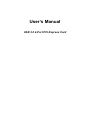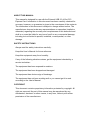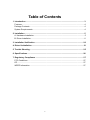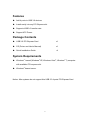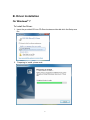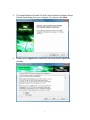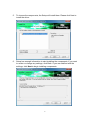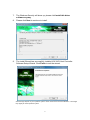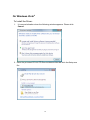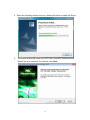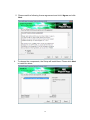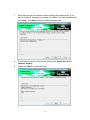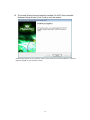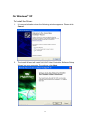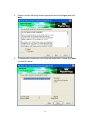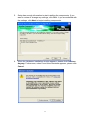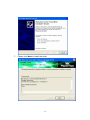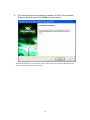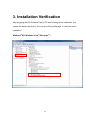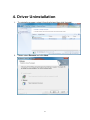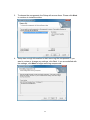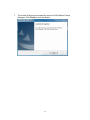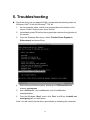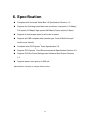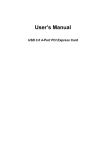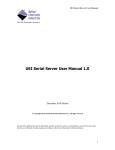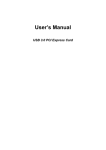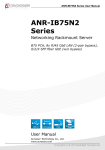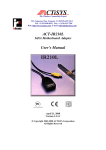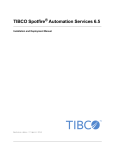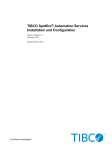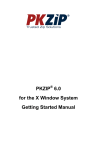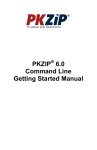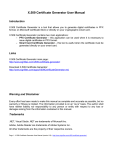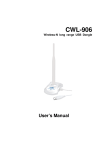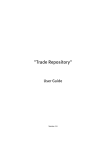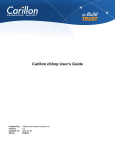Download User`s Manual - MCM Electronics
Transcript
User’s Manual USB 3.0 4-Port PCI Express Card ABOUT THIS MANUAL This manual is designed for use with the External USB 3.0 4-Port PCI Express Card. Information in this document has been carefully checked for accuracy; however, no guarantee is given to the correctness of the contents. The information in this document is subject to change without notice. The manufacturer does not make any representations or warranties (implied or otherwise) regarding the accuracy and completeness of this document and shall in no event be liable for any loss of profit or any commercial damage, including but not limited to special, incidental, consequential, or other damage. SAFETY INSTRUCTIONS Always read the safety instructions carefully: Keep this User’s Manual for future reference. Keep this equipment away from humidity. If any of the following situations arises, get the equipment checked by a service technician: The equipment has been exposed to moisture. The equipment has been dropped and damaged. The equipment has obvious sign of breakage. The equipment has not been working well or you cannot get it to work according to the User’s Manual. COPYRIGHT This document contains proprietary information protected by copyright. All right are reserved. No part of this manual may be reproduced by any mechanical, electronic or other means, in any form, without prior written permission of the manufacturer. 1 Table of Contents 1. Introduction ................................................................................................................... 3 Features........................................................................................................................... 4 Package Contents ........................................................................................................... 4 System Requirements...................................................................................................... 4 2. Installation ..................................................................................................................... 5 A. Hardware Installation................................................................................................... 5 B. Driver Installation......................................................................................................... 6 3. Installation Verification ............................................................................................... 20 4. Driver Unistallation...................................................................................................... 21 5. Trouble Shooting......................................................................................................... 25 6. Specifications .............................................................................................................. 26 7. Regulatory Compliance .............................................................................................. 27 FCC Conditions ............................................................................................................. 27 CE.................................................................................................................................. 27 WEEE Information ......................................................................................................... 27 2 1. Introduction The USB 3.0 4-Port PCI Express Card is compliant to USB 3.0 Standards and backward compatible with USB 2.0 devices. It also allows you to connect multiple peripherals to your PC at the same time. The USB 3.0 4 Port PCI Express Card enhances the performance of transmission that excessively faster than existing USB 2.0 devices. It is the ideal interface for transferring extremely large amounts of data from UBS 2.0/3.0 compliant products such real-time video cameras, portable devices and others. 3 Features Add 4 ports to USB 3.0 devices. Install easily into any PCI Express slot. Supports USB 3.0 transfer rate. Support ATX Power. Package Contents USB 3.0 PCI Express Card x1 CD( Driver and User’s Manual) x1 Quick Installation Guide x1 System Requirements ® ® ® ® Windows -based (Windows XP, Windows Vista , Windows 7) computer with available PCI express slot. ® Windows -based server. Notice: Mac systems do not support this USB 3.0 4 ports PCI Express Card 4 2. Installation A. Hardware Installation USB 3.0 Ports 4-pin Power Connector 1. Turn your computer off and any peripherals connected to the computer. Unplug the power cable before installing the host card. 2. Remove the cover from the computer case. 3. Locate an available PCI Express slot and remove the bracket cover. 4. Insert the card into the open PCI Express slot and fasten the bracket to the rear of the case. 5. Connect 4P power cable from the computer’s power supply to the card. 6. Place the cover back onto the computer. 7. Insert the power cable into the socket on the power supply. 5 B. Driver Installation On Windows® 7 To Install the Driver: 1. Insert the provided CD into CD-Rom locates and double-click the Setup.exe file. 2. Preparing to install, please wait. 6 3. The Install Wizard will install VIA XHCI Host Controller Software Setup Wizard Setup Wizard on your computer. To continue, click Next. 4. Please select I Agree after reading the following license agreement carefully. 7 5. To choose the components, the Setup will install them. Please click Next to install the driver. 6. Setup has enough information to start installing the components. If you want to review or change any settings, click Back. It you are satisfied with the settings, click Next to begin installing components. 8 7. 8. The Windows Security will show up, please click Install this driver software anyway. Please click Next to continue to install. 9. The install Wizard has successfully installed VIA XHCI Host Controller Software Setup Wizard. Click Finish to exit the wizard. *Actual strings depend on your operation system. These screen shots are from Windows® 7 and might vary slightly for each operation system. 9 On Windows Vista® To Install the Driver: 1. It is normal situation when the following window appears. Please click Cancel. 2. Insert the provided CD into CD-Rom locates and double-click the Setup.exe file. 10 3. When the following screen show up, please click Next to install the Driver. 4. The Install Wizard will install VIA XHCI Host Controller Software Setup Wizard on your computer. To continue, click Next. 11 5. Please read the following license agreement and click I Agree and click Next. 6. To choose the components, the Setup will install them. Please click Next to install the driver. 12 7. Setup has enough information to start installing the components. If you want to review or change any settings, click Back. It you are satisfied with the settings, click Next to begin installing components. 8. 9. The Windows Security will show up, please click Install this driver software anyway. Please click Next to install the driver. 13 10. The Install Wizard has successfully installed VIA XHCI Host controller Software Setup Wizard. Click Finish to exit the wizard. *Actual strings depend on your operation system. These screen shots are from Windows® Vista and might vary slightly for each operation system. 14 On Windows® XP To Install the Driver: 1. It is normal situation when the following window appears. Please click Cancel. 2. The Install Wizard will install VIA XHCI Host Controller Software Setup Wizard on your computer. To continue, click Next. 15 3. Please read the following license agreement and click I Agree and click Next. 4. To choose the components, the Setup will install them. Please click Next to install the driver. 16 5. Setup has enough information to start installing the components. If you want to review or change any settings, click Back. It you are satisfied with the settings, click Next to begin installing components. 6. When the Hardware Installation window appears, please click Continue Anyway. Furthermore, when Found New Hardware appears, please click Cancel. 17 7. Please click Next to install the driver. 18 8. The Install Wizard has successfully installed VIA XHCI Host controller Software Setup Wizard. Click Finish to exit the wizard. *Actual strings depend on your operation system. These screen shots are from Windows®XP and might vary slightly for each operation system. 19 3. Installation Verification After plugging this PCI Express Card to PC and finishing driver installation, the system will detect the device. You can go to Device Manager to verify the entire installation. Windows® XP/ Windows Vista®/ Windows® 7 20 4. Driver Uninstallation 1. To uninstall a program, select it from the list and then click Uninstall. 2. Please select Remove and click Next. 21 3. To choose the components, the Setup will remove them. Please click Next to continue to install the driver. 4. Setup has enough information to start removing the components. If you want to review or change any settings, click Back. It you are satisfied with the settings, click Next to begin removing components. 22 5. When the Caution appears, please click OK. 6. Please click Next to continue remove the driver 23 7. The Install Wizard has successfully removed VIA Platform Device Manager. Click Finish to exit the wizard. 24 5. Troubleshooting Since the driver has not passed WHQL, please take the following steps on Windows Vista® 64 bit and Windows® 7 64 bit. 1. As the computer starts, watch for a progress bar at the bottom of the screen. Press F8 about once every second. 2. Immediately press F8 before the progress bar reaches the right side of the screen. 3. From the Windows Start menu, select “Disable Driver Signature Enforcement“and press Enter. 4. After entering Windows system, please go to CD\Driver\X64 and execute certmgr.exe Add “VIATest.cer” into localMachine root & localMachine trustedpublisher 5. 6. From the Windows “Start” menu, click “Run” and Enter: “bcdedit -set testsigning on” to install driver. Note: You will need to follow above procedures as restarting the computer. 25 6. Specification Compliant with Universal Serial Bus 3.0 Specification Revision 1.0 Supports the following speed data rate as follows; Low-speed (1.5 Mbps)/ Full-speed (12 Mbps)/ High-speed (480 Mbps)/ Super-speed (5 Gbps). Supports 4 downstream ports for all levels of speed. Supports all USB compliant data transfer type; Control/ Bulk/ Interrupt/ Isochronous transfer. ® Compliant with PCI Express Base Specification 2.0. Supports PCI Express Card Electromechanical Specification Revision 2.0. Supports PCI Bus Power Management Interface Specification Revision ® 1.2. Supports power each port up to 900 mA. * Specification is subject to change without notice. 26 7. Regulatory Compliance FCC Conditions This equipment has been tested and found to comply with Part 15 of the FCC Rules. Operation is subject to the following two conditions: (1) This device may not cause harmful interference (2) This device must accept any interference received. Including interference that may cause undesired operation. Important! Changes or modifications not expressly approved by the manufacturer responsible for compliance could void the user’s authority to operate the equipment. Use an approved phone set. CE This equipment is in compliance with the requirements of the following regulations: EN 55 022: CLASS B WEEE Information For EU (European Union) member users: According to the WEEE (Waste electrical and electronic equipment) Directive, do not dispose of this product as household waste or commercial waste. Waste electrical and electronic equipment should be appropriately collected and recycled as required by practices established for your country. For information on recycling of this product, please contact your local authorities, your household waste disposal service or the shop where you purchased the product. 27