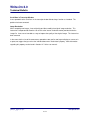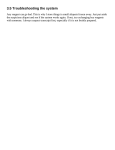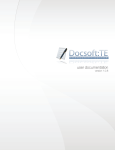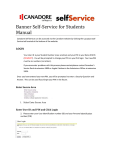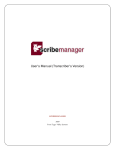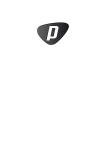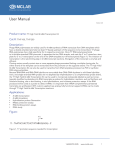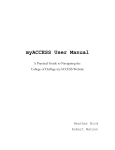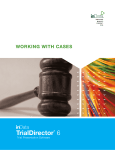Download Bulletin #081113 (21 KB
Transcript
Write-On 2.0 Technical Bulletin Bulletin: Application: Version: Released: #081113 Write-On 2.0 V.2.0.47 13 November 2008 Subject: New Release Introduction A new version of Write-On 2.0 has been released. A description of the improvements and the new features of the program are outlined below. You can verify your current version of Write-On by accessing the "About" window located under the main "Help" menu. How to Upgrade If you are a registered user of Version 2.0, you can upgrade your current version of Write-On using one of the 3 available methods: 1. By using the program auto upgrade feature. Within the program, access the "Check For Upgrade..." command located under the main "Help" menu. 2. By visiting our free upgrade area at www.pikaso.com/download. Download the latest setup file located under the "Upgrade Version" link. Once downloaded, execute the setup file and simply install this new version over your older version. No case data will be lost. 3. By visiting our website at www.pikaso.com. Download our latest demo version and install over your older version. A live Internet connection is required. You may be asked for your activation code if the program is installed into a different folder or a new computer. IMPORTANT: Installation of software onto your computer requires administrative privileges. Consult your IT specialist for more information. Saving Transcripts Write-On is designed to be dynamic and as such saving of data is automatic. It was discovered that using the "View Transcript..." command immediately after modifying a transcript did not automatically save the latest changes to the case file. This problem has been corrected. Pikaso Software Inc. www.pikaso.com 1 of 1 Write-On 2.0 Technical Bulletin Scroll Bars in Transcript Window It was reported that the scroll bars in the transcript window did not always function as intended. This problem has been corrected. Image Resolution When accepting new images, it was originally possible to modify the original image resolution. This feature was incorporated to allow the user to revise the internal resolution marker provided inside the image file. It was never intended as a way to improve the quality of the original image. This feature has been removed. In the event that the size of the occurrences reported are too small or too large to display on screen or in a report, we suggest that you revise the individual document "Scale factor" property. More information regarding this property can be found in Section 12.7 of the user manual. Pikaso Software Inc. www.pikaso.com 2 of 2