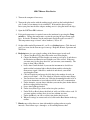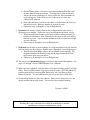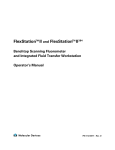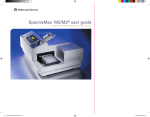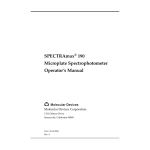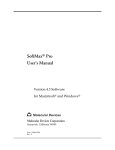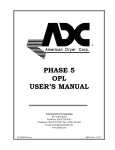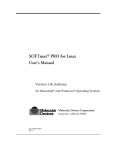Download SOP - CSBi | Computational and Systems Biology at MIT
Transcript
SPECTRAmax Plate Reader 1. Turn on the computer if necessary. 2. Turn on the plate reader with the rocking toggle switch on the back right-hand side. It takes a few minutes for it to initialize. Wait until the drawer opens. Insert your plate into the blue adapter, making sure it is lying flat inside the clips. 3. Open the SOFTmax PRO software. 4. If elevated temperature is required, turn on the incubator by pressing the Temp on/off key. Change the temperature set point by pressing the up or down arrow keys. It can take 30 minutes for the temperature inside the reader to reach 37º. The temperature range is from 4º above ambient (~30º) to 45º. 5. On the toolbar under Experiment #1, you’ll see a Settings button. Click that and you’ll see icons for the four run types come up: Endpoint, Kinetic, Spectrum and Well Scan. 6. Endpoint runs give you a single reading of the fluorescence in each well. a. Choose your Read Type, then click on the word Wavelengths. b. Choose the Number of Wavelengths you want to read (up to 4) and choose the Excitation and Emission wavelengths you’d like to read. If the ones you want aren’t in the drop-down list, you can enter yours manually. The range is from 250 to 850 nm. c. Leave Auto Cutoff checked if you want the instrument to decide how much residual excitation light to block without unduly reducing the fluorescence signal. Otherwise, uncheck it and choose your cutoff wavelength or None. d. Click on Sensitivity and move the slide bar for the number of reads you want per well from 1 – 30. The default of 10 works well for many things. e. You can choose how sensitive you’d like the photomultiplier tube to be or leave it on Automatic so it can adjust itself for each well’s concentration. f. Under Automix, you can choose whether you want the plate shaken before the first reading and for how long. g. Leave AutoCalibrate checked. h. Under Assay Plate Type, choose what size plate you have. i. Under Wells to Read, choose the block of wells you’d like to have read. If you want quicker readings, have it read one column at a time. j. Under AutoRead, you can set a delay time before the first read. k. When all settings are correct and saved, click on the Read button in the top toolbar. 7. Kinetic runs collect data over time with multiple readings taken at regular intervals. First follow steps a. through e. as for an Endpoint run, then: a. For the Timing choice, you need to enter the total kinetic Run Time and the time Interval between readings. To change these, click in each box and use the arrows which appear. After you do this, the total number of reads will appear. If the intervals you’ve chosen are too short, the software will warn you. b. Now under Automix, you’ll have the choice to shake before the first read and between reads. Enter the number of seconds for each. c. Follow the steps g. through k. as for an Endpoint run. 8. Spectrum runs measure relative fluorescence or luminescence units across a spectrum of wavelengths. Follow the steps for an Endpoint run above, except: a. When choosing Wavelengths, you’ll need to choose which parameter to hold fixed and which to scan. Then choose the range for the scan and the interval step for it. You can let the instrument choose a cutoff wavelength or enter your own. b. Follow steps d. through k. as for an Endpoint run. 9. Well Scan runs do three or more readings of a single microplate well, the smallest well size being in a 96-well plate. Follow steps a. through g. for an Endpoint run. a. Then for Well Scan Editor, choose the read Pattern you would like. The program calculates the Point Spacing and the Approximate Read Time, based on the plate type you choose. b. Follow steps h. through k. as for an Endpoint run. 10. You can also do Optimizing Assays if you have a non-standard fluorophore. See pages 3-5 through 3-9 of the SPECTRAmax User’s Manual. 11. When your run is finished, send your data to your personal folder in the User Data folder. Data is in .PDA format. Export it to convert it into a .TXT file which you can then open in Excel, choosing Edit, Preferences and Copy/Paste in Plate Format if you like. You can email data to yourself or take it on a flash drive. 12. To shut things down, first close the software. Then remove your plate, close the drawer and turn off the plate reader. You can leave the computer running. Updated: 8/26/13 Note: This protocol is a practical hands-on guide to using the instrument. Reading this is not a substitute for reading the manufacturer's manual, something we strongly recommend that you do.