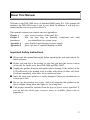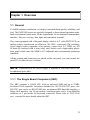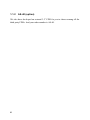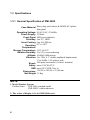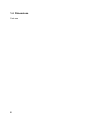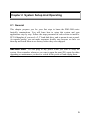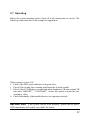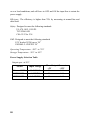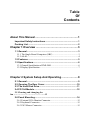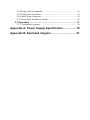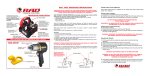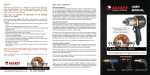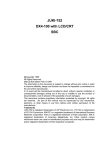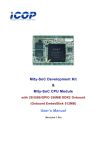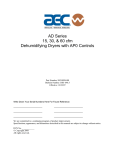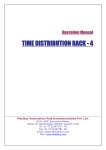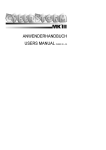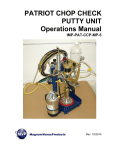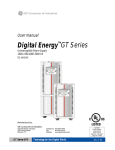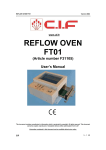Download 穨 PMI-3000 - Elhvb.com
Transcript
About This Manual Welcome to the PMI-3000 series of industrial MMI panel PCs. This manual will introduce the PMI-3000 series to you in very detail. In addition, It will help you understand how to set up and use the PCs. This manual contents two chapters and two appendixes. Chapter 1 gives you an overview of the panel PCs. Chapter 2 tells you how they are basically constructed and what procedures you should take for system setup. Appendix A gives detailed specifications of power supply. Appendix B gives a picture of exploded diagram on them. Important Safety Instructions n Please read this manual thoroughly before operating the unit and retain it for future reference. n Before you start any of the actions, be sure that you have the correct version of the unit. So far the series have PMI-3000 and PMI-3000T. n Unplug this product from the wall outlet before cleaning. If the surface of the LCD cells needs to be cleaned, wipe it swiftly with cotton or other soft cloth. If still not completely clear, blow on its surface and wipe. n Since the front panel polarizer is easily damaged. Please pay attention not to scratch on its face. n Do not use this product near water. And avoid exposing this product to the direct sunlight, strong ultraviolet light, etc. for a long time. n This product should be operated from the type of power source specified. If you are not sure which type of power source is available, please refer to appendix A. 1 Packing List Then you should also check if the package contains the following items. You should contact your dealer immediately if any of these items are missing or damaged: n n n n n 2 One PMI-3000 industrial MMI panel PC with flat panel display One power cord A pack of accessory PMI-3000 user’s manual NOVA-300 user’s manual Chapter 1 Overview 1.1 General To fulfill customer satisfaction, we deeply concerned about quality, reliability, and cost. The PMI-3000 series are specially designed to keep normal operation under harsh environment which meet all the requirements for an industrial man-machine interface. They are very tiny, thin, light, and convenient to install. They come equipped with a flat panel display which is 9.4” color DSTN LCD, an analog resistive touchscreen, an all-in-one 386 SBC, a universal 55W switching power supply (refer to appendix A for options), a space for a 2.5” HDD, etc. All of them are enclosed with a heavy-duty steel chassis and a high-quality plastic front panel which meet the NEMA 4/12 industrial and environmental protection standards. All the controls and connectors are placed on the rear panel, you can connect the panel PCs to other devices via them. NOTE Touchscreen or DC power supply is optional as your order and to ask for additional price table. 1.1.1 The Single Board Computers (SBC) The SBC contents a 386SX CPU with an on-board 2MB and up to 32MB, local-bus SVGA controller. Its features include four 16C550 RS-232C ports, one RS-232C port can be set RS-422/485 also, an enhanced IDE hard disk interface, a floppy disk interface, one 32-pin sockets, watchdog timer, and a 6-pin Mini-Din connector or 5 pin header for keyboard connector. Please refer to NOVA-300 user’s manual for more details about the SBC. 3 1.1.2 AS-40 (option) We also have developed an external 3.5” FDD for you to choose among all the third party FDDs. And your order number is AS-40. 4 1.2 Features Motherboard: –HM86508 LCD/CRT display controller –4 serial ports of RS-232 and one selective RS-232/422/485 –All-in-one 386 SBC (386SX CPU & 1MB DRAM) l Compact size 9.4” color DSTN LCD display l Universal 55W switching power supply (or other options) l Analog resistive or capacitive touchscreen (option) l Heavy-duty steel chassis and NEMA 4/12 plastic front panel l Panel mount l 55mm deep only l 30CFM cooling fan l Space for a 2.5” HDD l LED power indicator on the front panel l Controls and connectors on the rear panel: brightness VR, keyboard, COM1, printer port, contrast, PS/2 mouse, external FDD, COM2, COM3, COM4, VGA l 5 1.3 Specifications 1.3.1 General Specification of PMI-3000 Case Material Heavy-duty steel chassis & NEMA 4/12 plastic front panel Operating Voltage 85-265 VAC, 47-440Hz Power Supply 55 Watts Front Panel LED power indicator Disk Bay One 2.5“ HDD Inner Cooling One 30-CFM fan Operating 0°C to 50°C Temperature Storage Temperature -20°C to 60°C Relative Humidity 5 to 95%, non-condensing Altitude 10,000ft (3000 meters) Vibration 5 to 17Hz, 0.1” double-amplitude displacement 17 to 500Hz, 1.5G peak to peak Shock 10G-peak acceleration (11-msec. duration) Safety meets UL/CSA/TUV EMI meets FCC/VDE Class A Dimensions 316 (W) x 242 (H) x 55 (D) mm Net Weight 3.5 Kgs NOTE 1. Model Number System Product Name PMI-3000: standard model PMI-3000T: with touchscreen 2. The colors of display is 16 in PMI-3000 series. 6 1.3.2 Display Specification Display Base Model Display Size Active Area Number Of Dots Pixel Arrangement Dot Size Dot Pitch Dimensions Viewing Angle (Contrast Ratio ≧ 5:1) Response Time Contrast Ratio Luminance Supply Voltage Backlight Weight HITACHI, LMG9200XUCC 9.4” Diagonal 192(H) x 144(V) mm 640 x 3 (R,G,G) (W) x 480 (H) dots RGB vertical stripe 0.070(W) x 0.270(H) mm 0.100(W) x 0.300(H) mm 243.0(W) x 179.0(H) x 9.0 max. (D) mm Within 45 degrees from the vertical line to the center of LCD 160ms (TYP.), “black” to “white” 20 (TYP.) 70cd/m2 (TYP.) 5±0.25V Cold fluorescent lamp x 1 470 g (TYP.) 7 1.4 Dimensions Unit: mm 8 Chapter 2 System Setup And Operating 2.1 General This chapter prepares you for your first steps to know the PMI-3000 series basically constructions. You will learn how to setup this system and your applications step by step. Follow the steps presented in each section to install a PC/104 daughter if you need, a 2.5” hard disk drive, and to mount it onto a panel. As regards quality, you can make assurance doubly sure because we have set them up and tested them at our factory before they were shipped. IMPORTANT Do not plug in any power when you start to setup the system. Also remember whenever you want to open the panel PCs again for either upgrading or maintenance you have to switch all the power off and unplug them. 9 2.2 Opening The Rear Cover The rear cover is fastened to the chassis with two screws on the right and two stoppers on the left. To open it you need only to unfasten the two screws and draw the cover out under the stoppers. NOTE Notice that the hard disk drive housing and the PC/104 module are occupying the same place. 10 2.3 The Hard Disk Drive When you open the rear cover, you will see a plate is standing on four standoffs from the SBC. To install a 2.5” HDD 1. Take off the plate by unfastening four screws around it. Notice that you needn’t take off the four standoffs. 2.Fix your HDD by four screws on the plate (as shown in the following figure). 3.Connect the HDD and SBC with a cable which attached in the accessory. 4.Mount the plat and disk onto SBC. 11 2.4 PC/104 Module We said in section 2.2 that you need to take off the HDD when you want to install a PC/104 module on the SBC. To install a PC/104 module 1.Take off the HDD if you had installed a HDD. 2.Mount your PC/104 module onto SBC by fasten four screws (see the figure). 12 2.5 Panel Mounting The panel PCs can be mounted onto a control panel within an aperture (see the dimensions in section 1.4 ). To mount the panel PC 1. Set the chassis within the aperture. 2. Slide the mounting kits into the slots on the top and bottom of the chassis. 3. Drive the screws on the kits tight against the control panel until a hooklike click on the kits firmly stuck. 13 2.6 Connectors On The Rear Panel The panel PCs have various connectors placed on rear panel, you can connect them to various devices such as monitor, keyboard, mouse, floppy disk drive, printer etc. 14 2.6.1 External VGA Monitor Connector Uses a 15 pins female miniature D-SUB connector for connecting an external CRT color monitor to the unit as a simultaneously display function. The external monitor is software controlled, and can be displayed at 640 x 480 resolution with 16 colors. 2.6.2 Keyboard Connector It is a rounded DIN connector (the mark “KEYBOARD” on the rear panel). Align your keyboard DIN connector to the receptacle and gently plug into the unit. The SBC’s BIOS standard setup menu allows you to select “All, But Keyboard” under the “Halt On” selection. This allows no-keyboard operation in embedded system applications without the system halting under POST (power-on-self-test). 2.6.3 PS/2 Mouse Connector (Option) One PS/2 standard mouse port (the mark “PS/2 MOUSE” on the rear panel) with the proper software driver installed will allow the operation of the PS/2 standard mouse. 2.6.4 Floppy Drive Connector You can attach one 3.5” FDD to the unit on the D-SUB 25 pins connector (the mark “EXT. FDD” on the rear panel). We offer AS-40 for 3.5” FDD of your option. 15 2.6.5 Printer Port Connector One PC standard parallel port with a DB-25 female connector (the mark “PRINTER PORT” on the rear panel) is available on the unit. Normally, the parallel port of SBC is used to connect a printer. The default setting of the parallel port is LPT1, IRQ7, and it also can be disabled in the system BIOS setup or settings changed by rearranging the jumper block on the SBC. 2.6.6 Serial Ports Connector The other three serial ports (the mark “COM1”, “COM2”, “COM3” “COM4” on the rear panel) let you connect to serial devices (i.e. mouse, serial printer, modem, scanner, etc.) or a communication network. 2.6.7 Power Inlet And Power Switch This product is designed to accept the worldwide AC power source from 85VAC to 265VAC at 47Hz to 440Hz. The power inlet provides an easy connection to the AC power outlet via power cord, and the power switch controls the system ON and OFF status. To turn the system power ON or OFF n Depress the power switch’s “0” end to make the system in the OFF status. n Depress the power switch’s “1” end to make the system in the ON status. To connect the power cord to the power inlet 1. Depress the power switch to the “0” position. 2. Check the line voltage if its range is within specifications. 3. Match the letter (the mark “FG”, “N”, “L” on the rear panel) to the lines of power cord and fix it with a screwdriver. 4. The system is ready to work now. 16 2.7 Operating Before the system operating, please check all of the connections are correct. The following connection chart is an example for application. When system is power ON 1. Check if the LED power indicator is in green color. 2. Check if the cooling fan is turning and absorb the air from outside. 3. Check if the LCD display is normal and adjust brightness VR and contrast VR (the mark “BRIGHT.”, “CONTRAST” on the rear panel) to make the best viewing of video. 4. Check individually if the installed devices are operation correctly. IMPORTANT If the system can not work normally, please turn the power OFF immediately and contact your dealer for details. 17 2.7.1 Touchscreen (option) If the display of this product with touchscreen then the accessories include a user’s manual, drivers, and a pen for touchscreen. To work the touchscreen function 1. You should setup the software in advance. Please refer to the user’s manual of touchscreen. 2. Use the pen to calibrate and use the pen or a finger to operate touch function. NOTE The surface of touch panel is a layer of transparent conductor. The touch panel works by applying a voltage gradient across the conductive layer and measuring the voltage at the point of contact with the opposing conductive layer. So please avoid using hard object to scratch on its face. 18 Appendix A: Power Supply Specification Power supply constitutes an essential part of the panel PCs, so we make this section to let you know more about the power supply used in them. It is a universal 55W AC switching power supply (default). Industrial Features: l 47- 440Hz input frequency l 100% equipped “NIPPON CHEMI-CON” super high reliability aluminum electrolytic capacitors l 60KHz switching frequency control IC inside l -20℃to 70℃ operating temperature l High precision and stable DC outputs for long term operation General Specifications: Ripple and Noise: The peak to peak ripple and noise for each output is less than 1% at rated load. Measuring is done by 15MHz band width limited oscilloscope and terminated at each output with a 0.47 uF capacitor. Line Regulation: The line regulation for each output is less than +/-1% while measuring at rated load and +/-10% of input voltage changing. Load regulation: The output voltage load regulation is less than the values in the following table by changing each output load +/-40% from 60% rated load, and keep all other outputs at 60% rated load. Output # +5V: +/-3% +12V: +/-5% Hold-up Time: Hold-up time is longer then 16ms by measuring from the last AC line changing pulse to the point that +5V drop down to +4.75V Output Protection: The built-in over voltage protection circuit will shut down the outputs to prevent damaging external circuits. The trip point of crowbar circuit is around 5.9V to 7.0V. The power supply will go into latch off against short circuit 19 or over load conditions, and will have to OFF and ON the input line to restart the power supply. Efficiency: The efficiency is higher than 70% by measuring at normal line and rated load. Safety: Designed to meet the following standards UL 478, 1012, 1950 D3 TUV EN60 950 CSA 22.2 No. 234 EMI: Designed to meet the following standards FCC docket 20780 curve “B” EN50081-2: CISPP22 “B” Operating Temperature: -20℃ to 70℃ Storage Temperature: -30℃ to 85℃ Power Supply Selection Table Output spec. at 50℃ 20 Model Input voltage Universal/55W 24VDC/55W 12VDC/45W 85-265VAC 16-32VDC 9.5-18VDC Max. Output Current +5V +12V 8A 1.2A 8A 1.2A 6A 1.1A Appendix B: Exploded diagram 21 Table Of Contents About This Manual ......................................................1 Important Safety Instructions.......................................................... 1 Packing List ........................................................................................ 2 Chapter 1 Overview .....................................................3 1.1 General .......................................................................................... 3 1.1.1 The Single Board Computers (SBC)..............................................3 1.1.2 AS-40...........................................................................................4 1.2 Features ........................................................................................ 5 1.3 Specifications............................................................................... 6 1.3.1 General Specification of PMI-3000 ................................................6 1.3.2 Display Specification.....................................................................7 Chapter 2 System Setup And Operating.....................9 2.1 General .......................................................................................... 9 2.2 Opening The Rear Cover .........................................................10 2.3 The Hard Disk Drive..................................................................11 2.4 PC/104 Module ...........................................................................12 2.5 Cleaning and changing the fan ……………………………………..13 2.6 Panel Mounting..........................................................................14 2.6.1 External VGA Monitor Connector................................................15 2.6.2 Keyboard Connector...................................................................15 2.6.3 PS/2 Mouse Connector ...............................................................15 2.6.4 Floppy Drive Connector..............................................................15 2.6.5 Printer Port Connector ................................................................16 2.6.6 Serial Ports Connector ................................................................16 2.6.7 Power Inlet And Power Switch....................................................16 2.7 Operating ....................................................................................17 2.7.1 Touchscreen (option) ..................................................................18 Appendix A: Power Supply Specification.................19 Appendix B: Exploded diagram ................................21 USER’S MANUAL AMB-3000 Series Industrial MMI Panel PCs