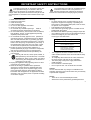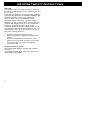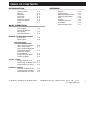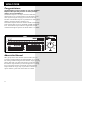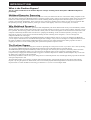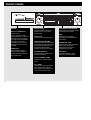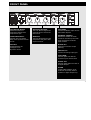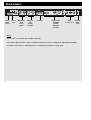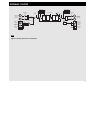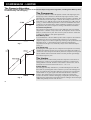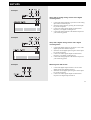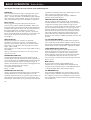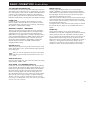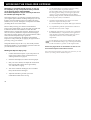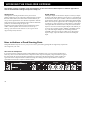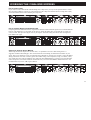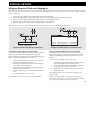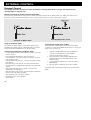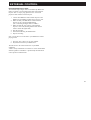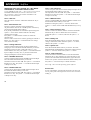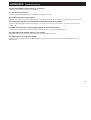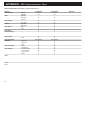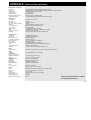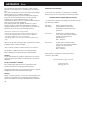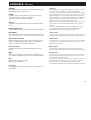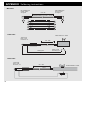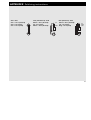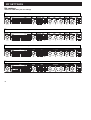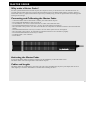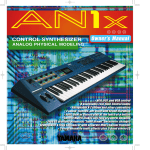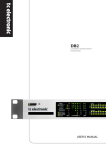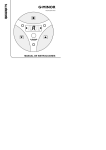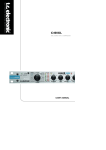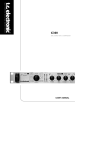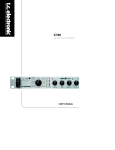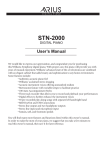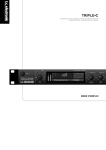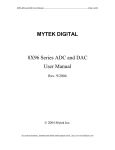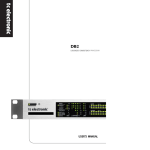Download USER`S MANUAL - TC Electronic
Transcript
USER’S MANUAL Finalizer Express STUDIO MASTERING PROCESSOR IMPORTANT SAFETY INSTRUCTIONS The lightning flash with an arrowhead symbol within an equilateral triangle, is intended to alert the user to the presence of uninsulated "dangerous voltage" within the product's enclosure that may be of sufficient magnitude to constitute a risk of electric shock to persons. The exclamation point within an equilateral triangle is intended to alert the user to the presence of important operating and maintenance (servicing) instructions in the literature accompanying the product. 1 2 3 4 5 6 7 Warning! • To reduce the risk of fire or electrical shock, do not expose this equipment to dripping or splashing and ensure that no objects filled with liquids, such as vases, are placed on the equipment. • This apparatus must be earthed. • Use a three wire grounding type line cord like the one supplied with the product. • Be advised that different operating voltages require the use of different types of line cord and attachment plugs. • Check the voltage in your area and use the correct type. See table below: 8 9 10 11 12 13 14 Read these instructions. Keep these instructions. Heed all warnings. Follow all instructions. Do not use this apparatus near water. Clean only with dry cloth. Do not block any ventilation openings. Install in accordance with the manufacturer's instructions. Do not install near any heat sources such as radiators, heat registers, stoves, or other apparatus (including amplifiers) that produce heat. Do not defeat the safety purpose of the polarized or grounding-type plug. A polarized plug has two blades with one wider than the other. A grounding type plug has two blades and a third grounding prong. The wide blade or the third prong are provided for your safety. If the provided plug does not fit into your outlet, consult an electrician for replacement of the obsolete outlet. Protect the power cord from being walked on or pinched particularly at plugs, convenience receptacles, and the point where they exit from the apparatus. Only use attachments/accessories specified by the manufacturer. Use only with the cart, stand, tripod, bracket, or table specified by the manufacturer, or sold with the apparatus. When a cart is used, use caution when moving the cart/apparatus combination to avoid injury from tip-over. Unplug this apparatus during lightning storms or when unused for long periods of time. Refer all servicing to qualified service personnel. Servicing is required when the apparatus has been damaged in any way, such as power-supply cord or plug is damaged, liquid has been spilled or objects have fallen into the apparatus, the apparatus has been exposed to rain or moisture, does not operate normally, or has been dropped. Voltage Line plug according to standard 110-125V UL817 and CSA C22.2 no 42. 220-230V CEE 7 page VII, SR section 107-2-D1/IEC 83 page C4. 240V • • • • • BS 1363 of 1984. Specification for 13A fused plugs and switched and unswitched socket outlets. This equipment should be installed near the socket outlet and disconnection of the device should be easily accessible. To completely disconnect from AC mains, disconnect the power supply cord from the AC receptable. The mains plug of the power supply shall remain readily operable. Do not install in a confined space. Do not open the unit - risk of electric shock inside. Caution: You are cautioned that any change or modifications not expressly approved in this manual could void your authority to operate this equipment. Service • There are no user-serviceable parts inside. • All service must be performed by qualified personnel. a IMPORTANT SAFETY INSTRUCTIONS EMC / EMI. This equipment has been tested and found to comply with the limits for a Class B Digital device, pursuant to part 15 of the FCC rules. These limits are designed to provide reasonable protection against harmful interference in residential installations. This equipment generates, uses and can radiate radio frequency energy and, if not installed and used in accordance with the instructions, may cause harmful interference to radio communications. However, there is no guarantee that interference will not occur in a particular installation. If this equipment does cause harmful interference to radio or television reception, which can be determined by turning the equipment off and on. The user is encouraged to try to correct the interference by one or more of the following measures: • • • • Reorient or relocate the receiving antenna. Increase the separation between the equipment and receiver. Connect the equipment into an outlet on a circuit different from that to which the receiver is connected. Consult the dealer or an experienced radio/TV technician for help. For the customers in Canada: This Class B digital apparatus complies with Canadian ICES-003. Cet appareil numérique de la classe B est conforme à la norme NMB-003 du Canada. b TABLE OF CONTENTS INTRODUCTION Table of Contents Welcome Introduction Front Panel Rear Panel Signal Flow Diagram Compressor/Limiter Setups APPENDIX p. 3 p. 4 p. 5 p. 6 p. 8 p. 9 p. 10 p. 11 BASIC OPERATION Knobs & Keys Working the Express Step by Step The Finalizer Matrix WORKING THE FINALIZER EXPRESS Analog Inputs Digital Outputs HOW TO ACHIEVE A GOOD STARTING POINT How to hit the Compressor How to hit the Limiter How to Compare Bypassed and Finalized Signals Classical or Acoustic Source Material Average Rock/Pop Music Commercial Speak Self Test Troubleshooting MIDI Implementation Chart Technical Specifications Note Glossary Soldering Instructions My Settings Optional Master Fader p. 22 p. 23 p. 24 p. 25 p. 26 p. 27 p. 28 p. 30 p. 31 p. 12 p. 14 p. 15 p. 16 p. 16 p. 16 p. 17 p. 17 p. 17 p. 18 p. 18 SPECIAL SETUPS Using an External Clock p. 19 Finalizer Exp. as Master Clock p. 19 Finalizer Express as Insert p. 19 EXTERNAL CONTROL Using the TC Master Fader Controlling Fader via MIDI Record/Playback of a Fade p. 20 p. 20 p. 21 TC Electronic, Sindalsvej 34, DK-8240 Risskov - [email protected] English version Rev 3 - SW - V 1.01 Prod. No: 606064013 3 WELCOME Congratulations Congratulations on the purchase of your new Finalizer Express. We hope that you have as much pleasure using it as we had making it. The Finalizer Express is an easy-to-use three band home mastering device. It will optimize the level and punch of your music by increasing the average perceived level. The user interface of the Finalizer Express is presented in an analog style, making it extremely intuitive and fast to use. The Finalizer Express interfaces with the outside world through 24 bit A/D and D/A converters, AES/EBU, S/PDIF and Optical I/O’s. The Finalizer Express features a digital fader, remote controllable through the optional TC Master Fader or via MIDI. About this Manual Many people in the music business (and elsewhere) have an aversion to reading manuals. We understand that. So if you feel like starting without reading the whole manual, simply get going. On the other hand, you might want to know a little more about the Finalizer Express before you start turning knobs or pressing keys. This manual will take you through all of the Finalizer Express functions step by step. If you want to read about a specific function, please refer to the Table of Contents. 4 INTRODUCTION What is the Finalizer Express? This is a short introduction to the Finalizer Express concept, including a brief description of Multiband Dynamics processing. Multiband Dynamics Processing TC Electronic has been working with Multiband Dynamics for several years and has become one of the world’s leading companies in this field. The simple explanation of Multiband Dynamics is that the incoming signal is split into several frequency bands, in this case into three bands. This is done using three stereo-linked crossover bands combining linear phase digital filters. When the signals are separated, it is possible to process them independently. In this case three stereo Compressors and three stereo Limiters are used, one for each band. After the dynamics processing, the three bands are joined again. All this is done digitally with no loss in sound quality or resolution. Why Multiband Dynamics ? Multiband Dynamics makes it possible to process the bands independently. This means that the bands can be processed differently without affecting each other. When working with a full mix using conventional dynamics processing, you face certain problems. Generally you will have a problem, when the energy of the source material is mainly in the low end. The bass guitar or kick drum will then control the overall compression and thereby introduce what is best known as “pumping and breathing”. With conventional dynamics processing it is also impossible to compress, or limit, the low end without affecting the mids containing Vocals and guitars, or to leave the highs less compressed than the rest of the signal. All these problems can be avoided by using Multiband Dynamics. With the Finalizer Express you will avoid “Pumping and Breathing”, you can compress and limit the low end without affecting the mids and highs, and you can leave the highs less compressed than the rest of the signals. In addition to these benefits, Multiband Dynamics sound a lot more subtle and transparent, making it possible to achieve a higher perceived level of a mix without getting that ‘squeezed and squashed’ compressor sound. The Finalizer Express The Finalizer Express is a studio mastering device meant for optimizing the overall perceived level of your mixes. This is done by utilizing TC’s proprietary Multiband Dynamics algorithm that the Finalizer Express inherited from the TC Finalizer Plus/96. The Multiband Dynamics algorithm automatically makes up for the gain loss caused by the Compressor, and thereby ensures maximum level. The Finalize LED Matrix enables you to choose between 25 different settings of the Compressor organized by Ratio and Compression style ranging from smooth and subtle to aggressive and hard compression. In addition, the three Emphasis keys can be used for adding extra compression to the selected band. The three Spectral Balance controls allow you to change the level relationship between low, mid and high, making it possible to add some extra tight compressed low end. The digital fader enables you to perform your fades within the digital domain, using the fade knob on the front panel of the Finalizer Express or by using the optional TC Master Fader, and even record and playback fades through MIDI. Last but not least, the Finalizer Express features 16 and 20 bit dither for delivering your material to a 16, 20 or even 24 bit digital media. 5 FRONT PANEL POWER Electronic POWER key »Easy touch« Turn on the device with a single light touch. To turn off the device you must press and hold down the POWER key approx. 3 seconds. This delay time is to avoid switching off the device by accident. CARD SLOT The Finalizer Express is ready for future software update possibilities through the PCMCIA slot. SELECT INPUT Toggles between the analog Inputs and any of the three digital Inputs. ANALOG IN Controls the analog Input gain. MIDI Indicates incoming MIDI information, the LED will blink accordingly. INPUT/OUTPUT METERS The high resolution LED meters show the Input and Output level of the Finalizer Express. The Clip LEDs indicate digital clipping on the Input or Output. NORMALIZE GAIN Sets the gain of the Normalizer section. This parameter determines how hard the Compressor is driven. NORMALIZER CLIP Indicates digital clipping in the Normalizer section. SOFTCLIP Sets the Softclipper of the Normalizer section On/Off. OPTO, AES/EBU, S/PDIF Indicates the selected digital Input. 44.1, 48kHZ Indicates the incoming Sample Rate. These LEDs will blink when either unacceptable clock or no clock is present at all. 6 GAIN REDUCTION METERS Shows the gain reduction of the Compressor and Limiter. FRONT PANEL THE FINALIZE MATRIX Selects the amount of Compressor Rate and the Compression style. SPECTRAL BALANCE The Low, Mid and High knobs adjust the level in each of the three bands. LOOK AHEAD DELAY Sets the 3ms Look Ahead Delay of the Dynamics section On/Off. EMPHASIS The three Emphasis keys add compression and gain in their respective bands. SOFTCLIP Enables/disables the Softclipper in the Dynamics section. THE FADER Controls the Master Output level of the Finalizer Express. EXTERNAL CONTROL Determines whether the Fader should be controlled by the Fader knob, the optional TC Master Fader or MIDI. BYPASS ALL Bypasses all functions except Dithering. ANALOG OUT Controls the analog Output gain. SYNC FROM Sets the digital clock that the Finalizer Express should utilize. DIGITAL OUT Sets the digital Status bits used on all digital Outputs. DITHER Toggles Dither between 16 bit, 20 bit and Off (24 bit). Dither is available on digital Outputs only. 7 REAR PANEL Main Power Switch Power Input Balanced XLR analog Inputs Balanced XLR analog Outputs Serial no. Digital In/Out AES/EBU S/PDIF OPTICAL (Tos-link) MIDI In, Thru, Out External Fader Input Notes Pin 2 is “Hot” on all XLR’s (IEC and AES standards) The Finalizer Express power supply is capable of operating at any line voltage from 100-240 Volts, 50-60Hz. For further instructions on cables please see our Soldering instructions on page 28-29. 8 SIGNAL FLOW INPUT PPM OUTPUT PPM Left Left Right ANALOG IN GAIN Input Selector Normalizer Right Spectral Balance Fader ANALOG OUT GAIN Bypass Left ANALOG INPUTS [balanced] A/D Right Normalizer Gain Digital Input [S/PDIF] SOFT CLIP COMP LIM SOFT CLIP ANALOG OUTPUTS [balanced] D/A Digital Digital Input Select AES S/PDIF Tos Digital Input [AES] Digital Input [Tos] Analog Opto Bypass Digital Output [AES] Dither Digital Output [S/PDIF] Opto Digital Output [Tos] Note Signal is always present on all Outputs. 9 COMPRESSOR - LIMITER The Dynamics Algorithm This chapter explains the basic principles of the Finalizer Express Dynamics Algorithm, including Auto Make-up Gain, Look-Ahead Delay and Softclipping. The Compressor Fig. 1 A Compressor is meant to reduce the dynamic content of the Input signal, and thereby keep a more constant level. When the Input signal exceeds a certain Threshold, the Compressor starts to reduce the signal according to the Ratio. The Ratio indicates how much the signal is reduced. For example, a Ratio set at 2:1 means that for every 2dB the signal exceeds the Threshold, only 1dB comes out (see fig. 1). Attack and Release parameters set the rise and fallback time of the Compressor. The Threshold, Ratio, Attack and Release parameters are some of the parameters set by the 25 Compressor settings in the Finalize LED Matrix. Crossover Frequencies The Compressor of the Finalizer Express works differently from conventional compressors in a number of ways. First of all, the Compressor works over three bands, as you may know by now. The Crossover points are fixed to 315Hz and 3.15kHz using 6dB slope linear phase digital filters. Auto Make-up Gain A second difference is the Auto Make-up Gain of the Compressor. This function compensates for the loss of gain through the Compressor. A conventional compressor drops in level when compressing according to the specified Ratio and Threshold (see fig. 1). The Finalizer Express Compressor automatically compensates for this gain loss, and thereby always ensures maximum Output (see fig. 2). Look Ahead Delay By delaying the audio signal 3ms, the Compressor has ample time to accurately calculate and create the necessary level correction. This reduces the number of “overshoots” in the Compressor and thereby makes the compression more precise and less audible. Please note that this feature will delay the full signal through the Finalizer Express by 3ms. The Limiter Fig. 2 10 The Limiter works over three bands just like the Compressor. The Limiter is a brickwall type in order to prevent unintentional compressor overshoots from causing fullscale overloads. The Ratio of the Limiter is fixed to Inf:1, with an Attack time of 1.4ms and a Release time of 1.4s - 1.4s - 1.0s. Finalize Softclip The Softclipper smoothly eliminates any overshoot that might occur after the three bands are joined together. Please note that if you drive the Softclipper too hard, you might introduce noticeable distortion on signals with a low harmonic content and/or on very pure signals. The distortion introduced is somewhat similar to tape saturation that can occur when overdriving an analog tape recorder. The amount of Finalize softclipping is displayed by the four orange LEDs above the Output meter. The Finalizer Express softclipper starts working at -3dBFS and gradually increases with the level. SETUPS Example 1 Setup with an analog mixing console and a digital recording device. 1. Connect the analog Outputs of your mixer to the analog Input of the Finalizer Express. 2. Select the analog Inputs by pressing the “Select Input” key on the front panel. 3. Connect one of the digital Outputs of the Finalizer Express to your digital recording device. 4. Connect the analog Outputs of the Finalizer Express to your monitoring system. Example 2 Setup with a digital mixing console and a digital recording device 1. Connect the digital Output of your mixer to one of the digital Inputs of the Finalizer Express. 2. Select the current digital Input using the “Select Input” key on the front panel. 3. Connect one of the digital Outputs of the Finalizer Express to your digital recording device. 4. Connect the analog Outputs of the Finalizer Express to your monitoring system. Example 3 Mastering from DAT to DAT 1. Connect the digital Output of DAT #1 to one of the digital Inputs of the Finalizer Express. 2. Select the current digital Input using the “Select Input” key on the front panel. 3. Connect one of the digital Outputs of the Finalizer Express to the digital Input of DAT #2. 11 BASIC OPERATION Knobs & Keys This chapter will explain all of the controls of the Finalizer Express. POWER key Turn on the Finalizer Express with a single light touch. To turn off the device you must press and hold down the power key approx. 3 seconds. The LED in the POWER key blinks when the unit is turned off. A master POWER switch is placed on the rear panel of the Finalizer Express to accommodate CE regulations. INPUT selector This key toggles between the four Inputs of the Finalizer Express: Analog, Optical, S/PDIF and AES/EBU. When one of the digital Inputs is selected, the Finalizer Express automatically selects the current Input as master clock, the selected Input and the incoming sample rate is indicated by one of the two 44.1/48kHz LEDs. In case the clock is invalid, or not present, the 44.1 and 48 kHz LEDs will be blinking. An alternative clock source may be chosen in the Out section (See ”Sync from 44.1/48/Digi”). ANALOG IN knob Sets the analog Input level. In order to get maximum performance out of the A/D converter, you should turn the signal up to approximately -6dB (shown on the INPUT meter). This control is only functional when analog Input is selected. Range: -6dB to +26dB. When the knob is set to 0dB you need to input 16dBu in order to reach 0dBFS. Warning: If the INPUT CLIP LEDs are lit, the signal is hard clipped or distorted. NORMALIZER GAIN knob The NORMALIZER GAIN knob sets the digital gain of the incoming signal, and at the same time drives the Compressor. In case of too much gain, the NORMALIZER CLIP LED will light. This is indicating that the signal is hard clipped and may be distorted. The Normalizer section contains a Softclipper that will allow you to add more gain before clipping. (see Normalizer Softclip below). Range: +/- 18dB. NORMALIZER SOFTCLIP key This key toggles the Normalizer Softclip on/off. The Softclipper smoothly eliminates any overshoot that might occur in the Normalizer. Please note that if you ‘gain’ the signal too hard, you might introduce noticeable distortion on source material with a low harmonic content and/or on very pure signals. The distortion 12 introduced is somewhat similar to tape saturation that can occur when overdriving an analog tape recorder. The Normalizer softclipper starts working at -6dBFS and gradually increases with the level. FINALIZE SOFTCLIP ON/OFF key This key toggles the Finalize Softclip on/off. The Softclipper smoothly eliminates any overshoot that might occur after heavy compression or limiting. Please note that by using too hard compression, you might introduce noticeable distortion on signals with a low harmonic content and/or on very pure signals. The distortion introduced is somewhat similar to the tape saturation distortion that occurs when overdriving an analog tape recorder. The amount of Finalize softclipping is displayed by the four orange LEDs above the Output meter. The Finalizer Express Softclipper starts working at -3dBFS and gradually increases with the level. The LED FINALIZE MATRIX The Finalize Matrix sets the style and Rate of the Compressor. Try to experiment with the different settings to find the one that suits your source material best. Use the ARROW keys for selecting the desired setting. (see the “Finalize Matrix” Appendix for details). LOOK AHEAD DELAY ON/OFF key By delaying the audio signal 3ms, the Compressor gets the necessary ample time to create perfect level correction. This reduces the number of “overshoots” in the Compressor and thereby makes the compression more accurate and less audible. It is recommended to leave this function on in most cases. Note: This feature will delay the full signal through the Finalizer Express by 3ms. MIDI Channel Press the Finalize Softclip and the ARROW up key simultaneously to access the MIDI channel transmitted and recognized by the Finalizer Express. Use the ARROW up/down to change the MIDI channel of the Finalizer Express. The EMPHASIS keys Each of the three EMPHASIS keys, enhances their respective frequency range by additional compression and Make-up gain. For example if you press the Low Emphasis key, the low band will be additionally compressed and level compensated, keeping it at the same level. BASIC OPERATION Knobs & Keys The SPECTRAL BALANCE knobs Use these knobs to set the level of the three bands of the Compressor. This enables you to add more level to a specific band, very much like a three band eq or tone controls. The SPECTRAL BALANCE controls are placed between the Compressor and Limiter (see page 9), making it possible to use the Spectral balance knobs for hitting the Limiter harder, by boosting each of the bands accordingly. FADER knob Controls the digital (and analog) Master Output level of the Finalizer Express. The Fader allows you to perform your fades within digital domain. The Fader can be externally controlled by the optional TC Master Fader or MIDI. EXTERNAL CONTROL - MIDI/FADER This key toggles between the two external remote possibilities and off. When the green FADER LED is lit, the digital Fader is controlled by the 1/4” jack on the back panel. When the red MIDI LED is lit, the digital Fader is controlled by MIDI CTRL 7 on the selected MIDI channel (see MIDI Channel). When either the Fader knob or the External Fader is selected, the current setting takes effect immediately. When MIDI is selected, the Finalizer Express awaits the next MIDI command before changing the fader setting. BYPASS ALL key This key bypasses all processing of the Finalizer Express except Dither. When Dither is set to off, the Finalizer Express performs true 24 bit bypass. DIGITAL OUT key This key toggles the digital Status bits on all three digital Outputs. AES/EBU is recognized as the professional standard while S/PDIF is recognized as the consumer format. Please note that some digital devices will not accept the incoming digital signal unless the Status bits are correct. When none of the two LEDs are lit, the Finalizer Express simply copies the Status bits of the selected Digital Input. This setting comes in handy when for example you want to pass on track IDs through the Finalizer Express. If no digital input is chosen and none of the formats are selected, the Finalizer Express outputs its own AES/EBU Status bits as default. DITHER key Toggles between dither at 16 bit, 20 bit and off (24 bit). The dither type is HP-TDF or High Passed Triangular probability Density Function. When one of the dither LEDs are lit, dither noise is applied to the digital Outputs. However, the signal is not truncated as the Finalizer Express always outputs 24 bit data. Dither must always be applied when the wordlenght of a signal is reduced, e.g. when going from the Finalizer Express’ 24 bit resolution to a CD players 16 bit resolution you must apply 16 bit dither in order to avoid truncation distortion at low levels. When you want to compare the current processed signal with the bypassed sound, use the Fader to achieve even levels. ANALOG OUT knob Sets the analog Output level. This control only affects the analog Output. Range: -26dB to +6dB. SYNC FROM - 44.1/48/DIGITAL INPUT key Use this key to select the desired Master clock. Pressing the key toggles between the internal 44.1kHz, internal 48kHz, the clock present at the Optical Input, the S/PDIF Input or the AES/EBU Input. This makes it possible to force the Finalizer Express to utilize an incoming digital clock with the analog Input, or to force the Finalizer Express to use its internal clock with a digital Input (see the section: “Special Setups” for further examples). Warning: Choosing a different Sample Rate than the incoming does not give you Sample Rate conversion, and will cause digital clicks in your source material. 13 WORKING THE FINALIZER EXPRESS Depending on your background you may, or may not be completely on top of all technical terms presented on the previous pages. DON’T WORRY! The Finalizer Express is easy to use and you will soon be confident operating this unit. The Finalizer Express is an extremely powerful tool that allows you to tighten up most material. Working intelligently on several frequency areas the Finalizer Express will enhance the energy and the level of your mix, making the sound punchier and louder yet adding the feel of air when needed. Be aware that processing your material with the Finalizer Express can be rather addictive, in the sense that you might want to add more and more and sometimes too much from the Finalizer Express’ powerful tools. However, though you do not notice at first, heavy multiband compression and soft-clipping does generate “listening fatique” more easily than material where more of the natural dynamic range is preserved. So use your ears and and enjoy the features of the Finalizer Express as so many already do, by applying the right amount of processing in any given situation. Though the Finalizer Express has a very user friendly interface (almost Plug and Play) you will definitely get better results once you understand how each section works. Working the Express step by step 1. Connect the Finalizer Express in your setup. Be sure to use the correct cables correctly soldered. Please see soldering instructions on page 28. 2. Select the desired Input, for instance the analog Input. 3. Start your source material, and adjust the ANALOG IN knob until the INPUT meter shows approximately -6 to -3dB, with no clipping. 4. Turn on the Normalizer Softclipper, the Look Ahead Delay and the Finalize Softclipper. 5. Adjust the Normalizer gain until you see the GAIN REDUCTION meters moving. 14 6. Use the ARROW keys to find the compressor setting that you find suitable. Experiment with this. The most subtle setting is in the lower left corner, and the most aggressive setting is in the upper right corner. At page 15 you’ll find the Finalizer Express Matrix, showing settings of Ratio, Threshold, Attack and Release for each “program” (field), in the Matrix. 7. Go back to the Normalizer gain, and use it to set the amount of compression that you want. It is recommendable to stay below 3dB of gain reduction. 8. Try experimenting with the spectral balance controls to add some extra lows, mids or highs. 9. If additional compression in a specific area is needed try the EMPHASIS keys. Compression will be applied in a wider frequency band while adding “make-up” gain to compensate for the loss of level caused by this compression. If your material is going to be re-mastered at a later date, it is recommended to bring a copy of the original material in order to be able to “go back” to the original sound. Please see pages 20-21 for information on how to use the Finalizer Express with external control. Note: This short tutorial does not replace the experience you can achieve by working with the Finalizer Express. THE FINALIZER MATRIX The Finalize Matrix This appendix shows you the actual settings of the Finalize Matrix 15 WORKING THE FINALIZER EXPRESS This chapter contains a number of tips and examples on how to use the Finalizer Express in different applications such as recommended settings and special setups, etc. Analog Inputs Gaining levels in the digital domain can be perceived as a graphic magnifying process. The better optimized signal you feed the 24 bit A/D converter, the better/clearer result/resolution you will get in the digital domain. It is therefore important to feed the 24 bit A/D converters of the Finalizer Express with the maximum possible level without letting the signal clip. The INPUT meter of the Finalizer Express should show approx. -6dB to -3dB for optimal A/D conversion, but never clip. Warning: If the INPUT CLIP LEDs are lit, the signal is hard clipped and probably distorted. Digital Outputs The digital Outputs of the Finalizer Express will always outputs all 24 bits. This means that the receiving device is responsible for the truncation of the signal. If dither is selected on the front panel of the Finalizer Express, this will be added to the digital Outputs. Dither must always be applied when the wordlenght of the signal is reduced e.g. when going from a 24 bit format to 16 bit format. The digital Status bit selected on the front panel of the Finalizer Express is sent out on all three digital Outputs. This enables you to convert any incoming signal to S/PDIF or AES/EBU and use any of the three digital Outputs for transmitting S/PDIF or AES/EBU. When none of the two LEDs are lit, the Finalizer Express simply copies the Status bits of the selected Digital Input. How to Achieve a Good Starting Point Though the Finalizer Express is a very “easy to use” unit, a good starting point/guide line supplied by experienced users might ease your work. How to hit the Compressor If you want to hit the Compressor harder without adding more Normalize gain, you may use the Emphasis keys. These keys will lower the Threshold of the Compressor in their respective frequency ranges and add extra gain to the current band. By activating the three Emphasis keys and lowering the Spectral balance controls slightly, the signal will hit the Compressor harder without increasing the Limiting, since the Spectral Balance controls are positioned in between the Compressor and the Limiter. 16 WORKING THE FINALIZER EXPRESS How to hit the Limiter If you want to hit the Limiter harder without adding more compression, you may use the Spectral Balance controls. Since the Spectral Balance controls are positioned between the Compressor and the Limiter, boosting them equally will hit the Limiter harder without affecting the Compressor. How to Compare Bypass and Finalized signal Comparing the actual sound between the original source material and the Finalized signal can be somewhat difficult because of the added gain. Use the Fader for this purpose. Adjust the Fader until you feel that the two signals are evenly levelled. Then press the “Bypass All” key to compare. The Fader setting will indicate how much gain has been added to the signal. Classical or Acoustic Source Material When using the Finalizer Express for classical music, it is preferable to choose a subtle setting. Here is a suggestion: Disable both Softclippers. This will eliminate the risk of adding second harmonic distortion to your signal. This type of distortion is easily recognizable and not desirable on acoustic types of music. Choose the Matrix setting in the lower left corner in order to get the most subtle setting of the Compressor, using a low Ratio, a fairly slow Attack time and a quite rapid Release time. Enable all three EMPHASIS keys in order to lower the Threshold of the Compressor. Now set the Normalizer GAIN knob until you see the GAIN REDUCTION meters move. It is recommended to stay below -3dB of gain reduction. 17 WORKING THE FINALIZER EXPRESS Average Pop/Rock Music Pop/Rock music is a wide range of styles. It is really a matter of taste and style how you want to treat your source material. Here is a suggestion to a setting for this type of music: Enable both Softclippers. Choose the middle spot of the Matrix. Now use the Normalizer GAIN knob to set the Compressor. It is recommendable to stay below -3dB of gain reduction. Want to add a bit more low end ? Try experimenting with the LOW knob or maybe lower the MID and HIGH knobs a bit while keeping the LOW knob at center position. Commercial Speak You might want to try the Finalizer Express for compressing a commercial speaker. This will most likely require a bit more compression than a full mix would do. Here is a suggestion to get you started: Enable both Softclippers. Choose a Matrix setting in the Upper right corner using higher Ratios and a bit aggressive response times. Try experimenting with the settings in the lower right corner as well, using high Ratios but slightly sloppier response times. Choose what suits your source material the best. Now use the Normalizer gain knob to set the Compressor. It is recommendable to stay below -6dB of gain reduction displayed on the gain reduction meters. Want to enhance a specific frequency domain ? Try experimenting with the Spectral Balance controls to add more low end, or enhance the mids to get more intelligibility. 18 SPECIAL SETUPS Using an External Clock with Analog In The Finalizer Express may be forced to use an incoming digital clock as master clock and still use the audio of the analog Inputs. This may be handy if you have a house clock or if you prefer to use a second digital device as master clock of your setup. This is a step by step guide on how to set this up. 1. 2. 3. 4. 5. Connect the source material to the analog Inputs of the Finalizer Express. Connect the digital Output of your master clock device to one of the digital Inputs of the Finalizer Express. Connect one of the digital Outputs of the Finalizer Express to the digital destination. Select analog In on the Finalizer Express by pressing the “Select Input” key. Press the “Sync From” to select one of the digital Inputs as master clock. The Finalizer Express is set up to accept the audio from the analog Input, but slave to the incoming digital clock. Using an external clock with the analog Input Using the Finalizer Express as master clock It is possible to use the Finalizer Express as the master clock in a digital setup. This may come in handy when inserting the Finalizer Express for example into a hard disk recording system. Here is a step by step guide on how to set this up: 1. Connect the digital Output of your device to one of the digital Inputs of the Finalizer Express. 2. Select the current digital Input on the Finalizer Express by pressing the “Select Input” key. 3. Connect one of the Finalizer Express digital Outputs to the digital Input of your device. 4. Press the “Sync from” key to select the desired internal clock. 5. Select the digital Input on your device. The Finalizer Express is now the master clock of the setup. Using the Finalizer Express as an Insert device Using the Finalizer Express as an Insert device The Finalizer Express may be used as a stereo Compressor inserted in a subgroup on your mixer, for example it could be used for compressing a group of background vocals or a full drum kit. This is a step by step guide on how to set this up. 1. Connect the two group sends from your mixing console to the analog Inputs of the Finalizer Express. 2. Connect the analog Outputs of the Finalizer Express to the group returns of your mixing console. 3. Disable the Look Ahead Delay by pressing the “Look Ahead Delay” key. The Finalizer Express is now inserted into a group on your mixing console. Warning: Analog to digital to analog conversion results in a minor delay. This delay may cause phase cancellation when the processed signal is mixed with the original signal. 19 EXTERNAL CONTROL External Control This chapter describes the External control possibilities including descriptions of setups with sequencers for recording fade ins and fade outs. Remote Controlling the Finalizer Express digital fader The digital fader of the Finalizer Express can be remote controlled by the optional TC Master Fader or by MIDI. This enables you to perform your fades within the digital domain, and to record, playback, edit or move fades when using a sequencer. Using the TC Master Fader Using the TC Master Fader The optional TC Master Fader is a high quality fader perfectly matched to the Finalizer Express. The Master Fader is activated by pressing the EXT CONTROL key on the front panel. Connecting and Calibrating the Master Fader - Connect the Master Fader to the External Controller jack of the Finalizer Express. - Press and hold the BYPASS key while powering up. - Use the ADJUST “UP” cursor to select self test no. 10, which is the calibration menu. - Press the SOFTCLIP “ON” key - an arrow up symbol will then be displayed. - Move the Fader to max position - the cable end of the Fader. To compensate for mechanical tolerances move the Fader back slightly. - Press SOFTCLIP “ON” key to confirm - an arrow down symbol will now be displayed. - Move the Fader to min position. To compensate for mechanical tolerances move the Fader up slightly. - Press the SOFTCLIP “ON” key to confirm. - The Master Fader is now calibrated. - Power Off/On 20 Recording/Playback of a fade Controlling the digital fader via MIDI The digital fader of the Finalizer Express responds to MIDI controller #7 on the selected MIDI channel. This is a step by step guide on how to set this up. 1. Connect a standard MIDI cable from the MIDI Out connector of your MIDI device to the MIDI In connector of the Finalizer Express. 2. Press the Finalize Softclip and the ARROW up key simultaneously to access the MIDI channel of the Finalizer Express. 3. Use the ARROW up/down keys to select the desired MIDI channel. 4. Press the “EXT. CONTROL” key to select “MIDI”. The digital fader of the Finalizer Express is now controlled by MIDI. EXTERNAL CONTROL Recording/Playback of a Fade The Finalizer Express digital fader is transmitted by MIDI. This makes it possible to record and playback fades of the Finalizer Express. This is a step by step guide on how to record and playback a fade with the Finalizer Express. 1. Connect The MIDI Out of the Finalizer Express to the MIDI In of your MIDI recording device and vice versa. 2. Make sure that your MIDI device and the Finalizer Express are set to the same MIDI channel (See “Controlling the digital fader via MIDI”). 3. Make sure that the “Ext Control” of the Finalizer Express is set to Off (meaning that the Fader knob is used to control the digital fader). 4. Start the recording. 5. Perform the fade using the FADER knob. 6. Stop the recording. Now you can edit or move the fade in your MIDI device before playing it back. 7. Press the “Ext. Control” key to select “MIDI”. 8. Playback the fade from your MIDI device. The fade can now be stored with the rest of your MIDI commands. A fade is always transmitted as controller #7 on the current MIDI channel regardless of whether it is performed by the Fader knob or the optional TC Master Fader. 21 APPENDIX Self Test PRESS AND HOLD THE “BYPASS ALL” KEY, WHILE POWERING UP, TO ACCESS THE SELF TEST Use the ARROW left and right < > keys to select a test, press the FINALIZE SOFTCLIP key to activate or deactivate a test. The test number is shown in the Finalize LED Matrix. The selftests are described below. Test 5 - Opto In/Out test Connect an optical cable between OPTO Output and Input. Press the FINALIZE SOFTCLIP key to start test. The Input meters will show 0dB. The symbol “+” will indicate that the test is okay. The symbol ”-” will indicate that the Input or Output is not okay. Test 0 - LED test Turns all LEDs on. Press the “FINALIZE SOFTCLIP” key to start test. Test 6 - MIDI In/Out test Connect a standard MIDI cable between MIDI In and Out. Press the FINALIZE SOFTCLIP key to start test. If MIDI is working the symbol “+” is shown, otherwise the symbol “-” is shown. Press LOOK AHEAD DELAY key to stop test. Test 1- Potentiometer test This test is used for calibration of the potentiometers. All potentiometers must be set in middle position. Start test by pressing the FINALIZE SOFTCLIP key. If any of the potentiometers are outside the specified range, the symbol “-” will be shown and the LED above the faulty potentiometer will flash. The symbol “+” confirms that all controls are within the specified range. The new control values can be stored by pressing the “SELECT INPUT” key. The symbol “+” confirms that the new settings were stored successfully. Test 2 - Analog In/Out test Connect a balanced cable between an analog Output and an analog Input. Press the FINALIZE SOFTCLIP key to start test. The INPUT meters will show -12dB. The symbol “+” will indicate that the test is okay. The symbol ”-” will indicate that the Input or Output is not okay. If so, try the test with the other analog Input/Output to narrow down the problem. Test 3 - AES/EBU In/Out test Connect a balanced cable between AES/EBU Input and Output. Press the FINALIZE SOFTCLIP key to start test. The INPUT meters will show 0dB. The symbol “+” will indicate that the test is okay. The symbol ”-” will indicate that the Input or Output is not okay. Test 4 - S/PDIF In/Out test Connect a RCA cable between S/PDIF Output and Input. Press the FINALIZE SOFTCLIP key to start test. The INPUT meters will show 0dB. The symbol “+” will indicate that the test is okay. The symbol “-” will indicate that the Input or Output is not okay. 22 Test 7 - External Fader In test Connect a cable to the External Fader In. Press the FINALIZE SOFTCLIP key to start test. When the TIP is connected to ground the symbol “+” is shown, otherwise the symbol “-” is shown. Test 8 - Battery test Press the FINALIZE SOFTCLIP key to start test. The battery voltage is tested and if within limits the symbol “+” is shown, otherwise the symbol “-” is shown. Test 9 - System test Press the FINALIZE SOFTCLIP key to start test. The ASIC, DSP, DSP RAM and EEPROM are tested and if within limits the symbol “+” is shown, otherwise the symbol “-” is shown. Test 10 - Fader Calibration Connect the Fader to External Fader In. Press the FINALIZE SOFTCLIP key to start calibration test. Move the Fader to max. position. Press the FINALIZE SOFTCLIP key again. Move the Fader to min. position. Press the FINALIZE SOFTCLIP key and the symbol “+” is shown shortly to confirm calibration. Power Off – On to start the Operating System software. Service Note In case of the unlikely event that the unit needs to be sent in for service, please pack in the original box and an outer box before sending it. APPENDIX Troubleshooting You press the POWER switch, but there is no reaction. • The power switch on the rear panel is switched off. You cannot turn the power off. • Press and hold the POWER switch for 3 seconds, then release to power off. No sound through the Finalizer Express. • You are using analog Input, but the INPUT selector is set to digital. Press the “SELECT INPUT” key until the “analog” LED is lit. The incoming Sample Rate is 44.1kHz, but the Finalizer Express sends out 48kHz. • You are using digital Input but the Finalizer Express is set to use its own internal clock. Press the “Sync from” key to select the digital clock. Your DAT recorder will not accept the digital signal from the Finalizer Express • Try to change the digital Status bits Output from the Finalizer Express by pressing the “digital Out” key. The digital fader of the Finalizer Express is not working • Make sure that both External Control LEDs are turned off in the Fade In/Out section. The digital fader is not responding to MIDI • Make sure that you selected the correct MIDI channel by pressing the FINALIZE SOFTCLIP key and the “ARROW-UP” key simultaneously. 23 APPENDIX MIDI Implementation Chart EFFECTS PROCESSOR Finalizer Express - August, 1998 Version 1.0 Function Basic Channel Mode Default Changed Default Messages Altered Note Number Velocity After Touch True Voice Note ON Note OFF Key’s Ch’s Pitch Bend Control Change Prog Change True# System Exclusive Common System real time Aux Messages Notes O:YES X:NO 24 :Song Pos :Song Sel :Tune :Clock :Commands :Local ON/OFF :All Notes OFF :Active Sense :Reset Transmitted 1(-16) 1-16 Recognized 1(-16) 1-16 X X X X X X X X X 7 X X X X X X X 7 X X X Bulkdump X X X X X X X X X X X X Bulkdump X X X X X X X X X Remarks APPENDIX Technical Specifications Digital Inputs and Outputs Connectors: Formats: Output Dither: Sample Rates: Processing Delay: Frequency Response DIO: Compressor THD+N: XLR (AES/EBU), RCA Phono (S/PDIF), Optical (Tos-link) AES/EBU (24 bit), S/PDIF (24 bit), EIAJ CP-340, IEC 958, EIAJ Optical (Tos-link) HPF TPDF dither 16, 20 and 24 bit 44.1 kHz, 48 kHz 0.2 ms @ 48 kHz DC to 23,9 kHz ± 0,01 dB @ 48 kHz -122 dB (0,00008%) @ 10 dB Compression, 20 Hz-20 kHz Analog Inputs Connectors: Impedance: Max. Input Level: Min. Input Level (for 0 dBFS): Sensitivity: A to D Conversion: A to D Delay: Dynamic Range: THD: Frequency Response: Crosstalk: XLR balanced (pin 2 hot) 20 kohm +22 dBu (balanced) -10 dBu @ 12 dB headroom: -22 dBu to +10 dBu 24 bit (1 bit, 128 times oversampling) 0.8 ms @ 48 kHz >103 dB (unweighted), >106 dB(A) -95 dB (0,0018 %) @ 1 kHz, -6 dBFS (FS @ +16 dBu) 10 Hz to 20 kHz: +0/-0.2 dB <-80 dB, 10 Hz to 20 kHz typical -100 dB @ 1 kHz Analog Outputs Connectors: Impedance: Max. Output Level: Full Scale Output Range: D to A Conversion: D to A Delay: Dynamic Range: THD: Frequency Response: Crosstalk: XLR balanced (pin 2 hot) 100 ohm (active transformer) +22 dBu (balanced) -10 dBu to +22 dBu 24 bit (1 bit, 128 times oversampling) 0.57 ms @ 48 kHz >100 dB (unweighted), >104 dB(A) -86 dB (0.005 %) @ 1 kHz, -6 dBFS (FS @ +16 dBu) 10 Hz to 20 kHz: +0/-0.5 dB <-60 dB, 10 Hz to 20 kHz typical -90 dB @ 1 kHz EMC Complies with: Safety Certified to: Environment Operating Temperature: Storage Temperature: Humidity: PCMCIA Interface Connector: Standards: Card Format: Control Interface MIDI: GPI, Pedal, Fader: General Finish: Dimensions: Weight: Mains Voltage: Power Consumption: Backup Battery Life: Warranty Parts and labor: EN 55103-1 and EN 55103-2, FCC part 15 class B, CISPR 22 class B IEC 65, EN 60065, UL 1419, CSA E65 32° F to 122° F (0° C to 50° C) -22° F to 167° F (-30° C to 70° C) Max. 90 % non-condensing PC Card, 68 pin type 1 cards PCMCIA 2.0, JEIDA 4.0 Supports up to 2 MB SRAM In/Out/Thru: 5 Pin DIN 1/4" phone jack, 0 ohm to 50 kohm Anodized aluminum front, Plated and painted steel chassis 19" x 1.75" x 8.2" (483 x 44 x 208 mm) 5.2 lb. (2.35 kg) 100 to 240 VAC, 50 to 60 Hz (auto-select) <20 W >10 years 1 year Technical Specifications are subject to change without notice ! 25 APPENDIX Note This equipment has been tested and found to comply with the limits for a Class B digital device, pursuant to part 15 of the FCC rules. These limits are designed to provide reasonable protection against harmful interference in a residential installation. This equipment generates, uses and can radiate radio frequency energy and, if not installed and used in accordance with the instructions, may cause harmful interference to radio communications. However, there is no guarantee that interference will not occur in a particular installation. If this equipment does cause harmful interference to radio or television reception, which can be determined by turning the equipment off and on, the user is encouraged to try to correct the interference by one or more of the following measures: • Reorient or relocate the receiving antenna. • Increase the separation between the equipment and receiver. • Connect the equipment into an outlet on a circuit different from that to which the receiver is connected. • Consult the dealer or an experienced radio/TV technician for help. The user may find the following booklet, prepared by the Federal Communications Commission, helpful: "How to identify and Resolve Radio/TV interference Problems." Certificate Of Conformity TC Electronic A/S, Sindalsvej 34, 8240 Risskov, Denmark, hereby declares on own responsibility that following product: Finalizer Express Digital Signal Processor - covered by this certificate and marked with CE-label conforms with following standards: EN 60065 (IEC 60065) Safety requirements for mains operated Electronic and related apparatus for household and similar general use. EN 55103-1 Product family standard for audio, video, audio-visual and entertainment lighting control apparatus for professional use. Part 1: Emission. EN 55103-2 Product family standard for audio, video, audio-visual and entertainment lighting control apparatus for professional use. Part 2: Immunity. This booklet is available from the US. Government Printing Office, Washington, DC 20402, Stock No. 004-000-0034-4. Caution: You are cautioned that any change or modifications not expressly approved in this manual could void your authority to operate this equipment. For the customers in Canada: This Class B digital apparatus meets all requirements of the Canadian Interference-Causing Equipment Regulations. Cet appareil numérique de la classe B respecte toutes les exigences du Réglement sur le matériel brouilleur du Canada. Caution: Danger of explosion if battery is incorrectly replaced. Replace only with same or equivalent type recommended by the manufacturer. Discard used batteries according to the manufacturer's instructions. 26 With reference to regulations in following directives: 73/23/EEC, 89/336/EEC Issued in Risskov, August 17th 1998 Anders Fauerskov Managing Director APPENDIX Glossary Brickwall type limiter A type of limiter that allows absolutely no signal above Threshold. Dithering When going from one type of bit resolution to a lower, e.g. from 24 bit to 16 bit, you actually loose 8 bits of information. The process of cutting of bits is called truncation and it introduces digital distortion of low level signals, due to the lack of complete signal information. To compensate for this, dithering must be applied. Dithering is a small amount of filtered noise, shaped and optimized for the human ear, and when added to the truncated signal the effect is a less distorted low level signal. Dithering is only relevant on digital Outputs and it is always the receiving device that determines the number of bits you must dither to. A DAT or CDR recorder should always be Dithered to 16 bit. TC Products do not perform truncation on digital Outputs. Truncation is left to be done by the receiving device. Bits & Bytes 1 bit is the smallest unit for information in the digital world. Its value can be can be 0 or 1 or you could say on/off. 1 byte=8 bit. House Clock A separate piece of equipment used only to generate a common standard clock keeping all the attached digital equipment in sync. Compressor Overshoot When slow attack times are used overshoots might occur. This causes an unwanted click/distortion. To prevent compressor overshoots you can use a brickwall type limiter. Master Clock If you don’t use a separate House Clock you can use most digital units for the same purpose. In this case the unit you sync to is called the Master Clock. Cross-over point Splitpoint indicating where the different bands begins/stops working Make up gain To optimize the output gain and energy in your material auto Make-Up gain is used to gain the compressed band automatically. dBFS dB full scale. 0dBFS is the absolute max in the digital world. Any signal above 0dBFS will cause serious unwanted distortion. Sample Rate The quality of sound depends on how precise you can measure the analog signal. This is done by taking “pictures” of the wave at a given rate: The Sample Rate. The maximum frequency that can be successfully reproduced is the Sample Rate divided by two since you need two points to define a sinus curve. E.g. the max frequency that can be successfully reproduced with a Sample Rate of 48kHz is 24kHz. AES/EBU Professional digital in/out standard, using balanced XLR cables. The AES/EBU format outputs 24 bit. S/PDIF Consumer digital in/out standard, using coaxial phono-type cables. This format can generally output 20 bit. TC products outputs all 24 bits on S/PDIF. Tos-link Also called optical S/PDIF. 24 bits can be transferred with this format. dBu Measuring unit in the analog world. 0dBu=0,775V in 600ohm De-essing An algorithm that removes unwanted “esses” or sibilance from vocal material. 27 APPENDIX Soldering instructions MIDI Cable DIN CONNECTOR 5POLE - MALE 45 degrees DIN CONNECTOR 5POLE - MALE 45 degrees max. 10m SHIELDED CABLE (3 or 5 wires + screen) Pedal Cable PEDAL SWITCH or similar JACK PLUG Mono - male Ø 6.35mm, 1/4” max. 100m 2 wires Shield/ground Switch must be momentary type Tip Fader Cable JACK PLUG Mono - male Ø 6.35mm, 1/4” max. 100m 2 wires 28 MASTER FADER or similar APPENDIX Soldering instructions XLR - XLR Jack (unbalanced) - XLR Pin 1 - Pin 1 (Ground) Pin 2 - Pin 2 (Hot) Pin 3 - Pin 3 (Cold) Sleeve - Pin 1 (Ground) Tip - Pin 2 (Hot) Sleeve - Pin 3 (Ground) Jack (balanced) - XLR TIP GND Sleeve - Pin 1 (Ground) Tip - Pin 2 (Hot) Ring - Pin 3 (Cold) TIP RING GND 29 MY SETTINGS My settings Use this to write down your own settings Name: Purpose: Date: Name: Purpose: Date: Name: Purpose: Date: Name: Purpose: Date: 30 MASTER FADER Why make a Master Fader? If a fade is performed before the Finalizer Express, the Compressor will try to increase the level as the fader decreases. To avoid this problem, fades must always be done after the Finalizer Express. The Master Fader makes it possible to perform a manual fade on the very output of the Finalizer Express and you thereby keep your fade in digital domain and ensuring perfect tracking of left and right. Connecting and Calibrating the Master Fader - Connect the Master Fader to the External Controller jack of the Finalizer Express. Press and hold the BYPASS key while powering up. Use the ADJUST “UP” cursor to select self test no. 10, which is the calibration menu. Press the FINALIZE SOFTCLIP “ON” key - an arrow up symbol will then be displayed. Move the Fader to max position - the cable end of the fader. To compensate for mechanical tolerances move the fader back slightly. Press FINALIZE SOFTCLIP “ON” key to confirm - an arrow down symbol will now be displayed. Move the Fader to min position. To compensate for mechanical tolerances move the fader up slightly. Press the FINALIZE SOFTCLIP “ON” key to confirm. The Master Fader is now calibrated. Power Off/On. Activating the Master Fader To activate the Master Fader as External Controller press the FADER key in the Fade In/Out section. The Master Fader controls the digital fader of the Finalizer Express. Cables and lengths The Master Fader uses standard mono jack cables. The cable can be extended using the jack to jack adapter, and can run at cable lengths up to 25 meters. Remember to recalibrate after extending the cable. 31