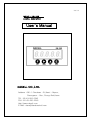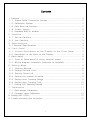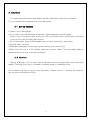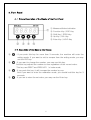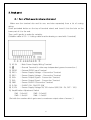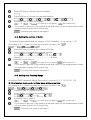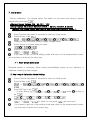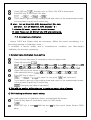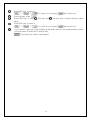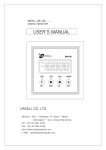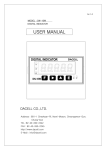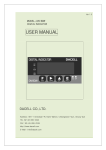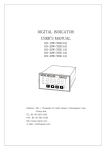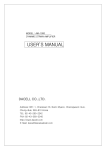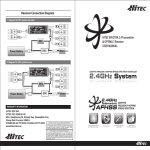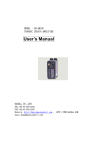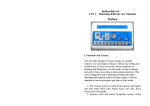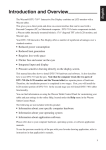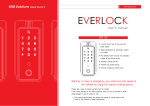Download User`s Manual
Transcript
Ver 3.0 MODEL : DN-15W DIGITAL INDICATOR User’s Manual DACELL CO.,LTD. Address : 681-1 Cheoksan -Ri ,Nami - Myeon , Cheongwon - Gun ,Chung-Buk,Korea TEL : 82-43-260-2242 FAX : 82-43-260-2245 http://www.dacell.com E-Mail : [email protected] Contents 1. Features ⋅⋅⋅⋅⋅⋅⋅⋅⋅⋅⋅⋅⋅⋅⋅⋅⋅⋅⋅⋅⋅⋅⋅⋅⋅⋅⋅⋅⋅⋅⋅⋅⋅⋅⋅⋅⋅⋅⋅⋅⋅⋅⋅⋅⋅⋅⋅⋅⋅⋅⋅⋅⋅⋅⋅⋅⋅⋅⋅⋅⋅⋅⋅⋅⋅⋅⋅⋅⋅⋅⋅⋅⋅⋅⋅⋅⋅⋅⋅⋅⋅⋅⋅⋅⋅⋅⋅⋅⋅⋅⋅⋅⋅⋅⋅⋅⋅⋅⋅⋅⋅⋅⋅⋅⋅⋅⋅⋅⋅⋅ 2 1-1. Sigma-Delta Conversion System ⋅⋅⋅⋅⋅⋅⋅⋅⋅⋅⋅⋅⋅⋅⋅⋅⋅⋅⋅⋅⋅⋅⋅⋅⋅⋅⋅⋅⋅⋅⋅⋅⋅⋅⋅⋅⋅⋅⋅⋅⋅⋅⋅⋅⋅⋅⋅⋅⋅⋅⋅⋅⋅⋅⋅ 2 1-2. Calibration System ⋅⋅⋅⋅⋅⋅⋅⋅⋅⋅⋅⋅⋅⋅⋅⋅⋅⋅⋅⋅⋅⋅⋅⋅⋅⋅⋅⋅⋅⋅⋅⋅⋅⋅⋅⋅⋅⋅⋅⋅⋅⋅⋅⋅⋅⋅⋅⋅⋅⋅⋅⋅⋅⋅⋅⋅⋅⋅⋅⋅⋅⋅⋅⋅⋅⋅⋅⋅⋅⋅⋅⋅⋅⋅⋅⋅⋅⋅⋅⋅⋅⋅⋅⋅ 2 1-3. Data Back-up Function ⋅⋅⋅⋅⋅⋅⋅⋅⋅⋅⋅⋅⋅⋅⋅⋅⋅⋅⋅⋅⋅⋅⋅⋅⋅⋅⋅⋅⋅⋅⋅⋅⋅⋅⋅⋅⋅⋅⋅⋅⋅⋅⋅⋅⋅⋅⋅⋅⋅⋅⋅⋅⋅⋅⋅⋅⋅⋅⋅⋅⋅⋅⋅⋅⋅⋅⋅⋅⋅⋅⋅⋅⋅⋅⋅⋅⋅ 2 1-4. Power Supply ⋅⋅⋅⋅⋅⋅⋅⋅⋅⋅⋅⋅⋅⋅⋅⋅⋅⋅⋅⋅⋅⋅⋅⋅⋅⋅⋅⋅⋅⋅⋅⋅⋅⋅⋅⋅⋅⋅⋅⋅⋅⋅⋅⋅⋅⋅⋅⋅⋅⋅⋅⋅⋅⋅⋅⋅⋅⋅⋅⋅⋅⋅⋅⋅⋅⋅⋅⋅⋅⋅⋅⋅⋅⋅⋅ 2 1-5. Standard built-in product ⋅⋅⋅⋅⋅⋅⋅⋅⋅⋅⋅⋅⋅⋅⋅⋅⋅⋅⋅⋅⋅⋅⋅⋅⋅⋅⋅⋅⋅⋅⋅⋅⋅⋅⋅⋅⋅⋅⋅⋅⋅⋅⋅⋅⋅⋅⋅⋅⋅⋅⋅⋅⋅⋅⋅⋅⋅⋅⋅⋅⋅⋅⋅⋅⋅⋅⋅⋅⋅⋅⋅⋅⋅⋅⋅ 2 2. Cautions ⋅⋅⋅⋅⋅⋅⋅⋅⋅⋅⋅⋅⋅⋅⋅⋅⋅⋅⋅⋅⋅⋅⋅⋅⋅⋅⋅⋅⋅⋅⋅⋅⋅⋅⋅⋅⋅⋅⋅⋅⋅⋅⋅⋅⋅⋅⋅⋅⋅⋅⋅⋅⋅⋅⋅⋅⋅⋅⋅⋅⋅⋅⋅⋅⋅⋅⋅⋅⋅⋅⋅⋅⋅⋅⋅⋅⋅⋅⋅⋅⋅⋅⋅⋅⋅ 3 2-1. Set-up Cautions ⋅⋅⋅⋅⋅⋅⋅⋅⋅⋅⋅⋅⋅⋅⋅⋅⋅⋅⋅⋅⋅⋅⋅⋅⋅⋅⋅⋅⋅⋅⋅⋅⋅⋅⋅⋅⋅⋅⋅⋅⋅⋅⋅⋅⋅⋅⋅⋅⋅⋅⋅⋅⋅⋅⋅⋅⋅⋅⋅⋅⋅⋅⋅⋅⋅⋅⋅⋅⋅⋅⋅⋅⋅⋅⋅⋅⋅⋅⋅⋅⋅⋅⋅⋅ 3 2-2. Use Cautions⋅⋅⋅⋅⋅⋅⋅⋅⋅⋅⋅⋅⋅⋅⋅⋅⋅⋅⋅⋅⋅⋅⋅⋅⋅⋅⋅⋅⋅⋅⋅⋅⋅⋅⋅⋅⋅⋅⋅⋅⋅⋅⋅⋅⋅⋅⋅⋅⋅⋅⋅⋅⋅⋅⋅⋅⋅⋅⋅⋅⋅⋅⋅⋅⋅⋅⋅⋅⋅⋅⋅⋅⋅⋅⋅⋅⋅⋅⋅⋅⋅⋅⋅⋅⋅⋅⋅⋅⋅⋅⋅ 3 3. Specifications ⋅⋅⋅⋅⋅⋅⋅⋅⋅⋅⋅⋅⋅⋅⋅⋅⋅⋅⋅⋅⋅⋅⋅⋅⋅⋅⋅⋅⋅⋅⋅⋅⋅⋅⋅⋅⋅⋅⋅⋅⋅⋅⋅⋅⋅⋅⋅⋅⋅⋅⋅⋅⋅⋅⋅⋅⋅⋅⋅⋅⋅⋅⋅⋅⋅⋅⋅⋅⋅⋅⋅⋅⋅⋅⋅ 4 3-1 General Specifications ⋅⋅⋅⋅⋅⋅⋅⋅⋅⋅⋅⋅⋅⋅⋅⋅⋅⋅⋅⋅⋅⋅⋅⋅⋅⋅⋅⋅⋅⋅⋅⋅⋅⋅⋅⋅⋅⋅⋅⋅⋅⋅⋅⋅⋅⋅⋅⋅⋅⋅⋅⋅⋅⋅⋅⋅⋅⋅⋅⋅⋅⋅⋅⋅⋅⋅⋅⋅⋅⋅⋅⋅⋅⋅⋅ 4 4. Front Panel ⋅⋅⋅⋅⋅⋅⋅⋅⋅⋅⋅⋅⋅⋅⋅⋅⋅⋅⋅⋅⋅⋅⋅⋅⋅⋅⋅⋅⋅⋅⋅⋅⋅⋅⋅⋅⋅⋅⋅⋅⋅⋅⋅⋅⋅⋅⋅⋅⋅⋅⋅⋅⋅⋅⋅⋅⋅⋅⋅⋅⋅⋅⋅⋅⋅⋅⋅⋅⋅⋅⋅⋅⋅⋅⋅ 5 4-1. Picture Description of the Display of the Front Panel ⋅⋅⋅⋅⋅⋅⋅⋅⋅ 5 4-2. Description of the Keys on the Display ⋅⋅⋅⋅⋅⋅⋅⋅⋅⋅⋅⋅⋅⋅⋅⋅⋅⋅⋅⋅⋅⋅⋅⋅⋅⋅⋅⋅⋅⋅⋅⋅⋅⋅⋅⋅⋅⋅⋅⋅⋅⋅⋅⋅⋅⋅⋅⋅⋅ 5 5. Back panel ⋅⋅⋅⋅⋅⋅⋅⋅⋅⋅⋅⋅⋅⋅⋅⋅⋅⋅⋅⋅⋅⋅⋅⋅⋅⋅⋅⋅⋅⋅⋅⋅⋅⋅⋅⋅⋅⋅⋅⋅⋅⋅⋅⋅⋅⋅⋅⋅⋅⋅⋅⋅⋅⋅⋅⋅⋅⋅⋅⋅⋅⋅⋅⋅⋅⋅⋅⋅⋅⋅⋅⋅⋅⋅⋅⋅⋅⋅⋅⋅⋅⋅⋅⋅⋅⋅⋅ 6 5-1. Form of Back panel & Using terminal stand ⋅⋅⋅⋅⋅⋅⋅⋅⋅⋅⋅⋅⋅⋅⋅⋅⋅⋅⋅⋅⋅⋅⋅⋅⋅⋅⋅⋅⋅⋅⋅⋅ 6 5-2. Wiring diagram schematic (Indicator & LoadCell) ⋅⋅⋅⋅⋅⋅⋅⋅⋅⋅⋅⋅⋅⋅⋅⋅⋅⋅⋅⋅⋅⋅⋅⋅⋅⋅⋅ 7 6. Setting Mode ⋅⋅⋅⋅⋅⋅⋅⋅⋅⋅⋅⋅⋅⋅⋅⋅⋅⋅⋅⋅⋅⋅⋅⋅⋅⋅⋅⋅⋅⋅⋅⋅⋅⋅⋅⋅⋅⋅⋅⋅⋅⋅⋅⋅⋅⋅⋅⋅⋅⋅⋅⋅⋅⋅⋅⋅⋅⋅⋅⋅⋅⋅⋅⋅⋅⋅⋅⋅⋅⋅⋅⋅⋅⋅⋅ 8 6-1. Setting Method ⋅⋅⋅⋅⋅⋅⋅⋅⋅⋅⋅⋅⋅⋅⋅⋅⋅⋅⋅⋅⋅⋅⋅⋅⋅⋅⋅⋅⋅⋅⋅⋅⋅⋅⋅⋅⋅⋅⋅⋅⋅⋅⋅⋅⋅⋅⋅⋅⋅⋅⋅⋅⋅⋅⋅⋅⋅⋅⋅⋅⋅⋅⋅⋅⋅⋅⋅⋅⋅⋅⋅⋅⋅⋅⋅8 6-2. Setting Decimal Point ⋅⋅⋅⋅⋅⋅⋅⋅⋅⋅⋅⋅⋅⋅⋅⋅⋅⋅⋅⋅⋅⋅⋅⋅⋅⋅⋅⋅⋅⋅⋅⋅⋅⋅⋅⋅⋅⋅⋅⋅⋅⋅⋅⋅⋅⋅⋅⋅⋅⋅⋅⋅⋅⋅⋅⋅⋅⋅⋅⋅⋅⋅⋅⋅⋅⋅⋅⋅⋅⋅⋅⋅⋅⋅⋅ 8 6-3. Setting Round off ⋅⋅⋅⋅⋅⋅⋅⋅⋅⋅⋅⋅⋅⋅⋅⋅⋅⋅⋅⋅⋅⋅⋅⋅⋅⋅⋅⋅⋅⋅⋅⋅⋅⋅⋅⋅⋅⋅⋅⋅⋅⋅⋅⋅⋅⋅⋅⋅⋅⋅⋅⋅⋅⋅⋅⋅⋅⋅⋅⋅⋅⋅⋅⋅⋅⋅⋅⋅⋅⋅⋅⋅⋅⋅⋅ 8 6-4. Setting the number of buffer ⋅⋅⋅⋅⋅⋅⋅⋅⋅⋅⋅⋅⋅⋅⋅⋅⋅⋅⋅⋅⋅⋅⋅⋅⋅⋅⋅⋅⋅⋅⋅⋅⋅⋅⋅⋅⋅⋅⋅⋅⋅⋅⋅⋅⋅⋅⋅⋅⋅⋅⋅⋅⋅⋅⋅⋅⋅⋅⋅⋅⋅⋅⋅ 9 6-5. Setting Auto Tracking Range ⋅⋅⋅⋅⋅⋅⋅⋅⋅⋅⋅⋅⋅⋅⋅⋅⋅⋅⋅⋅⋅⋅⋅⋅⋅⋅⋅⋅⋅⋅⋅⋅⋅⋅⋅⋅⋅⋅⋅⋅⋅⋅⋅⋅⋅⋅⋅⋅⋅⋅⋅⋅⋅⋅⋅⋅⋅⋅⋅⋅⋅⋅⋅⋅ 9 6-6. Setting Auto Tracking Time ⋅⋅⋅⋅⋅⋅⋅⋅⋅⋅⋅⋅⋅⋅⋅⋅⋅⋅⋅⋅⋅⋅⋅⋅⋅⋅⋅⋅⋅⋅⋅⋅⋅⋅⋅⋅⋅⋅⋅⋅⋅⋅⋅⋅⋅⋅⋅⋅⋅⋅⋅⋅⋅⋅⋅⋅⋅⋅⋅⋅⋅⋅⋅⋅⋅⋅ 10 6-7. Setting A/D Sampling Speed ⋅⋅⋅⋅⋅⋅⋅⋅⋅⋅⋅⋅⋅⋅⋅⋅⋅⋅⋅⋅⋅⋅⋅⋅⋅⋅⋅⋅⋅⋅⋅⋅⋅⋅⋅⋅⋅⋅⋅⋅⋅⋅⋅⋅⋅⋅⋅⋅⋅⋅⋅⋅⋅⋅⋅⋅⋅⋅⋅⋅⋅⋅⋅⋅⋅⋅⋅ 10 7. Calibration ⋅⋅⋅⋅⋅⋅⋅⋅⋅⋅⋅⋅⋅⋅⋅⋅⋅⋅⋅⋅⋅⋅⋅⋅⋅⋅⋅⋅⋅⋅⋅⋅⋅⋅⋅⋅⋅⋅⋅⋅⋅⋅⋅⋅⋅⋅⋅⋅⋅⋅⋅⋅⋅⋅⋅⋅⋅⋅⋅⋅⋅⋅⋅⋅⋅⋅⋅⋅⋅⋅⋅⋅⋅⋅11 7-1. Real-weight Calibration ⋅⋅⋅⋅⋅⋅⋅⋅⋅⋅⋅⋅⋅⋅⋅⋅⋅⋅⋅⋅⋅⋅⋅⋅⋅⋅⋅⋅⋅⋅⋅⋅⋅⋅⋅⋅⋅⋅⋅⋅⋅⋅⋅⋅⋅⋅⋅⋅⋅⋅⋅⋅⋅⋅⋅⋅⋅⋅⋅⋅⋅⋅⋅⋅⋅⋅⋅⋅⋅⋅⋅⋅⋅⋅⋅11 7-2. Constant value Calibration ⋅⋅⋅⋅⋅⋅⋅⋅⋅⋅⋅⋅⋅⋅⋅⋅⋅⋅⋅⋅⋅⋅⋅⋅⋅⋅⋅⋅⋅⋅⋅⋅⋅⋅⋅⋅⋅⋅⋅⋅⋅⋅⋅⋅⋅⋅⋅⋅⋅⋅⋅⋅⋅⋅⋅⋅⋅⋅⋅⋅⋅⋅⋅⋅⋅⋅⋅⋅⋅⋅⋅⋅⋅⋅13 8. Setting KEY LOCK⋅⋅⋅⋅⋅⋅⋅⋅⋅⋅⋅⋅⋅⋅⋅⋅⋅⋅⋅⋅⋅⋅⋅⋅⋅⋅⋅⋅⋅⋅⋅⋅⋅⋅⋅⋅⋅⋅⋅⋅⋅⋅⋅⋅⋅⋅⋅⋅⋅⋅⋅⋅⋅⋅⋅⋅⋅⋅⋅⋅⋅⋅⋅⋅⋅⋅⋅⋅⋅⋅⋅⋅⋅⋅⋅⋅⋅⋅⋅⋅⋅⋅⋅⋅⋅⋅⋅⋅⋅⋅⋅⋅⋅⋅⋅ 15 9. Trouble shooting and correction ⋅⋅⋅⋅⋅⋅⋅⋅⋅⋅⋅⋅⋅⋅⋅⋅⋅⋅⋅⋅⋅⋅⋅⋅⋅⋅⋅⋅⋅⋅⋅⋅⋅⋅⋅⋅⋅⋅⋅⋅⋅⋅⋅⋅⋅⋅⋅⋅⋅⋅⋅⋅⋅⋅⋅⋅⋅⋅⋅⋅⋅⋅⋅⋅⋅⋅⋅ 15 1 1. Features We are grateful to you for picking up our product. If you experience problems while using it, you may refer to the user manual or contact the Technical Support Department of the company. This product is an indicator which amplifies the minute voltage signals of each sensor and converts themit into digital. It is mainly used in Physics quantity measurement for strain gauge, pressure sensor, LVDT, and acceleration sensor, etc. It has the following features. 1-1. Sigma-Delta Conversion System A medium and high speed A/D conversion device is adopted to detect input signals from the sensor. A D/A device at the same speed is adopted to detect analogue output signals, which makes high-speed analog-digital converter, digital peak hold, sample hold and section peak hold. 1-2. Calibration System Two systems are adopted: calibration system based on real weight(standard weight); calibration system based on the rated output of the sensor. 1-3. Data Back-up Function As set value such as zero, span, upper limit and low limit, etc. is stored in FALSH MEMORY, it is not necessary to reset the input data for they are stored in the memory even when the electricity or power is cut off. 1-4. Power Supply Power of this product did 220V(50~60Hz) with standard, 110V speaks when ordering, 1.5. Standard built-in product 1. 2. 3. 4. Body Operating instructions I Terminal and Power Cable The panel the parts for a fixation 2 2. Cautions For optimum performance and safety, please read these instructions carefully. Do not remodel this equipment at one's discretion. 2-1. Set-up Cautions • Keep it out of wet places. • Do not set it up near vibration & impulse, high temperature and humidity. Keep it out of the direct rays of the sun. Set it up where there is less dust, and Keep it out of direct air including salt and ion. • Do not use when there is inflammable gas or heavy machinery, and smog. • Ground earth-terminal • Make wire separately from power system wiring and noise wiring. • Make sure the use of 4 line sealed cable as a sensor cable. Too long cable leads to measurement error due to wiring resistance. 2-2. Cautions During calibration, Do not input free-load state and real-weight load until it becomes stable. Pressing Enter Key in unstable condition leads to calibration error. Do not press any Key in use at one's discretion. Please refer to 7. Setting-up mode for the function and method of Key. 3 3. Specifications • Available sensor 1 Micro-voltage output sensor(mV) ○ 2 Strain gage sensor(Bridge 350Ω, 120Ω). ○ • Maximum display Max 32767 • A/D conversion 100 time/sec • Temperature characteristics (Amp characteristics) Zero : 1µV/℃ Span : 100ppm/℃ • Front panel Measured value display Key switch : 7 segment 5 LED, Character height 14mm : 4 pieces 3-1 General Specifications • • • • • Power Supply : AC 220V, 60Hz, 0.5A (Standard Specifications) Temperature Range: -10℃∼60℃, less than 85% RH (where there is no dewing.) Size : 96 × 48 × 128 mm (W × H × D) Pannel cutting Size: 91 × 45 mm Weight : about 700 g 4 4. Front Panel 4-1. Picture Description of the Display of the Front Panel ① ② ③ ④ ⑤ Measured Value Indication Function Key / ESC Key Shift Key / ZERO Key Up Key / CAL Key Enter Key / HOLD Key 4-2. Description of the Keys on the Display ② : If you push this key for more than 3 seconds, the machine will enter the setting mode. If you want to exit to escape from the setting mode, you may use the ESC key. ③ : If you want to change the number, you may use this key. And this key adjusts the number to zero regardless of the current value. This key use RESET and ZERO KEY In hode mode, ④ : If you push this key, it will increase the number by one. And if you want to enter the calibration mode, you should hold this key for 3 seconds. ⑤ : If you are to store the set value, you may use the Enter key. 5 5. Back panel 5-1. Form of Back panel & Using terminal stand Make sure the terminal site and its use, and wire separately from a lot of nosing wiring. Press protruded button on the top of terminal stand, and insert it into the hole on the lower part of it to the end. Then, pull it gently to make its certainty. (Suitable cable is 0.5-1. Linking cable must be brazing or used with 1 terminal) ① ② ③ ④ ⑤ ⑥ ⑦ ⑧ ⑨ ⑩ ⑪ AC IN : Main Power Supply Wiring Terminal : Ground Terminal (In other way independent ground connection ) ZERO : External ZERO Input Terminal EXC+ : Sensor Supply Voltage + Connection Terminal EXC: Sensor Supply Voltage - Connection Terminal SIG+ : Sensor Output Signal + Connection Terminal SIG: Sensor Output Signal - Connection Terminal GND : Sensor SHIELD Connection Terminal S.CAL : SHUNT CAL, ON/OFF S/W 5/10V : Sensor Supply Voltage 5V/10V choice S/W (ON : 5V, OFF : 10V) Amplification Adjustment Switch SW1 : 3.0mV/V SW2 : 2.0mV/V SW3 : 1.5mV/V SW4 : 1.0mV/V (Set with the number which gets near to maximum output value of sensor .) 6 ◀Caution▶ 1. Turn it off when wiring (main power supply) 2. Please use thick cable for Terminal to prevent it from having impulse voltage and trouble resulting from surge. 3. Make sure the function of terminal belows and connect required contact input and output. 4. Operation of internal Circuit makes possible for 110V conversion but do not operate at one's discretion. 5-2. Wiring diagram schematic (Indicator & LoadCell) EXC+ (red) EXC- (white) IND SIG+ (black) SIG- (green) L/C GND (shield) 7 6. Setting Mode 6-1. Setting Method If you push the come out. key for about 3 seconds, will appear and then will key at that time, the setting mode will change in the following If you push the direction, and if you push the key at that time, the setting mode will change in the opposite direction. If you push the key, the present mode will be chosen. 6-2. Setting Decimal point This product operates in a way of fixed decimal point, the decimal point must be preset. If the decimal point is changed after presetting, displaying value does not increase according to the decimal point. Press Function key and then Up key to become -> Press ENT key to choose decimal point setting. Press Shift key to choose the required number. Press ENT key to store the number. -> -> (In case it is not good, will come out.) If you want to get out of the setting mode and return to the measurement mode, you may have to push the Function key. (Currently the value is indicated.) 6-3. Setting Round off It is to set the variations of display number. When the value varies considerably, you can set it properly. It is possible to set 1, 2, 5, 10, 20, 50, 100. Press Function key and then Up key to be -> 8 Press ENT key to choose round off setting. Press Shift key to choose the required number. Press ENT key to store the number. -> -> (In case it is not good, will come out.) If you want to get out of the setting mode and return to the measurement mode, you may have to push the Function key. (Currently the value is indicated.) 6-4. Setting the number of buffer As setting Display speed and the number of A/D Sampling , it can set up 1~32. According to 6-1, Press Function key and then Up key to be . -> Press ENT key to choose the number of buffer. Press Up key to change the required number. ……. Fast Å---------------------------Æ Slow Press ENT key to store it. -> -> (In case it is not good, will come out.) If you want to get out of the setting mode and return to the measurement mode, you may have to push the Function key. (Currently the value is indicated.) 6-5. Setting Auto Tracking Range As setting ZERO Operation Range (Auto zero), it set up 0, 2, 5, 10, 20, 50, 100 ※ This function must use 6-12 Time Mode at the same time. According to 6-1, Press Function key and then Up key to be . -> Press ENT key to choose Auto zero. Press Up key to change the required number. ……. Press ENT key to store it. -> -> (In case it is not good, will come out.) If you want to get out of the setting mode and return to the measurement mode, you may have to push the Function key. (Currently the value is indicated.) 9 6-6. Setting Auto Tracking Time As setting time to operate Auto zero, it set up 0.1~5.0 second. According to 6-1, Press Function key and then Up key to be . -> Press ENT key to choose time mode. Press Up key to change the required number. ……. Press ENT key to store it. -> -> (In case it is not good, will come out.) If you want to get out of the setting mode and return to the measurement mode, you may have to push the Function key. (Currently the value is indicated.) Ex) After setting Zero Tracking range and Auto Tracking time , when donot change input signal, and then, Display is or , after 0.2 second, Display is . 6-7. Setting A/D Sampling speed This product is available for both low speed and for medium-high speed. There are 4 steps to use such as 10time/sec, 20time/sec, 50time/sec, 100time/sec, and standard setting is 10time/sec. According to 6-1, Press Function key and then Up key to be -> Press ENT key to choose Sampling speed mode. Press Up key to choose what you want. Press ENT key to store it. -> -> (In case it is not good, will come out.) If you want to get out of the setting mode and return to the measurement mode, you may have to push the Function key. (Currently the value is indicated.) Press Function key to return to measure mode from setting mode. 10 7. Calibration Before calibration, You should select Dip switch to the most near thing in sensor output value and make . a)Sensor Supply Voltage (ON : 5V, OFF : 10V) b)Amplification Adjustment Switch(1.0mV/V, 1.5mV/V, 2.0mV/V, 3.0mV/V) (Set with the number which gets near to maximum output value of sensor .) Press Function key about 3 seconds to return to Setup mode. Press Up key to be → Press ENT key to choose Sensor Supply Voltage mode. Press Up key to choose what you want. Press ENT key to store it. -> -> If you want to get out of the setting mode and return to the measurement mode, you may have to push the Function key. 7-1. Real-weight Calibration Standard weight is necessary. When being used Multiple sensor at one Indicator, It calibtrate certainly at Real-weight. 1) Real-weight Calibration Mode Setting Press Function key about 3 seconds to return to Setup mode. Press Up key to be -> Press ENT key to be ※ If, when being in be . Press ENT key to store it. -> -> , press (In case it is not good, Up key to will come out.) If you want to get out of the setting mode and return to the measurement mode, you may have to push the Function key. 11 (Currently the value is indicated.) 2) Zero and Span Setting Press Up key about 3 seconds to return to Real-weight Calibration mode. -> Leave the sensor free-load and press ENT key to set Zero. -> -> -> Press Up key to be Press ENT key, It uses Shift key and Up Key and it inputs Real-weight value. (Standard weight value it was prepared). Press ENT key , put counterweight on. Press ENT key to set SPAN value. -> -> -> If you want to get out of the setting mode and return to the measurement mode, you may have to push the Function key. ※ If, when is indicated or with Real-weight value different case, to repeat the above statement. 3) Shunt CAL data After finishing Real-weight Calibration, eliminate standard weight and make display " 0 " . When indicator displays "0", you turn on S.CAL S/W in back panel. this then, indicator displays Shunt CAL data in front panel. Please record Shunt CAL data . Date S.CAL data ※ note)Please turn off SHOUT CAL S/W after recording Shunt CAL data. 4) Shunt CAL data calibration Press Up key about 3 seconds to return to Real-weight Calibration mode. -> Leave the sensor free-load and press ENT key to set Zero. -> -> -> Press Up key to be Press ENT key, It uses Shift key and 12 Up Key and it inputs Shunt CAL data. Press ENT key , this then turn on Shunt CAL S/W in back panel Press ENT key to set Shunt CAL data. -> -> -> If you want to get out of the setting mode and return to the measurement mode, you may have to push the Function key. ※ when turn on Shunt CAL S/W, displays Shunt CAL data and when turn off Shunt CAL S/W, displays “ 0 ”. If mistakes did occur , repeat the above statement. ※ note) Please turn off SHOUT CAL S/W after calibrating. 7-2. Constant value Calibration Sensor CAPA and Output value are necessary. (When the sensor purchasing, it is becoming marking in Calibration sheet.) It considers a sensor quality and a circumference condition, use Real-weight calibration for precision measuring. 1) Constant value Calibration mode setting Press Function key about 3 seconds to return to setup mode Press Up key to be -> Press ENT key to set sensor output value. After selecting from in Press ENT key to store it. -> -> (In case it is not good, will come out.) If you want to get out of the setting mode and return to the measurement mode, you may have to push the Function key. (Currently the value is indicated.) ※ Set with the number which gets near to maximum output value of sensor. 2) CAPA setting and Sensor output setting Set it with reference to Calibration sheet, enclosed with the sensor. Press Up key about 3 seconds to return to CAPA mode. Press ENT key, It uses value. Shift key and 13 Up Key and it inputs Sensor CAPA Press ENT key to store it. -> -> Press Up key to be Press ENT key, It uses value. Press ENT key to store it. -> -> (In case it is not good, Shift key and will come out.) Up Key and it inputs Sensor output (In case it is not good, will come out.) If you want to get out of the setting mode and return to the measurement mode, you may have to push the Function key. (Currently the value is indicated.) 14 8. Setting KEY LOCK This can be used as two function. If you choose If you choose , key does not operate. , Setting is possible. Press Function key and Power on. Select After selecting from in or , Press ENT key to store it. If you choose -> Setting is impossible. You only use hi, low and zero key. If you choose -> Setting is possible. 9. Trouble shooting and correction problem Display drifts cause correction * Defective Sensor * * AC noise in power line * * Defective connection to sensor* (Noise) * * Input filter set incorrectly * Defective Sensor Display * Open and short of “OVER” or sensor in/output line “UNDER” Check Check Check Check sensor state and output power line and connection connection to sensor filter DIP switch * Check connection to sensor * Check sensor wiring Display * Exchange of sensor input line. change -- * data setting error 15 * Check sensor connection.