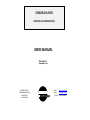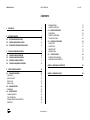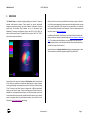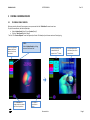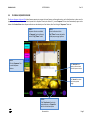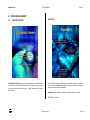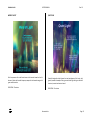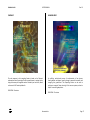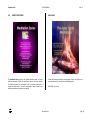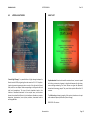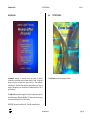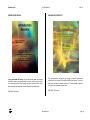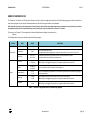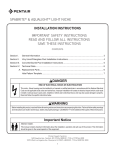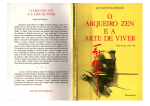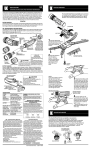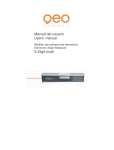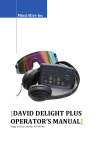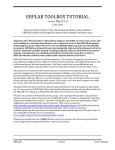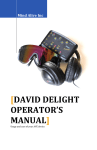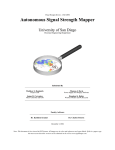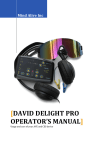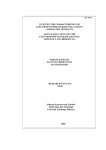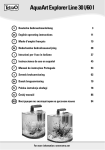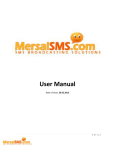Download USERS MANUAL - sensora.com
Transcript
SENSORA PLAYER SENSORA LIGHT MODULATION USERS MANUAL Revision 1.0 September 2012 SENSORTECH INC. 605 Blvd Mont-Rolland Ste-Adèle, QC Canada J8B 1L8 Web: www.sensora.com Email: [email protected] Tel/Fax: +1-450-229-3992 SENSORA PLAYER USER’S MANUAL Rev 1.0 CONTENTS 1 OVERVIEW 1 2 GETTING STARTED 2 2.1 SOFTWARE INSTALLATION 2.2 CORE SESSION INSTALLATION 2.3 SEQUENCER SESSION INSTALLATION 2 3 3 3 PLAYING A SENSORA SESSION 4 3.1 3.2 3.3 3.4 4 5 7 9 PLAYING A SINGLE SESSION PLAYING A SESSIONS QUEUE SESSION PLAYBACK SCREEN PLAYING A SEQUENCER SESSION 4 CORE SESSIONS LIBRARY 11 4.1 RELAXATION SERIES AQUALIGHT WIND OF LIGHT QUIET LIGH NIGHT LIGHT 4.2 BALANCE SERIES RAINBOWS 4.3 ENERGY SERIES CHAKRA JOURNEY THE FIRE WITHIN VOYAGE INSIDE THE HEARTBEAT FIBONACCI 11 11 12 12 13 14 14 15 15 16 16 17 Sensortech Inc. RAINBOW BODY CABARET MYSTIQUE 4.4 MEDITATION SERIES INNER SMILE HANDS OF FREEDOM THE ART OF DYING 4.5 LATERAL LIGHT SERIES DIRECT SOFT DIRECT HIGH REVERSE SOFT REVERSE HIGH 4.6 “EXTRA” SERIES INTRODUCTION SESSION SENSORA-PRO SYSTEM TEST 17 18 19 19 20 20 21 21 22 22 23 23 24 24 ANNEX 1: KEYBOARD SHORTCUTS 25 ANNEX 2: SENSORA.INI FILE 26 SENSORA PLAYER 1 USER’S MANUAL Rev 1.0 OVERVIEW The Sensora Player is a software package enabling your Sensora™ system to playback multi-sensorial sessions. These sessions are special multimedia programs incorporating sound, light and kinesthetic information. Sessions played with the Sensora Player software run on all Sensortech Light Modulation™ processors and projectors (such as the LPA-2, LPA-3 or SD-2), as well as all Sensortech Dynamic Transduction Chairs (such as the TC-2 or TC-3) if your Sensora system includes one. Details on the library of currently available Core Sessions are given in Section 4. As this library keeps expanding, Sensora operators will always be able to renew their system's possibilities. Core Sessions not yet contained in your collection can be purchased individually from Sensortech. Check the www.sensora.com web site to view the latest Core Sessions. In addition to Sensortech’s Core Sessions, the Sensora Player also enables the playback of Sensora sessions created through the Sensora Sequencer Advanced Tool. This software tool allows Sensora users to program their own Sensora multi-sensorial sessions, and to distribute them to other users for playback on their Sensora Player (see Section 3.4). Sensora Player has an Enqueue function allowing you to enqueue two or more Sensora sessions for automatic sequential playback (see Section 3.2). Sensora Player is the main tool to playback Core Sessions, which form the basis of the Sensora's capabilities and have been developed by a team of experts involving psychologists, psychotherapists, physicists and artists. Typically lasting 20 to 25 minutes, each Core Session is designed for a different application having its own specific range of colors and frequencies. Musical scores are adapted from top composers specializing in the field of relaxation music, and are combined with natural sounds recorded around the world; if your Sensora system is equipped with the surround-sound option, they make full use of Sensortech's Sound Spatialization technology. Sensortech Inc. Page 1 USER’S MANUAL SENSORA PLAYER 2 GETTING STARTED 2.1 Rev 1.0 Click “Next” to accept the default Sensora Programs directory, or “Browse” to select a new one, as shown below: Click “Next” to accept the default Sensora Data directory, or “Browse” to select a new one, as shown below: SOFTWARE INSTALLATION Sensora Player is compatible with Windows XP, Windows Vista and Windows 7. To facilitate sharing common resources (such as music, Playlists and light patterns), all Sensora software share specific common directories for programs, data and music. The first time you install Sensora Player on your PC, the following default directories will be suggested: Sensora Programs Sensora Data in in “Program Files\Sensora” “My Documents\Sensora Data” During installation you can accept these directories, or freely select new ones. If you have previously installed other Sensora software on your PC, the existing Sensora directories will automatically be suggested during installation: to ensure harmonious operation of all Sensora programs these should be accepted. The installation program will also automatically install the USB drivers needed to communicate with your Sensortech light projector (such as LPA-2 or LPA-3). and your Sensortech Transducer Chair (such as TC-2 or TC-3) if you have one. To install, follow these steps: Using Windows Explorer, locate your installation CD and double-click on the “Install Sensora Player” entry. Sensortech Inc. Page 2 SENSORA PLAYER USER’S MANUAL By default the installer will create Start Menu and Desktop shortcuts for the Sensora Color Sweep program and User’s Manual, unless you tick the “Do not create shortcuts” checkbox as shown below. Click “Install” to proceed with installation: Rev 1.0 2.2 CORE SESSION INSTALLATION Sensortech’s Core Sessions are delivered as an executable “Install” file, either downloaded or on an installation CD. They are usually labeled “Install Core Session - session name.exe”. To install a Core Session, simply locate this file using Windows Explorer and double-click it. After you authorize the install, the Core Session will automatically be copied to your Sensora session collection, and should appear in the list of available sessions within its Series on the Sensora Player menu. Note: you need to restart Sensora Player after any new Core Session installation, otherwise the new session(s) will not appear. 2.3 When completed, the following page will be displayed; click “Close” to exit. SEQUENCER SESSION INSTALLATION Sensora sessions created by the Sensora Sequencer Advanced Tool can be exported as files labeled as “session name.sss” and distributed through download or CD. To install such a Sequencer session on your Sensora Player, follow these steps: Start Sensora Player. Press the “Control-I” key combination on the PC keyboard. This will bring up a file selection box. Locate the new Sequencer session “*.sss” file and click “Open”. The session will then be automatically copied to your Sensora session collection, and should appear under the “Sequencer” Series tab on the Sensora Player menu. Note: you can also install a Sequencer session by clicking the “Import Session” button on the “Sensora Sequencer Sessions” screen of Sensora Player (selected with the “Sequencer” Series tab - see Section 3.4). If this button is not visible, you may need to click “Control-D” to unhide it (see Annexes 1 and 2). Sensortech Inc. Page 3 USER’S MANUAL SENSORA PLAYER 3 3.1 Rev 1.0 PLAYING A SENSORA SESSION PLAYING A SINGLE SESSION When you start the Sensora Player program, you are presented with the “Main Menu” screen shown here. To play a Sensora Session, do these simple steps: Select a Session Series (Step 1), then a Session (Step 2) Click the “Start Session” button (Step 3) That’s all! The “Session Playback” screen will appear (see Section 3.3 below) and your Sensora session will start playing. Sessions are divided in Series with different themes, listed in the left column STEP 1: Select a Session Series by clicking on one of the Series’ tab. Click ”Information” to display helpful hints about the Sensora experience Sessions available in the selected Series will nd appear in the 2 column The central panel shows a brief description of the selected Series Click “Exit” to close Sensora Player Sensortech Inc. Page 4 USER’S MANUAL SENSORA PLAYER PLAYING A SINGLE SESSION (CONTINUED) Rev 1.0 3.2 PLAYING A SESSIONS QUEUE If you want to play two or more Sessions, use the Enqueue function: STEP 2: Select a Session by clicking on its tab The central panel shows a brief description of the selected Session STEP 3: Play the selected Session by clicking the “Start Session” button Select a Session Series (Step 1), then a Session (Step 2) as shown above Create a Sessions Queue by clicking the “Enqueue” button (Step 4). The selected Session will be the first one in the new Queue. Add one or more Sessions by repeating the above Steps (1, 2, 4) for each added Session (Step 5) When the Queue is completed, play it by clicking the “Start Queue” button (Step 6) STEP 4: Add the selected Session to the playback queue by clicking the “Enqueue” button Sensortech Inc. Page 5 SENSORA PLAYER USER’S MANUAL Rev 1.0 PLAYING A SESSIONS QUEUE (CONTINUED) STEP 6: Play the Sessions Queue by clicking the “Start Queue” button This box shows the total playback duration of the Queue This box indicates the order number of the currently viewed Session in the Queue. Click the “Up” or “Down” arrows to review each Session STEP 5: Add more Sessions to the Queue by selecting a Series, a Session, and clicking “Enqueue” for each additional Session Click “Erase Queue” to delete the Queue (careful: erasing cannot be undone!) Sensortech Inc. Page 6 SENSORA PLAYER 3.3 USER’S MANUAL Rev 1.0 SESSION PLAYBACK SCREEN When you click “Start Session” (or “Start Queue”), the “Session Playback” screen show here will appear: The “Transducer Man” picture will appear only if your system is equipped with a Sensortech Transduction Chair. It displays the current kinesthetic vibration pattern. At this point, you only need to sit back and relax through your Sensora session. The controls available on this screen (as detailed below) are all optional, and you usually won’t need to touch them. The screen will automatically blank out after a few seconds, in order to prevent its stray light from interfering with the ongoing Sensora session. To bring it back at any moment, just click anywhere on the screen. Click on the pattern to zoom it to the whole screen. Click again to restore the playback screen. The “Music Volume” buttons let you adjust the soundtrack volume. Clicking the “Stop All” button allows you to interrupt the ongoing Sensora session at any moment. The light projections and soundtrack will stop, and the “Session Paused” screen will appear (shown next page). This counter shows how much time is left before session completion. Clicking the “Show Options” button during session playback reveals 3 sets of optional controls. The “Chair Volume” buttons adjust the intensity of the kinesthetic vibration in your Sensora Transducer Chair (if so equipped). The “Light Intensity” buttons adjust the overall brightness of the Sensora light projections. The “Brainwaves” buttons adjust the intensity of the brainwaves modulations embedded in the Sensora light projections (refer to you Sensortech light projector User’s Manual). Sensortech Inc. Page 7 USER’S MANUAL SENSORA PLAYER Rev 1.0 SESSION PLAYBACK SCREEN (CONTINUED) If you have interrupted on ongoing Sensora session by clicking the “Stop All” button (in the center of the “Session Playback” screen), this “Session Paused” screen appears: Clicking the “Resume the Session” button restarts the Sensora session at the point where it was interrupted. Clicking the “End the Session” button aborts the Sensora session and directly brings you back to the “Main Menu” shown below. At the end of the Sensora session, the “Main Menu” will automatically reappear: Sensortech Inc. Page 8 USER’S MANUAL SENSORA PLAYER 3.4 Rev 1.0 PLAYING A SEQUENCER SESSION The Sensora Sequencer Advanced Tool allows Sensora operators to program their own Sensora multi-sensorial sessions, and to distribute them to other users for playback on their Sensora Player. If you have imported such a Sequencer Session (see Section 2.3), a new “Sequencer” Series tab will automatically appear at the bottom of the Session Series column. Sequencer Sessions can be selected just as Core Sessions, after first clicking the “Sequencer” Series tab: STEP 2: Sequencer Sessions are divided in”Categories”; select a Category with the “Up”/“Down” arrows STEP 3: Select the Session with the “Up”/“Down” arrows; the doublearrows jump one page up/down STEP 1: Click the “Sequencer” tab to select Sequencer Sessions The “Description” box displays notes associated with the Sequencer Session The “Duration” box shows the Session playback length STEP 4: Click “Start Session” to play the selected Session, or “Enqueue” to add it to the Sessions Queue Sensortech Inc. Page 9 USER’S MANUAL SENSORA PLAYER Rev 1.0 PLAYING A SEQUENCER SESSION (CONTINUED) The Sequencer Sessions screen contains 3 buttons allowing the management of Sequencer Session files, shown below: “Import Session”, “Delete Session” and “Rename Session”. Note: to prevent unauthorized modifications of your collection by users, these 3 buttons can be hidden/shown with the keyboard shortcut “Control-D” (see Annexes 1 & 2). Click “Import Session” to import a new Sequencer Session (file type “session name.sss”) Click “Delete Session” to delete the currently selected Sequencer Session (caution: deletion cannot be undone) Sensortech Inc. Click “Rename Session” to rename the currently selected Sequencer Session; you can also move the Session to another Category through the file selection box. Page 10 SENSORA PLAYER 4 4.1 USER’S MANUAL Rev 1.0 CORE SESSIONS LIBRARY AQUALIGHT RELAXATION SERIES The Relaxation Series sessions are soft, exquisite experiences suitable for all. You have only to seat yourself comfortably in the Sensora chair and enjoy the colors and sounds surrounding you. A deep relaxation will gradually come by itself. A soft, delicate and deep session based on the Water element. Shimmering blue tones of light dominate, the innately relaxing sonic elements of moving water accompany a flowing soundtrack. Aqualight can be a beautiful introduction to Sensora for first-time users. DURATION: 25 minutes Sensortech Inc. Page 11 SENSORA PLAYER USER’S MANUAL Rev 1.0 WIND OF LIGHT QUIET LIGH Feel the openness of a cool forest breeze in this session based on the Air element. Music and the wide frequency sweeps of wind sounds merge with green and blue colors. Specially designed to help balance the two hemispheres of the brain, with gentle symmetrical sweeps of blue, green and violet light riding on a blend of electronic, acoustic and natural sound. DURATION: 25 minutes DURATION: 24 minutes Sensortech Inc. Page 12 SENSORA PLAYER USER’S MANUAL Rev 1.0 NIGHT LIGHT A soft, soothing session specifically designed to facilitate deep and restorative sleep. Based on Delta brainwaves of deep sleep, it uses a sleepinducing music from Steven Halpern. It can be helpful in cases of insomnia. Ideal just before going to bed. DURATION: 25 minutes Sensortech Inc. Page 13 SENSORA PLAYER 4.2 USER’S MANUAL Rev 1.0 RAINBOWS BALANCE SERIES The Balance Series sessions are meant to bring equilibrium to the autonomous nervous system. These sessions can generally be played at any time of the day, and are compatible with almost any mood. They can be used for general toning and harmonization, or simply to enjoy a feast of colors. They can also be beneficial when one feels unstable or dispersed and wants to bring back some equilibrium in one’s energy. These sessions displays colors of the whole rainbow, providing a balanced “color bath”. The rainbow is displayed in a variety of ways, going in turn through forward, reverse and random sweeps of the full color spectrum. All colors are presented in equal amounts, ensuring an overall harmonizing effect. The sessions make use of the “Balancing” program built-in the Sensortech light projectors. They have a randomization feature, which ensures that the rainbows sequence is different for each playback. DURATION: The session is available in 5, 10, 15 and 20 minutes durations. 5 and 10 minutes silent versions are also offered. Sensortech Inc. Page 14 SENSORA PLAYER 4.3 USER’S MANUAL Rev 1.0 CHAKRA JOURNEY ENERGY SERIES The Energy Series sessions provide multi-sensory adventure! They are designed for users seeking more intense experiences, and are suitable for recreation, relaxation and centering, as well as gathering new energies and firing-up your creativity and inspiration. A journey through the seven centers of energy inside the body, based on a harmonic progression of sound and of the whole spectrum of colors. All multi-sensorial components of the session (colors, light modulation pulses, sound tones, kinesthetic patterns speeds, spatial sound rotations,...) are carefully tuned in harmonic proportions. DURATION: 24 minutes Sensortech Inc. Page 15 SENSORA PLAYER USER’S MANUAL Rev 1.0 THE FIRE WITHIN VOYAGE INSIDE THE HEARTBEAT An elating, energizing experience based on the Fire element and breath. From a tiny wisp of breath and lick of flame to a roaring conflagration; the energizing potential of this program is tremendous. Red, orange and yellow colors flare through the Sensora. A powerful experience based on the sound of the heartbeat as heard and felt inside the mother's womb. Beautiful as a preparation for psychotherapeutic processes such as rebirthing or hypnotherapy. Red and green colors predominate. DURATION: 24 minutes DURATION: 25 minutes Sensortech Inc. Page 16 SENSORA PLAYER USER’S MANUAL Rev 1.0 FIBONACCI RAINBOW BODY The color sequence in this energizing Session is based on the Fibonacci mathematical series. Presenting all colors in equal balance, its unique rhythm brings the harmony of the golden number. Created by Jan van der Est, based on the work of Dr. Dominique Bourdin. An uplifting, multicolored journey of transformation in four phases: flowing deeper and deeper, opening through a powerful crescendo, and emerging into gratefulness. This compelling Session can be used to perform an energetic "deep cleansing" of the nervous system, and can be helpful in countering depression. DURATION: 24 minutes DURATION: 22 minutes Sensortech Inc. Page 17 SENSORA PLAYER USER’S MANUAL Rev 1.0 CABARET MYSTIQUE A spectacular color fantasy, for a whirlwind inner journey spanning all the colors of the spectrum. Short and intense, lasting only 6 minutes, this Session is based on an extraordinary soundtrack by Paul Baraka. DURATION: 6 minutes Sensortech Inc. Page 18 SENSORA PLAYER 4.4 USER’S MANUAL Rev 1.0 INNER SMILE MEDITATION SERIES The Meditation Series sessions are guided processes based on simple, effective techniques of Osho, a contemporary Master. With these sessions the Sensora becomes an extraordinary tool to introduce meditation to people not familiar with it. This series also provides a warm climate for the experienced meditator to explore more deeply. Contact the timeless smile which is always present in your innermost core, as you are immersed in a feast of colors, and uplifting music. DURATION: 24 minutes Sensortech Inc. Page 19 SENSORA PLAYER USER’S MANUAL Rev 1.0 HANDS OF FREEDOM THE ART OF DYING Here is an invitation to discover the art of dancing with your hands. The hands are deeply connected with the brain and can release many of its tensions. With soft pulses of yellow and green light. An acoustic guitar reinforces this song of praise to the art of the hands. Consciously live your death: a profound, moving guided meditation which brings you through a flowing river, a funeral pyre and... nothingness. Indigo and violet tones dominate. The sound and kinesthetic parts of this program form an intricate tapestry interweaving a succession of inner states. DURATION: 25 minutes DURATION: 25 minutes Sensortech Inc. Page 20 SENSORA PLAYER 4.5 USER’S MANUAL Rev 1.0 DIRECT SOFT LATERAL LIGHT SERIES “Lateral Light Therapy” is a powerful form of light therapy developed in Russia since the 1990s, originating from the research of Dr. A.P. Chuprikov. It works by presenting separate colors on each of the right and left visual fields, which act as receptor fields corresponding to the opposite left and right brain hemispheres. This type of visual stimulation leads to the creation of lateralized dominance in the occipital area, and has been shown to have beneficial effects in clinical studies on disorders as varied as depression, hypertension, heart rhythm problems, rheumatoid arthritis and drug addiction. Psychostimulant: Elevation of mood & emotional tonus, increase in speed of thinking, extroversion, decrease in length and deepness of night sleep, eases morning awakening. The Direct Sessions are great for depressed, drained and low energy people. They reach their optimal effect within 10 minutes. The Soft Level psychotropic strength of this session is based on a color pair with moderate frequency difference (Green-Orange). DURATION: 10 minutes Sensortech Inc. Page 21 SENSORA PLAYER USER’S MANUAL Rev 1.0 DIRECT HIGH REVERSE SOFT Psychostimulant: Elevation of mood & emotional tonus, increase in speed of thinking, extroversion, decrease in length and deepness of night sleep, eases morning awakening. The Direct Sessions are great for depressed, drained and low energy people. They reach their optimal effect within 10 minutes. Psycholeptic: decrease in emotional tonus and speed of thinking, introversion, eases falling asleep, increases length of sleep. The Reverse Sessions are great for people with stress, anxiety or sleep problems. According to Dr. Chuprikov they reach their optimal effect within 10 to 20 minutes. Consequently, they are offered in 3 standard durations of 10, 15 and 20 minutes. The High Level psychotropic strength of this session is based on a color pair with wide frequency difference (Blue-Red). This Session can be quite strong, so is used less commonly than the "Soft Level" version. The Soft Level psychotropic strength of this session is based on a color pair with moderate frequency difference (Orange-Green). DURATION: 10 minutes DURATION: The session is available in 10, 15 and 20 minutes durations. Sensortech Inc. Page 22 SENSORA PLAYER USER’S MANUAL Rev 1.0 REVERSE HIGH 4.6 Psycholeptic: decrease in emotional tonus and speed of thinking, introversion, eases falling asleep, increases length of sleep. The Reverse Sessions are great for people with stress, anxiety or sleep problems. According to Dr. Chuprikov they reach their optimal effect within 10 to 20 minutes. Consequently, they are offered in 3 standard durations of 10, 15 and 20 minutes. The Extra Series contains various support sessions. “EXTRA” SERIES The High Level psychotropic strength of this session is based on a color pair with wide frequency difference (Red-Blue). This Session can be quite strong, so is used less commonly than the "Soft" version. DURATION: The session is available in 10, 15 and 20 minutes durations. Sensortech Inc. Page 23 SENSORA PLAYER USER’S MANUAL Rev 1.0 INTRODUCTION SESSION SENSORA-PRO SYSTEM TEST A first contact with the Sensora: this narrated session guides you through the different aspects and possibilities of the system, so that you can enjoy it to its maximum potential. Goes through the whole rainbow of colors, and a wide sampling of the audio and vibrational spectrums available to you. This narrated session will guide you through a complete step-by-step inspection of your Sensora-Pro installation within a few minutes. To ensure a high quality standard for Sensora sessions, it is recommended to perform this system test procedure once per week. DURATION: 24 minutes DURATION: 10 minutes Sensortech Inc. Page 24 USER’S MANUAL SENSORA PLAYER Rev 1.0 ANNEX 1: KEYBOARD SHORTCUTS The Sensora Player is designed to be used by clients that do not need to access settings reserved to the Sensora operator. These settings are therefore hidden from unintended modification by restricting their access through the use of dedicated keyboard shortcuts. The following table lists all the available keyboard shortcuts: CONTROL KEY FUNCTION Control-A Cursor Arrow Toggles the cursor arrow On/Off; it is useful to hide the cursor arrow for the Touch Screen interface Control-B Blank Screen Resets the Sensora Screen projection to black Control-D Delete Button Hides/Shows “Import Session”, “Delete Session” and “Rename Session” buttons on the “Sequencer Sessions” screen, allowing the management of Sequencer Sessions in your collection Control-Q Quit Program Exits from the program Control-U Scan USB Control-W Window Mode DESCRIPTION Triggers scan of USB ports to detect any Sensortech instrument connected after the Sensora Player program was launched. Toggles between “Full Screen” and “Windowed” display modes Table 1 – Keyboard Shortcuts Sensortech Inc. Page 25 USER’S MANUAL SENSORA PLAYER Rev 1.0 ANNEX 2: SENSORA.INI FILE The “Sensora.ini” file found in the “Sensora data” directory contains a number of configuration options for the Color Balancing program (as well as options for all other Sensora programs in your system). Advanced operators can edit this file using a text editor such as Notepad. NOTE: Be careful to preserve the exact formatting of the Sensora.ini file if you edit it, otherwise the program operation may be compromised. In case of problem, you can find an intact default copy of the file in the Sensora data directory, named “Sensora.ini.def”: copy and rename the file to “Sensora.ini” to restore it. The entries in the “Sensora.ini” file are organized in sections, defined by section headers in brackets such as: [Options] The following table lists the entries related to the Sensora Player program: SECTION [Configuration] ENTRY DESCRIPTION musicVolume 0-255 Start-up Music Volume chairVolume 0-100 Start-up Transducer Chair volume (only applicable to systems equipped with a Sensortech Transducer Chair, such as the TC-2 and TC-3) deviceType SD-1, SD-2, LPA-2, LPA-3 fullScreen 0 = Window 1 = Full Screen slowPC [Options] RANGE powerDownLCD 0 = Normal 1 = Slow PC 0 = No 1 = Yes Default device type selected if no Sensortech device is found connected to the system. (should match with your installed Sensora light projector) Start-up setting for the program Display Mode. NOTE: Setting can be toggled while program is running with keyboard shortcut Control-W Set to 1 to optimize for slow PC (remove PC screen dissolves,...) Select 1 to is automatically power down the LCD monitor during Sensora Sessions (reduces stray lighting), 0 to disable power-down. hideCursor 0 = Show 1 = Hide Start-up setting for presence of cursor arrow: set to 1 for Touch-Screen system. NOTE: Setting can be toggled while program is running with keyboard shortcut Control-A hideDelete 0 = Show 1 = Hide Start-up setting for presence of “Delete Playlist” button in “Compose a Playlist” screen. NOTE: Setting can be toggled while program is running with keyboard shortcut Control-D Table 2 – “Sensora.ini” Configuration Entries for Sensora Player program Sensortech Inc. Page 26