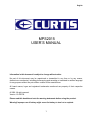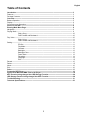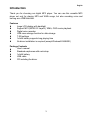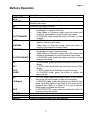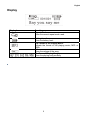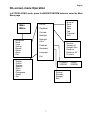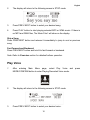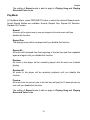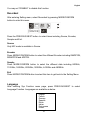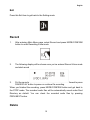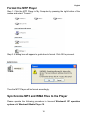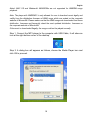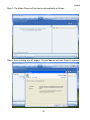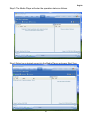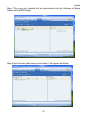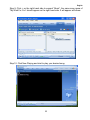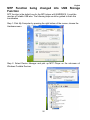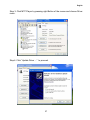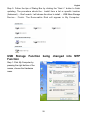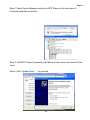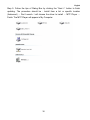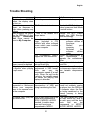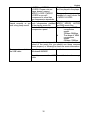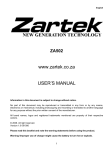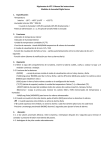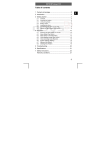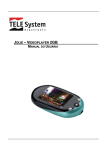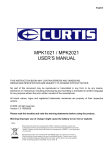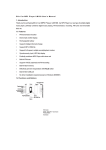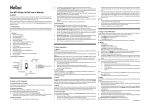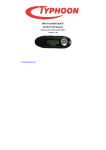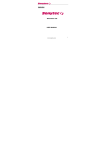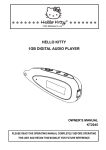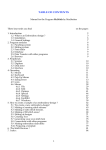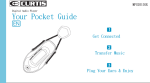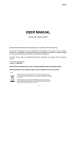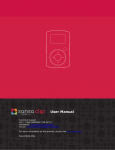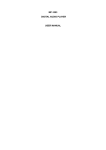Download MPS2015 USER`S MANUAL - CURTIS INTERNATIONAL
Transcript
English MPS2015 USER’S MANUAL Information in this document is subject to change without notice. No part of this document may be reproduced or transmitted in any form or by any means, electronics or mechanical, including photocopying and recording or translated to another language for any purpose without the prior written consent of the manufacturer. All brand names, logos and registered trademarks mentioned are property of their respective owners. © 2006. All right reserved. Version 1.0 062706 Please read this booklet and note the warning statements before using the product. Warning! Improper use of battery might cause the battery to turn hot or explode. 1 English Table of Contents Introduction---------------------------------------------------------------------------------------------------------------- 3 Features--------------------------------------------------------------------------------------------------------------------- 3 Package Contents--------------------------------------------------------------------------------------------------------- 3 Overview-------------------------------------------------------------------------------------------------------------------- 4 Buttons Operation--------------------------------------------------------------------------------------------------------- 5 Display----------------------------------------------------------------------------------------------------------------------- 6 On-screen-menu Operation--------------------------------------------------------------------------------------------- 7 Power On and Off-------------------------------------------------------------------------------------------------------- 8 Entering Main Menu Page-------------------------------------------------------------------------------------------- 8 Navigation------------------------------------------------------------------------------------------------------------------- 9 Playing Music ------------------------------------------------------------------------------------------------------------- 9 Skip a Song------------------------------------------------------------------------------------------- 10 Fast Forward and Backward---------------------------------------------------------------------- 10 Play Voice------------------------------------------------------------------------------------------------------------------- 10 Skip a Voice------------------------------------------------------------------------------------------- 11 Fast Forward and Backward---------------------------------------------------------------------- 11 Setting----------------------------------------------------------------------------------------------------------------------- 11 EQ Set-------------------------------------------------------------------------------------------------- 11 PlayMode---------------------------------------------------------------------------------------------- 12 Contrast------------------------------------------------------------------------------------------------ 13 Backlight----------------------------------------------------------------------------------------------- 13 Backlight Color--------------------------------------------------------------------------------------- 13 Power Save------------------------------------------------------------------------------------------ 13 Recordset--------------------------------------------------------------------------------------------- 14 Language---------------------------------------------------------------------------------------------- 14 Exit------------------------------------------------------------------------------------------------------ 15 Record----------------------------------------------------------------------------------------------------------------------- 15 Delete------------------------------------------------------------------------------------------------------------------------ 15 About------------------------------------------------------------------------------------------------------------------------- 16 Exit---------------------------------------------------------------------------------------------------------------------------- 16 Driver------------------------------------------------------------------------------------------------------------------------ 17 Format the MTP Player------------------------------------------------------------------------------------------------ 18 Synchronize MP3 and WMA Files to the Player----------------------------------------------------------------18 MTP Function being changed into USB Storage Function-------------------------------------------------26 USB Storage Function being changed into MTP Function-------------------------------------------------28 Trouble Shooting-------------------------------------------------------------------------------------------------------- 31 Technical Specifications---------------------------------------------------------------------------------------------- 33 2 English Introduction Thank you for choosing our digital MP3 player. You can use this versatile MP3 player not only for playing MP3 and WMA songs, but also recording voice and serving as a USB flash disk. Features Large LCD display with backlight Support MP3 (MPEG1/2 Layer2), WMA, OGG music playback Digital voice recorder USB mass storage function for data storage 7 EQ settings 1xAAA battery supports long playing time No driver installation is required (except Windows® 98/98SE) Package Contents User's manual Standard earphones with neck strap 1xAAA battery USB cable CD including the driver 3 English Overview Front and Back Earphones Jack Hook for Neck Strap LCD Battery Compartment On/ Off/ Play/ Pause Left and Right Mode / Menu / Confirm Previous / Fast Backward Next / Fast Forward Earphones Jack Voice Recording/ Hold/A-B Repeat Microphone USB Port Volume + 4 Volume - English Buttons Operation EARPHONES JACK USB PORT Operation Insert the earphones into the earphones jack Connect the USB cable to the USB port of the computer for uploading the songs MIC Microphone for voice recording NEXT/ In PLAYING mode, press the button and release it immediately to jump to next song Under Menu or Sub-menu page, press the button and release it immediately to jump to next menu items FAST FORWARD In PLAYING mode, press the button and hold it to fast forward In STOP mode, press the button to enter the Main Menu MODE/ page for changing the modes CONFIRM/ Under Menu or Sub-menu page, press the button to confirm to the selection of menu items PREVIOUS/ In PLAYING mode, press the button and release it immediately to jump to previous song Under Menu or Sub-menu page, press the button and release it immediately to jump to previous menu items FAST BACKWARD In PLAYING mode, press the button and hold it to fast backward the song In IDLE mode, press and hold the button to turn on the ON/ player In STOP mode, press and hold the button to turn off the OFF/ player In STOP mode, press the button to play the songs PLAY/ In PLAYING mode, press the button to pause the PAUSE/ playing song REC In STOP mode, press the button to enter VOICE mode, then press the button again to start voice recording A-B Repeat In PLAYING mode, press the button to set Mark A, then press the button again to set Mark B, the music will be playback from Mark A to Mark B. You can press the button again to disable this function HOLD In PLAYING/STOP mode, press the button and hold it to lock and unlock the button VOLUME + Press and hold the button to increase the volume VOLUME Press and hold the button to decrease the volume DISPLAY Display the operating status, lyric with backlight 5 English Display Display Icon Function Repeat Mode Show the current repeat mode used. Battery Level Show the battery level. The Format of the Playing Music Indicate the format of the playing music, MP3 or WMA. Volume Show the volume of the song The Name of Playing Song Show the playing song currently 6 English On-screen-menu Operation In STOP/PLAYING mode, press the MODE/CONFRIM button to enter the Main Menu page Main Manu Normal Rock Jazz Bass Pop Classical Soft EQ Set PlayMode Contrast Backlight Navigation Music Voice Setting Record Delete About Exit Backlight Color Normal Repeat All Repeat One Random Random All Preview Powerset Recordset Language Exit English French German Spanish Dutch Italian Portuguese Greek Exit DISABLE 20MINS Source Encoder Sample Exit 7 2MINS 30MINS English Power On and Off Inserting Battery Insert 1xAAA battery into battery compartment. Align the “+” and “-“ sign as indicated on the battery slot. Power On Press and hold ON/OFF button to turn on the player. Release ON/OFF button until “Welcome” appears on the display. Power Off In STOP mode, press and hold ON/OFF button to turn off the player. Release ON/OFF button until “BYEBYE” appears on the display. Battery Level The battery icon on the display shows the battery level. Low Battery When the battery icon shows in , it indicates the battery power is running out. You should replace a new AAA battery. Entering Main Menu Page 1 Switch the player into STOP mode (No music is playing). The display shows as below. 2 Press the MODE/CONFIRM button, then you reach the below Main Menu page. You’ve entered the Main Menu page. 8 English 3 Press NEXT button to jump to other menu items in sequence of Navigation, Music, Voice, Setting, Record, Delete, About and Exit. 4 Select your desired menu item and press MODE/CONFIRM button again to enter sub-menu page. Navigation 1. After entering Main Menu page, select Navigation and press MODE/CONFIRM button to enter Multi-level folder management mode. 2. The display will enter to Root folder. Press NEXT/ PREV button to select your desired folder. 3. Press the MODE button to enter sub-folder. 4. After entering the folder, press NEXT/ PREV button to select your desired song. 5. Press PLAY button to play the songs 6 Press REC/HOLD button to return to previous folder. Play Music 1. After entering Main Menu page, select Play MODE/CONFIRM button to enter Playing Song mode. Music Note: Only .MP3 and .WMA format will be played under Playing Song mode. 9 and press English 2. The display will return to the following screen in STOP mode. 3. Press PREV/ NEXT button to select your desired song. 4. Press PLAY button to start playing selected MP3 or WMA music. If there is no MP3 and WMA files, “No Music Files” will show on the display. Skip a Song Press PREV/NEXT button and release it immediately to jump to next or previous song. Fast Forward and Backward Press PREV/NEXT button and hold it to fast forward or backward. Note: Refer to Overview section for detailed buttons operation. Play Voice 1. After entering Main Menu page, select Play Voice and MODE/CONFIRM button to enter Playing Recorded Voice mode. 2. The display will return to the following screen in STOP mode. 3. Press PREV/ NEXT button to select your desired voice. 10 press English 4. Press PLAY button to start playing selected audio files. If there is no recorded audio file, “No VOC File” will show on the display. Skip a Voice Press PREV/NEXT button and release it immediately to jump to next or previous recorded voice. Fast Forward and Backward Press PREV/NEXT button and hold it to fast forward or backward. Note: Refer to Overview section for detailed buttons operation. Setting 1. 2. After entering Main Menu page, PREV/NEXT to select Setting Function. Press MODE/CONFIRM button to enter Sys Function menu page. press EQ Set PlayMode Contrast Backlight Backlight Color Powerset Recordset Language Exit EQ Set 1. 2. 3. In Setting menu, press MODE/CONFIRM button to select EQ Set to enter the EQ mode. Seven EQ modes are available: Normal, Rock, Jazz, Bass, Pop, Classical and Soft. Press PREV/NEXT button to change the desired EQ mode and press MODE/CONFIRM button to confirm the EQ mode. The setting of EQ mode is able to apply in Playing Song and Playing Recorded Voice mode. 11 English The setting of Repeat mode is able to apply in Playing Song and Playing Recorded Voice mode. PlayMode In PlayMode Menu, press PREV/NEXT button to select the desired Repeat mode. Seven Repeat Modes are available: Normal, Repeat One, Repeat All, Random, Random All, Preview. Normal All music will be played one by one and stopped at the last music until you disable this function. Repeat One The playing music will be re-played until you disable this function. Repeat All All music will be played from the beginning to the last one and then repeated again and again until you disable this function. Random All music in the player will be randomly played until all music are finished playing. Random All All music in the player will be randomly playback until you disable this function. Preview All music from the current one to the last one will play for 10 seconds one by one until you disable this function. The setting of Repeat mode is able to apply in Playing Song and Playing Recorded Voice mode. 12 English Contrast 1. After entering Setting menu, select Contrast by press PREV/NEXT to increase or decrease the contrast of the display. 2. Press MODE/CONFIRM button to confirm the desired contrast rate. Backlight 1. After entering Setting menu, select Backlight by press PREV/NEXT button to set the backlight duration. The backlight duration can be set in the range of 0 to 45 seconds. 2. Press MODE/CONFIRM button to confirm the desired backlight duration. Backlight Color After entering Setting menu, select Backlight Color. The backlight color can be set in seven colors. You can press PREV/NEXT button to select your desired color, or select Auto that the backlight color will be changed in sequence once any button is pressed. Power Save In order to save power, it can be allowed to set a off time. After entering Setting menu, select Power Save by pressing MODE/CONFIRM button to enter this menu. The Off Time can be set in the sequence of DISABLE, 2MINS, 10MINS, 30MINS. 13 English You may set “DISABLE” to disable this function. Recordset After entering Setting menu, select Recordset by pressing MODE/CONFIRM button to enter this menu. Press the PREVIOUS/NEXT button to select items including Source, Encoder, Sample and Exit. Source Only MIC mode is available in Source. Encoder Press MODE/CONFIRM button to select the different Encoder including IMADPCM, MSADPCM and ADPCM. Sample Press MODE/CONFIRM button to select the different data including 8000Hz, 11025Hz, 16000Hz, 22050Hz, 32000Hz, 44100Hz and 48000Hz. Exit Press MODE/CONFIRM button to select this item to get back to the Setting Menu. Language After entering Sys Function menu page, press PREVIOUS/NEXT to select Language Function. Languages are available as below. English French German Spanish Dutch Italian Portuguese Greek 14 English Exit Press this Exit item to get back to the Setting mode. Record 1. After entering Main Menu page, select Record and press MODE/CONFIRM button to enter Recording Voice mode. 2. The following display will be shown once you’ve entered Record Voice mode and start record 3. Put the sound source near the built-in microphone. You are allowed to press PAUSE/PLAY button to pause or continue the recording. When you finished the recording, press MODE/CONFRIM button and get back to the STOP mode. The recorded audio files will be automatically saved under Root Directory as default. You can check the recorded audio files by pressing PREV/NEXT button. Delete 15 English 1, After entering Main Menu page, select “Delete” and press MODE/CONFIRM button to enter Delete function. Note: This function is able to delete Voice file only. 2, The following display will be shown once you’ve entered Delete function and select Voice by pressing MODE/CONFIRM button. 3, Press PREVIOUS/ NEXT button to select the Voice files that you want to delete. 4, Press Volumn + /Volumn – to select “Yes” or “No”. If you selected “Yes”, “file deleted” will show on the display. You can press REC/HOLD button to get back to the Sub-menu. About After entering Setting menu page, select About item by pressing MODE/CONFIRM button. The MEM Info and the version of the firmware will be shown on the display for reference. Exit Press this Exit item to get back to the STOP Mode. 16 English Driver Windows® 98 and MAC OS Windows® 98 (first edition) and MACOS are not supported. Windows® 98SE If the player is running on Windows® 98SE, please install the driver by going through the following instruction in details before using the player. The driver must be installed on your computer to make your player work properly with your computer. Please skip the following instructions for driver installation. Step 1. Before you install the driver, please don’t connect the player to the computer Step 2. Insert the CD into your computer, click Setup.exe and the installation will start. Step 3. Follow the on-screen instructions to complete the driver installation and restart your computer. Step 4. Connect the player to your computer and a Removable Disk will appear for drag-and-drop of the music files *Note”For Windows®Me/XP platform, it is unnecessary for installing driver before using. System Requirements PC with Pentium class or faster processor 64MB RAM USB port CD-ROM drive for software installation 30MB free hard disk space Windows® 98SE 17 English Format the MTP Player Step 1: Click the MTP Player in My Computer by pressing the right button of the mouse and select “Format…” Step 2: A dialog box will appear to guide how to format. Click OK to proceed. Then the MTP Player will be format accordingly. Synchronize MP3 and WMA Files to the Player Please operate the following procedure in licensed Windows® XP operation system with Windows® Media Player 10. 18 English Noted: MAC OS and Windows® 98/98SE/Me are not supported for WMDRM songs playback. Note: The player with WMDRM10 is only allowed for user to download music legally and validly from the distribution licensees of WMA songs which are posted on the corporate website of Microsoft®. Please make sure that the WMA songs are downloaded from these distribution licensees and frequently check the most updated distribution licensees on the corporate website of Microsoft®. If the music is downloaded illegally, the songs could not be played normally. Step 1. Connect the MP3 player to the computer with USB Cable, It will show an icon at the right-bottom corner of the desktop. Step 2. A dialog box will appears as follows, choose the Media Player icon and click OK to proceed. 19 English Step 3. The Media Player will find device automatically as follows Step 4. Soon a dialog box will appear, Choose Manual and click Finish to proceed. 20 English Step 5.The Media Player will enter the operation status as follows. Step 6.Select your desired songs into the Media Player and press Start Sync. 21 English Step 7.The song you selected will be synchronized into the Software of Media Player and the MP3 Player. Step 8.Once the song has been synchronized, it will appear as follows. 22 English Step 9. Click + on the right hand side to expand “Music”, the same song name of “My Wish For You” should appear on the right hand side. It will appear as follows: Step 10. Click Now Playing and start to play your desired song. 23 English Tips: Each WMDRM song is limited by an expiry date or number of times for synchronization from the computer to the player. This limitation of the expiry dates the synchronization times depend on different distribution licensees and different songs when you purchase. The WMDRM songs should be synchronized from the computer to the player within number of synchronization times by the specified expiry date. Note: The songs cannot be played if the synchronization time is exceeded or the synchronization is performed beyond the expiry date. If WMDRM song cannot be played on the player normally or the synchronization cannot done successfully from the computer to the player, please check whether the song is expired or not. Please operate the following procedure. Step1: Click the song by pressing the right button of the mouse and select “Properties”. 24 English Step 2. A dialog box will appears as follows, Click the license for checking the song is expired or not. 25 English MTP Function being changed into USB Storage Function MTP function is the default one for the MP3 player with WMDRM10. It could be used as a Portable USB also. The following steps could be guided to finish this transferation Step 1: Click My Computer by pressing the right bottom of the mouse, choose the Hardware menu. Step 2: Select Device Manager and pick up MTP Player on the sub-menu of Windows Portable Devices. 26 English Step 3: Click MTP Player by pressing right Button of the mouse and choose Driver menu. Step 4: Click “Update Driver …” to proceed. 27 English Step 5: Follow the tips of Dialog Box by clicking the “Next >” button to finish updating. The procedure should be : Install from a list or specific location (Advanced) - Don’t search. I will choose the driver to install - USB Mass Storage De vice- Finish . T he R em o vab le Dis k will a pp ear in My Co mp ute r. USB Storage Function being changed into MTP Function Step 1: Click My Computer by pressing the right bottom of the mouse, choose the Hardware menu. 28 English Step 2: Select Device Manager and pick up MTP Player on the sub-menu of Universal Serial Bus controllers. Step 3: Click MTP Player by pressing right Button of the mouse and choose Driver menu. Step 4: Click “Update Driver …” to proceed. 29 English Step 5: Follow the tips of Dialog Box by clicking the “Next >” button to finish updating. The procedure should be : Install from a list or specific location (Advanced) - Don’t search. I will choose the driver to install - MTP Player - Finish. The MTP Player will appear in My Computer. 30 English Trouble Shooting Symptom Press the POWER button, the display does not turn on After turning on the player, no response is given when pressing any buttons After plugging the player into the USB port of your Removable computer, Disk Drive cannot be found in My Computer Reasons The battery run out Solution Replace new battery HOLD button is locked Check if HOLD button is locked, press and hold Mode to unlock buttom It runs in the default MTP Change the MTP Player Player status moded into USB Storage Mode accordingly The software utilities of the player (included in CD) conflicts with other software drivers which were installed on your computer Your motherboard doesn’t support the USB connection The music file on the player cannot be deleted The playing time displays in disorder when playing a mp3 music The attribute of the music file sets as Read Only A mp3 music file is currently compressed in VBR format, which can vary the compression speed of a mp3 music. When the mp3 music is playing, the variable speed will cause the playing time displays in disorder When the player is It’s due to the sudden connected or disconnect disconnection of USB port to/from your computer, during transferring the files there is an unusual error on the computer Uninstall the software utilities of the player Restart your computer Re-install the software utilities again Contact the manufacturer of your motherboard to upgrade the motherboard driver Change the attribute of the music file Compress the mp3 music in fix compression speed rather than variable compression speed It is recommended the user should not suddenly unplug the player from the USB port of computer when the files are being transferred or the internal memory is being formatted. My player can’t play the Most of mp3 music files in the If the mp3 player can’t play mp3 music files market are compressed in the mp3 music file, skip to MPEG1, MPEG2, LAYER3 the next song until the mp3 standard. In earlier days, music files are not some mp3 music are compressed in MPEG1 compressed in MPEG1 LAYER1 /MPEG1 LAYER2. 31 LAYER1 and MPEG1 LAYER2. Please note our player doesn’t support MPEG1 LAYER1, MPEG1 LAYER2 or an mp3 compressed in more than one compression standards. If the music file can’t be The player doesn’t support played normally or you such compression standard hear a long beep sound of the playing music file Out of the range of compression speed English Delete those files which can’t be played in the player Change the compression standard of a mp3 music file in MPEG1 LAYER3 The player just can support MPEG1 MPEG2 LAYER3 and WMA music files The range of MP3 compression speed: 32Kbps~384Kbps The range of WMA compression speed: 64Kbps~128Kbps Tips: If you don’t know the compression standard and speed of the music file, you should use those common music players (i.e. Winamp) to check the music information. The computer can’t detect No driver was installed on Install driver the USB cable Windows® 98/98SE Unsafely remove the USB Format the internal memory cable 32 English Technical Specifications 2GB LCD display with backlight USB 2.0 full speed 1xAAA battery .MP3 (32kbps – 384kbps), .WMA (64kbps – 128kbps) for music at Constant Bit Rate File type .ACT and .WAV for recorded audio files .OGG Vorbis Encoded File Format 90dB S/N ratio Earphones output power 9mWx, 32ohm Windows® 98SE/Me/2000/XP Operating System MAC OS and Windows® 98 (first edition) are not supported. 37mm(W) x 75mm(H) x 25mm(D) Dimensions 29g Weight Capacity Display Interface Power 33