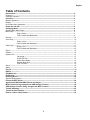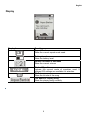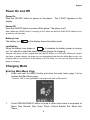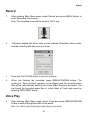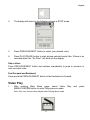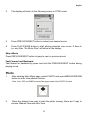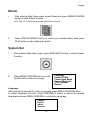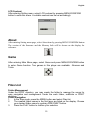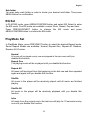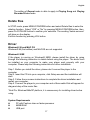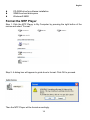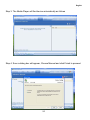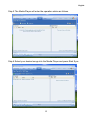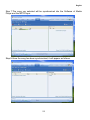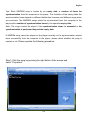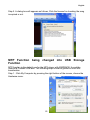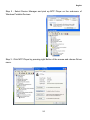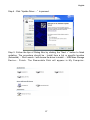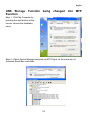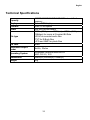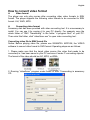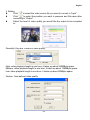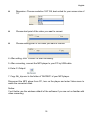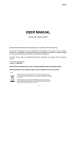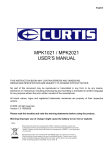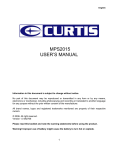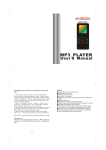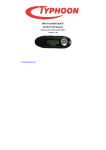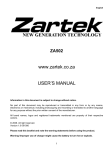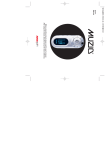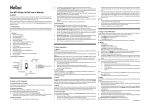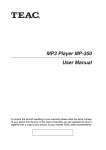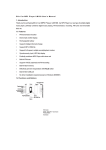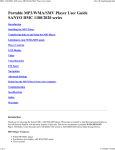Download Curtis MPK1041 User's Manual
Transcript
English MPK1041 USER’S MANUAL THIS INSTRUCTION BOOK MAY CONTAIN ERRORS AND OMISSIONS. DESIGN AND SPECIFICATION ARE SUBJECT TO CHANGE WITHOUT NOTICE. No part of this document may be reproduced or transmitted in any form or by any means, electronics or mechanical, including photocopying and recording or translated to another language for any purpose without the prior written consent of the manufacturer. All brand names, logos and registered trademarks mentioned are property of their respective owners. © 2006. All right reserved. Version 1.0 10092006 Please read this booklet and note the warning statements before using the product. Warning! Improper use of charger might cause the battery to turn hot or explode. Note: El ectrical a nd ele ctr oni c equi pment ( EEE ) c ont ain s m at eria ls, pa rts and s ubstan ce s whic h can be dan ge rou s to th e e nviromen t a nd ha rmful t o h um an h eal th i f w aste o f el ect rica l a nd ele ctro nic eq uip me nt ( W EE E ) is not dis po sed o f co rre ctl y. Eq uipment s w hich a re m ar ke d with the WE EE lo go (as sh own o n th e l eft ), s hould not be thr own a way w ith you r hou seh old wa ste . C on tac t your Lo cal Au th orit y Wast e Disp osa l D ep artmen t as th ey wi ll be ab le to p ro vide d eta ils of the re cyclin g o ptio ns av aila ble in your a rea . 1 English Table of Contents Introduction---------------------------------------------------------------------------------------------------------------- 3 Features--------------------------------------------------------------------------------------------------------------------- 3 Package Contents--------------------------------------------------------------------------------------------------------- 3 Overview-------------------------------------------------------------------------------------------------------------------- 4 Buttons Operation--------------------------------------------------------------------------------------------------------- 5 Display----------------------------------------------------------------------------------------------------------------------- 6 On-screen-menu Operation--------------------------------------------------------------------------------------------- 7 Power On and Off-------------------------------------------------------------------------------------------------------- 8 Changing Mode----------------------------------------------------------------------------------------------------------- 8 Entering Main Menu Page-----------------------------------------------------------------------------------------------8 Music Play --------------------------------------------------------------------------------------------------------------- 9 Skip a Song------------------------------------------------------------------------------------------- 9 Fast Forward and Backward---------------------------------------------------------------------- 9 Record----------------------------------------------------------------------------------------------------------------------- 10 Voice Play----------------------------------------------------------------------------------------------------------------- 10 Skip a voice--------------------------------------------------------------------------------------------11 Fast Forward and Backward-----------------------------------------------------------------------11 Video Play------------------------------------------------------------------------------------------------------------------ 11 Skip a voice-------------------------------------------------------------------------------------------- 12 Fast Forward and Backward----------------------------------------------------------------------- 12 Photo----------------------------------------------------------------------------------------------------------------------- 12 E-Book------------------------------------------------------------------------------------------------------------------------13 System Set----------------------------------------------------------------------------------------------------------------- 13 Language--------------------------------------------------------------------------------------------- 13 Power Off Set--------------------------------------------------------------------------------------- 14 Power Save Mode---------------------------------------------------------------------------------- 14 Record Mode Set----------------------------------------------------------------------------------- 14 LCD Contrast---------------------------------------------------------------------------------------- 15 About------------------------------------------------------------------------------------------------------------------------ 15 Game ---------------------------------------------------------------------------------------------------------------------- 15 File list----------------------------------------------------------------------------------------------------------------------- 15 EQ Eet---------------------------------------------------------------------------------------------------------------------- 16 PlayMode Set------------------------------------------------------------------------------------------------------------- 16 Delete files------------------------------------------------------------------------------------------------------------------17 Installing Driver---------- ------------------------------------------------------------------------------------------------ 16 System Requirements---------------------------------------------------------------------------------------------------- 17 Format the MTP Player-------------------------------------------------------------------------------------------------18 Synchronize MP3 and WMA Files to the Player----------------------------------------------------------------19 MTP Function being changed into USB Storage Function-------------------------------------------------25 USB Storage Function being changed into MTP Function-------------------------------------------------28 Trouble Shooting-------------------------------------------------------------------------------------------------------- 30 Technical Specifications---------------------------------------------------------------------------------------------- 32 How to convert video format-----------------------------------------------------------------------------------------33 2 English Introduction Thank you for choosing our digital MP3 player. You can use this versatile MP3 player not only for playing MP3 and WMA songs, but also recording voice and serving as a USB flash disk, etc. Features z z z z z z z z z z Colour 1.5-inch CSTN display Support MP3 (MPEG1/2 Layer2) and WMA music playback Support Game function Support E-Book function Sopport JPG and BMP picture Digital voice recorder USB mass storage function for data storage 5 EQ settings Lithium battery supports long playing time No driver installation is required (except Windows® 98/98SE) Package Contents z z z z z User's manual Earphone Power charger USB cable CD including the driver and software utilities 3 English Overview Front and Right Display Microphone Previous/ Fast Backward Menu/Confirm/ Display Lyric Next/ Fast Forward MENU Volume+/- VOL Earphone Jack Play/Pause Top and Botton On/Off OFF ON USB Port 4 English Buttons Operation Operation EARPHONE JACK Insert the earphone plug into the earphone jack USB PORT Connect the USB cable to the USB port of the computer for uploading the songs MICROPHONE Microphone for voice recording NEXT/ z In PLAYING mode, press the button and release immediately to jump to next song. FAST FORWARD z In PLAYING mode, press and hold the button to fast forward z In STOP mode, press and hold the button to enter the MENU/ Main Menu page for changing the modes. z Under Menu or Sub-menu page, press the button to CONFIRM/ confirm to the selection of menu items. z the lyric will shows on the display automatically. (The DISPLAY LYRIC lyric is necessary edited by the user before shown on the LCD display) PREVIOUS/ z In PLAYING mode, press the button and release immediately to jump to previous song FAST BACKWARD z In PLAYING mode, press and hold the button to fast backward the song VOLUME + z Press the VOL button to tune volume, increase the volume by pressing NEXT button. VOLUME z Press the VOL button to tune volume, decrease the volume by pressing PREVIOUS button. ON/ z In IDLE mode, push the button to power on the player OFF/ z In STOP mode, push the button to power off the player PLAY/ PAUSE/ DISPLAY z z In STOP mode, press the button to play the songs In PLAYING mode, press the button to pause the playing song z When the ON/OFF button is locating at ON, press and hold the button to turn on and turn off the player. Display the operating status, lyrics with backlight 5 English Display Display Icon Function Repeat Mode Show the current repeat mode used. Battery Level Show the battery level. Volume increase or decrease Show the current volume Mode of Equalizer Indicate the current mode of equalizer used. 5 different EQ settings are available for selection. Bit Rate Show the bit rate of the song The Name of Playing Song Show the playing song currently 6 English On-screen-menu Operation Main Menu Play Music Record Play Voice Play Video My Photo Ebook System Set About Game English French Italian German Files List EQ Set PlayMode Set Return Files List PlayMode Set Delete File Return Files List Delete File Return Manual View Auto View Return Language Power Off Set Poewer Save Mode Record Mode Set LCD contrast Return Normal Rock Classic Pop Jazz Normal Repeat One Repeat All Shuffle Shuffle All Intro Disable 2 mins 5 mins 10 mins Disable 5 mins 20 mins 30 mins 60 mins Source Encode Sample Channel Return 7 English Power On and Off Power On Push the ON/OFF button to power on the player. The "LOGO" appears on the display. Power Off Push the ON/OFF button to power off the player. The player is off. Note: When the ON/OFF button is locating at ON, press and hold the PLAY/STOP button to turn on and turn off the player. Battery Level The battery icon on the display shows the battery level. Low Battery When the battery icon shows in , it indicates the battery power is running out. You should connect the player to power charger for charging. *Remark: the player can be charged while the ON/OFF button is in ON status. When you connect the player to power charger, the player turn on automatically and enter the Main Menu mode , the jumping battery icon will show on the display of STOP mode. You can use the player when the player is charging. Changing Mode Entering Main Menu Page 1. Press and hold the MENU button and enter the main menu page. You’ve entered the Main Menu page. * Remark: “FM” is only applicable for the player with built-in FM function. 2. Press PREVIOUS/NEXT button to jump to other menu items in sequence of Music Play, Record, Play Voice, Photo, E-book System Set, About and Game 8 English 3. Select your desired menu item and press MENU/CONFIRM button again to enter sub-menu page. Music Play 1. After entering Main Menu page, select Music and press MENU/CONFIRM button to enter Playing Song mode. Note: Only .MP3 and .WMA format will be played under Playing Song mode. 2. The display will enter to the following screen in STOP mode. 3. Press PREVIOUS/NEXT button to select your desired song. 4. Press PLAY/PAUSE button to start playing selected .MP3 or .WMA music. If there is no .MP3 and .WMA files, “No Music Files” will show on the display. Skip a Song Press NEXT/PREVIOUS button to jump to next or previous song. Fast Forward and Backward Fast forward or backward by press and hold PREVIOUS/NEXT during playing music 9 English Record 1. After entering Main Menu page, select Record and press MENU button to enter Recording Voice mode. Note: The recorded voice will be saved in .WAV only. 2. Following display will show once you’ve entered Recording Voice mode, and the recording will start once you enter. 3. Press the PLAY/PAUSE button to stop the recording. 4. When you finished the recording, press MENU/CONFRIM button. The wording of “Save success” appears on the display and the recorded audio files will be automatically saved under Voice folder Directory as default. You can check the recorded audio files in Voice folder of Voice paly mode by pressing PREV/NEXT button. Voice Play 1. After entering Main Menu page, select Voice and press MENU/CONFIRM button to enter Playing Recorded Voice mode. Note: Only. WAV format will be played under Playing Voice Mode 10 English 2. The display will return to the following screen in STOP mode. 3. Press PREVIOUS/NEXT button to select your desired voice. 4. Press PLAY/PAUSE button to start playing selected audio files. If there is no recorded audio file, “No Files!” will show on the display. Skip a Voice Press PREVIOUS/NEXT button and release immediately to jump to previous or next recorded voice. Fast Forward and Backward Press and hold PREVIOUS/NEXT button to fast backward or forward. Video Play 1. After entering Main Menu page, select Video MENU/CONFIRM button to enter Playing movie mode. Note: Only .smv format will be played under Playing Movie mode. 11 Play and press English 2. The display will return to the following screen in STOP mode. 3. Press PREVIOUS/NEXT button to select your desired movie. 4. Press PLAY/PAUSE button to start playing selected .smv movie. If there is no .smv files, “No Movie Files” will show on the display. Skip a Movie Press PREVIOUS/NEXT button to jump to next or previous movie. Fast Forward and Backward Fast forward or backward by press and hold the PREVIOUS/NEXT button during playing movie Photo 1. After entering Main Menu page, select PHOTO and press MENU/CONFIRM button to enter View photos function. Note: Only .JPG and .BMP format will be played under View PHOTO function. 2. Press the desired view way to start the photo viewing, there are 2 way to choose: Manual View and Auto View. 12 English Ebook 1. After entering Main Menu page, select Ebook and press MENU/CONFIRM button to enter E-book function. Note: Only .TXT format will be played under Ebook function. 2. Press PREVIOUS/NEXT button to select your desired article, then press PLAY button to start reading the article. System Set 1. After entering Main Menu page, press PREV/NEXT button to select System Function. 2. Press MENU/CONFIRM button to enter System Set Function menu page. Language Power Off Set Power Save Mode Record Mode Set LCD Contrast Return Language After entering System Set Function menu page, press MENU/CONFIRM button to select Language Function. Press PREV/NEXT button to select the desired language and press MENU/CONFIRM to confirm the Language. English French Italian German 13 English Power Off Set 1. After entering System Set Function menu page, press PREVIOUS/NEXT button to select Power off Set Function. Press MENU/CONFIRM button to confirm. 2. To set the off time in 2/5/10 minutes. In the STOP mode, the player will be off automatically based on the duration you set. You may set “Disable” to disable this function. Power Save Mode 1. After entering System Set Function menu page, press PREVIOUS/NEXT button to select Power Save Mode Function. Press MENU/CONFIRM button to confirm. 2. To set the Save time in 5/20/30/60 seconds, In the IDLE mode (no button is pressed), the display will come to be black automatically based on the duration you set. You can press any key to light the display. Also you may set “Disable” to disable this function. Record Mode Set After entering Setting menu, select Record Mode Set by pressing MENU/CONFIRM button to enter this menu. Press the PREVIOUS/NEXT button to select items including Source, Encoder, Sample, channel and Return. Source Only MIC mode is available in Source. Encoder Press MENU/CONFIRM button to select the diferent Encoder including IMADPCM, MSADPCM and PCM. Sample Press MENU/CONFIRM button to select the different data including 8000Hz, 11025Hz, 16000Hz, 22050Hz and 32000Hz. Channel Only Mono mode is available in Channel. 14 English LCD Contrast After entering Setting menu, select LCD contrast by pressing MENU/CONFIRM button to enter this menu. A suitable contrast can be set accordingly. About After entering Setting menu page, select About item by pressing MENU/CONFIRM button. The version of the firmware and the Memory Info will be shown on the display for reference. Game After entering Main Menu page, select Game and press MENU/CONFIRM button to enter Game function. Two games in this player are available : Boxman and Tetris. Files List Folder Management Under the ROOT directory, you may create the folder to manage the songs for easy navigation and management. Under the each folder, subfolder or ROOT directory. Folder Navigation 1. In the Stop mode, press the MENU button and select Files list. 2. The created folder names in the first layer are listed on the display. Choose your desired folder name by pushing PREV/NEXT button. 3. Press the PLAY button to confirm your selection 15 English Sub-folder You may enter each folder in order to locate your desired sub-folder. Then press MENU button for confirmation. EQ Set In PLAYING mode, press MENU/CONFIRM button and select EQ Select to enter the EQ mode. Five EQ mode are available: normal, Rock, Classic, Pop and Jazz Press PREVIOUS/NEXT button to change the EQ mode and press MENU/CONFIRM button to confirm the EQ mode. PlayMode Set In PlayMode Menu, press PREV/NEXT button to select the desired Repeat mode. Seven Repeat Modes are available: Normal, Repeat One, Repeat All, Random, Random All, Preview. Normal All music will be played one by one and stopped at the last music until you disable this function. Repeat One The playing music will be re-played until you disable this function. Repeat All All music will be played from the beginning to the last one and then repeated again and again until you disable this function. Shuffle All music in the player will be randomly played until all music are finished playing. Shuffle All All music in the player will be randomly playback until you disable this function. Intro All music from the current one to the last one will play for 10 seconds one by one until you disable this function. 16 English The setting of Repeat mode is able to apply in Playing Song and Playing Recorded Voice mode. Delete files In STOP mode, press MENU/CONFIRM button and select Delete files to enter the deletion function. Select “YES” or “No” by pressing MENU/CONFIRM button, then press PLAY/PAUSE button to confirm your selection. The wording ”delete success” will show on the display. Exit this function by pressing VOL button. Driver Windows® 98 and MAC OS Windows® 98 (first edition) and MACOS are not supported. Windows® 98SE If the player is running on Windows® 98SE, please install the driver by going through the following instruction in details before using the player. The driver must be installed on your computer to make your player work properly with your computer. Please skip the following instructions for driver installation. Step 1. Before you install the driver, please don’t connect the player to the computer Step 2. Insert the CD into your computer, click Setup.exe and the installation will start. Step 3. Follow the on-screen instructions to complete the driver installation and restart your computer. Step 4. Connect the player to your computer and a Removable Disk will appear for drag-and-drop of the music files *Note”For Windows®Me/XP platform, it is unnecessary for installing driver before using. System Requirements z PC with Pentium class or faster processor z 64MB RAM z USB port 17 English z z z CD-ROM drive for software installation 30MB free hard disk space Windows® 98SE Format the MTP Player Step 1: Click the MTP Player in My Computer by pressing the right button of the mouse and select “Format…” Step 2: A dialog box will appear to guide how to format. Click OK to proceed. Then the MTP Player will be format accordingly. 18 English Synchronize MP3 and WMA Files to the Player Please operate the following procedure in licensed Windows® XP operation system with Windows® Media Player 10. Noted: MAC OS and Windows® 98/98SE/Me are not supported for WMDRM songs playback. Note: The player with WMDRM10 is only allowed for user to download music legally and validly from the distribution licensees of WMA songs which are posted on the corporate website of Microsoft®. Please make sure that the WMA songs are downloaded from these distribution licensees and frequently check the most updated distribution licensees on the corporate website of Microsoft®. If the music is downloaded illegally, the songs could not be played normally. Step 1. Connect the MP3 player to the computer with USB Cable, It will show an icon at the right-bottom corner of the desktop. Step 2. A dialog box will appears as follows, choose the Media Player icon and click OK to proceed. 19 English Step 3. The Media Player will find device automatically as follows Step 4. Soon a dialog box will appear, Choose Manual and click Finish to proceed. 20 English Step 5.The Media Player will enter the operation status as follows. Step 6.Select your desired songs into the Media Player and press Start Sync. 21 English Step 7.The song you selected will be synchronized into the Software of Media Player and the MP3 Player. Step 8.Once the song has been synchronized, it will appear as follows. 22 English Step 9. click + on the right hand side to expand “Music”, the same song name of “My Wish For You” should appear on the right hand side. it will appear as follows: Step 10. Click Now Playing and start to play your desired song. 23 English Tips: Each WMDRM song is limited by an expiry date or number of times for synchronization from the computer to the player. This limitation of the expiry dates the synchronization times depend on different distribution licensees and different songs when you purchase. The WMDRM songs should be synchronized from the computer to the player within number of synchronization times by the specified expiry date. Note: The songs cannot be played if the synchronization times is exceeded or the synchronization is performed beyond the expiry date. If WMDRM song cannot be played on the player normally or the synchronization cannot done successfully from the computer to the player, please check whether the song is expired or not. Please operate the following procedure. Step1: Click the song by pressing the right button of the mouse and select“ Properties”. 24 English Step 2. A dialog box will appears as follows, Click the license for checking the song is expired or not. MTP Function being changed into USB Storage Function MTP function is the default one for the MP3 player with WMDRM10. It could be used as a Portable USB also. The following steps could be guided to finish this transferation Step 1 : Click My Computer by pressing the right bottom of the mouse, choose the Hardware menu. 25 English Step 2 : Select Device Manager and pick up MTP Player on the sub-menu of Windows Portable Devices. Step 3 : Click MTP Player by pressing right Button of the mouse and choose Driver menu. 26 English Step 4 : Click “Update Driver …” to proceed. Step 5 :Follow the tips of Dialog Box by clicking the “Next >” button to finish updating. The procedure should be : Install from a list or specific location (Advanced) - Don’t search. I will choose the driver to install - USB Mass Storage De vic e- Fi ni sh . T he R em o vab le Dis k will a pp ear in My Co mp ute r. 27 English USB Storage Function being changed into MTP Function Step 1 : Click My Computer by pressing the right bottom of the mouse, choose the Hardware menu. Step 2 : Select Device Manager and pick up MTP Player on the sub-menu of Universal Serial Bus controllers. 28 English Step 3 : Click MTP Player by pressing right Button of the mouse and choose Driver menu. Step 4 : Click “Update Driver …” to proceed. Step 5 :Follow the tips of Dialog Box by clicking the “Next >” button to finish updating. The procedure should be : Install from a list or specific location (Advanced) - Don’t search. I will choose the driver to install - MTP Player - Finish. The MTP Player will appear in My Computer. 29 English Trouble Shooting Symptom Press the POWER button, the display does not turn on After plugging the player into the USB port of your computer, Removable Disk Drive cannot be found in My Computer Reasons The battery has run out z Replace battery with a new one. The software utilities z (included in CD) has not yet z installed on Windows® 98/98SE z The software utilities of the player (included in CD) conflicts with other software drivers which were installed on your computer Your motherboard doesn’t support the USB connection The music file on the player cannot be deleted The playing time displays in disorder when playing a mp3 music Solution The attribute of the music file sets as Read Only A mp3 music file is currently compressed in VBR format, which can vary the compression speed of a mp3 music. When the mp3 music is playing, the variable speed will cause the playing time displays in disorder When the player is It’s due to the sudden connected or disconnect disconnection of USB port to/from your computer, during transferring the files there is an unusual error on the computer Insert the CD Click the setup to install the software utilities Follow the onscreen instructions to finish installation z Uninstall the software utilities of the player z Restart your computer z Re-install the software utilities again Contact the manufacturer of your motherboard to upgrade the motherboard driver Change the attribute of the music file Compress the mp3 music in fix compression speed rather than variable compression speed It is recommended the user should not suddenly unplug the player from the USB port of computer when the files are being transferred or the internal memory is being formatted. My player can’t play the Most of mp3 music files in the If the mp3 player can’t play mp3 music files market are compressed in the mp3 music file, skip to MPEG1, MPEG2, LAYER3 the next song until the mp3 standard. In earlier days, music files are not some mp3 music are compressed in MPEG1 compressed in MPEG1 LAYER1 /MPEG1 LAYER2. 30 English LAYER1 and MPEG1 LAYER2. Please note our player doesn’t support MPEG1 LAYER1, MPEG1 LAYER2 or an mp3 compressed in more than one compression standards. If the music file can’t be The player doesn’t support played normally or you such compression standard hear a long beep sound of the playing music file Out of the range of compression speed Delete those files which can’t be played in the player Change the compression standard of a mp3 music file in MPEG1 LAYER3 The player just can support MPEG1 MPEG2 LAYER3 and WMA music files z The range of MP3 compression speed: 32Kbps~384Kbps z The range of WMA compression speed: 64Kbps~128Kbps Tips: If you don’t know the compression standard and speed of the music file, you should use those common music players (i.e. Winamp) to check the music information. After formatting the internal memory of the player by using our software utilities, close and re-open the software, the mp3 player can’t be detected The computer can’t detect the USB cable Some system information Disconnect the player and may be deleted during re-plugged formatting No driver was installed on Install driver Windows® 98/98SE Unsafely remove the USB Format the internal memory cable 31 English Technical Specifications Capacity Display Interface Power File type S/N ratio Earphones output power Operating System Dimensions Weight 128MB/256MB/512MB/1GB/2GB internal flash memory Colour STN display USB 2.0 full speed 250 MA Lithium battery .MP3 (32kbps – 384kbps), .WMA (64kbps – 128kbps) for music at Constant Bit Rate .WAV for recorded audio files .TXT for E-Book files .JPG and .BMP for photo files 90dB 9mWx, 32ohm Windows® 98/98SE/Me/2000/XP MAC OS 9.0, 10.0 39mm(W) x90mm(H) x 8mm(D) 45g 32 English How to convert video format z Video format The player can only play movies after converting other video formats to SMV format. The player supports the following video formats to be converted to SMV format: AVI, WMV, MPG. z Converting video format Accessory disk has been provided with video converting tool. It is unnecessary to install. You can use it by copying it to your PC directly. For example: copy the whole folder of “SMV Transcoding” to the folder “c:\program files\” of your PC. Then enter this folder, click “video2smv.exe” to open video converting tool: Converting video file to SMV format file Notice: Before playing video file, please use SIGMATEL MOTION, the VIDEO software to convert other format to SMV format. Operating steps are as follows: 1. Please make sure that the target video source (the video that needs to be converted) is / has been saved in your PC and save it under C:\converting objects\. The format of the video should be AVI, MPG. or WMA. 2. Running “video2smv” program under folder of SMV Transcoding in accessory CD. 33 English 3. Setting: z Click “ ” to select the video source file you want to convert in “Input” z Click “ ” to select the position you want to preserve and file name after converting in “Output”. z Select the level of video quality you would like the output to be converted to: Generally, they are 3 levels of video quality: High: video playback length is one hour; it takes up about 200MByte space. Medium: video playback length is one hour; it takes up about 128MByte space. Low: video playback length is one hour; it takes up about 83MByte space. Custom: User-defined video quality 34 English z Dimension: Choose resolution 128*128, best suited for your screen size of 1.5” z Choose start point of the video you want to convert. z Choose ending point of the video you want to convert. 4. After setting, click “Convert” to start converting. 5. After converting, connect the MP3 player to your PC by USB cable. 6. Enter C:\Output\ 7. Copy Ski_trip.smv to the folder of “MVIDEO” of your MP3 player. Disconnect the MP3 player from PC, turn on the player and enter Video menu to watch the converted video. Notice: You’d better use the windows default of the software if you are not so familiar with video converting. 35