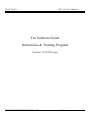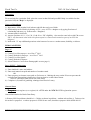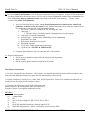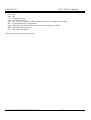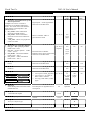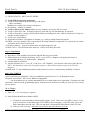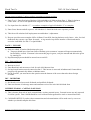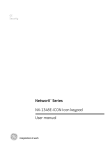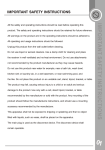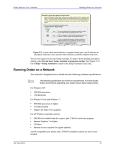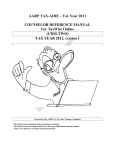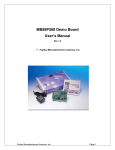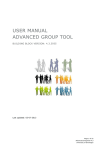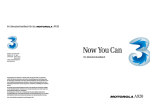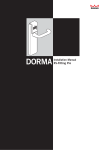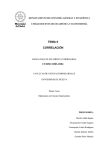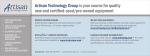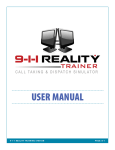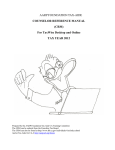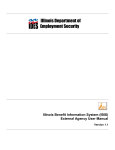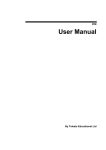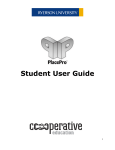Download Tax Software Training Program Fall 2013_ver 11_19_13
Transcript
Fiscal Tax Co. 2013-14 User’s Manual Tax Software Guide Instructions & Training Program Version 11/19/2013 pm H:\1johnwp\13_14 Tax\Training\Tax Software Training Program Fall 2013_ver 11_19_13.doc Tax Software Handbook Page 1 of 16 Fiscal Tax Co. 2013-14 User’s Manual Logging in 1) BE SURE you are in “Training” program. Click on the desktop “training” icon. Open Drake software from the icon within this folder. Drive “J” should be indicated in the lower border of the Drake window. 2) Drake login: returning employees will use the same preparer and passwords as last year. There are three student ids in the training module for new employees: Student1/trainee; student2/trainee; student3/trainee General Information for Drake Data Entry: 1) Primary SSN for problems should be 1st 5 digits as shown in problem + student-selected last 4. Trainees who do not have a preparer # or whose preparer # or PIN do not work, should use preparer #998 & PIN #99123 2) DO NOT USE PUNCTUATION 3) Round figures to nearest dollar. Do not input cents i.e. ($9.34 should be entered as 9) 4) The store Audit Trail Summary form is the most important form you complete. It must be filled out before you input information for the tax return. All W2 wages, federal withholding, Indiana State withholding and local withholding must be added manually and posted to the Audit Trail summary. Use the “Store” version of the Audit Trail Summary. a. After you calculate the tax return, verify that all information recorded on the Audit Trail Summary is shown on the tax return. If not, find out why and correct either the Audit Trail or tax return. Then calculate and verify information again. (EIC, 1040 page 1 and 2, Indiana state and local withholding, Rent or Real Estate, Education expenses…) 5) W2 input instructions: (make it look like the paper W2) a. Always input directly from the W2 b. Input “T or S” for every W2 c. Input all information on W2 d. Verify name & address for both the taxpayer and the employer – if different than current address – change the address e. Taxpayers’ address is automatically carried from page “1”, but IRS requires the address shown on the W2 if different. f. Make sure resident state is correct. You could have income from other states. g. Indiana requires input of Employer’s State ID Number. If this number is missing or incorrect, it is likely that Indiana will not allow the withholding and may send the client a balance due notice instead of a refund. 6) Highlight “Pg Dn” at bottom of the screen – especially when inputting W-2’s and dependent information. 7) How to delete a page: Use “Ctrl D”. Sometimes it’s easier to delete a page than correct info - i.e. W-2. (Note that if you make an entry on a screen, and then empty all the fields, you must do a CTRL-D or the return will reject.) 8) Encourage use of Hot Keys instead of the mouse, it’s much quicker. H:\1johnwp\13_14 Tax\Training\Tax Software Training Program Fall 2013_ver 11_19_13.doc Tax Software Handbook Page 2 of 16 Fiscal Tax Co. 2013-14 User’s Manual Hot Key Rapid Reference Guide Desired Action Hot Keys Move cursor forward one field [Enter], [Tab] or [ ] Move cursor back one field [Shift]+[Tab], [Shift]+[Enter] or [ ] Navigate up and down a data entry screen [Ctrl]+[ ] or [Ctrl]+[ ] Move cursor within a field [] or [ ] Delete character before the cursor [Backspace] Return to previous screen (exit) [Esc] Bring up additional data entry screens (e.g. when [Page Down] you have multiple W2s, dependents, etc.) Activate the pop-up calculator [F10] View a return [Ctrl]+[V] Print a return [Ctrl]+[P] Return to data entry [Ctrl]+[E] or ESCAPE Help in a field – very important [F1] Fiscal Tax Shortcuts (Macros): Description Alt + C Completes Consent to Disclose and Consent to Use Alt + E Auto fills ABCV screen Alt + P Auto fills PIN Screen Alt + G Auto fills in Goodwill info on Form 8283 Alt + W and Alt + Z Moves cursor within W2 Alt + B Bill adjustment Desired Action Hot Keys For field help during data entry [F1] Delete a data entry screen [Ctrl]+[D] Insert today’s date in any date field Alt + D H:\1johnwp\13_14 Tax\Training\Tax Software Training Program Fall 2013_ver 11_19_13.doc Tax Software Handbook Additional Notes When selections are listed, arrow to the desired choice and press ENTER on the keyboard to insert the data. If you need to start over a screen or get rid of it, use this Hot Key. Note: failure to us this will result in e-filing errors. Caution CTRL + D will delete the screen Page 3 of 16 Fiscal Tax Co. 2013-14 User’s Manual Navigation To access help for a particular field, place the cursor in that field and press F1 If help is available for that particular field, the “Help” is displayed. Notes on Dependents 1) Input name, SSN, months lived in home and full date and year of birth. 2) Relationship can be filled in by hitting ALT S = son; ALT D = daughter or by typing first letter of relationship and enter (e.g. D then enter = Daughter). 3) Amount paid for child care 4) Answer questions 10, 11, 13a, 13b, 13c & 26 re: EIC eligibility. Also need to enter info on 8867 & screen EIC2. Any documents used need to be photocopied or scanned and retained as part of our EIC due diligence. 5) Mark with “X” any additional questions at the bottom of screen re: student status, disability, residence. INDIANA RETURN Page “1” 1) 2) 3) 4) 5) County Lived for taxpayer –As of Jan 1st 2013 County Worked for taxpayer – As of Jan 1st 2013 County Lived for Spouse County Worked for Spouse School District- Carries from Demographic screen (page 1) Page “SCH2” – Deductions 1) Enter landlord’s name and address 2) Enter total annual rent paid and number of months rented OR 3) Enter property (real estate) taxes paid on Fed screen A. Making the entry on the IN screen prevents the software from determining whether the client can itemize on the federal return. (NOTE: could have both rent & real estate taxes) 4) Complete A, B, and D if gambling winnings from Hoosier Lottery General Notes 1) Everyone must register (or re-register) for a PTIN under the NEW IRS PTIN registration system. . General Information for Drake Data Entry: 1) Primary SSN for problems should be 1st 5 digits as shown in problem + student-selected last 4. Trainees who do not have a preparer # or whose preparer # or PIN do not work, should use preparer #998 & PIN #99123 H:\1johnwp\13_14 Tax\Training\Tax Software Training Program Fall 2013_ver 11_19_13.doc Tax Software Handbook Page 4 of 16 Fiscal Tax Co. 2013-14 User’s Manual 3) The store Audit Trail Summary form is the most important form you complete. It must be filled out before you input information for the tax return. All W2 wages, federal withholding, Indiana State withholding and local withholding must be added manually and posted to the Audit Trail summary. Use the “Store” version of the Audit Trail Summary. a. After you calculate the tax return, verify that all information recorded on the Audit Trail Summary is shown on the tax return. If not, find out why and correct either the Audit Trail or tax return, then calculate and verify information again. i. EIC form – number of children on EIC due diligence form. ii. 1040 page 1 1. Income: Wages, Taxable pension, Unemployment, Social Security, iii. 1040 page 2: Federal withholding iv. Indiana page 1 – Indiana State withholding, Local withholding v. Dependent Care Paid vi. Rent and/or Real Estate taxes paid vii. Education expenses viii. Verify ALL credits appearing on the return ix. Read any/all ‘NOTES’ & ‘MESSAGES’ b. Complete Due Diligence Form if return has EIC with children. 4) Required information a. Social Security numbers required for all taxpayers and dependents. b. Dates of birth c. Day & evening phone numbers required on all returns. First Return Instructions 1) Use New Student Practice Problem 1. This practice set contains information which will be included on the audit trail and additional forms to be input after the initial quality control check. 2) Trainee completes Consent to Use, Audit Trail, and P1 input sheet. Items to be included on audit trail are marked. Focus on caring for the customer’s data. 3) Complete the following screens in the following order: Initial Control+V & check against audit trail after item j. Periodic Control+V throughout additional screens. LEVEL 1 a) 1-Demographics b) 2-Dependents c) W2 d) 8867-EIC Due Diligence, EIC1, EIC2, EIC3, EIC4 e) IN-1 f) IN-SCH2-Indiana Deductions; alternate input: IN-D g) BILL-Bill Adjustments * Macro: Alt+B from screen selector field; H:\1johnwp\13_14 Tax\Training\Tax Software Training Program Fall 2013_ver 11_19_13.doc Tax Software Handbook Page 5 of 16 Fiscal Tax Co. h) i) j) 2013-14 User’s Manual PIN (Alt+P) CONS (Alt+C, enter, enter) disclosure to other firms Explain comparison sheet to client LEVEL2 k) 1099-Pensions, 1099-R l) SSA-Social Security Benefits m) 99G-Unemployment n) INT-Interest o) DIV-Dividends p) ECOL (Control+V & check against audit trail at this point) q) A-Itemized Deductions r) 3-Income (State Refund, etc) s) 2441-Child Care Credit t) 2-Dependent: Child Care Credit entries u) 8880-Savers Credit v) 8863 or 8917-Education Credits/ Tuition & Fees Deduction w) 4-Adjustments x) DD-direct Deposit y) W2G-Gambling Winnings z) IN-SCH2: Indiana Lottery Worksheet aa) 5695-Energy Credits LEVEL 3 bb) 8283-Non-Cash Charitable Contributions * Macro: Alt+G for Goodwill name & address cc) 8379-Injured Spouse dd) 8889-Health Savings Accounts ee) 99M-1099-Misc ff) C-Schedule C gg) ES-Estimated Taxes hh) 2106-Employee Business Expenses ii) IN-CC40-Indiana College Credit jj) IN-529-College Choice Credit kk) 5-Payments (Foreign Tax Credit, No 1116 Required, etc) ll) STAX-Sales Tax Worksheet mm) D-Capital Gains & Losses nn) D2-Capital Gains: Carryover oo) RRB-Railroad Retirement pp) NOTE-Notes about the return qq) 8332-Release of Exemption rr) PREP-Preparer Information (use to enter paid preparer info from Tax-Pack) LEVEL4 ss) 8606-IRAs tt) ROTH-Roth IRAs uu) 5329-Additional Tax on IRA vv) 3903-Moving Expenses ww) 8396-Mortgage Interest Credit xx) 8839-Adoption Credit yy) 8829-Office-in-Home H:\1johnwp\13_14 Tax\Training\Tax Software Training Program Fall 2013_ver 11_19_13.doc Tax Software Handbook Page 6 of 16 Fiscal Tax Co. zz) aaa) bbb) ccc) ddd) eee) fff) ggg) hhh) iii) 2013-14 User’s Manual 99A 99C 982 E-Rental Property 4562-Depreciation K-1, K-1F, K-1S-Partner’s Share; Beneficiary’s Share or Shareholder’s Share ETA-Estimated Tax Adjustments PMT-Electronic Funds Withdrawal (must Print & Sign Form 8878) PIN-Direct Debit Consent 8857-Innocent Spouse The next page shows the store audit trail. H:\1johnwp\13_14 Tax\Training\Tax Software Training Program Fall 2013_ver 11_19_13.doc Tax Software Handbook Page 7 of 16 Fiscal Tax Co. H:\1johnwp\13_14 Tax\Training\Tax Software Training Program Fall 2013_ver 11_19_13.doc Tax Software Handbook 2013-14 User’s Manual Page 8 of 16 Fiscal Tax Co. 2013-14 User’s Manual Open A Return All returns are stored and accessed using the primary taxpayer’s Social Security Number. Social Security Numbers and Employer Identification Numbers are always keyed with no spaces, dashes or other characters. On the Menu Bar, go to File>Open a Tax Return. Use one of the following options for opening a tax return: 1) CTRL+O from the Drake home page. 2) Type the client SSN in the top box. Press [Enter]. 3) In the lower box is a list of the last nine (9) returns opened. Select from one of these. Create a New Return 1. Type the client SSN in the top box. Then press [Enter]. 2. If the program does not find the SSN, the preparer is asked if a new file is to be created. Press [Enter] to continue. 3. Reenter the SSN. 4. Select the type of return and enter first, middle and last names. [Enter]. 5. The return automatically goes to screen 1 ‘Name and Address”, field 1. Enter the new client information. Update a Prior Year Return When a SSN is keyed to open a return, the program searches both current-year files and last-year files. If the client is not found in the current year program, but is found in last year’s program, an update screen opens. After the update has been performed, the return opens, the client’s prior year information will auto-fill the current years. Press [Enter] in Window version. Notes: 1) Complete the ??????????????_, CONS, DISC, & ABCV screens 2) Verify Indiana 8879 information after printed: Names spelled correctly, address is correct, SS #’s. a) The client should verify this information when signing the form. Verify name and address. If the address is incorrect, the State refund may never be delivered. b) Be sure to verify renter’s information if applicable for Indiana renter’s deduction or property tax deduction. H:\1johnwp\13_14 Tax\Training\Tax Software Training Program Fall 2013_ver 11_19_13.doc Tax Software Handbook Page 9 of 16 Fiscal Tax Co. 2013-14 User’s Manual Print Instructions for Required Signature & Rentention Forms Instructions Signed by Keep (4) Give to Years Customer Print at Main 1. Consent to Use and Disclosure of Tax Return Information Complete two or three “Consent to Disclosure of Tax Return Information” forms. Two forms if EF return and three forms if there is a bank product. (the printed forms are: • EC_7216D - allows information disclosure for Bank Product • OF_7216D – allows information disclosure for Fiscal Tax and the tax infoline • 7216_USE – allows us to prepare the clients tax return Sign anytime – can be signed at the same time as all other forms Macro Command – Alt + C generates these forms (T) & (S) Yes 2 to 3 pages No No (T) & (S) Preparer Yes No No Yes Yes Yes Yes Yes Yes All 8 EPS pages No 2. Earned Income Credit Due Diligence • • • • EIC_QC - ALL qualifying children Drake screen - EIC1 EIC_INC – Income question Drake screen - (EIC2) EIC_HOH 3 – Head of Household – Drake screen - EIC 3 EIC_NOTE – Added information Drake screen - EIC 4 3. IRS Form 8879 (8879) 4. Indiana Form 8879 (IN8879) 5. EPS_ APP forms: EPS_APP EPPS_APP.PG2 EPPS_APP.PG3 EPPS_APP.PG4 EPPS_APP.PG5 EPPS_APP.PG6 EPPS_APP.PG7 EPPS_APP.PG8 E1_APP Print 3 to 4 pages Earned Income Credit Due Diligence forms can be signed at the same time as all other forms. IRS 8879 - can be signed at the same time as all other forms (T) & (S) Indiana 8879 - can be signed at the same time as all other forms (T) & (S) Print instructions: • Two copies of “EPS_App.PG7” • Two copies of “E1_APP” if Debit Card is selected • One copy of the other (7) EPS pages. (T) & (S) Page 7 & E1_APP if debit card is selected 6. EPS_Info Shows bank product client their check amount after fees Form has place for signature but it’s not required. Optional No X 7. REFERRAL Send-a-Friend coupons None X X Pre-print 8. Where’s My Refund Attach to Client letter and review with customer None 9. Compare Give to every customer None X Three year comparison page 10. Client Letter Give to every customer H:\1johnwp\13_14 Tax\Training\Tax Software Training Program Fall 2013_ver 11_19_13.doc Tax Software Handbook None Page 10 of 16 X Fiscal Tax Co. 2013-14 User’s Manual Frequently Used Tax Program Screens Screen Description 1 2 3 W-2* PIN ECOL 1099* Name & Address Dependents Miscellaneous Income Wages PIN Number Bank Information 1099R Pension or Withdrawal from Retirement Itemized Deductions Childcare Schedule C – Self Employment – (1099 Misc) Unemployment or State tax refund Gambling Interest Income Dividend Income Social Security Capital Gains – Sale of Stock Direct Deposit (Federal and State) Student Loan Interest American Opportunity & Lifetime Credits, Tuition & Fees Adjustment EIC eligibility INDIANA SCREENS: Indiana county codes Rent paid, Landlord info, insulation ded. A 2441 C 99G* W2G* INT* DIV SSA* D DD 4 – Adj 8863 8867 IN 1 IN SCH2 *May have Federal and/or State Withholding H:\1johnwp\13_14 Tax\Training\Tax Software Training Program Fall 2013_ver 11_19_13.doc Tax Software Handbook Page 11 of 16 Fiscal Tax Co. 2013-14 User’s Manual Page 1 – Name and Address 1) FILING STATUS: MUST HAVE ENTRY. 2) Verify SSN for taxpayer and spouse 3) Verify or Enter Date of Birth for taxpayer and spouse Enter as mmddyy Birthdates are required for taxpayer and spouse 4) Occupation – entering is optional 5) Verify or Enter street Address Make sure apt. numbers are present and are correct. 6) Verify or Enter Zip Code. If changed, input zip code and city will automatically be replaced. 7) Verify or Enter day, evening, and cell phone numbers including area code. Must be input twice if only one number for bank products. 8) Verify enter email address. 9) Dependent of another - Dependent of Another e.g. a college student claimed by parent. 10) FIRM: your store number. This controls the DCN, unique identifier assigned to every electronic tax return, and where checks are to be delivered. 11) Preparer Number: - your store number plus one digit assigned to you. 12) Misc Code 1: How did client hear about us? Choose from drop-down list. Page 2- Dependents 6) Input name, SSN, months lived in home and full date and year of birth. 7) Relationship can be filled in by hitting ALT S = son; ALT D = daughter or by typing first letter of relationship and enter (e.g. D then enter = Daughter). 8) Amount paid for child care 9) Answer questions 10, 11, 13a, 13b, 13c & 26 re: EIC eligibility. Also need to enter info on 8867 & scrn EIC2. Any documents used need to be photocopied or scanned and retained as part of our EIC due diligence. 10) Mark with “X” any additional questions at the bottom of screen re: student status, disability, residence. 8867 - EIC SCREEN Answer questions on screen 8867. This is in addition to questions 10 to 13c on Dependent screen. Complete Screens EIC1, EIC2, EIC3 &EIC4 as appropriate. Ask for & photocopy or scan documentation for new clients and/or new dependents. Examples are birth certificates, school records, guardianship papers, medical records, child care records, previous year’s tax return, divorce decree. W-2 - Wages 1) Enter “T” or “S” for taxpayer or spouse 2) Enter Federal Identification Number (EIN) i) If employer name and address automatically appears, verify. Check to be sure EIN is correct. If so, type in corrections to match the paper W2. If address does not appear, verify EIN, then type in the name and address and zip code. (The city and state is automatically filled based on the zip code) ii) If the zip code is wrong – delete the city and state and enter the new zip code. H:\1johnwp\13_14 Tax\Training\Tax Software Training Program Fall 2013_ver 11_19_13.doc Tax Software Handbook Page 12 of 16 Fiscal Tax Co. 2013-14 User’s Manual 3) To make data entry easy and quicker, enter amount box “1”. By pressing Tab or enter key after entering the amount in Box “1” and 2, boxes “3, 5, and 16” will fill in with the amount in Box “1”. Boxes “4 and 6” will automatically calculate the Federal percentage amount. If amounts are different, enter correct amounts as shown on Form W-2. Make the screen look like the paper W-2. 4) Enter Employer State ID Number on W-2 5) You must complete the 4 verification fields at the bottom of the screen (federal wages & withholding; Indiana wages and withholding) for each W/2. You will receive a message and return will not electronically file. 6) Macros available: Alt+W & Alt+Z 7) Remember that this screen is equivalent to attaching a W-2 to a paper return, so be sure that all entries on the paper W-2 are entered on the screen W2. FORM 1099R – PENSION 1) Enter T or S. 2) Enter all information exactly as on the 1099R form. Same as W-2 Forms 3) Enter exactly how it is on the 1099R- if taxable amount is blank, do not put zero. 1099G – GOVERNMENT PAYMENTS (Unemployment Payments) or State Tax Refund 1) Enter T or S 2) Box 1 – Enter amount received 3) Box 2 – Repaid amounts 4) Box 4 – Enter federal withholding 5) Enter State (IN) or wherever It is not always Indiana unemployment. (State refunds are generally entered on screen 3 and only if the client itemized in the year the refund is for). 1099 SSA – Social Security Benefits 1) Box 1 – Enter T or S 2) Box 3 - enter Medicare Premium 3Box 5 - Enter Amount received 4Box 6 - Enter tax withheld, if any W2G – Gambling 1) Enter T or S. 2) Enter Fed ID Number 3) Complete form as you would a W-2 (filling in all fields on form) H:\1johnwp\13_14 Tax\Training\Tax Software Training Program Fall 2013_ver 11_19_13.doc Tax Software Handbook Page 13 of 16 Fiscal Tax Co. 2013-14 User’s Manual C – PROFIT AND LOSS FOM BUSINESS (1099 MISC) Do not prepare schedule C unless you have experience or proper training. 1) Enter T or S. Enter Profession, Business Code and address if different from Page 1. Hint for business codes: Shift + S will reveal alphabetical categories of the codes. Use 812990 for miscellaneous. 2) Use input form for schedule “C” – see and use examples of typical Schedule “C” to complete. 3) Enter Gross Income and all expenses. All Schedule Cs should include some expenses per IRS. 4) This form will calculate Self employment tax and deduct ½ adjustment. 5) Daycare providers must complete Office in Home Form 8829 showing business use by hours. Also, for food deduction, they can use a per diem for meals, A log must be kept for the number of meals and snacks served to each child. See Pub 17 or Quickfinder. PAGE 3 – INCOME 1) State tax refund, if itemized deductions prior year a) Taxpayer should have form from State of Indiana, prior customers’ amount will appear automatically, but should be verified. If amount is shown on this page in green, verify the amount and delete the green by entering F4. 2) Repaid unemployment should be entered on screen 99G INT – Interest Income 1) Interest received 2) Enter Bank info and amount received for each 1099 Interest form 3) Savings bonds interest must be entered on line 3. This income is not taxed in Indiana and if entered here, program will automatically deduct on Indiana return. 4) On the first INT you must answer the question near the bottom of the screen that asks about foreign accounts. DIV – DIVIDENDS 1) Dividends received, note total dividends and qualified dividends. 2) Enter stock name or brokerage name and amounts received for each 1099 dividend form SCHEDULE D/8949 – CAPITAL GAIN/LOSS 1) This is income from sale of stock, mutual funds, or other personal assets. Personal asserts are only reported if sold at a profit. Form 1099B should be received from brokerage/bank for stock or mutual fund sales. 2) Call MAIN OFFICE if you have these transactions and a determination will be made case by case as to whether you should complete this form. H:\1johnwp\13_14 Tax\Training\Tax Software Training Program Fall 2013_ver 11_19_13.doc Tax Software Handbook Page 14 of 16 Fiscal Tax Co. 2013-14 User’s Manual FORM 8880 – Credit for Retirement Contributions a) The tax software will automatically calculate the credit when the client has contributions indicated in Box 12, W-2. But the preparer must verify current and prior year distributions. Distribution years in question are 2012, 2011, & 2010 & current year up through April 15, 2013 Note: Interview question can be: ‘Have you taken any money out of any retirement account in the last 3 years?’ FORM 2441 – Child Care (Babysitting) 1) Input provider name, address, SSN or Federal ID Number. and amount paid to provider 2) Enter same information for all providers. 3) NOTE: Remember to enter amount paid for each child on dependent page (2) PAGE 4 – ADJUSTMENTS 1) Enter deductible IRA. Identify T or S 2) Student Loan Interest Paid – Taxpayer must have 1099 form from the lender. Identify as T or S. *Indiana does not allow interest deduction beyond the 1st 60 months that payments are required. You should ask how long they have been repaying the loan to determine whether an Indiana add-back is needed. 3) Educator expenses – Identify as T or S. A - ITEMIZED DEDUCTIONS 1) Enter medical, dental and eye care expenses paid plus amount of insurance paid by taxpayer that is not through a before tax employee plan. 2) DO NOT enter state and local tax which has been entered on W-2 or 1099R, which are automatically added on form. 3) If taxpayer owed state taxes prior year, this amount should be verified for prior clients. 4) Enter real estate taxes paid. Tax on main home in Indiana should be re-entered on the next line. Do not duplicate entries from screen 1098. Do not re-enter these taxes on IN-SCH2 5) Enter personal property taxes (license plate fees) 6) Enter mortgage interest paid. Do NOT complete name, address & ID# if client has 1098. 7) Enter contributions both cash and non cash If non-cash over $500, complete Form 8283 instead of $ entry on Sch A If Goodwill, use ALT-G to fill first several fields. 8) Amount subject to 2% of income: A description such as “union dues” is required. Then enter amount. Expenses could include safety glasses or shoes, classroom expenses, and investment expenses. H:\1johnwp\13_14 Tax\Training\Tax Software Training Program Fall 2013_ver 11_19_13.doc Tax Software Handbook Page 15 of 16 Fiscal Tax Co. 2013-14 User’s Manual 9) NOTE: Business expenses such as mileage must be entered on FORM 2106. These by an employee, not a self-employed person. are expenses incurred 10) Amount NOT subject to 2% of income 11) Line 28: if you use the pull-down descriptor “Gambling loss” - The software will limit the loss to the amount of gambling winnings flowing to line 21 FORM 8863 – American Opportunity & Lifetime Learning Credits, Tuition and Fees Adjustment 1) Education credits for dependents, taxpayer or spouse – see input sheet for requirements and eligibility. 8379 – INJURED SPOUSE 1. Use this form whenever IRS might hold a refund caused by only one person on a joint return. 2. The injured spouse is the person who does NOT owe the money 3. Do NOT make any $$$ or other allocation entries on this screen. Instead, make sure that all dependents, income screens and expense screens are correctly assigned to either the taxpayer (T) or the spouse (S). 8396 – MORTGAGE INTEREST CREDIT 1. Enter interest from mortgage statement (Form 1098) 2. Enter credit rate from mortgage credit certificate (usually 20 or 25%) 3. Figure amount and then put remainder interest on Schedule A. PIN Number 1) Enter current date (ALT-D) 2) Tax Preparer pin must be 5 digit number – Store No and your three digit preparer number. 3) Input Second Field – Last five digits of SSN will automatically populate. PIN needed for both Taxpayer and Spouse, if joint return. 4) Enter current date or date taxpayer is signing this return. 5) PIN creates Form 8879 (signature form) for taxpayer(s) to sign after reviewing and return is complete. 6) When you “view” return, if no Form 8879 form shown in list or if Federal form 8453 appears, you have not completed this page. 7) Indiana State Form 8879 will be created. 8) These two forms MUST be signed and kept in your file. ECOL SCREEN “EPS Financial” Also known as bank products NOTE: If return is rejected because last name of Taxpayer does not match their records, you must change Name on Page 1 and also on the ECOL screen. H:\1johnwp\13_14 Tax\Training\Tax Software Training Program Fall 2013_ver 11_19_13.doc Tax Software Handbook Page 16 of 16