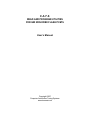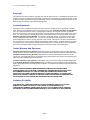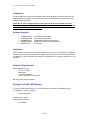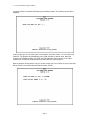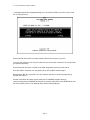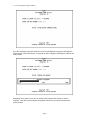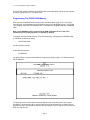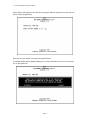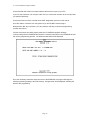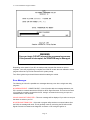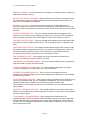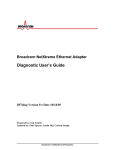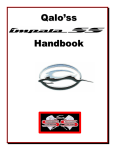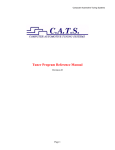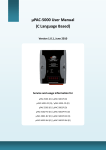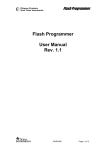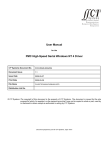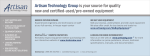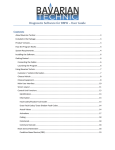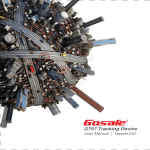Download CATS READ AND PROGRAM UTILITIES FOR GM NON
Transcript
C.A.T.S. READ AND PROGRAM UTILITIES FOR GM NON-ODBII FLASH PCM’S User’s Manual Copyright 1997 Computer Automotive Tuning Systems www.tunercat.com TABLE OF CONTENTS COPYRIGHT ................................................................................................................................................................... 3 LICENSE AGREEMENT .............................................................................................................................................. 3 LIMITED WARRANTY AND DISCLAIMER......................................................................................................... 3 LIMITATION OF LIABILITY..................................................................................................................................... 3 Introduction....................................................................................................................................................................... 4 Software Supplied............................................................................................................................................................ 4 Installation......................................................................................................................................................................... 4 Hardware Requirements ................................................................................................................................................. 4 Reading The PCM FLASH Memory ............................................................................................................................ 4 Programming The PCM FLASH Memory .................................................................................................................. 8 Error Messages ............................................................................................................................................................... 11 C.A.T.S. PCM Read / Program Utilities Copyright This software and User's Guide are copyright 1997 with all rights reserved. The distribution and sale of this software are for the exclusive use of the original purchaser for use exclusively on computers privately owned by that purchaser. Unauthorized copying, duplicating, selling, or otherwise distributing the software or this User's Guide is in violation of the Federal Copyright Law. License Agreement Use of this product constitutes acceptance of these terms and conditions and an agreement to abide by them. This is a license agreement and not an agreement for sale. Computer Automotive Tuning Systems owns, or has licensed from the owner, copyrights in this software. The original purchaser is granted a personal, nonexclusive, non-transferable license to use this software under the terms stated in this agreement. You may not assign or transfer the software or this license without the express written consent of Computer Automotive Tuning Systems. Any attempt to sublicense, assign, or transfer any of the rights, duties, or obligations there under is void. You may not copy (except for backup purposes), modify, alter, electronically transfer, lease or rent the software or this manual. This license is in effect until terminated. You may terminate it at any time by destroying the software and the manual. It will also terminate if you fail to comply with any of the terms and conditions of this agreement. If the license terms are not acceptable, return the unopened package to the original seller for a refund pursuant to their sales terms. Limited Warranty And Disclaimer Computer Automotive Tuning Systems warrants for a period of ninety (90) days from the date of delivery that the media on which the software is supplied will be free from any defects in materials and workmanship. Computer Automotive Tuning Systems further warrants for the same period that the software, under normal use, will substantially perform as described in the documentation when used on the supported hardware and system software listed in this manual. Computer Automotive Tuning Systems’ entire liability and your exclusive remedy under this warranty will be at Computer Automotive Tuning Systems’ option, to attempt to correct or help you work around errors, replace the software with functionally equivalent software, or to refund the purchase price and terminate this Agreement. EXCEPT FOR PRIOR EXPRESS LIMITED WARRANTIES, COMPUTER AUTOMOTIVE TUNING SYSTEMS MAKES, AND YOU RECEIVE, NO WARRANTIES, EXPRESS, IMPLIED STATUTORY OR IN ANY COMMUNICATION WITH YOU, AND THE COMPUTER AUTOMOTIVE TUNING SYSTEMS SPECIFICALLY DISCLAIMS ANY IMPLIED WARRANTY OF MERCHANTABILITY OR FITNESS FOR A PARTICULAR PURPOSE. COMPUTER AUTOMOTIVE TUNING SYSTEMS DOES NOT WARRANT THAT THE OPERATION OF THE SOFTWARE WILL BE UNINTERRUPTED OR ERROR FREE. Limitation Of Liability IN NO EVENT WILL COMPUTER AUTOMOTIVE TUNING SYSTEMS BE LIABLE TO YOU FOR ANY DAMAGES, INCLUDING LOST PROFITS, LOST SAVINGS, OR OTHER INCIDENTAL OR CONSEQUENTIAL DAMAGES ARISING FROM THE USE OF THE SOFTWARE, EVEN IF COMPUTER AUTOMOTIVE TUNING SYSTEMS HAS BEEN ADVISED OF THE POSSIBILITY OF SUCH DAMAGES. Page 3 C.A.T.S. PCM Read / Program Utilities Introduction The file readprog.zip contains two DOS utilities that provide the ability to read and reprogram the PCM/ECM memory directly from the vehicle diagnostic connector without having to remove the ECM/PCM from the vehicle. NOTE: Due to critical timing functions these utilities must be run from DOS not a DOS window from Windows. Running the PCM programming utility from a DOS Window could damage your PCM and render it unusable. Software Supplied 1. 2. 3. 4. 5. FLSHREAD.EXE FLSHPROG.EXE READBLKS.DT4 PROGBLKS.DT4 MANUAL.PDF PCM Memory Read Utility PCM Programming Utility ECM/PCM Read Communications file ECM/PCM Program Communications file This manual Installation These utilities do not require any particular subdirectory structure on your hard disk. To install the software, simply unzip the downloaded file (readprog.zip). By default, the files will be placed into a subdirectory called c:\cats\flash when the file is unzipped but you can place it anywhere on your hard drive. Hardware Requirements IBM Compatible PC with: DOS 3.1 Or Higher 640K RAM 1 Available Serial Port Approx. 250K Bytes of disk space RS-232 to ALDL Signal Converter Reading The PCM FLASH Memory To read the PCM FLASH memory, go to the subdirectory containing the FLSHREAD utility (c:\cats\flash by default) by typing: ‘CD\CATS\FLASH’ and then press <Enter>. At the DOS prompt type: ‘FLSHREAD’ Page 4 C.A.T.S. PCM Read / Program Utilities and press <Enter> to start the PCM Memory Read Utility Program. The following screen will be displayed: At the prompt, type in a file name (max of 8 characters) and press <Enter>. Do not include a file extension. The program will automatically add a ‘.BIN’ extension to the file name. When the program has completed reading your PCM, the ECM calibration will be stored in a file called ‘filename.bin’ and this file will be located in the same directory as the program. Next the program will request the com port. At the prompt, type in the number of the com port that will be used to communicate with the PCM and press <Enter>. Page 5 C.A.T.S. PCM Read / Program Utilities A message window will be displayed telling you to connect the PCM to your PC’s com port and turn on the ignition key. Connect the RS-232 to ALDL converter interface cable to the com port on your PC. If your PC has more than one com port, make sure you connect the converter to the com port that you specified previously. Connect the other end of the converter to the ALDL diagnostics connector on the vehicle. Once the cable is connected, turn the ignition key on but DO NOT start the engine. Now press the <P> key to proceed. (You can press the <C> key to cancel the programming process at this time.) If all the connections have been properly made, the FLASHREAD program will begin communicating with the ECM/PCM and send the necessary instructions to the ECM/PCM to start the memory read process. The following status window will be displayed. Page 6 C.A.T.S. PCM Read / Program Utilities Once the necessary instructions have been sent to the ECM/PCM, the program will begin the actual reading of the PCM memory. A progress bar will be displayed indicating the status of the read process. Depending on the speed of your PC, the read process may take five minutes or more to complete. Once the read is complete, the program will end and you will be returned to the system prompt. Page 7 C.A.T.S. PCM Read / Program Utilities Once the PCM memory has been successfully read, the resulting binary file will be in the proper format for use with the C.A.T.S. Engine Tuner. Programming The PCM FLASH Memory Once you have made the desired changes to the calibration tables using the C.A.T.S. Engine Tuner program, the ECM/PCM can be programmed using the FLSHPROG program. The Engine Tuner program saves the PCM calibration file in a format that is compatible with the FLSHPROG utility. Note: The FLSHPROG utility requires that the ECM calibration file be in the same subdirectory as the utility program (c:\cats\flash by default). To program the PCM FLASH memory, go to the subdirectory containing the FLSHPROG utility (c:\cats\flash by default) by typing: ‘CD\CATS\FLASH’ and then pressing <Enter>. At the DOS prompt type: ‘FLSHPROG’ and press <Enter> to start the PCM Memory Programming Utility Program. The following screen will be displayed: The opening screen of the programming utility displays a list of all binary files in the program subdirectory. At the prompt, type in the file name of the PCM calibration file you want to use to program the PCM. The program will add the .BIN file extension so do not type in the file extension when you enter the file. Page 8 C.A.T.S. PCM Read / Program Utilities Press <Enter> after typing the file name and the program will then request the com port that you will be using for programming. Enter the com port number (1 through 4) and press <Enter>. A message window will be displayed telling you to connect the PCM to your PC’s com port and turn on the ignition key. Page 9 C.A.T.S. PCM Read / Program Utilities Connect the RS-232 to ALDL converter interface cable to the com port on your PC. If your PC has more than one com port, make sure you connect the converter to the com port that you specified previously. Connect the other end of the converter to the ALDL diagnostics connector on the vehicle. Once the cable is connected, turn the ignition key on but DO NOT start the engine. Now press the <P> key to proceed. (You can press the <C> key to cancel the programming process at this time.) If all the connections have been properly made, the FLASHPROG program will begin communicating with the ECM/PCM and send the necessary instructions to the ECM/PCM to start the memory programming process. The status window below will be displayed. Once the necessary instructions have been sent to the ECM/PCM, the program will begin the actual programming reading of the PCM memory. A progress bar will be displayed indicating the status of the programming Page 10 C.A.T.S. PCM Read / Program Utilities . WARNING Once you begin, DO NOT interrupt the programming process. If the process is interrupted, the ECM/PCM may be damaged. Depending on the speed of your PC, the read process may take five minutes or more to complete. Once the programming is complete, the PCM will contain the new calibration and the program will end and you will be returned to the system prompt. Turn off the ignition key and wait 30 seconds before starting the vehicle. Error Messages The following is a list of the possible error messages that may occur when using these utility programs. NO MESSAGE SENT - CABLE FAILURE – Your will receive this error message whenever your PC is unable to communicate with the RS-232 to ALDL Signal Converter. This can be the result of not have the converter connected to the PC, having it connected to the wrong com port or a hardware failure in the converter. INVALID COM PORT SELECTED – This error message will be displayed if you select a com port that does not exist on your PC. NO RESPONSE FROM PCM – If the read or program utility receives no communications from the PCM, the message will result. This is generally cause by not having the RS-232 to ALDL Signal Converter connected to the diagnostic connector or not having the ignition on. Page 11 C.A.T.S. PCM Read / Program Utilities ENGINE IS RUNNING – You will receive this error message if you attempt to read or program the PCM when the engine is running. BATTERY VOLTAGE OUT OF RANGE – Before programming your PCM, the programmer utility checks the battery voltage. If the battery voltage is out of the acceptable range (too low or too high), this error message will be displayed. SECURITY VIOLATION – If you receive this error message, turn off the ignition key and disconnect power from the PCM for 30 seconds to reset security violation status flags. This can be bone by either disconnecting the connectors from the PCM or disconnecting one of the battery terminals. INCORRECT MESSAGE SENT – This error message indicates that the message that was actually sent to the PCM is not the message the program is trying to send. This indicates that there is a problem with the RS-232 to ALDL Signal Converter or the connection to the PC. TOO MANY WAIT MESSAGES – This error message will be displayed if the programming utility was unable to erase the PCM’s FLASH memory. This is most likely cause by a problem in the PCM. PROCESSOR RESET ERROR – This message indicates that the program was unable to reset the PCM after reading or programming memory. If you receive this message remove power from the PCM to reset the PCM before using it. This can be bone by either disconnecting the connectors from the PCM or disconnecting one of the battery terminals. PCM HARDWARE FAILURE – This message occurs if the PCM sends a hardware error message. This indicates an internal problem in the PCM. PCM MEMORY PROGRAMMING ERROR – This error message indicates that the programming utility was unable to program the PCM correctly. A CHECKSUM ERROR HAS OCCURRED – This error message is displayed if the program receives an message from the PCM that has an incorrect checksum INCORRECT RESPONSE FROM PCM – This error occurs if the program receives an unexpected or unknown message from the PCM indicating that the PCM may not be compatible with these utility programs. INVALID RESPONSE FROM PCM – If the program receives a message from the PCM that is not of the correct message format, this error message will be displayed. This may be caused by hardware problems with the PCM or the RS-232 to ALDL Signal Converter or the interconnections. This message may also occur if the PCM may not be compatible with these utility programs. INCORRECT VENDOR/DEVICE CODE – This message indicates that the PCM contains has a different kind of FLASH memory than was expected. This will occur if the PCM is not compatible with these utility programs. FLASH MEMORY CHECKSUM ERROR – After programming the PCM memory, the programming utility requests a checksum from the PCM and compares it to the checksum that was calculated during the programming process. These values should agree. If these values do not agree, then this message is displayed and indicates that the FLASH memory may not have been programmed correctly. Page 12