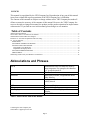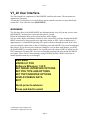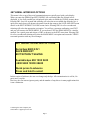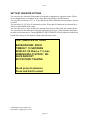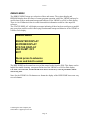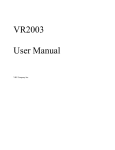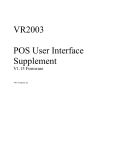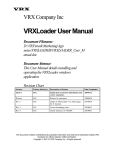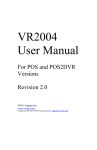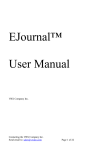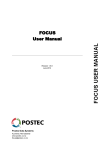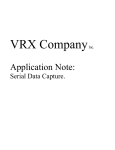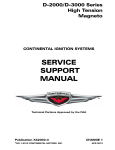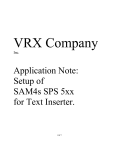Download VR2003 POS User Interface Supplement
Transcript
VR2003 POS User Interface Supplement V1.22 Firmware VRX Company Inc. Version 1 NOTICES This manual is copyrighted by the VRX Company Inc. Reproduction of any part of this manual in any form without the express permission of the VRX Company Inc. is forbidden. The contents of this manual are subject to change without notice. VRX Company has made all efforts to ensure the accuracy of the contents of this manual. However, the VRX Company Inc. reserves the right to change this manual, the product and the product operation for improvement without notice. If you find an error in this manual, please bring it to our attention. Table of Contents Abbreviations and Phrases.............................................................................................................................................2 New Feature with V1.22 Firmware for VR2003. ..........................................................................................................3 VR2003 Basic Function Has Not Changed. ..................................................................................................................4 Firmware V1.22 Feature Explanation and User Setup ..................................................................................................5 V1_22 User Interface.....................................................................................................................................................6 MAIN MENU. ..........................................................................................................................................................6 SET SERIAL INTERFACE OPTIONS....................................................................................................................7 SET POS TYPE AND OPTIONS.............................................................................................................................8 Pole Display Cross Reference ...............................................................................................................................8 Explanation of Display Mode ................................................................................................................................8 SET TEXT INSERTER OPTIONS ........................................................................................................................10 DEBUG MENU......................................................................................................................................................11 Still having trouble with your VR2003 User Interface? ..............................................................................................12 Abbreviations and Phrases ASCII bps EEPROM Firmware OSD PC Pole Display POS Table 1 Abbreviations used in this manual Standardized codes for characters used by most computers. For example, the character “A” is code decimal 65. Bits Per Second Electrically Erasable, Programmable Read Only Memory A program in hardware, which cannot be readily altered. On Screen Display Personal Computer Also know as Line Display or Customer Display Point of Sale Contacting the VRX Company Inc. Send email to: [email protected]. Page 2 Version 1 New Feature with V1.22 Firmware for VR2003. The version V1.22 Firmware for the VR2003 adds several features to facilitate installation of the VR2003 and to let the installer customize the behavior of the VR2003 OSD display to best suite the application. A summary of the new features include: • Separate setup for DB9 and DB25 input ports. • User setup for TWO LINE. POLE display. Useful for POS systems that have scrolling messages. • Text Inserter setup for 2 lines suppresses clear screen for better compatibility in pole display mode. • HEX DUMP indicates P for parallel and S for serial data ports. A summary of the features still include: • Automatic Sync detection on video input. • User can select character background black or transparent • User can select the amount of idle time elapsed to erase the OSD: 3, 5 and 10 seconds, • User can select 2 to 11 lines of OSD characters. • Trouble shooting debug screens. • User select 10, 14, 20, 21 or 28 character wide display. • HEX DUMP in DEBUG MENU Contacting the VRX Company Inc. Send email to: [email protected]. Page 3 Version 1 VR2003 Basic Function Has Not Changed. Please refer to the VR2003 User Manual for instructions on connecting the VR2003 to the Point of Sale terminal. The VR2003 is a device to encourage accuracy at the point of sale. The VR2003 inserts the product description and pricing information sent to a point of sale pole display or a receipt printer on to the video from a video camera for recording on VCR or a DVR. This embedded video is also referred to as an on-screen display, commonly abbreviated as OSD. The recorded video with OSD information allows the store manager to review sales to check for correspondence between what the cashier entered and what the customer actually received at the point of sale. The VR2003 applies a simple approach that we believe makes the VR2003 easier to install and independent of the particulars of many POS systems. Our approach is to Keep It Simple, a.k.a. KIS(S). We do not try to emulate the brand specific behavior of many pole displays; we simply give visibility to the nuts and bolts of the sale by displaying only the most basic of the industry standard ASCII characters. The VR2003 ignores most escape characters, and inserts most ASCII alphanumeric characters. This gives visibility to the message without making the VR2003 as difficult to setup as some pole displays. It is also in keeping with the primary function of the VR2003, which is to give visibility to the user of the data sent to the pole display. Contacting the VRX Company Inc. Send email to: [email protected]. Page 4 Version 1 Firmware V1.22 Feature Explanation and User Setup Example User Interface display. Figure 1 Example of the User Interface appearance. All set up is through a user interface similar to Figure 1. The VR2003 firmware V1.22 has the following features: Contacting the VRX Company Inc. Send email to: [email protected]. Page 5 Version 1 V1_22 User Interface. The User Interface is composed of a MAIN MENU and four sub menus. The sub menus are organized by functions. To enter the User Interface, use a small object such as a small screwdriver to press briefly the switch SW1. You will enter to the MAIN MENU. MAIN MENU. The first three lines of the MAIN MENU are information only; they tell you that you are at the MAIN MENU, the hardware version and the software version. Below the information lines are the sub menu lines of the display. One line of the display will blink to indicate it is the selected line. Advance through the MAIN MENU selections by using a quick press and release action on SW1. Allow a short pause of approximately ½ second before pressing SW1 again to advance through the menu items. Once you have selected a menu item so that it is blinking, press and hold SW1 for several seconds and then release. If you do not want to make any changes or you are done with changes, you EXIT the MAIN MENU by a similar method. Use a quick press and release of SW1 to advance to the EXIT menu item. Pressing SW1 for a few seconds and releasing will select the MAIN MENU exit option. There will be a short message saying EXITING and the VR2003 will return to normal operation with any saved changes. Main Menu VR2003-01 POS Software $Revision 1.22 $ SET SERIAL INTERFACE OPTIONS SET POS TYPE AND OPTIONS SET TEXT INSERTER OPTIONS DISPLAY DEBUG DATA EXIT Quick press to advance Press and hold to select Contacting the VRX Company Inc. Send email to: [email protected]. Page 6 Version 1 SET SERIAL INTERFACE OPTIONS This menu is for set up of the serial communication port typically used with a pole display. When you enter the SERIAL bps SETUP MENU, the current bps (Bits Per Second) rate is displayed. A list of all possible bps is displayed in the order in which the VR2003 presents them. Pressing SW1 for a few seconds and releasing will select the next available bps from the list. A quick press and release will advance the menu from the bps setup to the SAVE AND EXIT menu choice or the EXIT WITHOUT SAVING menu choice. Pressing SW1 for a few seconds and releasing will select the appropriate exit option. You will see a message confirming your EXIT and you will return to the MAIN MENU. If you are done, EXIT the MAIN MENU by a similar method. Use a quick press and release of SW1 to advance to the EXIT menu item. Pressing SW1 for a few seconds and releasing will select the MAIN MENU exit option and return the VR2003 to normal operation with any saved changes. SET SERIAL INTERFACE OPTIONS Serial bps 9600 8 N 1 SAVE AND EXIT EXIT WITHOUT SAVING Available bps 600 1200 2400 4800 9600 19200 38400 Quick press to advance Press and hold to select In this version of software, the user can change only the bps. All communication is at 8 bit, No parity and 1 stop bit. However, the text inserter ignores parity and the number of stop bits so in many applications this is not a limitation. Contacting the VRX Company Inc. Send email to: [email protected]. Page 7 Version 1 SET POS TYPE AND OPTIONS This menu is allows the user to set changes for compatibility with specific POS software and pole displays. Pressing SW1 for a few seconds and releasing will select the next available menu item. The POS SYSTEM TYPE lets you select for compatibility with supported POS software. Such supported POS software will typically have a more formatting to the inserted test. Pressing SW1 for a moment and releasing will select increment to the next POS type. Current supported POS types are: GENERIC, FPOS and GILBARCO. Pressing SW1 for a few seconds and releasing will advance or select the indicated option. For leaving the menu, you will see a message confirming your EXIT and you will return to the MAIN MENU. If you are done, EXIT the MAIN MENU by a similar method. Use a quick press and release of SW1 to advance to the EXIT menu item. Pressing SW1 for a few seconds and releasing will select the MAIN MENU exit option and return the VR2003 to normal operation with any saved changes. SET POS TYPE AND OPTIONS POS SYSTEM TYPE: GENERIC DB 9 DEVICE: LOGIC CONTROLS DB25 DEVICE: GENERIC DISPLAY MODE: TWO LINE. POLE SAVE AND EXIT EXIT WITHOUT SAVING Quick press to advance Press and hold to select Pole Display Cross Reference Pole display type Aedex Epson Logic Controls Set DB9 Device for equivalent type Generic Generic Logic Controls Explanation of Display Mode The display mode can be set for one of two modes. The two modes are TWO LINE. POLE and USE ALL LINES. In the mode, TWO LINE. POLE, the text inserter responds to controls codes Contacting the VRX Company Inc. Send email to: [email protected]. Page 8 Version 1 from the POS for text placement on the two lines of a pole display. In this mode, the text inserter will format text to imitate a Pole Display. In USE ALL LINES, the text inserter ignores or reinterprets POS control codes for text placement and instead moves to the next line for display. In this mode, the text inserter places text from successive transactions below the text from previous transactions. Some POS systems will work with both modes. In this case, the setting of this control is up to user preference. Some POS systems will work only with one or the other modes. To understand this further let us consider some examples of the numerous ways POS systems send text to pole displays. One feature of some POS systems is to display scrolling banners by continuously sending text to the pole display. Each time the POS shifts the text by one character. This could fill the screen with characters rendering the camera image continuously obscured and useless. POS systems with this will benefit from the TWO LINE. POLE mode. Some POS systems briefly display only the transaction. For such a POS system, set the text inserter to USE ALL LINES. All successive transactions will accumulate during the sales process and be easily visible on the video. Some systems can be set ether way. Then the user may choose to restrict the text insertion to two lines to minimize video covered by text. Other users may want to see the transaction longer for easier review of the events of the transaction. The left image shows where the inserted text is in TWO LINE. POLE mode and each transaction rights over the previous transaction. The right image shows where the inserted text is in USE ALL LINES mode and each transaction is below the previous transaction. Contacting the VRX Company Inc. Send email to: [email protected]. Page 9 Version 1 SET TEXT INSERTER OPTIONS You can select the character background to be opaque or transparent. Opaque is better if there are any bright objects or sunshine in the video where the OSD text will be inserted. You can select a time out of 3, 5 or 10 seconds for the OSD. When the time out expires, the text is erased. You can select 10, 14, 20 or 28 characters per line. If less than 28 characters are selected, they will be on the left half of the video. You can select 2 to 11 lines of characters starting from the top of the video and working down. You can select for the removal of more than one consecutive space. This minimizes the picture covered by the inserted text. Turning REMOVE MULTI SPACE off will make the inserted text format more closely to the customer display but hide more video. TEXT INSERTER OPTIONS BACKGROUND: SOLID TIMEOUT: 10 SECONDS DISPLAY: 20 Chars x 11 Lines REMOVE MULTI SPACE: NO SAVE AND EXIT EXIT WITHOUT SAVING Quick press to advance Press and hold to select Contacting the VRX Company Inc. Send email to: [email protected]. Page 10 Version 1 DEBUG MENU The DEBUG MENU brings up a selection of three sub menus. The register display and EEPROM display show the status of current program operation with in the VR2003 and may be useful when trying to understand unexpected behavior of the VR2003 or a POS or Pole display. There is a lot of numerical data in coded form and this information could be video taped for reference. The STATUS DISPLAY will display messages indicating if there has been serial port or parallel port errors that could be useful when trying to understand unexpected behavior of the VR2003 or a POS or Pole display. DEBUG MENU REGISTER DISPLAY EEPROM DISPLAY STATUS DISPLAY HEX DUMP: OFF EXIT Quick press to advance Press and hold to select The HEX DUMP can be turned on to reveal the control codes from the POS. This feature can be helpful for trouble shooting unexpected behavior of the VR2003 or a POS or Pole display. CAUTION, once turned ON, the HEX DUMP mode must be turned off by reentering the DEBUG MENU and selecting OFF. Note: Set the VR2003 for 28 characters to format the display of the HEX DUMP into seven easy to read columns. Contacting the VRX Company Inc. Send email to: [email protected]. Page 11 Version 1 Above is an example HEX DUMP. The “P” preceding each two digit HEX number indicates the source of the HEX data was the DB25 printer port. A HEX DUMP of the serial input will display will a “S” preceding each HEX number. Still having questions about your VR2003 User Interface? Look for updated information on our web site: www.vrxinc.com Contact the VRX Company Inc at [email protected] or by calling 1-865-805-2437. Contacting the VRX Company Inc. Send email to: [email protected]. Page 12