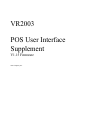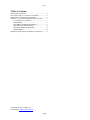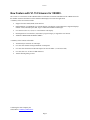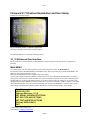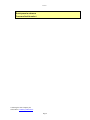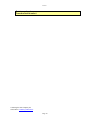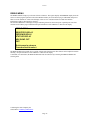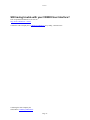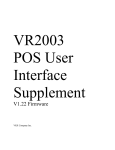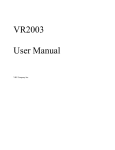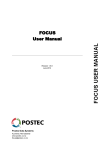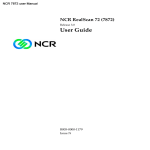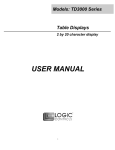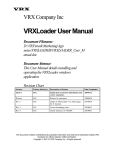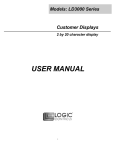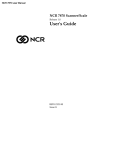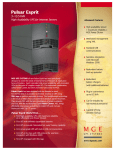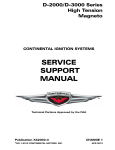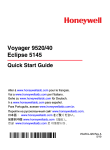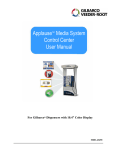Download VR2003 POS User Interface Supplement
Transcript
VR2003 POS User Interface Supplement V1.15 Firmware VRX Company Inc. Version 1 NOTICES This manual is copyrighted by the VRX Company Inc. Reproduction of any part of this manual in any form without the express permission of the VRX Company Inc. is forbidden. The contents of this manual are subject to change without notice. VRX Company has made all efforts to ensure the accuracy of the contents of this manual. However, the VRX Company Inc. reserves the right to change this manual, the product and the product operation for improvement without notice. If you find errors in this manual, please bring it to our attention. Contacting the VRX Company Inc. Send email to: [email protected]. Page 2 Version 1 Table of Contents Abbreviations and Phrases.......................................................4 New Feature with V1.15 Firmware for VR2003. ....................5 VR2003 Basic Function Has Not Changed. ............................6 Firmware V1.15 Feature Explanation and User Setup ............7 V1_15 Enhanced User Interface. ........................................7 MAIN MENU..................................................................7 SET SERIAL INTERFACE OPTIONS ..........................9 SET POS TYPE AND OPTIONS ...................................9 SET TEXT INSERTER OPTIONS ...............................11 DEBUG MENU.............................................................12 Still having trouble with your VR2003 User Interface? ........13 Contacting the VRX Company Inc. Send email to: [email protected]. Page 3 Version 1 Abbreviations and Phrases ASCII Standardized codes for characters used by most computers. For example, the character “A” is code decimal 65. bps Bits Per Second EEPROM Electrically Erasable, Programmable Read Only Memory Firmware A program in hardware, which cannot be readily altered. FPOS© Future POS, a specific restaurant point of sale software. OSD On Screen Display PC Personal Computer POS Point of Sale Table 1 Abbreviations used in this manual Contacting the VRX Company Inc. Send email to: [email protected]. Page 4 Version 1 New Feature with V1.15 Firmware for VR2003. The version V1.15 Firmware for the VR2003 adds several features to facilitate installation of the VR2003 and to let the installer customize the behavior of the VR2003 OSD display to best suite the application. A summary of the new features include: • Support for Future POS (FPOS) serial interface. • Implementation of compatibility for customer display (pole display) control characters. Supported displays include: Aedex, EMAX, Epson, IEE, Logic Controls and Ultimate Technologies. • User can now select 10, 14, 20, 21 or 28 character wide display. • Rearrangement of User Interface (UI) menus by logical category to support the new features. • Addition of HEX DUMP in DEBUG MENU A summary of the features still include: • Automatic Sync detection on video input. • User can select character background black or transparent • User can select the amount of idle time elapsed to erase the OSD: 3, 5 and 10 seconds, • User can select 2 to 11 lines of OSD characters. • Trouble shooting debug screens. Contacting the VRX Company Inc. Send email to: [email protected]. Page 5 Version 1 VR2003 Basic Function Has Not Changed. Please refer to the VR2003 User Manual for instructions on connecting the VR2003 to the Point of Sale terminal. The VR2003 is a device to encourage accuracy at the point of sale. The VR2003 inserts the product description and pricing information sent to a point of sale pole display or a receipt printer on to the video from a video camera for recording on VCR or a DVR. This embedded video is also referred to as an on-screen display, commonly abbreviated as OSD. The recorded video with OSD information allows the store manager to review sales to check for correspondence between what the cashier entered and what the customer actually received at the point of sale. The VR2003 applies a simple approach that we believe makes the VR2003 easier to install and independent of the particulars of many POS systems. Our approach is to Keep It Simple, a.k.a. KIS(S). We do not try to emulate the brand specific behavior of many pole displays; we simply give visibility to the nuts and bolts of the sale by displaying only the most basic of the industry standard ASCII characters. The VR2003 ignores most escape characters, and inserts most ASCII alphanumeric characters. This gives visibility to the message without making the VR2003 as difficult to setup as some pole displays. It is also in keeping with the primary function of the VR2003, which is to give visibility to the user of the data sent to the pole display. Contacting the VRX Company Inc. Send email to: [email protected]. Page 6 Version 1 Firmware V1.15 Feature Explanation and User Setup Example User Interface display. Figure 1Example of the User Interface appearance. All set up is through a user interface similar to Figure 1. The VR2003 firmware V1.15 has the following features: V1_15 Enhanced User Interface. The User Interface is now composed of a MAIN MENU and four sub menus. The sub menus are organized by functions. MAIN MENU. Use a small object such as a small screwdriver to press the switch SW1 to enter the MAIN MENU. The first three lines of the MAIN MENU are information only; they tell you that you are at the MAIN MENU, The hardware version and the software version. Below the information lines are the sub menu lines of the display. One line of the display will blink to indicate it is the active line. Advance through the MAIN MENU selections by using a quick press and release action on SW1. Once you have selected a sub-menu item so that it is blinking, press and hold SW1 for several seconds and then release. If you do not want to make any changes or you are done with changes EXIT the MAIN MENU by a similar method. Use a quick press and release of SW1 to advance to the EXIT menu item. Pressing SW1 for a few seconds and releasing will select the MAIN MENU exit option. There will be a short message saying EXITING and the VR2003 will return to normal operation with any saved changes. Main Menu VR2003-01 POS Software $Revision 1.15 $ SET SERIAL INTERFACE OPTIONS SET POS TYPE AND OPTIONS SET TEXT INSERTER OPTIONS DISPLAY DEBUG DATA EXIT Contacting the VRX Company Inc. Send email to: [email protected]. Page 7 Version 1 Quick press to advance Press and hold to select Contacting the VRX Company Inc. Send email to: [email protected]. Page 8 Version 1 SET SERIAL INTERFACE OPTIONS This menu is for set up of the serial communication port typically used with a pole display. When you enter the SERIAL bps SETUP MENU, the current bps (Bits Per Second) rate is displayed. A list of all possible bps is displayed in the order in which the VR2003 presents them. Pressing SW1 for a few seconds and releasing will select the next available bps from the list. A quick press and release will advance the menu from the bps setup to the SAVE AND EXIT menu choice or the EXIT WITHOUT SAVING menu choice. Pressing SW1 for a few seconds and releasing will select the appropriate exit option. You will see a message confirming your EXIT and you will return to the MAIN MENU. If you are done, EXIT the MAIN MENU by a similar method. Use a quick press and release of SW1 to advance to the EXIT menu item. Pressing SW1 for a few seconds and releasing will select the MAIN MENU exit option and return the VR2003 to normal operation with any saved changes. SET SERIAL INTERFACE OPTIONS Serial bps 9600 8 N 1 SAVE AND EXIT EXIT WITHOUT SAVING Available bps 600 1200 2400 4800 9600 19200 38400 Quick press to advance Press and hold to select SET POS TYPE AND OPTIONS This menu is allows the user to set changes for compatibility with specific POS software and pole displays. Pressing SW1 for a few seconds and releasing will select the next available menu item. The POS SYSTEM TYPE lets you select for compatibility with supported POS software. Such supported POS software will typically have a more formatting to the inserted test. Pressing SW1 for a moment and releasing will select increment to the next POS type. Current supported POS types are: GENERIC, FPOS and GILBARCO. The DISPLAY TYPE menu currently has no function. In future versions, it will let you select for compatibility with particular pole display (customer display) types. Not all combinations will be valid. Pressing SW1 for a few seconds and releasing will advance or select the indicated option. For leaving the menu, you will see a message confirming your EXIT and you will return to the MAIN MENU. If you are done, EXIT the MAIN MENU by a similar method. Use a quick press and release of SW1 to advance to the EXIT menu item. Pressing SW1 for a few seconds and releasing will select the MAIN MENU exit option and return the VR2003 to normal operation with any saved changes. SET POS TYPE AND OPTIONS POS SYSTEM TYPE: GENERIC DISPLAY TYPE: GENERIC SAVE AND EXIT EXIT WITHOUT SAVING Contacting the VRX Company Inc. Send email to: [email protected]. Page 9 Version 1 Quick press to advance Press and hold to select Contacting the VRX Company Inc. Send email to: [email protected]. Page 10 Version 1 SET TEXT INSERTER OPTIONS You can select the character background to be opaque or transparent. Opaque is better if there are any bright objects or sunshine in the video where the OSD text will be inserted. You can select a time out of 3, 5 or 10 seconds for the OSD. When the time out expires, the text is erased. You can select 10, 14, 20 or 28 characters per line. If less than 28 characters are selected, they will be on the left half of the video. You can select 2 to 11 lines of characters starting from the top of the video and working down. You can select for the removal of more than one consecutive space. This minimizes the picture covered by the inserted text. Turning REMOVE MULTI SPACE off will make the inserted text format more closely to the customer display but hide more video. TEXT INSERTER OPTIONS BACKGROUND: SOLID TIMEOUT: 10 SECONDS DISPLAY: 28 Chars x 11 Lines REMOVE MULTI SPACE: YES SAVE AND EXIT EXIT WITHOUT SAVING Quick press to advance Press and hold to select Contacting the VRX Company Inc. Send email to: [email protected]. Page 11 Version 1 DEBUG MENU The DEBUG MENU brings up a selection of three sub menus. The register display and EEPROM display show the status of current program operation with in the VR2003 and may be useful when trying to understand unexpected behavior of the VR2003 or a POS or Pole display. There is a lot of numerical data in coded form and this information could be video taped for reference. The STATUS DISPLAY will display messages indicating if there has been serial port or parallel port errors that could be useful when trying to understand unexpected behavior of the VR2003 or a POS or Pole display. DEBUG MENU REGISTER DISPLAY EEPROM DISPLAY STATUS DISPLAY HEX DUMP: OFF EXIT Quick press to advance Press and hold to select The HEX DUMP can be turned on to reveal the control codes from the POS. This feature can be helpful for trouble shooting unexpected behavior of the VR2003 or a POS or Pole display. CAUTION, once turned ON, the HEX DUMP mode must be turned off by reentering the DEBUG MENU and selecting OFF. Contacting the VRX Company Inc. Send email to: [email protected]. Page 12 Version 1 Still having trouble with your VR2003 User Interface? Look for updated information on our web site: http://home.earthlink.net/~vr2003/ Contact the VRX Company Inc at [email protected] or by calling 1-865-805-2437. Contacting the VRX Company Inc. Send email to: [email protected]. Page 13