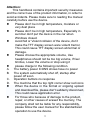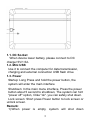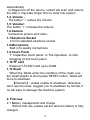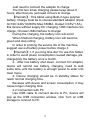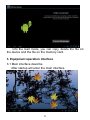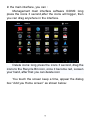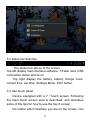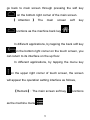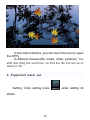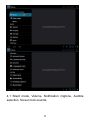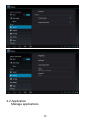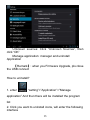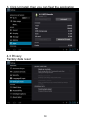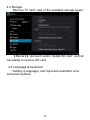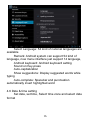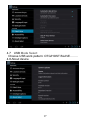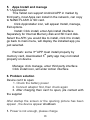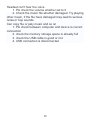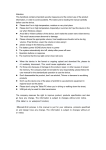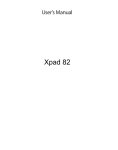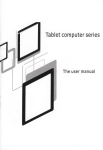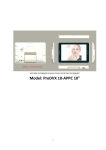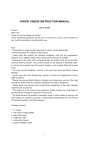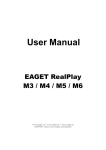Download Attention: This handbook contains important security measures and
Transcript
Attention: This handbook contains important security measures and the correct use of the product information, in order to avoid accidents. Please make sure to reading the manual carefully before use the device. z Please don’t be in high temperature, moisture or very dust place z Please don’t be in high temperature, Especially in summer don't put the device in the car when Windows closed. z Avoid fall or Violent collision of the device, don’t make the TFT display screen were violent tremor, This could cause TFT display screen abnormal or damage. z Please choose the appropriate volume, Use headphones should not be too big volume, If feel tinnitus, Lower the volume or stop using it z please charge In the following condition. A. The battery power ICONS shows have no power B. The system automatically shut off, startup after power off soon C. Operation buttons no response D. The machine that the top right corner show red icons z When the device in the format or ongoing upload and download file, please don't suddenly disconnect, This could cause application error. z For those who because of damage to the product, repair, or other causes of erased the memory, The company shall not be liable for any responsibility, please follow the user manual for the standardized operation to use the device. 1 z z Don’t disassemble the product, don’t use alcohol、 Thinner or benzene to scrubbing products USB just only be used for data transmission The company reserves the right to improve produ ct,products specification and design have any change, The information is subject to changes without priornoti ce. 【Remark】All pictures in this manual is just for y our reference. 1.Appearance and button: 2 1.1. DC Socket When device lower battery, please connect to DC charger 5V/1.5A. 1.2. Mini USB Use it to connect the computer for data transmission, charging and external connection USB flash drive 1.3. Power Startup: Long Press and hold the power button, the system will enter the main interface Shutdown: In the main menu interface, Press the power button about 5 second to shutdown, The system can hint "power off" option, Clike "ok". you can safely shut down. Lock screen: Short press Power button to lock screen or unlock screen. Remark: 1).When power is empty, system will shut down 3 automatically. 2).Illegal turn off the device, restart will scan and restore the disk, it may take longer time to enter into system 1.4. Volume The button “-” reduce the Volume 1.5. Volume+ The button “+” increase the Volume 1.6.Camera Camera for picture and video. 1.7.Earphone Socket 3.5 mm standard earphone socket 1.8.Microphone Built in hi-quality microphone 1.9.Touch Panel 7” Capacitive touch panel: In The Operation, to click, dragging on the touch panel 1.10.TF card External T-FLASH card up to 32GB 1.11.Reset When the Tablet under the condition of the crash, use the small objects to short press RESET button, Tablet will force to shutdown. 【Remark】: unless unable to shutdown, otherwise don’t use the reset, suggest you to shutdown by normal, if no will easy to damage the machine system. 2. First use 2.1 Battery management and charge Before first use, please set the device's battery is fully charged 4 Just need to connect the adaptor to charge The first two times charging please keep about 6 hours, after that you just need 4 hours to charge. 【Remark】: This tablet using Built-in type polymer battery, Charge must be to choose standard adaptor (Input: AC100~240V 50/60Hz Max:180MA. Output: DC5V/1.5A), this device without supply DC charging, USB interface can charge, Choose USB interface to charger During the charging, the battery icon will scroll When finished charging, battery icon will become green and stop rolling In order to prolong the service life of the machine, suggest use out battery power before charge it 【Remark】: 1. If you long time don’t to use this Tablet, in order to avoid power consumption caused damage, pls charge/play the battery once a month. 2、After low battery shut down, connect DC adaptor, device will remind low battery, charging, need to wait some time until the battery is enough power to enter into main menu. 3. Device charging should be in standby status for reach normal charging time. Because with device and screen consumption, it may cause longer charging time. 2.2 Connection with PC Use USB cable to connect device to PC, device will pop up the USB connection window, click Turn on USB storage to connect to PC 5 Into the load mode, you can copy, delete the file on the device and the file on the memory card. 3. Equipment operation interface 3.1 Main interface describe After startup will enter the main interface 6 In the main interface, you can : Management main interface software ICONS: long press the icons 3 second,after the icons will bigger, then you can drag anywhere in the interface. Delete icons: long press the icons 3 second, drag the icons to the Recycle Bin icon, once it become red, Loosen your hand, after that you can delete icon You touch the screen keep a time, appear the dialog box “Add you Home screen” as shown below: 7 3.2 status bar describe The status bar above of the screen Top left display main interface software, T-Flash card, USB connection status and so on Top right display the battery, battery charge icons, current time, set time, Settings Menu, ESC button. 3.3 Use touch panel Device equipped with a 7 “ touch screen. Following the main touch screen area is described, and describes some of the tips for how to use the touch screen. No matter which interface you are on the screen, can 8 go back to main screen through pressing the soft key on the bottom right corner of the main screen. 【 Attention 】 The main screen soft key functions as the machine back key In different applications, by tapping the back soft key on the bottom right corner on the touch screen, you can return to its interface on the up floor. In different applications, by tapping the menu key on the upper right corner of touch screen, the screen will appear the operation setting interface as follows, 【Remark】: The main screen soft key as the machine menu 9 functions In the main interface, you can touch the icon to open the APPs In different browser(file, music, video, pictures), You shift and drag the scroll bar, so that the file list can up or down to roll. 4. Equipment basic set Setting: Click setting icons erface 10 , enter setting int 4.1 Silent mode, Volume, Notification ringtone, Audible selection, Screen lock sounds, 11 4.2 Application Manage applications 12 Unknown sources: Click “Unknown Sources”, then click “OK” Manage application: manager and uninstall Application 【Remark】: when you Firmware Upgrade, pls close the USB connect How to uninstall? 1. enter “setting”>”Application”>”Manage application” And then there will be installed the program list 2. Click you want to uninstall icons, will enter the following interface 13 3. Click Uninstall, then you can fleet the application 4.3 Privacy Factory data reset 14 4.4 Storage Remove TF card, view of the available storage space 【Remark】: pls touch option ”delete SD card”, so that can safety to remove SD card 4.5 Language & keyboard Setting: (Language), text input and automatic error correction options; 15 Select Language: 54 kind of national languages are available Remark: Android system can support 54 kind of language, now menu interface just support 14 language, Android keyboard: Android keyboard setting Sound on Key-press Auto-capitalization Show suggestions: Display suggested words while typing Auto-complete: Spacebar and punctuation automatically insert highlighted word 4.6 Date & time setting Set date, set time, Select time zone and select date format 16 4.7 USB Mode Select Choose USB work pattern: OTG/HOST/SLAVE…….. 4.8 About device 17 5. Apps Install and manage 5.1 Appinstaller This Tablet can support Android APP in market by third party, most Apps can install in the network, can copy to NAND FLASH or SD card. Click Appinstaller icon, will appear Install, manage, Exit options. Install: Click install, enter Apk install interface Separately for Internal Memory disk and SD Card disk. Select the APK you would like to install, click it to install, go back to main menu, will display the installed app you just selected. Remark: some 3rd APP must install properly by memory card, downloaded 3rd patty app may not install properly on device. Manage: click manage, enter third party interface Click install icon, will enter Action interface 6. Problem solution Device can’t to open 1. Check the battery power 2. Connect adaptor first, then check again 3. After charging then can’t to open, pls contact with the supplier After startup the screen or the opening picture has been appear , the device appear shutdown 1. Power is not enough, please charge 18 Headset can't hear the voice 1. Pls check the volume whether set to 0 2. Check the music file whether damaged. Try playing other music, if the file have damaged may lead to serious noise or hop sounds. Can copy file or paly music and so on 1. Pls check between computer and device is correct connection 2. check the memory storage space is already full 3. check the USB cable is good or not 4. USB connection is disconnected 19