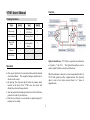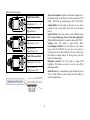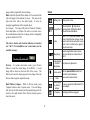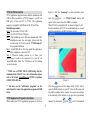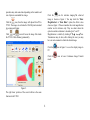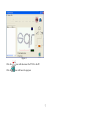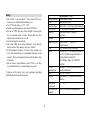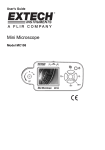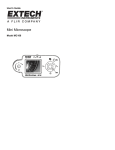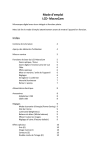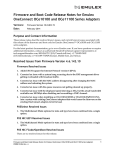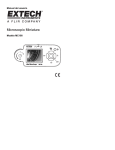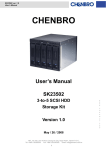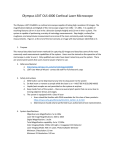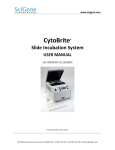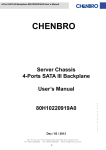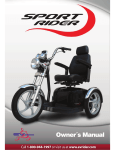Download VT-101 User Manual
Transcript
Controls VT101 Users’ Manual Packing Contents Name Quantity Name Quantity Microscope 1 Installation (CD) Disk 1 Power Adaptor 1 Cleaning Cloth 1 Mini-USB Cable 1 AAA Ni-MH Rechargeable Battery 3 Manual 1 Wrist Strap 1 Optical Zoom/Focus : VT101 has an optical zoom function at 2 points ( 7x & 27x ). The Optical Zoom/Focus can be used to adjust both the zoom rate and the focus. Operation x Press power button for 2 seconds and then enter the normal observation Mode. The magnified images should now be shown on the screen. x By placing the observed object below the aiming mark located on the back of the VT101 case, the screen will display the observed image desired. x You may adjust the transparent protector in front of the lens protector in order to provide focus. x Press the save button, or zoom wheel, to capture images for purposes of recording. When the indicator is moved to a lower magnification than 7x, VT101 will operate just like a digital camera. The observed object is not to be in direct contact from 1 to 7 times of magnification. 1 Different operation mode: Zoom and Snapshot: Digitally zoom in/out images for 4x. Press down on the zoom wheel to save the image into VT101 RAM. TheVT101 can enlarge image to 108x. (27x4=108x). Aiming Mark: Circular mark on the back of case shows position of lens, which helps locate lens over the target object. Special Effects: Press this button to select different image effects. (E.g. normal, gray, inverse, ruler and comparison) Power: Hold this button for 2 seconds to turn on/off VT101. Settings: Press this button to enter Setting Mode. Save/Compare/Confirm: Press this button to save current image into VT101 RAM. You can also save image by pressing down on the Zoom wheel. In Preview Mode, press this button to compare images. In Setting Mode, press this button to confirm image. Brightness Control: Press this button to change LED brightness. This button can also be used to turn off the illumination LED. Return/Preview: In a normal mode, press this button to enter Preview Mode. When in other modes, press this button to return to normal mode. Digital Camera Mode Magnification: 1/ 7x Optical Zoom Adjustable Digital Zoom 4x Digital Magnifier Mode Magnification: 7x~25x Optical Zoom 7x Digital Zoom to 25x Digital Microscope Mode Magnification: 27x~108x Optical Zoom 27x Digital Zoom to 108x 2 Accessories Power Supply Power-adapter: Plugs into wall socket and into USB cable. Will accept 100V ~ 240V AC and output 5V DC. VT101 includes three Ni-MH rechargeable batteries. VT101 can run from batteries or from the USB cable. The Ni-MH batteries will recharge automatically, without removal of the batteries, if you use the USB cable to connect VT101 to your computer or the USB power adapter. When the recharger is in the power-off mode, the white LEDs will flash twice every three seconds. If the recharger is in power-on mode, the icon will be shown on screen. After completely charging in the power-off mode, the white LEDs will flash once every three seconds. After completely charging in the power-on mode, the icon will be shown on screen. Recharge Ni-MH batteries every few months, even if the system is not used to maintain battery strength, this is suggested to extend longevity. For lengthy storage periods, remove batteries to prevent damage due to battery leakage/ discharge. VT101 may also use alkaline batteries. Do not mix battery types in use and do not recharge alkaline batteries. Mini-USB cable: Used for data communications and battery charging. Settings Power Saving: To set the time period for automatic power shut off. To push any key except “ Power “ to dismiss the sleepy mode. Status Display: To turn on/off display of screen status. Brightness: To set 4 phases of LED brightness . White Balance: To turn on/off Auto- White correction. Delete all pictures: To delete all pictures in memory. Factory Default: Returns to all original settings. Image Effects Gray (G): To remove color and create a gray-scale image for easier image discrimination. Inverse (I): To reverse color and/or grayscale to help highlight some given features. Emboss (E): Normal emboss algorithm. Useful to accentuate some given image features. Dual Window View (D): Allows two window views including the left max. Magnification of the highlighted 3 Status image and the original left observed image. Ruler: Hold the Special Effects button for 2 seconds and the ruler will appear at the bottom of screen. The value at the right side of the ruler is the entire length. It varies by changing magnification of the targeted object. For Example The value of the ruler is 0.5mm for 10 lattice. Each small lattice is 0.05mm. The scale is not exact due to the variable distance from lens to image, which is changeable as the user holds the VT101. Battery Low Battery power is low. N: Normal Mode G: Gray Mode Image Effect I: Inverse Mode E: Emboss Mode D: Dual Window View Mode Freeze The ruler is shown only when the indicator is located at text 7 & 27. It is intended for user’s convenience, not for scientific accuracy. Magnifying When VT101 uses Dual Window View mode or Dual Window Compare mode. Press Confirm button will enter Freeze mode. Press Confirm button again to leave Freeze mode. Current magnification rate is shown when the indicator is located at text 7 and 27. Image Quality and LED Four phases of adjustment. Brightness Preview: In normal observation mode, press Preview button to recall the saved image in the RAM. A saved image will be shown on the lower left of the screen. The button can be used to change page and erase image. Press the Preview button again to depart this mode. Frame-center Hold the Special Effects button for 3 seconds to switch between frame-center mark and ruler. Ruler Power Supply Power is supplied by USB cable to PC by USB or or an adaptor. . adapter Dual Window Compare: While in Preview mode, press Compare button to enter Compare mode. The recall image will show in the left window and the targeted image will be shown in the right window. Press Preview button again to leave this mode. Charging 4 Recharging batteries engaged. figure 1), click the “Language” to select preference, then VT101-to-PC Connection VT101 application program comes with the installation disk (CD), to allow you delivery of VT101 images to your PC via USB port, or from your PC to VT101. This application program is compatible with Windows 2K, XP, and Vista. Installation procedure: Step 1: Do not connect VT-101 to PC. Step 2: Put VT-101 CD into CD player. Step 3: The installation screen will start automatically. If the installation screen does not appear, please enter the root directory of CD and execute “VT101Setup.exe” for program installation. Step 4: Install USB driver first, then install the application. After completion, remove the CD. Step 5: Whenever loading pictures to, or from, your microscope, it needs to be connected it to your PC via mini-USB cable. Click the VT-101icon on the desktop screen to execute. click the icon. A “VT-101 Found” dialog will appear on the screen, then click “OK” to continue. When VT-101 is connected to PC (as shown in figure 2), all functions and keys on VT-101 are suspended from use, except variable magnification & LED brightness control. * VT-101 uses a CP2102 USB to UART bridge chip for communications with PC. For more information please refer to the website www.siliabs.com. CP2102 is a product of SILICON LABS, Inc. Figure 1. ** You may use the “add/remove programs” on the control panel to remove the application program and USB driver. icon and the image inside VT-101 will be Click the copied to RAM memory on your PC. Also, the file name and size will be indicated in the window. You can preview images in the mid-side of the window, or you can save to permanent VT101 Application Program Instructions When starting the VT101 application program (as shown in memory by clicking the 5 or the icon. The download procedure may take some time depending on the number and size of pictures committed for storage. Click the icon for real-time imaging.The observed image is shown as figure 3. You may click the “Show Magnification” or “Show Ruler” option, the effect is also shown as figure 3. Please remember ruler and magnification number are for reference only. They are shown when the optical zoom/focus indicator is located at text 7 and 27. Magnification is variable by clicking the or icon. Transmission may be slow, after clicking the icon; you may have to wait a moment to obtain the desired image. Click the icon, then the image will upload from PC to VT101. The image size is limited to 320x240 pixels standard jpg compressed format. Click and icon will erase the image files inside the VT101’s Flash-Memory permanently. Figure 2. The right lower portions of the screen both have the same function in the VT101 6 Click the PC. icon in figure 3 to save the display image to Click the mode. icon to leave Continuous Image Transfer Figure 3. Click the Click the icon will disconnect the VT101 to the PC. icon will leave the program. 7 Safety x The VT101 is not-waterproof! Please keep VT101 dry. Do not use in a humid place(bathrooms, etc.) x Use VT101 only temps. of -5qC~ 50qC . x Sudden varied temperatures may cloud VT101 lens. x Do not let VT101 lens face direct sunlight or intense light for an extended period of time. Strong light may hurt light-sensitive electronics as a result. x Avoid touching the lens directly. x The white LEDs have strong luminosity. Avoid directly staring at them. May damage your eyes. Caution! x If the transparent protector in front of lens contacts any toxic observed materials or contaminated materials, avoid contact! Remove transparent protection from time to time to disinfect. x Do not remove power/batteries when VT101 is on. May cause information loss or circuit damage as a result. Specifications: VT101 300,000 pixels CMOS High sensitivity lens White LED × 3 with super high brightness 1.8” TFT color LCD screen 2MB Data FLASH -- capacity ~ 60 pictures Linkage USB 2.0 Magnifying rate Optical zoom 1 ~ 7x and 27x. Digital zoom 4x. Plug DC IN terminal (mini USB plug) Power 3 x AAA, RO3, 1.5V alkaline batteries or 3 x 1.2V Ni-MH rechargeable batteries. AC transformer (Output: DC 5.0V/1000mA; Input: AC 100-240V 50/60Hz). Current Maximum = 220mA (with LEDs on at consumption highest illumination) Size 120 × 56 × 25 mm Weight Approximately 70 grams (not including batteries) Operational -5ºC ~ 50ºC temperature Environmental Below 85% (no dew) recommended humidity: Sensor element Lens Auxiliary light LCD screen Memory To dispose of the battery, obey local regulations regarding lawful disposal of hazardous materials. 8