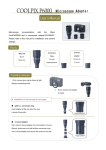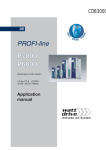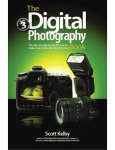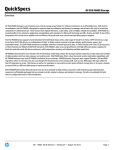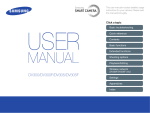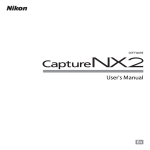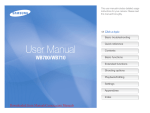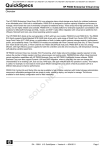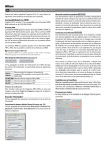Transcript
En Addenda to the Capture NX 2 User’s Manual Thank you for downloading Capture NX 2 version 2.2, which offers the following new features not described in the manual. NRW Support Capture NX 2 version 2.2 supports the NRW RAW format used in the COOLPIX P6000. The NRW Format The COOLPIX P6000 records RAW image data in NRW. As is the case with NEF (User’s Manual, pg. 19), NRW files store image data separately from ICC profiles, XMP/IPTC tags, and the contents of the edit list. Features available only with digital SLR cameras, such as Image Dust Off, can not however be used with NRW files. NRW files can be saved in NRW, TIFF, and JPEG formats. Other formats can not be converted to NRW. D Converting NRW Images to NEF NRW images can not be saved in NEF. Use the NRW format to save the contents of the edit list. The File-Type Filter ((User’s User’s Manual Manual,, pg. 71) ➧ A “pairing” button has been added to the browser file-type filter, which now contains the following options: Axial Color Aberration This tool reduces axial chromatic aberration (color fringes). Place a check in the Apply checkbox ( ) to turn axial color aberration control on and move the slider to the right for increased aberration control. To turn axial aberration control off, remove the check from the Apply checkbox ( ). Auto Distortion This tool can only be applied to images created by digital SLR cameras with type G or D lenses. It uses lens information recorded with the image to correct the barrel distortion characteristic of wide-angle lenses or the pin-cushion distortion associated with telephoto lenses. It can not be applied to photos taken with D100 or D1-series cameras or with PC, fisheye, or certain other lenses, nor is it available with JPEG or TIFF images that were taken with auto distortion control enabled or that have been processed using auto distortion control and saved under a different name. To turn auto distortion control on, place a check in the Apply checkbox ( ) and select Auto from the pull-down menu. Auto distortion control is automatically enabled for RAW photos taken with On selected for the auto distortion control option available in the shooting menu of some cameras. In other cases, auto distortion control defaults to off ( ). Name Changes JPEG only Show only JPEG images. Auto Color Aberration (User’s Manual, pg. 140) and Color Aberration Control (User’s Manual, pp. 203, 259) have been changed to Auto Lateral Color Aberration and Lateral Color Aberration respectively. TIFF only Show only TIFF images. Batch Processing All Images Show all images, including JPEG images recorded at settings of NEF+JPEG or NRW+JPEG. NEF | NRW only Show only NEF and NRW images. The Pairing Button To show each pair of NEF+JPEG images as a single image, select All Images and click to turn pairing on ( ). The “Develop” Section The following tools have been added to the “Develop” section. Camera & Lens Corrections ((User’s User’s Manual Manual,, pg. 139) Axial Color Aberration and Auto Distortion tools have been added to “Camera & Lens Corrections”. Previews are no longer displayed in the “Processing Queue” dialog.