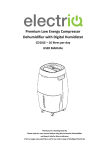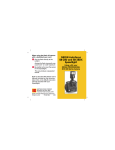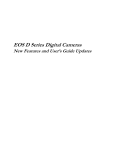Download TWAIN version 5.9.3 ReadMe
Transcript
Kodak Professional Digital Camera System TWAIN Data Source Copyright Eastman Kodak Company, 1998 - 2000 Version 5.9.3.1 June 26, 2000 NOTE: For best results when printing this file with Notepad, select "File/Page Setup" and set "Orientation" to "Landscape". Contents: o Camera Support o Hardware System Support o Operating System Support o TWAIN Support o Contents of the CD o Installation o Obtaining the Installer on Floppy Disks o New Features o Unsupported Features o Functional Clarifications o Functional Limitations o Known Bugs o Warnings o SCSI Information o Contacting Eastman Kodak Company o Additional Product Acknowledgements ============== Camera Support ============== This version supports the following Digital Camera System models: Model Interface ===== ========= NC2000 SCSI EOS DCS3 SCSI DCS 410 SCSI DCS 420 SCSI EOS DCS5 SCSI DCS 460 SCSI DCS 465 SCSI EOS DCS1 SCSI DCS 520 IEEE 1394 EOS D2000 IEEE 1394 DCS 315 IEEE 1394 DCS 330 IEEE 1394 DCS 560 IEEE 1394 EOS D6000 IEEE 1394 DCS 620 IEEE 1394 DCS 620X IEEE 1394 DCS 660 IEEE 1394 DCS 660M IEEE 1394 ======================= Hardware System Support ======================= The KODAK DCS TWAIN Data Source is supported on Windows/Intel PCs with the following minimum system requirements: - 100 MHz Pentium - 64 MB of RAM - 200 MB of free disk space For KODAK Professional Digital cameras utilizing the IEEE 1394 interface, you will need to have an Adaptec IEEE 1394 expansion card in your system if you want to tether the camera. The available models from Adaptec are the 8920, 8940, and 8945. Please refer to the file "ReadMe1394.txt" on the root of the installation CD for more information. ======================== Operating System Support ======================== The KODAK DCS TWAIN Data Source has been tested on PCs using the following Microsoft Operating Systems: Windows 98 Second Edition Windows NT 4.0 Service Pack 5 Windows 2000 ============= TWAIN Support ============= The KODAK DCS TWAIN Data Source is TWAIN 1.7 compliant. ================== Contents of the CD ================== This ReadMe.txt file is located on your installation CD in the "DCSTwain Installer¥Disk1" folder. For best results when printing with Notepad, select "File/Page Setup" and set "Orientation" to "Landscape". The KODAK DCS TWAIN Data Source installer is on your installation CD in the form of floppy disk images in the folders "DCSTwain Installer¥Disk1" and "DCSTwain Installer¥Disk2". For users who need to install the KODAK DCS TWAIN Data Source from floppy disks, copy the contents of the "DCSTwain Installer¥Disk1" folder to one floppy disk, and copy the contents of the "DCSTwain Installer¥Disk2" folder to another floppy disk. For KODAK Professional Digital cameras utilizing the IEEE 1394 interface in Windows 98, the installation CD contains the files ProFire.inf and ProFire.sys. These files must be installed the first time Windows 98 detects a KODAK Professional Digital camera utilizing the IEEE 1394 interface. Please refer to the file "ReadMe1394.txt" on the root of the installation CD for more information. The user manual is included on the installation CD in the folder named Manuals. Each supported language is in its own folder. Along with each manual is a language specific Acrobat Reader installer. ============ Installation ============ To install the KODAK DCS TWAIN Data Source place the CD into your CDROM drive. The CD is set up to automatically run Launch.exe, which runs a CD Browser utility. Click the button labeled "Install DCS TWAIN Data Source" to run the installer. If the autorun capability is disabled or fails, click Start and choose Run. At the prompt enter the following: D:¥Launch.exe where D is the CDROM drive letter. You can also navigate to the root of the installation CD, and double click on the Launch.exe file. It is recommended that you uninstall any previous versions of the KODAK DCS TWAIN Data Source before installing this new version. To uninstall a previous version, click Start/Settings/Control Panel, then double click Add/Remove Programs. On the Add/Remove Programs Properties dialog, Install/Uninstall tab, select the previous version of the KODAK DCS TWAIN Data Source, then click the Add/Remove button. If you would like a previous version of the KODAK DCS TWAIN Data Source to coexist with this new version, rename the "Kodak-DCS" folder in C:¥WINDOWS¥TWAIN_32 (C:¥WINNT¥TWAIN_32 in Windows NT) to some other name before installing this new version. If you do not uninstall a previous version of the KODAK DCS TWAIN Data Source that was installed to the TWAIN_32¥Kodak-DCS folder, or if you do not rename this folder, the installation of this version will overwrite the previous version that was in TWAIN_32¥Kodak-DCS. If the installation files are copied from the CD to a network drive, the installation may fail with the message "The parameter is incorrect." if the network path to the installation directory is too long. This problem can be resolved by moving the installation directory to a location with a shorter network path. ======================================= Obtaining the Installer on Floppy Disks ======================================= The KODAK DCS TWAIN Data Source installer is on your installation CD in the form of floppy disk images in the folders "DCSTwain Installer¥Disk1" and "DCSTwain Installer¥Disk2". For users who need to install the KODAK DCS TWAIN Data Source from floppy disks, copy the contents of the "DCSTwain Installer¥Disk1" folder to one floppy disk, and copy the contents of the "DCSTwain Installer¥Disk2" folder to another floppy disk. If you do not have access to a CD reader, installation floppy disks for the KODAK DCS TWAIN Data Source can be obtained by calling: 1-800-CD-KODAK (1-800-235-6325) ============ New Features ============ Images can now be renamed on any IEEE 1394 camera. DCS 620X cameras have an option in the preferences that allow the product/portrait look to have a Reduced Saturation. For all DCS images that have Global Positioning System (GPS) data added at capture, the KODAK DCS TWAIN Data Source will annotate acquired images with the GPS data in textual form rendered into the first 16 lines of the image. The GPS data will also be visible in the image information view. This version now allows the user to disable this feature in the preferences. When multiple images are acquired in Preview, a choice of acquiring the current image or all images is now given. Noise reduction for the following cameras with images that have been taken with Firmware 3.0.x has been improved: DCS 520 EOS D2000 DCS 620 Finished TIFF files made in cameras using Firmware 3.0.x are supported. The "AtCapture" lighting choice is now available for DCS 330 images captured with Firmware version 3.0.x or later. Exposure Compensation is now available for DCS 330 images captured with Firmware version 3.0.x or later. The "+/-" icon on the toolbar will open a dialog which allows the exposure to be adjusted from -2 to +2 stops. The IPTC dialog can be accessed from a toolbar button. IPTC information can be saved to all KODAK DCS camera image files with the exception of image files in a tethered camera utilizing the SCSI interface. The "Save As..." button on the IPTC dialog can be used to create an IPTC template that can be loaded into cameras running Firmware version 3.0.x or later, and optionally added to all new images at capture. Dual PCMCIA cards can be accessed in tethered KODAK DCS cameras using the 1394 interface with Firmware version 3.0.x or later. All features are supported with dual PCMCIA cards except card formatting, which can only be done with one card in the camera. Custom White Balance files can be saved to a host folder via a new toolbar button. These files can be loaded into cameras running Firmware version 3.0.x or later, and optionally used to balance new images at capture. The "Auto" lighting choice is now available for DCS 5xx and DCS 6xx images captured with Firmware version 3.0.x or later. Exposure Compensation is now available for DCS 520, DCS 560, DCS 620, DCS 660, EOS D2000 and EOS D6000. The "+/-" icon on the toolbar will open a dialog which allows the exposure to be adjusted from -2 to +2 stops. The Properties dialog can be accessed from the Camera Settings section of the Camera Control dialog. This will allow the user to adjust many different camera settings. Details of what the different properties do will be available in the near future on the Eastman Kodak web site. Sharpening is now supported for all cameras except the DCS 315 and KODAK Professional Digital cameras utilizing the SCSI interface. Three levels of sharpening are available: high, medium and low. Noise reduction can now be applied to all KODAK Professional Digital cameras utilizing the IEEE 1394 interface. The "Mono from Color" setting in the Color Processing group within the Preferences dialog allows viewing and acquiring color images in monochrome. When taking new pictures, the lighting of new image(s) is now updated to the last lighting used independent of whether a click balance was applied. The "Linear Output Mode" choice is available in the Color Processing group within the Preferences dialog. Product and Portrait looks are now available for all cameras. ==================== Unsupported Features ==================== Photoshop Actions are not available within any TWAIN Data Source dialog, including the KODAK DCS TWAIN Data Source user interface. ========================= Functional Clarifications ========================= For images taken with camera Firmware 3.0.x or later, Portrait Look for DCS 5xx and DCS 6xx cameras has been improved by eliminating the exposure shift that was apparent in previous versions of the software. There is a subtle softening of the tonal scale and a reduction in saturation that improves the reproduction of flesh tones and pastel colors. The "At Capture" lighting choice uses the lighting choice selected on the camera when the image was captured. When the camera selected choice is Auto, the following limitations apply just as when the lighting is Auto: - When the lighting is one of the above Auto choices, a click balance on that image will change the lighting to Daylight. - When a image is click balanced, selecting an lighting of one of the above Auto choices will turn off the click balance. DCS 315 images taken with version 1.0.1 Firmware will look significantly brighter; DCS 315 images taken with version 1.2.2 Firmware will look slightly brighter. Linear Output Mode is a special image acquisition option controlled by a preference in the Preference Panel. When Linear Output Mode is enabled, all images are acquired with partial image processing applied. The image data provided to the parent application in Linear Output Mode will have no color processing, tone scale correction, or monitor gamma correction applied. It is left to the user to define the color, tonal, and gamma corrections to use in order to complete the rendering of the image. Use of Linear Output Mode is also recommended when using ICC Profiles to adjust the image. When taking pictures with a tethered KODAK Professional Digital camera utilizing the IEEE 1394 interface, the last Lighting menu option and Click-balance tool setting applied will be applied to the new picture. When taking pictures with a tethered KODAK Professional Digital camera utilizing the SCSI interface, the last Lighting menu option or Click-balance tool setting applied will be applied to the new picture. The KODAK DCS TWAIN Data Source only supports JPEG files that have been produced by KODAK DCS 3xx, DCS 520, and DCS 620 cameras. Some software features are not available when using images in this format. ====================== Functional Limitations ====================== This version of the KODAK DCS TWAIN Data Source does not support tethered operation with DCS 315 cameras having Firmware version 1.3.2 or earlier. Check the website listed below in the "Contacting Eastman Kodak Company" section for the availablility of Firmware updates for this camera. Viewing of images with these Firmware versions is supported from a host disk. Some previous releases of the KODAK DCS TWAIN Data Source shipped with noise reduction enabled, but in this release this option affects additional camera models. If you are upgrading from a previous version of the KODAK DCS TWAIN Data Source, please verify that the noise reduction option has the desired setting in the Image tab of the Preferences dialog. When communicating with a tethered KODAK Professional Digital camera utilizing the IEEE 1394 interface, performance will be significantly improved when the LCD screen on the back of the camera is off. DCS 315 images taken with version 1.3.2 or later Firmware will not be usable with versions of the KODAK DCS TWAIN Data Source prior to version 5.6.4. When using Photoshop 5.0, canceling an Acquire will cause the KODAK DCS TWAIN Data Source User Interface to be closed. The KODAK DCS TWAIN Data Source does not transfer IPTC information, camera settings, or annotations into Photoshop's File Info fields. When cropping, the exact output dimensions in the Size dialog box may not be the exact values that are displayed in Photoshop. The KODAK DCS TWAIN Data Source selects the resolution so that the fixed size picture will always be greater than or equal to the specified size; however, the values displayed in the cropping dialog box do not reflect the small adjustment made because of integer pixel rounding. Images that are displayed using a 256 Color Palette will appear to be of low quality until acquired. When using 800x600 screen resolution, the entire main dialog of the KODAK DCS TWAIN Data Source will not be viewable if large fonts are used. Attempting to take more than two images in rapid succession with a tethered camera may cause an informational dialog to appear. The camera is busy and the dialog will dismiss automatically within a few seconds. Folders on PCMCIA cards that contain hidden files cannot be deleted from the Camera Control dialog. This situation can occur when the card has been in a card reader on a Macintosh system, which leaves hidden files in each folder that has been accessed. If this same card is later accessed on a Windows PC, the folder containing the Macintosh hidden files cannot be deleted from the Camera Control dialog. These hidden files can be deleted on a PC that has a card reader using system utilities. It is not advisable to press the camera's shutter release while a KODAK DCS TWAIN Data Source process (such as switching folders) is active. Do not record any sounds while in Test Shot mode. Renaming images that were captured in a burst mode may cause them to be sorted in a different order than they were taken in. Rename all of the images in a burst sequence at the same time to avoid this. Sounds attached to images taken in burst mode may not be associated with the correct image in the burst sequence. ========== Known Bugs ========== If an error code of 50000 occurs during an acquire, retry the acquire. When taking a picture with a tethered camera, the image may not appear in the view. To correct this problem, exit and reenter the KODAK DCS TWAIN Data Source. Image processing parameters (rotate, crop, lighting, etc.) may not be applied when taking pictures with a tethered DCS 315 camera if the camera Firmware version is 1.0.1 or earlier. This problem also occurs with a tethered DCS 520 camera with Firmware version 1.4.4 or earlier. This is a timing related problem where processing parameters appear to be applied to the thumbnails in the contact sheet, but the processing parameters are not saved to the card. When the current folder is closed and reopened, the image processing parameters may have been lost. To fix this problem, reapply the processing parameters that have been lost after closing and reopening the current folder. This problem will be fixed by a Firmware update to both the DCS 315 and DCS 520 cameras. Check the section on "Contacting Eastman Kodak Company" for information on receiving a Firmware update for your camera. Image processing parameters (rotate, crop, lighting, etc.) may not be applied when taking pictures in burst mode with a tethered camera utilizing the IEEE 1394 interface. For KODAK Professional Digital cameras utilizing the IEEE 1394 interface, taking pictures in burst mode while the camera is tethered may cause an error 1020000, which results when the host software does not get a response from a camera within a timeout period. When this timeout occurs, image processing parameters may not be applied. To work around this problem, close and reopen the current folder, and reapply any image processing parameters that have not been applied. If the contact sheet view appears to have an incorrect number of thumbnails, or the thumbnails contain an error message instead of an image, or sound annotation symbol appears to be missing, close and reopen the current folder to refresh the view. If the current folder contains images with date/time stamps that are greater in time than the camera's date/time setting, problems with image selection and the application of image processing parameters may occur when new pictures are added to the current folder while the camera is tethered. To avoid this problem, use the Camera Control dialog's "Set Clock" button to set the camera's internal clock to the correct date/time prior to taking any pictures. ======== Warnings ======== When using Windows 98 Second Edition, crashes may occur when changing folders using a tethered camera as the source. It is recommended to quit out of the TWAIN Data Source, change the folder using the camera's controls, and then reopen the TWAIN Data Source. This will open the folder that is selected on the camera. When using Windows 98, crashes may occur when a card in a SCSI card reader is used as the last source of images, and the card is removed while in the host application. The crashes may occur upon returning to the TWAIN data source without the card in the reader, unless the host application is first closed and then restarted. When using Windows NT, removing the card in this manner will prompt error messages without a crash. Some PCMCIA card readers will automatically dismount when done reading the disk. behaves. Check the owner's manual to see how your reader The following PCMCIA reader behavior has been verified: MPL readers automatically dismount Microtech readers do not automatically dismount Do not remove the PCMCIA card while the camera's CARD BUSY indicator is flashing. This may corrupt any data stored on the card. PCMCIA cards are fragile. Consult the PCMCIA card manufacturer's manual for handling recommendations. The operational temperature range of PCMCIA cards is limited. Please consult the PCMCIA card manufacturer's manual for the operational temperature range. Do not format the PCMCIA card from the camera while the KODAK DCS TWAIN Data Source is active. Canceling a PCMCIA card format operation can leave the card in an undefined state. The custom TIFF image files created by KODAK Professional digital cameras are not standard TIFF files. Opening these files with most imaging applications will result in the display of the low resolution thumbnail only. Finished TIFF files can be made with cameras using Firmware 3.0.x that can be opened as standard TIFFs. See the Firmware readme for more information. Do not disconnect your KODAK Professional Digital camera utilizing the SCSI interface after your system has completed its boot process. This will prevent the KODAK DCS TWAIN Data Source from finding and communicating with the camera. If you have purchased an Adaptec 2940AU SCSI adapter, ensure that the BIOS chip version is 1.30 or earlier. If you have version 1.32, you will have to contact Adaptec Technical Support at www.adaptec.com/support/webmail.html to obtain a copy of the 1.30 BIOS chip. Attempting to use the 1.32 version will hang your system at boot time when connected to a KODAK Professional Digital camera utilizing the SCSI interface. If there is some device connected to the internal connector on the Adaptec IEEE 1394 board and the camera is connected to the external connector, you could potentially experience some delays while communicating to the camera. ================ SCSI Information ================ If you are using a KODAK Professional Digital camera utilizing the SCSI interface, the camera must be connected to the computer prior to booting. WNASPI32.dll must be installed in the WinNT¥System32 folder in Windows NT. This file is part of the EZ-SCSI installation. WNASPI32.dll must be installed in the Windows¥System folder in Windows 95 and Windows 98. This file is part of the EZ-SCSI installation. ================================ Contacting Eastman Kodak Company ================================ For technical assistance in the United States call: 1-800-CD-KODAK (1-800-235-6325) For technical assistance in Canada call: 1-800-GO-KODAK (1-800-465-6325) or Visit our web site at: http://www.kodak.com =================================== Additional Product Acknowledgements =================================== This software is based in part on the work of the Independent JPEG Group.
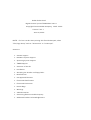
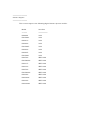
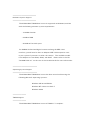
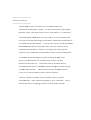

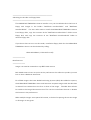


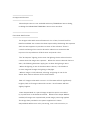
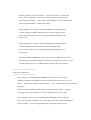
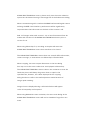
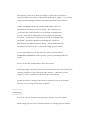
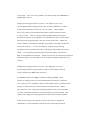
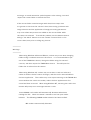
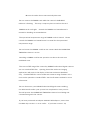
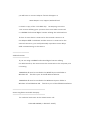
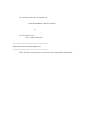
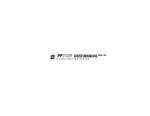
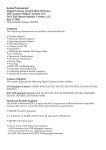
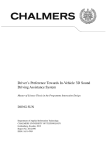
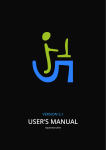
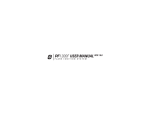
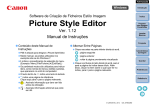
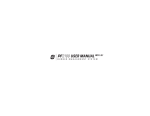
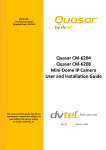
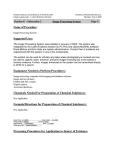


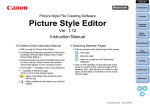

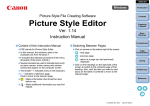
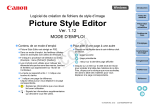
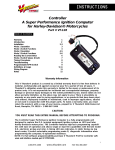

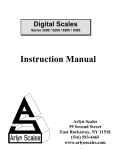
![1 Seleccione el menú [Picture Style Editor]](http://vs1.manualzilla.com/store/data/006233495_1-280d8a26332e10e2e4fc0f900fb79a2d-150x150.png)