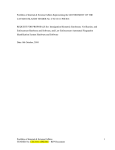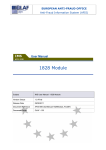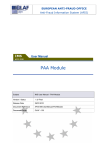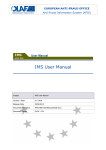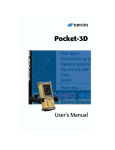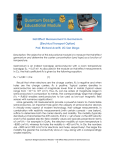Download Name of Procedure: Suggested Uses: Equipment Needed to
Transcript
NORTH CAROLINA STATE BUREAU OF INVESTIGATION CRIME LABORATORY - LATENT EVIDENCE SECTION Section G - Subsection 2 TECHNICAL PROCEDURES MANUAL REVISED: JUNE 6, 2000 Image Processing System Page 4 Name of Procedure: Image Processing System Suggested Uses: The Image Processing System was installed in January of 2000. The system was integrated for the Latent Evidence Section by PC Pros and utilizes MoreHits software. David Mishoe and Eric Hicks are system administrators. Contact them if problems are experienced with the system or any of the components. The system can be used for virtually any tasks where photography is involved and can be used to capture, store, enhance, and print images involving any of the section’s forensic evidence. Further, images enhanced on the system can be transmitted directly to AFIS for a search. Equipment Needed to Perform Procedures: Image processing computer with imaging and database software. Image and text printers. Flatbed and film scanner. Digital camera. Associated hardware. Chemicals Needed For Preparation of Chemical Solution(s): Not Applicable. Formula/Directions for Preparation of Chemical Solution(s): Not Applicable. Issue Date: 6-1-2000 Prepared By: D Mishoe Approved By: J.Richardson Originating Unit: Latent Evidence Supercedes: 2-4-2000 Date: 6-1-2000 Date: 6-1-2000 Processing Procedures for Application to Item(s) of Evidence: NORTH CAROLINA STATE BUREAU OF INVESTIGATION CRIME LABORATORY - LATENT EVIDENCE SECTION Section G - Subsection 2 TECHNICAL PROCEDURES MANUAL REVISED: JUNE 6, 2000 Image Processing System Page 5 This document covers the routine image processing tasks that would be encountered by section employees. Some analysis and processing of evidence may require tasks outside the scope of this document. The operator should refer to the MoreHits user’s manual and other manuals provided with the system that cover some of the more advanced imaging operations. Also, see Appendix A for instructions for creating composites for printing, image enhancement tips and techniques, creating a digital fingerprint chart, using calculations to extract hidden details, using curves for precise contrast adjustment and using levels to adjust image contrast. See Appendix B for and overview on the legal ramifications of Digital Imaging in Law Enforcement. Powering up the system: Turn on the switch on the power strip. Wait approximately 30 seconds. Power up the PC and monitor. Powering down the system: Log off the PC and after Windows shuts down, turn off the power switch on the PC and monitor. Turn off the switch on the power strip. Logging on: Double click on the More Hits icon on the desktop. When prompted, enter your user name and password. Logging off: Click on Image| Exit (Always log off when finished with a session) Issue Date: 6-1-2000 Prepared By: D Mishoe Approved By: J.Richardson Originating Unit: Latent Evidence Supercedes: 2-4-2000 Date: 6-1-2000 Date: 6-1-2000 Adding a new case and images: Click on: Acquire| Image|TWAIN|TWAIN Set-up. Select the device that you are going to use to acquire the image: NORTH CAROLINA STATE BUREAU OF INVESTIGATION CRIME LABORATORY - LATENT EVIDENCE SECTION Section G - Subsection 2 TECHNICAL PROCEDURES MANUAL REVISED: JUNE 6, 2000 Image Processing System Page 6 Kodak DCSTwain Version 5.7.0.9= Kodak Digital Camera MagicScan32 V4.3= Flatbed Scanner Nikon Scan 2.2= Film Scanner. Once the device has been selected, click on Image|Acquire|Twain. Acquire your image using the selected device. Case Number Once the image is loaded in the Morehits program, you will be prompted to supply a case number. This number is exactly the same as your lab case number and should be entered as such. Then click “OK”. If the case does not yet exist, you will be asked if you want to create it. Answer yes at this prompt. If images have already been entered you will be asked if you wish to add new images to that case. If so, click “OK”. Category After the image has been acquired into the Morehits program, you must insure the proper category is selected. The default is “Fingerprint”. If it is a footwear case, select “Footwear” from the menu. Image Source Next, the correct image source must be selected. All three of the image sources are available in the drop down menu. Calibrate If you captured the image using the digital camera or the film scanner, you must calibrate the image by clicking on the calibrate button. (A scale must be present in these images in order to calibrate them). Issue Date: 6-1-2000 Prepared By: D Mishoe Approved By: J.Richardson Originating Unit: Latent Evidence Supercedes: 2-4-2000 Date: 6-1-2000 Date: 6-1-2000 Processing Information Click on the Display Fingerprint Info. button to enter data such as the surface type, chemicals, powders, dye stains and lighting used. Image Description Click in this box, and type in the description of the image. This should include information such NORTH CAROLINA STATE BUREAU OF INVESTIGATION CRIME LABORATORY - LATENT EVIDENCE SECTION Section G - Subsection 2 TECHNICAL PROCEDURES MANUAL REVISED: JUNE 6, 2000 Image Processing System Page 7 as the Item # or area where the image originated, the lift number, the name and finger number (if it is of a known inked impression) and the name and finger number if it is an identified latent. Agency Click in the outside agency box, then fill in the name of the submitting agency. The phone number is optional. Crime Select the crime type from the drop down menu. The types available are similar to the types used in AFIS. If the exact type is not available, choose unknown/other. Check all of the information and if correct, click on “Save”. You may capture additional prints from the same case by following the above steps. The system will give each image a unique identification number. Some of the above steps will be already filled in for you from the previous images so you will not have to redo those fields. When you are finished entering all images for a given case, you can exit by clicking on Image, then exit. Important: If the case you entered involves a homicide, you must print out the reports for each image and attach the reports to your notes. To print out the reports, after you have entered all of the images, click on the “Reports” tab. The format is already pre-set, so click on “Print”. Issue Date: 6-1-2000 Prepared By: D Mishoe Approved By: J.Richardson Originating Unit: Latent Evidence Supercedes: 2-4-2000 Date: 6-1-2000 Date: 6-1-2000 Retrieving a case or images that were previously retained. Click on the “Search” category at the top of the top of the MoreHits screen. Search for the case by any of the indicated options (Case, Image,Crime or User). If there are several cases that may fit your inquiry, the first case will be displayed. Any additional cases can be displayed by scrolling through the case numbers by clicking on the down arrow symbol on the screen next to the case number box. NORTH CAROLINA STATE BUREAU OF INVESTIGATION CRIME LABORATORY - LATENT EVIDENCE SECTION Section G - Subsection 2 TECHNICAL PROCEDURES MANUAL REVISED: JUNE 6, 2000 Image Processing System Page 8 If you want to view any of the enhanced images for a particular case, click on the “Enhanced” tab to view these. If the images have been archived, you will be prompted to load the appropriate CD when you attempt to display the archived image. Enhancing Images To enhance an image that has been captured on the MoreHits system, first make sure the image you wish to enhance is displayed in the MoreHits image window. Click on Image|Enhance. This will start up the Photoshop program. Also, it will start the “Enhanced Image History” window. For each step you take in the enhancement process, you must log what you did in the “Enhanced Image History” window. Choose from the drop down menu, then click on accept. Some common image enhancement techniques (with examples) are listed in Appendix A. The user is encouraged to review this material prior to enhancing any images. Once the enhancement process is complete, Click on File|Save. Do not give the image a file name, as the system does this automatically. Exit Photoshop by clicking on File|Exit. Issue Date: 6-1-2000 Prepared By: D Mishoe Approved By: J.Richardson Originating Unit: Latent Evidence Supercedes: 2-4-2000 Date: 6-1-2000 Date: 6-1-2000 Wait while Photoshop closes out and MoreHits comes back up on the screen. If finished you can now exit MoreHits. Printing images using the Kodak 8660 printer. If you are in in the MoreHits program, display the image you wish to print in the MoreHits window. Go to Image|Export|TIFF Image. NORTH CAROLINA STATE BUREAU OF INVESTIGATION CRIME LABORATORY - LATENT EVIDENCE SECTION Section G - Subsection 2 TECHNICAL PROCEDURES MANUAL REVISED: JUNE 6, 2000 Image Processing System Page 9 When the Export TIFF Image window appears, note the file name assigned to the image (3-4 numerals and one alpha character), then click on Save. Exit MoreHits. Open Photoshop. Click on File|Open. Go to drive “C” and find the previously noted file name and double click on that file. When the image appears on the screen, click on File|Export|Kodak 8660 Printer. When the print window appears, use scaling to get image to desired size. “Scale by size” to print the image 1:1. “Fit Page” to print an enlargement of the image. Click on Print. Exit Photoshop. Issue Date: 6-1-2000 Prepared By: D Mishoe Approved By: J.Richardson Originating Unit: Latent Evidence Supercedes: 2-4-2000 Date: 6-1-2000 Date: 6-1-2000 Note: If the image you wish to print is already opened in Photoshop (for example, you just enhanced the image and now wish to print it, you may do so by skipping the first six (6) steps above. For instructions on specialized printing, such as printing two or more images on a page or printing different size images on a page, see Appendix “A”. Sending a print to AFIS. You can send a print to be searched on AFIS directly from the MoreHits system. Note: Only enhanced images can be sent to AFIS for a search. NORTH CAROLINA STATE BUREAU OF INVESTIGATION CRIME LABORATORY - LATENT EVIDENCE SECTION Section G - Subsection 2 10 TECHNICAL PROCEDURES MANUAL REVISED: JUNE 6, 2000 Image Processing System Page With the case displayed in the MoreHits window, click on Image|Export|AFIS. All enhanced images for that case will be displayed on the screen. Click on the image that you wish to send to AFIS, and click on “Process” while in the selected image. The selected image will now be displayed in the center of the screen. Click on “Crop” and move the mouse over the image until the desired area of the print is highlighted, then click the mouse again. Go to File and click on “Accept”. The processed image will now appear with a blue box around it. Go to File and click on “Send to AFIS”. You should receive a message that the image was exported successfully. Click “OK” and then exit the MoreHits program. Issue Date: 6-1-2000 Prepared By: D Mishoe Approved By: J.Richardson Originating Unit: Latent Evidence Supercedes: 2-4-2000 Date: 6-1-2000 Date: 6-1-2000 Displaying an exported image on the LS2000 AFIS Workstation You must use NCLS01...all images will be sent to this terminal only. Sign on and open up latent entry. Click on Control (Upper left of screen). Click on Import Image. Scroll down the directories and select (click on) /usr/ngw/data/queues. Click on the box at the top of the window (at the far right of the line) and back space (erase) over NORTH CAROLINA STATE BUREAU OF INVESTIGATION CRIME LABORATORY - LATENT EVIDENCE SECTION Section G - Subsection 2 11 TECHNICAL PROCEDURES MANUAL REVISED: JUNE 6, 2000 Image Processing System Page *.raw. At that point, type in local/le_import/case number. (The case number is your exact case number on the SBI-5). Then add another / after the case number. See example below: /usr/ngw/data/queues/local/le_import/r199912345/ This is exactly how it would appear if your case number is R199912345. Hit the enter key. Highlight (click on) the 01.BMP file under files along the right side box in the window. Click OK. On the window that appears, click on Select Finger. Issue Date: 6-1-2000 Prepared By: D Mishoe Approved By: J.Richardson Originating Unit: Latent Evidence Supercedes: 2-4-2000 Date: 6-1-2000 Date: 6-1-2000 Using the mouse, move the yellow box over the small fingerprint image that is displayed then click on it. Click on OK at the bottom of the window. Enter the AFIS case number and proceed as usual. Deleting an imported image. When you have multiple images under the same case number they must be exported from the image processing system and imported into AFIS one at a time. When you are finished searching the first, it is necessary to delete that image before you can export a second image to AFIS. NORTH CAROLINA STATE BUREAU OF INVESTIGATION CRIME LABORATORY - LATENT EVIDENCE SECTION Section G - Subsection 2 12 TECHNICAL PROCEDURES MANUAL REVISED: JUNE 6, 2000 Image Processing System Page Follow the below steps when it is necessary to delete an image: On the main console screen, place the cursor arrow anywhere on the screen except where there is an icon or window. Click the mouse, hold down and move (highlight) XTERM. In the xterm window type: remove_import case number. See example below: remove_import r199912345 The above example will remove the image that was imported under case R199912345. Hit the enter key. Type exit, then hit the enter key. Sign off as usual. Issue Date: 6-1-2000 Prepared By: D Mishoe Approved By: J.Richardson Originating Unit: Latent Evidence Supercedes: 2-4-2000 Date: 6-1-2000 Date: 6-1-2000 Steps to Preserve Developed Impressions: The images are preserved through saving them to the MoreHits database. Further, the images can be preserved through printing on the Kodak 8660 printer. Safety Concerns: Not Applicable Storage and Location of Chemicals and Solutions: Not Applicable Shelf Life: NORTH CAROLINA STATE BUREAU OF INVESTIGATION CRIME LABORATORY - LATENT EVIDENCE SECTION Section G - Subsection 2 13 Image Processing System Not Applicable Other Information: See: Appendix A. Appendix B. Other related user manuals. Issue Date: 6-1-2000 Prepared By: D Mishoe Approved By: J.Richardson Originating Unit: Latent Evidence TECHNICAL PROCEDURES MANUAL REVISED: JUNE 6, 2000 Supercedes: 2-4-2000 Date: 6-1-2000 Date: 6-1-2000 Page