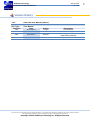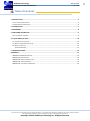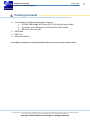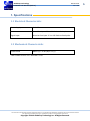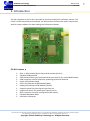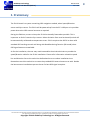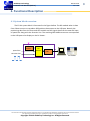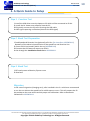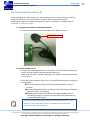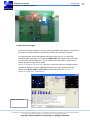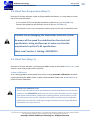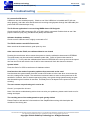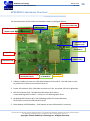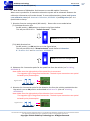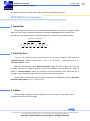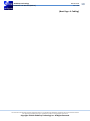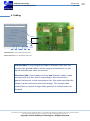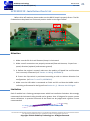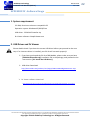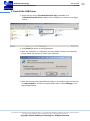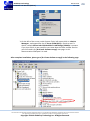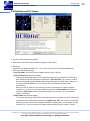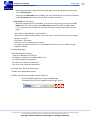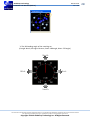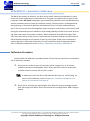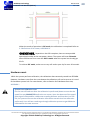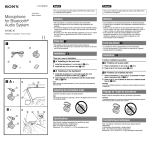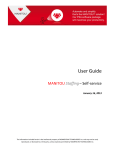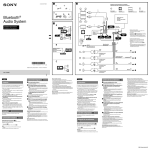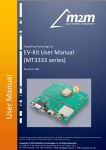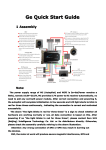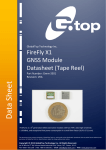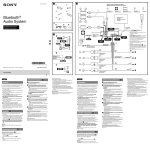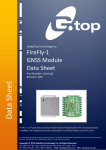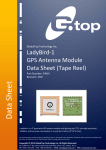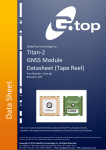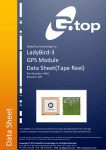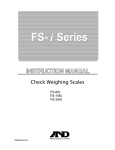Download GlobalTop-DR-EVKit-User-Manual-A03
Transcript
GlobalTop Technology Inc. DR EV-Kit User Manual (Gnd-r5) User Manual Revision: A03 This document is the exclusive property of GlobalTop Tech Inc. and should not be distributed, reproduced, into any other format without prior permission of GlobalTop Tech Inc. Specifications subject to change without prior notice. Copyright © 2013 GlobalTop Technology Inc. All Rights Reserved. th No.16 Nan-ke 9 Rd, Science-Based Industrial Park, Tainan, 741, Taiwan, R.O.C. Tel: +886-6-5051268 / Fax: +886-6-5053381 / Email: [email protected] / Web: www.gtop-tech.com GlobalTop Technology DR EV-Kit User Manual (Gnd-r5) Document # Ver. A03 Version History Title: Subtitle: Doc Type: Revision A00 A01 DR EV-Kit User Manual (Gnd-r5) DR Module User Manual Date Author 2013-04-02 Yingjie 2013-05-02 Antonio A02 2013-05-27 Antonio A03 2013-06-01 Antonio Description First Release Format changes Car migration Added Hard Reset modified Tilting Limitation Added This document is the exclusive property of GlobalTop Tech Inc. and should not be distributed, reproduced, into any other format without prior permission of GlobalTop Tech Inc. Specifications subject to change without prior notice. Copyright © 2013 GlobalTop Technology Inc. All Rights Reserved. 2 GlobalTop Technology DR EV-Kit User Manual (Gnd-r5) Document # Ver. A03 Table of Contents 1. SPECIFICATIONS ........................................................................................................................................... 6 1.1 ELECTRICAL CHARACTERISTIC ............................................................................................................................... 6 1.2 MECHANICAL CHARACTERISTIC............................................................................................................................. 6 2. INTRODUCTION............................................................................................................................................ 7 3. PRELIMINARY ............................................................................................................................................... 8 4. FUNCTIONAL DESCRIPTION .......................................................................................................................... 9 4.1 SYSTEM BLOCK OVERVIEW ................................................................................................................................... 9 4. A QUICK GUIDE TO SETUP .......................................................................................................................... 10 4.1. FUNCTIONAL TEST (STEP 1) .............................................................................................................................. 11 4.2. ROAD TEST PREPARATION (STEP 2).................................................................................................................... 13 4.3. ROAD TEST (STEP 3) ....................................................................................................................................... 13 SYSTEM CALIBRATION ...................................................................................................................................... 13 5. TROUBLESHOOTING ................................................................................................................................... 14 APPENDICES................................................................................................................................................... 15 APPENDIX I -HARDWARE OVERVIEW ...................................................................................................................... 16 APPENDIX II -CAR INTERFACES .............................................................................................................................. 18 APPENDIX III -INSTALLATION CHECK LIST ................................................................................................................. 21 APPENDIX IV –SOFTWARE USAGE.......................................................................................................................... 22 APPENDIX VI – AUTOMATIC CALIBRATION............................................................................................................... 29 This document is the exclusive property of GlobalTop Tech Inc. and should not be distributed, reproduced, into any other format without prior permission of GlobalTop Tech Inc. Specifications subject to change without prior notice. Copyright © 2013 GlobalTop Technology Inc. All Rights Reserved. 3 GlobalTop Technology DR EV-Kit User Manual (Gnd-r5) Document # Ver. A03 Caution Global position system (GPS) is the property of American Ministry of National Defense; they are fully responsible for the preciseness and maintenance of the system. Any changes they have implemented to the system in the future may enhance or deteriorate the effectiveness and performance of the received GPS data. The GPS signal might be cut-off or become seriously weakened if you operate DR EV-kit can solve the problem and make GPS position more accurate. To avoid damaging the intricate electronic components and circuitry, please do not place EV-Kit directly under the sun for long periods of time. This document is the exclusive property of GlobalTop Tech Inc. and should not be distributed, reproduced, into any other format without prior permission of GlobalTop Tech Inc. Specifications subject to change without prior notice. Copyright © 2013 GlobalTop Technology Inc. All Rights Reserved. 4 GlobalTop Technology DR EV-Kit User Manual (Gnd-r5) Document # Ver. A03 Packing Contents User Manual / Software Application Program* CP210X USB Bridge VCP driver (ref. EV-Kit Quick Start Guide) Dr Viewer test software (ref. EV-Kit Quick Start Guide) DR EV-Kit user manual USB Cable DR EV-Kit External Antenna *The software and documents will only be delivered by E-mail. Please contact with your dealer. This document is the exclusive property of GlobalTop Tech Inc. and should not be distributed, reproduced, into any other format without prior permission of GlobalTop Tech Inc. Specifications subject to change without prior notice. Copyright © 2013 GlobalTop Technology Inc. All Rights Reserved. 5 GlobalTop Technology DR EV-Kit User Manual (Gnd-r5) Document # Ver. A03 1. Specifications 1.1 Electrical Characteristic Power Supply Std. USB Speed line input: 3.3 to 12V Peak-to-Peak pulse. Signal Input Direction line input: 3.3 to 12V Peak-to-Peak pulse. 1.2 Mechanical Characteristic EV-Kit board 80mm (L) x 75.05 (W) x 2.2 (T) *Without SMA connector T=2.2. With SMA T=13.92 This document is the exclusive property of GlobalTop Tech Inc. and should not be distributed, reproduced, into any other format without prior permission of GlobalTop Tech Inc. Specifications subject to change without prior notice. Copyright © 2013 GlobalTop Technology Inc. All Rights Reserved. 6 GlobalTop Technology DR EV-Kit User Manual (Gnd-r5) Document # Ver. A03 2. Introduction The main purpose of this EV-Kit is provided as a tool to simplify the evaluation process. This EV-Kit is to be connected with computer via USB interface and must be used in conjunction with Dr Viewer software for data reading and information display. EV-Kit Features: Built- in GPS module (Gmm-u2p) and DR module (Gnd-r5) Standard USB powered USB communication port (communication port with PC for receive NMEA code) SMA connector with DC output for powering up External Antenna Power LED Indicator (Red) 3D Fix LED Indicator of GPS Module (Blue) Debug LED Indicator of DR Module (Yellow) Supports speed line pulse signal input from car Supports direction line pulse signal input from car Built-n direction function setting switch (DIP switch) Standard Baud Rate 9600 Automatic calibration This document is the exclusive property of GlobalTop Tech Inc. and should not be distributed, reproduced, into any other format without prior permission of GlobalTop Tech Inc. Specifications subject to change without prior notice. Copyright © 2013 GlobalTop Technology Inc. All Rights Reserved. 7 GlobalTop Technology DR EV-Kit User Manual (Gnd-r5) Document # Ver. A03 3. Preliminary The EV-Kit board is a system containing GPS navigation module, wheel speed/direction sensor and Gyro sensor. The EV-Kit will be powered up from the PC’s USB port as it provides power also to the GPS external antenna as required. During the field test, ensure to keep the EV-kit horizontally fastened as possible. This is important as Gnd-r5 contains Gyro-sensor. Minor deviation from true horizontal/vertical will be automatically calibrated to compensate errors. EV-Kit requires that 3D FIX to be a valid standard GPS tracking to work well along with Dead Reckoning function (DR mode) when GPS signal becomes unavailable. As for the installation, the user may need automobile electrical technician to provide the speed/direction cable for the EV-Kit installation. Please refer information related to speed line and direction line to the technician beforehand so as to reduce installation time. Remember to ask the technician to route the provided GPS external antenna as wish. Decide the best antenna installation spot on the car for best GPS signal reception. This document is the exclusive property of GlobalTop Tech Inc. and should not be distributed, reproduced, into any other format without prior permission of GlobalTop Tech Inc. Specifications subject to change without prior notice. Copyright © 2013 GlobalTop Technology Inc. All Rights Reserved. 8 GlobalTop Technology DR EV-Kit User Manual (Gnd-r5) Document # Ver. A03 4. Functional Description 4.1 System block overview The EV-Kit system block is illustrated in the figure bellow. The DR module takes in data from 3 data sources to reproduce GPS position data output to the USB port. Namely the positioning data from the front-end GPS module and the signal data from the external input of speed line along with the direction line. The resulting GPS NMEA sentences are outputted to the USB port to be display on the Dr Viewer. GPS Module Speed line Direction line DR Module USB to UART USB Dr Viewer This document is the exclusive property of GlobalTop Tech Inc. and should not be distributed, reproduced, into any other format without prior permission of GlobalTop Tech Inc. Specifications subject to change without prior notice. Copyright © 2013 GlobalTop Technology Inc. All Rights Reserved. 9 GlobalTop Technology DR EV-Kit User Manual (Gnd-r5) Document # Ver. A03 4. A Quick Guide to Setup Step 1. Function Test i. Install the USB driver onto the laptop or PC which will be connected to EV-Kit. ii. Install the Dr Viewer test software onto the PC. iii. Physically connect the PC to EV-Kit using the USB cable. iv. GSP signal capturing verification (observe the GPS signal) Step 2. Road Test Preparation i. Feed Speed and Direction line (optional) to EV-Kit. (Car Interfaces, APPENDIX II) Be aware of the electrical specification of the speed line and direction line. ii. Fasten EV-kit horizontally within the car (APPENDIX III) iii. Connect the GPS external antenna to EV-Kit. iv. Go through the Installation Check List in APPENDIX III. Step 3. Road Test i. Off road system calibration /System reset ii. Road test Migration In the case of migration (changing cars), after installed in the 2nd vehicle we recommend to run the car without the speed line for a 400 meter or more. This will prepare the EV Kit to adapt to the new vehicle and do proper self calibration. Refer to Automatic Calibration in APPENDIX VI. This document is the exclusive property of GlobalTop Tech Inc. and should not be distributed, reproduced, into any other format without prior permission of GlobalTop Tech Inc. Specifications subject to change without prior notice. Copyright © 2013 GlobalTop Technology Inc. All Rights Reserved. 10 GlobalTop Technology DR EV-Kit User Manual (Gnd-r5) Document # Ver. A03 4.1. Functional Test (Step 1) Before you go on for real field test run, we recommend you to setup a function test first. Install the USB driver onto the laptop or PC which will be connected to EV-Kit. Install the Dr Viewer test software onto the PC. Refer to USB Driver and DR Viewer in APPENDIX VI –Software Usage. 1. Using External Antenna with SMA connector Connect the external antenna provided to the SMA connector. External Antenna 2. Connect USB port to PC Connect the USB cable between PC and EV-Kit. The USB cable will power up the EV-Kit and provides communication link with PC. Make sure the power indicator (D6) light is on. Refer to Hardware Overview in APPENDIX I. Once the power Indicator (D6) is on, you should find the system initializes as the following: 3D Fix LED Indicator (D5) blinks blue indicating satellite fixing in process. Once the GPS gets fixed to 4 satellites, 3D Fix LED Indicator (D5) blue light will stay on, non-blinking. DR Debug LED Indicator (D7) blinks indicating that DR system is functioning properly. If not then ensure that the GPS antenna can receive the satellite signal. If you are not getting FIX (D5 keeps on blinking) then wait for 5 to 6 minutes. Ensure that the antenna is located near or outside the window for open sky reception. This document is the exclusive property of GlobalTop Tech Inc. and should not be distributed, reproduced, into any other format without prior permission of GlobalTop Tech Inc. Specifications subject to change without prior notice. Copyright © 2013 GlobalTop Technology Inc. All Rights Reserved. 11 GlobalTop Technology DR EV-Kit User Manual (Gnd-r5) Document # Ver. A03 3. Observe the GPS signal From the Dr Viewer software, check to see if the NMEA code appears. Ensure that the antenna is located near or outside the window for open sky reception. It is required that 3D Fix LED Indicator (D5) blue light stay on, non-blinking indicating GPS is getting a Fix so that the NMEA code will appear and scroll down as it refreshes for new positions. The Dr Viewer will display 3D Fix mode as the system operates under 3D Fix mode. In Step 3 of Section 4.3 Road Test, the user manual will take you through system calibration. After the system is FULLY calibrated, the mode of operation will switch from 3D Fix mode to EFK mode -the desired mode. Ref. Section 2.3 Definition of DR View, APPENDIX VI. NMEA Code Display This document is the exclusive property of GlobalTop Tech Inc. and should not be distributed, reproduced, into any other format without prior permission of GlobalTop Tech Inc. Specifications subject to change without prior notice. Copyright © 2013 GlobalTop Technology Inc. All Rights Reserved. 12 GlobalTop Technology DR EV-Kit User Manual (Gnd-r5) Document # Ver. A03 4.2. Road Test Preparation (Step 2) Once the Dr Viewer software is able to display NMEA information, it is now ready to install the EV-Kit onto the vehicle. 1. First fasten EV-kit horizontally elsewhere inside the car, (ref. APPENDIX III). Connect the speed line and direction line to EV-Kit (ref. APPENDIX II) *The direction line is not a compulsory input and can be left out uninstalled as wish. Possible risk of damaging the automobile electrical system Be aware of the speed line and direction line electrical specification. Using oscilloscope to make sure that the output match up the EV-Kit specification. Must read: Section 4. Cabling, APPENDIX II 4.3. Road Test (Step 3) Once the Dr Viewer software is refreshing the NMEA codes as described in Section 4.1_3 the system is now ready to take off for road test. System Calibration As it is always good to receive good trace result, running automatic calibration first before capturing and log the NMEA codes is highly recommended. Please refer to APPENDIX VI to perform system calibration. System runs calibration reset For the next off road test after the calibration is performed please ensure that the speed line stay CONNECTED before the car moves. Upon the absence of the speed pulse signal is detected for a 400 meter traveling distance and that there is a GPS FIX, the system will erase the calibration information stored since last calibration performed. User will later need to go through calibration process to get DR device calibrated for the next new test. This document is the exclusive property of GlobalTop Tech Inc. and should not be distributed, reproduced, into any other format without prior permission of GlobalTop Tech Inc. Specifications subject to change without prior notice. Copyright © 2013 GlobalTop Technology Inc. All Rights Reserved. 13 GlobalTop Technology DR EV-Kit User Manual (Gnd-r5) Document # Ver. A03 5. Troubleshooting PC cannot find DR device USB driver was not installed properly.. Check to see if the USB driver is installed and EV-Kit was setup properly, and make sure that the device is receiving enough power through the USB cable (the power Red LED should always lit up). The Dr Viewer application is not receiving NMEA data or GPS signals Check to see if the USB connector to PC or EV-Kit is tightly connected. Double check to see if the proper COM Port (may vary) and Baud rate (9600) was selected. Software shutdown suddenly Check to see if USB connector is tightly connected to PC. The EV-Kit couldn’t reach 3D Fixes mode Make sure that the antenna has a good open sky view. After hard reset the EV-Kit, the calibrated data is not cleared Pressing the reset button will not cause the system to clear the calibration data stored in EEPROM. The reset button may be used at the hardware system halt. Refer to System reset section in APPENDIX VI. To truly clear the calibration data stored in EEPROM, the user may remove the speed line from the EV-kit and drive the car for 400 or more meters will force the data to be cleared. System halted Press the Gnd-r5 or GPS’s reset button for hardware reboot. How fast does the mode of operation switches from one mode to the next? How fast does the system switch from EKF mode to DR mode as is the case when a car enters the tunnel or underground car park. The switch time is almost instant as soon as the system lost its 3D satellite fix. However, there is almost a perceiving delay, at a typical driving speed entering car park that the switching time is about 26 seconds. This delay time is all depend on the speed of the car traveling. The trace seems not performing as it used to be Check if your speed line is intact. Note: If the above troubleshooting advice does not solve your problems, please send it back to us for testing and repair. The resulting trace of the underground car park greatly shifted Please Email us and attach a full screenshot of the GtopDRrViewer along with description the condition of the driving test. This document is the exclusive property of GlobalTop Tech Inc. and should not be distributed, reproduced, into any other format without prior permission of GlobalTop Tech Inc. Specifications subject to change without prior notice. Copyright © 2013 GlobalTop Technology Inc. All Rights Reserved. 14 GlobalTop Technology DR EV-Kit User Manual (Gnd-r5) Document # Ver. A03 6. APPENDICES This document is the exclusive property of GlobalTop Tech Inc. and should not be distributed, reproduced, into any other format without prior permission of GlobalTop Tech Inc. Specifications subject to change without prior notice. Copyright © 2013 GlobalTop Technology Inc. All Rights Reserved. 15 GlobalTop Technology DR EV-Kit User Manual (Gnd-r5) Document # Ver. A03 16 APPENDIX I -Hardware Overview The functional parts of the EV-Kit are labeled as shown in the figure bellow. 1. USB communication port (USB1) 2. Power LED Indicator (D6) GPS Module 10. SMA Connector (for External Antenna) (Power input &data transmission) 3. GPS 3D Fix LED Indicator (D5) 5. Reset bottom of GPS Module 8. Speed line 4. DR Debug LED Indicator (D7) 9. Direction line 7. Direction function setting switch (DIP switch) 6. Reset bottom of DR Module DR Module 1. USB port (USB1): Connect the USB cable between EV-Kit and PC. The USB cable is used to power the EV-Kit and communicate with PC. 2. Power LED Indicator (D6): USB cable connects to EV-Kit, the power LED red is lighted on. 3. GPS LED Indicator (D5): The GPS Blue LED shows 3D fix status. It stays blinking when no 3D fix. It stays on non-blinking upon 3D fix. 4. DR Debug LED Indicator (D7): The DR Debug Yellow LED shows DR status. DR function normal-the LED indicator blinks. 5. Reset bottom of GPS Module:Push bottom to reset GPS module if necessary. This document is the exclusive property of GlobalTop Tech Inc. and should not be distributed, reproduced, into any other format without prior permission of GlobalTop Tech Inc. Specifications subject to change without prior notice. Copyright © 2013 GlobalTop Technology Inc. All Rights Reserved. GlobalTop Technology DR EV-Kit User Manual (Gnd-r5) Document # Ver. A03 6. Reset bottom of DR Module: Push bottom to reset DR module if necessary. When reset is pushed for 12 seconds or above the system will be rebooted. However the calibration information will not be cleared. To reset calibration data, please read System runs calibration reset (ref. Automatic Calibration, APPENDIX VI) and Migration (ref. 4. A Quick Guide to Setup. 7. Direction function setting switch (DIP switch):Please refer to set mode below. (7.a) Without direction line: Set DIP switch_1 OFF position as shown in the figure bellow. This will put the EV-Kit in “Default-Forward” mode. Without direction line configuration (7.b) With direction line: Set DIP switch_1 to ON position as in the figure below. This will put the EV-Kit in “Direction-Active” mode. Refer to Subsection 9 “ Direction line” and Car Interfaces, APPENDIX II. With direction line configuration 8. Odometer Pin: Connection point for the speed line from the vehicle. (ref. 4.Cabling, APPENDIX II) Note: Make sure the right polarity of the speed line is connected. The negative sign is the ground connection. The both input connections are optical isolated by the photocoupler. Signal Pulse 9. Direction Pin: Connection point for the direction line from the vehicle provided that the Dip switch is set to ON position as described in Sub-item 7b. (also ref. 4.Cabling, APPENDIX II) Note: Make sure the right polarity of the direction line is connected. The negative sign is the ground connection. The both input connections are optical isolated by the photocoupler. Signal Pulse This document is the exclusive property of GlobalTop Tech Inc. and should not be distributed, reproduced, into any other format without prior permission of GlobalTop Tech Inc. Specifications subject to change without prior notice. Copyright © 2013 GlobalTop Technology Inc. All Rights Reserved. 17 GlobalTop Technology DR EV-Kit User Manual (Gnd-r5) Document # Ver. A03 10. SMA connector: RF input from External Antenna with SMA connector. APPENDIX II -Car Interfaces 1. Speed line: The speed line input of the EV-Kit detects pulse waveform as shown in the figure below. Make sure the output waveform amplitude is between 3.3V to 12V peak-to-peak from ground level. The input frequency of pulse waveform is <250Hz at max vehicle speed. 250 pulse - per second 2. Direction line: If you do not wish to install the direction line to the EV-Kit, switch the DIP switch to “Default-Forward” mode as described in Item 7 of APPENDIX I, otherwise keep it on “Direction-Active” mode. When EV-Kit operates under “Default-Forward” mode, the Gnd-r5 takes it as if the car is always moving in a forward direction and will not detect a reverse direction. When it works in “Direction-Active” mode, the direction sense will become active. When the car is moving in the reverse direction, Gnd-r5 will pick up the reverse motion. Please make sure that the correct mode of operation is configured. Refer to Direction function setting switch, Item 7 of APPENDIX I. 3. Holder: Please prepare a holder to fasten the DR EV-Kit in the vehicle. The holder is not a standard part of the EV-Kit package. This document is the exclusive property of GlobalTop Tech Inc. and should not be distributed, reproduced, into any other format without prior permission of GlobalTop Tech Inc. Specifications subject to change without prior notice. Copyright © 2013 GlobalTop Technology Inc. All Rights Reserved. 18 GlobalTop Technology DR EV-Kit User Manual (Gnd-r5) Document # Ver. A03 (Next Page: 4. Cabling) This document is the exclusive property of GlobalTop Tech Inc. and should not be distributed, reproduced, into any other format without prior permission of GlobalTop Tech Inc. Specifications subject to change without prior notice. Copyright © 2013 GlobalTop Technology Inc. All Rights Reserved. 19 GlobalTop Technology DR EV-Kit User Manual (Gnd-r5) Document # Ver. A03 4. Cabling: Signal Input Cable from Car Speed Cable (Odometer) Direction Cable (Reverse) Common Ground Speed line input: 3.3 to 12V Peak-to-Peak pulse. Reverse line input: 3.3 to 12V Peak-to-Peak pulse. Ground cable: If only one ground cable is available from your car, connect this ground cable to either one ground connector on the board and leave the other pin unused. Direction Cable: If you happen to have two direction cables, make sure you pick only one that is responding to the transmission gearstick when put to the reverse gear slot. Also make sure that the output is pulse and not an electrical voltage. The reverse cable should have an output change when gearstick is shifted reverse or forward. This document is the exclusive property of GlobalTop Tech Inc. and should not be distributed, reproduced, into any other format without prior permission of GlobalTop Tech Inc. Specifications subject to change without prior notice. Copyright © 2013 GlobalTop Technology Inc. All Rights Reserved. 20 GlobalTop Technology DR EV-Kit User Manual (Gnd-r5) Document # Ver. A03 APPENDIX III -Installation Check List Before drive off road test, please make sure the DR EV board is properly fasten. The DR EV board must be placed in a horizontal position similar to the figure below. Z axis DR Module Attention 1. Make sure the EV-Kit is well fastened, keep it is horizontal. 2. Make sure all connections are properly connected (External Antenna, 3 input lines – speed, direction (optional) and common ground) 3. A. Before the engine is started, make sure the polarity of Speed line and Direction line is correctly connected. (ref. Section 4. Cabling, APPENDIX II). B. Ensure the Dip switch is positioned according to with or without direction line configuration. (ref. Item 7.a and 7.b, APPENDIX I). 4. Make sure the USB cable is connected to EV-Kit and PC and that the NMEA code is refreshing as illustrated in the figure from Section 4.1_3. Observe the GPS signal. Limitation Gnd-r5 module has a 2-axies gyroscope sensor which has installation limitation. We strongly recommend the horizontal titling should not be greater than 15 degrees for proper system sensor calibration. In practice horizontal of the board can be judged with a glance is most recommended. Tilting This document is the exclusive property of GlobalTop Tech Inc. and should not be distributed, reproduced, into any other format without prior permission of GlobalTop Tech Inc. Specifications subject to change without prior notice. Copyright © 2013 GlobalTop Technology Inc. All Rights Reserved. 21 GlobalTop Technology DR EV-Kit User Manual (Gnd-r5) Document # Ver. A03 APPENDIX IV –Software Usage 1. System requirement PC: IBM, Pentium or above or compatible PC Operation system: Windows XP/2003/Vista USB driver: CP210xVCPInstaller.zip Dr Viewer software: GtopDrViewer.exe 2. USB Driver and Dr Viewer Please double check if you have the correct USB driver before you proceed to the next step. If an incorrect driver is installed, your EV-Kit will not work properly! If you have purchased the EV-Kit of DR Module, please make sure you have [CP210xVCPInstaller.zip] installation file in the package, and proceed to the next section: [2.1 Install the USB Driver]. USB driver Download http://www.silabs.com/products/mcu/Pages/USBtoUARTBridgeVCPDrivers.aspx Dr Viewer software download http://www.gtop-tech.com/en/product/Dead-Reckoning-Package/GPS_Modules_Gnd-r5.html This document is the exclusive property of GlobalTop Tech Inc. and should not be distributed, reproduced, into any other format without prior permission of GlobalTop Tech Inc. Specifications subject to change without prior notice. Copyright © 2013 GlobalTop Technology Inc. All Rights Reserved. 22 GlobalTop Technology DR EV-Kit User Manual (Gnd-r5) Document # Ver. A03 2.1 Install the USB Driver Please extract the file [CP210xVCPInstaller.zip] and double click [CP210xVCPInstaller.exe] to begin driver installation as shown in the figure below. Click [Install] as shown in the figure below. After the installation is completed, you may need to restart your computer, please follow the prompt to restart your computer. After the computer has rebooted and ready, on the desktop right mouse click on <My Computer>, and from the drop down menu, select <Manage>, as in figure shown below. This document is the exclusive property of GlobalTop Tech Inc. and should not be distributed, reproduced, into any other format without prior permission of GlobalTop Tech Inc. Specifications subject to change without prior notice. Copyright © 2013 GlobalTop Technology Inc. All Rights Reserved. 23 GlobalTop Technology DR EV-Kit User Manual (Gnd-r5) Document # Ver. A03 On the left of the screen, under System Tools, left mouse click on <Device Manager>, and expand the list of <Ports (COM &LPT)>. Check to see if a device named <Silicon Labs CP210x USB to UART Bridge (COM#)> is present. If yes, then EV-Kit is now ready for use. Note down the Port number used as your will need it for [Dr Viewer Software usage] next page. In this demonstration COM port 9 is used. After complete installation, please go to [Dr Viewer Software usage] in the following page. This document is the exclusive property of GlobalTop Tech Inc. and should not be distributed, reproduced, into any other format without prior permission of GlobalTop Tech Inc. Specifications subject to change without prior notice. Copyright © 2013 GlobalTop Technology Inc. All Rights Reserved. 24 GlobalTop Technology DR EV-Kit User Manual (Gnd-r5) Document # Ver. A03 2.2 Dr Viewer Software usage Before proceed the steps bellow, ensure that USB driver provided is installed onto the PC, otherwise the PC will not be able to read data from EV-Kit. Double click on < GtopDrViewer.exe> icon on the desktop to start the application. A similar screen of the software shown below will appear. Select the appropriate <COM Port> as mentioned in the previous page. Configure < Baud Rate > to be 9600. Finally click <Open COM> to start downloading NMEA code from the EV-Kit. The main screen of software will appear yellow-filled circle. Sky plot GPS status DR status DR heading angle GPS CN data DR calibrate status View NMEA code Step 1 Step 2 NMEA Record This document is the exclusive property of GlobalTop Tech Inc. and should not be distributed, reproduced, into any other format without prior permission of GlobalTop Tech Inc. Specifications subject to change without prior notice. Copyright © 2013 GlobalTop Technology Inc. All Rights Reserved. 25 GlobalTop Technology DR EV-Kit User Manual (Gnd-r5) Document # Ver. A03 2.3 Definitions of Dr Viewer 1. Sky plot: GPS satellite distribution. 2. GPS status: GPS information and DR navigation information. 3. DR status: 4 Operational Modes of DR EV-KIT: GPS no fix / GPS 3D fix / EKF (Extended Kalman Filter)/ DR (Dead Reckoning) (1) No Fix mode: The GPS receiver module doesn’t have a 3D FIX. (2) 3D Fix mode (standard GPS mode): The system operating under 3D Fix mode meaning that the system has 3D Fix (four GPS satellite) and the calibration completion is less than 74%, the system is said to be operating under good GPS signal but operating under no calibration condition. In this mode, the DR module Gnd-r5 will pass the raw GPS data without data modification. With the case of when the car moving out of an area where no satellite signal is available, i.e. tunnel, the system would first operate in 3D Fix mode then switch to operate in EKF mode in within 30seconds. Notes: In this case, it is not related to system calibration. (3) EKF mode (the desired mode): The system operating under EKF mode meaning that the system has 3D Fix (four GPS satellite) and the calibration completion is higher than 74%, the system is said to be operating under a minimum or better calibration requirement. In this mode, the DR module Gnd-r5 will reconstruct GPS data with the aiding of Gyro sensor. System This document is the exclusive property of GlobalTop Tech Inc. and should not be distributed, reproduced, into any other format without prior permission of GlobalTop Tech Inc. Specifications subject to change without prior notice. Copyright © 2013 GlobalTop Technology Inc. All Rights Reserved. 26 GlobalTop Technology DR EV-Kit User Manual (Gnd-r5) Document # Ver. A03 operating under this mode will achieve and make the resulting data smoother than that in 3D Fix mode. Except for the DR mode (tunnel mode), the user should desire the system to operate under EKF mode than the rest of the other modes mentioned. (4) DR mode (tunnel mode): When GPS signal data is not available, as is the case of car driving in the tunnel, DR mode takes over, switching from the EKF mode. Under DR mode, the DR module Gnd-r5 generates the coordinates with the aid of Gyro sensor and speed line pulse signal. Data Valid: A (Valid Data) / V (Invalid Data) Wheel Pulse: Wheel pulse speed | notes: this value remains constant as the traveling speed is constant. Gyro Value: Gyro data Direction: Car F (Forward) / R( Reverse) Dir Used: Yes (With Direction line) / No (Without Direction line, use default setting: Default-Forward) 4. DR heading angle 5. DR calibration parameters: Stop Time: Between 0 to 255 sec Completion: calibration complete (98% max.) Kv: Speed calibration parameter Kb: Gyro bias calibration parameter Kw: Gyro scale calibration parameter 6. GPS CN data: GPS C/N data display 7. NMEA code: DR Module output 8. NMEA Log: Record the NMEA code of DR EV-Kit. Click the NMEA Log button to log the NMEA code. A red blanking circular will appear showing Log is active. This document is the exclusive property of GlobalTop Tech Inc. and should not be distributed, reproduced, into any other format without prior permission of GlobalTop Tech Inc. Specifications subject to change without prior notice. Copyright © 2013 GlobalTop Technology Inc. All Rights Reserved. 27 GlobalTop Technology DR EV-Kit User Manual (Gnd-r5) Document # Ver. A03 The DR heading angle of the traveling car (0 angle: North, 90 angle: Eastern, South: 180 angle, West: 270 angle) North East West South This document is the exclusive property of GlobalTop Tech Inc. and should not be distributed, reproduced, into any other format without prior permission of GlobalTop Tech Inc. Specifications subject to change without prior notice. Copyright © 2013 GlobalTop Technology Inc. All Rights Reserved. 28 GlobalTop Technology DR EV-Kit User Manual (Gnd-r5) Document # Ver. A03 APPENDIX VI – Automatic Calibration The DR EV-Kit contains an inbuilt 2-axis Gyro sensor which needs to be calibrated. In most cases, the system needs only be calibrated once. The goal is to calibrate the system so that it operates under EKF mode. Navigation system obtains the GPS data from the DR board will achieve smoother position traces for vehicular tracking. The DR system is so designed that during driving, it continues to perform self-calibration even if no initial calibration were done. This is to ensure that the navigation system maintains true tracing in the time of need. During the calibration process calibration level would gradually increase as the user drive on the road under open sky weather condition. When calibration achieved level higher than 74% the trace linearity of the system is said to be near saturation and the reconstruction of GPS would be smoother at the present of open sky GPS signal. Under such condition the system operates in EKF mode technically. For more details on mode of operation please refer to DR Status subsection under Section 2.3 Definition of DR View, APPENDIX IV. Calibration Procedure Please follow the calibration procedure below. Ensure that the speed line is attached to the EV Kit before proceed. 1. Drive your car under an open sky and stay still for a position fix. In Dr Viewer software, DR status should appear 3D Fix. After such 3D Fix wait for another 90 seconds at least to ensure that the FIX is stable. Tip. a. Observe to see if the 3D Fix LED Indicator (D5) stays on, non-blinking. For more on LED indicators, refer to Subsection 2.Connect USB port to PC in Section 4.1 Functional Test (Step 1). 2. Drive the car and keep the speed higher than 50km/hr along a rectangle contour with side length over 400m. Run 3 laps around this rectangle block. Refer to figure bellow. This document is the exclusive property of GlobalTop Tech Inc. and should not be distributed, reproduced, into any other format without prior permission of GlobalTop Tech Inc. Specifications subject to change without prior notice. Copyright © 2013 GlobalTop Technology Inc. All Rights Reserved. 29 GlobalTop Technology DR EV-Kit User Manual (Gnd-r5) Document # Ver. A03 When the mode of operation is EKF mode, the calibration is completed. Refer to 2.3 Definitions of Dr Viewer, APPENDIX IV. Conditions. Depends on the GPS reception, there are two possible operational modes at the next power reboot. The system will enter DR mode when GPS has no fix or enter the 3D Fix mode when the system has already got 3D fix. To achieve EKF mode, make sure to stay still under open sky for over 30 seconds. Hardware reset While the system performs calibration, the calibration data constantly stored into EEPROM. However, hardware reset from the reset button the calibration will not be reset as it is used for hardware system halt. For reset button, refer to Section 6 of Hardware Overview, APPENDIX I. System runs calibration reset For the next off road test after the calibration is performed please ensure that the speed line stay CONNECTED before the car moves. Upon the absence of the speed pulse signal is detected for a 400 meter traveling distance and that there is a GPS FIX, the system will erase the calibration information stored since last calibration performed. User will later need to go through calibration process to get DR device calibrated for the next new test. This document is the exclusive property of GlobalTop Tech Inc. and should not be distributed, reproduced, into any other format without prior permission of GlobalTop Tech Inc. Specifications subject to change without prior notice. Copyright © 2013 GlobalTop Technology Inc. All Rights Reserved. 30