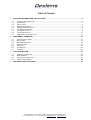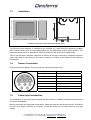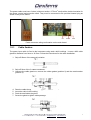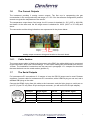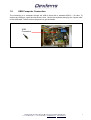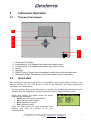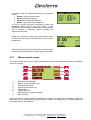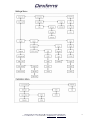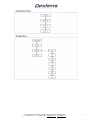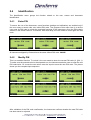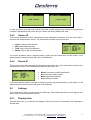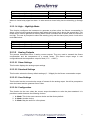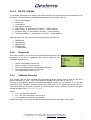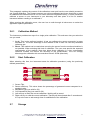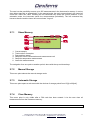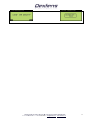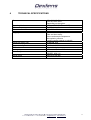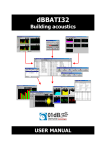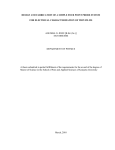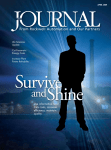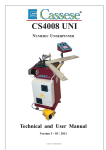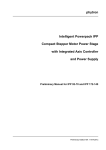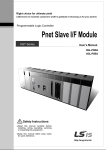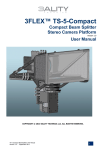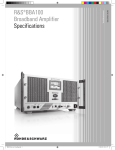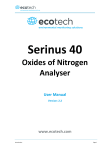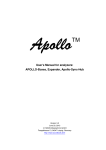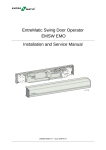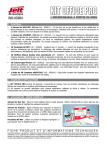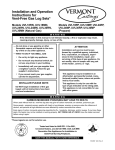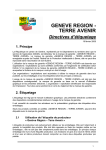Download Ozone Process Gas Analyzer
Transcript
Ozone Process Gas Analyzer Series 63101 Operating Manual Dextens SA 18 Chemin des Aulx 1218 Plan-les-Ouates Switzerland T + 41 22 884 83 06 F + 41 22 794 66 65 [email protected] www.dextens.ch Disclaimer Please read and understand the user manual before installing and using the products described herein. It is also recommended to follow the safety recommendations from this manual. The material in this manual is for informational purposes only. The products it describes are subject to change without prior notice, due to the manufacturer’s continuous development program. Dextens SA makes no representations or warranties with respect to this manual or with respect to the products described herein. Dextens SA shall not be liable for any damages, losses, costs or expenses, direct, indirect or incidental, consequential or special, arising out of, or related to the use of this material or the products described herein. All rights reserved. No part of this manual may be used or reproduced in any form or by any means without prior written permission of Dextens SA. Symbols and conventions The danger sign indicates actions or configurations that may be dangerous for the user or that may lead to wrong measurements. Read and understand these paragraphs before starting to use the described material. CE conformity The Series 6X101 instruments are manufactured conforming to the requirements of the electromagnetic compatibility directive 89/336/CEE and the low voltage directive 73/23/CEE. Dextens SA 18 Chemin des Aulx 1218 Plan-les-Ouates Switzerland T + 41 22 884 83 06 F + 41 22 794 66 65 [email protected] www.dextens.ch 2 Table of Content 1 PROCESS GAS ANALYZER, INSTALLATION .......................................................................................4 1.1 1.2 1.3 1.4 1.5 1.6 1.7 1.8 1.9 2 INSTRUMENT OPERATION...................................................................................................................10 2.1 2.2 2.3 2.4 2.5 2.6 2.7 3 PROCESS FRONT PANEL ....................................................................................................................10 QUICK START ....................................................................................................................................10 MENU ORGANIZATION ........................................................................................................................14 IDENTIFICATION .................................................................................................................................17 SETTINGS..........................................................................................................................................18 CALIBRATION .....................................................................................................................................23 STORAGE ..........................................................................................................................................24 DATA CONNECTION..............................................................................................................................27 3.1 3.2 3.3 3.4 4 CONTENT OF THE PACKAGE .................................................................................................................4 ACCESSORIES .....................................................................................................................................4 INSTALLATION ......................................................................................................................................5 SENSOR CONNECTION .........................................................................................................................5 POWER INPUT CONNECTION .................................................................................................................5 THE CURRENT OUTPUTS......................................................................................................................7 THE SERIAL OUTPUTS .........................................................................................................................7 THE ALARM OUTPUTS ..........................................................................................................................8 USB COMPUTER CONNECTION ............................................................................................................9 GENERAL INFORMATION .....................................................................................................................27 REQUIREMENTS .................................................................................................................................27 INSTRUMENT CONNECTION.................................................................................................................27 USING THE PROGRAMS ......................................................................................................................28 TECHNICAL SPECIFICATIONS.............................................................................................................30 Dextens SA 18 Chemin des Aulx 1218 Plan-les-Ouates Switzerland T + 41 22 884 83 06 F + 41 22 794 66 65 [email protected] www.dextens.ch 3 1 Process gas analyzer, Installation 1.1 Content of the Package When ordering a 63101 process gas analyzer, you receive the following items: 1. The process ozone analyzer 2. The wall-mount support plate 3. The user manual. 1.2 Accessories There are no dedicated accessories for the wall mount Ozone analyzer. Please take a look at the 53101 sensor manual for the flow chambers, pipe adapters and other sensor related accessories. Dextens SA 18 Chemin des Aulx 1218 Plan-les-Ouates Switzerland T + 41 22 884 83 06 F + 41 22 794 66 65 [email protected] www.dextens.ch 4 Installation 180 1.3 230 75 Instrument and wall-mount plate dimensions (mm) The process ozone analyzer is intended to be mounted on a wall using the wall-mount support plate. Please have a look on the drawing below for the dimensions and the holes position. The instrument has a clip on its back panel, which will slide over the wall-mount support plate. Take in account that a minimum clearance of 230mm to the left is required to completely open the panel. Also keep in mind that you will need a clearance of 120mm to the bottom for the electrical connections 1.4 Sensor Connection There are the wiring details. They are given for information purpose only. 1.5 Lemo10 pin Sensor signal 1 Guard ring electrode 3 Temperature measurement 4 Anode (counter electrode) 6 Temperature measurement 7 One-Wire signal 8 One-Wire ground 9 Cathode (working electrode) Power Input connection The installation of the power input requires the intervention of qualified and authorized personnel for electric installations. Before connecting the instrument to the mains, make sure that the instrument has been configured for your local supply (230VAC or 115VAC). Check the sticker on the back panel for the right voltage. Dextens SA 18 Chemin des Aulx 1218 Plan-les-Ouates Switzerland T + 41 22 884 83 06 F + 41 22 794 66 65 [email protected] www.dextens.ch 5 The power cable must have 3 wires (minimum section: 0.75 mm2 each) with a double insulation for the phase, neutral and protective earth. They must be connected to the provided internal plug as shown in the picture bellow. Live Neutral Earth Power connector wiring and location on the main board 1.5.1 Cable fixation The power input cable is fixed to the instrument using strain relief bushings. It uses a M16 cable gland for diameter from 6mm to 10.5mm. Follow the instructions for the cable installation: 1. Strip off 60mm of the external insulation. 2. Strip off 5mm of the 3 cables insulations. 3. Unscrew the cable gland nut; remove the rubber gasket (position 2) and the metal washer (position 3). 4. 5. 6. 7. Pass the cable through the nut, the gasket and the washer. Insert the cable in the bushing. Push the seal inside the gland. Screw the gland to tighten cable passage. Dextens SA 18 Chemin des Aulx 1218 Plan-les-Ouates Switzerland T + 41 22 884 83 06 F + 41 22 794 66 65 [email protected] www.dextens.ch 6 1.6 The Current Outputs The instrument provides 2 analog current outputs. The first one is representing the gas concentration in the configured units and range (cf. 2.5.3.2 for the software configuration) and the second one gives the temperature of the sensor. The temperature output has a fixed range, the 0% current is obtained for -5ºC (23ºF or 268.15K) and below. At the other end, the full range current is obtained for 100ºC (212ºF or 373.15K) and above. The connection and the wiring indications are represented in the picture below: Out(gas) + Out(gas) - Out(temp) Out(temp) + Analog output connector wiring and location on the main board 1.6.1 Cable fixation The current output cable is fixed to the instrument using EMC (the cable shield can be connected to the instrument’s box) strain relief bushings. It uses a M16 cable gland for diameter from 6mm to 10.5mm. The installation’s instructions are the same as in paragraph 1.5.1 excepted for the shield that must be bend over the metal washer (position 3). 1.7 The Serial Outputs For instrument-to-PC connections of 12 meters or less, the RS-232 output can be used. Dextens supplies a 3 meters cable for instrument-to-PC connection, with a LEMO-4 plug on one end, and a standard DB 9 plug on the other. Connect the LEMO-4 plug from this cable to the instrument, and the 9-pin plug to a serial port on your PC (If your PC only has a 25-pin serial port connector, you will need a 25-to-9-pin adapter). Lemo4 pin RS232 signal Sub D9 User RS232 signal 1 GND 5 GND 2 TxD 2 RxD 3 RxD 3 TxD 4 Not connected - Not connected Dextens SA 18 Chemin des Aulx 1218 Plan-les-Ouates Switzerland T + 41 22 884 83 06 F + 41 22 794 66 65 [email protected] www.dextens.ch 7 1.8 The Alarm Outputs The instrument provides 2 low power alarm relays, each relay has a normally open (NO) and a normally closed (NC) switches and both relays have a common point (look at the schematic below). common High NO High NC Low NC Low NO Alarm output connector wiring and location on the main board The connector wiring is shown in the picture below. Take the same precautions as for the power connector wiring to ensure the enclosure tightness. The LOW relay is either used to signal that the ozone concentration is below the lower limit (in High-Low mode, cf. 2.5.3.1.3 for configuration) or that the Ozone concentration is above the lower limit (in High-HighHigh mode, cf. 2.5.3.1.4 for configuration). The HIGH relay is used to signal that the Ozone concentration is above the upper limit in both working modes. The following table lists the alarm condition signaled by the instrument. Condition Power off No alarm Low alarm High alarm Sensor not connected LOW (NC) to COM = Relay is open, 1.8.1 HIGH (NC) to COM LOW (NO) to COM HIGH (NO) to COM = Relay is closed. Cable fixation The alarm output cable is fixed to the instrument using EMC (the cable shield can be connected to the instrument’s box) strain relief bushings. It uses a M16 cable gland for diameter from 6mm to 8mm. The installation’s instructions are the same as in paragraph 1.5.1 excepted for the shield that must be bend over the metal washer (position 3). Dextens SA 18 Chemin des Aulx 1218 Plan-les-Ouates Switzerland T + 41 22 884 83 06 F + 41 22 794 66 65 [email protected] www.dextens.ch 8 1.9 USB Computer Connection The connection to a computer through the USB is done with a standard USB A – B cable. To access the USB port, open the instrument’s door. Unlock the keyboard and plug the “square side” of the USB cable. Take a look on the picture to get the details. USB Connector Dextens SA 18 Chemin des Aulx 1218 Plan-les-Ouates Switzerland T + 41 22 884 83 06 F + 41 22 794 66 65 [email protected] www.dextens.ch 9 2 Instrument Operation 2.1 Process Front panel 1 2 3 4 5 6 7 1. 2. 3. 4. 5. 6. 7. 2.2 Graphical LCD display. Contextual key. It is related to the bottom left screen corner. Contextual key. It is related to the bottom right screen corner. Up key. Down key. ON/OFF button. Press it about 2seconds to switch on and off the instrument Mechanical switch. This switch cuts the main power from the instrument. Quick start After installing the instrument and sensors as described in the previous chapter. Press for more than two seconds the “On / Off” button to switch on the instrument. The startup sequence is described in the following lines. The first operation done by the instrument is to initialize the software and proceed with some hardware test and configuration. During this phase the screen displays a Dextens Logo. Shortly after starting, the display shows the device manufacturing information. • Model: Instrument model identification. • SN: Instrument serial number. • Manu: Manufacturing date. • Soft: Software revision. These are useful when you need information from Dextens and must be included in all your communications. Dextens SA 18 Chemin des Aulx 1218 Plan-les-Ouates Switzerland T + 41 22 884 83 06 F + 41 22 794 66 65 [email protected] www.dextens.ch 10 It continues with the information about the connected sensor. • Sensor: Sensor serial number. • Manu: Manufacturing date. • Calib: Date of the last calibration. • Memb: Type of the used membrane. In case no sensor has been connected or when the connected sensor has no tag (also called 1 wire EEPROM), the mentioned information are not available and it requires a calibration before entering the measurement screen. Finally the instrument enters the measurement mode and will show the Ozone concentration and the sensor temperature. Once you finished using the instrument, press for about 2 seconds the power button to switch off the instrument. 2.2.1 Measurement screen The picture below shows you a typical measurement screen with explanations about the different area in the screen. 1. 2. 3. 4. 5. 6. 7. 8. Date and time indication. Battery gauge (portable only). Ozone concentration Ozone concentration unit Temperature Temperature unit Data storage or logging indication Menu soft key When the sensor is disconnected, the display line 3 and 5 are both filled with dashes. When the temperature is too high and the thermal cutoff is enabled, the display line 3 contains dashes but the temperature is still displayed. Dextens SA 18 Chemin des Aulx 1218 Plan-les-Ouates Switzerland T + 41 22 884 83 06 F + 41 22 794 66 65 [email protected] www.dextens.ch 11 2.2.2 Menu screen The picture below shows you the first menu screen with explanations about the different area in the screen. 1. 2. 3. 4. 5. 6. 7. Date and time indication. Battery gauge (portable only) Menu title Menu items navigation slider Function attached to the left soft key: Exit menu or return to previous menu. Function attached to the right soft key : Enter sub-menu or execute item When you are in the measurement screen, press the right contextual key to open the main menu. There are four sub menus but only two of them are activated by default. The other two items are activated after the PIN code has been entered. Please refer to Chapter 2.3 for the detailed menu structure and, in the following paragraphs which are related to a specific menu or sub-menus. Dextens SA 18 Chemin des Aulx 1218 Plan-les-Ouates Switzerland T + 41 22 884 83 06 F + 41 22 794 66 65 [email protected] www.dextens.ch 12 2.2.3 User Input Before being able to get the full power of this instrument, the user must understand how he can enter information in the instrument. The picture here under shows you a typical input screen and explains what the different areas are. 1. 2. 3. 4. 5. Input title. Input help or indication. The part of the input that is being modified. Function attached to the left soft key: Select previous digit or cancel the input. Function attached to the right soft key: Select next digit or validate the input. When you first enter an input screen, the cursor highlights the left most digit or part of the input. At this time pressing the left soft key cancel the input. You can use the UP and DOWN arrows to modify its value. Once the digit has the expected value, press the right soft key to move the cursor to the next position. Repeat that procedure until you reach the right most position. Now pressing once more the right soft key will validate the input. Take a look to the sequence below that’ shows how to change the system date and time. Dextens SA 18 Chemin des Aulx 1218 Plan-les-Ouates Switzerland T + 41 22 884 83 06 F + 41 22 794 66 65 [email protected] www.dextens.ch 13 2.3 Menu Organization The following diagrams show how the functions are organized in the menus. Dextens SA 18 Chemin des Aulx 1218 Plan-les-Ouates Switzerland T + 41 22 884 83 06 F + 41 22 794 66 65 [email protected] www.dextens.ch 14 Dextens SA 18 Chemin des Aulx 1218 Plan-les-Ouates Switzerland T + 41 22 884 83 06 F + 41 22 794 66 65 [email protected] www.dextens.ch 15 Dextens SA 18 Chemin des Aulx 1218 Plan-les-Ouates Switzerland T + 41 22 884 83 06 F + 41 22 794 66 65 [email protected] www.dextens.ch 16 2.4 Identification The identification menu groups the function related to the user, sensor and instrument identification. 2.4.1 Enter PIN To secure the use of the instrument, some functions (settings and calibration) are enabled only if the user enters a secret code, also called PIN code. The purpose of this menu item is to let the user enter its PIN code to unlock the restricted functions of the instrument. Once the PIN code is entered, it will remain valid for 10 minutes. After that delay, the user needs to enter again the PIN code. All instrument shipped by Dextens have the same default PIN code: 000000 2.4.2 Modify PIN This is a restricted function. To unlock it, the user needs to enter the current PIN code (cf. §2.4.1). To make sure the entered value is the expected one, the instrument asks the user to enter the new PIN code twice. Of course the two values must be equal to save the new PIN code. The picture shows you the complete input sequence. After validation of the PIN code confirmation, the instrument confirms whether the new PIN code has been saved or rejected. Dextens SA 18 Chemin des Aulx 1218 Plan-les-Ouates Switzerland T + 41 22 884 83 06 F + 41 22 794 66 65 [email protected] www.dextens.ch 17 In case you forgot your PIN code, Dextens provides a small software tool working on any personal computer (with windows XP) which lets you restore the factory default PIN code. 2.4.3 Sensor ID This function shows the sensor manufacturing and calibration information for a short time then it returns to the measurement screen. The information provided on the screen are: • • • • Sensor: Sensor serial number. Manu: Manufacturing date. Calib: Date of the last calibration. Memb: Type of the used membrane. If you have questions about a specific sensor, please copy the information on this screen. It will greatly ease the communication with your local distributor. 2.4.4 Device ID This function shows the instrument manufacturing information for a short time then it returns to the measurement screen. The information provided on the screen are: • • • • Model: Instrument model identification. SN: Instrument serial number. Manu: Manufacturing date. Soft: Software revision. If you have questions about a specific instrument, please copy the information on this screen. It will greatly ease the communication with your local distributor. 2.5 Settings The access to this menu is protected by the PIN code. This means that the menu will appear only after a valid PIN code has been entered. 2.5.1 Display Units This sub-menu lets you customize the display units for the Ozone concentration, the temperature and the date. Dextens SA 18 Chemin des Aulx 1218 Plan-les-Ouates Switzerland T + 41 22 884 83 06 F + 41 22 794 66 65 [email protected] www.dextens.ch 18 2.5.1.1 Concentration This menu lets the user change the display unit for the Ozone concentration. In all cases the instrument measures the partial pressure of Ozone in the tested medium. That partial pressure is then converted in the requested unit. The instrument has four possible choices: 1. PPM: This unit is used for dissolved measurements. It displays the ratio between the number of Ozone molecules and the number of water molecules. It is well suited to measure the Ozone concentration in beverages, water in power plant and ultra-pure water. 2. mg/l: This unit is used for dissolved measurements. It displays the weight of the Ozone dissolved in 1 liter of liquid. It is well suited to measure the Ozone concentration in beverages, water in power plant and ultra-pure water. 3. %: This is used for gaseous measurements. The displayed value is the ratio between the number of Ozone molecules and the number of gas molecules. To compute this value, the instrument uses a measure of the atmospheric pressure. Therefore this display unit is only valid if the measured medium is at atmospheric pressure. 4. kPa: This is used for gaseous measurements. The displayed value is the partial pressure of Ozone in the measured medium. This display unit is well suited for measures in gas at variables pressures. 2.5.1.2 Temperature This menu lets the user change the display unit for the temperature. The instrument has two choices: 1. °C: Shows the temperature in Celsius degrees. 2. °F: Shows the temperature in Fahrenheit degrees. This measurement is also used internally for compensating the effect of the temperature on the membrane and on the tested medium. To get the best accuracy and time response the temperature sensor has been placed as near as possible from the membrane inside of the Ozone sensor. Nevertheless, depending on your application (liquid or gas, flow rate, ….) it may take a little time to the temperature to stabilize. 2.5.1.3 Date Format This menu item lets the user select his preferred date format. This choice only modifies the date display format (in the title bar and when displaying the stored measurements). But it has no effect on the date and time input (cf. §2.5.6). There are 3 choices: 1. DD/MM/YY: European date format (day / month / year) 2. MM/DD/YY: American date format (month / day / year ) 3. YY/MM/DD: ISO date format (year / month / day ) Dextens SA 18 Chemin des Aulx 1218 Plan-les-Ouates Switzerland T + 41 22 884 83 06 F + 41 22 794 66 65 [email protected] www.dextens.ch 19 2.5.2 Thermal Cutoff This menu lets you select whether the thermal cutoff is enabled or not and select the cutoff temperature. Thermal cutoff is an important feature because it increases time between maintenances. When enabled, the thermal cutoff function switches off the sensor polarization when the measured temperature rises above a fixed limit. Its main purpose is to prevent the sensor from measuring during the Clean-In-Place (CIP) or Sterilize-In-Place (SIP) phases and Ozone monitoring is not useful. To avoid oscillation on the polarization, the thermal cutoff has a hysteresis. It means that the instrument switches off the polarization when the temperature is higher than a specified value, and only switches on when the temperature drops below the specified value minus 2.5°C. When the user decides to enable the thermal cutoff, he will be prompted to enter the requested cutoff temperature. The factory default is 45°C. 2.5.3 Outputs (Process only) This sub-menu is only available on the process (wall-mount) instruments. 2.5.3.1 Alarms The process instruments have 2 alarm relays. They can be used to signal unexpected Ozone concentration values. It is important to note that these relays are low power switches and can only be used to report an alarm. Never use them to switch pumps, valves or other electro-mechanical devices. 2.5.3.1.1 Show Settings This function displays the current alarm settings. 2.5.3.1.2 Disable Alarms This function forbids the instrument to generate any kind of alarms. It is the factory default. 2.5.3.1.3 High – Low Mode This function configures the instrument to generate an alarm when the Ozone concentration is too low or too high. The user is prompted to select the lower (min) and the upper (max) bound. Please look at the truth table below: Dextens SA 18 Chemin des Aulx 1218 Plan-les-Ouates Switzerland T + 41 22 884 83 06 F + 41 22 794 66 65 [email protected] www.dextens.ch 20 Condition (O3 < min) and (O3 ≤ max) (O3 ≥ min) and (O3 ≤ max) (O3 ≥ min) and (O3 > max) Relay 1 Closed Open Open Relay 2 Open Open Closed Where a closed relay signal an alarm. In other words a closed relay lets the electricity go through it. 2.5.3.1.4 High – HighHigh Mode This function configures the instrument to generate an alarm when the Ozone concentration is above a first limit and generate another alarm when the Ozone limit is above the second limit. This mode can be used to generate a warning when Ozone increases and an alarm when the Ozone is too high. The user is prompted to select the warning (min) and the alarm (max) levels. Look at the truth table below: Condition (O3 < min) and (O3 < max) (O3 ≥ min) and (O3 < max) (O3 ≥ min) and (O3 ≥ max) Relay 1 Open Closed Closed Relay 2 Open Open Closed 2.5.3.2 Analog Outputs The process instruments have 2 analog current outputs. They are used to transmit the Ozone concentration and the temperature to a control center. The Ozone output range is user configurable and the temperature output is fixed (-5°C .. +100°C). 2.5.3.2.1 Show Settings This function displays the analog output settings. 2.5.3.2.2 Standard Settings This function selects the factory default settings (0 .. 300ppb) for the Ozone concentration output. 2.5.3.2.3 User Settings This function lets the user select the range of interest for the analog output. He will be prompted to enter the lowest and the greatest Ozone value. 2.5.3.2.4 Configuration This function let the user select the current output boundaries to suite the plant standard. It is possible to switch between the following choices: 1. 4..20mA: This is the most common choice and the factory default. 2. 0..20mA: Another choice. 3. 5..25mA: May be useful for a few places. Dextens SA 18 Chemin des Aulx 1218 Plan-les-Ouates Switzerland T + 41 22 884 83 06 F + 41 22 794 66 65 [email protected] www.dextens.ch 21 2.5.3.3 RS-232 / RS-485 The process instrument as a digital output which sends every second all the measurements on its serial port. The data fields are separated by tabulation and the field order is: 1. 2. 3. 4. 5. 6. 7. 8. Ozone concentration. Ozone unit. Temperature. Atmospheric pressure. Alarm 0 flag ( ‘a’ when alarm 0 is active, ‘-‘ when inactive). Alarm 1 flag ( ‘A’ when alarm 1 is active, ‘-‘ when inactive). No sensor flag ( ‘s’ when alarm 0 is active, ‘-‘ when inactive). Thermal cutoff flag ( ‘t’ when alarm 0 is active, ‘-‘ when inactive). With this menu, the user can select the output bit rate. Choices are: 1. 2. 3. 4. 5. 2.5.4 9600 bauds 19200 bauds 38400 bauds 57600 bauds 115200 bauds Diagnostic This menu groups in one screen all the measurements done by the instrument. It is useful to diagnose some sensor problems. The available information are: • • • • • 2.5.5 Ozone concentration and its unit. Sensor current (in micro-ampere). The sensor temperature measurement and its unit. The atmospheric pressure (in milli-bar). The measurement range (0 to 3) Calibrate Pressure This function lets the user calibrate the barometric pressure sensor that is used for the in-air sensor calibration (cf. §2.6.1) and for the gaseous display unit in percent (cf. §2.5.1.1). The user is prompted to enter the absolute atmospheric pressure for its location. If you get this information from a weather forecast internet site, make sure it is an absolute pressure and not a value reported to the sea level pressure. In the latter case, use the following formula to compute an approximated value: P = P − 0.11 ⋅ H abs sea Where • Pabs = the absolute pressure • Psea = the value reported to the sea level • H = the altitude in meter of your location Please note that it is not useful to calibrate the pressure sensor more than once a year. Dextens SA 18 Chemin des Aulx 1218 Plan-les-Ouates Switzerland T + 41 22 884 83 06 F + 41 22 794 66 65 [email protected] www.dextens.ch 22 2.5.6 Set Date and Time The user can set the system date and time with this menu. 2.5.7 Sensor Check By default, the instrument checks that the connected sensor has a valid tag. This ensures that the measurement shown on the instrument screen uses the right sensor calibration value. The drawback of this approach is when you want to use the instrument with sensors without tag (sensors from competitors) you will need to calibrate the sensor every time the instrument is restarted. To resolve this problem the customer can switch off the sensor check at startup. Doing so, the customer has to make sure the sensor has been calibrated on the same Ozone analyzer. 2.5.7.1 Enable The sensor checking is enabled. In case the instrument can not read the tag, he will prompt the user for calibrating the sensor or use the last calibration done with this instrument. 2.5.7.2 Disable The sensor checking is disabled. When the instrument can not read the tag, it will automatically use the last calibration done without any question to the user. 2.6 Calibration Dextens SA 18 Chemin des Aulx 1218 Plan-les-Ouates Switzerland T + 41 22 884 83 06 F + 41 22 794 66 65 [email protected] www.dextens.ch 23 This paragraph explains the content of the calibration menu and how the user should proceed to get a good calibration. The Dextens sensors are sold pre-calibrated and there should be no need to calibrate them between services. As our sensor have an integrated memory, it is also possible to calibrate a sensor on one instrument in your laboratory and then place it in line on another instrument without needing to re-calibrate it. When entering the calibration menu, the user has to walk through all sub-menus to select the application specific parameters. 2.6.1 Calibration Method The instrument provides two ways for a single point calibration. This sub-menu lets you select the one you need: 1. In air: This is the preferred method. It lets you calibrate the sensor accurately in water saturated air. The main advantage of this method is that it does not need any calibrated reference gas. 2. Direct: This method can be used when removing the sensor from the monitored medium is not possible. When selecting this kind of calibration. The user must provide the expected concentration of the medium. Note that doing direct calibration in a low concentration reference medium will reduce the accuracy of the measurement. Thus we strongly discourage the calibration with concentration below 0.1PPM (dissolved). 2.6.2 Start Calibration When selecting this item, the instrument starts its calibration procedure (using the previously defined parameters). 1. Screen Title 2. Sensor efficiency. This value shows the percentage of generated current compared to a standard value. 3. Membrane type (not valid for O3) 4. CO2 insensitivity flag (not used for O3). 5. Left soft key to abort the current calibration. Nothing will be saved. 6. Right soft key to valid the current calibration. That key will be activated after 5 seconds and it is up to the user to wait enough time for stabilization of the calibration. 2.7 Storage Dextens SA 18 Chemin des Aulx 1218 Plan-les-Ouates Switzerland T + 41 22 884 83 06 F + 41 22 794 66 65 [email protected] www.dextens.ch 24 The user has the possibility to store up to 255 measurements in the instrument’s memory. It can be done either manually or automatically. In the manual mode, the main screen shows in the lower left corner the "Store xxx" label. Pressing the left contextual key saves the current measure. In the automatic mode, the instrument saves the measurements periodically. The left contextual key becomes inactive and the lower left corner shows “Log xxx” 2.7.1 1. 2. 3. 4. 5. 6. Show Memory Current sample Total number of samples Date and time stamp. Sample’s Ozone concentration and measurement unit Sample’s temperature measurement Leave the measurements The navigation from one point to another point is done with the up and down keys. 2.7.2 Manual Storage This menu point selects the manual storage mode. 2.7.3 Automatic Storage This menu point opens a sub-menu with the choices of storage period from 15[s] to 60[min]. 2.7.4 Clear Memory This menu point is only visible after a PIN code has been entered. It let the user clear all measurements from the instrument memory. Dextens SA 18 Chemin des Aulx 1218 Plan-les-Ouates Switzerland T + 41 22 884 83 06 F + 41 22 794 66 65 [email protected] www.dextens.ch 25 Dextens SA 18 Chemin des Aulx 1218 Plan-les-Ouates Switzerland T + 41 22 884 83 06 F + 41 22 794 66 65 [email protected] www.dextens.ch 26 3 Data connection 3.1 General Information Dextens provides some programs that work on standard desktop or laptops computers. They can be used by the end users and the agents to get access to some of the instrument’s functionalities through the external USB connection. In the following part of this chapter, theses programs will be called the “user tools” 3.2 Requirements Before you can start using the user tools, please check that you meet all the following requirements: • • • • A working computer with Windows XP or Windows 2000. A process Ozone analyzer. A standard USB cable if you are using a process analyzer. A docking station if you are using a portable analyzer. It is important to note that the user tools probably work well on other version of the windows operating system but they were not tested and therefore we recommend using only the two officially supported versions. 3.3 Instrument Connection The process instrument is also simple to connect but it requires opening the instrument’s front panel. Unplug the instrument from main power, switch it off using the mechanical switch on the front panel. Open the front door. Then unscrew and open the front panel. Connect the square USB connector on the printed circuit board. The image shows you where the connector is located. USB Connector Connect the “flat” USB connector on a spare Dextens SA 18 Chemin des Aulx 1218 Plan-les-Ouates Switzerland T + 41 22 884 83 06 F + 41 22 794 66 65 [email protected] www.dextens.ch 27 plug in your personal computer. Switch on the instrument using the mechanical switch and then the touch button. 3.4 Using the Programs 3.4.1 Driver Installation To avoid the need to install drivers on your computer, we based the communication with the instruments on a standard transport protocol. This means that the first time you connect an Ozone analyzer to a computer. Windows will show you that new hardware has been detected and it will install automatically the standard driver. You do not have anything to do for it. 3.4.2 Program distribution and installation These tools are distributed to the end user or local distributors by e-mail or on a CD shipped with the instruments. They are packaged as a set of small programs especially designed to work as is. They do not need to be installed on the computer, thus making your life easier. To use these tools on a regular basis, we recommend creating a directory on the computer’s hard disk. Then copy all the programs in there and finally create shortcuts on your desktop to access them quickly. 3.4.3 Restoring PIN Code The program called “usr_clear_pin.exe” returns the instrument’s PIN code to the factory default setting (987654). To do that, just start the program and follow the instruction given on the computer’s screen. 3.4.4 Reading Data Dextens SA 18 Chemin des Aulx 1218 Plan-les-Ouates Switzerland T + 41 22 884 83 06 F + 41 22 794 66 65 [email protected] www.dextens.ch 28 The program called “usr_read_data.exe” lets you save the data saved in the instrument in you personal computer. The resulting file can be imported in spreadsheet programs like Excel. When you start, please follow the instruction given on the computer’s screen. At one time in the wizard, you will be prompted to enter the name for the target file. Select carefully the destination on the hard disk to make sure you will find the file later. The easiest way to do that is to press the “…” button which will open a file selector. 3.4.5 Updating firmware The program called “usr_update_xyy.exe” will update the instrument’s firmware to version x.yy. As this program modifies the instrument’s internals it might be dangerous if not targeted to the right instrument. Therefore read carefully the instruction in this manual and on the computer screen. This program is available only on request and to avoid manipulation errors; it should be deleted after use. 3.4.5.1 Feedback During the execution, the program generates a configuration file “xxxx.mcs”, where the xxxx is the serial number and manufacturing date of the instrument, as shown in the picture below. It is very important to us that you send back this file. It proves that the updating program behaved well and gives us important information about the instrument version and calibration data. Thanks in advance. Dextens SA 18 Chemin des Aulx 1218 Plan-les-Ouates Switzerland T + 41 22 884 83 06 F + 41 22 794 66 65 [email protected] www.dextens.ch 29 4 TECHNICAL SPECIFICATIONS Power Operating Limits Enclosure Dimension WxHxD Weight Logging Dissolved display unit Gaseous display unit Supported membranes Thermal cut-off Analog outputs Alarm relays Serial output Interface 230±10%VAC 50Hz or 150±10%VAC 60Hz Depending on the option. 0 ºC to +40 ºC (32 ºF to 140 ºF) IP 65 Stainless steel. 160 x 200 x 94mm 2.8 kg 255 measurement points Date and time stamp Ozone and sample temperature Atmospheric pressure Logging can be manual or periodic PPM/PPB, mg/l %/VPPM, kPa 82952 and 82956 Adjustable by the user. 4-20mA, 0-20mA or 5-25mA user selectable 2 relays rated : 125VDC, 30W, 1A RS-232 or RS-485 USB 1.1 Dextens SA 18 Chemin des Aulx 1218 Plan-les-Ouates Switzerland T + 41 22 884 83 06 F + 41 22 794 66 65 [email protected] www.dextens.ch 30