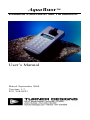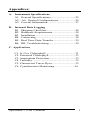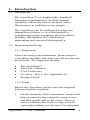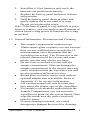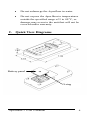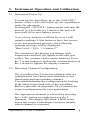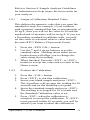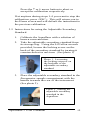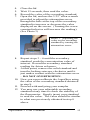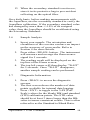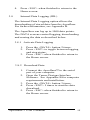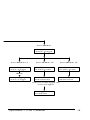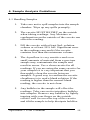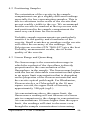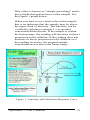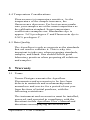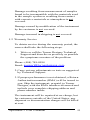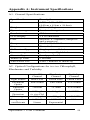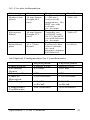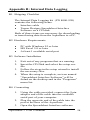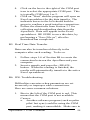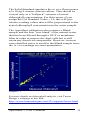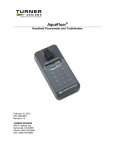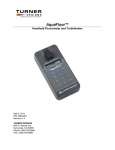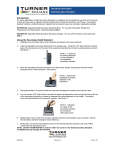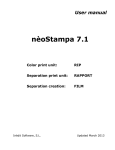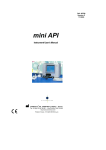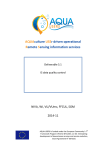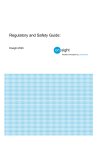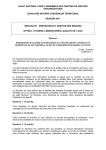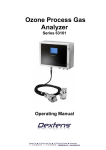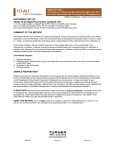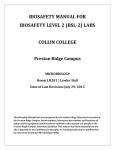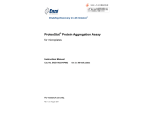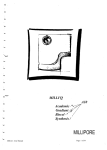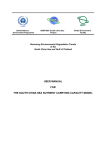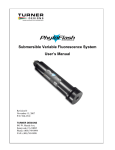Download Aquafluor™ - Photon Systems Instruments
Transcript
Aquafluor™ Handheld Fluorometer and Turbidimeter User’s Manual Dated: September 2004 Version: 1.3 P/N 998-0851 Table of Contents 1. Introduction 1.1 Description ........................................................ 4 1.2 Inspection and Setup ....................................... 4 1.3 General Information, Precautions & Cleaning ............................................................................. 5 2. Quick View Diagrams ........................................... 6 3. Instrument Operation and Calibration 3.1 Instrument Power Up ....................................... 8 3.2 Detection Channel Configuration.................. 8 3.3 Calibration Overview....................................... 9 3.4 Calibration Procedure .................................... 10 3.5 Instructions for using the Adjustable ......... 12 Secondary Standard 3.6 Sample Analysis ............................................. 14 3.7 Diagnostic Information ................................ 14 3.8 Internal Data Logging (IDL) ........................ 15 3.8.1 Activate Data Logging .................. 15 3.8.2 Download Data............................... 15 3.8.3 Erase Data........................................ 16 3.9 Display Screen Flowchart ............................. 17 4. Sample Analysis Guidelines 4.1 Handling Samples .......................................... 19 4.2 Positioning Samples....................................... 20 4.3 Linear Range and Quenching....................... 19 4.4 Temperature Considerations ........................ 21 4.5 Data Quality .................................................... 22 5. Warranty 5.1 Terms ................................................................ 22 5.2 Warranty Service............................................ 23 5.3 Out of Warranty Service ............................... 24 Aquafluor™ User’s Manual 2 Appendices: A. Instrument Specifications A1. General Specifications.................................. 25 A2 – A4. Optical Configurations ....................... 25 A5. Cuvette Information...................................... 27 B. Internal Data Logging B1. Shipping Checklist........................................ 28 B2. Hardware Requirements ............................... 28 B3. Installation....................................................... 28 B4. Connecting...................................................... 28 B5. Real Time Data Transfer.............................. 29 B6. IDL Troubleshooting .................................... 29 C. Applications C1. In Vivo Chlorophyll......................................... 31 C2. Extracted Chlorophyll .................................... 33 C3. Ammonium Detection.................................... 33 C4. Turbidity........................................................... 35 C5. Fluorescent Tracer Dyes................................ 35 C6. Cyanobacteria Monitoring………………..36 Aquafluor™ User’s Manual 3 1. Introduction 1.1 Description The Aquafluor™ is a lightweight, handheld fluorometer/turbidimeter. Its dual channel capability allows the user to measure either fluorescence or turbidity in one sample. The Aquafluor can be configured for any two channels as follows: in vivo chlorophyll a; cyanobacteria (phycocyanin or phycoerythrin); turbidity, Rhodamine WT; fluorescein; ammonium and extracted chlorophyll a. 1.2 Inspection and Setup 1.2.1 Inspection Upon receiving your instrument, please inspect everything carefully and make sure all accessories are present. All shipments include: • • • • • The Aquafluor™ The User’s Manual 4 AAA batteries Cuvettes – Qty 4, See Appendix A5 Storage Pouch 1.2.2 Setup Before the Aquafluor can be used, the supplied batteries must be installed. 1. On the backside of the instrument, remove the battery panel by loosening the center screw and then gently pull on the screw. There is some resistance due to the o-ring, used for watertight sealing (see Section 2 for diagram). Aquafluor™ User’s Manual 4 2. Install the 4 AAA batteries and verify the batteries are positioned correctly. 3. Replace the battery panel and press it down into position. 4. Hold the battery panel down in place and gently tighten the screw until it is snug. Do not over tighten the screw. Note: If the battery panel is very difficult to press down or remove, you can apply a small amount of silicon based o-ring grease to lubricate the o-ring as needed. 1.3 General Information, Precautions and Cleaning • • • • • • The sample compartment cannot accept 10mm square glass or quartz cuvettes because their cuvette wall thickness exceeds the 12 mm maximum outer dimension that the Aquafluor can accept. The 10 mm size is the internal dimension of the cuvette and some plastic cuvettes may also be too large. Do not force oversized cuvettes into the sample compartment. This can damage the sample compartment. If the cuvette does not easily fit down inside the Aquafluor you will need to purchase different cuvettes. Round glass test tubes can be used with an optional adapter that is available. Refer to Appendix A5 for cuvette information. Use caution around solvents because they may attack the plastic case of the Aquafluor. If a sample is accidentally spilled inside the Sample Compartment, you can invert the Aquafluor to drain out the excess liquid. Then wipe the inside area dry with a clean soft towel or tissue. If extra cleaning is needed, use a mild detergent to dampen the towel for cleaning. Aquafluor™ User’s Manual 5 2. • Do not submerge the Aquafluor in water. • Do not expose the Aquafluor to temperatures outside the specified range of 5 to 40 o C, or damage may occur to the unit that will not be covered under warranty. Quick View Diagrams Battery panel O-ring Aquafluor™ User’s Manual 6 Aquafluor™ User’s Manual 7 3. Instrument Operation and Calibration 3.1 Instrument Power Up To turn on the Aquafluor, press the <ON/OFF> button. After a 5 second warm up, the Aquafluor is ready for operation. Pressing the <ON/OFF> button again will turn the unit off or if left idle for 3 minutes the unit will turn itself off to save battery power. A set of new batteries will last for over 1,000 sample readings. If the batteries have low power or are not positioned properly, the following warning message will be displayed – “Batt Level < 20% !! Caution !!” The contrast of the display can change with temperature and will get lighter as the unit gets colder. The contrast can be easily adjusted. Press the ↑ arrow button to darken the contrast and press the ↓ arrow to lighten the display contrast. 3.2 Detection Channel Configuration The Aquafluor has 2 detection channels that are configured as two fluorescent channels or one fluorescent and one turbidity channel. You should identify the configuration by looking at the label on the back side of the Aquafluor. Refer to the table in Appendix A4 to confirm the correct configuration for your application. The appropriate channel is selected by pressing the <A/B> button to toggle between the 2 channels. The display will show a label in the lower left corner of the Home screen to identify which channel is activated. Aquafluor™ User’s Manual 8 3.3 Calibration Overview The Aquafluor can be calibrated using Primary or Secondary standards. A Primary Standard is one that contains the same fluorescent material that you are measuring in your unknown samples. The Aquafluor will give an actual quantitative concentration reading when a primary standard of known concentration is used for calibration. The standard and samples must be in the linear detection range to get accurate quantitative results. Refer to Section 4.3 for more details about the linear range and quenching of the samples. For some applications, Secondary Standards are used for calibration. A secondary standard is one that contains a different type of fluorescent material than your samples. The in vivo Chlorophyll application is an example where a Secondary Standard is often used for the calibration, and we recommend using the Solid Secondary Standard (PN 8000-950). Refer to Appendix C for details on Chlorophyll applications and calibration. This appendix also has details about the Ammonium and Turbidity applications. When a Secondary Standard is used for calibration, the Aquafluor will give relative sample readings that are proportional to the measured fluorescence. In some cases these relative sample readings will be correlated back to actual concentrations that are determined later. For example, this is commonly done for in vivo Chlorophyll monitoring applications as described in Appendix C1. Aquafluor™ User’s Manual 9 For Dye tracing applications the calibration is normally performed with a primary standard made from the same dye that is being used for the testing. The primary standard will either be made to a known concentration, typically in ppb or ug/L units, or to a known dilution factor. Ideally the Primary Standard and Blank samples used for calibrating will be made with the same water the tests are being performed in. For more details on this and tracer dye use, please refer to the Application Note, “A Practical Guide to Flow Measurement” at the following web link: http://www.turnerdesigns.com/t2/doc/appnotes 3.4 Calibration procedure It is recommended for best accuracy, that you always calibrate before performing your sample analysis. The Aquafluor will save the calibration settings for each channel until a new calibration is performed. If the temperature of your samples or the Aquafluor changes significantly, the readings may show a small shift and in this case, you should consider recalibrating. The solid secondary standard is useful for checking the reading stability over time and can also be used to recalibrate if needed. The Aquafluor is designed with “ambient light rejection”. The black sample compartment cover does NOT need to be closed when calibrating or reading samples. This allows for the use of cuvettes with different height dimensions, such as the 12x75 mm round glass tubes. The orientation and cleanliness of the cuvettes can have an impact on the accuracy of your results. Aquafluor™ User’s Manual 10 Refer to Section 4, Sample Analysis Guidelines for information to help insure the best results for your analysis. 3.4.1 Assign a Calibration Standard Value. This defines the numeric value that you want the standard to read. For example, if you calibrate with a primary standard that has a concentration of 50 ug/L, then you will set the value to 50 and the implied unit of measure will be in ug/L. If you use a Secondary standard to calibrate with, you will set this value to a desired relative value and call the units RFU (Relative Fluorescent Units). 1. 2. 3. 3.4.2 1. 2. 3. 4. 5. Press the <STD VAL> button. Use the ↑ and ↓ arrow buttons to set the standard value. Holding down either arrow button down will allow you to change the value using fast scrolling. When finished, Press the <ENT> or <ESC> button to accept the value and to return to the Home screen. Perform the Calibration. Press the <CAL> button. Press <ENT> to start the calibration. Insert your blank sample and press <ENT>. The Aquafluor will average the reading for 10 seconds and set the blanking zero point. Insert the standard sample and press <ENT>. The reading is averaged for 10 seconds and the Standard Calibration value is set. Press <ENT> when the calibration is complete to accept the calibration. If <ENT> is not pressed within 10 seconds, you will be asked if you want to abort the calibration. Aquafluor™ User’s Manual 11 Press the ↑ or ↓ arrow button to abort or accept the calibration respectively. If at anytime during steps 1-4 you want to stop the calibration, press <ESC>. This will return you to the Home screen and will default the instrument to the previous calibration. 3.5 Instructions for using the Adjustable Secondary Standard. 1. 2. Calibrate the Aquafluor with a solution of known concentration. Take the adjustable secondary standard from its storage bag. Using the 0.05 allen wrench provided, loosen the locking screw on the back of the secondary standard by turning it counterclockwise one turn. (See photo 1) Photo 1. Loosening the locking setscrew on the backside of the adjustable secondary standard 3. Place the adjustable secondary standard in the fluorometer sample compartment with the handle towards the rear of the instrument. (See photo 2). Photo 2. Placing the adjustable secondary standard in the Aquafluor Aquafluor™ User’s Manual 12 4. 5. 6. 7. Close the lid Wait 15 seconds, then read the value. Record the value of the secondary standard. Open the lid, and use the 3/32” allen wrench provided to adjust the attenuation screw through the hole at the top of the secondary standard to increase or decrease the value displayed on the screen. (Turning the screw counterclockwise will increase the reading). (See Photo 3) Photo 3. Adjusting the value on the secondary standard by turning the attenuation screw. 8. Repeat steps 3 – 6 until the secondary standard reads the concentration value of interest. Record the secondary standard reading for future reference. 9. At this point, remove the solid standard and turn the locking setscrew clockwise until it just makes contact with the attenuation screw - DO NOT OVERTIGHTEN. 10. Now you can recalibrate the Aquafluor using the value of the secondary standard obtained in step 8. 11. Proceed with analyzing your samples 12. You may use your adjustable secondary standard at any time to check the stability of the fluorometer. Simply insert your standard to read the value. The value should be similar to what was previously obtained in step 8 above. Aquafluor™ User’s Manual 13 13. When the secondary standard is not in use, store it in its protective bag to prevent dust collecting on the optical fiber. On a daily basis, before making measurements with the Aquafluor, use the secondary standard to verify the Aquafluor calibration. If the secondary standard value has changed by more than +/-10% of its assigned value, then the Aquafluor should be recalibrated using the Secondary Standard. 3.6 Sample Analysis 1. 2. 3. 4. 3.7 Insert your sample. The orientation and cleanliness of the cuvettes can have an impact on the accuracy of your results. Refer to Section 4 for more details. Press either <READ> button. The instrument will measure and average the fluorescence signal for 5 seconds. The reading result will be displayed on the top line of the Home screen. The top left corner will then display “WAIT” for 5 seconds. Once “WAIT” disappears, another sample reading can be performed. Diagnostic Information 1. 2. 3. Press <DIAG> to access the diagnostic screens. The first screen shows the number of data points available for internal data logging. Press <ENT> to toggle to the %FS (Full Scale) values for the blank (Blk) and standard (STD) calibration points. The STD value should be at least 3 times larger than the Blk value to insure consistent results. This is often referred to as the Standard to Blank Ratio. Aquafluor™ User’s Manual 14 4. 3.8 Press <ESC> when finished to return to the Home screen. Internal Data Logging (IDL) The Internal Data Logging option allows the downloading of stored data from the Aquafluor. For further information, see Appendix B. The Aquafluor can log up to 1000 data points. The DATA screens control logging, downloading and erasing the data as described below. 3.8.1 Activate Data Logging 1. 2. 3. Press the <DATA> button 2 times. Press <ENT> to toggle between logging and stop status. Press <ESC> when finished to return to the Home screen. 3.8.2 Download Data 1. 2. 3. 4. 5. Connect the Aquafluor™ to the serial port of your computer. Open the Turner Designs Interface Software. See Appendix B for computer requirements and installation. Press the <DATA> button 3 times. Press <ENT> 5 times to start the data download. Press <ESC> when finished to return to the Home screen. Aquafluor™ User’s Manual 15 3.8.3 Erase Data 1. 2. 3. Press the <DATA> button 4 times. Press <ENT> 5 times to erase all logged data. Press <ESC> when finished to return to the Home screen. Aquafluor™ User’s Manual 16 3.8 Display Screen Flowchart Turner Designs TD HH1B 0500 5 5 second warm up Indicates which channel is active XXX.X Fluorescence reading Indicates activity of IDL A Home Screen Press <A/B> to toggle between XXX.X A Press <READ> Press <CAL> Calib. A <ENT> to start A READING Insert Blank then press <ENT> WAIT XXX.X A Reading Blank XX.X A and XXX.X B XXX.X Press <STD VAL> Cal Val: XXX.X <UP/DOWN> A Insert Cal Soln then press <ENT> Reading Cal Soln XX.X Press <DIAG> then <ENT> to toggle between Logging Points Left: XXX Calibration Completed <ENT> If <ENT> is not pressed within 5 seconds, this screen will appear and %FS-Blk: X.XX %FS-STD: XX.XX Abort Cal? <UP>Yes <DOWN>No Aquafluor™ User’s Manual 17 Press <DATA> Datalogger: <DATA> to toggle Press <DATA> 1X Status: Stop <ENT> to toggle Press <DATA> 2X Press <DATA> 3X Download data: 5X<ENT> to start Erase Data 5X<ENT> to start Download data: All downloaded Erase Data All data erased <ENT> Status: Logging <ENT> to toggle If there is no data logged, this screen will appear Data logger has no valid data! Aquafluor™ User’s Manual 18 4. Sample Analysis Guidelines 4.1 Handling Samples 1. Take care not to spill samples into the sample chamber. Wipe up any spills promptly. 2. The cuvette MUST BE DRY on the outside when taking readings. Any Moisture or condensation on the outside of the cuvette can effect the reading. 3. Fill the cuvette with at least 2mL solution volume or at least 50% full. Significant error in the readings can result if the cuvette contains less than this minimum volume. 4. The Aquafluor is very sensitive and even small amounts of material from a previous sample may contaminate the sample and result in errors. Use a clean cuvette for all readings. If you are using the same cuvette for your samples it is very important that you thoroughly clean the cuvette between samples. A good way to confirm the cuvette cleanliness is to read a blank solution. If the reading is higher than the normal blank reading, the cuvette is not clean. 5. Any bubbles in the sample will effect the readings. Take care not to introduce bubbles into samples. Remove any bubbles by lightly tapping with your finger on the outside cuvette wall or cover the top of the cuvette and tilt the sample to help dissipate bubbles. Aquafluor™ User’s Manual 19 4.2 Positioning Samples The orientation of the cuvette in the sample compartment can give slightly different readings especially for low concentration samples. This is due to variations in the walls of the cuvette that are not readily visible to the eye. We recommend that the cuvette be marked at the top on one side and positioned in the sample compartment the same way each time for best results. Turbidity sample measurements are particularly sensitive to the quality and cleanliness of the cuvette. Small scratches or smudges on the cuvette will effect the accuracy of the readings. The Polystyrene cuvettes (P/N 7000-957) give the best Turbidity measurement results, due to better quality of the cuvette. 4.3 Linear Range and Quenching The linear range is the concentration range in which the readout of the Aquafluor is directly proportional to the concentration of the fluorophore in the sample. The linear range begins with the lowest detectable concentration and spans to an upper limit concentration that is dependent on the properties of the fluorescent material and the cuvette optical path length. For Rhodamine, Fluorescein dye or Chlorophyll in the 10 mm square cuvette, the upper limit of linearity is approximately 300 ppb (ug/L). At concentrations above this upper limit, the fluorescence reading will not increase at a linear rate in comparison to the change in concentration. At concentrations 10 times higher than the upper limit , the readings will start to decrease even though the sample concentration is increasing. Aquafluor™ User’s Manual 20 This effect is known as "sample quenching" and is due to light absorption losses in the sample. See the Figure 1 graph below. When you start to see visual color in the sample, this is an indicator that the sample may be above the upper limit of linearity. The linearity can be verified by diluting a sample 1:1 or another convenient dilution ratio. If the sample is within the linear range, the reading will decrease in direct proportion to the dilution. If the reading does not decrease in direct proportion to the dilution or if the reading increases, the original sample concentration was above the linear range. Figure 1. Linearity and Calibration Response Curve Aquafluor™ User’s Manual 21 4.4 Temperature Considerations Fluorescence is temperature sensitive. As the temperature of the sample increases, the fluorescence decreases. For best accuracy make sure your samples are at the same temperature as the calibration standard. Some temperature coefficients examples are: Rhodamine dye is approx. 2.6% per degree C and Fluorescein dye is 0.36% per degree C. 4.5 Data Quality The Aquafluor is only as accurate as the standards that are used to calibrate it. This is why it is important to take care when preparing standards, samples, and blank. One should follow good laboratory practices when preparing all solutions and samples. 5 Warranty 5.1 Terms Turner Designs warrants the Aquafluor Fluorometer and accessories to be free from defects in materials and workmanship under normal use and service for a period of one year from the time of initial purchase, with the following restrictions: The instrument and accessories must be installed, powered, and operated in compliance with the directions in this Aquafluor User’s Manual and directions accompanying the accessories. Aquafluor™ User’s Manual 22 Damage resulting from measurement of samples found to be incompatible with the materials used in the sample system or resulting from contact with corrosive materials or atmosphere is not covered. Damage caused by modification of the instrument by the customer is not covered. Damage incurred in shipping is not covered. 5.2 Warranty Service To obtain service during the warranty period, the owner shall take the following steps: 1. Write or call the Turner Designs Technical Support and describe as precisely as possible the symptoms or nature of the problem. Phone: (408) 749-0994 Email: [email protected] 2. Carry out any adjustments or tests as suggested by Technical Support. 3. If proper performance is not obtained, a Return Authorization number (RMA) will be issued to you. Ship the instrument, prepaid, to Turner Designs, with the RMA number referenced and include your complete shipping address and phone number inside. The instrument will be repaired at no charge, but for customers outside of the United States, any shipment or documentation charges will be billed at cost. Aquafluor™ User’s Manual 23 NOTE: The instrument or accessories should not be returned without first contacting Turner Designs. Prior correspondence is needed to understand the nature of the problem and to help decide on the best action to resolve the issue as quickly as possible. 5.3 Out-of-Warranty Service Proceed exactly as for Warranty Service, above. If our Technical Support can assist you by phone or correspondence, we will be glad to, at no charge. Repair service will be billed on a fixed price basis. Shipment to Turner Designs should be prepaid. Your bill will include return shipment freight charges. Address for Shipment: Turner Designs 845 W. Maude Ave. Sunnyvale, CA 94085 Aquafluor™ User’s Manual 24 Appendix A: Instrument Specifications A1. General Specifications Specification Size Weight Dynamic range Resolution LCD Display Case Temperature Detector Calibration Type Error message Cuvette Type Warm Up Time Auto Power Off Description 1.75” x 3.5” x 7.25” (4.45cm x 8.9cm x 18.4cm) 13.9oz (0.4kg) 3 orders of magnitude 12 bits 2 x 16 characters Meets IP 67 Standard; dustproof and waterproof 41-104 oF; 5-40 oC Photodiode Single-point and blank Low battery, High blank See Appendix A5. 5 seconds After 3 minutes of inactivity A2. Optical Configurations for in vivo Chlorophyll, Rhodamine and Turbidity Light Source Excitation Optics Emission Optics Limit of Detection Max range Temperature coefficients in vivo Chlor Channel Blue LED Rhodamine Channel Green LED Turbidity Channel Green LED 460±20nm 540±20nm 515±10nm >665nm >570nm 515±10nm 0.25ug/l in vivo Chl > 300 ppb 0.4ppb 0.5NTU >300ppb >150 NTU o 1.4%/ C Linear Aquafluor™ User’s Manual o 0.026/ C Exponential N/A 25 A3. Optical Configurations for Ammonium and Extracted Chlorophyll Ammonium (NH4) UV Channel UV LED Extracted Chlorophyll Channel Blue LED Excitation Optics 375nm 430nm Emission Optics >420nm >665nm Limit of Detection 0.1µM 0.5µg/L Max range 50 µM 300 µg/L N/A 0.3/oC Linear Light Source Temperature coefficients A4. Label Designations for Optical Configurations Label INV CHLOR EXT CHLOR PC PE BLU-515 Green-570 TURB UV-405 UV-420 UV-445 UV-480 Ex. / Em. nm 460 / >665 430 / >665 590 / 660 525 / 575 475 / 515 540 / >570 515 / 515 375 / 405 375 / >420 375 / 445 375 / 480 Aquafluor™ User’s Manual Applications in vivo Chlor Extracted Chlor Phycocyanin Phycoerythrin Fluorescein Rhodamine Turbidity Ammonium 26 A5. Cuvette information Cuvette type Size Methacrylate plastic 10 mm Square (height 44.5 mm) Polystyrene Plastic 10 mm Square (height 47.5 mm) Borosilicate glass 12 x 75mm Round Usage Required for UV (< 400 nm), works for all applications, Do NOT use with solvents (ie. Acetone) Preferred for Turbidity use, will NOT work for UV, Do NOT use with solvents (ie. Acetone) Required for Extracted Chlor, where solvents are used. Requires Adapter PN 8000-932 Part No. 7000-959 7000-957 10-029A A6.Optical Configuration for Cyanobacteria Light Source Excitation Optics Emission Optics Limit of Detection Max Range Temperature Coefficients Phycocyanin Yellow LED 595 nm Phycoerythrin Green LED 528 nm 670 nm 150 cells/mL 573 nm 150 cells/mL 150,000 cells/mL Not available 150,000 cells/mL Not available Aquafluor™ User’s Manual 27 Appendix B: Internal Data Logging B1. Shipping Checklist The Internal Data Logging kit (PN 8000-920) contains the following items: • Interface cable • Turner Designs Spreadsheet Interface Software on a CD disk. Both of these items are necessary for downloading or transferring data from the Aquafluor to a PC. B2. Hardware Requirements • • • PC with Windows 95 or later MS Excel 5.0 or later At least 1 available serial port B3. Software Installation 1. 2. 3. 4. Exit out of any programs that are running. Insert the CD Disk and select the setup.exe file. Follow the steps in the setup wizard to install the necessary files. When the setup is complete, an icon named “Spreadsheet Interface Software” will be found on the desktop and in the “Programs” menu list. B4. Connecting 1. 2. 3. Using the cable provided, connect the 9 pin adapter end of the cable into the available serial port of your computer. Plug the opposite end of the cable into the port at the base of the Aquafluor. Open the Spreadsheet Interface software. Aquafluor™ User’s Manual 28 4. 5. 6. Click on the box to the right of the COM port icon to select the appropriate COM port. This is typically COM port 1 or 2. Click on “Start” and the program will open an Excel spreadsheet for the data transfer. The indicator boxes to the left should both be green to confirm a good interface connection. Follow the directions from Section 3.7 for collecting and downloading data from the Aquafluor. Data will appear in the Excel spreadsheet. BE SURE to save this data, by performing a “Save File as”, after the download has completed. B5. Real Time Data Transfer Data can also be transferred directly to the computer after each reading. To do so: 1. 2. Follow steps 1-6 of Section B4 to create the connection between the Aquafluor and your computer. Insert a sample and press the <READ> button. When the reading is finished, the results will automatically transfer to the active Excel spreadsheet. B6. IDL Troubleshooting Difficulties can arise when parameters are set incorrectly or improper cable connections. Here are some common solutions. 1. Box to the left of the COM port is red. This means that the COM port is not available. Causes: a. Another software program (such as palm pilot/ hot sync) could be using the COM port, making it unavailable. Make sure to Aquafluor™ User’s Manual 29 b. 2. close all programs of this type before opening the Spreadsheet Interface software. The port selected is incorrect. Follow step 4 in section B4 above, to choose the correct COM port. All lights are green, but no data transferred, even though the instrument says “All data downloaded”. a. The connection between the instrument and the computer is bad. Check and tighten the cable connections. Make sure both ends of the cable are plugged in tightly. Aquafluor™ User’s Manual 30 Appendix C1: In Vivo Chlorophyll In vivo chlorophyll analysis is the fluorescent detection of chlorophyll a in algal cells in water. In this technique, the excitation light from the fluorometer passes through the untreated sample of water and causes the chlorophyll a within the cells to fluoresce. Environmental conditions, presence of interfering compounds, cellular physiology, morphology, and light history can influence the relationship between the in vivo fluorescence and the actual concentration of chlorophyll a in the sample. These factors cause in vivo fluorescence to be a semi-quantitative tool. Despite its semi-quantitative nature, in vivo fluorescence data can supply valuable information on the spatial and temporal distribution of chlorophyll concentrations quickly and easily. To obtain quantitative data, the in vivo fluorescence data must be correlated with extracted chlorophyll a data that can be obtained through the extraction and measurement of the pigment from grab samples on a laboratory fluorometer, spectrophotometer or HPLC. When collecting “grab” samples for chlorophyll extraction, the in vivo reading must be noted at the same time the sample is collected. Several samples should be collected within each niche or environment. Once the chlorophyll concentration has been determined through extraction, the concentration should be correlated with the corresponding in vivo value as shown in Graph C1 below. We recommend using the Solid Secondary Standard to calibrate the Aquafluor for in vivo chlorophyll use. Aquafluor™ User’s Manual 31 The Solid Standard simulates the in vivo fluorescence of a 10 µg/L marine diatom culture. This should be viewed only as a “ballpark” estimate of actual chlorophyll concentration. For this reason, if you assign the Cal Standard Value = 10, this will give relative reading values that will be proportional to the actual chlorophyll concentration in the water sample. The Aqaufluor calibration also requires a Blank sample and the best “true blank” is the natural water that has been filtered through a GF/F or membrane filter in order to remove the algal cells but to still retain any dissolved components. However, in most cases distilled water is used for the Blank sample since the in vivo readings are semi-quantitative. Graph C1 For more details on chlorophyll analysis, visit Turner Design’s webpage at this link. http://www.turnerdesigns.com/t2/esupport/home.html Aquafluor™ User’s Manual 32 Appendix C2: Extracted Chlorophyll a In extractive analysis, fluorometric measurements are made on solvent extracts from algal cells to determine quantitative concentrations of chlorophyll and pheophytin. Acetone, methanol, or DMSO can be used as the extraction solvent. A Primary Chlor a standard is used for calibration and the measurements are made using the 12 x 75 mm glass test tubes. The EPA Method 445 is a popular Chlorophyll extractive method that was developed using a Turner Designs Model 10 fluorometer and is published by the United States Environmental Protection Agency. The extracted Chlorophyll channel on the Aquafluor requires performing the acidification step to correct for the pheophytin. This is referred to as the “corrected chlor a” method in section 12.2 of the 445 method. Also, in section 10.1 of the EPA 445 method, the calculation for the Fs is not required, because it will always be equal to 1 when using the Aquafluor. The EPA 445 method is available at the following link. http://www.epa.gov/nerlcwww/ordmeth.htm Appendix C3: Ammonium Detection Accurate determination of ammonium in aquatic environments is a critical measurement when investigating Nitrogen cycling and nutrient dynamics. Historically, methods for ammonium determination have been a source of frustration within the scientific community due to the lack of a simple, accurate and affordable method, particularly for measurements in the submicromolar range. Aquafluor™ User’s Manual 33 The new ammonium technique offers researchers and technicians an excellent alternative to the existing colormetric ideophenol blue method. Benefits of the fluorometric method include: • • • • Sensitivity: Detection in the submicromolar range. Accuracy: More accurate than previous methods for low ammonium concentration samples. Simple: Requires only one mixed, non-toxic reagent and no special equipment other than a fluorometer. Non-toxic Reagents: OPA, sodium sulfite, and sodium borate. The colometric ideophenol blue method is susceptible to inconsistent results, particularly with submicromolar ammonium concentrations. Whereas, the new fluorometric technique has been proven to provide accurate and precise data over a wide range of water quality, ammonium concentration and salinity. This method is particularly useful for work in oligotrophic systems, where natural ammonium concentrations are commonly in the submicromolar range. The following fluorometric method is available at the web link below: Holmes, R.M., A. Aminot, R. Kerouel, B.A. Hooker, B.J. Peterson. 1999. A simple and precise method for measuring ammonium in marine and freshwater ecosystems. Can. J. Fish. Aquat. Sci. 56: 1801-1802 http://www.turnerdesigns.com/t2/doc/appnotes/pdf/ammonium.pdf Aquafluor™ User’s Manual 34 Appendix C4: Turbidity The Turbidity channel has a detection range of 0.5 to 150 NTU. A Primary Turbidity Standard is required for calibration. We recommend using a Turbidity standard in the range of 10 to 100 NTU. The Polystyrene cuvettes are preferred for best turbidity results. Turbidity standards can be purchased from APS Analytical Stds, a division of GFS Chemicals. When selecting these AMCO Standards, select the type for use with “non-ratio” instruments. For more details refer to the following web link: http://www.amcoclear.com/amco/index.php Appendix C5: Fluorescent Tracer Dyes Fluorescent tracer dyes provide an accurate, cost effective method for measuring water flow levels, mixing zones, time of travel, groundwater transport, leak detection, retention times, etc. The two most commonly used dyes tracers are Fluorescein and Rhodamine WT. The Fluorescein dye can be detected using the Blue channel on the Aquafluor and Rhodamine dye is detected using the Green channel. The linear detection range for both dyes is 0.4 to 300 PPB (active ingredient) in potable water. For more information on tracer dye use, refer to the Application Note section at the following web link: http://www.turnerdesigns.com/t2/doc/appnotes/main.ht ml Aquafluor™ User’s Manual 35 Appendix C6 : Cyanobacteria Monitoring The Cyanobacteria channel of the Aquafluor continually senses the concentration of either phycocyanin (PC) or phycoerythrin (PE) fluorescent pigments unique to Cyanobacteria. Phycobilin pigments are a group of accessory pigments unique to Cyanobacteria. PC and PE are two phycobilin pigments that also happen to have strong and unique fluorescent signals that can be detected by the Cyanobacteria channel. The fluorescence is measured directly using in vivo cyanobacteria detection, without extraction or chemical treatment. For many types of qualitative work, in vivo measurements alone may provide sufficient information. For quantitative measurements, the in vivo data is calibrated by correlation with other measurements, such as cell counts or extracted pigment analysis. Aquafluor™ User’s Manual 36