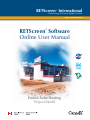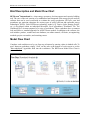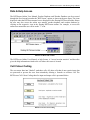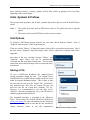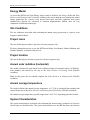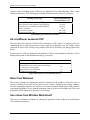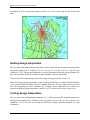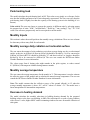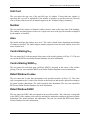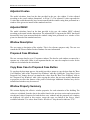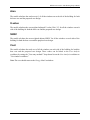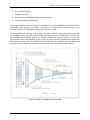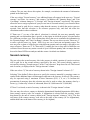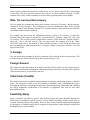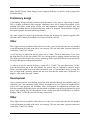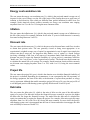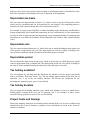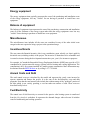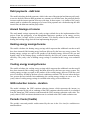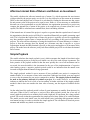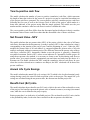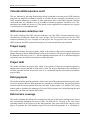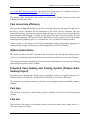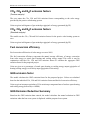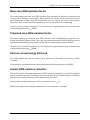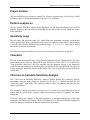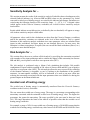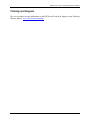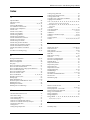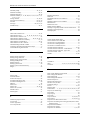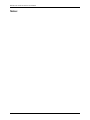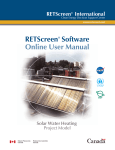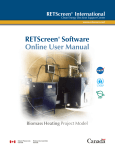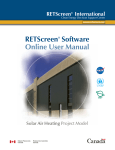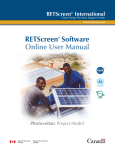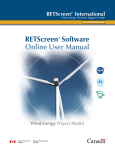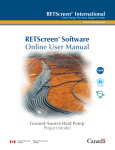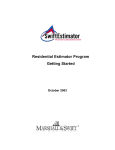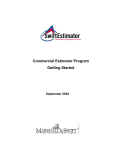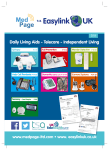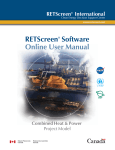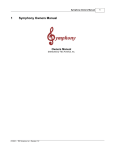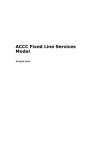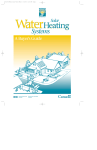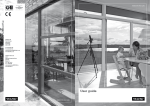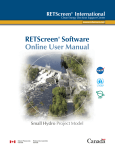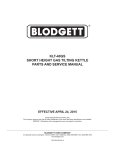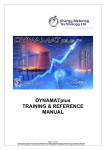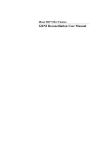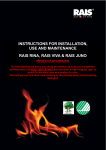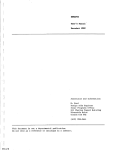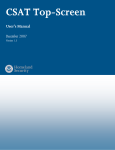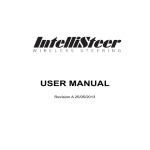Download RETScreen - Passive Solar Heating Project Model
Transcript
RETScreen® International
Clean Energy Decision Support Centre
www.retscreen.net
RETScreen Software
Online User Manual
®
Passive Solar Heating
Project Model
Background
This document allows for a printed version of the RETScreen® Software Online User Manual, which is an integral part
of the RETScreen Software. The online user manual is a Help file within the software. The user automatically
downloads the online user manual Help file while downloading the RETScreen Software.
Reproduction
This document may be reproduced in whole or in part in any form for educational or nonprofit uses, without special
permission, provided acknowledgment of the source is made. Natural Resources Canada would appreciate receiving
a copy of any publication that uses this report as a source. However, some of the materials and elements found in this
report are subject to copyrights held by other organizations. In such cases, some restrictions on the reproduction of
materials or graphical elements may apply; it may be necessary to seek permission from the author or copyright
holder prior to reproduction. To obtain information concerning copyright ownership and restrictions on reproduction,
please contact RETScreen International.
Disclaimer
This report is distributed for informational purposes and does not necessarily reflect the views of the Government of
Canada nor constitute and endorsement of any commercial product or person. Neither Canada nor its ministers,
officers, employees or agents makes any warranty in respect to this report or assumes any liability arising out of this
report.
ISBN: 0-662-40449-1
Catalogue no.: M39-117/2005E-PDF
© Minister of Natural Resources Canada 1997-2005.
RETScreen® Passive Solar Heating Project Model
TABLE OF CONTENTS
Brief Description and Model Flow Chart.....................................................................................4
Passive Solar Heating Project Model............................................................................................9
Energy Model................................................................................................................................10
Solar Resource and Heating Load Calculation .........................................................................20
Cost Analysis.................................................................................................................................30
Financial Summary ......................................................................................................................44
Greenhouse Gas (GHG) Emission Reduction Analysis ............................................................61
Sensitivity and Risk Analysis.......................................................................................................72
Product Data .................................................................................................................................80
Weather Data................................................................................................................................81
Cost Data .......................................................................................................................................82
Training and Support ..................................................................................................................83
Terms of Use .................................................................................................................................84
Bibliography..................................................................................................................................86
Index ..............................................................................................................................................87
PSH.3
RETScreen® Software Online User Manual
Brief Description and Model Flow Chart
RETScreen® International is a clean energy awareness, decision-support and capacity building
tool. The core of the tool consists of a standardised and integrated clean energy project analysis
software that can be used world-wide to evaluate the energy production, life-cycle costs and
greenhouse gas emission reductions for various types of energy efficient and renewable energy
technologies (RETs). Each RETScreen technology model (e.g. Passive Solar Heating Project,
etc.) is developed within an individual Microsoft® Excel spreadsheet "Workbook" file. The
Workbook file is in-turn composed of a series of worksheets. These worksheets have a common
look and follow a standard approach for all RETScreen models. In addition to the software, the
tool includes: product, weather and cost databases; an online manual; a Website; an engineering
textbook; project case studies; and a training course.
Model Flow Chart
Complete each worksheet row by row from top to bottom by entering values in shaded cells. To
move between worksheets simply "click" on the tabs at the bottom of each screen or on the
"blue-underlined" hyperlinks built into the worksheets. The RETScreen Model Flow Chart is
presented below.
RETScreen Model Flow Chart
PSH.4
RETScreen® Passive Solar Heating Project Model
Data & Help Access
The RETScreen Online User Manual, Product Database and Weather Database can be accessed
through the Excel menu bar under the "RETScreen" option, as shown in the next figure. The icons
displayed under the RETScreen menu bar are displayed in the floating RETScreen toolbar. Hence
the user may also access the online user manual, product database and weather database by
clicking on the respective icon in the floating RETScreen toolbar. For example, to access the
online user manual the user clicks on the "?" icon.
RETScreen Menu and Toolbar
The RETScreen Online User Manual, or help feature, is "cursor location sensitive" and therefore
gives the help information related to the cell where the cursor is located.
Cell Colour Coding
The user enters data into "shaded" worksheet cells. All other cells that do not require input data
are protected to prevent the user from mistakenly deleting a formula or reference cell. The
RETScreen Cell Colour Coding chart for input and output cells is presented below.
RETScreen Cell Colour Coding
PSH.5
RETScreen® Software Online User Manual
Currency Options
To perform a RETScreen project analysis, the user may select a currency of their choice from the
"Currency" cell in the Cost Analysis worksheet.
The user selects the currency in which the monetary data of the project will be reported. For
example, if the user selects "$," all monetary related items are expressed in $.
Selecting "User-defined" allows the user to specify
the currency manually by entering a name or symbol
in the additional input cell that appears adjacent to
the currency switch cell. The currency may be
expressed using a maximum of three characters
($US, £, ¥, etc.). To facilitate the presentation of
monetary data, this selection may also be used to
reduce the monetary data by a factor (e.g. $ reduced
by a factor of a thousand, hence k$ 1,000 instead of
$ 1,000,000).
If "None" is selected, all monetary data are
expressed without units. Hence, where monetary
data is used together with other units (e.g. $/kWh)
the currency code is replaced with a hyphen
(-/kWh).
The user may also select a country to obtain the
International Standard Organisation (ISO) threeletter country currency code. For example, if
Afghanistan is selected from the currency switch
drop-down list, all project monetary data are
expressed in AFA. The first two letters of the
country currency code refer to the name of the
country (AF for Afghanistan), and the third letter to
the name of the currency (A for Afghani).
For information purposes, the user may want to
assign a portion of a project cost item in a second
currency, to account for those costs that must be
paid for in a currency other than the currency in
which the project costs are reported. To assign a
cost item in a second currency, the user must select
the option "Second currency" from the "Cost
references" drop-down list cell.
Some currency symbols may be unclear on the
screen (e.g. €); this is caused by the zoom settings of
the sheet. The user can increase the zoom to see
List of Units, Symbols and Prefixes
PSH.6
RETScreen® Passive Solar Heating Project Model
those symbols correctly. Usually, symbols will be fully visible on printing even if not fully
appearing on the screen display.
Units, Symbols & Prefixes
The previous table presents a list of units, symbols and prefixes that are used in the RETScreen
model.
Note: 1. The gallon (gal) unit used in RETScreen refers to US gallon and not to imperial
gallon.
2. The tonne (t) unit used in RETScreen refers to metric tonnes.
Unit Options
To perform a RETScreen project analysis, the user must choose between "Metric" units or
"Imperial" units from the "Units" drop-down list.
If the user selects "Metric," all input and output values will be expressed in metric units. But if
the user selects "Imperial," input and output values will be expressed in imperial units where
applicable.
Note that if the user switches between "Metric" and
"Imperial," input values will not be automatically
converted into the equivalent selected units. The user must
ensure that values entered in input cells are expressed in the
units shown.
Saving a File
To save a RETScreen Workbook file, standard Excel
saving procedures should be used. The original Excel
Workbook file for each RETScreen model can not be saved
under its original distribution name. This is done so that
the user does not save-over the "master" file. Instead, the
user should use the "File, Save As" option. The user can
then save the file on a hard drive, diskette, CD, etc.
However, it is recommended to save the files in the
"MyFiles" directory automatically set by the RETScreen
installer program on the hard drive.
The download procedure is presented in the following
figure. The user may also visit the RETScreen Website at
www.retscreen.net for more information on the download
procedure. It is important to note that the user should not
change directory names or the file organisation
RETScreen Download Procedure
PSH.7
RETScreen® Software Online User Manual
automatically set by RETScreen installer program. Also, the main RETScreen program file and
the other files in the "Program" directory should not be moved. Otherwise, the user may not be
able to access the RETScreen Online User Manual or the RETScreen Weather and Product
Databases.
Printing a File
To print a RETScreen Workbook file, standard Excel printing procedures should be used. The
workbooks have been formatted for printing the worksheets on standard "letter size" paper with a
print quality of 600 dpi. If the printer being used has a different dpi rating then the user must
change the print quality dpi rating by selecting "File, Page Setup, Page and Print Quality" and
then selecting the proper dpi rating for the printer. Otherwise the user may experience quality
problems with the printed worksheets.
PSH.8
RETScreen® Passive Solar Heating Project Model
Passive Solar Heating Project Model
The RETScreen® International Passive Solar Heating Project Model can be used world-wide to
easily evaluate the energy production (or savings), life-cycle costs and greenhouse gas emissions
reduction for passive solar designs and/or energy efficient window use in low-rise residential and
small commercial building applications. The model can be used where there is a relatively
significant heating load. The model calculates, for both retrofit or new construction projects, the
difference in heating and cooling energy consumption between a proposed passive solar building
design (or energy efficient window use) and an identical building but without the passive solar (or
energy efficient window) features.
Seven worksheets (Energy Model, Solar Resource and Heating Load Calculation (Solar
Resource & Heating Load), Window, Cost Analysis, Greenhouse Gas Emission Reduction
Analysis (GHG Analysis), Financial Summary and Sensitivity and Risk Analysis (Sensitivity)) are
provided in the Solar Heating Project Workbook file.
The Energy Model worksheet, the SR&HL worksheet and the optional Window worksheet are
completed first. The Cost Analysis worksheet should then be completed, followed by the
Financial Summary worksheet. The GHG Analysis and Sensitivity worksheets are optional
analyses. The GHG Analysis worksheet is provided to help the user estimate the greenhouse gas
(GHG) mitigation potential of the proposed project. The Sensitivity worksheet is provided to help
the user estimate the sensitivity of important financial indicators in relation to key technical and
financial parameters. In general, the user works from top-down for each of the worksheets. This
process can be repeated several times in order to help optimise the design of the passive solar
heating project from an energy use and cost standpoint.
In addition to the worksheets that are required to run the model, the Introduction worksheet and
Blank Worksheets (3) are included in the Solar Heating Project Workbook file. The Introduction
worksheet provides the user with a quick overview of the model. Blank Worksheets (3) are
provided to allow the user to prepare a customised RETScreen project analysis. For example, the
worksheets can be used to enter more details about the project, to prepare graphs and to perform a
more detailed sensitivity analysis.
PSH.9
RETScreen® Software Online User Manual
Energy Model
As part of the RETScreen Clean Energy Project Analysis Software, the Energy Model and Solar
Resource and Heating Load Calculation worksheets are used to help the user calculate the annual
energy production for a passive solar design based upon local site conditions and system
characteristics. Results are calculated in common megawatt-hour (MWh) units for easy
comparison of different technologies.
Site Conditions
The site conditions associated with estimating the annual energy production of a passive solar
design are detailed below.
Project name
The user-defined project name is given for reference purposes only.
For more information on how to use the RETScreen Online User Manual, Product Database and
Weather Database, see Data & Help Access.
Project location
The user-defined project location is given for reference purposes only.
Annual solar radiation (horizontal)
The model calculates the total annual solar radiation striking a horizontal surface, in MWh/m²,
from monthly data entered by the user in the Solar Resource & Heating Load (SR&HL)
worksheet.
Note: At this point, the user should complete the Solar Resource & Heating Load (SR&HL)
worksheet.
Annual average temperature
The model calculates the annual average temperature, in ºC. This is calculated from monthly data
entered by the user in the Solar Resource and Heating Load Calculation (SR&HL) worksheet.
The annual average temperature typically ranges from -20 to 30°C, depending upon the location.
System Characteristics
The system characteristics associated with estimating the annual energy production of a passive
solar design are detailed below. The system characteristics are divided into three sub-sections:
PSH.10
RETScreen® Passive Solar Heating Project Model
Base Case Heating Ventilation and Air-Conditioning (HVAC) System, Base Case Windows, and
Proposed Case Windows.
Base Case HVAC System
The Base Case HVAC System section contains the information needed to characterize the heating
and cooling systems in the building.
Building has air-conditioning?
The user indicates by selecting from the drop-down list whether or not an air-conditioning system
is used in the building. This selection alters the calculation algorithm to include or exclude the
energy savings or losses that occur due to changes in cooling load. If the building is not equipped
with air-conditioning, no reduction in cooling load is calculated and hence, no savings are
realised. If an air-conditioning system is included, the effects of the passive solar heating system
on summer cooling energy demands are taken into consideration.
Changing the selection in this cell affects the worksheet display in several locations. Indicating
that an air-conditioning system is used causes certain input fields to be added because some
additional information is required. Selecting no air-conditioning removes the extraneous entry
fields.
Heating fuel type
The user selects the type of heating energy displaced by the passive solar heating system. This
entry will be used to calculate annual heating energy savings in the Financial Summary
worksheet. A list of common heating fuel types is provided in the drop-down list. The table below
provides the heating value for various fuel types.
Fuel Heating Value
Heating system seasonal efficiency
The user enters the annual heating system efficiency (%); not the instantaneous or peak
efficiency. This value should include the effects of cycling and part load performance as well as
any loss of heat because of ducting that runs outside of the building envelope. This value is used
to estimate the gross energy/fuel requirement to meet the building's heating demand in the base
case scenario.
PSH.11
RETScreen® Software Online User Manual
Typical values of heating system efficiency are tabulated in the following table. These values
should be reduced by 10% if ducting runs outside of the insulated envelope (e.g. in attics).
Heating System Type
Standard boilers/furnaces (with pilot light)
Mid-efficiency boilers/furnaces (spark ignition)
High-efficiency or condensing boilers/furnaces
Electric resistance
Air-source heat pump
Ground-source heat pump
Typical Annual Heating
System Efficiency (%)
60 to 70
70 to 80
80 to 90
100
130 to 200
300 to 350
Typical Heating System Seasonal Efficiencies
Air-conditioner seasonal COP
The user enters the seasonal Coefficient Of Performance (COP) which is a property of the airconditioning device and represents the average expected performance over the cooling season
expressed in terms of the cooling energy output of the device divided by the energy input to the
device.
Typical values of COP are tabulated in the table below. These values should be reduced by 10% if
ducting runs outside of the insulated envelope (e.g. in attics).
Cooling System Type
Typical Annual COP
Window air-conditioner
Standard DX (direct expansion) air-conditioner
and air-source heat pumps
High-efficiency air-conditioner
Ground-source heat pump
2.4
3.0
3.5
4.4
Typical Annual COP for Air-Conditioning Systems
Base Case Windows
This section contains the information needed to characterise the windows in the base case or
reference building. For retrofit projects the base case windows should be the existing windows.
For new construction, the base case windows, areas and orientation should reflect what is done in
conventional buildings. This is often the minimum value set in the local building code. This is the
design that will be compared to the passive solar design.
Use values from Window Worksheet?
There are two alternative methods for entering the properties of the windows in both the base
case and the proposed case.
PSH.12
RETScreen® Passive Solar Heating Project Model
1.
2.
In the first method, summary window properties are entered directly into the Energy
Model worksheet.
The second method makes use of the Window Worksheet to help the user determine the
necessary weighted-average window properties for each orientation by specifying
properties for each window.
To use the first method, the user selects "No" from the drop-down list. The overall U-value, solar
heat gain coefficient (SHGC), and area must then be entered directly in the Energy Model
worksheet for windows on each orientation of the building. Values entered here must represent
the weighted-average properties of the windows on each of the building walls. This data may not
be difficult to obtain in the case of a simple passive solar design, but when many windows of
different types and sizes are used, the second method is suggested.
The second method is used by selecting "Yes" from the drop-down list. Properties are then
entered directly in the Window Worksheet for each window in the base case building. Refer to the
Window Worksheet section of this manual for a detailed explanation. In this method, the window
property data is automatically retrieved from the Window Worksheet and used in the model. The
appropriate cells on the Energy Model worksheet become unshaded to indicate that direct user
entry is not allowed. The user can consult the RETScreen Online Product Database for more
information.
Window U-value (front, left, right, back)
When the cells are shaded, the user enters the total U-value (including frame effects) of the
windows in each orientation of the building. The U-value is a measure of the heat transmission of
the window and is expressed in SI (Système International) units as W/(m²·°C). A U-value
expressed in the IP (inch-pound) units, Btu/hr·ft²·°F, can be multiplied by 5.678 for conversion to
SI units. It is assumed that all windows of the same orientation have the same U-values. If there is
more than one type of window used in the building, the individual window U-values can be
averaged in accordance with their respective areas.
When the cells are not shaded, the user will go to the Window Worksheet where values for each
window can be entered. The user can consult the RETScreen Online Product Database for more
information.
There are many sources for obtaining the window U-value. Table 5 in Chapter 29 of the 1997
ASHRAE Handbook Fundamentals lists generic window U-values (e.g. operable double-glazed
wood window). The following table is an abridged version of the ASHRAE table. Many window
manufacturers have had their products rated so that a manufacturer-specific U-value can be used.
PSH.13
RETScreen® Software Online User Manual
Window Description
Glazing
Double
Double
+ pyrolitic low-e, argon
+ sputtered low-e, argon
+ selective low-e (.05), argon
Triple
+ 1 pyrolitic low-e, argon
+ 2 pyrolitic low-e, argon
Spacer
Alum.
Alum.
Insulated
Insulated
Insulated
Alum.
Insulated
Insulated
Centre of Glazing
Frame
Alum.
Wood/Vinyl
Wood/Vinyl
Wood/Vinyl
Wood/Vinyl
Wood/Vinyl
Wood/Vinyl
Wood/Vinyl
U-value SHGC
2.73
0.75
2.73
0.75
1.70
0.70
1.53
0.60
1.42
0.41
1.76
0.67
1.25
0.62
0.97
0.45
Total Window
U-value
3.22
2.84
1.84
1.69
1.60
2.01
1.42
1.18
SHGC
0.66
0.66
0.61
0.53
0.36
0.59
0.54
0.40
Performance Values for Fixed Windows [ASHRAE, 1997]
Window solar heat gain coefficient (SHGC) (front, left, right,
back)
When the cells are shaded, the user enters the total window (including frame effects) SHGC
pertaining to the windows in each orientation of the building. The SHGC is a dimensionless
quantity that is the fraction of the solar energy incident on the window that ends up as heat inside
the building. It is assumed that all windows of the same orientation have the same SHGC. If there
is more than one type of window used in the building, the individual window SHGC values can
be averaged in accordance with their respective window areas.
When the cells are not shaded, the user will go to the Window Worksheet where values for each
window can be entered. The user can consult the RETScreen Online Product Database for more
information.
There are many sources for obtaining the window SHGC. Table 11 in Chapter 29 of the 1997
ASHRAE Handbook Fundamentals lists generic window SHGC values (e.g. operable doubleglazed window). The following table is an abridged version of the ASHRAE table. Many window
manufacturers have had their products rated so that a manufacturer-specific SHGC value can be
used.
Window Description
Glazing
Double
Double
+ pyrolitic low-e, argon
+ sputtered low-e, argon
+ selective low-e (.05), argon
Triple
+ 1 pyrolitic low-e, argon
+ 2 pyrolitic low-e, argon
Spacer
Alum.
Alum.
Insulated
Insulated
Insulated
Insulated
Insulated
Insulated
Centre of Glazing
Frame
Alum.
Wood/Vinyl
Wood/Vinyl
Wood/Vinyl
Wood/Vinyl
Wood/Vinyl
Wood/Vinyl
Wood/Vinyl
U-value
2.73
2.73
1.70
1.53
1.42
1.76
1.25
0.97
SHGC
0.75
0.75
0.70
0.60
0.41
0.67
0.62
0.45
Performance Values for Operable Windows [ASHRAE, 1997]
PSH.14
Total Window
U-value
3.42
2.87
2.04
1.93
1.85
2.02
1.69
1.50
SHGC
0.55
0.55
0.52
0.45
0.31
0.50
0.46
0.40
RETScreen® Passive Solar Heating Project Model
Window area (by orientation) (front, left, right, back)
When the cells are shaded, the user enters values in this row that represent the window area (m²)
found on each side of the building: front, left, right, and back. The area entered should reflect the
sum of the areas of all windows in each orientation measured using the outer frame dimensions.
When the cells are not shaded, the user will go to the Window Worksheet where values for each
window can be entered. The user can consult the RETScreen Online Product Database for more
information.
Winter shading factor (front, left, right, back)
The user enters in the expected shading factor (%) for the six coldest months when the sun is
lowest in the sky. A shading factor represents the fraction of a window surface area that is shaded
from direct sunlight by an obstruction such as an adjacent building, vegetation, or a shading
device like an awning. Hence the shading factor is the reduction in solar gains due to shading and
is not associated with the shading coefficient of the window. In the Northern Hemisphere, winter
occurs in the months of October through March. In the Southern Hemisphere, the winter months
are considered to be April through September. For calculation purposes, the window area is
reduced by the proportion given by the shading factor when computing the solar heat gains.
The shading factor is not constant; rather it varies with sun position and time of year. Typical
average values for the winter shading factor are given in the table. Winter shading values should
be selected from the table to best suit the expected site characteristics. For example, if one side of
a building is heavily obstructed from the sun, a shading value from the Urban category may be
most suitable even if the Suburban/Rural category applies to the other sides. Where an overhang
occurs in conjunction with tree cover or other obstructions, values from both categories of the
table can be added together. The overall shading factor should never exceed 100%.
The values in the table below should provide satisfactory accuracy for the pre-feasibility and
feasibility stages. A more detailed calculation may be required at the design stage.
Orientation of Windows
Latitude
35
45
55
35
45
55
35
45
55
South
West
East
Window Overhang or Awning
6%
8%
7%
13%
17%
16%
1%
1%
2%
Suburban/Rural Setting or Dense Deciduous Tree Cover
9%
15%
15%
20%
33%
33%
60%
65%
65%
Urban Setting or Dense Coniferous Tree Cover
16%
25%
25%
35%
55%
55%
75%
75%
75%
Winter Shading Factors
North
5%
19%
1%
0%
0%
0%
10%
10%
10%
PSH.15
RETScreen® Software Online User Manual
Summer shading factor (front, left, right, back)
The user enters in the expected shading factor (%) for the six warmest months when the sun is
highest in the sky. A shading factor represents the fraction of a window surface area that is shaded
from direct sunlight by an obstruction such as an adjacent building, vegetation, or a shading
device like an awning. In the Northern Hemisphere, summer occurs in the months of April
through September. In the Southern Hemisphere, the summer months are considered to be
October through March. For calculation purposes, the window area is reduced by the proportion
given by the shading factor when computing the solar heat gains.
The shading factor is not constant; rather it varies with sun position and time of year. Typical
average values for the summer shading factor are given in the table. Summer shading values
should be selected from the table to best suit the expected site characteristics. For example, if one
side of a building is heavily obstructed from the sun, a shading value from the Urban category
may be most suitable even if the Suburban/Rural category applies to the other sides. Where an
overhang occurs in conjunction with tree cover or other obstructions, values from both categories
of the table can be added together. The overall shading factor should never exceed 100%.
The values in the table below should provide satisfactory accuracy for the pre-feasibility and
feasibility stages. A more detailed calculation may be required at the design stage.
Orientation of Windows
Latitude
35
45
55
35
45
55
35
45
55
South
West
East
Window Overhang or Awning
26%
10%
10%
41%
19%
19%
1%
2%
1%
Suburban/Rural Setting or Light Tree Cover
7%
18%
18%
10%
26%
26%
14%
36%
36%
Urban Setting or Dense Tree Cover
17%
31%
31%
25%
46%
46%
35%
60%
60%
North
7%
15%
2%
0%
0%
0%
15%
15%
15%
Summer Shading Factors
Proposed Case Windows
This section contains the information needed to characterise the system that makes up the passive
solar design. This is the design that is compared to the base case to evaluate the energy savings
associated with passive solar design features.
PSH.16
RETScreen® Passive Solar Heating Project Model
Modify window shading?
The user indicates by selecting from the drop-down list whether or not the winter and summer
shading factors entered for the base case windows will be modified for the proposed case
windows. If the user selects "No" then the model uses the same shading values in the proposed
case as were entered for the base case. If "Yes" is selected, two new rows are added to the
worksheet to allow the user to enter different shading values for the proposed case.
Annual Energy Production
This section displays a summary of the calculated energy savings associated with the proposed
design. The results indicate the difference between the proposed case design and the stated base
case design. It is possible that negative values are generated. This indicates that there are energy
penalties associated with the proposed design. The results are shown in megawatt-hours (MWh)
as total yearly energy savings. A second column is provided to show the specific yield or the
energy savings per square metre of the proposed case window area (kWh/m²).
Winter Energy Production
This section displays the expected incremental energy savings realised by the passive solar
heating system during the heating season. The values shown here include only those energy gains
or savings available to displace heating demand.
Net increase in solar gains
The model calculates the increased amount of useable solar heat gained from the passive solar
design as compared to the base case design, in MWh. In some cases this value may be negative.
Net decrease in window heat loss
The model calculates the amount by which the heat loss from the building is reduced due to the
improved insulation properties of the proposed window design, in MWh. In some cases this value
may be negative.
Net decrease in heating demand
The model calculates the combined effect of the increased solar gains and the decreased heat loss
to show the total displaced heating demand, in MWh. This value should be positive; otherwise the
proposed design is worse from an energy standpoint than the base case design.
Units switch: The user can choose to express the energy in different units by selecting among the
proposed set of units: "GWh," "Gcal," "million Btu," "GJ," "therm," "kWh," "hp-h," "MJ." This
value is for reference purposes only and is not required to run the model.
PSH.17
RETScreen® Software Online User Manual
Peak heating load reduction
The model calculates the reduction in heating load at the conditions corresponding to the heating
design-day, in kW. For a more detailed explanation of this weather condition, see the " Heating
design temperature " heading in the "Building Heating and Cooling Load" section of the Solar
Resource and Heating Load Calculation worksheet. A reduction in peak load indicates an
opportunity to reduce the capacity of the conventional heating system.
Units switch: The user can choose to express the capacity in different units by selecting among
the proposed set of units: "MW," "million Btu/h," "boiler hp," "ton (cooling)," "hp," "W." This
value is for reference purposes only and is not required to run the model.
Summer Energy Production
This section displays the expected incremental energy savings realised by the passive solar
heating system during the cooling season. The values shown here include only those energy gains
or savings available to displace cooling loads. The calculation is based on the reduction in solar
gains only, since in most climates solar heat gain effects are significantly greater than conductive
(U-value) effects where cooling is concerned.
Net decrease in cooling demand
The model calculates the reduced amount of solar heat gained from the passive solar design as
compared to the base case design during the summer, in MWh. These savings represent the total
displaced cooling demand.
Units switch: The user can choose to express the energy in different units by selecting among the
proposed set of units: "GWh," "Gcal," "million Btu," "GJ," "therm," "kWh," "hp-h," "MJ." This
value is for reference purposes only and is not required to run the model.
Peak cooling load reduction
The model calculates the reduction in cooling load at the conditions corresponding to the cooling
design-day at the time when solar radiation is highest, in kW. For a more detailed explanation of
this weather condition, see the " Cooling design temperature " heading in the "Building Heating
and Cooling Load" section of the Solar Resource and Heating Load Calculation worksheet. A
reduction in peak load indicates an opportunity to reduce the capacity of the air-conditioning
system.
Units switch: The user can choose to express the capacity in different units by selecting among
the proposed set of units: "MW," "million Btu/h," "boiler hp," "ton (cooling)," "hp," "W." This
value is for reference purposes only and is not required to run the model.
PSH.18
RETScreen® Passive Solar Heating Project Model
Renewable energy delivered
The model calculates the net useful effect of the proposed passive solar design, in MWh. The
value indicated here represents the sum of the energy reductions associated with the proposed
case. In effect, the total renewable energy delivered is the total yearly amount of energy saved due
to the passive solar design.
Units switch: The user can choose to express the energy in different units by selecting among the
proposed set of units: "GWh," "Gcal," "million Btu," "GJ," "therm," "kWh," "hp-h," "MJ." This
value is for reference purposes only and is not required to run the model.
PSH.19
RETScreen® Software Online User Manual
Solar Resource and Heating Load Calculation
As part of the RETScreen Clean Energy Project Analysis Software is used to characterise the site
and building conditions that affect the operation of the passive solar design. The user can consult
the RETScreen Online Weather Database for more information.
Site Conditions and Building Load
In this section, the user enters information about the local weather conditions and the building.
This data is used in the model to determine the heating and cooling loads which then indicate if
the solar gains contribute positively or negatively to energy demands.
Although the model compares only the relative contributions of window elements on energy
loads, this comparison cannot be performed without considering the building as a whole. Solar
gains can have beneficial effects in heating and detrimental effects in cooling. It is important to
characterise the climate and the building characteristics so that the model may separate the useful
solar gains from the unwanted surplus heat. For example, a large, poorly insulated building in a
cold climate would have a greater need for additional solar gains than would a small building in a
warm climate that is prone to overheating.
Nearest location for weather data
The user selects the weather station location with the most representative weather conditions for
the project. This is for reference purposes only. The user can consult the RETScreen Online
Weather Database for more information.
Latitude of project location
The user enters the geographical latitude of the project site location in degrees measured from the
equator. Latitudes north of the equator are entered as positive values and latitudes south of the
equator are entered as negative values. The user can consult the RETScreen Online Weather
Database for more information.
The latitude of the closest weather location can be pasted to the spreadsheet from the online
weather database. If the user knows the latitude for the project location, this value should be
entered in the spreadsheet by overwriting the pasted value.
Building front azimuth
The user enters the angle, measured in degrees, that the front of the building faces away from the
direction of the equator. A clockwise rotation of the building requires a positive angle and a
counter-clockwise rotation is negative. A building in the Northern Hemisphere whose front faces
the equator would have an azimuth angle of zero, and 180° in the Southern Hemisphere. As
another example, a building in the Northern Hemisphere facing south-west would have an
azimuth angle of 45°(see the following figure).
PSH.20
RETScreen® Passive Solar Heating Project Model
Note that the azimuth must be entered with respect to true south and not magnetic south.
Compasses point to magnetic north (the complement of magnetic south) and azimuth directions
based on this measure must be adjusted for the magnetic declination (for more information, refer
to " Magnetic declination "). If the azimuth direction is being determined from site drawings, it
should be determined what reference the site north is using. Site north does not always
correspond to true north, as it is sometimes adjusted for convenience in the site and building
drawings.
180°
N
Left
side
Back
side
90° W
E 90°
Right
side
Front of the
building
S
0°
Building Front Azimuth [adapted from Ross, 1999]
Magnetic declination
A magnetic compass does not normally point to true north. In fact, over most of the Earth it
points at some angle east or west of true (geographic) north. The direction in which the compass
needle points is referred to as magnetic north, and the angle between magnetic north and the true
north direction is called magnetic declination. The terms "variation," "magnetic variation" or
"compass variation" are often used in place of magnetic declination, especially by mariners.
Natural Resources Canada's Geomagnetic Website provides a Magnetic Declination Calculator
that can calculate the magnetic declination for any location (given latitude, longitude and year) on
the globe.
A chart of magnetic declination is provided for Canada based on the year 1995. Small changes
from year to year do occur, but can be ignored for the purposes of this model. A magnetic
PSH.21
RETScreen® Software Online User Manual
declination of 10°W, means that magnetic north is 10° west of true north for that location and
time.
Lines of Equal Magnetic Declination in Canada for 1995
Heating design temperature
The user enters the heating design temperature, which represents the minimum temperature that
has been measured for a frequency level of at least 1% over the year, for a specific area
[ASHRAE, 1997]. The design temperature is used to determine the heating energy demand. The
user can consult the RETScreen Online Weather Database for more information.
Typical values for heating design temperature range from approximately -40 to 15°C.
Note: The heating design temperature values found in the RETScreen Online Weather Database
were calculated based on hourly data for 12 months of the year. The user might want to overwrite
this value depending on local conditions. For example, where temperatures are measured at
airports, the heating design temperature could be 1 to 2ºC milder in core areas of large cities.
Cooling design temperature
The user enters the cooling design temperature (ºC), which represents the minimum temperature
that has been measured for a frequency level of at least 99% over the year, for a specific area
[ASHRAE, 1997]. The user can consult the RETScreen Online Weather Database for more
information.
PSH.22
RETScreen® Passive Solar Heating Project Model
Typical values for cooling design temperature range from approximately 10 to 47°C.
Note: The cooling design temperature values found in the RETScreen Online Weather Database
were calculated based on hourly data for 12 months of the year. The user might want to overwrite
this value depending on local conditions. For example, where temperatures are measured at
airports, the cooling design temperature could be 1 to 2ºC warmer in core areas of large cities.
Building floor area
The user enters the above grade floor area of the building, in m².
Mass level
The user selects a mass level from the three options in the drop-down list: "High," "Medium" and
"Low." The mass level reflects the type of construction used in the building. A high-mass building
is one composed largely of interior surfaces of stone or concrete. Whereas a low-mass level
would be a typical wood or steel framed house with gypsum board on the interior surfaces. A
medium mass level would be used for buildings with a combination of concrete/stone and
gypsum board interior surfaces. The mass level of a building affects its ability to store heat within
its structure. Heat storage is beneficial in solar heating because it can smooth the temperature
variations due to solar gains. The building absorbs heat during the warm periods of the day and
releases it at night. This reduces "wasted" heat due to overheating on a warm afternoon.
Insulation level
The user selects the insulation level used in the building from the three options in the drop-down
list: "High," "Medium" and "Low." The insulation level can be characterised by thickness and the
thermal resistance of the insulation material used in the walls. Thermal resistance expressed in SI
units (m²·°C/W) is referred to as RSI (R-value in SI units). A high insulation level building would
have walls with at least 200 mm of fibrous insulation (RSI > 4.5), typical of an advanced house.
Medium insulation buildings would have walls of between 100 and 200 mm of fibrous insulation,
typical of conventional practice. A low insulation level corresponds to an old leaky building with
100 mm or less of fibrous insulation (RSI < 2.2).
Internal gains
The user enters the internal gains, in kWh per day. A typical house has 24 kWh/d of internal heat
gains. Because almost all electricity consumed ends up as heat, this value can be estimated as
equal to the daily electricity use shown on the monthly electric bills for a month when electricity
is not used for heating or cooling. This value is considered by the model to be an additional
source of heat that may displace solar heating requirements.
PSH.23
RETScreen® Software Online User Manual
Peak heating load
The model calculates the peak heating load, in kW. This value serves simply as a reference for the
user that the building parameters have been adequately represented. The user can verify that the
peak heating load is slightly less than the capacity of the heating system in the building (if it is
known).
Units switch: The user can choose to express the capacity in different units by selecting among
the proposed set of units: "MW," "million Btu/h," "boiler hp," "ton (cooling)," "hp," "W." This
value is for reference purposes only and is not required to run the model.
Monthly Inputs
This section is where the model performs the monthly energy calculations. There are two columns
for data entry with an entry field for each month.
Monthly average daily radiation on horizontal surface
The user enters the amount of solar radiation received on average during one day on a horizontal
surface at the site, in (kWh/m²)/d. Data in (MJ/m²)/d should be divided by 3.6 to be converted to
(kWh/m²)/d. Data in BTU/ft² should be divided by 317 and data in cal/cm² or Langleys should be
divided by 86 to be converted to (kWh/m²)/d. The user can consult the RETScreen Online
Weather Database for more information.
The values range from 0 during polar night months in the polar regions, to values around
8.5 (kWh/m²)/d in temperate climates during summer months.
Monthly average temperature
The user enters the average temperature for the month, in °C. This temperature is used to estimate
the reflective power of the ground, and to calculate the annual average temperature. The user can
consult the RETScreen Online Weather Database for more information.
Note: The model assumes that the reflective power of the ground (albedo) is 0.2 when the
average monthly temperature is above 0°C, and 0.7 when it is below -5°C. The model uses a
linear interpolation for intermediate temperatures.
Decrease in heating demand
The model calculates the monthly reductions in building heating demand for the proposed
building relative to the base case building, in kWh. The reductions are a result of using windows
with a lower U-value, higher SHGC and/or orientating windows for more favourable collection of
solar gains.
PSH.24
RETScreen® Passive Solar Heating Project Model
Decrease in cooling demand
The model calculates the monthly reductions in building cooling demand for the proposed
building relative to the base case building, in kWh. The reductions are a result of using windows
with a lower SHGC and/or better shading.
Total energy savings
The model calculates the sum of the heating demand savings and the cooling demand savings, in
kWh.
Site Conditions Summary
This section summarises the results of the monthly calculations and provides a comparison
between the climatic influences for the base case and the proposed case.
Annual solar radiation on windows
The model calculates the total annual solar energy striking all of the windows in the building
assuming no shading, in MWh. This value represents the maximum amount of heating energy that
can be received due to solar energy.
Annual solar gain from windows
The model calculates the annual amount of solar radiation gained by the building, in MWh. This
value takes into account the shading losses and the losses due to window properties.
Annual solar gain useable for heating
The model calculates the annual transmitted solar gains that are useful in reducing the heating
demand, in MWh. This value represents the actual benefit of the passive solar heating system.
Because some of solar gains will inevitably be received in the summer months when heating is
not required, these gains will be "un-useable" and cannot be considered as available to offset
heating demand.
Note: The user should return to the Energy Model worksheet.
Window Worksheet
As part of the RETScreen Clean Energy Project Analysis Software is used to determine the
effective window properties required for the Energy Model worksheet, and individual window
costs required for the Cost Analysis worksheet. The Window Worksheet is useful when windows
of different sizes and/or different properties are installed on the same face of the building. Frame
effects can also be accounted for to adjust U-values and solar heat gain coefficients from rated
PSH.25
RETScreen® Software Online User Manual
values when windows differ from the rated size. The user can consult the RETScreen Online
Product Database for more information.
Window Property Calculation
The window property calculation is performed in two tables, one for the base case windows and
the other for the proposed case windows. The user enters the appropriate data in the tables and the
results are calculated and displayed in the "Window Property Summary" section. The user can
consult the RETScreen Online Product Database for more information.
Base Case Windows
The user can enter data for up to 25 separate windows. The data for each window are entered in a
separate row of the table. Order is not important but the row must be complete in order for the
window to be included in the calculation.
Orientation
The user enters the side of the building on which the specified window appears. The options from
the drop-down list are: "Front," "Left," "Right" and "Back." Pressing the <Tab> key will advance
to the next cell on the same row.
Type
The user enters the type of window used. The options from the drop-down list are: "Casement,"
"Fixed," "Patio Door" and "Slider." Pressing the <Tab> key will advance to the next cell on the
same row. A fixed window is the simplest window, one that does not open. A casement window
hinges at one edge to allow opening and includes awning and hopper type. Both slider (horizontal
and vertical) and patio door windows open by one pane of the window sliding in front of the
other. The distinction is made because the windows are rated separately. The user can consult the
RETScreen Online Product Database for more information.
Width
The user enters the width of the specified window, in mm. The width is measured in the
horizontal direction and includes the frame.
Height
The user enters the height of the specified window, in mm. The height is measured in the vertical
direction and includes the frame.
PSH.26
RETScreen® Passive Solar Heating Project Model
Unit Cost
The user enters the unit cost of the specified type of window. If more than one window is
specified, this cost will be multiplied by the number of windows to get the total cost. The total
cost of all the windows on each orientation appears in the "Window Property Summary."
Number
The user enters the number of identical windows that are used on the same side of the building.
The window area that appears in this row is equal to the area of the specified window multiplied
by the number of windows.
Area
The model calculates the window area, in m². This value is based on the dimensions and number
of windows specified. The model adjusts window properties from the rated window area to the
actual window area.
Centre Glazing Ucg
The user enters the U-value measured at the centre of the window glazing, in W/(m²·°C). The user
can consult the RETScreen Online Product Database for more information.
Centre Glazing SHGCcg
The user enters the solar heat gain coefficient (SHGC) measured at the centre of the window
glazing. The user can consult the RETScreen Online Product Database for more information.
Rated Window U-value
The user enters the U-value that corresponds to the specified window, in W/(m²·°C). This value
only corresponds to the U-value of the window at the rated size and must be adjusted according to
the actual window dimensions. The model performs this adjustment. The user can consult the
RETScreen Online Product Database for more information.
Rated Window SHGC
The user enters the SHGC that corresponds to the specified window. This value only corresponds
to the SHGC of the window at the rated size and must be adjusted according to the actual window
dimensions. The model performs this adjustment. The user can consult the RETScreen Online
Product Database for more information.
PSH.27
RETScreen® Software Online User Manual
Adjusted U-value
The model calculates, based on the data provided in the row, the window U-value adjusted
according to the actual window dimensions, in W/(m²·°C). The adjusted U-value represents the
U-value that would theoretically have been measured had the window rating been performed on a
window of the given size instead of the standard rated size.
Adjusted SHGC
The model calculates, based on the data provided in the row, the window SHGC adjusted
according to the actual window dimensions. The adjusted SHGC represents the SHGC that would
theoretically have been measured had the window rating been performed on a window of the
given size instead of the standard rated size.
Window Description
The user enters a description of the window. This is for reference purposes only. The user can
consult the RETScreen Online Product Database for more information.
Proposed Case Windows
The user can enter data for up to 25 separate windows. The data for each window are entered in a
separate row of the table. Order is not important but the row must be complete in order for the
window to be included in the calculation.
Copy Base Case to Proposed Case Button
To speed up the data input process, the model provides a means to copy the data from the "Base
Case Windows" table to the "Proposed Case Windows" table. By clicking the "Copy Base Case to
Proposed Case" button, the user can transfer the values from the "Base Case Windows" table to
the "Proposed Case Windows" table. After copying the values, the user may modify dimensions
or properties to reflect the features of the passive solar design. Additional windows may also be
included and windows may be removed.
Window Property Summary
This section displays the effective window properties for each orientation of the building. The
values are calculated from the data in the tables found in the previous section and represent the
size-adjusted values. Properties for both the base case windows and the proposed case windows
are displayed. All values in this section, except the costs, are linked to the Energy Model
worksheet when the "Use values from Window Worksheet?" drop-down list indicates "Yes."
PSH.28
RETScreen® Passive Solar Heating Project Model
Area
The model calculates the total area (m²) of all the windows on each side of the building for both
the base case and the proposed case design.
U-value
The model calculates the area-weighted adjusted U-value (W/m²·°C) for all the windows on each
side of the building for both the base case and the proposed case design.
SHGC
The model calculates the area-weighted adjusted SHGC for all the windows on each side of the
building for both the base case and the proposed case design.
Cost
The model calculates the total cost of all the windows on each side of the building for both the
base case and the proposed case design. These values can be linked to the Cost Analysis
worksheet by setting the "Cost entry method?" drop-down list on the Cost Analysis worksheet to
"Use window worksheet."
Note: The user should return to the Energy Model worksheet.
PSH.29
RETScreen® Software Online User Manual
Cost Analysis 1
As part of the RETScreen Clean Energy Project Analysis Software, the Cost Analysis worksheet
is used to help the user estimate costs associated with a passive solar heating project. These costs
are addressed from the initial, or investment cost standpoint. Typically, it is assumed that the
annual or recurring costs are the same for the base case and proposed case designs. The user may
refer to the RETScreen Online Product Database for supplier contact information in order to
obtain prices or other information required.
Typically, the most cost-effective installations of passive solar designs occur in new construction.
In this case, the use of high-performance windows replaces the need for conventional windows
and only the incremental window cost should be considered. New construction also gives the
opportunity to save capital costs by downsizing the heating and cooling systems. Shading devices
(e.g. overhangs, etc.) can be easily added at little or no extra cost. The second most cost-effective
installation is for retrofits when there are plans to replace the existing windows. This means, as
with new construction, that there is a credit for not having to install conventional windows. In the
third case, where no retrofit is planned for the existing windows, it is unlikely that the full cost of
new window installation can be offset by the annual energy savings over a reasonable period.
Type of analysis
The user selects the type of analysis from the drop-down list. For a "Pre-feasibility analysis," less
detailed and lower accuracy information is typically required while for a "Feasibility analysis,"
more detailed and higher accuracy information is usually required.
To put this in context, when funding and financing organisations are presented with a request to
fund an energy project, some of the first questions they will likely ask are "how accurate is the
estimate, what are the possibilities for cost over-runs and how does it compare financially with
other options?" These are very difficult to answer with any degree of confidence, since whoever
prepared the estimate would have been faced with two conflicting requirements:
•
Keep the project development costs low in case funding cannot be secured, or in case the
project proves to be uneconomic when compared with other energy options.
•
Spend additional money and time on engineering to more clearly delineate potential project
costs and to more precisely estimate the amount of energy produced or energy saved.
To overcome, to some extent, such conflicts, the usual procedure is to advance the project
through the following four stages:
1
A reminder to the user that the range of values for cost items mentioned in the manual are for a 2000 baseline
year in Canadian dollars. Some of this data may be time sensitive so the user should verify current values where
appropriate. (The approximate exchange rate from Canadian dollars to United States dollars and to the Euro was
0.68 as of January 1, 2000).
PSH.30
RETScreen® Passive Solar Heating Project Model
•
Pre-feasibility analysis
•
Feasibility analysis
•
Development (including financing) and engineering
•
Construction and commissioning
Each stage could represent an increase of a magnitude or so in expenditure and a halving of the
uncertainty in the project cost-estimate. This process is illustrated, for hydro projects, in the
Accuracy of Project Cost Estimates figure below [Gordon, 1989].
At the completion of each step, a "go or no go" decision is usually made by the project proponent
as to whether to proceed to the next step of the development process. High quality, but low-cost,
pre-feasibility and feasibility studies are critical to helping the project proponent "screen out"
projects that do not make financial sense, as well as to help focus development and engineering
efforts prior to construction. The RETScreen Clean Energy Project Analysis Software can be used
to prepare both the initial pre-feasibility analysis and the more detailed feasibility analysis.
Accuracy of Project Cost Estimates [Gordon, 1989]
PSH.31
RETScreen® Software Online User Manual
Currency
To perform a RETScreen project analysis, the user may select a currency of their choice from the
"Currency" cell in the Cost Analysis worksheet.
The user selects the currency in which the monetary data of the project will be reported. For
example, if the user selects "$", all money related items are expressed in $.
Selecting "User-defined" allows the user to specify the currency manually by entering a name or
symbol in the additional input cell that appears adjacent to the currency switch cell. The currency
may be expressed using a maximum of three characters ($US, £, ¥, etc.). To facilitate the
presentation of monetary data, this selection may also be used to reduce the monetary data by a
factor (e.g. $ reduced by a factor of a thousand, hence k$ 1,000 instead of $ 1,000,000).
If "None" is selected, all monetary data are expressed without units. Hence, where monetary data
is used together with other units (e.g. $/kWh) the currency code is replaced with a hyphen
(-/kWh).
The user may also select a country to obtain the International Standard Organisation (ISO) threeletter country currency code. For example, if Afghanistan is selected from the currency switch
drop-down list, all project monetary data are expressed in AFA. The first two letters of the
country currency code refer to the name of the country (AF for Afghanistan), and the third letter
to the name of the currency (A for Afghani).
For information purposes, the user may want to assign a portion of a project cost item in a second
currency, to account for those costs that must be paid for in a currency other than the currency in
which the project costs are reported. To assign a cost item in a second currency, the user must
select the option "Second currency" from the "Cost references" drop-down list cell.
Some currency symbols may be unclear on the screen (e.g. €); this is caused by the zoom settings
of the sheet. The user can then increase the zoom to see those symbols correctly. Usually,
symbols will be fully visible on printing even if not fully appearing on the screen display.
Cost references
The user selects the reference (from the Cost Analysis worksheet) that will be used as a guideline
for the estimation of costs associated with the implementation of the project. This feature allows
the user to change the "Quantity Range" and the "Unit Cost Range" columns. The options from
the drop-down list are: "Canada - 2000," "None," "Second currency" and a selection of 8 userdefined options ("Enter new 1," "Enter new 2," etc.).
If the user selects "Canada - 2000" the range of values reported in the "Quantity Range" and
"Unit Cost Range" columns are for a 2000 baseline year, for projects in Canada and in Canadian
dollars. This is the default selection used in the built-in example in the original RETScreen file.
Selecting "None" hides the information presented in the "Quantity Range" and "Unit Cost Range"
PSH.32
RETScreen® Passive Solar Heating Project Model
columns. The user may choose this option, for example, to minimise the amount of information
printed in the final report.
If the user selects "Second currency" two additional input cells appear in the next row: "Second
currency" and "Rate: 1st currency / 2nd currency." In addition, the "Quantity Range" and "Unit
Cost Range" columns change to "% Foreign" and "Foreign Amount," respectively. This option
allows the user to assign a portion of a project cost item in a second currency, to account for those
costs that must be paid for in a currency other than the currency in which the project costs are
reported. Note that this selection is for reference purposes only, and does not affect the
calculations made in other worksheets.
If "Enter new 1" (or any of the other 8 selections) is selected, the user may manually enter
quantity and cost information that is specific to the region in which the project is located and/or
for a different cost base year. This selection thus allows the user to customise the information in
the "Quantity Range" and "Unit Cost Range" columns. The user can also overwrite "Enter new 1"
to enter a specific name (e.g. Japan - 2001) for a new set of unit cost and quantity ranges. The
user may also evaluate a single project using different quantity and cost ranges; selecting a new
range reference ("Enter new 1" to "Enter new 8") enables the user to keep track of different cost
scenarios. Hence the user may retain a record of up to 8 different quantity and cost ranges that can
be used in future RETScreen analyses and thus create a localised cost database.
Second currency
The user selects the second currency; this is the currency in which a portion of a project cost item
will be paid for in the second currency specified by the user. The second currency option is
activated by selecting "Second currency" in the "Cost references" drop-down list cell. This second
unit of currency is displayed in the "Foreign Amount" column.
If the user selects "$," the unit of currency shown in the "Foreign Amount" column is "$."
Selecting "User-defined" allows the user to specify the currency manually by entering a name or
symbol in the additional input cell that appears adjacent to the currency switch cell. The currency
may be expressed using a maximum of three characters ($US, £, ¥, etc.). To facilitate the
presentation of monetary data, this selection may also be used to reduce the monetary data by a
factor (e.g. $ reduced by a factor of a thousand, hence k$ 1,000 instead of $ 1,000,000).
If "None" is selected, no unit of currency is shown in the "Foreign Amount" column.
The user may also select a country to obtain the International Standard Organisation (ISO) threeletter country currency code. For example, if Afghanistan is selected from the currency switch
drop-down list, the unit of currency shown in the "Foreign Amount" column is "AFA." The first
two letters of the country currency code refer to the name of the country (AF for Afghanistan),
and the third letter to the name of the currency (A for Afghani).
PSH.33
RETScreen® Software Online User Manual
Some currency symbols may be unclear on the screen (e.g. €); this is caused by the zoom settings
of the sheet. The user can then increase the zoom to see those symbols correctly. Usually,
symbols will be fully visible on printing even if not fully appearing on the screen display.
Rate: 1st currency/2nd currency
The user enters the exchange rate between the currency selected in "Currency" and the currency
selected in "Second currency." The exchange rate is used to calculate the values in the "Foreign
Amount" column. Note that this selection is for reference purposes only, and does not affect the
calculations made in other worksheets.
For example, the user selects the Afghanistan currency (AFA) as the currency in which the
monetary data of the project is reported (i.e. selection made in "Currency" input cell) - this is the
1st currency. The user then selects United States currency (USD) from the "Second currency"
input cell - this is the 2nd currency. The user then enters the exchange rate in the "Rate:
AFA/USD" input cell i.e. the amount of AFA needed to purchase 1 USD. Using this feature the
user can then specify what portion (in the "% Foreign" column) of a project cost item's costs will
be paid for in USD.
% Foreign
The user enters the percentage of an item's costs that will be paid for in the second currency. The
second currency is selected by the user in the "Second currency" cell.
Foreign Amount
The model calculates the amount of an item's costs that will be paid for in the second currency.
This value is based on the exchange rate and the percentage of an items costs that will be paid for
in the second currency, as specified by the user.
Initial Costs (Credits)
The initial costs associated with the implementation of a passive solar heating project are detailed
below. The categories include costs for preparing a feasibility study, performing the project
development functions, completing the necessary design/engineering, purchasing and installing
the energy equipment, construction of the balance of equipment, and costs for any other
miscellaneous items.
Feasibility Study
Once a potential cost-effective passive solar heating project has been identified through the
RETScreen pre-feasibility analysis process, a more detailed feasibility analysis study may be
required. For most passive solar projects, however, the cost for feasibility study and development
are negligible. A feasibility study may be required for large houses, unique designs, multiple-unit
housing projects or policy studies.
PSH.34
RETScreen® Passive Solar Heating Project Model
Note: The RETScreen Clean Energy Project Analysis Software can also be used to prepare the
Feasibility Study.
Preliminary design
A preliminary design typically examines the performance of the passive solar design in detail.
This is usually performed with computer simulation tools and a detailed description of the
building. This study would refine window size and orientation, amount of thermal mass and
position of shading devices. Draft drawings may need to be prepared. The preliminary design is
then used to prepare a more detailed cost estimate.
The time required to prepare the preliminary design and detailed cost estimate typically falls
between 0 and 12 hours per building at fees between $40/h to $100/h.
Other
These input cells are provided to allow the user to enter cost or credit items that are not included
in the information provided in the above cost category. The user must enter a positive numerical
value in the "Unit Cost" column.
A cost item may be entered in the grey input cell as "Other." The user then selects "Cost" from
the drop-down list in the unit column. The user can input both a quantity amount and unit cost.
This item is provided to allow for project, technology and/or regional differences not specifically
covered in the generic information provided.
A credit item may be entered in the grey input cell as "Credit." The user then selects "Credit"
from the drop-down list in the unit column. The project may be credited for material and/or
labour costs that would have been spent on the base case, or conventional, energy system. The
user can input both a quantity amount and unit cost. Note that the credit item is expressed as a
negative value in the "Amount" column.
Development
Once a potential passive solar heating project has been identified through the feasibility study (or
sometimes just a pre-feasibility study), further development may be required to implement the
project. For some projects, the feasibility study, development and engineering activities may
proceed in parallel, depending on the risk and return acceptable to the project proponent. For most
passive solar heating projects, development is not a major item and is included here as with the
heading "Other" in case the user feels an entry is necessary.
Other
These input cells are provided to allow the user to enter cost or credit items that are not included
in the information provided in the above cost category. The user must enter a positive numerical
value in the "Unit Cost" column.
PSH.35
RETScreen® Software Online User Manual
A cost item may be entered in the grey input cell as "Other." The user then selects "Cost" from
the drop-down list in the unit column. The user can input both a quantity amount and unit cost.
This item is provided to allow for project, technology and/or regional differences not specifically
covered in the generic information provided.
A credit item may be entered in the grey input cell as "Credit." The user then selects "Credit"
from the drop-down list in the unit column. The project may be credited for material and/or
labour costs that would have been spent on the base case, or conventional, energy system. The
user can input both a quantity amount and unit cost. Note that the credit item is expressed as a
negative value in the "Amount" column.
Design/Engineering
The engineering phase includes costing for the passive solar system design, structural design,
tenders and contracting, and construction supervision. If the project is awarded on a design/build
basis, then all of these costs would be from the equipment supplier or contractor responsible for
the project. If the project is awarded by tender based on specifications prepared by a consultant,
then there will be architectural or engineering charges from the consultant overseeing the project.
Detailed design
The detailed design includes the time required to design the passive solar project, and prepare
design drawings and specifications. For small projects, installation drawings may not be
necessary and there may not be a separate charge for design.
The time required to prepare the passive solar system design and detailed drawings fall between 0
to 20 hours. Design rates are typically $40/h to $100/h.
Structural design
For projects with large window areas or overhangs, additional engineering time may be necessary
to evaluate the structural concerns for the installation. For most projects it is not required.
The time required to prepare the passive solar project structural design and detailed drawings will
depend on the complexity of the design. Allow 0 for most small projects. Allow 5 to 15 hours for
projects requiring detailed drawings and/or an engineer's stamp on the drawings. Structural design
rates range from $40/h to $100/h.
Tenders and contracting
Upon completion of the various engineering tasks, tender documents may be required by the
project developer. They are prepared for the purpose of selecting contractors to undertake the
work. Once tenders are released, the contracting process is required to both negotiate and
establish contracts for the completion of the project.
PSH.36
RETScreen® Passive Solar Heating Project Model
The incremental time (time beyond what would otherwise be spent constructing the building) is
usually small. For standard houses and retrofit projects, a value of zero should be used. For large
or unique projects, 5 to 10 hours at rates of $40/h to $100/h are common.
Construction supervision
The construction supervision cost item summarises the estimated costs associated with ensuring
that the project is constructed as designed. The consultant overseeing the project, the equipment
supplier or the project manager can each act as the construction supervisor. Construction
supervision involves regular visits to the job site to inspect the installation.
For most projects, the incremental cost is zero. For large or unique projects, this task can take
between 5 to 10 hours at rates of $40/h to $100/h.
Other
These input cells are provided to allow the user to enter cost or credit items that are not included
in the information provided in the above cost category. The user must enter a positive numerical
value in the "Unit Cost" column.
A cost item may be entered in the grey input cell as "Other." The user then selects "Cost" from
the drop-down list in the unit column. The user can input both a quantity amount and unit cost.
This item is provided to allow for project, technology and/or regional differences not specifically
covered in the generic information provided.
A credit item may be entered in the grey input cell as "Credit." The user then selects "Credit"
from the drop-down list in the unit column. The project may be credited for material and/or
labour costs that would have been spent on the base case, or conventional, energy system. The
user can input both a quantity amount and unit cost. Note that the credit item is expressed as a
negative value in the "Amount" column.
Energy Equipment
The energy equipment, as defined here, is the windows and associated installation costs. There
are several ways in which this data can be entered as described below. The user may refer to the
RETScreen Online Product Database for supplier contact information in order to obtain prices or
other information required.
Cost entry method?
There are three ways in which the cost of the windows can be entered into the model.
1. The first method, "Use window worksheet," relies on links to the Window Worksheet and
requires no further input from the user.
PSH.37
RETScreen® Software Online User Manual
2. The second method, "Enter cost/m²," requires the user to enter a cost per square metre for the
windows on each side of the building.
3. The third method, "Enter total cost," requires the user to enter a total cost for the windows on
each orientation of the building.
The user selects one of the three methods from the drop-down list. Note, if the user selects "No"
for "Use values from Window Worksheet" in the Energy Model worksheet, then the "Use window
worksheet" method is not available.
The first method assumes that the user has already entered the window costs into the Window
Worksheet. The total costs appear automatically in the correct spaces. Base case window costs
appear in the amount column as negative values (credits). This method is best used when the
windows are being specified individually and all unit costs are known or can be estimated.
The second method is used when global window costs are known. By selecting "Enter cost/m²"
from the drop-down list, the model will create a column of shaded input cells into which the user
enters the window costs per-area. Guidelines for approximate costs are given on the right-hand
side of the worksheet as well as in this manual. This method is recommended when little costing
information is known.
The third method is invoked by choosing "Enter total cost" from the drop-down list. Shaded input
cells appear on the sheet in which the user enters the total cost of windows for each side of the
building. Base case window costs appear in the amount column as negative values (credits). Use
this method when a good estimate of total equipment costs can be estimated but a detailed
breakdown is not needed.
Base case window credit (front, left, right, back)
The type of entry required in this field varies depending on the selection made in the "Cost entry
method?" drop-down list. It is assumed that the proposed case windows will replace windows that
would normally have been specified. The cost of these base case windows therefore appears as a
credit in the amount column because it is a cost avoided in the passive solar design installation. If
the window manufacturer is known, they can supply costs for their standard window. Otherwise,
typical window costs are given in the table below. The table lists the cost for a standard doubleglazed window with additions for window options that increase the energy-efficiency. In general,
vinyl windows have the lowest cost and quality, while wood and fibreglass windows have the
highest cost. Thermally broken aluminium windows are in the middle of the range. In addition
many small windows cost more to install than one large window.
2
Window Purchase and Installation Costs in $/m
Window
Operable Type
Fixed Type
Double glazed
$200 to $400
$100 to $200
+ low-e
+ $20
+ $20
+ argon
+ $10
+ $10
+ insulating edge spacer
+ $10
+ $10
+ additional glazing
+ $35
+ $35
Typical Window Purchase and Installation Costs
PSH.38
Installation
$100 to $200
+ $0
+ $0
+ $0
+ $10
RETScreen® Passive Solar Heating Project Model
Base case installation credit
The cost of installing conventional windows is avoided in the passive solar design and
correspondingly, this cost is entered as a credit. Window installation costs are summarised in the
Typical Window Purchase and Installation Costs table.
Proposed case window (front, left, right, back)
The type of entry required in this field varies depending on the selection made in the "Cost entry
method?" drop-down list. The window type in the passive solar design may vary by orientation.
For this reason separate entry fields are provided for each case. The user enters here the unit cost
of each of the windows used in the passive solar design. If the window manufacturer is known,
they can supply costs for their standard window. Otherwise, typical window costs are given in the
Typical Window Purchase and Installation Costs table. The previous table lists the cost for a
standard double-glazed window with additions for window options that increase the energyefficiency. For example, an operable triple-glazed window with 2 low-e coatings and 2 argon gas
fills and 2 insulating edge spacers would cost $200 + $35 + 2*$20 + 2*$10 + 2*$10 = $315 per
m².
Proposed case installation
The user enters the unit cost of installation for the windows used in the passive solar design.
Typical installation costs are given in the Typical Window Purchase and Installation Costs table.
For the most part, the cost of window installation does not vary by window type but rather by the
number of windows. Use the lower value for the per-unit-area installation cost for projects with
large windows and the higher value for the per-unit-area installation cost for projects using many
small windows.
Other
These input cells are provided to allow the user to enter cost or credit items that are not included
in the information provided in the above cost category. The user must enter a positive numerical
value in the "Unit Cost" column.
A cost item may be entered in the grey input cell as "Other." The user then selects "Cost" from
the drop-down list in the unit column. The user can input both a quantity amount and unit cost.
This item is provided to allow for project, technology and/or regional differences not specifically
covered in the generic information provided.
A credit item may be entered in the grey input cell as "Credit." The user then selects "Credit"
from the drop-down list in the unit column. The project may be credited for material and/or
labour costs that would have been spent on the base case, or conventional, energy system. The
user can input both a quantity amount and unit cost. Note that the credit item is expressed as a
negative value in the "Amount" column.
PSH.39
RETScreen® Software Online User Manual
Balance of Equipment
The balance of equipment for a passive solar heating project includes avoided capacity of the
conventional heating and cooling systems. It also may include other features that are added to the
building to enhance the passive solar design such as shading devices or thermal mass.
Heating system credit
Where the passive solar design reduces the peak heating load, it may be possible to install a
smaller heating system and save on the capital cost of the furnace or boiler and the distribution
ducting or piping. These savings appear as a credit in the amount column. This credit would only
apply to new construction or retrofit situation where the heating system is also being replaced.
The capital cost savings are difficult to estimate, but for low-rise housing heating equipment and
ducting savings can be $25 to $100 per kW. However, for small peak load reductions (under
3 kW), it is likely that the same size of equipment would be used in the passive solar and base
case designs and no credit would be available.
An additional benefit of high-performance windows is that their interior temperature is warmer,
often eliminating the need for perimeter heating. Piping and/or ducting costs can be reduced by
locating supply diffusers or convectors along interior walls close to the main piping or ducting
run. A cost credit of $50 per room or approximately $100 to $200 per kW saved is possible with
interior wall ducting.
Cooling system credit
Where the passive solar design reduces the peak cooling load, it may be possible to specify a
smaller air-conditioning system. This avoided capacity may represent some cost savings. These
savings appear as a credit in the amount column.
The capital cost savings are difficult to estimate, but for low-rise housing air-conditioning
equipment and ducting savings can be $300 to $400 per kW. However, for small peak load
reductions (under 2 kW), it is likely that the same size of equipment would be used in the passive
solar and base case designs and no credit would be available.
Incremental shading devices
The user enters the cost of any shading elements employed in the passive solar design. In most
cases, shading devices are an integral part of the building and included for rain protection or
aesthetic reasons. Thus, the incremental cost is usually close to zero.
PSH.40
RETScreen® Passive Solar Heating Project Model
Other
These input cells are provided to allow the user to enter cost or credit items that are not included
in the information provided in the above cost category. The user must enter a positive numerical
value in the "Unit Cost" column.
A cost item may be entered in the grey input cell as "Other." The user then selects "Cost" from
the drop-down list in the unit column. The user can input both a quantity amount and unit cost.
This item is provided to allow for project, technology and/or regional differences not specifically
covered in the generic information provided.
A credit item may be entered in the grey input cell as "Credit." The user then selects "Credit"
from the drop-down list in the unit column. The project may be credited for material and/or
labour costs that would have been spent on the base case, or conventional, energy system. The
user can input both a quantity amount and unit cost. Note that the credit item is expressed as a
negative value in the "Amount" column.
Miscellaneous
This category is for all of the miscellaneous costs that occur during a project and have not been
taken into account in the previous sections. For passive solar heating projects these costs can
include contractors overhead and contingencies.
Overhead
A general contractor will apply a mark-up on their costs to cover overhead and on subcontractors' costs to cover contract administration. The overhead rate ranges from 10 to 30% of
the entire project cost. Once the user has entered an overhead rate the RETScreen model
calculates the overhead on the incremental costs of installing the passive solar design.
Contingencies
The allowance made for contingency costs depends on the level of accuracy of the cost estimates.
Contingencies are estimated based on a user-selected percentage of the sub-total of all project
costs. Note that contingencies are incremental in the sense that they are derived from project costs
including any credits.
The allowance for contingency items should be based on the level of accuracy associated with the
RETScreen pre-feasibility estimate of the project costs. Typically, a pre-feasibility level cost
analysis should be accurate within 40 to 50%. However, this accuracy will depend on the
expertise of the study team, the scale of the project being considered, the level of effort put
forward to complete the pre-feasibility study and the availability of accurate information. Given
the relative simplicity of passive solar design, it is certainly possible that the RETScreen user
experienced with passive solar heating project developments could estimate costs in the range of
5 to 40% of the total initial project costs.
PSH.41
RETScreen® Software Online User Manual
Annual Costs (Credits)
This section is included for annually recurring costs or credits associated with the passive solar
design.
Fuel/Electricity
Incremental electricity load
In the case of a small commercial application, there is a potential for an increase (or decrease) in
demand charges due to increased (or reduced) peak electricity requirements. Where electric airconditioning is used, the peak cooling load reduction shown on the Energy Model worksheet may
be used to help specify the magnitude of the savings. Similarly if electric heating is used the peak
heating load reduction would also be a factor. The actual rate reduction would depend on the
pricing schedule employed by the local utility. The resulting amount calculated by the model, if
any, must represent the annual increase (or decrease) of the demand charge portion of the
electricity bill.
The user must enter a negative quantity in order to specify the load reduction. The user also enters
the average demand charge ($/kW on a yearly basis) for the specific building in the unit cost cell.
The incremental electricity load is assumed to be credited or charged to the building's owner for
the entire year.
Periodic Costs (Credits)
This section is provided to allow the user to specify the periodic costs associated with the
operation of the system over the project life. Grey input cells are provided to allow the user to
enter the name of a periodic cost and periodic credit item. The user must enter a positive
numerical value in the "Unit Cost" column.
A periodic cost represents recurrent costs that must be incurred at regular intervals to maintain the
project in working condition. A periodic cost item is entered in the grey input cell. The user then
selects "Cost" from the drop-down list in the unit column. The interval (in years) over which the
periodic cost is incurred is entered in the period column. The amount of the cost incurred at each
interval is entered in the unit cost column.
The project may also be credited for periodic costs that would have been incurred over the project
life of the base case, or conventional, energy system. The periodic credit item is entered in the
grey input cell. The user then selects "Credit" from the drop-down list in the unit column. The
interval (in years) over which the periodic credit is incurred is entered in the period column. The
amount of the credit incurred at each interval is entered in the unit cost column. Note that the
credit item is expressed as a negative value in the "Amount" column.
PSH.42
RETScreen® Passive Solar Heating Project Model
End of project life
The user enters the value of the project at the end of its life. This amount is also commonly
referred to as the salvage value (or disposal value). If the salvage value of the project at the end of
its life is positive, then the user selects "Credit" from the drop-down list in the unit column in
order to express this item as a negative value. However, if the costs of remediation or
decommissioning that must be incurred at the end of the project life exceed the salvage value,
then the user must select "Cost" from the drop-down list. The user must enter a positive numerical
value in the "Unit Cost" column.
Note: At this point, the user should go to the optional GHG Analysis worksheet.
Other
These input cells are provided to allow the user to enter cost or credit items that are not included
in the information provided in the above cost category. The user must enter a positive numerical
value in the "Unit Cost" column.
A cost item may be entered in the grey input cell as "Other." The user then selects "Cost" from
the drop-down list in the unit column. The user can input both a quantity amount and unit cost.
This item is provided to allow for project, technology and/or regional differences not specifically
covered in the generic information provided.
A credit item may be entered in the grey input cell as "Credit." The user then selects "Credit"
from the drop-down list in the unit column. The project may be credited for material and/or
labour costs that would have been spent on the base case, or conventional, energy system. The
user can input both a quantity amount and unit cost. Note that the credit item is expressed as a
negative value in the "Amount" column.
PSH.43
RETScreen® Software Online User Manual
Financial Summary
As part of the RETScreen Clean Energy Project Analysis Software, a Financial Summary
worksheet is provided for each project evaluated. This common financial analysis worksheet
contains six sections: Annual Energy Balance, Financial Parameters, Project Costs and
Savings, Financial Feasibility, Yearly Cash Flows and Cumulative Cash Flows Graph. The
Annual Energy Balance and the Project Costs and Savings sections provide a summary of the
Energy Model, Cost Analysis and GHG Analysis worksheets associated with each project studied.
In addition to this summary information, the Financial Feasibility section provides financial
indicators of the project analysed, based on the data entered by the user in the Financial
Parameters section. The Yearly Cash Flows section allows the user to visualise the stream of pretax, after-tax and cumulative cash flows over the project life. The Financial Summary worksheet
of each Workbook file has been developed with a common framework so as to simplify the task
of the user in analysing the viability of different projects. This also means the description of each
parameter is common for most of the items appearing in the worksheet.
One of the primary benefits of using the RETScreen software is that it facilitates the project
evaluation process for decision-makers. The Financial Summary worksheet, with its financial
parameters input items (e.g. avoided cost of heating energy, discount rate, debt ratio, etc.), and its
calculated financial feasibility output items (e.g. IRR, simple payback, NPV etc.), allows the
project decision-maker to consider various financial parameters with relative ease. A description
of these items, including comments regarding their relevance to the preliminary feasibility
analysis, is included below.
Annual Energy Balance
The summary items here are calculated and/or entered in the Energy Model and GHG Analysis
worksheets and transferred to the Financial Summary worksheet.
Project name
The user-defined project name is entered for reference purposes only in the Energy Model
worksheet, and it is copied automatically to the Financial Summary worksheet.
Project location
The user-defined project location is entered for reference purposes only in the Energy Model
worksheet, and it is copied automatically to the Financial Summary worksheet.
Heating energy delivered
The Energy Model worksheet calculates the heating energy delivered (MWh) by the project. This
energy displaces the heating energy that would have otherwise been delivered by the
conventional, or base case, system. The heating energy delivered is used in conjunction with the
PSH.44
RETScreen® Passive Solar Heating Project Model
avoided cost of heating energy and the base case heating system seasonal efficiency to calculate
the heating energy savings.
Cooling energy delivered
The Energy Model worksheet calculates the cooling energy delivered (MWh) by the project. In
cases where the building is air-conditioned, this energy displaces the cooling energy that would
have otherwise been delivered by the conventional, or base case, system. The conventional, or
base case, air-conditioner is assumed to be run by electricity. The cooling energy delivered is
used in conjunction with the retail price of electricity and the base case air-conditioner seasonal
COP to calculate the cooling energy savings. Obviously, these savings only occur if the base case
system provides air-conditioning.
Heating fuel displaced
The heating fuel displaced is the type of heating energy displaced by the addition of the project.
The heating fuel type selected in the Energy Model worksheet is transferred here. The heating fuel
displaced is used in the calculation of the heating energy savings. The following types of fuels are
available in the model: Natural gas, Propane, Diesel (#2 oil), #6 oil, Electricity and Other.
Incremental electricity load
The model calculates the maximum incremental electricity load (kW) at any point during the
cooling or heating season resulting from the replacement of the base case heating and/or cooling
system by the passive solar heating system. This value, calculated in the Energy Model and Cost
Analysis worksheets, is used to calculate the annual cost of electricity/fuel resulting from the
addition of the passive solar heating system.
The potential increase in demand charges caused by an incremental electricity load will occur to
the extent that the incremental electricity load from the passive solar heating system will translate
into an equivalent overall increased electricity load for the building studied. Therefore, an overall
increase implies that the peak electricity load for heating or cooling coincides with the overall
peak load for the building. Inversely, a negative incremental electricity load could result in a
reduction in demand charges and in turn, in a reduction of the annual cost of fuel/electricity.
Net GHG emission reduction
The model calculates the net annual average GHG emission reduction in equivalent tonnes of
CO2 per year (tCO2/yr) resulting from the implementation of the project instead of the base case,
or baseline, heating and cooling system. This value is calculated in the GHG Analysis worksheet,
and it is copied automatically to the Financial Summary worksheet.
PSH.45
RETScreen® Software Online User Manual
Net GHG emission reduction - credit duration
The model calculates the cumulative net greenhouse gas (GHG) emission reduction for the
duration of the GHG credit, in equivalent tonnes of CO2 (tCO2), resulting from the implementation
of the project instead of the base case, or baseline, system. This value is calculated by multiplying
the appropriate net annual GHG emission reduction by the GHG reduction credit duration.
Net GHG emission reduction - project life
The model calculates the net project life GHG emission reduction for the duration of the project,
in equivalent tonnes of CO2 (tCO2) resulting from the installation of the project instead of the base
case, or baseline, heating and cooling system. This value is calculated by multiplying the net
annual GHG emission reduction by the project life.
Financial Parameters
The items entered here are used to perform calculations in this Financial Summary worksheet.
Values for each parameter will depend on the perspective of the user (e.g. building owner vs.
energy services company (ESCO)).
Avoided cost of heating energy
The user enters the avoided cost of heating energy. For exemple, if the user chose natural gas, as
the "Heating fuel type" in the Energy Model worksheet then the user would simply enter the local
natural gas price in $/m³ for the avoided cost of heating energy.
The user enters the avoided cost of heating energy. The avoided cost of heating energy is used in
conjunction with the heating energy delivered, the heating energy and the base case heating
seasonal efficiency (appearing in the Energy Model worksheet) to calculate the annual heating
energy savings. The model escalates the avoided cost of heating energy yearly according to the
energy cost escalation rate starting from year 1 and throughout the project life. Note that the
avoided cost of energy unit for propane is expressed in terms of liquefied propane.
GHG emission reduction credit
The user enters the GHG emission reduction credit per tonne of CO2 (tCO2). It is used in
conjunction with the net GHG emission reduction to calculate the annual GHG emission
reduction income.
Preliminary estimates predict the market price of GHG emission reduction credits in the USA
will range from $US 4 to $US 95 per tonne of CO2, with $5 to $8 per tonne being the most likely
range [Sandor, 1999]. As of 2003, the global market price has typically been in the range of
$US 3 to $US 5 per tonne of CO2.
PSH.46
RETScreen® Passive Solar Heating Project Model
The value entered is assumed to be representative of year 0, i.e. the development year prior to the
first year of operation (year 1). The model escalates the GHG emission reduction credit value
yearly according to the GHG credit escalation rate starting from year 1 and throughout the project
life.
GHG reduction credit duration
The user enters the GHG reduction credit duration (year). This value typically represents the
number of years for which the project receives GHG reduction credits. It is used to determine the
annual GHG reduction income.
GHG credit escalation rate
The user enters the GHG credit escalation rate (%), which is the projected annual average rate of
increase in the GHG emission reduction credit over the life of the project. This permits the user to
apply rates of inflation to the market price of GHG emission reduction credits which may be
different from general inflation.
Retail price of electricity
The user enters the retail price of electricity. The model uses this value in conjunction with the
cooling energy delivered and the seasonal air-conditioner COP to calculate the annual cooling
energy savings obtained when the base case system provides air-conditioning.
This value is assumed to be representative of year 0, i.e. the development year prior to the first
year of operation (year 1). The model escalates the retail price of electricity yearly according to
the energy cost escalation rate starting from year 1 and throughout the project life.
Demand charge
The demand charge is transferred from the Cost Analysis worksheet. The model uses this value in
conjunction with the incremental electricity load to calculate the annual cost of fuel/electricity
resulting from the passive solar heating system.
The demand charge must be expressed on an annual basis given that the resulting additional
charge from a positive incremental electricity load or inversely, the credit from a negative
incremental electricity load, is shown and treated by the model as an annual amount. The user
must enter 0 in all cases when demand charges are not imposed by the utility or when any
incremental electricity load resulting from the project does not result in the same change in the
peak electricity demand of the whole building.
The value entered is assumed to be representative of year 0, i.e. the development year prior to the
first year of operation (year 1). The model escalates the demand charge value yearly according to
the inflation rate starting from year 1 and throughout the project life.
PSH.47
RETScreen® Software Online User Manual
Energy cost escalation rate
The user enters the energy cost escalation rate (%), which is the projected annual average rate of
increase for the cost of energy over the life of the project. This permits the user to apply rates of
inflation to fuel/electricity costs which are different from general inflation for other costs. For
example, North American electric utilities currently use energy cost escalation rates ranging
anywhere from 0 to 5% with 2 to 3% being the most common values.
Inflation
The user enters the inflation rate (%), which is the projected annual average rate of inflation over
the life of the project. For example, inflation for the next 25 years in North America is currently
forecasted to range between 2 and 3%.
Discount rate
The user enters the discount rate (%), which is the rate used to discount future cash flows in order
to obtain their present value. The rate generally viewed as being most appropriate is an
organisation's weighted average cost of capital. An organisation's cost of capital is not simply the
interest rate that it must pay for long-term debt. Rather, cost of capital is a broad concept
involving a blending of the costs of all sources of investment funds, both debt and equity. The
discount rate used to assess the financial feasibility of a given project is sometimes called the
"hurdle rate," the "cut-off rate," or the "required rate of return." The model uses the discount rate
to calculate the annual life cycle savings. For example, North American electric utilities currently
use discount rates ranging anywhere from 3 to 18% with 6 to 11% being the most common
values.
Project life
The user enters the project life (year), which is the duration over which the financial feasibility of
the project is evaluated. Depending on circumstances, it can correspond to the life expectancy of
the energy equipment, the term of the debt, or the duration of a power/heat purchase or energy
service agreement. Although the model can analyse project life's up to 50 years, the project life of
a well designed passive solar heating system typically falls between 20 and 30 years.
Debt ratio
The user enters the debt ratio (%), which is the ratio of debt over the sum of the debt and the
equity of a project. The debt ratio reflects the financial leverage created for a project; the higher
the debt ratio, the larger the financial leverage. The model uses the debt ratio to calculate the
equity investment that is required to finance the project. For example, debt ratios typically range
anywhere from 0 to 90% with 50 to 90% being the most common. In cases where the passive
solar heating system cost is incorporated into the cost of a house and tied to its mortgage, the debt
ratio will likely be between 50 and 75%.
PSH.48
RETScreen® Passive Solar Heating Project Model
Debt interest rate
The user enters the debt interest rate (%), which is the annual rate of interest paid to the debt
holder at the end of each year of the term of the debt. The model uses the debt interest rate to
calculate the debt payments. For example, at a minimum the debt interest rate will correspond to
the yield of government bonds with the same term as the debt term. A premium is normally added
to this rate (the "spread") to reflect the perceived risk of the project.
Debt term
The user enters the debt term (year), which is the number of years over which the debt is repaid.
The debt term is either equal to, or shorter than the project life. Generally, the longer the term, the
more the financial viability of an energy project improves. The model uses the debt term in the
calculation of the debt payments and the yearly cash flows. The term of the debt normally falls
within a 1 to 25 year range. It should not exceed the estimated project life.
Income tax analysis?
The user indicates by selecting from the drop-down list whether or not income tax should be
factored into the financial analysis. If the user selects "Yes" certain input fields will be added to
allow the user to customise the income tax analysis according to the specific circumstances of the
project. In some situations, the after-tax return of a project can be more attractive than its pre-tax
return. For passive solar heating systems installed in private homes and paid for by the homeowner, it is likely that the user would select "No" given all cash flows would come from after-tax
money.
The income tax analysis allows the model to calculate after-tax cash flows and after-tax financial
indicators. In all cases, the model assumes a single income tax rate valid throughout the project
life and applied to net income. Note that the analysis is based, among others, on net initial and
annual costs, i.e. any credits entered in the Cost Analysis worksheet for these two categories are
not treated separately. This leads to a reasonably accurate tax analysis unless the initial and/or
annual credits are of the same order of magnitude as the corresponding costs and fall under a
different depreciation schedule for tax purposes.
Effective income tax rate
The user enters the effective income tax rate (%), which is the effective equivalent rate at which
the net income derived from the project is taxed. For example, in most jurisdictions, this would
correspond to the combined federal, provincial /state and/or local income tax rates for businesses.
Net taxable income is derived from the project cash inflows and outflows assuming that all
revenues and expenses are paid at the end of the year in which they are earned or incurred.
The effective income tax rate is assumed to be constant throughout the project life. Note that sales
tax should be considered in the "Initial Costs" section of the Cost Analysis worksheet and that
property tax should be considered in the "Annual Costs" section.
PSH.49
RETScreen® Software Online User Manual
Loss carryforward?
The user indicates by selecting from the drop-down list whether or not losses are carried forward,
i.e. whether or not a loss (a negative taxable income) in a given year can be used to lower taxes
owed in that same year or can be deferred to offset profits from future years. If the user selects
"Yes," losses are carried forward and applied against taxable income in the following years,
thereby reducing the income tax owed up to the accumulated losses, years after the losses occur.
If the user selects "No," losses are not carried forward but rather lost and thereby never used to
offset any other year taxable income. If the user selects "Flow-through," losses are not carried
forward but rather used in the year in which they occur and applied against profits from sources
other than the project (or qualify and generate a refundable tax credit), thereby reducing the
income tax owed in the years in which losses occur.
Whether losses must be carried forward or not will depend on the tax laws in the jurisdiction in
which the project is located. The "Flow-through" situation is typically the most advantageous for
the project owner and can contribute to make profitable a project which would not appear
financially attractive on a pre-tax basis.
The model does not allow losses to be carried backward and does not set a limit on the number of
years for carryforwards.
Depreciation method
The user selects the depreciation method from three options in the drop-down list: "None,"
"Declining balance" and "Straight-line." This selection of the yearly depreciation of assets is used
in the model in the calculation of income taxes and after-tax financial indicators. The user should
select the method accepted by the tax departments in the jurisdiction of the project. The difference
between the "End of project life" value and its undepreciated capital costs at the end of the project
life is treated as income if positive and as a loss if negative.
When "None" is selected, the model assumes that the project is fully capitalised at inception, is
not depreciated through the years and therefore maintains its undepreciated value throughout its
life.
When "Declining balance" is selected, the model assumes that the capitalised costs of the project,
as specified by the depreciation tax basis, are depreciated at the depreciation rate. The portion of
initial costs not capitalised is deemed to be expensed during the year of construction, i.e. year 0.
When "Straight line" is selected, the model assumes that the capitalised costs of the project, as
specified by the depreciation tax basis, are depreciated with a constant rate over the depreciation
period. The portion of initial costs not capitalised is deemed to be expensed during the year of
construction, i.e. year 0.
For both declining balance and straight-line depreciation, the model assumes that the full
depreciation allowed for a given year is always taken. Also, the model does not incorporate the
PSH.50
RETScreen® Passive Solar Heating Project Model
half-year rule used in some countries and according to which depreciation is calculated over only
half of the capitalised cost during the first year of operation of the equipment.
Depreciation tax basis
The user enters the depreciation tax basis (%), which is used to specify which portion of the
initial costs are capitalised and can be depreciated for tax purposes. The remaining portion is
deemed to be fully expensed during the year of construction (year 0).
For example, if a project costs $20,000 to evaluate (feasibility study) and develop, and $80,000 to
design (engineering), build, install and commission, the user could enter 80% as the depreciation
tax basis in order to depreciate only the engineering, energy equipment, balance of equipment and
miscellaneous costs while the feasibility and development costs would be fully expensed during
year 0.
Depreciation rate
The user enters the depreciation rate (%), which is the rate at which the undepreciated capital cost
of the project is depreciated each year. The depreciation rate can vary widely according to the
class of assets considered and the jurisdiction in which the project is located.
Depreciation period
The user enters the depreciation period (year), which is the period over which the project capital
costs are depreciated using a constant rate. The depreciation period can vary widely according to
the class of assets considered and the jurisdiction in which the project is located.
Tax holiday available?
The user indicates by selecting from the drop-down list whether or not the project can benefit
from a tax holiday. If the user selects "Yes," the tax holiday applies starting in the first year of
operation, year 1, up to the tax holiday duration. The income tax calculation for the
development/construction year, year 0, is not affected.
Tax holiday duration
The user enters the tax holiday duration (year), which is the number of years over which the tax
holiday applies, starting in the first year of operation, year 1. For example, in India, certain
renewable energy projects are given a five-year tax holiday.
Project Costs and Savings
Most of the summary items here are calculated and/or entered in the Cost Analysis worksheet and
transferred to the Financial Summary worksheet. Some calculations are made in the Financial
Summary worksheet.
PSH.51
RETScreen® Software Online User Manual
Initial Costs
The total initial costs represent the total investment that must be made to bring a project on line,
before it begins to generate savings (or income). The total initial costs are the sum of the
estimated feasibility study, development, design/engineering, energy equipment, balance of
equipment and miscellaneous costs and are inputs in the calculation of the simple payback, the
net present value and the project equity and debt.
It is important to note that the range of possible costs listed throughout RETScreen do not
include sales taxes. In a number of jurisdictions, project costs are often exempt from sales taxes.
Users will have to consider these costs for their region when preparing their evaluations. For
example, if in a particular region sales tax is applicable to the cost of a passive solar heating
system then the user must add the amount of sales tax to the cost of the project chosen from the
proposed range of values.
Feasibility study
The feasibility study item represents the sum of the costs incurred to assess the feasibility of a
project. It is net of any "credits" for not having to develop the base case project. Considerable
detail is provided in the Cost Analysis worksheet for estimating the sub-costs for feasibility
studies. This is done because it will help the project proponent better estimate the costs of the next
investment required, which is the investment in a feasibility study. However for smaller projects,
the RETScreen analysis may be sufficient to move to the development and engineering phase or
to construction.
Note: The RETScreen Clean Energy Project Analysis Software can also be used to prepare the
Feasibility Study.
Development
The development item typically represents the sum of the costs incurred to bring a project to the
detailed design and construction stage, once its feasibility has been proven. It is net of any
"credits" for not having to develop the base case project.
Design/Engineering
The design/engineering item typically represents the sum of the costs of the design activities
required to go from the development stage to the construction stage of a project. It also includes
costs for construction supervision. It is net of any "credits" for not having to develop the base case
project.
PSH.52
RETScreen® Passive Solar Heating Project Model
Energy equipment
The energy equipment item typically represents the sum of the purchasing and installation costs
of the energy equipment, less any "credits" for not having to purchase or install base case
equipment.
Balance of equipment
The balance of equipment item represents the sum of the purchasing, construction and installation
costs of all the elements of the energy system other than the energy equipment costs less any
"credits" for not having to purchase or install base case equipment.
Miscellaneous
The miscellaneous item includes all the costs not considered in any of the other initial costs
categories that are required to bring a project to the operational stage.
Incentives/Grants
The user enters the financial incentive; this is any contribution, grant, subsidy, etc. that is paid for
the initial cost (excluding credits) of the project. The incentive is deemed not to be refundable and
is treated as income during the development/construction year, year 0, for income tax purposes.
For example, in Canada the Renewable Energy Deployment Initiative (REDI) may provide a 25%
contribution for certain renewable energy systems used for heating and cooling applications. The
contribution is 40% for systems installed in Canada's remote communities. More information may
be obtained from the REDI Website or by calling 1-877-722-6600.
Annual Costs and Debt
The total annual costs are calculated by the model and represent the yearly costs incurred to
operate, maintain and finance the project. It is the sum of the fuel/electricity costs and debt
payments. Note that the total annual costs include the reimbursement of the "principal" portion of
the debt which is not, strictly speaking, a cost but rather an outflow of cash. These costs are
described briefly below.
Fuel/Electricity
The annual cost of fuel/electricity to account for the passive solar heating system is transferred
from the Cost Analysis worksheet. It represents the demand charges when relevant. It includes
costs for both heating and cooling operation.
PSH.53
RETScreen® Software Online User Manual
Debt payments - debt term
The model calculates the debt payments, which is the sum of the principal and interest paid yearly
to service the debt. Whereas debt payments are constant over the debt term, the principal portion
increases and the interest portion decreases with time. In that respect, it is similar to the yearly
annuity paid to reimburse the mortgage of a house. Debt payments are calculated using the debt
interest rate, the debt term and the project debt.
Annual Savings or Income
The total annual savings represent the yearly savings realised due to the implementation of the
project. From the perspective of an independent heat/power producer or an energy services
company, these "savings" will be viewed as "income." It is directly related to the avoided cost of
heating and cooling energy derived from implementing the project.
Heating energy savings/income
The model calculates the heating energy savings which represent the additional cost that would
have been incurred if this heating energy had been delivered by the base case energy system. The
heating energy savings are equal to the product of the heating energy delivered, the cost and
heating value of the heating energy avoided divided by the base case system seasonal heating
efficiency. The yearly value of heating energy savings is escalated at the energy cost escalation
rate.
Cooling energy savings/income
The model calculates the cooling energy savings which represent the additional cost that would
have been incurred if this cooling energy had been delivered by the base case energy system. The
cooling energy savings are equal to the product of the cooling energy delivered, with the retail
price of electricity divided by the base case air-conditioner seasonal COP. In cases where the base
case system does not included air-conditioning, the cooling energy savings are set to zero. The
yearly value of cooling energy savings is escalated at the energy cost escalation rate.
GHG reduction income - duration
The model calculates the GHG emission reduction income which represents the income (or
savings) generated by the sale or exchange of the GHG emission reduction credits. It is calculated
from the annual net GHG emission reduction and the GHG emission reduction credit value. The
yearly value of GHG emission reduction income is escalated at the GHG credit escalation rate.
Periodic Costs (Credits)
The periodic costs and periodic credits entered by the user in the Cost Analysis worksheet are
transferred here.
PSH.54
RETScreen® Passive Solar Heating Project Model
The model escalates the periodic costs and credits yearly according to the inflation rate starting
from year 1 and throughout the project life. From an income tax perspective, periodic costs and
credits are treated as operating expenses rather than capital investments and are therefore fully
expensed in the year they are incurred.
End of project life - Cost/Credit
The value of the project at the end of its life entered by the user in the Cost Analysis worksheet is
transferred here. This amount is also commonly referred to as the salvage value (or disposal
value).
The salvage value entered is assumed to be representative of year 0, i.e. the
development/construction year prior to the first year of operation (year 1). The model escalates
the salvage value yearly according to inflation rate starting from year 1 and up to the end of the
project life (i.e. the schedule year reported in the model).
For tax purposes, the difference between the project salvage value and its undepreciated capital
costs at the end of the project life is treated as income if positive and as a loss if negative.
Financial Feasibility
The results provide the decision-maker with various financial indicators for the proposed project.
Pre-tax Internal Rate of Return and Return on Investment
The model calculates the pre-tax internal rate of return (%), which represents the true interest
yield provided by the project equity over its life before income tax. It is also referred to as the
return on investment (equity) (ROI) or the time-adjusted rate of return. It is calculated by finding
the discount rate that causes the net present value of the project to be equal to zero. Hence, it is
not necessary to establish the discount rate of an organisation to use this indicator. An
organisation interested in a project can compare the internal rate of return of the project to its
required rate of return (often, the cost of capital). The IRR is calculated on a nominal basis, that is
including inflation.
If the internal rate of return of the project is equal to or greater than the required rate of return of
the organisation, then the project will likely be considered financially acceptable (assuming equal
risk). If it is less than the required rate of return, the project is typically rejected. An organisation
may have multiple required rates of return that will vary according to the perceived risk of the
projects. The most obvious advantage of using the internal rate of return indicator to evaluate a
project is that the outcome does not depend on a discount rate that is specific to a given
organisation. Instead, the IRR obtained is specific to the project and applies to all investors in the
project. The model uses the pre-tax yearly cash flows and the project life to calculate the internal
rate of return.
PSH.55
RETScreen® Software Online User Manual
After-tax Internal Rate of Return and Return on Investment
The model calculates the after-tax internal rate of return (%), which represents the true interest
yield provided by the project equity over its life. It is also referred to as the return on investment
(ROI) or the time-adjusted rate of return. It is calculated by finding the discount rate that causes
the net present value of the project to be equal to zero. Hence, it is not necessary to establish the
discount rate of an organisation to use this indicator. An organisation interested in a project can
compare the internal rate of return of the project to its required rate of return (often, the cost of
capital). The IRR is calculated on a nominal basis, that is including inflation.
If the internal rate of return of the project is equal to or greater than the required rate of return of
the organisation, then the project will likely be considered financially acceptable (assuming equal
risk). If it is less than the required rate of return, the project is typically rejected. An organisation
may have multiple required rates of return that will vary according to the perceived risk of the
projects. The most obvious advantage of using the internal rate of return indicator to evaluate a
project is that the outcome does not depend on a discount rate that is specific to a given
organisation. Instead, the IRR obtained is specific to the project and applies to all investors in the
project. The model uses the after-tax yearly cash flows and the project life to calculate the internal
rate of return.
Simple Payback
The model calculates the simple payback (year), which represents the length of time that it takes
for an investment project to recoup its own initial cost, out of the cash receipts it generates. The
basic premise of the payback method is that the more quickly the cost of an investment can be
recovered, the more desirable is the investment. In the case of the implementation of a passive
solar heating system, a negative payback period would be an indication that the annual costs
incurred are higher than the annual savings generated.
The simple payback method is not a measure of how profitable one project is compared to
another. Rather, it is a measure of time in the sense that it indicates how many years are required
to recover the investment for one project compared to another. The simple payback should not
be used as the primary indicator to evaluate a project. It is useful, however, as a secondary
indicator to indicate the level of risk of an investment. A further criticism of the simple payback
method is that it does not consider the time value of money, nor the impact of inflation on the
costs.
On the other hand, the payback period is often of great importance to smaller firms that may be
cash poor. When a firm is cash poor, a project with a short payback period, but a low rate of
return, might be preferred over another project with a high rate of repayment, but a long payback
period. The reason is that the organisation may simply need a faster return of its cash investment.
The model uses the total initial costs, the total annual costs (excluding debt payments) and the
total annual savings, in order to calculate the simple payback. The calculation is based on pre-tax
amounts and includes any initial cost incentives.
PSH.56
RETScreen® Passive Solar Heating Project Model
Year-to-positive cash flow
The model calculates the number of years to positive (cumulative) cash flow, which represents
the length of time that it takes for the owner of a project to recoup its own initial investment out
of the project cash flows generated. The year-to-positive cash flow considers project cash flows
following the first year as well as the leverage (level of debt) of the project, which makes it a
better time indicator of the project merits than the simple payback. The model uses the year
number and the cumulative after-tax cash flows in order to calculate this value.
The year-to-positive cash flow differs from the discounted payback indicator in that it considers
the nominal value of future cash flows rather than the discounted value of future cash flows.
Net Present Value - NPV
The model calculates the net present value (NPV) of the project, which is the value of all future
cash flows, discounted at the discount rate, in today's currency. NPV is thus calculated at a time 0
corresponding to the junction of the end of year 0 and the beginning of year 1. Under the NPV
method, the present value of all cash inflows is compared against the present value of all cash
outflows associated with an investment project. The difference between the present value of these
cash flows, called the NPV, determines whether or not the project is generally a financially
acceptable investment. Positive NPV values are an indicator of a potentially feasible project. In
using the net present value method, it is necessary to choose a rate for discounting cash flows to
present value. As a practical matter, organisations put much time and study into the choice of a
discount rate. The model calculates the NPV using the cumulative after-tax cash flows. In cases
where the user has selected not to conduct a tax analysis, the NPV calculated will be that of the
pre-tax cash flows.
Annual Life Cycle Savings
The model calculates the annual life cycle savings (ALCS) which is the levelized nominal yearly
savings having exactly the same life and net present value as the project. The annual life cycle
savings are calculated using the net present value, the discount rate and the project life.
Benefit-Cost (B-C) ratio
The model calculates the net benefit-cost (B-C) ratio, which is the ratio of the net benefits to costs
of the project. Net benefits represent the present value of annual revenues (or savings) less annual
costs, while the cost is defined as the project equity.
Ratios greater than 1 are indicative of profitable projects. The net benefit-cost (B-C) ratio, similar
to the profitability index, leads to the same conclusion as the net present value indicator.
PSH.57
RETScreen® Software Online User Manual
Calculate GHG reduction cost?
The user indicates by selecting from the drop-down list whether or not the project GHG emission
reduction cost should be calculated. In order to calculate the true economic (not finacial) cost of
GHG emission reductions, a number of other parameters such as the GHG emission reduction
credit, debt ratio, etc., should be set to 0. In addition "Income tax analysis" should be set to "No"
and other taxes should also be set to 0. This option is more applicable to economists as it requires
a careful analysis of assumptions used.
GHG emission reduction cost
The model calculates the GHG emission reduction cost. The GHG emission reduction cost is
calculated by dividing the annual life cycle savings (ALCS) of the project by the net GHG
emission reduction per year, averaged over the project life. For projects with a net increase in
GHG emission, the GHG emission reduction cost is irrelevant and hence not calculated.
Project equity
The model calculates the project equity, which is the portion of the total investment required to
finance the project that is funded directly by the project owner(s). The project equity is deemed to
be disbursed at the end of year 0, i.e. the development/construction year. It is calculated using the
total initial costs, the initial cost incentives and the debt ratio.
Project debt
The model calculates the project debt, which is the portion of the total investment required to
implement the project and that is financed by a loan. The project debt leads to the calculation of
the debt payments and the net present value. It is calculated using the total initial costs and the
project equity.
Debt payments
The model calculates the debt payments, which is the sum of the principal and interest paid yearly
to service the debt. Whereas debt payments are constant over the debt term, the principal portion
increases and the interest portion decreases with time. In that respect, it is similar to the yearly
annuity paid to reimburse the mortgage of a house. Debt payments are calculated using the debt
interest rate, the debt term and the project debt.
Debt service coverage
The model calculates the debt service coverage for each year of the project and reports the lowest
ratio encountered throughout the term of debt. The debt service coverage is the ratio of the
operating benefits of the project over the debt payments. This value reflects the capacity of the
project to generate the cash liquidity required to meet the debt payments. It is calculated by
PSH.58
RETScreen® Passive Solar Heating Project Model
dividing net operation income (net cash flows before depreciation, debt payments and income
taxes) by debt payments (principal and interest).
The debt service coverage is a ratio used extensively by the potential lenders for a project to
judge its financial risk. The model assumes that the cumulative cash flows are used to finance a
sufficient debt service reserve before any distributions to the shareholders.
Yearly Cash Flows
Pre-tax
The model calculates the net pre-tax cash flows, which are the yearly net flows of cash for the
project before income tax. It represents the estimated sum of cash that will be paid or received
each year during the entire life of the project. Note that the initial costs are assumed to occur at
the end of year 0 and that year 1 is the first year of operation of the project. Annual costs and
savings given in the Financial Summary worksheet, which reflect amounts valid for year zero, are
thus escalated one year in order to determine the actual costs and savings incurred during the first
year of operation (i.e. year 1).
After-tax
The model calculates the net after-tax cash flows, which are the yearly net flows of cash for the
project after income tax. It represents the estimated sum of cash that will be paid or received each
year during the entire life of the project. Note that the initial costs are assumed to occur at the end
of year 0 and that year 1 is the first year of operation of the project. Annual costs and savings
given in the Financial Summary worksheet, which reflect amounts valid for year zero, are thus
escalated one year in order to determine the actual costs and savings incurred during the first year
of operation (i.e. year 1).
Cumulative
The model calculates the cumulative cash flows, which represent the net after-tax flows
accumulated from year 0. It uses the net flows to calculate the cumulative flows.
Cumulative Cash Flows Graph
The cumulative cash flows are plotted versus time in the cumulative cash flows graph. These cash
flows over the project life are calculated in the model and reported in the Yearly Cash Flows
table.
PSH.59
RETScreen® Software Online User Manual
Blank Worksheets (3)
These worksheets are provided to allow the user to prepare a customised RETScreen project
analysis. For example, the worksheets can be used to enter more details about the project, to
prepare graphs, to perform a more detailled sensitivity analysis and to create a custom database.
The user may also use these worksheets to develop a companion model to RETScreen.
PSH.60
RETScreen® Passive Solar Heating Project Model
Greenhouse Gas (GHG) Emission Reduction Analysis
As part of the RETScreen Clean Energy Project Analysis Software, a GHG Analysis worksheet is
provided to help the user estimate the greenhouse gas emission reduction (mitigation) potential of
the proposed project. This common GHG emission reduction analysis worksheet contains four
main sections: Background Information, Base Case System (Baseline), Proposed Case
System (Project) and GHG Emission Reduction Summary. The Background Information
section provides project reference information as well as GHG global warming potential factors.
The Base Case Electricity System and the Base Case Heating and Cooling System sections
provide a description of the emission profile of the baseline system, representing the baseline for
the analysis. The Proposed Case Heating and Cooling System section provides a description of
the emission profile of the proposed project. The GHG Emission Reduction Summary section
provides a summary of the estimated GHG emission reduction based on the data entered by the
user in the preceding sections and from values entered or calculated in the other RETScreen
worksheets (e.g. annual energy delivered). Results are calculated as equivalent tonnes of CO2
avoided per annum. This is an optional analysis - inputs entered in this worksheet will not affect
results reported in other worksheets, except for the GHG related items that appear in the
Financial Summary and Sensitivity worksheets .
Greenhouse gases include water vapour, carbon dioxide (CO2), methane (CH4), nitrous oxide
(N2O), ozone (O3) and several classes of halo carbons (that is, chemicals that contain carbon
together with fluorine, chlorine and bromine). Greenhouse gases allow solar radiation to enter the
Earth's atmosphere, but prevent the infrared radiation emitted by the Earth's surface from
escaping. Instead, this outgoing radiation is absorbed by the greenhouse gases and then partially
re-emitted as thermal radiation back to Earth, warming the surface. Greenhouse gases that are
most relevant to energy project analysis are carbon dioxide (CO2), methane (CH4) and nitrous
oxide (N2O); these gases are considered in the RETScreen GHG emission reduction analysis.
The GHG Analysis worksheet of each Workbook file has been developed with a common
framework so as to simplify the task of the user in analysing the viability of different projects.
Hence the description of each parameter is common for most of the items appearing in the
worksheet. One of the primary benefits of using the RETScreen software is that it facilitates the
project evaluation process for decision-makers.
The GHG Analysis worksheet with its emission related input items (e.g. fuel mix, fuel conversion
efficiency) and its calculated emission factor output items (e.g. GHG emission factor), allows the
decision-maker to consider various emission parameters with relative ease. However, the user
should be aware that this ease of use may give a project developer a too optimistic and simplified
view of what is required in setting a baseline for a proposed project. As such, it is suggested that
the user take a conservative approach in calculating the baseline emission factor for the
project, particularly at the pre-feasibility analysis stage. In order to determine the net benefits of
obtaining carbon finance for the project, the user can evaluate the project twice, once including
the value of the carbon credits and the associated transaction costs and once without, and then
compare the results.
PSH.61
RETScreen® Software Online User Manual
Use GHG analysis sheet?
The user indicates by selecting from the drop-down list whether or not the optional GHG Analysis
worksheet is used to conduct an analysis of GHG emission reduction.
If the user selects "Yes" from the drop-down list, then the user should complete the GHG
Analysis worksheet. Certain input fields will be added to the Financial Summary worksheet in
order to calculate the GHG emission reduction income and cost.
If the user selects "No" from the drop-down list, then the user should go directly to the Financial
Summary worksheet.
Type of analysis
The user selects the type of analysis from the two options in the drop-down list: "Standard" and
"Custom." "Standard" analysis uses many pre-defined parameters in the calculations whereas
"Custom" analysis requires that these parameters be entered by the user.
Background Information
Project name
The user-defined project name is entered for reference purposes only in the Energy Model
worksheet, and it is copied automatically to the GHG Analysis worksheet.
Project location
The user-defined project location is entered for reference purposes only in the Energy Model
worksheet, and it is copied automatically to the GHG Analysis worksheet.
Global Warming Potential of GHG
The model indicates the global warming potential of methane (CH4) and nitrous oxide (N2O). If
the user selects the "Custom" type of analysis, different values from the default values provided
may be entered by the user. Researchers have assigned Global Warming Potentials (GWPs) to
greenhouse gases to allow for comparisons of their relative heat-trapping effect. The higher the
global warming potential of a gas the greater the contribution to the greenhouse effect. For
example nitrous oxide is 310 times more effective than carbon dioxide at trapping heat in the
atmosphere.
GWPs of gases are defined as a unit multiple of that given to carbon dioxide (CO2), which is
assigned a reference value of 1 (i.e., the GWP of CO2 is 1 and the GWP of N2O is 310). The
default values are those defined by the Revised Intergovernmental Panel on Climate Change
(IPCC) Guidelines for Greenhouse Gas Inventories, 1996.
PSH.62
RETScreen® Passive Solar Heating Project Model
Base Case Electricity System (Baseline)
To perform the RETScreen GHG emission reduction analysis for the project, the user will need to
define the baseline (also called base case or reference case) electricity system. Often this will
simply imply defining a "proxy" plant and its associated fuel.
Note: Defining the Base Case Electricity System carefully is only required if the base case
heating system fuel type, defined in the Energy Model worksheet, is electricity, and/or if the
building has air-conditioning as defined in the base case.
For example, in North America when preparing a GHG emission reduction analysis for a PSH
project where central-grid electricity is used, it is often reasonable to assume that a combinedcycle natural gas power plant is the proxy plant. In this case the user need only select "Natural
gas" as the fuel type with a 100% fuel mix and use the default "T & D losses" of 8%. For the case
of an isolated-grid, a diesel genset would likely be the "proxy" power plant with "Diesel (#2 oil)"
chosen as the fuel type.
It is also possible to define the grid and the mix of the different power plants with their respective
fuels, fuel mix and different T & D losses (e.g. distributed generators such as photovoltaics will
have lower T & D losses). This information is usually available through the local electric utility,
the utility regulator and/or through government. For example, the United States Environmental
Protection Agency (US-EPA) provides "The Emissions & Generation Resource Integrated
Database" called E-GRID. This is a database featuring environmental characteristics of electric
power generation in the US, including fuel mix. This database is available free of charge at the
E-GRID Website.
To illustrate this alternative analysis method, for a passive solar heating project based in Nova
Scotia, Canada, the provincial government might determine the baseline to be the weighted
average of the current generation mix. This can be calculated by simply entering the current fuel
mix into the grid along with the appropriate emissions coefficient. For this example and with
information provided by Natural Resources Canada, the user would select the following fuel
types and associated fuel mix: coal with 78% of the fuel mix, large hydro with 9%, #6 oil with
5%, natural gas with 5% and biomass with 3% of the fuel mix and T & D losses of 8% for all fuel
types.
Some users may prefer to perform a much more detailed analysis of the GHG reduction potential
of the project (e.g. an economist working for a public utility commission). The model allows for a
more detailed analysis regarding T & D losses and using the "Custom" option under the "Type of
analysis" drop-down list, the user can prepare an even more detailed analysis regarding emission
factors, etc.
If the user has access to dispatch information from the local utility, the Base Case Electricity
System table can be used to model the marginal fuel use on the grid, which may more accurately
represent the fuels and the emissions that are being displaced by the proposed project. For
example, if dispatch information shows that the fuel used on the margin is natural gas 85% of the
time and fuel oil 15% of the time, the user would enter these details into the base case table along
PSH.63
RETScreen® Software Online User Manual
with the corresponding GHG coefficients. The resulting baseline is often referred to as the
"operating margin."
Another baseline option, referred to as the "build margin" can be calculated by modeling recent
capacity additions, for example, the 5 most recent plants that have been added to the grid. The
build margin can be modeled in the base case table by entering recent capacity additions along
with their relative generating capacities (scaled to total 100%) and appropriate GHG coefficients.
It is suggested that the user take a conservative approach in calculating the baseline emission
factor for the project, particularly at the pre-feasibility analysis stage.
Fuel type
The user selects the fuel type from the options in the drop-down list. The RETScreen software
can model the GHG emissions of any electricity supply system. The fuel type is the fuel(s) or
power plant(s) which will be displaced by the proposed project. If the user selects one of the fuel
types from the drop-down list, default emission factor and fuel conversion efficiency values will
be inserted into the row inputs of the table. The default emission factors and conversion
efficiencies of various fuel types are given in the table below [Fenhann, J., 1999], [Fenhann, J.,
2000] and [The Danish Energy Agency, 1999].
For "Custom" projects, if a specific fuel type is not included in the drop-down list, the user may
choose "Other" and manually enter values for the remainder of the row inputs. The order in which
reference fuels or power plants are listed in this table is irrelevant.
Default Emission Factors and Conversion Efficiencies
PSH.64
RETScreen® Passive Solar Heating Project Model
Fuel mix
The user enters the fuel mix (%) of the base case electricity system for each fuel type. Units are
given as percentages of total electricity supplied. Note that the user should verifiy that the sum of
all fuel types listed in the fuel mix column equals 100%.
CO2, CH4 and N2O emission factors
(Custom analysis)
The user enters the CO2, CH4 and N2O emission factors for the different fuel types. They
represent the mass of greenhouse gas emitted per unit of energy. Emission factors will vary for
different types and qualities of fuels, and for different types and sizes of power plants. For gridconnected projects, the user should enter factors representative of large generating plants. On the
electricity mix row at the bottom of the table, the model calculates the equivalent emission factors
for the global electricity mix and per unit of electricity delivered. The electricity mix factors thus
account for a weighted average of the fuel conversion efficiencies and T & D losses of the
different fuel types.
For each fuel type selected, units are given in kilograms of gas emitted per gigajoule of heat
energy generated (kg/GJ). For the global electricity mix shown on the bottom row of the table,
units are given in kilograms of gas emitted per gigajoule of end-use electricity delivered.
For more information on determining GHG emission factors, see the revised IPCC Guidelines for
National Greenhouse Gas Inventories. CO2 emission factors for many fuels are included on page
1.13 of the IPCC Reference Manual. CH4 and N2O emission factors for a number of fuels are
included on pages 1.35 and 1.36 of the IPCC Reference Manual.
CO2, CH4 and N2O emission factors
(Standard analysis)
The model provides the CO2, CH4 and N2O emission factors which represent the mass of
greenhouse gas emitted per unit of energy. Emission factors will vary for different types and
qualities of fuels, and for different types and sizes of power plants. The default factors provided
are those which are representative of large power plants that feed a central electricity grid. On the
electricity mix row at the bottom of the table, the model calculates the equivalent emission factors
for the total electricity mix and per unit of electricity delivered. The electricity mix factors thus
account for a weighted average of the fuel conversion efficiencies and T & D losses of the
different fuel types.
For each fuel type selected, units are given in kilograms of gas emitted per gigajoule of heat
energy generated (kg/GJ). For the total electricity mix shown on the bottom row of the table, units
are given in kilograms of gas emitted per gigajoule of end-use electricity delivered.
For more information on determining GHG emission factors, see the revised IPCC Guidelines for
National Greenhouse Gas Inventories. CO2 emission factors for many fuels are included on page
PSH.65
RETScreen® Software Online User Manual
1.13 of the IPCC Reference Manual. CH4 and N2O emission factors for a number of fuels are
included on pages 1.35 and 1.36 of the IPCC Reference Manual.
The default values provided by the model are given in the Default Emission Factors and
Conversion Efficiencies table.
Fuel conversion efficiency
(Custom analysis)
The user enters the fuel conversion efficiency for the selected fuel type. The fuel conversion
efficiency is the efficiency of energy conversion from primary heat potential to actual power
plant output. This value is used to calculate, for each fuel type, the aggregate GHG emission
factor and therefore is only relevant for fuel types which actually produce greenhouse gases (i.e.
with non-zero CO2, CH4 and N2O emission factors).
For example, a typical coal-fired power plant could have a fuel conversion efficiency of 35%,
which indicates that 35% of the heat content of the coal is transformed into electricity fed to the
grid.
Units are given as a percentage of primary heat potential (gigajoules of heat) to actual power
plant output (gigajoules of electricity). Fuel types which emit no GHGs (e.g. solar) have a default
value of 100%.
Fuel conversion efficiency
(Standard analysis)
The model provides the fuel conversion efficiency for the selected fuel type. The fuel conversion
efficiency is the efficiency of energy conversion from primary heat potential to actual power
plant output. This value is used to calculate, for each fuel type, the aggregate GHG emission
factor and therefore is only relevant for fuel types which actually produce greenhouse gases (i.e.
with non-zero CO2, CH4 and N2O emission factors).
For example, a typical coal-fired power plant could have a fuel conversion efficiency of 35%,
which indicates that 35% of the heat content of the coal is transformed into electricity fed to the
grid.
Units are given as a percentage of primary heat potential (gigajoules of heat) to actual power
plant output (gigajoules of electricity). Fuel types which emit no GHGs (e.g. solar) have a default
value of 100%.
The default values provided by the model are given in the Default Emission Factors and
Conversion Efficiencies table
PSH.66
RETScreen® Passive Solar Heating Project Model
Transmission and distribution losses
The user enters the transmission and distribution (T & D) losses (%) of the base case electricity
system, which includes all energy losses between the power plant and the end-user. This value
will vary based on the voltage of transport lines, the distance from the site of energy production
to the point of use, peak energy demands, ambient temperature and electricity theft. In addition,
T & D system type (e.g. AC vs. DC) and quality may also influence losses. The model calculates
the weighted average of the T&D losses of the global electricity mix on the bottom row of the
table.
Units are given as a percentage of all electricity losses to electricity generated. It is reasonable to
assume T & D losses of 8 to 10% in modern grids in industrialised countries and 10 to 20% in
grids located in developing countries.
GHG emission factor
The model calculates the GHG emission factor for each reference fuel type. Values are calculated
based on the individual emission factors, the fuel conversion efficiency and the T & D losses. The
weighted GHG emission factor for the total electricity mix is calculated on the bottom row of the
table.
Units are given in tonnes equivalent of CO2 emission per megawatt-hour of end-use electricity
delivered (tCO2/MWh).
Base Case Heating and Cooling System (Baseline)
The base case heating and cooling system, or baseline system, represents the system to which the
passive solar heating system is compared. The base case heating and cooling system is defined in
terms of its fuel types, its emissions of GHG and its conversion efficiencies.
Note that in all cases, the base cooling system is assumed to be powered by electricity using the
base case electricity mix system.
The base case system is normally referred to as the reference or baseline option in standard
economic analysis.
Fuel type
The fuel type of the base case heating system entered by the user in the Energy Model worksheet
is transferred to the GHG Analysis worksheet.
The fuel type of the base case cooling system is assumed to be electricity in all cases.
PSH.67
RETScreen® Software Online User Manual
Fuel mix
The base case heating and cooling systems are assumed to be fuelled by a single source of energy
and the fuel mix is therefore set to 100%.
CO2, CH4 and N2O emission factors
(Custom analysis)
For the base case heating system, the user enters the CO2, CH4 and N2O emission factors
corresponding to the heating fuel type selected. If the heating fuel type is electricity, emission
factors of the base case electricity mix are used. For the base case cooling system, CO2, CH4 and
N2O emission factors for the base case electricity mix are used.
CO2, CH4 and N2O emission factors represent the mass of greenhouse gas emitted per unit of
energy generated. Emission factors will vary for different types and qualities of fuels, and for
different types and sizes of heating equipment.
For each fuel type selected, units are given in kilograms of gas emitted per gigajoule of heating or
cooling energy generated (kg/GJ).
For more information on determining GHG emission factors, see the revised IPCC Guidelines for
National Greenhouse Gas Inventories. CO2 emission factors for many fuels are included on page
1.13 of the IPCC Reference Manual. CH4 and N2O emission factors for a number of fuels are
included on pages 1.35 and 1.36 of the IPCC Reference Manual.
CO2, CH4 and N2O emission factors
(Standard analysis)
For the base case heating system, the model provides the CO2, CH4 and N2O emission factors
corresponding to the heating fuel type selected. If the heating fuel type is electricity, emission
factors of the base case electricity mix are used. For the base case cooling system, CO2, CH4 and
N2O emission factors for the base case electricity mix are used.
CO2, CH4 and N2O emission factors represent the mass of greenhouse gas emitted per unit of
energy generated. Emission factors will vary for different types and qualities of fuels, and for
different types and sizes of heating equipment. The default factors provided are those which are
representative of large heating plants. For smaller plants and for greater accuracy, the user may
select the "" type of analysis and specify the emission factors.
For each fuel type selected, units are given in kilograms of gas emitted per gigajoule of primary
heating or cooling energy generated (kg/GJ).
For more information on determining GHG emission factors, see the revised IPCC Guidelines for
National Greenhouse Gas Inventories. CO2 emission factors for many fuels are included on page
PSH.68
RETScreen® Passive Solar Heating Project Model
1.13 of the IPCC Reference Manual. CH4 and N2O emission factors for a number of fuels are
included on pages 1.35 and 1.36 of the IPCC Reference Manual.
The default values provided by the model are given in the Default Emission Factors and
Conversion Efficiencies table.
Fuel conversion efficiency
The base case heating and cooling system fuel conversion efficiencies are entered by the user in
the Energy Model worksheet and are transferred to the GHG Analysis worksheet. The fuel
conversion efficiency represents the annual average efficiency of energy conversion from primary
heat potential to actual heating, or cooling, energy output. This value is used to calculate, for each
fuel type, the aggregate GHG emission factor and therefore is only relevant for fuel types which
actually produce greenhouse gases (i.e. with non-zero CO2, CH4 and N2O emission factors).
Units are given as a percentage of actual space heating and cooling energy output (gigajoules of
heating/cooling energy) to primary heat potential (gigajoules of heat or electricity).
GHG emission factor
The model calculates the GHG emission factor for the base case heating and cooling system.
Values are calculated based on the individual emission factors and the fuel conversion efficiency.
Units are given in tonnes equivalent of CO2 emission per megawatt-hour of end-use space heating
and cooling energy delivered (tCO2/MWh).
Proposed Case Heating and Cooling System (Passive Solar
Heating Project)
The proposed case heating and cooling system, or mitigation system, is the proposed project. It is
defined in terms of its fuel types, its emissions of GHG and its conversion efficiencies.
The proposed case system is normally referred to as the mitigation option in standard economic
analysis.
Fuel type
The fuel type of the passive solar heating system is assumed to be solar for both heating and
cooling.
Fuel mix
The fuel mix of the passive solar heating system is assumed to come from a single source, i.e.
solar, and is thus set to 100%.
PSH.69
RETScreen® Software Online User Manual
CO2, CH4 and N2O emission factors
(Custom analysis)
The user enters the CO2, CH4 and N2O emission factors corresponding to the solar energy
provided by the passive solar heating system.
Units are given in kilograms of gas emitted per gigajoule of energy generated (kg/GJ).
CO2, CH4 and N2O emission factors
(Standard analysis)
The model sets the CO2, CH4 and N2O emission factors for the passive solar heating system to
zero.
Units are given in kilograms of gas emitted per gigajoule of energy generated (kg/GJ).
Fuel conversion efficiency
Fuel conversion efficiencies of solar energy are set to 100%.
The fuel conversion efficiency represents the annual average efficiency of energy conversion
from solar energy to actual space heating and cooling energy output. This value is used in
conjunction with the CO2, CH4 and N2O emission factors to calculate the aggregate GHG
emission factor for the proposed project.
Units are given as a percentage of actual space heating or cooling energy output (gigajoules of
heating/cooling energy) to electricity input (gigajoules of electricity).
GHG emission factor
The model calculates the GHG emission factor for the proposed project. Values are calculated
based on the individual CO2, CH4 and N2O emission factors and the fuel conversion efficiency.
Units are given in tonnes equivalent of CO2 emission per megawatt-hour of end-use space heating
and cooling energy delivered (tCO2/MWh).
GHG Emission Reduction Summary
Based on the GHG emission data entered, the model calculates the annual reduction in GHG
emissions when the base case system is displaced with the proposed case system.
PSH.70
RETScreen® Passive Solar Heating Project Model
Base case GHG emission factor
The model transfers the base case GHG emission factor calculated in the base case heating and
cooling system (baseline) section. This value represents the amount of GHG emitted per unit of
space heating and cooling energy delivered for the base case system. The GHG emission factor
for the base case cooling system is assumed to be zero in cases with no air-conditioning.
Units are given in tonnes equivalent of CO2 emission per megawatt-hour of space heating and
cooling energy delivered (tCO2/MWh).
Proposed case GHG emission factor
The model transfers the proposed case GHG emission factor calculated in the proposed case
heating and cooling system section. This value represents the amount of GHG emitted per unit of
space heating and cooling energy delivered if the passive solar heating system is installed.
Units are given in tonnes equivalent of CO2 emission per megawatt-hour of space heating and
cooling energy delivered (tCO2/MWh).
End-use annual energy delivered
The model displays the end-use annual energy delivered, as calculated in the Energy Model
worksheet.
Units are given in megawatt-hours of space heating and cooling energy delivered (MWh).
Annual GHG emission reduction
The model calculates the annual reduction in GHG emissions estimated to occur if the proposed
project is implemented. The calculation is based on emission factors of both the base case and the
proposed case system and on the end-use annual energy delivered.
Units are given in equivalent tonnes of CO2 emission per year (tCO2/yr).
Note: At this point, the user should complete the Financial Summary worksheet.
PSH.71
RETScreen® Software Online User Manual
Sensitivity and Risk Analysis
As part of the RETScreen Clean Energy Project Analysis Software, a Sensitivity and Risk
Analysis worksheet is provided to help the user estimate the sensitivity of important financial
indicators in relation to key technical and financial parameters. This standard sensitivity and risk
analysis worksheet contains two main sections: Sensitivity Analysis and Risk Analysis. Each
section provides information on the relationship between the key parameters and the important
financial indicators, showing the parameters which have the greatest impact on the financial
indicators. The Sensitivity Analysis section is intended for general use, while the Risk Analysis
section, which performs a Monte Carlo simulation, is intended for users with knowledge of
statistics.
Both types of analysis are optional. Inputs entered in this worksheet will not affect results in other
worksheets.
Use sensitivity analysis sheet?
The user indicates, by selecting from the drop-down list, whether or not the optional Sensitivity
and Risk Analysis worksheet is used to conduct a sensitivity analysis of the important financial
indicators.
If the user selects "Yes" from the drop-down list, the sensitivity analysis section will open and the
user should complete the top part of the worksheet. The user will need to click on "Calculate
Sensitivity Analysis" button to get the results.
Perform risk analysis too?
The user indicates, by selecting from the drop-down list, whether or not the optional risk analysis
section is used to conduct a risk analysis of the important financial indicators, in addition to the
sensitivity analysis. In the risk analysis section, the impact of each input parameter on a financial
indicator is obtained by applying a standardised multiple linear regression on the financial
indicator.
If the user selects "Yes" from the drop-down list, then the risk analysis section will open and the
user should complete the lower-half of the worksheet. The analysis will be performed on the
financial indicator selected by the user in the "Perform analysis on" input cell at the top-right. The
user will need to click on "Calculate Risk Analysis" button in the Risk Analysis section at the
lower-half of this worksheet to get the results.
Project name
The user-defined project name is entered for reference purposes only in the Energy Model
worksheet, and it is copied automatically to the Sensitivity worksheet.
PSH.72
RETScreen® Passive Solar Heating Project Model
Project location
The user-defined project location is entered for reference purposes only in the Energy Model
worksheet, and it is copied automatically to the Sensitivity worksheet.
Perform analysis on
The user selects, from three options in the drop-down list, the financial indicator to be used for
both the sensitivity and risk analyses. Modifying the selection in this cell will change the results
in the worksheet.
Sensitivity range
The user enters the sensitivity range (%), which defines the maximum percentage variation that
will be applied to all the key parameters in the sensitivity analysis results tables. Each parameter
is varied by the following fraction of the sensitivity range : -1, -1/2, 0, 1/2, 1. This value is used in
the sensitivity analysis section only.
The sensitivity range entered by the user must be a percentage value between 0 and 50%.
Threshold
The user enters the threshold value for the financial indicator selected. The threshold is the value
under which (for the "After tax IRR and ROI" and "Net Present Value - NPV") or over which (for
"Year-to-positive cash flow") the user considers that the proposed project is not financially
viable. Results which indicate an unviable project, as defined by the user threshold, will appear as
orange cells in the sensitivity analysis results tables. This value is used in the sensitivity analysis
section only.
Click here to Calculate Sensitivity Analysis
The "Click here to Calculate Sensitivity Analysis" button updates the sensitivity analysis
calculations using the input parameters specified by the user (i.e. "Perform analysis on" and
"Sensitivity range" input cells). The sensitivity analysis tables are updated each time the user
clicks on this button.
The sensitivity analysis calculations can take up to 15 seconds to run depending on the Excel
version and the speed of the computer. When the sensitivity analysis is updated, the button
disappears.
If the user makes any changes to the input parameters, or navigates through any of the other
worksheets, the button will reappear. The user will then have to click on the button to update the
sensitivity analysis calculations so that the results reflect the changes.
PSH.73
RETScreen® Software Online User Manual
Sensitivity Analysis for ...
This section presents the results of the sensitivity analysis. Each table shows what happens to the
selected financial indicator (e.g. After-tax IRR and ROI) when two key parameters (e.g. Initial
costs and Avoided cost of heating energy) are varied by the indicated percentages. Parameters are
varied using the following fraction of the sensitivity range : -1, -1/2, 0, 1/2, 1. Original values
(which appear in the Financial Summary worksheet) are in bold in these sensitivity analysis
results tables.
Results which indicate an unviable project, as defined by the user threshold, will appear as orange
cells in these sensitivity analysis results tables.
All parameter values used for the calculations are taken from the Financial Summary worksheet
and all the sensitivity variations are evaluated at the level of that worksheet. This is a partial
limitation of this sensitivity analysis worksheet since some parameter values are calculated from
inputs in other worksheets, but those inputs are not changed. However, for most cases, this
limitation is without consequence. If required, the user can use the blank worksheets (Sheet1, etc.)
to perform a more detailed analysis.
Risk Analysis for ...
This section allows the user to perform a Risk Analysis by specifying the uncertainty associated
with a number of key input parameters and to evaluate the impact of this uncertainty on after-tax
IRR and ROI, year-to-positive cash flow or net present value (NPV).
The risk analysis is performed using a Monte Carlo simulation that includes 500 possible
combinations of input variables resulting in 500 values of after-tax IRR and ROI, year-to-positive
cash flow or net present value (NPV). The risk analysis allows the user to assess if the variability
of the financial indicator is acceptable, or not, by looking at the distribution of the possible
outcomes. An unacceptable variability will be an indication of a need to put more effort into
reducing the uncertainty associated with the input parameters that were identified as having the
greatest impact on the financial indicator.
Avoided cost of heating energy
The avoided cost of heating energy is automatically transferred from the Financial Summary
worksheet to the Sensitivity worksheet.
The user enters the avoided cost of energy range. The range is a percentage corresponding to the
uncertainty associated with the estimated avoided cost of heating energy value. The higher the
percentage, the greater the uncertainty. The range specified by the user must be between 0 and
50%. The range determines the limits of the interval of possible values that the avoided cost of
heating energy could take.
For example, a range of 10% for an avoided cost of heating energy of $0.09/kWh means that the
avoided cost of heating energy could take any value between $0.081/kWh and $0.099/kWh. Since
PSH.74
RETScreen® Passive Solar Heating Project Model
$0.09/kWh is the estimated value, the risk analysis will consider this value as being the most
probable and the minimum and maximum values as being the least probable, based on a normal
distribution.
If the avoided cost of heating energy is known exactly by the user (no uncertainty), the user
should enter a range of 0%.
Initial costs
The total initial cost is transferred automatically from the Financial Summary worksheet to the
Sensitivity worksheet.
The user enters the initial costs range. The range is a percentage corresponding to the uncertainty
associated with the estimated initial costs value. The higher the percentage, the greater the
uncertainty. The range specified by the user must be between 0 and 50%. The range determines
the limits of the interval of possible values that the initial costs could take.
For example, a range of 10% for initial costs of $3,000 means that the initial costs could take any
value between $2,700 and $3,300. Since $3,000 is the estimated value, the risk analysis will
consider this value as being the most probable and the minimum and maximum values as being
the least probable, based on a normal distribution.
If the initial costs are known exactly by the user (no uncertainty), the user should enter a range of
0%.
Annual costs
The annual cost is transferred automatically from the Financial Summary worksheet to the
Sensitivity worksheet, but does not include debt payments.
The user enters the annual cost range. The range is a percentage corresponding to the uncertainty
associated with the estimated annual costs value. The higher the percentage, the greater the
uncertainty. The range specified by the user must be between 0 and 50%. The range determines
the limits of the interval of possible values that the annual costs could take.
For example, a range of 10% for an annual cost of $80 means that the annual cost could take any
value between $72 and $88. Since $80 is the estimated value, the risk analysis will consider this
value as being the most probable and the minimum and maximum values as being the least
probable, based on a normal distribution.
If the annual costs are known exactly by the user (no uncertainty), the user should enter a range of
0%.
PSH.75
RETScreen® Software Online User Manual
Debt ratio
The debt ratio is automatically transferred from the Financial Summary worksheet to the
Sensitivity worksheet.
The user enters the debt ratio range. The range is a percentage corresponding to the uncertainty
associated with the estimated debt ratio value. The higher the percentage, the greater the
uncertainty. The range specified by the user must be a percentage value between 0% and the
lowest percentage such that the debt ratio will always fall between 0 and 100%. The range
determines the limits of the interval of possible values that the debt ratio could take.
For example, a range of 10% for a debt ratio of 70% means that the debt ratio could take any
value between 63 and 77%. Since 70% is the estimated value, the risk analysis will consider this
value as being the most probable and the minimum and maximum values as being the least
probable, based on a normal distribution.
If the debt ratio is known exactly by the user (no uncertainty), the user should enter a range of
0%.
Debt interest rate
The debt interest rate is automatically transferred from the Financial Summary worksheet to the
Sensitivity worksheet.
The user enters the debt interest rate range. The range is a percentage corresponding to the
uncertainty associated with the estimated debt interest rate value. The higher the percentage, the
greater the uncertainty. The range specified by the user must be between 0 and 50%. The range
determines the limits of the interval of possible values that the debt interest rate could take.
For example, a range of 10% for a debt interest rate of 20% means that the debt interest rate could
take any value between 18 and 22%. Since 20% is the estimated value, the risk analysis will
consider this value as being the most probable and the minimum and maximum values as being
the least probable, based on a normal distribution.
If the debt interest rate is known exactly by the user (no uncertainty), the user should enter a
range of 0%.
Debt term
The debt term is automatically transferred from the Financial Summary worksheet to the
Sensitivity worksheet.
The user enters the debt term range. The range is a percentage corresponding to the uncertainty
associated with the estimated debt term value. The higher the percentage, the greater the
uncertainty. The range specified by the user must be a percentage value between 0% and the
PSH.76
RETScreen® Passive Solar Heating Project Model
lowest percentage such that the debt term will always fall between 1 year and the project life. The
range determines the limits of the interval of possible values that the debt term could take.
For example, a range of 10% for a debt term of 20 years means that the debt term could take any
value between 18 and 22 years. Since 20 years is the estimated value, the risk analysis will
consider this value as being the most probable and the minimum and maximum values as being
the least probable, based on a normal distribution.
If the debt term is known exactly by the user (no uncertainty), the user should enter a range of
0%.
GHG emission reduction credit
The GHG emission reduction credit is automatically transferred from the Financial Summary
worksheet to the Sensitivity worksheet.
The user enters the GHG emission reduction credit range. The range is a percentage
corresponding to the uncertainty associated with the estimated GHG emission reduction credit
value. The higher the percentage, the greater the uncertainty. The range specified by the user must
be a percentage value between 0 and 50%. The range determines the limits of the interval of
possible values that the GHG emission reduction credit could take.
For example, a range of 10% for a GHG emission reduction credit of $5/tCO2 means that the GHG
emission reduction credit could take any value between $4.5/tCO2 and $5.5/tCO2. Since $5/tCO2 is
the estimated value, the risk analysis will consider this value as being the most probable and the
minimum and maximum values as being the least probable, based on a normal distribution.
If the GHG emission reduction credit is known exactly by the user (no uncertainty), the user
should enter a range of 0%.
Click here to Calculate Risk Analysis
The "Click here to Calculate Risk Analysis" button updates the risk analysis calculations using
the input parameter ranges specified by the user. Clicking on this button starts a Monte Carlo
simulation that uses 500 possible combinations of input variables resulting in 500 values of the
selected financial indicator. The impact graph, the median, the minimum and maximum
confidence levels, and the distribution graph are calculated using these results and updated each
time the user clicks on the button "Click here to Calculate Risk Analysis."
The risk analysis calculations can take up to 1 minute to run depending on the Excel version and
the speed of the computer. When the risk analysis is updated, the button disappears.
If the user makes any changes to the input range values, or navigates through any of the other
worksheets, the button will reappear. The user will then have to click on the button to update the
risk analysis calculations so that the results reflect the changes.
PSH.77
RETScreen® Software Online User Manual
Impact graph
The impact graph shows the relative contribution of the uncertainty in each key parameter to the
variability of the financial indicator. The X axis at the bottom of the graph does not have any
units, but rather presents a relative indication of the strength of the contribution of each
parameter.
The longer the horizontal bar, for a given input parameter, the greater is the impact of the input
parameter on the variability of the financial indicator.
The input parameters are automatically sorted by their impact on the financial indicator. The
input parameter at the top (Y axis) contributes the most to the variability of the financial indicator
while the input parameter at the bottom contributes the least. This "tornado graph" will help the
user determine which input parameters should be considered for a more detailed analysis, if that
is required.
The direction of the horizontal bar (positive or negative) provides an indication of the relationship
between the input parameter and the financial indicator. There is a positive relationship between
an input parameter and the financial indicator when an increase in the value of that parameter
results in an increase in the value of the financial indicator. For example, there is usually a
negative relationship between initial costs and the net present value (NPV), since decreasing the
initial costs will increase the NPV.
In some cases, there is insufficient data to properly plot the graph. For example, when the year-topositive cash flow is immediate, the result is not a numerical value, and therefore these values
cannot be plotted.
Median
The model calculates the median of the financial indicator. The median of the financial indicator
is the 50th percentile of the 500 values generated by the Monte Carlo simulation. The median will
normally be close to the financial indicator value calculated in the Financial Summary worksheet.
Level of risk
The user selects from the drop-down list the acceptable level of risk for the financial indicator
under consideration. The options are: 5%, 10%, 15%, 20% and 25%.
The level of risk input is used to establish a confidence interval (defined by maximum and
minimum limits) within which the financial indicator is expected to fall. The level of risk
represents the probability that the financial indicator will fall outside this confidence interval.
The limits of the confidence interval are automatically calculated based on the median and the
level of risk, and are shown as "Minimum within level of confidence" and "Maximum within
level of confidence."
PSH.78
RETScreen® Passive Solar Heating Project Model
It is suggested that the user select a level of risk of 5 or 10%, which are typical values for
standard risk analysis.
Minimum within level of confidence
The model calculates the "Minimum within level of confidence," which is the lower limit of the
confidence interval within which the financial indicator likely falls. It is the percentile of the
distribution of the financial indicator corresponding to half the level of risk defined by the user.
For example, for a "Minimum within level of confidence" value of 15% IRR, a level of risk of
10% means that 5% (half the level of risk) of the possible IRR values are lower than 15%.
Maximum within level of confidence
The model calculates the "Maximum within level of confidence," which is the upper limit of the
confidence interval within which the financial indicator likely falls. It is the percentile of the
distribution of the financial indicator corresponding to 100% minus half the level of risk. For
example, for a "Maximum within level of confidence" value of 25% IRR, a level of risk of 10%
means that 95% of the possible IRR values are lower than 25%.
Distribution graph
This histogram provides a distribution of the possible values for the financial indicator resulting
from the Monte Carlo simulation. The height of each bar represents the frequency (%) of values
that fall in the range defined by the width of each bar. The value corresponding to the middle of
each range is plotted on the X axis.
Looking at the distribution of financial indicator, the user is able to rapidly assess its' variability.
In some cases, there is insufficient data to properly plot the graph. For example, when the year-topositive cash flow is immediate, the result is not a numerical value, and therefore these values
cannot be plotted.
Bar graph
The bar graph summarises the maximum and minimum financial indicator values that can be
expected according to the level of risk defined by the user.
PSH.79
RETScreen® Software Online User Manual
Product Data
Some of the product data requirements for the model are provided in the RETScreen Online
Product Database. To access the product database the user may refer to "Data & Help Access."
The product database provides information on the equipment associated with the project. From
the online product database dialogue box the user may obtain product specification and
performance data, as well as company contact information.
From the dialogue box the user selects the Case, followed by the Window Number (No.),
Window Type, Glazing Type, Frame Type, Region, Supplier and Model. The data can be pasted
from the dialogue box to the spreadsheets by clicking on the "Paste Data" button. Only data that
are in bold are pasted to the spreadsheets; all other data are for reference purposes only. Data
entered using the product database may be overwritten; i.e. the user may prefer to use other data
and can manually enter values into the spreadsheets. "Other information" such as product weight
and/or dimensions, is provided to help the user prepare the study. The product database contains a
link to the Websites of some product suppliers. In the case where the Website link cannot be
activated the user should try using another browser or can contact the supplier by other means
(email, fax, etc.).
Note: To see all the suppliers listed in the product database and their contact information, the user
can choose "Any" from the "Window Type" input cell.
The product database is distributed for informational purposes only and does not necessarily
reflect the views of the Government of Canada nor constitute an endorsement of any commercial
product or person. Neither Canada nor its ministers, officers, employees or agents make any
warranty in respect to this database or assumes any liability arising out of this database.
Product manufacturers interested in having their products listed in the product database can reach
RETScreen International at:
RETScreen® International
CANMET Energy Technology Centre - Varennes
Natural Resources Canada
1615 Lionel-Boulet, P.O. Box 4800
Varennes, Quebec, CANADA J3X 1S6
Tel: +1-450-652-4621
Fax: +1-450-652-5177
E-mail: [email protected]
PSH.80
RETScreen® Passive Solar Heating Project Model
Weather Data
This database includes some of the weather data required in the model. To access the weather
database the user may refer to "Data & Help Access." While running the software the user may
obtain weather data from ground monitoring stations and/or from NASA's satellite data.
Ground monitoring stations data is obtained by making a selection for a specific location from the
online weather database dialogue box. NASA's satellite data is obtained via a link to NASA's
Website from the dialogue box.
Ground Monitoring Stations Data
From the dialogue box, the user selects a region, then a country, then a sub-region (provinces in
Canada, states in the United States and N/A in the rest of the countries), and finally a weather
station location. The weather station usually corresponds to the name of a city/town within the
selected country. From the dialogue box the data can be pasted to the spreadsheets by clicking on
the "Paste Data" button. Only data that are in bold are pasted to the spreadsheets; all other data
are for reference purposes only. Data entered using the online weather database may be
overwritten; i.e. the user may prefer to use other data and can manually enter values into the
spreadsheets. As an alternative the user can use the NASA satellite data, particularly for the case
when the project location is not close to the given weather station location.
NASA Global Satellite Data
A link to the NASA Surface meteorology and Solar Energy Data Set Website is provided in the
online weather database dialogue box. The user is able to select the data required for the model by
clicking on a region on the world map illustrated on the NASA Website. The location is narrowed
down to a "cell" within a specified latitude and longitude. The user may simply copy and paste
this data to the RETScreen spreadsheets or manually enter these values.
NASA and CETC - Varennes are co-operating to facilitate the use of NASA's global satellite
solar data with RETScreen and to develop a new global weather database (see Surface
meteorology and Solar Energy Data Set) for the tool. This work is sponsored as part of NASA's
Earth Science Enterprise Program and is being carried out at the NASA Langley Research Center
and at CETC - Varennes. This collaboration provides RETScreen users access (free-of-charge) to
satellite data (e.g. the amount of solar energy striking the surface of the earth, global temperatures
and wind speeds), simply by clicking on links in either the RETScreen software or the NASA
Website. These data had previously only been available from a limited number of ground
monitoring stations and are critical for assessing the amount of energy a project is expected to
produce. The use of these data results in substantial cost savings for users and increased market
opportunities for industry while allowing governments and industry to evaluate regional energy
resource potential.
PSH.81
RETScreen® Software Online User Manual
Cost Data
Typical cost data required to prepare RETScreen studies are provided in the RETScreen Online
Cost Database and in the Online Manual. This database is built into the "right-hand column" of
the Cost Analysis worksheet. Data are provided for Canadian costs with 2000 as a baseline year.
The user also has the ability to create a custom cost database.
The user selects the reference (from the Cost Analysis worksheet) that will be used as a guideline
for the estimation of costs associated with the implementation of the project. This feature allows
the user to change the "Quantity Range" and the "Unit Cost Range" columns. The options from
the drop-down list are: "Canada - 2000," "None," "Second currency" and a selection of 8 userdefined options ("Enter new 1," "Enter new 2," etc.).
If the user selects "Canada - 2000" the range of values reported in the "Quantity Range" and
"Unit Cost Range" columns are for a 2000 baseline year, for projects in Canada and in Canadian
dollars.
Selecting "None" hides the information presented in the "Quantity Range" and "Unit Cost Range"
columns. The user may choose this option, for example, to minimise the amount of information
printed in the final report.
If the user selects "Second currency" two additional input cells appear in the next row: "Second
currency" and "Rate: 1st currency / 2nd currency." In addition, the "Quantity Range" and "Unit
Cost Range" columns change to "% Foreign" and "Foreign Amount," respectively. This option
allows the user to assign a portion of a project cost item in a second currency, to account for those
costs that must be paid for in a currency other than the currency in which the project costs are
reported. Note that this selection is for reference purposes only, and does not affect the
calculations made in other worksheets.
If "Enter new 1" (or any of the other 8 selections) is selected, the user may manually enter
quantity and cost information that is specific to the region in which the project is located and/or
for a different cost base year. This selection thus allows the user to customise the information in
the "Quantity Range" and "Unit Cost Range" columns. The user can also overwrite "Enter new 1"
to enter a specific name (e.g. Japan - 2001) for a new set of unit cost and quantity ranges. The
user may also evaluate a single project using different quantity and cost ranges; selecting a new
range reference ("Enter new 1" to "Enter new 8") enables the user to keep track of different cost
scenarios. Hence the user may retain a record of up to 8 different quantity and cost ranges that can
be used in future RETScreen analyses and thus create a localised cost database.
PSH.82
RETScreen® Passive Solar Heating Project Model
Training and Support
The user can obtain current information on the RETScreen Training & Support at the following
Website address: www.retscreen.net/e/training/.
PSH.83
RETScreen® Software Online User Manual
Terms of Use
Disclaimer and Indemnification
RETScreen® International is provided on an "as is" basis. Natural Resources Canada nor does
its minister, officers, employees or agents make any representations or warranties, either
expressed or implied, arising by law or otherwise, including but not limited to, implied warranties
of merchantability or fitness for a particular purpose, or that the use of the software will not
infringe any intellectual property rights of third parties. In no event will Natural Resources
Canada nor its minister, officers, employees or agents have any obligations or liability arising
from tort, or for loss of revenue or profit, or for indirect, special, incidental or consequential
damages as a result of your use of the software.
In consideration of the right to load, execute and use RETScreen® International, the recipient
(Licensee) shall indemnify and save harmless Natural Resources Canada (Licensor), and its
employees and agents, from and against, and shall be responsible for all claims, demands, losses,
costs, including solicitor and client costs, damages, actions suits or proceedings, arising out of,
related to, or occasioned by any use of RETScreen International by the Licensee. The Licensor
shall have the right to defend any such action or proceeding with counsel of its own selection.
Copyright and Trademark
The RETScreen® International Clean Energy Project Analysis Software and the accompanying
manual and databases are copyright of the Minister of Natural Resources Canada (1997 - 2005).
Duplication in any manner is forbidden without prior written permission, which may be obtained
by contacting:
RETScreen® International
CANMET Energy Technology Centre - Varennes
Natural Resources Canada
1615 Lionel-Boulet, P.O. Box 4800
Varennes, Quebec, CANADA J3X 1S6
Tel: +1-450-652-4621
Fax: +1-450-652-5177
E-mail: [email protected]
© Minister of Natural Resources Canada 1997 - 2005.
RETSCREEN is a registered trademark of the Minister of Natural Resources Canada.
PSH.84
RETScreen® Passive Solar Heating Project Model
License Agreement
The use of RETScreen® International is subject to the terms detailed in the RETScreen
Software License Agreement, which is available at the following Website address:
www.retscreen.net/license.html.
The user is encouraged to properly register at the RETScreen Website so that the Centre may
periodically inform the user of product upgrades and be able to report on the global use of
RETScreen.
PSH.85
RETScreen® Software Online User Manual
Bibliography
American Society of Heating, Refrigerating, and Air Conditioning Engineers (ASHRAE),
ASHRAE Handbook, Fundamentals Volume, 1997.
Chabot, B. "Personal Communication," 1999.
The Danish Energy Agency, Engerstatistics 1995, 1999.
Enermodal Engineering Limited, Performance of Windows Used in the Advanced Houses
Program, prepared for: CANMET, Natural Resources Canada, 1993.
Fenhann, J., "Personal Communication," January, 2000.
Fenhann, J., Projections of Emissions of Greenhouse Gases, Ozone precursors and Sulphur
Dioxide from Danish Sources until 2010, The Danish Energy Agency, December 1999.
Leng, G., RETScreen International: A Decision-Support and Capacity-Building Tool for
Assessing Potential Renewable Energy Projects, UNEP Industry & Environment, 3rd Quarter,
2000.
Martinot, E. and McDoom, O., Promoting Energy Efficiency and Renewable Energy: GEF
Climate Change Projects and Impacts, October 1999 Pre-Publication Draft, Global Environment
Facility, 1999.
Ross, M. and Royer, J., Photovoltaics in Cold Climates, James and James Ltd., 1999.
Sandor, R., Walsh, M. and Leblanc, A., Creating a Market for Carbon Emissions: Gas Industry
Opportunities, published in Natural Gas, June 1999.
PSH.86
RETScreen® Passive Solar Heating Project Model
Index
A
Adjusted SHGC.................................................................28
Adjusted U-value...............................................................28
After-tax ................................................................56, 59, 74
After-tax IRR and ROI ......................................................74
Air-conditioner seasonal COP ...........................................12
Annual average temperature..............................................10
Annual costs ................................................................59, 75
Annual Costs (Credits) ......................................................42
Annual Costs and Debt......................................................53
Annual Energy Balance.....................................................44
Annual Energy Production ................................................17
Annual GHG emission reduction ......................................71
Annual Life Cycle Savings................................................57
Annual Savings or Income ................................................54
Annual solar gain from windows.......................................25
Annual solar gain useable for heating................................25
Annual solar radiation (horizontal)....................................10
Annual solar radiation on windows ...................................25
Area.............................................................................27, 29
Avoided cost of heating energy ...................................46, 74
B
Background Information .............................................61, 62
Balance of equipment ........................................................53
Balance of Equipment .......................................................40
Bar graph...........................................................................79
Base Case Electricity System (Baseline) ...........................63
Base case GHG emission factor ........................................71
Base Case Heating and Cooling System (Baseline)...........67
Base Case HVAC System .................................................11
Base case installation credit...............................................39
Base case window credit ...................................................38
Base Case Windows ........................................11, 12, 26, 28
Benefit-Cost (B-C) ratio ....................................................57
Bibliography......................................................................86
Blank Worksheets (3)....................................................9, 60
Brief Description and Model Flow Chart ............................4
Building floor area.............................................................23
Building front azimuth ......................................................20
Building has air-conditioning? ..........................................11
C
Calculate GHG reduction cost? .........................................58
Cell Colour Coding .............................................................5
Centre Glazing SHGCcg ...................................................27
Centre Glazing Ucg ...........................................................27
Click here to Calculate Risk Analysis ...............................77
Click here to Calculate Sensitivity Analysis......................73
Construction supervision ...................................................37
Contingencies ....................................................................41
Cooling design temperature.........................................18, 22
Cooling energy delivered ..................................................45
Cooling energy savings/income ........................................54
Cooling system credit........................................................40
Copy Base Case to Proposed Case Button ........................28
Copyright and Trademark .................................................84
Cost . 9, 25, 29, 30, 31, 32, 33, 35, 36, 37, 38, 39, 41, 42, 43,
44, 45, 47, 49, 51, 52, 53, 54, 55, 82
Cost Analysis 6, 9, 25, 29, 30, 32, 44, 45, 47, 49, 51, 52, 53,
54, 55, 82
Cost Data...........................................................................82
Cost entry method? ......................................... 29, 37, 38, 39
Cost references ........................................................ 6, 32, 33
Cumulative ..................................................................44, 59
Cumulative Cash Flows Graph....................................44, 59
Currency.................................................................. 6, 32, 34
Currency Options ................................................................6
Custom .......................................... 62, 63, 64, 65, 66, 68, 70
D
Data & Help Access .......................................... 5, 10, 80, 81
Debt interest rate .........................................................49, 76
Debt payments.............................................................54, 58
Debt payments - debt term ................................................54
Debt ratio.....................................................................48, 76
Debt service coverage .......................................................58
Debt term.....................................................................49, 76
Decrease in cooling demand..............................................25
Decrease in heating demand..............................................24
Demand charge..................................................................47
Depreciation method .........................................................50
Depreciation period ...........................................................51
Depreciation rate ...............................................................51
Depreciation tax basis .......................................................51
Design/Engineering.....................................................36, 52
Detailed design..................................................................36
Development ......................................................... 31, 35, 52
Disclaimer and Indemnification ........................................84
Discount rate .....................................................................48
Distribution graph .............................................................79
E
Effective income tax rate...................................................49
End of project life.................................................. 43, 50, 55
End of project life - Cost/Credit ........................................55
End-use annual energy delivered.......................................71
Energy cost escalation rate ................................................48
Energy equipment .............................................................53
Energy Equipment.............................................................37
Energy Model....9, 10, 13, 25, 28, 29, 38, 42, 44, 45, 46, 62,
63, 67, 69, 71, 72, 73
F
Feasibility study ................................................................52
PSH.87
RETScreen® Software Online User Manual
Feasibility Study....................................................34, 35, 52
Financial Feasibility ....................................................44, 55
Financial Parameters ...................................................44, 46
Financial Summary. 9, 11, 44, 45, 46, 51, 59, 61, 62, 71, 74,
75, 76, 77, 78
Foreign Amount ....................................................33, 34, 82
Fuel conversion efficiency ....................................66, 69, 70
Fuel mix ................................................................65, 68, 69
Fuel type..........................................................64, 66, 67, 69
Fuel/Electricity ............................................................42, 53
G
GHG credit escalation rate ..........................................47, 54
GHG emission factor............... 61, 65, 66, 67, 68, 69, 70, 71
GHG emission reduction cost............................................58
GHG emission reduction credit ................. 46, 47, 54, 58, 77
GHG Emission Reduction Summary...........................61, 70
GHG reduction credit duration ....................................46, 47
GHG reduction income - duration .....................................54
Global Warming Potential of GHG ...................................62
Greenhouse Gas Emission Reduction Analysis...................9
Ground Monitoring Stations Data .....................................81
H
Heating design temperature .........................................18, 22
Heating energy delivered...................................................44
Heating energy savings/income.........................................54
Heating fuel displaced .......................................................45
Heating fuel type .........................................................11, 46
Heating system credit ........................................................40
Heating system seasonal efficiency ...................................11
Height................................................................................26
M
Magnetic declination .........................................................21
Mass level .........................................................................23
Maximum within level of confidence..........................78, 79
Median ..............................................................................78
Minimum within level of confidence ..........................78, 79
Miscellaneous..............................................................41, 53
Model Flow Chart ...............................................................4
Modify window shading?..................................................17
Monthly average daily radiation on horizontal surface .....24
Monthly average temperature............................................24
Monthly Inputs ..................................................................24
N
NASA Global Satellite Data..............................................81
Nearest location for weather data ......................................20
Net decrease in cooling demand........................................18
Net decrease in heating demand ........................................17
Net decrease in window heat loss......................................17
Net GHG emission reduction ......................................45, 46
Net GHG emission reduction - credit duration..................46
Net GHG emission reduction - project life........................46
Net Present Value - NPV ............................................57, 73
Number .......................................................................27, 80
O
Orientation ........................................................................26
Other ................................. 35, 36, 37, 39, 41, 43, 45, 64, 80
Overhead ...........................................................................41
P
I
Impact graph......................................................................78
Incentives/Grants...............................................................53
Income tax analysis? .........................................................49
Incremental electricity load .........................................42, 45
Incremental shading devices..............................................40
Inflation .............................................................................48
Initial costs ..................................................................74, 75
Initial Costs ...........................................................34, 49, 52
Initial Costs (Credits) ........................................................34
Insulation level ..................................................................23
Internal gains .....................................................................23
L
Latitude of project location ...............................................20
Level of risk ......................................................................78
License Agreement............................................................85
Loss carryforward?............................................................50
PSH.88
Passive Solar Heating Project Model ..................................9
Peak cooling load reduction ..............................................18
Peak heating load ........................................................18, 24
Peak heating load reduction ..............................................18
Perform analysis on..................................................... 72, 73
Perform risk analysis too? .................................................72
Periodic Costs (Credits) ..............................................42, 54
Preliminary design ............................................................35
Pre-tax .........................................................................55, 59
Printing a File......................................................................8
Product Data.........5, 8, 10, 13, 14, 15, 26, 27, 28, 30, 37, 80
Project Costs and Savings ...........................................44, 51
Project debt .......................................................................58
Project equity ....................................................................58
Project life .........................................................................48
Project location................................................ 10, 44, 62, 73
Project name.................................................... 10, 44, 62, 72
Proposed case GHG emission factor .................................71
Proposed Case Heating and Cooling System (Passive Solar
Heating Project) ...........................................................69
Proposed case installation .................................................39
Proposed case window ......................................................39
Proposed Case Windows ....................................... 11, 16, 28
RETScreen® Passive Solar Heating Project Model
R
Rate
1st currency / 2nd currency ............. 33, 82
Rated Window SHGC .......................................................27
Rated Window U-value .....................................................27
Renewable energy delivered..............................................19
Retail price of electricity ...................................................47
Risk Analysis for ... ...........................................................74
S
Saving a File........................................................................7
Second currency .......................................... 6, 32, 33, 34, 82
Sensitivity Analysis for ... .................................................74
Sensitivity and Risk Analysis ........................................9, 72
Sensitivity range ................................................................73
SHGC ............................................ 13, 14, 24, 25, 27, 28, 29
Simple Payback .................................................................56
Site Conditions ......................................................10, 20, 25
Site Conditions and Building Load....................................20
Site Conditions Summary..................................................25
Solar Resource and Heating Load Calculation ..9, 10, 18, 20
Standard..................................... 6, 32, 33, 62, 65, 66, 68, 70
Structural design................................................................36
Summer Energy Production...............................................18
Summer shading factor......................................................16
System Characteristics.......................................................10
T
Tax holiday available?.......................................................51
Tax holiday duration .........................................................51
Tenders and contracting ....................................................36
Terms of Use .....................................................................84
Threshold...........................................................................73
Total energy savings..........................................................25
Training and Support.........................................................83
Transmission and distribution losses.................................67
Type .......................................................... 26, 30, 62, 63, 80
Type of analysis .................................................... 30, 62, 63
U
Unit Cost ......................27, 32, 33, 35, 37, 39, 41, 42, 43, 82
Unit Options........................................................................7
Units....................................................................................7
Units, Symbols & Prefixes ..................................................7
Use GHG analysis sheet? ..................................................62
Use sensitivity analysis sheet? ..........................................72
Use values from Window Worksheet? ........................12, 28
U-value.......................................... 13, 18, 24, 25, 27, 28, 29
W
Weather Data................................... 5, 10, 20, 22, 23, 24, 81
Width.................................................................................26
Window area .....................................................................15
Window Description .........................................................28
Window Property Calculation ...........................................26
Window Property Summary.................................. 26, 27, 28
Window solar heat gain coefficient ...................................14
Window U-value ...............................................................13
Window Worksheet............................. 13, 14, 15, 25, 37, 38
Winter Energy Production.................................................17
Winter shading factor ........................................................15
Y
Yearly Cash Flows ......................................................44, 59
Year-to-positive cash flow ..........................................57, 73
PSH.89
RETScreen® Software Online User Manual
Notes:
PSH.90
www.retscreen.net