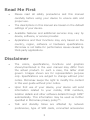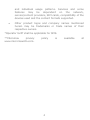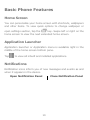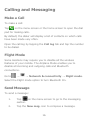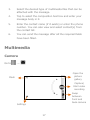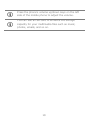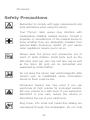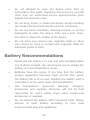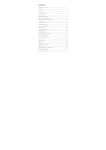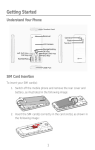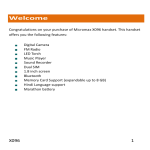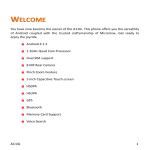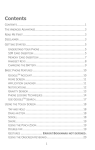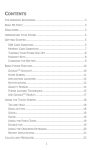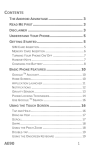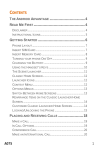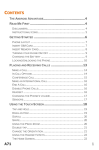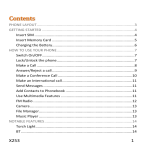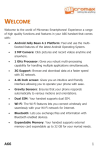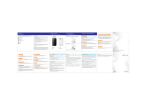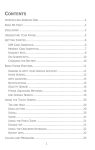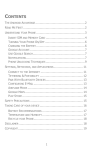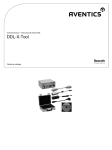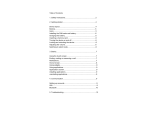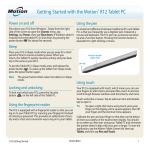Download A190 User Manual
Transcript
Contents Read Me First ........................................... 3 Disclaimer ................................................ 3 Understand Your Phone ............................. 5 Getting Started ......................................... 5 SIM CARD INSERTION ........................................ 5 MEMORY CARD INSERTION ................................... 7 HANDSET KEYS ................................................. 8 CHARGING THE BATTERY...................................... 9 Basic Phone Features ................................ 10 HOME SCREEN .................................................. 10 APPLICATION LAUNCHER ...................................... 10 NOTIFICATIONS ................................................ 10 PHONE LOCKING TECHNIQUES ............................... 12 Using the Touch Screen ............................. 14 DRAG AN ITEM.................................................. 14 SCROLL .......................................................... 14 SWIPE ............................................................ 14 USING THE PINCH ZOOM...................................... 15 .................................................................... 15 DOUBLE-TAP .................................................... 15 USING THE ONSCREEN KEYBOARD........................... 15 Calling and Messaging ............................... 16 MAKE A CALL ................................................... 16 FLIGHT MODE .................................................. 16 SEND MESSAGE................................................. 16 CAMERA.......................................................... 17 1 GALLERY ......................................................... 18 MUSIC PLAYER.................................................. 18 FM RADIO....................................................... 20 Settings, Networks, and Applications .......... 21 CONNECT TO THE INTERNET.................................. 21 PAIR WITH BLUETOOTH DEVICES ........................... 21 Safety Precautions .................................... 22 Taking Care of your device ........................ 24 BATTERY RECOMMENDATIONS ............................... 25 RECYCLE YOUR PHONE ........................................ 26 Copyright ................................................. 26 2 Read Me First Please read all safety precautions and this manual carefully before using your device to ensure safe and proper use. The descriptions in this manual are based on the default settings of your device. Available features and additional services may vary by device, software, or service provider. Applications and their functions may vary based on the country, region, software or hardware specifications. Micromax is not liable for performance issues caused by third-party applications. Disclaimer The colors, specifications, functions and graphics shown/mentioned in the user manual may differ from the actual product. In such a case, the latter shall govern. Images shown are for representation purpose only. Specifications are subject to change without prior notice. Micromax keeps the right to modify the content in this user guide without prior notice. Upon first use of your device, your device will send information related to your mobile, IMEI numbers, location details and other software details through SMS* automatically. This information may be used as further specified in Micromax privacy policy**. Talk and standby times are affected by network preferences, type of SIM cards, connected accessories 3 and individual usage patterns. Services and some features may be dependent on the network, service/content providers, SIM cards, compatibility of the devices used and the content formats supported. Other product logos and company names mentioned herein may be trademarks or trade names of their respective owners. *Operator tariff shall be applicable for SMS. **Micromax privacy www.micromaxinfo.com. policy 4 is available at Understand Your Phone Getting Started SIM Card Insertion Your X353 is a dual SIM phone. Switch off your phone before SIM insertion/removal and insert the SIM card in the SIM slots correctly. To insert your SIM card(s): 1. Switch off the mobile phone and remove the rear cover and battery, as illustrated in the following image: 5 2. Insert the SIM card(s) correctly in the card slot(s), as shown in the following image: 3. Finally, insert the battery and place the rear cover of the mobile phone. Please keep the SIM card out of the reach of children. The card and the contacts are vulnerable to damage due to scratching or bending. Therefore, be careful when using, inserting, or removing the card. 6 Memory Card Insertion To store additional multimedia files, you must insert a memory card. To insert the memory card: 1. Switch off the phone and remove the rear cover and the battery. 2. Insert the memory card in the card slot, as shown in the following image: 3. Place back the battery and the rear cover of the mobile phone. Use only compatible memory cards approved by Micromax with this device. Incompatible memory cards may damage the card or the device and corrupt the data stored in the card. 7 Handset Keys Keys Functions Long press to switch on or switch off the phone. Press once to turn off the screen or to wake up the screen. Adjust the phone volume from the volume keys available on the left side of the device. Opens a menu with items that affect the current screen or application. If tapped when on the home screen, opens options to personalize the home screen. Opens the Home screen. If you are viewing the left or right extended Home screen, opens the central Home screen. 8 Opens the previous screen you were working on. If the onscreen keyboard is open, closes the keyboard. Charging the Battery Before using the device for the first time, you must charge the battery. You can charge the device with a travel adapter or connecting the device to a PC with a USB cable. You can also use a compatible USB charger to charge your battery. Use only Micromax approved chargers and cables. Unapproved chargers or cables can cause battery to explode or damage your device. We suggest you charge the battery for 4 hours continuously for the first time. 9 Basic Phone Features Home Screen You can personalize your home screen with shortcuts, wallpapers and other items. To view quick options to change wallpaper or open settings section, tap the key. Swipe left or right on the home screen to view the next extended home screen. Application Launcher Application launcher or Application menu is available right in the middle of the home screen bottom pane. Tap to view all inbuilt and installed applications. Notifications Notification icons inform you of new messages and events as and when it appears in the device. Open Notification Panel Close Notification Panel 10 When you receive a notification, its icon appears in the status bar, along with a brief summary. You may clear each notification separately by swiping it towards left or right. Toolkit provides you shortcuts to manage basic phone features, 11 such as Airplane Mode, Bluetooth, and Brightness. Phone Locking Techniques You may need to draw a pattern or simply slide to unlock your phone. Slide unlock will be the default unlocking method in the phone. To unlock the screen: 1. 2. Press the power key to wake up the phone. Hold and drag the lock icon towards the unlock icon. Slide Just wake up the screen and slide the lock icon towards the unlock icon to unlock your phone. Slide from lock icon to unlock icon! You can set your own pattern by connecting the dots to prevent your phone from unauthorized access. Pattern 12 Set and draw your desired pattern! 13 Using the Touch Screen Drag an Item Tap and hold an item and move your finger on the screen until you reach the target position. The item follows your finger. Also, you can delete items from the home screen by holding the item and dragging it to the Delete icon that becomes available only when you hold the item on the Home screen. Scroll To scroll a list, slide your finger across the surface of the screen upwards or downwards (without dragging an item). Swipe Place a finger on the screen and steadily slide your finger in the desired direction. For example, when you are viewing a picture, to view the next picture, swipe left. 14 Using Zoom the Pinch You can open any image or web page and then use your thumb and index finger to zoom the display through the pinch gesture. Double-tap Tap quickly twice on a webpage, map, or other screen to zoom. For example, doubletap a section of a webpage in the browser to zoom that section. Using the Onscreen Keyboard Some applications display the keyboard by default. In others, you will be required to tap a text field, where you want to enter text, to open the keyboard. After typing, press button to close the keyboard. Tap and hold the text field to open a menu and to cut/copy/paste text. 15 Calling and Messaging Make a Call To make a call: Tap on the menu screen or the home screen to open the dial pad for making calls. By default, the dialer will display a list of contacts on which calls have been made very often. Open the call log by tapping the Call log tab and tap the number to be dialed. Flight Mode Some locations may require you to disable all the wireless features of your mobile. The Airplane Mode enables you to disable all incoming and outgoing calls and Bluetooth connections. Go to → → Network & connectivity → Flight mode. Select the Flight mode option to turn Bluetooth On. Send Message To send a message: 1. Tap on the menu screen to go to the messaging section. 2. Tap the New msg. icon to compose a message. 16 3. Select the desired type of multimedia files that can be attached with the message. 4. Tap to select the composition text box and enter your message body in it. 5. Enter the contact name (if it exists) or enter the phone number. You can also view and select contact(s) from the contact list. 6. You can send the message after all the required fields have been filled. Multimedia Camera Go to → Open the picture gallery Flash Capture/ Start video recording Swap between front and back camera Settings 17 You can share/copy/move/delete images and videos from the gallery. Gallery Go to → You can use the Gallery to view pictures, play videos and share files. Music Player Go to → Turn on/off shuffle Turn on/off repeat songs Opens the playlist Play/Pause song Play previously played song Play next song in the playlist 18 Press the phone’s volume up/down keys on the left side of the mobile phone to adjust the volume. You can use an SD card to enhance the storage capacity for your multimedia files such as music, photos, emails, and so on. 19 FM Radio You can listen to your favorite FM channels using the inbuilt FM receiver of your phone. Before starting the FM, you need to plugin the headset as it works as antenna for the FM radio. Use the intuitive buttons and icons on the phone in the radio interface to enjoy the features of your inbuilt FM radio. Press the phone’s volume up/down keys on the left side of the mobile phone to adjust the volume. 20 Settings, Networks, and Applications Your phone can connect to a variety of networks and devices, including Internet, GPRS, Bluetooth, devices, such as headsets. You can also transfer files to/from your PC through the data cable. Connect to the Internet To configure Internet: 1. Go to → → Network & connectivity and select the various modes of connection, such as GPRS, Mobile network settings and Data accounts. Pair With Bluetooth Devices Go to → → Network & connectivity → BT. If Bluetooth is off, select the Bluetooth option to turn Bluetooth On. 1. If Bluetooth is off, turn it on. 2. To pair your X353 with another Bluetooth device, tap Paired devices and then tap the Search icon. Your phone scans and displays the Bluetooth devices in range. 3. You will be prompted to confirm passcode on both devices. Tap Yes to confirm the passcode and pair the devices. On successful pairing, your phone connects to 21 the device. Safety Precautions Remember to comply with legal requirements and local restrictions when using the phone. Your Phone’s radio waves may interfere with inadequately shielded medical devices. Consult a physician or manufacturer of the medical device to know whether they are adequately shielded from external Radio Frequency. Switch off your device when regulations require you to do so. Always keep the phone and accessories out of reach of small children. Small parts such as the SIM card, dust cap, lens ring and lens cap as well as the micro SD card can be dismantled and swallowed by small children. Do not place the phone near electromagnetic data carriers such as credit/Debit cards. Information stored on them could be lost. Permanent hearing loss may occur if you use earphones at high volume for prolonged periods. Set your volume to a safe level. If you experience discomfort in your ears, reduce the volume or discontinue the use of your earphones. Ring tones, info tones and hands-free talking are reproduced through the loudspeaker. Do not hold 22 the phone to the ear when it rings or when you have switched on the hands-free function. The mains voltage (V) specified on the power supply unit must not be exceeded to prevent damage to the charging device. The power supply must be plugged into an easily accessible AC power socket when charging the battery. You may only open the phone to replace the battery, SIM and micro SD card. You must not open the battery under any circumstances. All other changes to this device are strictly prohibited and will invalidate the warranty. The phone may cause interference in the vicinity of TV sets, radios and PCs. Only use Micromax specified batteries and charging devices. All batteries can cause property damage, injury or burns if a conductive material taps the exposed terminals. Exercise care in handling any charged battery, particularly when placing it inside your pocket, purse or other container with metal objects. Do not dispose of batteries in fire as they may explode. Do not use the phone while driving. When you have to use the phone, please use the personal hands-free kit. Please put the phone safely in the phone stand. Do 23 not put it onto any passenger seat or any place from which it may fall down in case of vehicular collision or emergency braking. Flight is influenced by interference caused by the phone. It is illegal to use a phone on the airplane. Please turn off your phone during a flight. Professional service: The phone must be installed or repaired by Micromax authorized personnel. You are likely to suffer a huge risk when you install or repair this phone by yourself, which also goes against the warranty rules. Taking Care of your device Your device is a product of superior design and craftsmanship and should be handled with care. The following suggestions will help you protect your phone. Keep the device dry. Precipitation, humidity, and all types of liquids or moisture can rust the electronic circuits. If your device gets wet, remove the battery, wipe it with a dry cloth and take it to an authorized service center. Do not store the device in high or cold temperature. High temperatures can shorten the life of electronic devices and damage batteries. Do not use or store the device in dusty, dirty areas. Its moving parts and electronic components can get damaged. 24 Do not attempt to open the device other than as instructed in this guide. Repairing this phone by yourself other than our authorized service agents/centers goes against the warranty rules. Do not drop, knock, or shake the device. Rough handling can break internal circuit boards and fine mechanics. Do not use harsh chemicals, cleaning solvents, or strong detergents to clean the device. Only use a soft, clean, dry cloth to clean the surface of the device. Do not store your device near magnetic fields or allow your device to come in contact with magnetic fields for extended period of time. Battery Recommendations Please put the battery in a cool and well-ventilated place out of direct sunlight. We recommend you to charge the battery at room temperature range. Batteries have life cycles. If the time that the battery powers equipment becomes much shorter than usual, the battery life is at an end. Replace the battery with a new battery of the same make and specification. Use manufacturer approved batteries, chargers, accessories and supplies. Micromax will not be held responsible for user’s safety when using unapproved accessories or supplies. Do not discard the battery with household trash. Please dispose of used battery according to your local environmental laws and guidelines. 25 Recycle your Phone The WEEE logo (shown at the left) appears on the product (battery, handset, and charger) to indicate that this product must not be disposed off or dumped with your other household wastes. You are liable to dispose of all your electronic or electrical waste equipment by relocating over to the specified collection point for recycling of such hazardous waste. Collection and proper recovery of your electronic waste equipments at the time of disposal will allow us to help preserve the environment. Recycling of the electronic waste equipment will ensure safety of human health and environment. For more information on best practices for disposal of electronic and electrical waste, please visit to our web site: www.micromaxinfo.com/weee.php. Note: Micromax will not bear any responsibility for any incompliance with the above mentioned guidelines or improper usage of the mobile phone. Copyright All rights reserved. Reproduction, transfer, distribution or storage of part or all of the contents in this document in any form without the prior written permission of Micromax is strictly prohibited. 26