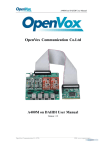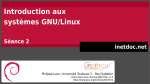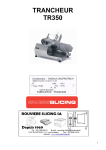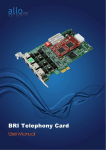Download AX4E-Centos5.4-Dahdi-User Manual-V1.0-EN
Transcript
AX4B ATCOM® Digital Card AX4B/AX2B Product Guide 25/10/2011 Written by Robert.Ao Content CONTACT ATCOM ............................................................................................................................... 2 CHAPTER 1 THE INTRODUCTION OF AX4B .......................................................................................... 3 CHAPTER 2 HARDWARE INTRODUCTION ............................................................................................ 4 CHAPTER 3 SOFTWARE INSTALLATION................................................................................................ 7 CHAPTER 4 SOFTWARE CONFIGURATION ........................................................................................... 9 CHAPTER 5 TEST ............................................................................................................................... 13 CHAPTER 6 REFERENCE .................................................................................................................... 14 www.atcom.cn 1 Contact ATCOM The Introduction of ATCOM Founded in 1998, ATCOM technology has been always endeavoring in the R&D and manufacturing of the internet communication terminals. The product line of ATCOM includes IP Phone, USB Phone, IP PBX, VoIP gateway and Asterisk Card. Contact sales: Address District C, east of 2nd floor, #3, Crown industry buildings, Chegongmiao Industry area, Futian district, Shenzhen, China Tel +(86)755-23487618 Fax +(86)755-23485319 E-mail [email protected] Contact Technical Support: Tel +(86)755-23481119 E-mail [email protected] Website address: http://www.atcom.cn/ ATCOM Wiki Website: http://www.openippbx.org/index.php?title=Main_Page Download Center: http://www.atcom.cn/download.html www.atcom.cn 2 Chapter 1 the Introduction of AX4B Overview of the AX4B AX4B Asterisk card is the telephony PCI card which supports four ISDN BRI ports. Using AX4B digital BRI card, open source Asterisk PBX and stand alone PC, users can create their IP PBX telephony solution which includes all the sophisticated features of traditional PBX, and extended features in IP PBX, such as voicemail, call transfer, call park, call pick up, call forward and so on. Features Four ISDN BRI ports Support Dahdi and mISDN Support Asterisk, Freeswitch, Yate Support Elastix, Trixbox, AsteriskNOW, PBX in a Flash support ISDN phone Supports NT and TE mode 100% compatible with all features of Asterisk PBX 32-bit bus master DMA data exchanges across PCI interface at 132 Mbytes/sec for minimum host processor intervention Application ISDN BRI IP PBX ISDN least cost router Voice over IP BRI termination gateways IVR system Traditional Calls/VoIP Calls Conference Hardware Requirement 1.6-Ghz Pentium IV 512 MB RAM 3.3V or 5V PCI 2.2 slot PCI Card Dimension 150mm (Length)*94mm (height) Operating System Linux (all versions, releases and distributions from 1.0 up) www.atcom.cn 3 Chapter 2 Hardware Introduction TE/NT Setting 1: these jumpers are used for setting TE or NT for the ports, each port can work in TE or NT mode independently. For example, in the following picture, the first three ports are set to TE mode, and the fourth port is set to NT mode. TE/NT Setting 2: these jumpers are set for NT mode, but the TE mode does not need this jumper. For example, in the following picture, the first three ports are set to TE mode, and the fourth port is set to NT mode, so the J100, J200, J300 do not need jumpers, and the J400 is connected by jumper. www.atcom.cn 4 TE/NT Setting 1 TE/NT Setting 2 LED Red: If the driver of the card is loaded correctly and the /etc/dahdi/system.conf file is configured correctly, the LED Red of the four ports will be red clearly. LED Green: If the BRI line is connected correctly, and it synchronizes to the other end successfully, then the LED Green will be green clearly. JP3: This connector is used to connect to a 4-PIN power supply, when ISDN phone is used, user need to provide 4-PIN power for the card; if you do not use ISDN phone, then you do not need to use JP3. SW1: It is not available now. CON2, CON3: The two connectors are not available now. www.atcom.cn 5 JP2: It is used for selecting the PCI power feeding for the card, by default we choose the 3.3v for the card, customer do not need to reset the jumper; the card can also choose 5.0v for power feedin g in the case that the 3.3v in the motherboard of PC is not enough for the card, but this phenomenon happens rarely. For selecting 3.3v power www.atcom.cn For selecting 5.0v power 6 Chapter 3 Software Installation Test Environment: libpri-1.4.12 dahdi-linux-complete-2.5.0.1+2.5.0.1 asterisk-1.8.7.1 centos 5.6 (kernel version: 2.6.18-238.el5) After inserting the card into your PCI slot and boot your server, please use the “lspci” command to check the PCI bus compatibility. From the correct output, you can see the following line: ---------------------------------------------------------------------------------------------------------------------01:05.0 ISDN controller: Cologne Chip Designs GmbH ISDN network Controller [HFC-4S] (rev 01) ---------------------------------------------------------------------------------------------------------------------The Cologne Chip will be found, if you can not see one line like the line above, please poweroff your server and try to use another PCI slot, if it still does not help, you have to check the compatibility issue between the card and your PCI bus. 1. To install asterisk and dahdi, we have to use “yum” command to install the following prerequisite packages: bison bison-devel zlib zlib-devel openssl openssl-devel gnutls-devel gcc gcc-c++ 2. Download libpri, dahdi-linux-complete, and asterisk [root@localhost src]# wget http://downloads.asterisk.org/pub/telephony/libpri/releases/libpri-1.4.12.tar.gz [root@localhost src]# Wget http://downloads.asterisk.org/pub/telephony/dahdi-linux/releases/dahdi-linux-complete-2.5.0. 1+2.5.0.1.tar.gz [root@localhost src]# wget http://downloads.asterisk.org/pub/telephony/asterisk/releases/asterisk-1.8.7.1.tar.gz 3. 4. Install libpri 1) [root@localhost src]# tar -xvzf libpri-1.4.12.tar.gz 2) [root@localhost libpri-1.4.12]# make 3) [root@localhost libpri-1.4.12]# make install Install dahdi-linux-complete 1) [root@localhost src]# tar -xvzf dahdi-linux-complete-2.5.0.1+2.5.0.1.tar.gz 2) [root@localhost src]# cd dahdi-linux-complete-2.5.0.1+2.5.0.1 3) [root@localhost dahdi-linux-complete-2.5.0.1+2.5.0.1]# make www.atcom.cn 7 4) 5) 5. [root@localhost dahdi-linux-complete-2.5.0.1+2.5.0.1]# make install [root@localhost dahdi-linux-complete-2.5.0.1+2.5.0.1]# make config Install asterisk 1) [root@localhost src]# tar -xvzf asterisk-1.8.7.1.tar.gz 2) [root@localhost asterisk-1.8.7.1]# ./configure 3) [root@localhost asterisk-1.8.7.1]# make 4) [root@localhost asterisk-1.8.7.1]# make install 5) [root@localhost asterisk-1.8.7.1]# make samples www.atcom.cn 8 Chapter 4 Software Configuration 1. Please use cat /proc/interrupts command to check if the driver of AX4B is loaded or not, if the AX4B driver is loaded correctly, you can get one line with wcb4xxp 20: 2310670 2218516 IO-APIC-fasteoi wcb4xxp If you can not get the line above, but you can get one line with hfc4s8s_l1, then please use the following command to delete the hfc4s8s_l1.ko module. rm –rf /lib/modules/2.6.18-238.el5/kernel/drivers/isdn/hisax/hfc4s8s_l1.ko After deleting hfc4s8s_l1.ko, please reboot your server. 2. Please use the “dahdi_genconf” command to configure the /etc/dahdi/system.conf file and generate /etc/asterisk/dahdi-channels.conf file. [root@localhost ~]# dahdi_genconf It does not show any output if dahdi_genconf run successfully. After running dahdi_genconf successfully, the /etc/dahdi/system.conf and /etc/asterisk/dahdi-channels.conf file will get the following configuration: /etc/dahdi/system.conf: www.atcom.cn 9 # Autogenerated by /usr/sbin/dahdi_genconf on Tue Oct 18 11:20:32 2011 # This file is parsed by the Dahdi Configurator, dahdi_cfg # Span 1: B4/0/1 "B4XXP (PCI) Card 0 Span 1" (MASTER) RED span=1,1,0,ccs,ami # termtype: te bchan=1-2 hardhdlc=3 echocanceller=mg2,1-2 # Span 2: B4/0/2 "B4XXP (PCI) Card 0 Span 2" RED span=2,2,0,ccs,ami # termtype: te bchan=4-5 hardhdlc=6 echocanceller=mg2,4-5 # Span 3: B4/0/3 "B4XXP (PCI) Card 0 Span 3" YELLOW span=3,3,0,ccs,ami # termtype: te bchan=7-8 hardhdlc=9 echocanceller=mg2,7-8 # Span 4: B4/0/4 "B4XXP (PCI) Card 0 Span 4" RED span=4,4,0,ccs,ami # termtype: te bchan=10-11 hardhdlc=12 echocanceller=mg2,10-11 www.atcom.cn 10 After running dahdi_genconf successfully, the dahdi-channels.conf file will get the following configuration: /etc/asterisk/dahdi-channels.conf file: ; Span 1: B4/0/1 "B4XXP (PCI) Card 0 Span 1" (MASTER) RED group=0,11 context=from-pstn switchtype = euroisdn signalling = bri_cpe_ptmp channel => 1-2 context = default group = 63 ; Span 2: B4/0/2 "B4XXP (PCI) Card 0 Span 2" RED group=0,12 context=from-pstn switchtype = euroisdn signalling = bri_cpe_ptmp channel => 4-5 context = default group = 63 ; Span 3: B4/0/3 "B4XXP (PCI) Card 0 Span 3" YELLOW group=0,13 context=from-pstn switchtype = euroisdn signalling = bri_cpe_ptmp channel => 7-8 context = default group = 63 ; Span 4: B4/0/4 "B4XXP (PCI) Card 0 Span 4" RED group=0,14 context=from-pstn switchtype = euroisdn signalling = bri_cpe_ptmp channel => 10-11 context = default group = 63 www.atcom.cn 11 3. Please add the following line in the end of chan_dahdi.conf file #include dahdi-channels.conf 4. Please run asterisk with the following command: asterisk asterisk -vvvgrc reload 5. Please run dahdi show channels command You should get the following channels: *CLI> dahdi show channels You can get the following 8 channels: 1, 2, 4, 5, 7, 8, 10, 11 www.atcom.cn 12 Chapter 5 Test 1 LEDs status LED Red: If the driver of the card is loaded correctly and the /etc/dahdi/system.conf file is configured correctly, the LED Red of the four ports will be red clearly. LED Green: If the PRI line is connected correctly, and it synchronizes to the other end successfully, then the LED Green will be green clearly. 2 Check the ports status 1) Start asterisk [root@localhost asterisk]# asterisk –vvgc *CLI> reload 2) Run pri show spans command You can get the following port information, if you have plugged the ISDN line for the ports, the ports are in up status. *CLI> pri show spans PRI span 1/0: Provisioned, Up, Active PRI span 2/0: Provisioned, Up, Active PRI span 3/0: Provisioned, Up, Active PRI span 4/0: Provisioned, Up, Active 3 Edit a dial-plan in extensions.conf [from-internal] exten=>_x.,1,Dial(dahdi/1/${EXTEN}) exten=>_x.,2,hangup() This dial plan is used for outgoing calls, using this dial plan you can dial out directly without prefix by channel 1. Customers can test other channels by changing dahdi/edit the channel number. 4 [from-pstn] exten=>s,1,Playback(demo-instruct) exten=>s,2,Hangup() This dial plan is used for incoming calls, any incoming calls dials in, then they can hear an recorded voice(demo-instruct) about the introduction of Asterisk. Test the port in NT mode 1) Set the jumper to NT mode 2) Change the dahdi-channels.conf file, ; Span 4: B4/0/4 "B4XXP (PCI) Card 0 Span 4" RED group=0,14 context=from-pstn switchtype = euroisdn signalling = bri_cpe_ptmp change the cpe to net: signalling = bri_net_ptmp channel => 10-11 www.atcom.cn 13 Chapter 6 Reference http://www.asteriskguru.com/ http://www.asterisk.org/downloads http://www.openippbx.org/index.php?title=Main_Page http://www.atcom.cn/ www.atcom.cn 14






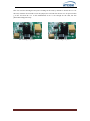

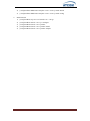






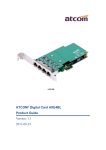
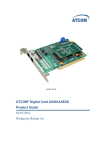
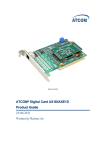

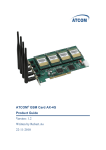
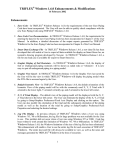
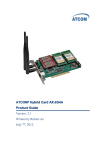
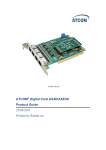
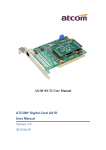

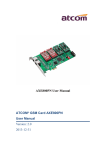
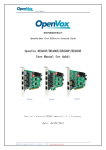


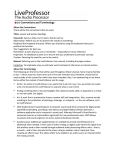
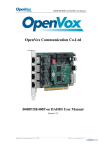
![[inetdoc.LINUX]](http://vs1.manualzilla.com/store/data/006320752_1-a5dc0c2518595df6f6d4df8e955edfdb-150x150.png)