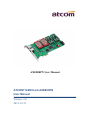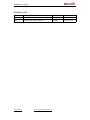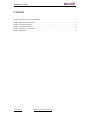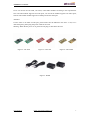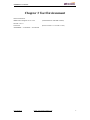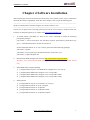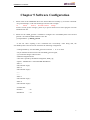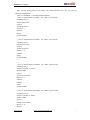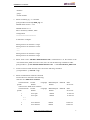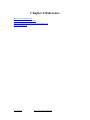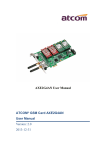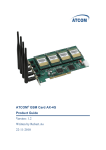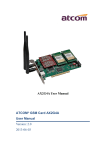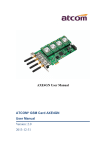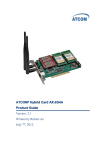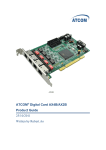Download AX4E-Centos5.4-Dahdi-User Manual-V1.0-EN
Transcript
AXE800PN User Manual ATCOM® GSM Card AXE800PN User Manual Version: 2.0 2013-12-31 AXE800PN User Manual Release note Version Changed note Editor 1.0 First Release Robert 2.0 Release the User manual Deniel www.atcom.cn Email: [email protected] Date 2013-12-31 AXE800PN User Manual Content Chapter 1 the Introduction of AXE800PN..........................................................................................1 Chapter 2 Hardware Introduction........................................................................................................2 Chapter 3 Test Environment................................................................................................................4 Chapter 4 Software Installation...........................................................................................................5 Chapter 5 Software Configuration...................................................................................................... 6 Chapter 6 Reference............................................................................................................................ 9 www.atcom.cn Email: [email protected] AXE800PN User Manual Contact ATCOM The Introduction of ATCOM ATCOM is the leading VoIP hardware manufacturer in global market. We have been keeping innovating with customer’s needs oriented , working with partners to establish a total solution for SMB VoIP with IP phone , IP PBX and Asterisk cards. With over 10 years’ experience of R&D, manufacturing and service in network and VoIP filed; mission of creating the biggest value for IP terminals, we commit ourselves in supplying the competitive IP phone and other terminals for IP PBX, softswitch, IMS, NGN providers and carriers; supplying the competitive total VoIP solution for SMB market. We keep improving the customer’s experience and creating the bigger value with our reliable products. Until now , our VoIP products has been sold to over 60 countries and used by millions of end users. Contact sales: Address District C, east of 2nd floor, #3, Crown industry buildings, Chegongmiao Industry area, Futian district, Shenzhen, China Tel +(86)755-23487618 Fax +(86)755-23485319 E-mail [email protected] Contact Technical Support: Tel +(86)755-23481119 E-mail [email protected] Website address: http://www.atcom.cn/ Download Center: http://www.atcom.cn/download.html www.atcom.cn Email: [email protected] AXE800PN User Manual Chapter 1 the Introduction of AXE800PN Overview of the AXE800PN AXE800PN Asterisk card is an analog card, which support 8 FXO/FXS ports. Using AXE800PN, open source Asterisk PBX and stand alone PC, users can create their SOHO telephony solution which includes all the sophisticated features of traditional PBX, and extended features in IP PBX, such as voicemail, call transfer, call park, call pick up, call forward, bulk SMS sending, SMS receiving and so on. Features Analog card for Asterisk PBX Support Asterisk PBX, zaptel and dahdi driver Support up to 8 FXO/FXS analog port Suitable for SOHO PBX / VoiceMail / IVR. Caller ID and Call waiting Caller ID Conference Support Elastix 2.4.0, Trixbox 2.8.0.4 Applications IP PBX IVR system Traditional Calls/VoIP Calls Conference Hardware Requirement 500-Mhz Pentium III 64MB RAM 3.3V or 5V PCI 2.2 slot www.atcom.cn Email: [email protected] 1 AXE800PN User Manual Chapter 2 Hardware Introduction Motherboard: AXE800PN Dual ports FXS module: AX-210S Dual ports FXO module: AX-210X One FXS port and one FXO port module: AX-210XS Splitter: SP400 Figure 1: AXE800P AX210S: FXS module, it supports two FXS ports. AX210X: FXO module, it supports two FXO ports. CON1: 4 pin power connector. SW100: the switch set in the “1-off, 2-on” state. It should plug the power supply extra. RJ45-1: Used for connecting a splitter to the card, the splitter supports four RJ11 ports and one RJ45 port. It’s used for module 1 and module 2. RJ45-2: Used for connecting a splitter to the card, the splitter supports four RJ11 ports and one RJ45 port. It’s used for module 3 and module 4. LED: Used for checking if the FXS/FXO module is detected or not. When the FXS/FXO ports are detected correctly, the LED will be on. www.atcom.cn Email: [email protected] 2 AXE800PN User Manual Users can choose the AX-210S, AX-210X, AX-210XS modules according to the requirements. One AX-210S module supports two FXS ports, one AX-210X module supports two FXO ports, and one AX-210XS module supports one FXS port and one FXO port. Attention: If users want to use FXS or FXO port, please make sure the SW100 in the state: “1-off, 2-on”. After doing that, please plug the power cable for the card. Warning: When the PC power is on, please do not plug or take down the card. Figure 2: AX-210S Figure 3: AX-210X Figure 4: AX-210XS Figure 5: SP400 www.atcom.cn Email: [email protected] 3 AXE800PN User Manual Chapter 3 Test Environment Test Environment: dahdi-linux-complete-2.6.2+2.6.2 asterisk-1.8.7.0 Centos6.0 AXE800PN + 2*AX210S + 2*AX210X www.atcom.cn (download from ATCOM website) (kernel version: 2.6.18-348.3.1.el5) Email: [email protected] 4 AXE800PN User Manual Chapter 4 Software Installation After inserting the card into the PCI-E slot and boot the server, please run the “lspci” command to check the PCI-E bus compatibility. From the correct output, users can get the following line: ---------------------------------------------------------------------------------------------------------------------02:00.0 Communication controller: Digium, Inc. Device b200 (rev 02) ---------------------------------------------------------------------------------------------------------------------If users can not get the above message, please power-off the server and try to another PCI-E slot. If it does not help still, please try to contact with [email protected]. 1. To install asterisk and dahdi, we have to use “yum” command to install the following prerequisite packages: yum install -y bison bison-devel zlib zlib-devel openssl openssl-devel gnutls-devel gcc gcc-c++ libxml2 libxml2-devel ncurses ncurses-devel If users install the asterisk-11 or over versions, please check the following packages. yum install -y update yum install -y bison openssl gcc libxml2 libxml2-dev ncurses-dev gawk yum install -y sqlite3 libsqlite3-dev 2. Download the dahdi package from the link: http://www.atcom.cn/dl_ax4g.html Attention: users need download dahdi package for AXE800PN card from ATCOM website only. 3. Install dahdi-linux-complete package 1) [root@localhost src]# tar -xvzf dahdi-linux-complete-2.6.2+2.6.2.tar.gz 2) [root@localhost dahdi-linux-complete-2.6.2+2.6.2]# make 3) [root@localhost dahdi-linux-complete-2.6.2+2.6.2]# make install 4) [root@localhost dahdi-linux-complete-2.6.2+2.6.2]# make config 4. Install asterisk 1) [root@localhost src]# tar -xvzf asterisk-1.8.7.0.tar.gz 2) [root@localhost asterisk-11.2.0]# ./configure 3) [root@localhost asterisk-11.2.0]# make 4) [root@localhost asterisk-11.2.0]# make install 5) [root@localhost asterisk-11.2.0]# make samples www.atcom.cn Email: [email protected] 5 AXE800PN User Manual Chapter 5 Software Configuration 1. Please check if the AXE800PN driver has been loaded successfully, try to run the command: “cat /proc/interrupts”. And users should get one line with “axe4gn”: 16: 42079 467412 IO-APIC-fasteoi axe4gn If users can not get the “axe4gn”, please try to power-off the server and re-plug the card into another PCI-E slot. 2. Please run the “dahdi_genconf” command to configure the “/etc/dahdi/system.conf” file and generate “/etc/asterisk/dahdi-channels.conf” file. [root@localhost ~]# dahdi_genconf It will not show anything if the command runs successfully. After doing that, the “/etc/dahdi/system.conf” file will be created as the following configuration. # Autogenerated by /usr/sbin/dahdi_genconf on Thu Jul 1 11:33:13 2010 # If you edit this file and execute /usr/sbin/dahdi_genconf again, # your manual changes will be LOST. # Dahdi Configuration File # This file is parsed by the Dahdi Configurator, dahdi_cfg # Span 1: AXFXSO/0/1 "ATCOM GSM/WCDMA 0" fxsks=1 echocanceller=mg2,1 fxsks=2 echocanceller=mg2,2 ... ... ... ... fxoks=7 echocanceller=mg2,7 fxoks=8 echocanceller=mg2,8 # Global data loadzone defaultzone www.atcom.cn = us = us Email: [email protected] 6 AXE800PN User Manual After running dahdi_genconf successfully, the “dahdi-channels.conf” file will get the following configuration: ; Span 1: AXFXSO/0/1 "ATCOM GSM/WCDMA 0" ;;; line="1 AXGCOM/0/1/1 FXSKS (EC: MG2 - INACTIVE)" signalling=fxs_ks callerid=asreceived group=0 context=from-pstn channel => 7 callerid= group= context=default ;;; line="2 AXGCOM/0/1/2 FXSKS (EC: MG2 - INACTIVE)" signalling=fxs_ks callerid=asreceived group=0 context=from-pstn channel => 8 callerid= group= context=default ... ... ... ... ;;; line="7 AXGCOM/0/1/7 FXOKS (EC: MG2 - INACTIVE)" signalling=fxo_ks callerid="Channel 7" <4007> mailbox=4007 group=7 context=from-internal channel => 7 callerid= mailbox= group= context=default ;;; line="8 AXGCOM/0/1/8 FXOKS signalling=fxo_ks callerid="Channel 8" <4008> mailbox=4008 group=5 context=from-internal channel => 8 callerid= www.atcom.cn (EC: MG2 - INACTIVE)" Email: [email protected] 7 AXE800PN User Manual mailbox= group= context=default 3. Please run dahdi_cfg –vv command. [root@localhost asterisk]# dahdi_cfg -vv DAHDI Tools Version - 2.6.2 DAHDI Version: 2.6.2 Echo Canceller(s): HWEC, MG2 Configuration ====================== 8 channels to configure. Setting echocan for channel 1 to mg2 Setting echocan for channel 2 to none ... ... ... ... Setting echocan for channel 7 to mg2 Setting echocan for channel 8 to mg2 4. Please check if the “#include dahdi-channels.conf” command line is at the bottom of the “/etc/asterisk/chan_dahdi.conf” file. If not, users can run the following command to add it. [root@localhost ~]# echo #include dahdi-channels.conf >>/etc/asterisk/chan_dahdi.conf 5. If users want to load the asterisk, users can run the following command: [root@localhost ~]# asterisk –vvgc 6. Please run dahdi show channels command You should see 4 channels as the following: centos6*CLI> dahdi show channels Chan Extension Context Language MOH Interpret Blocked State pseudo default default In Service centos6*CLI> dahdi show channels Chan Extension Context Language MOH Interpret Blocked State pseudo default default In Service 1 from-pstn default In Service 2 from-pstn default In Service ... ... ... ... 7 from-internal default In Service 8 from-internal default In Service www.atcom.cn Email: [email protected] 8 Chapter 6 Reference http://www.asteriskguru.com/ http://www.asterisk.org/downloads http://www.openippbx.org/index.php?title=Main_Page http://www.atcom.cn/ www.atcom.cn Email: [email protected]