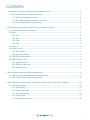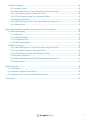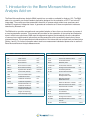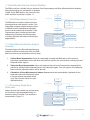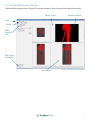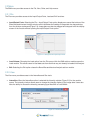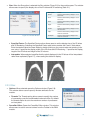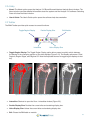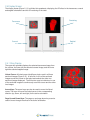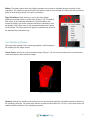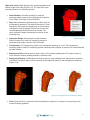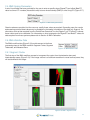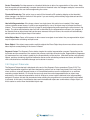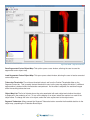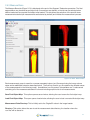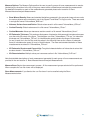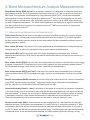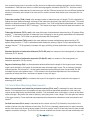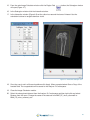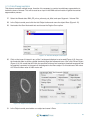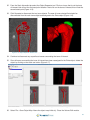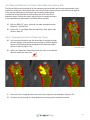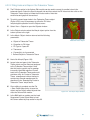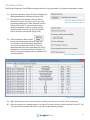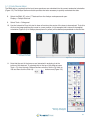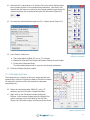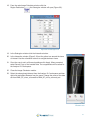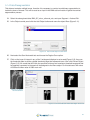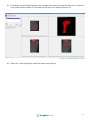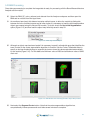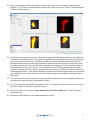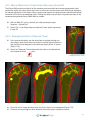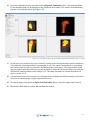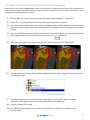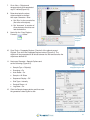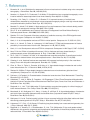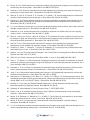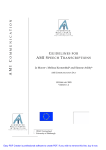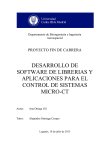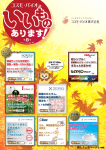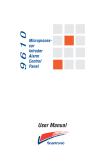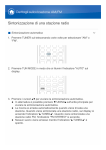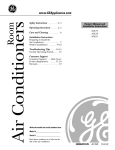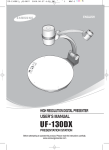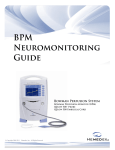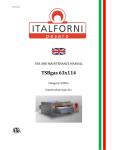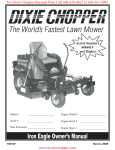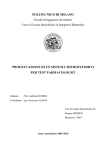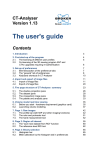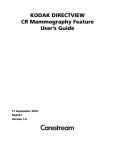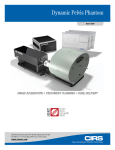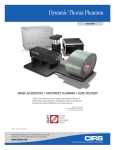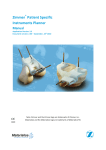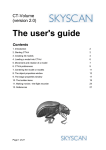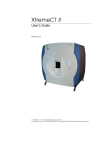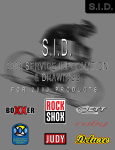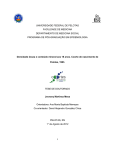Download Bone Microarchitecture Analysis Add
Transcript
Analyze 12.0 BONE MICROARCHITECTURE ANALYSIS MANUAL © 1999-2014 AnalyzeDirect, Inc. © 1999-2014 BIR, Mayo Clinic Contents 1. Introduction to the Bone Microarchitecture Analysis Add-on................................................................. 4 1.1 Bone Microarchitecture Analysis Workflow.................................................................................... 5 1.1.1 Data Preprocessing Overview............................................................................................... 5 1.1.2 Bone Microarchitecture Analysis Overview........................................................................... 5 1.1.3 Processing Single Bone Specimens...................................................................................... 5 2. The Bone Microarchitecture Analysis Add-on Interface Overview......................................................... 6 2.1 The Main BMA Program Window................................................................................................... 7 2.2 Menu............................................................................................................................................... 8 2.2.1 File......................................................................................................................................... 8 2.2.2 View ...................................................................................................................................... 8 2.2.3 Other ..................................................................................................................................... 9 2.2.4 Help...................................................................................................................................... 10 2.3 Toolbar .......................................................................................................................................... 10 2.4 Display Screen .............................................................................................................................. 11 2.4.1 Slice Display ........................................................................................................................ 11 2.4.2 Rendering Window............................................................................................................... 12 2.5. BMD Scaling Parameters............................................................................................................. 14 2.6. BMA Workflow Tabs..................................................................................................................... 14 2.6.1 Segment Cortex .................................................................................................................. 14 2.6.2 Segment Trabeculae............................................................................................................. 15 2.6.3 Measure Bone...................................................................................................................... 17 3. Bone Microarchitecture Analysis Measurements.................................................................................. 19 3.1 Trabecular Bone Microarchitecture Measurements....................................................................... 19 3.2 Cortical Bone Morphology Measurements.................................................................................... 20 4. Bone Microarchitecture Analysis: PerkinElmer QuantumFX microCT Data Processing........................ 23 4.1 Data Preprocessing....................................................................................................................... 23 4.1.1 Data Loading........................................................................................................................ 23 4.1.2 Data Reorientation................................................................................................................ 23 4.1.3 Subregioning Data................................................................................................................ 25 4.1.4 Filtering Data........................................................................................................................ 27 4.1.5 Data Presegmentation.......................................................................................................... 28 2 4.2 BMA Processing............................................................................................................................ 30 4.2.1 Segment Cortex .................................................................................................................. 30 4.2.2 Manual Refinement of Cortex Object Map using Volume Edit............................................. 32 4.2.2.1 Reassigning Cortex to Trabecular Tissue.......................................................................... 32 4.2.2.2 Filling Holes and Gaps in the Trabecular Tissue................................................................ 33 4.2.3 Segment Trabeculae............................................................................................................. 34 4.2.4 Manual Refinement of the Final Object Map using Volume Edit.......................................... 36 4.2.5 Measure Bone ..................................................................................................................... 37 5. Bone Microarchitecture Analysis: Scanco microCT Data Processing................................................... 38 5.1 Data Preprocessing....................................................................................................................... 38 5.1.1 Data Load............................................................................................................................. 38 5.1.2 Data Reorientation................................................................................................................ 39 5.1.3 Subregioning Data................................................................................................................ 40 5.1.4 Data Presegmentation.......................................................................................................... 42 5.2 BMA Processing............................................................................................................................ 44 5.2.2 Manual Refinement of Cortex Object Map using Volume Edit............................................ 46 5.2.2.1 Reassigning Cortex to Trabecular Tissue.......................................................................... 46 5.2.2.2 Filling Holes and Gaps in the Trabecular Tissue................................................................ 47 5.2.3 Segment Trabeculae............................................................................................................. 48 5.2.4 Manual Refinement of the Final Object Map using Volume Edit.......................................... 50 5.2.5 Measure Bone ..................................................................................................................... 51 6. BMD Calibration..................................................................................................................................... 52 6.1 Data Analysis................................................................................................................................. 52 6.2 Calculation of SigmaCT and BetaCT............................................................................................ 54 6.3 Conversion of CT numbers to Bone Mineral Density.................................................................... 54 7. References............................................................................................................................................. 55 3 1. Introduction to the Bone Microarchitecture Analysis Add-on The Bone Microarchitecture Analysis (BMA) module is a new add-on available for Analyze 12.0. The BMA add-on is a powerful pre-clinical research application designed for the evaluation of 3D CT and microCT image data. The module provides researchers the ability to process single whole bone specimens and isolated 3D samples of trabecular tissue. It generates an extensive set of bone morphometric indices as described by Bouxsein et al 1 The BMA add-on provides automatic and user-guided isolation of bone from non-bone tissue by means of a novel segmentation process. This process also provides for the separation of the cortical and trabecular bone in whole bone specimens. BMA uses the segmented regions to automatically drive the calculation of common bone morphometric indices that provide researchers with a quantitative description of bone microarchitecture. The microarchitectural characteristics of the trabecular and cortical bone are listed below (Tables 1 and 2). For further information about each bone measurement calculated please refer to section 3: Bone Microarchitecture Analysis Measurements. Table 1. Trabecular Bone Morphometric Indices Table 2. Cortical Bone Morphometric Indices Abbreviation Description Unit Abbreviation Description Unit TV Total Volume mm 3 Tt.Ar Total Cross-Sectional Area mm2 BV Bone Volume mm3 Ct.Ar Cortical Bone Area mm2 BS Bone Surface mm2 Ma.Ar Medullary Area mm2 BV/TV Bone Volume Fraction % Ct.Ar/Tt.Ar Cortical Area Fraction % BS/TV Bone Surface Density mm2/mm3 Ct.Th Average Cortical Thickness mm BS/BV Specific Bone Surface mm2/mm3 Ps.Pm Periosteal perimeter mm Conn.D Connectivity Density 1/mm Ec.Pm Endocortical Perimeter mm SMI Structure Model Index Iap mm4 Tb.N Trabecular Number 1/mm Moment of Inertia Anteroposterior Axis Tb.Th Trabecular Thickness mm Iml mm4 Tb.Sp Trabecular Separation mm Moment of Inertia Mediolateral Axis Tb.Th.SD Standard Deviation of Trabecular Thickness mm Imax Maximum Moment of Inertia mm4 Imin Minimum Moment of Inertia mm4 Tb.Sp.SD Standard Deviation of Trabecular Separation mm J Polar Moment of Inertia mm4 Ct.Po Cortical Porosity % 3 DA Degree of Anisotropy Po.N Pore Number n MIL Mean Intercept Length Po.V Total Pore Volume mm3 AvgPo.V Average Pore Volume mm3 Po.V.SD Standard Deviation of Pore Volume mm3 Po.Dn Pore Density 1/mm3 4 1.1 Bone Microarchitecture Analysis Workflow The BMA workflow is divided into two sections: Data Preprocessing and Bone Microarchitecture Analysis. Data preprocessing is a prerequisite for analysis of data via the BMA add-on. An overview of the entire workflow is provided in Figure 1.1. Load 1.1.1 Data Preprocessing Overview The BMA add-on module requires that input bone specimens have isotropic voxels. If the image data contains multiple bones the bone of interest must be isolated and orientated into the correct anatomical orientation. Data Preprocessing also includes optional data subregioning (cropping) and filtering steps, to reduce data size and enhance initial object segmentation. Pre-processing Reorient Crop Optional processing Filter Segment BMA Segment Cortex Object refinement Segment Trabeculae Object refinement Measurements 1.1.2 Bone Microarchitecture Analysis Overview Figure 1.1. Diagram of BMA Workflow The second part of the Bone Microarchitecture Analysis workflow is conducted within the BMA add-on module and is separated into three steps: 1. Cortical Bone Segmentation: Once the image data is loaded the BMA add-on will conduct a preliminary segmentation which will allow the module to identify the cortical shell, cortical pores and trabecular tissue regions. 2. Trabecular Bone Segmentation: Upon user approval the add-on will complete the segmentation process by identifying the trabecular bone in the trabecular region. Two new regions, the trabecular bone and intra-trabecular space, will be derived. 3. Calculation of Bone Morphometric Indices: Measurements are automatically calculated for the trabecular and cortical bone and output in several comma-separated values (.csv) files. Files are saved to a userLoad defined directory. 1.1.3 Processing Single Bone Specimens Image volumes that contain only a single bone do not require a pre-segmentation step to isolate the bone of interest. The workflow is summarized in Figure 1.2. Pre-processing Reorient Filter BMA Optional processing Segment Cortex Object refinement Segment Trabeculae Object refinement Measurements Figure 1.2. Diagram of BMA Workflow 5 2. The Bone Microarchitecture Analysis Add-on Interface Overview The BMA add-on is started from the Analyze 12.0 Apps Menu (Apps > BMA) (Figure 2.1). To load a data set, select the data from the Analyze workspace and open the BMA add-on (Figure 2.2). Alternatively data sets can be dragged from the Analyze workspace and dropped onto the add-on module or loaded from disk directly into the add-on via the File > Load option; a copy of the data set will also be loaded to the current Analyze workspace. Figure 2.1. Starting the BMA Add-On Figure 2.2. Loading Data into the BMA Add-On Module 6 2.1 The Main BMA Program Window The main BMA program window (Figure 2.3) provides access to all functions and tools within the module. Display Screen Rendering Window Menu Toolbar BMA Workflow Tabs BMD Scaling Parameters Slice Display Figure 2.3. The BMA Program Window 7 2.2 Menu The BMA menu provides access to the File, View, Other, and Help menus. 2.2.1 File The File menu provides access to the Input/Output Ports, Load and Exit functions. • Input/Output Ports: Selecting the File > Input/Output Ports option displays an area at the bottom of the Bone Microarchitecture Analysis window which facilitates the loading of image data via drag and drop from the Analyze workspace (Figure 2.4). Image data can also be dragged and dropped onto the display screen of the module without opening the Input/Output Ports option. Figure 2.4 Loading Data Via Input/Output Ports • Load Volume: Choosing the Load option from the File menu within the BMA add-on module opens the Load module. This allows users to load data sets from disk that may not already be loaded into Analyze. • Exit: Selecting the Exit option closes the Bone Microarchitecture Analysis add-on module. 2.2.2 View The View menu provides access to the Intensities and Size tools. • Intensities: When the Intensities option is selected the Intensity window (Figure 2.5) for the module opens. The Intensity window allows users to change the intensity display of the image data. Users also have the ability to choose the intensity processing type: Max/Min or Level/Width. Figure 2.5. The Intensity Window 8 • Size: When the Size option is selected the Size window (Figure 2.6) for the module opens. The window allows users to specify the display size of the 2D slices and 3D rendering (Table 2.1). Figure 2.6. The Size Window Size Option Action Quarter Sets slice and rendering display to 1/4 of actual size. Third Sets slice and rendering display to 1/3 of actual size. Halve Sets slice and rendering display to 1/2 of actual size. Single Sets slice and rendering display to actual size. Double Sets slice and rendering display to twice the actual size. Triple Sets slice and rendering display to three times the actual size. Quadruple Sets slice and rendering display to four times the actual size. Table 2.1. Explanation of Size Options • Specified Factor: The Specified Factor option allows users to set the display size of the 2D slices and 3D Rendering. Selecting the Specified Factor radio button enables the X and Y fields below. Enter the desired value into these fields by double clicking on the current value and entering in the new value. X specifies the display width of the 2D slices and 3D Rendering. Y specifies the display length of the 2D slices and height of the 3D volume. • Interpolate: When selected, specifies that the pixels displayed in the 2D slices will be interpolated rather than replicated (Figure 2.7), when scaling the slices for display. Figure 2.7. Interpolated vs. Replicated Image Display 2.2.3 Other • Options: When selected opens the Options window (Figure 2.8). This window allows users to specify window attributes for the module. • Threads: The Threads option allows users to specify the number of processing cores the multithreaded code can utilize. By default the threads option is set to the maximum number of processors on the system. • PowerBar Editor: Opens the PowerBar Editor window. This window allows users to add or remove buttons from the Toolbar in the BMA module. Figure 2.8. The Options Window 9 2.2.4 Help • About: The About option opens the Analyze 12.0 Bone Microarchitecture Analysis About window. The About window provides detailed information about the system and the Analyze 12.0 software. Selecting Done will close the About window. • User’s Guide: The User’s Guide option opens the software help documentation. 2.3 Toolbar The BMA Toolbar provides quick access to several functions: Toggle Region Display Double Display Size Intensities Exit Module Halve Display Size • Toggle Region Display: The Toggle Region Display option allows users to quickly switch between the display of the overlaying regions on the slice displays (Figure 2.10). The display options are: Filled Regions, Region Edges, and Regions Off. Note the keyboard shortcut to toggle region displays is the t key. Figure 2.10 Slice Display Showing the 3 Region Display Options: Filled Regions, Region Edges, and Regions Off • Intensities: Shortcut to open the View > Intensities window (Figure 2.5). • Double Display Size: Doubles the current slice and rendering display size. • Halve Display Size: Halves the current slice and rendering display size. • Exit: Closes the BMA add-on module. 10 2.4 Display Screen The display screen (Figure 2.11) is divided into quadrants, displaying the 2D slices in the transverse, coronal and sagittal orientations and the 3D rendering of the data. Rendering Transverse Coronal Sagittal Figure 2.11 The BMA Display Screen 2.4.1 Slice Display The upper left quadrant displays the selected transverse image from the volume, the lower left the selected coronal image, and the lower right the selected sagittal image. Linked Cursor: A linked cursor identifies a single voxel in all three sectional images (Figure 2.12). A left-click in one of the sectional images moves the cursor to that point and selects the other two sectional images displayed. The left button may be held down in one of the sectional images to continuously scroll the cursor and the other two images. Arrow Keys: The arrow keys can also be used to move the linked cursor. The keys will move the linked cursor in the corresponding direction (up, down, left and right) for the active orientation. Figure 2.12 The Linked Cursor Tool Page Up and Down Keys: The page up and page down keys can be used to move through the slices in the active orientation. 11 Sliders: The sliders below each slice display quadrant can be used to navigate through the slices in that orientation. The middle mouse scroll button can also be used to move through the slices; this will provide the ability to scroll through slices in the active orientation. Right-Click Menu: Right-clicking on any of the slice display quadrants provides access to a size menu (Figure 2.13). The default Size option for the selected orientation is From Size Menu; this means the display size of the selected orientation is dictated to that set globally via the Size menu or the increase/decrease size buttons on the toolbar. The other options will apply the selected size action to the selected slice orientation only. 2.4.2 Rendering Window The upper right quadrant is the rendering quadrant, which displays a 3D rendering of the image volume. Figure 2.13. Right-Click Size Menu Linked Cursor: A left-click on this rendered surface (Figure 2.14) will move the linked cursor to that surface voxel and select all three sectional images. Figure 2.14. The Linked Cursor Tool Rotating: Holding the middle mouse button down in the rendering quadrant will enable interactive rotation of the rendering viewpoint. For those users without a middle mouse button the ‘Ctrl’ key + left mouse button will enable interactive rotation of the rendering viewpoint. 12 Right-click menu: Right-clicking in the rendering quadrant will open the right-click menu (Figure 2.15). The right-click menu provides access to the following options: • Reset Rotation: Provides the ability to reset the rendering display to one of the 6 orthogonal viewpoints (Front, Back, Left, Right, Top and Bottom). • Size: When selected provides access to a Size menu for the Rendering quadrant. The default Size option is From Size Menu; this means the display size of the rendering is dictated to that set globally via the Size menu or the increase/decrease size buttons on the toolbar. The other options will apply the selected size action to the rendering only. • Interactive Rotate: Allows users to select between Visible Surface Only, useful for interactive rotation of extremely large image volumes, and Full Render. Figure 2.15. The Rendering Quadrant Right-Click Menu • Transparency: The transparency option turns transparent rendering on or off. The transparency rendering mode is useful for visualizing objects contained within objects or objects with views obscured by other objects. • Background Color: Allows users to set the color of the rendering background. The option opens a Color selection window enabling selection of desired color. • Background Opacity: The Background Opacity option is only available when Transparency rendering is enabled. The option allows users to specify the background opacity in the transparency rendering (Figure 2.16). Figure 2.16. Background Color and Opacity Options • Print: Opens the Print command window facilitating the selection of a printer for the printing of the current rendering quadrant. 13 2.5. BMD Scaling Parameters A set of input fields has been provided for the user to enter a specific slope (SigmaCT) and offset (BetaCT) value to convert CT numbers (Hounsfield units) to bone mineral density (BMD) in units of mg/CC (Figure 2.17). Figure 2.17. BMD Scaling Parameters Generic values are provided, but the user may modify these values as required. Depending upon the vendor and scanning protocol these values may be available in the header information of the data (e.g. Scanco). For other data, such as that acquired from the PerkinElmer QuantumFX or the Rigaku R_mCT2 microCT scanner, these values need to be calculated. For information on how to determine the SigmaCT and BetaCT values for data acquired from these systems please refer to Section 6: BMD Calibration. 2.6. BMA Workflow Tabs The BMA workflow tabs (Figure 2.18) provide access to the three processing steps in the BMA workflow: Segment Cortex, Segment Trabeculae, and Measure Bone. Figure 2.18. BMA Workflow Tabs 2.6.1 Segment Cortex The first step of the BMA workflow process is to segment the cortex from the trabecular bone and intertrabecular space (Figure 2.19). If the image volume is of sufficient resolution to reveal cortical pores, they will be identified at this stage. Figure 2.19. BMA - Segment Cortex 14 Cortex Thresholds: Provides access to a threshold slider bar to allow for segmentation of the cortex. Note that the module will automatically compute the minimum threshold value via histogram analysis, however this may be adjusted by the user before segmenting the cortex. Threshold Rendering: This option turns on and off the interactive 3D rendering display as the threshold slider changes. It is useful to switch off this option if you are working with extremely large data sets and the interactive 3D update is slow. Use Initial Segmentation: If the image volume is a single bone, this option is not needed. If the image volume contains several bones, it must be pre-segmented by use of an object map to indicate the bone of interest. This pre-segmentation will only be used to avoid segmenting and measuring the other bones in the image. The cortex and trabecular bone will still be identified by the segmentation routines in the program. If the module finds an object map that has the same name as the input volume, the module will automatically set this option and the object map will be loaded. Initial Object Map: Opens a file browser to allow users to navigate to and select the pre-segmentation object map for specimens containing multiple bones. Bone Object: If the object map contains multiple objects the Bone Object drop down menu allows users to select objects corresponding to the bone of interest. Segment Cortex: The Segment Cortex button begins the cortical segmentation process. Depending on the input data and the resources of the system this process could take several minutes. Segmentation progresses by transverse slice, and varies in speed by the characteristics of the section. Mid-shaft sections are generally fastest, sections containing significant trabecular tissue and/or articulating surfaces are slower, and sections with cortical defects or traumatic damage can be slower to resolve. 2.6.2 Segment Trabeculae The Segment Trabeculae tab is displayed at the end of the Segment Cortex procedure (Figure 2.20). The cortical segmentation algorithm has been designed to perform well on intact long bones, but it may make minor errors on unusually shaped bones or on complicated sections near the metaphysis or on sections containing cortical defects. On this tab the user may save the cortical segmentation as an object map and use any of the manual segmentation tools in Analyze to correct regions believed to be inappropriately assigned. Likewise, this tab may be selected when starting the program and a corrected object map loaded to proceed. At this point, the trabecular bone and intertrabecular space are combined as a single object, as this is easier to correct than the detailed object map. 15 Figure 2.20. BMA - Segment Trabeculae Save Segmented Cortex Object Map: This option opens a save window, allowing the user to save the segmented cortex object map. Load Segmented Cortex Object Map: This open opens a load window, allowing the user to load a corrected cortex object map. Trabeculae Thresholds: The minimum threshold value is set from the Cortical Thresholds slider on the Segment Cortex tab. This is usually the best threshold to use, but the user may adjust this slider if a different segmentation is desired within the trabecular compartment. As the slider is adjusted, the sectional images show the resulting trabecular bone. Object Map List: The list of objects shows the color associated with each object and whether the object is displayed in the rendering or not. To turn off the display of an object, select the monitor icon next to the object name. To change the color of an object, select the color square next to the object name. Segment Trabeculae: When pressed the Segment Trabeculae button commits the threshold decision to the object map, populating the Trabecular Bone object. 16 2.6.3 Measure Bone The Measure Bone tab (Figure 2.21) is displayed at the end of the Segment Trabeculae procedure. The final segmentation may be saved as an object map if corrections are desired, or the tab can be selected when data is loaded and a corrected final object map loaded. This tab allows the selection of the specific bone measurements desired (all measurements are selected by default) and initiates the measurement process. Figure 2.21. BMA - Measure Bone Each measurement group is saved to a comma-separated values (.csv) file named using the image volume name and an additional extension described below. The first line of each .csv file contains the variable names of the measurements in the following row(s). An additional .csv file named “VolumeName.csv” is also saved containing all of the measures calculated in a format including explicit units for all measurements. Save Final Object Map: This option opens a save window, allowing the user to save the final object map. Load Final Object Map: This open opens a load window, allowing the user to load a corrected final object map. Measurement Data Directory: This is initially set to the OriginalDir value in the image header. Directory: This option allows the user to set the measurement data directory, the location where the .csv files will be saved to. 17 Measure Options: The Measure Options allow the user to specify groups of bone measurements to sample. Unchecking the checkbox to the left of the group name before a measurement excludes the measurement. For detailed information on each of the measurements generated please refer to section 3: Bone Microarchitecture Analysis Measurements. • Bone Mineral Density: Means and standard deviations measured in the grayscale image volume under the various objects and converted by use of the SigmaCT and BetaCT to mg/cc units. These are saved in a single file named “VolumeName_BMD.csv”. • Volumes, Surface Areas and Ratios: Global values saved in a file named “VolumeName_VSR.csv”. • Cortical Porosity: Global values saved in a file named “VolumeName_CP.csv”. • Cortical Moments: Values per transverse section saved in a file named “VolumeName_M.csv”. • 3D Trabecular Thickness: This produces histograms of trabecular thickness and intertrabecular space over the entire 3D extent of the bone. The histogram .csv files (“VolumeName_TTH.csv” for trabecular thickness and “VolumeName_TSP.csv” for intertrabecular space) declare the range of thicknesses (in mm) in each bin in the first line, and the values in the following lines are the volume of trabecular bone (or intertrabecular space) (in mm3) of that thickness. The mean and standard deviation of these measurements are stored in “VolumeName_TrSt.csv”. • 3D Trabecular Structure and Connectivity: Two global characterizations of trabecular structure that are also stored in “VolumeName_TrSt.csv”. • 2D Characterization: Multiple values per transverse section in file “VolumeName_Ch2D.csv”. Note that detailed descriptions of each measurement generated for each group of bone measurements are provided in the next section: 3. Bone Microarchitecture Analysis Measurements. Measure Bone: Begins the measurement process. All the measurement groups selected will be performed. When complete the .csv file viewer will be displayed. Show Measurements: If you dismiss the .csv file viewer it can be recalled using the Show Measurements button. 18 3. Bone Microarchitecture Analysis Measurements Bone Mineral Density (BMD, mg/cm3) is an important measure in the evaluation of osteoporosis and other bone related conditions. The X-ray attenuation coefficients produced in μCT are converted to an equivalent BMD value. This conversion is accomplished by using phantoms (liquid K2HPO4 or solid resin-embedded hydroxyapatite) of known densities to generate a calibration line2,3. Low bone mineral density is a risk factor for fragility fracture, although many other factors also contribute to fracture risk and BMD alone should not be used to diagnose osteoporosis4,5. The World Health Organization has developed an algorithm called FRAX that takes multiple factors into account to evaluate fracture risk6–9. BMD has been shown to increase with parathyroid hormone treatment10. 3.1 Trabecular Bone Microarchitecture Measurements Total volume (TV, mm3) is the volume of the region of interest. In the BMA module, this volume of interest includes the cortex, cortical pores, trabecular tissue and trabecular bone objects. TV is used to calculate the bone volume fraction and bone surface density indices below that allow comparison between bones of different patients or animals. Bone volume (BV, mm3) is the volume of the region segmented as mineralized bone, including cortical and trabecular bone. BV is used in the calculation of bone volume fraction as defined below. Bone surface (BS, mm2) is the surface area of the region segmented as mineralized bone, including trabecular and cortical bone. BS is used to calculate the bone surface density and specific bone surface as defined below. Bone volume fraction (BV/TV, %) is the ratio of the segmented bone volume to the total volume of the region of interest. Trabecular BV/TV has been found to be lower in patients who have sustained vertebral fracture11,12. BV/TV decreases with age in both women and men, contributing to osteoporosis13,14. Bone surface density (BS/TV, mm2/mm3) is the ratio of the surface area of mineralized bone to the total volume as defined above. BS/TV decreases with aging—as bone volume decreases, so does bone surface area14. Specific bone surface (BS/BV, mm2/mm3) is the ratio of the bone surface area to the volume of mineralized bone. BS/BV remains constant with aging14, suggesting that the shape of trabecular microarchitecture (rod-like, plate-like, or a combination) does not change much with age. Connectivity density (Conn.D, 1/mm3) is a measure of the degree of connectivity of trabeculae, normalized to the total volume. Conn.D contributes to bone strength and decreases significantly with age in the femoral neck and vertebra13. In women, the lower levels of estrogen associated with menopause lead to an increase in osteoclastic resorption, which causes the perforation of trabeculae and thus a decrease in Conn.D15. Trabecular disconnectivity due to various causes can also lead to vertebral fractures in men12. Structure model index (SMI) is a dimensionless number ranging from 0 to 4 that describes the dominant trabecular structure. Perfect plates are represented by 0, perfect rods by 3, and perfect spheres by 41. Most real trabecular structures will lie somewhere between the ideal plate and ideal rod structure. At very high or low BV/TV values, the SMI may be outside of the defined range1. The SMI impacts the mechanical properties of trabecular tissue. In the femoral neck and vertebrae, the SMI increases significantly with age, moving 19 from a plate-like structure to a weaker rod-like structure as trabeculae undergo perforation and/or thinning mechanisms13. SMI has been shown to exhibit a strong negative correlation with BV/TV16. As bone volume fraction decreases, trabeculae tend to become more rod-like. Different bones tend to have different trabecular structure: the lumbar spine tends to be more rod-like, and the femoral head tends to be more plate-like, for example16. Trabecular number (Tb.N, 1/mm) is the average number of trabeculae per unit length. Tb.N is calculated by finding the mean distance between mid-axes of the trabecular structures, then taking the inverse1. This mean distance is determined using a 3D sphere-fitting method1. Low Tb.N is significantly associated with vertebral fracture11 and the decrease in BV/TV with age13. Tb.N tends to be larger in the femoral head and smaller in the lumbar spine14. Trabecular thickness (Tb.Th, mm) is the mean thickness of trabeculae as determined by a 3D sphere-fitting method1,16. A decrease in strength of trabecular bone with aging in men is usually associated with a decrease in Tb.Th12. In women, Tb.Th does not generally decrease after menopause11. Trabecular separation (Tb.Sp, mm) is the mean distance between trabeculae as determined by a 3D sphere-fitting method1,16. Tb.Sp is sometimes called trabecular spacing. Higher Tb.Sp is associated with vertebral fracture12. Tb.Sp generally increases with age, exhibiting a linear dependence on age in the lumbar spine14. Standard deviation of trabecular thickness (Tb.Th.SD, mm) is a measure of the heterogeneity of trabecular thickness (Tb.Th, above). Standard deviation of trabecular separation (Tb.Sp.SD, mm) is a measure of the heterogeneity of trabecular separation (Tb.Sp, above). Degree of anisotropy (DA) is a dimensionless variable defined as the length of the longest mean intercept length vector divided by the length of the shortest mean intercept length vector. For an isotropic (perfectly oriented) system, DA is equal to 1. As the system becomes more anisotropic (less well-oriented), the DA increases to some value greater than 11. DA is related to the directional dependence of the mechanical properties of trabecular bone17 and does not appear to vary with age13. Mean intercept length (MIL) is a measure that is part of the algorithm used to determine the degree of anisotropy (DA, above)1. 3.2 Cortical Bone Morphology Measurements Total cross-sectional area inside the periosteal envelope (Tt.Ar, mm2) is measured for each transverse section. Tt.Ar has been found to increase with age with continued periosteal apposition in both men and women at the distal radius and distal tibia; however, Tt.Ar increased more in men than in women at the distal radius with age18. Boys after the onset of puberty19 and young men18 have a larger Tt.Ar than girls and women of the same maturity. Cross-sectional area measurements characterize resistance to axial compression and tension20. Cortical bone area (Ct.Ar, mm2) is calculated as the cortical volume (Ct.V) divided by the product of the number of slices times the thickness of each slice. The Ct.Ar is a separate measurement for each transverse section. Men have been found to have a greater Ct.Ar than women, and Ct.Ar has been found to have a weak negative correlation with age21. The Ct.Ar of the femoral midshaft was found to have a linear relationship with 20 weight bearing in mice22. Ct.Ar increased in rats receiving strontium ranelate23. Boys during and after puberty have been found to have a higher Ct.Ar than girls of the same maturity19. Further, Ct.Ar is greater in men than women and has a positive correlation with height and weight and a negative correlation with age24. Medullary (or marrow) area (Ma.Ar, mm2) is the cross-sectional area of the medullary part of the bone on any given transverse section. Treatments that tend to increase total cross-sectional area Tt.Ar and cortical area Ct.Ar lead to a decrease in Ma.Ar, as an increase in bone area also increases the ratio of cortical to medullary bone. Two examples of such treatments include an increase in mechanical loading25 and a sclerostin inhibitor26. Sclerostin is a bone regulatory protein produced by osteocytes that inhibits bone formation27. Cortical area fraction (Ct.Ar/Tt.Ar, %) is the ratio of cortical cross-sectional area to total cross-sectional area within a given transverse section. Ct.Ar/Tt.Ar has been found to significantly increase with a 25 mg/kg dose of sclerostin inhibitor in rats26. Average cortical thickness (Ct.Th, mm) is the average thickness of the cortex in each transverse section. There have been conflicting results about the correlation of Ct.Th with the incidence of vertebral fracture. Ct.Th has been found by Ostertag et al. to be the same in patients with and without vertebral fracture12, while in a study by Qiu et al., Ct.Th was found to be an effective measure to discriminate between patients with and without vertebral fracture11. Vertebral Ct.Th has been demonstrated to vary along the length of the spine with higher values in the cervical and lumbar spine and lower values in the thoracic spine28. Vertebral Ct.Th decreases with age in the lower thoracic and lumbar spine28 and femoral neck13 but does not vary with gender and is lower in patients with osteoporosis than in a control group28. Mice receiving a sclerostin inhibitor27 and postmenopausal osteoporotic women receiving strontium ranelate29 experienced a significant increase in Ct.Th. Periosteal perimeter (Ps.Pm, mm) is the perimeter of the periosteum (the membrane around the outside of the cortex) and is calculated for each transverse section. Ps.Pm was found to increase as a result of jump training30 and strontium ranelate treatment in female rats23 and as a result of treadmill running in male mice31. Endocortical perimeter (Ec.Pm, mm) is the perimeter of the endosteum (the membrane that forms the boundary between the cortex and medulla) and is calculated for each transverse section. Ec.Pm was found to increase along with periosteal perimeter (Ps.Pm, above) as a result of treadmill running in male mice, indicating endocortical resorption along with periosteal formation of bone31. Moment of inertia about the anteroposterior axis (Iap, mm4) is a measure of how material is distributed about the anatomical anteroposterior (front to back) axis through the area centroid of each slice20. Area moments of inertia are also known as second moments of area, or SMAs, and characterize resistance to bending around a given axis20. Exercise has been shown to increase Iap in the tibia of male mice31. Moment of inertia about the mediolateral axis (Iml, mm4) is a measure of how material is distributed about the anatomical mediolateral (left to right, or right to left) axis through the area centroid of each slice20. Area moments of inertia are also known as second moments of area, or SMAs, and characterize resistance to bending around a given axis20. Low Iml has been determined to be a risk factor for stress fracture in the tibia32. Maximum moment of inertia (Imax, mm4) is a measure of how material is distributed about the major centroidal axis, which is orthogonal to the minor centroidal axis. Maximum moment of inertia correlates to the maximum bending strength of a bone33. Area moments of inertia are also known as second moments of area, or SMAs, and characterize resistance to bending around a given axis20. 21 Minimum moment of inertia (Imin, mm4) is a measure of how material is distributed about the minor centroidal axis, which is orthogonal to the major centroidal axis. Minimum moment of inertia correlates to the minimum bending strength of a bone33. Area moments of inertia are also known as second moments of area, or SMAs, and characterize resistance to bending around a given axis20. Polar moment of inertia (J, mm4) is the sum of any two perpendicular area moments of inertia (Iap + Iml or Imax + Imin) and characterizes resistance to torsion20. Polar moment of inertia has been found to increase with parathyroid hormone treatment in postmenopausal women with osteoporosis34,35. A reduction in weight bearing in female mice led to a reduction in polar moment of inertia22. Cortical porosity (Ct.Po, %) is calculated as the pore volume Po.V divided by the total cortical compartment volume Ct.V. Ct.Po is negatively correlated with bone strength and is thought to increase during puberty (and is higher in boys than girls during puberty) because of increased calcium demands during growth spurts19. In adults, Ct.Po increases with age21,36, exponentially so in women after menopause18. The increase of porosity with age is understood to be caused by an increase in pore size, and not by a change in pore number13,24. Ct.Po can be increased by diseases and treatments such as kidney disease, hyperparathyroidism (or parathyroid hormone treatment), thyroid hormone treatment, or prostaglandins37,38. Ct.Po was higher in diabetic women exhibiting fragility fractures than in diabetic women not exhibiting fractures39, in the femoral neck of patients exhibiting a hip fracture36, in men with idiopathic osteoporosis exhibiting vertebral fractures36, and in osteopenic and osteoporotic postmenopausal women36. Ct.Po has been found to increase with chronic alcohol consumption in rats40,41 and decreased as a result of sclerostin inhibitor treatment in female rats42. Pore number (Po.N, n) is a count of the number of cortical pores in a given volume. Po.N does not appear to increase with age; rather, the size of each pore increases, leading to an increase in overall porosity13,24. In rats chronically dosed with alcohol, pore number was increased, rather than pore size, indicating that chronic alcohol consumption increases porosity through a different mechanism than aging does40,41. Total pore volume (Po.V, mm3) is the total volume occupied by cortical pores in the volume of interest. Average pore volume (AvgPo.V, mm3) is calculated as the total pore volume Po.V divided by the pore number Po.N. AvgPo.V is higher in postmenopausal than in premenopausal women36 and higher in women than in men13. Pore size has also been shown to be larger in diabetic postmenopausal women exhibiting fragility fractures39. As mentioned above, the increase of cortical porosity with aging is understood to be due to an increase in average pore volume rather than an increase in pore number13,24. Standard deviation of pore volume (Po.V.SD, mm3) is a measure of the heterogeneity in size of cortical pores in the volume of interest. Diabetic postmenopausal women exhibiting fragility fractures had a higher variability in pore size39. Pore density (Po.Dn, 1/mm3) is calculated as the pore number Po.N divided by the total cortical compartment volume Ct.V, giving the number of pores per unit volume in the cortex. 22 4. Bone Microarchitecture Analysis: PerkinElmer QuantumFX microCT Data Processing 4.1 Data Preprocessing 4.1.1 Data Loading The BMA add-on module requires that input bone specimens have isotropic voxels. To ensure your image data is loaded with isotropic voxels, load the data using the Load As module and resample anisotropic data using the Resize option. 1. Download data set BMA_PE_micro_CT.AVW from www.analyzedirect.com/data. 2. Open Analyze 12.0 and select File > Load As. 3. In the Load As module use the File button to navigate to and select the BMA_PE_micro_ CT.AVW data set and then click Open. 4. In the Load As window click on the Resize tab and then if the voxels are not isotropic, check the Force Cubic option (Figure 4.1). 5. Select the Load button to load the data set into the Analyze workspace. Figure 4.1. Load As Module 4.1.2 Data Reorientation The BMA add-on also requires that the input bone specimens are orientated into the correct anatomical orientation (Figure 4.2). The Oblique Sections module provides the tools necessary to quickly reorientate the data. 6. Select the BMA_PE_micro_CT data set from the Analyze workspace and open Display > Oblique Sections. 7. Select Tools > Orthogonal. Figure 4.2. Correct Bone Orientation for BMA 23 8. Use the Interactive Perp Axis tool to draw a line down the center of the bone to be analyzed. To do this click on the image and drag the cursor to a new position; in this example this is done in the coronal orientation (Figure 4.3). An oblique plane (shown in yellow) will be defined perpendicular to the red line defined. Figure 4.3. Definition of Oblique Plane in Coronal View 9. Next select Tools > Fly from the main Oblique Sections window. Use the Fly tool to roll the oblique plane to the correct position in the corresponding orientation. Note that in this example the axis (shown in yellow) on the sagittal image (on right) should be rotated slightly in a clockwise direction (Figure 4.4); this is achieved using the Roll left button. Figure 4.4. The Orthogonals Tool Showing Fly Adjustment 24 10. To output the reformatted data open the File > Output option (Figure 4.5). Figure 4.5. Oblique Sections Output Window 11. In the Output window set: a. The output Name to BMA_PE_micro_CT_reformat. b. Method to Reformat Entire Volume and select Change to best fit data. c. Finally select Generate Slices. The reformatted data set will be saved to the Analyze workspace. 12. Close the Oblique Sections module. 4.1.3 Subregioning Data The subregioning or cropping of the input image data set is an optional step; however, cropping the data to the bone of interest will reduce the total size of the volume and thus decrease processing time. 13. Select the reformatted data, BMA_PE_micro_ CT_reformat, and open Process > Image Calculator. 14. Right-click on the Calculator interface and select Buttons. In the buttons window select the Region Pad button and drag it from the Palette to the Key Pad (Figure 4.6). Next select Apply, then Save and then Done. Figure 4.6. The Image Calculator Button Configuration Tool 25 15. From the main Image Calculator window click the Region Pad will open (Figure 4.7). button; the Subregion window 16. In the Subregion window click the Interactive button. 17. In the Interactive window (Figure 4.8) set the yellow box around the bone of interest. Use the orientation buttons to navigate between views. Figure 4.7. Subregion Tool Figure 4.8. Interactive Subregion Tool 18. Once the crop is set in all three orientations click Apply. When prompted select Save a Copy of the Loaded Data. The cropped data will be saved to the Analyze 12.0 workspace. 19. Close the Image Calculator module. 20. Select the subregioned data set from the Analyze 12.0 workspace and then right-click and select Rename from the menu. Change the name of the data set from BME_PE_micro_reformat0 to BMA_PE_micro_reformat_sub. 26 4.1.4 Filtering Data The filtering of the image data set is another optional step. Image filtering can help improve the segmentation of the cortex and is often a necessary step for segmentation of data acquired on certain microCT systems. 21. Select the subregioned data set, BMA_PE_micro_reformat_sub, from the Analyze 12.0 workspace and open Process > Spatial Filters. 22. To visually review any filter applied to the image data prior to filtering open Generate > Preview Options; in the Preview Options window returned (Figure 4.9) set the following: a. Loaded and Preview Volumes. b. Slice to 233. c. Number to 1. 23. Next open Generate > Filters. In the Filters window set: a. Filter Type to Median. b. Set the Kernel size to 5 by 5 by 5. Figure 4.9. Preview Options Window 24. Click the Preview button to review the original slice 233 and a copy of slice 233 with the selected filter and kernel size applied (Figure 4.10). Figure 4.10. Side-by-Side Display of Unfiltered and Median Filtered Image 25. Next click Filter to apply the filter to the entire data set. When prompted select ‘Change a Copy of the Loaded Volume’ (Figure 4.11). A filtered copy of the data set, named BMA_PE_micro_reformat_sub_ Med, will be saved to the current Analyze 12.0 workspace. Figure 4.11. Spatial Filters Save Option 26. Close the Spatial Filters module. 27 4.1.5 Data Presegmentation This data set contains multiple bones, therefore it is necessary to conduct a preliminary segmentation to isolate the bone of interest. This will be used as an input in the BMA add-on module to guide the cortical segmentation process. 27. Select the filtered data, BMA_PE_micro_reformat_sub_Med, and open Segment > Volume Edit. 28. In the Object control panel click the Add Object button and name the object Bone (Figure 4.12). 29. Next select the Semi-Automatic tab and choose the Region Grow option. Figure 4.12. Volume Edit Object Control Panel 30. Click on the bone of interest in any of the 3 orthogonal displays to set a seed (Figure 4.13), then use the threshold slider to define a global threshold range that represents bone. Now click Extract Object (Figure 4.14). All voxels that fall within the specified minimum and maximum threshold range and that are spatially connected to the seed will be assigned to the Bone object. For this data set a Min value of 3745 and a Max value of 9463 works well. Figure 4.13. Region Grow Seed Point Figure 4.14. Volume Edit Semi-Automatic Tab 31. In the Object control panel add a new object and name it Extra. 28 32. From the Semi-Automatic tab select the Object Separator tool. Click on a bone that is not the bone of interest; this will set the first seed point location. Next click on the bone of interest; this will set the second seed point (Figure 4.15). 33. Click Separate to disconnect the two bone objects. The area of bone selected first should be disconnected from the main bone object and assigned to the Extra object (Figure 4.16). Figure 4.15. Object Separator Seed Points Figure 4.16. Rendering of the Separated Bone Objects 34. Continue to disconnect any superfluous bones surrounding the bone of interest. 35. Once all bones surrounding the bone of interest have been reassigned to the Extra object, delete the object by clicking on the trash can button (Figure 4.17). Figure 4.17. Volume Edit Segmented Bone of Interest 36. Select File > Save Object Map. Name the object map initial.obj . Close the Volume Edit module. 29 4.2 BMA Processing Once data preprocessing is complete the image data is ready for processing with the Bone Microarchitecture Analysis add-on module. 4.2.1 Segment Cortex The first step in the BMA add-on module is the segmentation of the cortex. 37. Select the BMA_PE_micro_reformat_sub data set from the Analyze 12.0 workspace and then open the BMA add-on module from the Apps menu. 38. As mentioned previously this data set contains multiple bones; to allow the module to distinguish between the bone it should process and all other bones, it is necessary to load the initial segmentation object map created using the Volume Edit module. To do this check the Use Initial Segmentation option (Figure 4.18) and then load the object map initial.obj saved in step 36. 39. Although an object map has been loaded it is necessary to specify a threshold range that identifies Figure 4.18. Initial Segmentation Option the bone in order for the cortex segmentation algorithm to function. Use the Cortex Thresholds slider to specify a min/max threshold range to segment the bone or leave the values calculated automatically by the module (Figure 4.19). Figure 4.19. BMA Module with Initial Segmentation Object Map Loaded 30 40. Next select the Segment Cortex button. Note that the cortex segmentation algorithm is a computationally intense process and could take several minutes to complete. 41. Once processing is complete the module will automatically move to the Segment Trabeculae tab (Figure 4.20). The three orthogonal slices displayed will update to show the Cortex, Cortical Pores and Trabecular Tissue objects. Figure 4.20. BMA Segment Trabeculae Tab 42. At this point in the workflow the user will need to visually review the segmentation result to determine if the result is acceptable or not. If the result is acceptable then processing can continue and the user can proceed to the second step in the BMA processing workflow, Segment Trabeculae (step 62). If the segmentation result requires manual refinement then the user has the ability to output and refine the object map using Volume Edit available within Analyze 12.0. The steps neccasary for manual refinement are given in section 4.2.2. Examples of manual refinement that may be needed include the reassignment of incorrectly labeled bone structures and the filling of holes and gaps in the trabecular tissue region. After object refinement is complete the modified object map can be reloaded into the BMA add-on module at this point in the workflow using the Load Segmented Cortex Object Map option. 43. Use the linked cursor tool to inspect the 3 orthogonal slice displays and the 3D rendering; review both the cortex and trabecular region segmentation results. 44. To save the object map select the Save Segmented Cortex Object Map button. 45. Name the object map Cortex.obj. 46. Minimize the BMA add-on module; do not close the module. 31 4.2.2 Manual Refinement of Cortex Object Map using Volume Edit The Volume Edit module provides all of the necessary semi-automatic and manual segmentation tools required to modify the cortex object map. Here we will review some common tools that can be applied to the manual adjustment of the object map to correct small regions of trabecular tissue identified as cortical bone and to fill holes in the trabecular region. Editing the object map will allow for greater accuracy in the measurements generated by the BMA add-on module. 47. With the BMA_PE_micro_reformat_sub data set selected open Segment > Volume Edit. 48. Select File > Load Object Map and load the Cortex object map saved in step 45. 4.2.2.1 Reassigning Cortex to Trabecular Tissue 49. In the coronal orientation use the slice slider to navigate through the slice display. Note that there are a number of cortical regions (shown in red) that should be assigned to the trabecular object (shown in yellow) (Figure 4.21). Figure 4.21. Incorrectly Labeled Trabecular Tissue 50. Select the Trabecular Tissue object and then click on the Manual tab and choose the Draw tool . Figure 4.22. Steps to Reassign Incorrectly Labeled Regions Using the Draw Tool 51. Next click on the image and draw over the Cortex regions to be reassigned (Figure 4.22). 52. Continue moving through the slice data and correcting regions using this method. 32 4.2.2.2 Filling Holes and Gaps in the Trabecular Tissue 53. The Fill Holes option in the Volume Edit module can be used to correct for smaller holes in the trabecular tissue. Select the Semi-Automatic tab and then select the Fill Holes tool then click on the Trabecular Tissue object to initiate the fill holes routine. Note that small holes and gaps will be resolved. 54. To quickly correct larger holes in the Trabecular Tissue object (Figure 4.23) it may be necessary to utilize the Fill Holes morphological operation from the Objects menu. 55. Select View > Objects to open the Objects window. 56. In the Objects window select the Morph object option from the button options to the right. 57. In the Morph Object window returned set the following parameters: a. Object to Trabecular Tissue Figure 4.23. Hole in the Trabecular Tissue Object b. Operation to Fill Holes c. Fill Type to 3 pass 2D d. Transverse e. Connectivity to 4-connected f. Defined Object to Trabecular Tissue 58. Next click Morph (Figure 4.24). 59. Larger holes and gaps in the Trabecular Tissue object are now filled and assigned to the Trabecular Tissue object. Note that this is also a quick way to reassign incorrectly identified regions of Cortex back to the Trabecular Tissue and could provide a utility for Cortex to Trabecular Tissue reassignment without having to conduct any manual reassignment as described in the ‘Reassigning Cortex to Trabecular Tissue’ steps above. 60. Once editing is complete use the File > Save Object Map option to save the object map as Cortex-edited.obj and then close the Volume Edit module. Figure 4.24. The Morph Object Window 61. In the BMA add-on module use the Load Segmented Cortex Object Map to load the Cortex-edited.obj map saved in step 60. 33 4.2.3 Segment Trabeculae The second step of the BMA process provides for segmentation of the Trabecular region into Trabecular Bone and Intra-Trabecular Space. This segmentation is achieved via threshold-based segmentation. 62. To segment the Trabecular region into the Trabecular Bone and Intra-Trabecular Space objects set a threshold range using the Trabeculae Thresholds slider (Figure 4.25). Figure 4.25. Segment Trabeculae Tab with Thresholds Set to Segment Trabecular Bone 34 63. Once the threshold has been specified click the Segment Trabeculae button. The voxels specified by the threshold range will be assigned to the Trabecular Bone object. The module will automatically proceed to the Measure Bone tab (Figure 4.26). Figure 4.26. The Measure Bone Tab Showing the Segmented Trabecular Bone in Orange 64. At this point in the workflow the user will again need to visually review the segmentation result to determine if the trabecular bone segmentation is acceptable or not. If the result is acceptable then processing can continue and the user can proceed to the Measure Bone step (step 76). If the segmentation result requires manual refinement the user has the option to output and modify the object map using the Volume Edit module available within Analyze 12.0. The steps neccasary for manual refinement are given in section 4.2.4. 65. Use the linked cursor tool to inspect the 3 orthogonal slice displays and the 3D rendering of the bone to review the trabecular bone region segmentation result. 66. To save the object map select the Save Final Object Map button. Name the object map Final.obj. 67. Minimize the BMA add-on module; do not close the module. 35 4.2.4 Manual Refinement of the Final Object Map using Volume Edit Here we will review manual segmentation tools in the Volume Edit module that will allow for the correction of small regions of trabecular bone identified as cortex. Object map refinement will improve the accuracy of the measurements generated by the BMA add-on module. 68. With the BMA_PE_micro_reformat_sub data set selected open Segment > Volume Edit. 69. Select File > Load Object Map and load the Final object map saved in step 66. 70. In the Coronal orientation use the slice slider to navigate through the slice display. Note that there are a number of cortical regions (shown in red) that need to be assigned to the trabecular bone (shown in orange). 71. Lock the Intra-Trabecular Space Tissue (yellow) object (Figure 4.27), then select the Trabecular Bone object and then click on the Manual tab and select the Trace tool. Figure 4.27. Lock Intra-Trabecular Space 72. Draw around the regions of cortex to reassign them to the trabecular bone (Figure 4.28). 73. Continue working through the slice data to correct regions in this manner. When completed select File > Save Object Map and save the object map as Final-edited.obj. Figure 4.28. Steps to Reassign Incorrectly Assigned Regions to the Trabecular Bone 74. Close the Volume Edit module. 75. In the BMA add-on module use the Load Final Object Map to load the Final-edited.obj map saved in step 73. 36 4.2.5 Measure Bone The third and final step of the BMA processing workflow is the generation of the bone morphometric indices. 76. Specify the directory where all of the measurement data spreadsheets will be saved (Figure 4.29). 77. By default all of the Measure Options will be checked. Uncheck any option you do not wish to generate statistics for. Note that data from the QuantumFX microCT scanner does not have sufficient resolution to derive cortical porosity measurements, therefore the Cortical Porosity option should be unchecked (Figure 4.30). 78. Click the Measure Bone button to start the measurement process. Note that it could take several minutes to calculate all of the bone morphometric indices. Once the measurements have been generated they will be displayed in a new tabbed window (Figure 4.31). Each of the tabs provides access to a different set of measurements. Figure 4.29. Directory Selector for Specification of Output Directory Figure 4.30. Measurement Options Figure 4.31. Measures Window 79. Right-clicking on a row or column will allow users to plot the row or column (when supported). 80. When the process is complete several .csv files will be saved to the location specified in step 76. The .csv files can be opened in MS Excel or any other stats analysis package. 37 5. Bone Microarchitecture Analysis: Scanco microCT Data Processing 5.1 Data Preprocessing 5.1.1 Data Load The BMA add-on module requires that input bone specimens have isotropic voxels. To ensure your image data is loaded with isotropic voxels load the data using the Load As module and resample anisotropic data using the Resize option. 1. Download data set BMA_SC_micro_CT.AVW from www.analyzedirect.com/data. 2. Open Analyze 12.0 and select File > Load As. 3. In the Load As module use the File button to navigate to and select the BMA_SC_micro_CT.AVW data set. 4. In the Load As window click on the Resize tab, if the voxels are not isotropic, check the Force Cubic option (Figure 5.1). 5. Now select the Intensities tab. 6. Note that Scanco data imports with a float data type. To decrease the volume size and thus decrease processing Figure 5.1. Load As Module time load the data set as signed 16-bit. Select Signed 16-bit from the DataType drop down menu option under Output. The Output Maximum and Minimum values will be set to the default for the 16-bit signed: 32767 and -32768. Round the Maximum and Minimum values for the Input data and enter these values in the Output Maximum and Minimum fields (Figure 5.2). Note that in this example the data set size reduces from 92.72 Mb to 46.36 Mb. Figure 5.2. Converting Float Data to Signed 16-bit Data 7. Select the Load button to load the data set into the Analyze workspace. 38 5.1.2 Data Reorientation The BMA add-on requires that the input bone specimens are orientated into the correct anatomical orientation (Figure 5.3). The Oblique Sections module provides the tools necessary to quickly reorientate the data. 8. Select the BMA_SC_micro_CT data set from the Analyze workspace and open Display > Oblique Sections. 9. Select Tools > Orthogonal. 10. Use the Interactive Perp Axis tool to draw a line down the center of the bone to be analyzed. To do this click on the image and drag the cursor to a new position; in this example this is done on the sagittal orientation (Figure 5.4). An oblique plane (shown in yellow) will be defined perpendicular to the red line. Figure 5.3. Correct Bone Orientation for BMA Figure 5.4. The Orthogonal Tool 11. Note that the end of the bone we are interested in analyzing is at the bottom of this data set. To orientate this to the top of the data set open Tools > Fly from the main Oblique Sections window. Set the Fly Value to 180 and then click the Pitch Up button once (Figure 5.5). Figure 5.5. The Fly Tool Pitching 180 Degrees 39 12. Now set the Fly value back to 10. Use the Fly tool to roll the oblique plane to the correct position in the corresponding orientation. Note that in this example the axis (shown in yellow) on the coronal (middle) image should be rotated clockwise; this is achieved using the Roll left button (Figure 5.6). 13. To output the reformatted data open the File > Output option (Figure 5.7). Figure 5.7 Oblique Sections Output Window 14. In the Output window set: Figure 5.6 The Fly Tool Rolling Left 10 Degrees a. The output Name to BMA_SC_micro_CT_reformat. b. Method to Reformat Entire Volume and select Change to best fit data. c. Finally select Generate Slices. The reformatted data set will be saved to the Analyze workspace. 15. Close the Oblique Sections module. 5.1.3 Subregioning Data The subregioning or cropping of the input image data set is an optional step; however, cropping the data to the bone of interest will reduce the total size of the volume and thus decrease processing time. 16. Select the reformatted data, BMA_SC_micro_CT_ reformat, and open Process > Image Calculator. 17. Right-click on the Calculator interface and select Buttons. In the buttons window select the Region Pad button and drag it from the Palette to the Key Pad (Figure 5.8). Next select Apply, then Save and then Done. Figure 5.8. The Image Calculator Button Configuration Tool 40 18. From the main Image Calculator window click the Region Pad button ; the Subregion window will open (Figure 5.9). Figure 5.9. The Subregion Tool 19. In the Subregion window click the Interactive button. 20. In the Interactive window (Figure 5.10) set the yellow box around the bone of interest. Use the orientation buttons to navigate between views. 21. Once the crop is set in all three orientations click Apply. When prompted select Save a Copy of the Loaded Data. The cropped data will be saved to the Analyze 12.0 workspace. 22. Close the Image Calculator module. 23. Select the subregioned data set from the Analyze 12.0 workspace and then right-click and select Rename from the menu. Change the name of the data set from BMA_SC_micro_reformat0 to BMA_SC_micro_reformat_sub. Figure 5.10. The Interactive Tool 41 5.1.4 Data Presegmentation This data set contains multiple bones, therefore it is necessary to conduct a preliminary segmentation to isolate the bone of interest. This will be used as an input in the BMA add-on module to guide the cortical segmentation process. 24. Select the subregioned data, BMA_SC_micro_reformat_sub, and open Segment > Volume Edit. 25. In the Object control panel click the Add Object button and name the object Bone (Figure 5.11). Figure 5.11. Volume Edit Object Control Panel 26. Next select the Semi-Automatic tab and choose the Region Grow option. 27. Click on the bone of interest in any of the 3 orthogonal displays to set a seed (Figure 5.12), then use the threshold slider to define a global threshold range that represents bone. Now click Extract Object (Figure 5.13). All voxels that fall within the specified minimum and maximum threshold range and that are spatially connected to the seed will be assigned to the Bone object. For this data set a Min value of 3030 and a Max value of 9385 work well. Figure 5.12. Region Grow Seed Point Figure 5.13. Volume Edit Semi-Automatic Region Grow Tool 42 28. If necessary use the Object Separator tool to separate any bones connected to the bone of interest to a new object and then delete. For this data set this step is not required (Figure 5.14). Figure 5.14. Segmented Bone of Interest 29. Select File > Save Object Map. Name the object map initial.obj. 43 5.2 BMA Processing Once data preprocessing is complete the image data is ready for processing with the Bone Microarchitecture Analysis add-on module. 30. Select the BMA_SC_micro_reformat_sub data set from the Analyze workspace and then open the BMA add-on module from the Apps menu. 31. As mentioned previously this data set contains multiple bones; to allow the module to distinguish between the bone it should process and all other bones it is necessary to load the initial segmentation object map created using the Volume Edit module. To do this check the Use Initial Segmentation option (Figure 5.15) and then load the object map initial.obj saved in step 29. Figure 5.15. Initial Segmentation Option 32. Although an object map has been loaded it is necessary to specify a threshold range that identifies the bone in order for the cortex segmentation algorithm to function. Use the Cortex Thresholds slider to specify a min/max threshold range to segment the bone or leave the values calculated automatically by the module (Figure 5.16). For this data set a Minimum value of 2803 and a Maximum value of 9449 work well. Figure 5.16. BMA Module with Initial Segmentation Object Map Loaded 33. Next select the Segment Cortex button. Note that the cortex segmentation algorithm is a computationally intense process and could take several minutes to complete. 44 34. Once processing is complete the module will automatically move to the Segment Trabeculae tab (Figure 5.17). The three orthogonal slices displayed will update to show the Cortex, Cortical Pores and Trabecular Tissue objects. Figure 5.17. BMA Segment Trabeculae Tab 35. At this point in the workflow the user will need to visually review the segmentation result to determine if the result is acceptable or not. If the result is acceptable then processing can continue and the user can proceed to the second step in the BMA processing workflow: Segment Trabeculae (step 55). If the segmentation result requires manual refinement then the user has the ability to output and refine the object map using the Volume Edit module available within Analyze 12.0. The steps neccasary for manual refinement are given in section 5.2.2. Examples of manual refinement that may be needed include the reassignment of incorrectly labeled bone structures and the filling of holes and gaps in the trabecular tissue region. After object refinement is complete the modified object map can be reloaded into the BMA add-on module at this point in the workflow using the Load Segmented Cortex Object Map option. 36. Use the linked cursor tool to inspect the 3 orthogonal slice displays and the 3D rendering; review both the cortex and trabecular region segmentation results. 37. Using the parameters specified in this exercise it will be necessary to refine the object map to correct for several regions in the object map at this point. 38. To save the object map select the Save Segmented Cortex Object Map button. Name the object map Cortex.obj. 39. Minimize the BMA add-on module; do not close the module. 45 5.2.2 Manual Refinement of Cortex Object Map using Volume Edit The Volume Edit module provides all of the necessary semi-automatic and manual segmentation tools required to modify the cortex object map. Here we will review some common tools that can be applied to the manual adjustment of the object map to correct small regions of trabecular tissue identified as cortical bone and to fill holes in the trabecular region. Editing the object map will allow for greater accuracy in the measurements generated by the BMA add-on module. 40. With the BMA_SC_micro_reformat_sub data set selected open Segment > Volume Edit. 41. Select File > Load Object Map and load the Cortex object map saved in step 38. 5.2.2.1 Reassigning Cortex to Trabecular Tissue 42. In the coronal orientation use the slice slider to navigate through the slice display. Note that there are a number of cortical regions (shown in red) that should be assigned to the trabecular object (shown in yellow) (Figure 5.18). 43. Select the Trabecular Tissue object and then click on the Manual tab and choose the Draw tool . Figure 5.18. Incorrectly Labeled Trabecular Tissue Figure 5.19. Cortex Reassignment with the Volume Edit Draw Tool 44. Next click on the image and draw over the Cortex object to be reassigned (Figure 5.19). 45. Continue moving through the slice data and correcting regions using this method. 46 5.2.2.2 Filling Holes and Gaps in the Trabecular Tissue 46. The Fill Holes option in the Volume Edit module can be used to correct for smaller holes in the trabecular tissue. Select the Semi-Automatic tab and then select the Fill Holes tool then click on the Trabecular Tissue object to initiate the fill holes routine. Note that small holes and gaps will be resolved. 47. To quickly correct larger holes in the Trabecular Tissue object it may be necessary to utilize the Fill Holes morphological operation from the Objects menu. 48. Select View > Objects to open the Objects window. 49. In the Objects window select the Morph Object option from the button options to the right. 50. In the Morph Object window returned set the following parameters: a. Object to Trabecular Tissue b. Operation to Fill Holes c. Fill Type to 3 pass 2D d. Transverse e. Connectivity to 4-connected f. Defined Object to Trabecular Tissue 51. Next click Morph (Figure 5.20). 52. Larger holes and gaps in the Trabecular Tissue object are now filled and assigned to the Trabecular Tissue object. Note that this is also a quick way to reassign incorrectly identified regions of Cortex back to the Trabecular Tissue and could provide a utility for Cortex to Trabecular Tissue reassignment without having to conduct any manual reassignment as described in the ‘Reassigning Cortex to Trabecular Tissue’ steps above. 53. Once editing is complete use the File > Save Object Map option to save the object map as Cortex-edited.obj and then close the Volume Edit module. Figure 5.20. The Morph Object Window 54. In the BMA add-on module use the Load Segmented Cortex Object Map button to load the Cortex-edited.obj map saved in step 53. 47 5.2.3 Segment Trabeculae The second step of the BMA process provides for segmentation of the Trabecular region into Trabecular Bone and Intra-Trabecular Space. This segmentation is achieved via threshold-based segmentation. 55. To segment the Trabecular region into the Trabecular Bone and Intra-Trabecular Space objects set a threshold range using the Trabeculae Thresholds slider (Figure 5.21). Figure 5.21. Segment Trabeculae Tab with Thresholds Set to Segment Trabecular Bone 48 56. Once the threshold has been specified click the Segment Trabeculae button. The voxels specified by the threshold range will be assigned to the Trabecular Bone object. The module will automatically proceed to the Measure Bone tab (Figure 5.22). Figure 5.22. The Measure Bone Tab Showing the Segmented Trabecular Bone in Orange 57. At this point in the workflow the user will need to visually review the segmentation result to determine if the trabecular bone segmentation is acceptable or not. If the result is acceptable then processing can continue and the user can proceed to the Measure Bone step (step ). If the segmentation result requires manual refinement then the user has the ability to output and refine the object map using the Volume Edit module available within Analyze 12.0. The steps neccasary for manual refinement are given in section 5.2.4. 58. Use the linked cursor tool to inspect the 3 orthogonal slice displays and the 3D rendering of the bone to review the trabecular bone region segmentation result. 59. To save the object map select the Save Final Object Map button. Name the object map Final.obj. 60. Minimize the BMA add-on module; do not close the module. 49 5.2.4 Manual Refinement of the Final Object Map using Volume Edit Here we will review manual segmentation tools in the Volume Edit module that will allow for the correction of small regions of trabecular bone identified as cortex. Object map refinement will improve the accuracy of the measurements generated by the module. 61. With the BMA_SC_micro_reformat_sub data set selected open Segment > Volume Edit. 62. Select File > Load Object Map and load the Final object map saved in step 59. 63. In the Coronal orientation use the slice slider to navigate through the slice display. Note that there are a number of cortical regions (shown in red) that need to be assigned to the trabecular bone (shown in orange). 64. Lock the Intra-Trabecular Space (yellow) and Cortical Pores (green) objects, then select the Trabecular Bone object and then click on the Manual tab and select the Trace tool . 65. Draw around the regions of cortex to reassign them to the trabecular bone (Figure 5.23). Figure 5.23. Steps to Reassign Incorrectly Assigned Regions to the Trabecular Bone 66. Note that locking the Cortical Pores and Intra-Trabecular Space objects (Figure 5.24) will allow you to only reassign cortex. Figure 5.24. Locking Objects 67. Continue working through the slice data to correct regions in this manner. When completed select File > Save Object Map and save the object map as Final-edited.obj. 68. Close the Volume Edit module. 69. In the BMA add-on module use the Load Final Object Map to load the Final-edited.obj map saved in step 67. 50 5.2.5 Measure Bone The third and final step of the BMA processing workflow is the generation of the bone morphometric indices. 70. Specify the directory where all of the measurement data spreadsheets will be saved (Figure 5.25). 71. By default all of the Measure Options (Figure 5.26) will be checked. Uncheck any option you are not interested in. Figure 5.25. Directory Selector for Specification of Output Directory 72. Click the Measure Bone button to start the measurement process. Note it could take several minutes to calculate all of the bone morphometric indices. Once the measurements have been generated they will be displayed in a new tabbed window (Figure 5.27). Each of the tabs provides access to a different set of measurements. 73. Right-clicking on a row or column will allow users to plot the row or column (when supported). 74. When the process is complete several .csv files will be saved to the location specified in step 70. The .csv files can be opened in MS Excel or any other stats analysis package. Figure 5.26. Measurement Options Figure 5.27. Measures Window 51 6. BMD Calibration For certain vendor data it is necessary to calculate BMD scaling parameters for proper conversion of CT or grayscale numbers to BMD units (mg/CC). This requires that a QRM BMD phantom be scanned with the image data using the same acquisition protocol. This calibration exercise has been developed for microCT data acquired on the PerkinElmer QuantumFX and the R_mCT2 microCT scanner; however, the exercise methodology can be applied to microCT image data acquired using other microCT systems. 6.1 Data Analysis 1. Scan your images and QRM BMD phantom with appropriate acquisition protocol. 2. Load the image data for the QRM phantom into Analyze. Ensure it was acquired using the same protocol used for the bone images. 3. Select the image and open Process > Spatial Filters. Apply a median filter to reduce noise. Note, when using QuantumFX data: a. For the 30mm fast scan a median filter with an 11x11x11 kernel works well. b. For the 24mm fast scan a median filter with a 5x5x5 kernel works well. 4. Select the QRM BMD phantom data and open Measure > Region of Interest. 5. Use the slice slider to navigate into the data set. Use the Oval tool to define a circular ROI over one of the inserts (Figure 6.1). Note there may not be contrast (insert) for ‘0’; in this case define the ROI anywhere in the phantom casing. 6. Select the Copy ROI button and copy the ROI to the 4 remaining inserts (Figure 6.2). Figure 6.1. Defining Inserts in a BMD Phantom with ROI Figure 6.2. Copy Regions 52 7. Go to View > Objects and rename objects with associated mg/CC values (Figure 6.3). 8. Determine last slice where objects should be defined then open Generate > Slice: a. Set ‘Slice’ to the current slice (first slice with objects). b. Set ‘Increment’ to number of slices between first slice and last desired slice. 9. Next click the ‘Copy Regions Forward’ button. Figure 6.3. Renaming Regions 10. Open Tools > Propagate Regions. Check all of the objects except Original. Then click the Propagate Regions button (Figure 6.4). The objects will be propagated to all slices between the first and last slice the objects are defined on. 11. Next open Generate > Sample Options and set the following (Figure 6.5): • Sample Type = Object(s) Figure 6.4. The ROI Propagate Regions Tool • Summing = On • Auto Reset = On • Sample = All Slices • Sequence Display = Off • Stat Type = Intensity • Decimal Places = 4 • Log Stats = On 12. Click the Sample Images button and then save the generated .stats log file to disk. Figure 6.5. The ROI Sample Options Window 53 6.2 Calculation of SigmaCT and BetaCT 13. Import the measurements into MS Excel as a space-delimited file. 14. Plot the grayscale value versus mineral density of the phantom. 15. Create a linear regression of measured grayscale value versus BMD (Figure 6.6). 16. Record the slope (SigmaCT) and offset (BetaCT) values. In the example shown (Figure 6.6), SigmaCT = 1.0684 and BetaCT = 1023.2. Figure 6.6. Plot of the Grayscale Values vs. Mineral Density of Phantom 6.3 Conversion of CT numbers to Bone Mineral Density 17. Select the bone image data and open the BMA add-on module from the Apps menu. 18. To calibrate the image data to BMD enter the slope (SigmaCT) and offset (BetaCT) values in the BMD Scaling Parameters in the lower left-hand corner of the BMA module interface (Figure 6.7). Note that these values can be entered at any time in the BMA process prior to calculation of bone measurements. For data sets previously sampled and not calibrated to BMD it is possible to resample the data if BMD calibration parameters were derived after initial sampling by going to the Measure Bone tab and loading the final object map and setting the SigmaCT and BetaCT values before taking the measurements. Figure 6.7. BMD Calibration Parameters 54 7. References 1. Bouxsein, M. L. et al. Guidelines for assessment of bone microstructure in rodents using micro-computed tomography. J. Bone Miner. Res. 25, 1468–86 (2010). 2. Nazarian, A., Snyder, B. D., Zurakowski, D. & Müller, R. Quantitative micro-computed tomography: a noninvasive method to assess equivalent bone mineral density. Bone 43, 302–11 (2008). 3. Deuerling, J. M., Rudy, D. J., Niebur, G. L. & Roeder, R. K. Improved accuracy of cortical bone mineralization measured by polychromatic microcomputed tomography using a novel high mineral density composite calibration phantom. Med. Phys. 37, 5138 (2010). 4. Marshall, D., Johnell, O. & Wedel, H. Meta-analysis of how well measures of bone mineral density predict occurrence of osteoporotic fractures. BMJ 312, 1254–9 (1996). 5. Siris, E. S. et al. Identification and Fracture Outcomes of Undiagnosed Low Bone Mineral Density in Postmenopausal Women. JAMA 286, 2815–2822 (2001). 6. Sandhu, S. K. et al. Prognosis of fracture: evaluation of predictive accuracy of the FRAX algorithm and Garvan nomogram. Osteoporos. Int. 21, 863–71 (2009). 7. Kanis, J. A. et al. Interpretation and use of FRAX in clinical practice. Osteoporos. Int. 22, 2395–411 (2011). 8. Kanis, J. A., Johnell, O., Oden, A., Johansson, H. & McCloskey, E. FRAX and the assessment of fracture probability in men and women from the UK. Osteoporos. Int. 19, 385–97 (2008). 9. Kanis, J. A. et al. Development and use of FRAX in osteoporosis. Osteoporos. Int. 21 Suppl 2, S407–13 (2010). 10. Neer, R. M. et al. Effect of parathyroid hormone (1-34) on fractures and bone mineral density in postmenopausal women with osteoporosis. N. Engl. J. Med. 344, 1434–41 (2001). 11. Qiu, S., Rao, D. S., Palnitkar, S. & Parfitt, A. M. Independent and combined contributions of cancellous and cortical bone deficits to vertebral fracture risk in postmenopausal women. J. Bone Miner. Res. 21, 1791–6 (2006). 12. Ostertag, A. et al. Vertebral fractures are associated with increased cortical porosity in iliac crest bone biopsy of men with idiopathic osteoporosis. Bone 44, 413–7 (2009). 13. Chen, H., Zhou, X., Fujita, H., Onozuka, M. & Kubo, K.-Y. Age-related changes in trabecular and cortical bone microstructure. Int. J. Endocrinol. 2013, 213234 (2013). 14. Stauber, M. & Müller, R. Age-related changes in trabecular bone microstructures: global and local morphometry. Osteoporos. Int. 17, 616–26 (2006). 15. Parkinson, I. & Fazzalari, N. Characterisation of trabecular bone structure. Stud. Mechanobiol. Tissue Eng. Biomater. 5, 31–51 (2013). 16. Hildebrand, T., Laib, A., Müller, R., Dequeker, J. & Rüegsegger, P. Direct Three-Dimensional Morphometric Analysis of Human Cancellous Bone: Microstructural Data from Spine, Femur, Iliac Crest, and Calcaneus. J. Bone Miner. Res. 14, (1999). 17. Burghardt, A. J., Link, T. M. & Majumdar, S. High-resolution computed tomography for clinical imaging of bone microarchitecture. Clin. Orthop. Relat. Res. 469, 2179–93 (2011). 18. Macdonald, H. M., Nishiyama, K. K., Kang, J., Hanley, D. a & Boyd, S. K. Age-related patterns of trabecular and cortical bone loss differ between sexes and skeletal sites: a population-based HR-pQCT study. J. Bone Miner. Res. 26, 50–62 (2011). 19. Nishiyama, K. K. et al. Cortical porosity is higher in boys compared with girls at the distal radius and distal tibia during pubertal growth: an HR-pQCT study. J. Bone Miner. Res. 27, 273–82 (2012). 20. Lieberman, D. E., Polk, J. D. & Demes, B. Predicting long bone loading from cross-sectional geometry. Am. J. Phys. Anthropol. 123, 156–71 (2004). 21. Burghardt, A. J., Kazakia, G. J., Ramachandran, S., Link, T. M. & Majumdar, S. Age- and gender-related differences in the geometric properties and biomechanical significance of intracortical porosity in the distal radius and tibia. J. Bone Miner. Res. 25, 983–93 (2010). 55 22. Ellman, R. et al. Partial reductions in mechanical loading yield proportional changes in bone density, bone architecture, and muscle mass. J. Bone Miner. Res. 28, 875–85 (2013). 23. Ammann, P. et al. Strontium ranelate improves bone resistance by increasing bone mass and improving architecture in intact female rats. J. Bone Miner. Res. 19, 2012–20 (2004). 24. Stein, M. S., Feik, S. a, Thomas, C. D., Clement, J. G. & Wark, J. D. An automated analysis of intracortical porosity in human femoral bone across age. J. Bone Miner. Res. 14, 624–32 (1999). 25. Sugiyama, T. et al. Bones’ adaptive response to mechanical loading is essentially linear between the low strains associated with disuse and the high strains associated with the lamellar/woven bone transition. J. Bone Miner. Res. 27, 1784–93 (2012). 26. Li, X. et al. Inhibition of sclerostin by monoclonal antibody increases bone formation, bone mass, and bone strength in aged male rats. J. Bone Miner. Res. 25, 2647–56 (2010). 27. Eddleston, A. et al. A short treatment with an antibody to sclerostin can inhibit bone loss in an ongoing model of colitis. J. Bone Miner. Res. 24, 1662–71 (2009). 28. Ritzel, H., Amling, M., Pösl, M., Hahn, M. & Delling, G. The thickness of human vertebral cortical bone and its changes in aging and osteoporosis: a histomorphometric analysis of the complete spinal column from thirty-seven autopsy specimens. J. Bone Miner. Res. 12, 89–95 (1997). 29. Arlot, M. E. et al. Histomorphometric and microCT analysis of bone biopsies from postmenopausal osteoporotic women treated with strontium ranelate. J. Bone Miner. Res. 23, 215–22 (2008). 30. Umemura, Y., Ishiko, T., Yamauchi, T., Kurono, M. & Mashiko, S. Five jumps per day increase bone mass and breaking force in rats. J. Bone Miner. Res. 12, 1480–5 (1997). 31. Wallace, J. M. et al. Exercise-Induced Changes in the Cortical Bone of Growing Mice Are Bone and Gender Specific. Bone 40, 1120–1127 (2007). 32. Giladi, M. et al. Stress Fractures and Tibial Bone Width. J. bone Jt. Surg. 69-B, 326–329 (1987). 33. Stock, J. T. & Shaw, C. N. Which measures of diaphyseal robusticity are robust? A comparison of external methods of quantifying the strength of long bone diaphyses to cross-sectional geometric properties. Am. J. Phys. Anthropol. 134, 412–23 (2007). 34. Zanchetta, J. R. et al. Effects of teriparatide [recombinant human parathyroid hormone (1-34)] on cortical bone in postmenopausal women with osteoporosis. J. Bone Miner. Res. 18, 539–43 (2003). 35. Jiang, Y. et al. Recombinant human parathyroid hormone (1-34) [teriparatide] improves both cortical and cancellous bone structure. J. Bone Miner. Res. 18, 1932–41 (2003). 36. Nishiyama, K. K., Macdonald, H. M., Buie, H. R., Hanley, D. A. & Boyd, S. K. Postmenopausal women with osteopenia have higher cortical porosity and thinner cortices at the distal radius and tibia than women with normal aBMD: an in vivo HR-pQCT study. J. Bone Miner. Res. 25, 882–90 (2010). 37. Kazakia, G. J. et al. Age- and Gender-Related Differences in Cortical Geometry and Microstructure: Improved Sensitivity by Regional Analysis. Bone 52, 623–631 (2013). 38. Sietsema, W. Animal Models of Cortical Porosity. Bone 17, 297S–305S (1995). 39. Patsch, J. M. et al. Increased cortical porosity in type 2 diabetic postmenopausal women with fragility fractures. J. Bone Miner. Res. 28, 313–24 (2013). 40. Maurel, D. B., Boisseau, N., Benhamou, C.-L. & Jaffré, C. Cortical bone is more sensitive to alcohol dose effects than trabecular bone in the rat. Joint. Bone. Spine 79, 492–9 (2012). 41. Maurel, D. B. et al. Low bone accrual is associated with osteocyte apoptosis in alcohol-induced osteopenia. Bone 49, 543–52 (2011). 42. Li, X. et al. Sclerostin antibody treatment increases bone formation, bone mass, and bone strength in a rat model of postmenopausal osteoporosis. J. Bone Miner. Res. 24, 578–88 (2009). 56