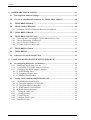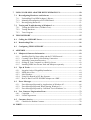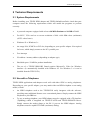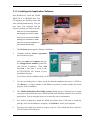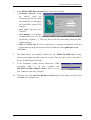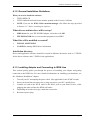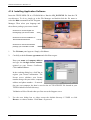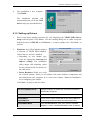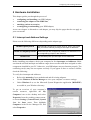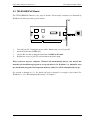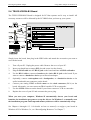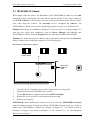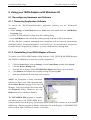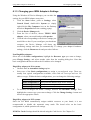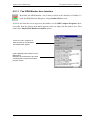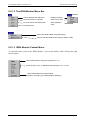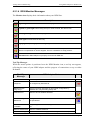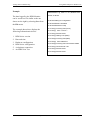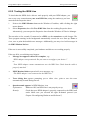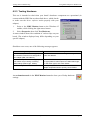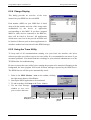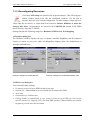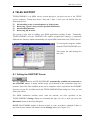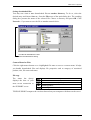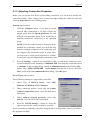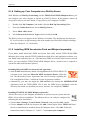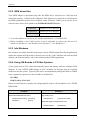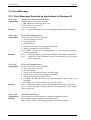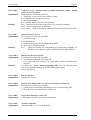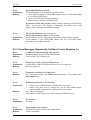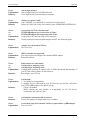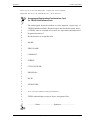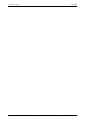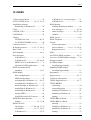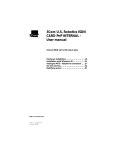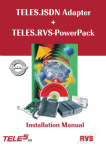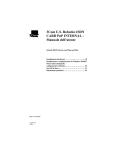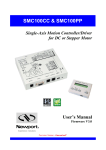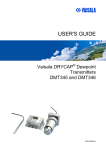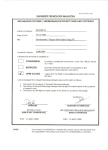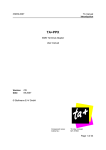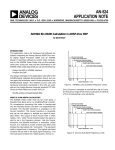Download Handbuch Online Power Pack eng.
Transcript
TELES.ONLINE PowerPack Version 6.0i Berlin FCC INFORMATION The Federal Communications Commission Radio Frequency Interference Statement includes the following warning: This equipment has been tested and found to comply with the limits for a Class B digital device, pursuant to Part 15 of the FCC Rules. These limits are designed to provide reasonable protection against harmful interference in a commercial installation. This equipment generates, uses and can radiate radio frequency energy and, if not installed and used in accordance with the instructions, may cause harmful interference to radio communications. However, there is no guarantee that interference will not occur in a residential installation. If this equipment does cause harmful interference to radio or television reception, which can be determined by turning the equipment off and on, the user is encouraged to try to correct the interference by one or more of the following measures: − Reorient or relocate the receiving antenna. − Increase the separation between the equipment and receiver. − Connect the equipment into an outlet on a circuit different from that to which the receiver is connected. − Consult the dealer or an experienced radio/TV technician for help. The user should not modify or change this equipment without written approval from the manufacturer. Modification could void authority to use this equipment. The hardware and software systems included in TELES.ONLINE PowerPack are protected by copyright law. Use is allowed only to the legitimate owner of a copy thereof after being registered with TELES AG, as described in the appendix of this manual. The registration implies the owner’s approval of the User Contract set out in the appendix. Unauthorized distribution and/or use may result in civil and criminal penalties, and will be prosecuted. All rights reserved by TELES AG. TELES AG reserves the right to revise this manual and to make changes to the product referred to herein without obligation to notify any person or entity of such revisions or changes. 1998 by TELES AG, Berlin Contents Contents 1 PREFACE ...........................................................................................................................1 1.1 2 Introducing TELES.OnlinePowerPack.....................................................................2 TECHNICAL REQUIREMENTS....................................................................................5 2.1 System Requirements ..................................................................................................5 2.2 Use with a Telephone...................................................................................................5 2.3 Configuring your ISDN Line......................................................................................6 2.4 Package contents..........................................................................................................7 2.5 Technical Specifications..............................................................................................8 2.5.1 General Technical Specifications............................................................................8 2.5.2 Specific Features of TELES ISDN Adapters ..........................................................9 2.5.3 Specific Features of TELES.VISION-B5 Board.....................................................9 2.6 3 Registration ................................................................................................................10 INSTALLING TELES.ONLINEPOWERPACK UNDER WINDOWS 95................11 3.1 Installing for the first time........................................................................................11 3.1.1 Installation Summary ............................................................................................11 3.1.2 General Installation Guidelines.............................................................................12 3.1.3 Installing the Application Software ......................................................................13 3.1.4 Installing Adapter and Connecting to ISDN Line.................................................14 3.1.5 Driver Installation using Plug&Play .....................................................................14 3.1.6 Driver Installation without Plug&Play..................................................................16 3.1.6.1 Driver Update for all Adapters ..........................................................................18 3.1.7 Testing the Installation..........................................................................................18 3.2 4 Reinstalling Applications or Installing an Update .................................................19 INSTALLING TELES.ONLINEPOWERPACK UNDER WINDOWS 3.X..............20 4.1 Installing for the first time........................................................................................20 4.1.1 Installation Summary ............................................................................................20 4.1.2 General Installation Guidelines.............................................................................21 4.1.3 Installing Adapter and Connecting to ISDN Line.................................................21 4.1.4 Installing Application Software ............................................................................22 4.1.5 Setting up Drivers .................................................................................................23 4.1.6 Testing the Installation..........................................................................................25 4.1.7 Installation with the W32s 32-bit extension .........................................................25 4.2 Reinstalling Applications or Installing an Update .................................................26 1998 by TELES AG Berlin, Version 6.0i/op-eu/4.09, Issue: March 1998 Page i Contents 5 HARDWARE INSTALLATION ................................................................................... 27 5.1 Interrupt and Address Settings ............................................................................... 27 5.2 Overview: Installation Parameters for TELES ISDN Adapters .......................... 28 5.3 TELES.BRI/PnP Board............................................................................................ 29 5.4 TELES.VISION-B5 Board....................................................................................... 30 5.4.1 Using the TELES.VISION-B5 Board as a Soundcard ......................................... 31 5.5 TELES.BRI/PCI Board............................................................................................ 31 5.6 TELES.BRI/PCMCIA Card .................................................................................... 32 5.6.1 Inserting and Connecting the TELES.BRI/PCMCIA Card .................................. 32 5.6.2 Driver Setup under Windows 95 .......................................................................... 32 5.6.3 Driver Setup in Windows 3.x............................................................................... 32 5.6.4 Freeing up slot for other cards.............................................................................. 32 6 5.7 TELES.BRI/16.3 Board............................................................................................ 33 5.8 TELES.BRI Box........................................................................................................ 34 5.9 Other Devices on the Parallel Port .......................................................................... 35 USING YOUR ISDN ADAPTER WITH WINDOWS 95............................................ 36 6.1 Reconfiguring Hardware and Software.................................................................. 36 6.1.1 Removing Application Software .......................................................................... 36 6.1.2 Uninstalling Your ISDN Adapter’s Drivers ......................................................... 36 6.1.3 Changing your ISDN Adapter’s Settings ............................................................. 37 6.1.3.1 ISDN Settings sheet .......................................................................................... 38 6.1.3.2 Telephony Support sheet................................................................................... 38 6.1.3.3 Miniport Settings sheet ..................................................................................... 39 6.2 Testing and Troubleshooting in Windows 95......................................................... 40 6.2.1 ISDN Monitor Status Display .............................................................................. 40 6.2.1.1 The ISDN Monitor User Interface .................................................................... 41 6.2.1.2 The ISDN Monitor Menu Bar ........................................................................... 42 6.2.1.3 ISDN Monitor Context Menu ........................................................................... 42 6.2.1.4 ISDN Monitor Messages................................................................................... 43 6.2.2 Testing the ISDN Line.......................................................................................... 46 6.2.3 Testing Hardware ................................................................................................. 47 6.2.4 Charge Display ..................................................................................................... 48 6.2.5 Using the Trace Utility ......................................................................................... 48 6.2.6 Statistics Utility .................................................................................................... 49 Page ii 1997 by TELES AG Berlin, Version 6.0i/op-eu/4.09, Issue: March 1998 Contents 7 USING YOUR ISDN ADAPTER WITH WINDOWS 3.X...........................................50 7.1 Reconfiguring Hardware and Software ..................................................................50 7.1.1 Uninstalling Your ISDN Adapter’s Drivers..........................................................50 7.1.2 Manually Reconfiguring a PCI ISDN Board ........................................................50 7.1.3 Reconfiguring Resources ......................................................................................51 7.2 Testing and Troubleshooting in Windows 3.x ........................................................53 7.2.1 Testing the ISDN Line (Call Back Test)...............................................................53 7.2.2 Testing Hardware..................................................................................................54 7.2.3 Trace Program.......................................................................................................54 8 9 TELES.SUPPORT ...........................................................................................................55 8.1 Calling the SUPPORT Server ..................................................................................55 8.2 Downloading Files .....................................................................................................56 8.3 Configuring TELES.SUPPORT...............................................................................58 APPENDIX .......................................................................................................................59 9.1 Miniport & Internet Information ............................................................................59 9.1.1 Installing Dial-Up Networking and the TCP/IP Protocol .....................................60 9.1.2 Creating a New Dial-Up Networking Connection................................................60 9.1.3 Adjusting Connection Properties ..........................................................................61 9.1.4 Setting up Your Computer as a Dial-Up Server ...................................................62 9.1.5 Installing ISDN Accelerator Pack and Miniport separately..................................62 9.2 Tips & Tricks .............................................................................................................63 9.2.1 Irregular Order of Plug&Play Installation.............................................................63 9.2.2 ISDN driver files...................................................................................................64 9.2.3 Info Windows........................................................................................................64 9.2.4 Using ISA Boards in PCI Bus Systems.................................................................64 9.2.5 How to Run Your TELES ISDN Adapter on a PBX ............................................65 9.3 Error Messages ..........................................................................................................66 9.3.1 Error Messages Reported by Applications in Windows 95 ..................................66 9.3.2 Error Messages Reported When Starting Windows 3.x .......................................70 9.3.3 Error Messages Reported by Call Back Test in Windows 3.x..............................71 9.4 User Contract / Registration Form ..........................................................................73 9.4.1 Copyright ..............................................................................................................73 9.4.2 License Agreement ...............................................................................................73 9.5 Customer Service .......................................................................................................77 9.5.1 Checklist for Hotline Contacts..............................................................................78 10 INDEX...............................................................................................................................81 1998 by TELES AG Berlin, Version 6.0i/op-eu/4.09, Issue: March 1998 Page iii Preface 1 PREFACE Dear TELES Customer, Congratulations on your purchase of a TELES ISDN Adapter and the OnlinePowerPack allin-one ISDN/multimedia applications package. This user manual applies to the following products: TELES.BRI/PnP Board, TELES.VISION-B5 Board, TELES.BRI/PCI Board, TELES.BRI/PCMCIA Card, TELES.BRI/16.3 Board, and TELES.BRI Box. A TELES ISDN adapter connects your PC to the ISDN basic rate interface and gives you access to the fastest communications network for the integrated transfer of voice, data and video. TELES.OnlinePowerPack contains a suite of applications providing you with the combined advantages of basic and advanced ISDN services. In addition, it features the most common interfaces and protocols for accessing online services, running multimedia communications and network connectivity over ISDN. The TELES team and I trust that your ISDN adapter and TELES.OnlinePowerPack will meet your expectations, maximize your productivity and be a pleasure to use. Prof. Sigram Schindler Founder and CEO, TELES AG Where to find the information you need The first part of this manual gives an overview of the TELES.OnlinePowerPack features and describes technical requirements, while the second part provides step-by-step instructions about how to 1. install your application software 2. install the ISDN adapter and driver software 3. run tests and troubleshoot problems 4. use and reconfigure your ISDN adapter For detailed information on all applications and procedures, you can take advantage of the context-sensitive online help. 1998 by TELES AG Berlin, Version 6.0i/op-eu/4.09, Issue: March 1998 Page 1 Preface 1.1 Introducing TELES.OnlinePowerPack TELES.OnlinePowerPack includes many ISDN/multimedia applications, drivers and interfaces in one suite: Classic data communications services + online services + multimedia communications + computer-integrated telephony. Multimedia MCC: The Multimedia Control Center combines voice, video and data transmission in a common interface: • PC-integrated telephony using your soundcard, telephone or hands-free device. MCC provides an easy-to-use interface, telephone directory and speed dial functions. The memo function eliminates the need for handwritten notes scattered around your desk. With automatic callback you can save costs on long distance calls. PC-supported telephony is especially convenient thanks to the TELES.Family concept. One member of this family is the TELES.FON ISDN telephone which is optimally supported by MCC. The various TELES.FON functions can be easily programmed from the PC with the TELES.ISDN Device Manager. • High-quality videoconferencing. Software-based coding/decoding allows you to use a simple ISDN adapter – together with an optional framegrabber and soundcard – to videoconference with any H.320-compliant system or videophone. With the TELES.VISION-B5 system, an ISDN adapter, PCI framegrabber and soundcard are integrated on one adapter. • Audio/video answering machine with remote query, callback list, monitoring over the speaker, and playback via soundcard or telephone. Record your own audio or video messages for playback when you are unavailable. • Group 3bis Fax directly from Windows applications. Transmission speeds of up to 14,400 bps. With Speedfax even 64 kbps! Simultaneous sending and receiving. Optional cover sheet. QuickFax templates for brief messages. Fax polling and forwarding. • Application Sharing WYSIWIS (= What You See Is What I See): Application sharing and desktop collaboration. Remote parties can work together on Windows applications while on the telephone or while videoconferencing. Integrated file transfer feature allows you to exchange the revised files with your partner via mouseclick. Page 2 1998 by TELES AG Berlin, Version 6.0i/op-eu/4.09, Issue: March 1998 Preface TELES.Secretary When you are out of the office, your Electronic Secretary manages telephone calls, messages and faxes. The “follow-me” service forwards calls and faxes to any location automatically or plays them back via remote query. Remote query and remote control are possible via touchtone dialing or speech control. TELES.ISDN Device Manager You may extend your PC communications center at any time. For example by setting up a small PBX with a TELES.iTA/2TR or TELES.iPBX/4TR Box. With the TELES.ISDN Device Manager you can easily program and handle each device. The basic TELES.Family concept ensures uniform operation of all devices. Classic Communications Applications TELES.FIX High-speed File exchange enables data transmission at speeds up to 128 kbps. Data compression and channel bundling can provide throughput up to 400 kbps. Send and receive files simultaneously and use password protection to prevent unauthorized access. Customer service via TELES.SUPPORT Server Customer support via ISDN. Use the TELES.SUPPORT program to download new software versions, Tips & Tricks, manuals and other useful information. Networks and Online services Online Programs The Microsoft Internet Explorer 3.0 Web browser for Windows 95 is included on the CD. 1998 by TELES AG Berlin, Version 6.0i/op-eu/4.09, Issue: March 1998 Page 3 Preface Internet and communication interfaces • TELES.NDIS-WAN-Miniport and Microsoft’s ISDN Accelerator Pack 1.1 for Windows 95 to get the best of Microsoft’s Dial-up Network, paving the way to the Internet, to LANs, remote computers, servers and routers via TCP/IP. Provides even Multilink-PPP for 128 kbps Internet access. • VCOMM – creates Windows 95 virtual COM port devices supporting popular protocols such as V.34, X.75, V.110, V.120, HDLC. For the use of modem-based programs with all the advantages of ISDN. Supports AT commands. • TELES.NDIS3 – connect PCs and networks via ISDN. Included for WfW PCs. Windows NT network connectivity with TELES.NT/RAS Online. • TELES.WinCOM – modem emulation for Windows 3.x supporting AT commands and all ISDN protocols. Advanced ISDN Driver and Tools Driver for your ISDN adapter: 32-bit VxD CAPI, providing standard and proprietary protocols. ISDN diagnostics and statistics • ISDN Monitor – Icon on Windows 95 taskbar that lets you easily monitor the status of your ISDN adapter and your ISDN Basic Rate Interface • ISDN Line Test – Utility for performing loopback tests between the B channels • Trace/protocol analyzer – Trace utility with comprehensive protocol decoding • BRI Statistics – Displays data activity on the BRI • Hardware Test – Test the functionality of your ISDN adapter Page 4 1998 by TELES AG Berlin, Version 6.0i/op-eu/4.09, Issue: March 1998 Technical Requirements 2 Technical Requirements 2.1 System Requirements Before installing your TELES ISDN adapter and TELES.OnlinePowerPack, check that your computer meets the following requirements which will enable the programs to perform correctly: • A personal computer equipped with at least a 90 MHz Pentium and 16 MB of RAM. • For MCC: VGA card set to screen resolution of 800 x 600. 256 colors (minimum) (65535 colors better). • Windows 95 or Windows 3.x • An empty ISA, PCMCIA or PCI slot, depending on your specific adapter. Not required for boxes, which simply connect to the PC’s parallel port. • Free interrupt • I/O address / memory address (depending on adapter type) • Hard disk space: 50 MB for product installation • The use of a TELES.VISION-B5 Board requires Microsoft’s Video for Windows interface. (Is automatically installed with Windows 95. For Windows 3.x it can be installed from the TELES CD.) 2.2 Use with a Telephone TELES ISDN applications and adapters work well with either ISDN or analog telephones. Depending on your specific adapter, you may attach either an ISDN telephone or an analog model, or both. • An ISDN telephone such as the TELES.FON easily integrates with the software, providing many additional features over conventional phones. Simply connect the ISDN telephone to your BRI bus. • To use an analog telephone, your ISDN adapter must be equipped with a TR interface (Tip&Ring) which is integrated on TELES.iTA/2TR and TELES.iPBX/4TR Boxes. Simply connect the analog phone to the RJ-11 port on the ISDN adapter. Analog telephones must be capable of DTMF (touchtone) dialing. 1998 by TELES AG Berlin, Version 6.0i/op-eu/4.09, Issue: March 1998 Page 5 Technical Requirements 2.3 Configuring your ISDN Line Currently, ISDN services offered by telephone companies in various countries can be quite different in protocols and procedures. However, TELES ISDN adapters are designed to support a great variety of ISDN switches and D channel protocols. Contact your local telephone company to obtain the basic rate interface configuration best suited to meet your individual needs. D channel protocol • The D channel protocol for your basic rate interface is determined by your local telephone company. When installing your software, you will be asked to enter the D channel protocol for which your ISDN line is configured. TELES ISDN drivers support the most common D channel protocols such as ETSI (DSS1 or Euro-ISDN), 1TR6 (Germany only), VN-3 (France) and CT-1 (Belgium). MSN (Multiple Subscriber Numbers) • The DSS1 protocol identifies terminal equipment by MSN. MSNs provide a set of several telephone numbers that can be assigned to different ISDN services. This allows you to use several ISDN applications or devices on a single ISDN line. ISDN Services • Depending on the applications you want to use with your ISDN adapter, subscribe for telephony, data service, fax G3, etc. (if not included in the standard package offered by your telephone company). • If available from your local telephone company, subscribe for advice of charges (aoc). This is useful, as many ISDN applications are capable of indicating charges. Page 6 1998 by TELES AG Berlin, Version 6.0i/op-eu/4.09, Issue: March 1998 Technical Requirements 2.4 Package contents • • TELES.OnlinePowerPack Installation Manual ISDN adapter which comes as one of the following types: Model PC Interface RJ-45 cable RJ-11 cable Printer cable Power supply TELES.BRI/PnP Board ISA bus 1 – – – TELES.VISION-B5 Board PCI bus 1 1 – – TELES.BRI/PCI Board PCI bus 1 – – – TELES.BRI/PCMCIA Card PCMCIA bus 1 – – – TELES.BRI/16.3 Board ISA bus 1 – – – TELES.BRI Box Printer port 1 – 1 1 (Each of the above adapters is suitable for use with both Windows 95 and Windows 3.x.) • CD with driver and applications software TELES.ISDN Device Manager, MCC, TELES.FIX, TELES.FAX, TELES.Secretary, TELES.ISDN Monitor, TELES.WYSIWIS, TELES.SUPPORT, TELES.IntraSTAR for Windows 95, Microsoft’s Internet Explorer (version 3.0 for WfW, 3.02 & 4.0 for Windows 95), TELES.NDIS3 for WfW, TELES.WAN-NDIS Miniport & TELES.VCOMM for Windows 95. Installation and test software for all the components. 1998 by TELES AG Berlin, Version 6.0i/op-eu/4.09, Issue: March 1998 Page 7 Technical Requirements 2.5 Technical Specifications 2.5.1 General Technical Specifications Software interfaces • • • • Transmission rate • • • • ISDN driver, providing CAPI 1.1 and 2.0 interfaces (Profile A). Comes in a 32-bit VxD version. WAN-NDIS Miniport, VCOMM, TAPI (Win95) NDIS3 (WfW) Audio and video drivers support Microsoft’s Video for Windows interface 64 kbps or 56 kbps using 1 B channel. 128 kbps using Multilink-PPP. Data compression compliant with EURO Filetransfer standard ETS 30075/79 and V.42bis standard. Data compression is enabled by software. Concurrent use of channel bundling and data compression can increase the transmission rate to as much as 400 kbps. B channel protocols • IS0 8208, X.25, T 70NL, T.90 App.II, T.30, Bit rate adaptation according to V.110, V.120, V.34, X.75, SDLC, HDLCtransparent, (HDLC-Framing) H.221, H.223 Videoconferencing standards • H.320: ITU-T framing recommendation. Worldwide dominant series of standards for videoconferencing over ISDN. H.323: Defines multimedia communications between LANbased videoconferencing systems and ISDN. H. 324: Defines videoconferencing over PSTN (POTS). H.221: ITU-T framing recommendation which is part of the H.320 standard series for videoconferencing. Protocol that governs audio-visual services. Mainly specifies encoding/decoding procedures. Enables transmission rates from 64 kbps to 1.932 kbps. However, with two B channels, a maximum of 128 kpbs can be achieved. • • • Page 8 1998 by TELES AG Berlin, Version 6.0i/op-eu/4.09, Issue: March 1998 Technical Requirements 2.5.2 Specific Features of TELES ISDN Adapters Model Specific Features TELES.BRI/PnP Board Plug&Play compliance (automat. set up by Windows 95) TELES.BRI/PCI Board Plug&Play compliance (automat. set up by PCI BIOS) TELES.BRI/PCMCIA Card TELES.BRI/16.3 Board TELES.BRI Box Plug&Play compliance. For laptops, notebooks Software-configured IRQ, I/O address set by DIP switch External device. Connects to the printer port, eliminating the need for an empty slot. Suitable for PC, laptop, notebook. 2.5.3 Specific Features of TELES.VISION-B5 Board TELES.VISION-B5 Board Combination of ISDN adapter, framegrabber and soundcard. Ideally suited for videoconferencing and multimedia. • Connects to various types of video sources, such as cameras, videorecorders, camcorders (S-VHS and FBAS). The framegrabber supports the widely used Microsoft Videofor-Windows interface and is capable of a maximum CIF frame rate of 25 fps (PAL) and 30 fps (NTSC). This is an exciting extra feature which allows you to run not only TELES programs, but also any video software using this interface, such as video mixers or video editors. • Likewise, you can benefit from the board’s audio features for using TELES.VISION-B5 as a soundcard. It is ideally suited for playing back *.WAV files via Microsoft’s MediaPlayer, or recording them with your audio recorder. • Audio-in and out connectors allow the attachment of a handsfree device, or microphone and loudspeaker. An RJ-11 jack connects to headsets or handsets with 4-wire interfaces. • Plug&Play compliance (automat. set up by PCI-BIOS). • Supports DirectX • Frame rate (fps): 4-12 at CIF, 8-16 at QCIF, 10-25 at SQCIF • Resolution: CIF (352x288), QCIF (176x144), SQCIF (28x96) • Supports MMX processor for even better frame rates. 1998 by TELES AG Berlin, Version 6.0i/op-eu/4.09, Issue: March 1998 Page 9 Technical Requirements 2.6 Registration Before installing the hardware and software, please take time to read the user contract for TELES.OnlinePowerPack. The user contract and registration form are located in the Appendix. Please complete and return the application form (see Appendix). Our TELES.SUPPORT customer service program gives you access to the SUPPORT server with the latest software versions, manuals, tips and tricks, etc. It is worth an occasional visit because the extensive product range is constantly brought up-to-date. Every three months, TELES.SUPPORT will automatically remind you to view the files available. At the start of any TELES.OnlinePowerPack program, a corresponding inquiry will appear. If you confirm this prompt, a connection to the Support server will be established. The number needed for the call is preset to +49 30 399 28 007. See the table below for the number of the TELES Support server nearest you. The connection lasts only about 12 seconds. Country SUPPORT/License Number United Kingdom +49 30 399 28 007 France +33 1 418453 02 The Netherlands +31 71 331 3909 Germany +49 30 399 28 007 During the file update, licensing information for your ISDN application is simultaneously transmitted to the TELES license database. This information is needed to verify your registration and to protect against illegal copying. The data transmitted contains only the information you entered in the license dialog during the software installation. The license number is most important. Other data such as name, company or address is voluntary. This data will not be given to third parties and is not used or processed for any other purpose. This procedure is by no means compulsory, but considering the minimal costs, we recommend accepting an update of the files. The copy protection is intended to ensure that TELES can continue to provide affordable, quality products – a goal that is also in your interest as a customer. In addition, your participation in this procedure enables you to download the latest updates from the Support server at any time as a registered TELES customer. In addition, the license number can be useful in tracing errors, for instance if you encounter difficulties such as interrupted connections or file transfers when using the Support server. The license information is saved in the ACTIVATE.KEY file in the OnlinePowerPack installation directory. Page 10 1998 by TELES AG Berlin, Version 6.0i/op-eu/4.09, Issue: March 1998 Software Installation in Windows 95 3 Installing TELES.OnlinePowerPack under Windows 95 Installing TELES.OnlinePowerPack is simple. The default settings will suit most environments. If, however, you wish to reconfigure your adapter’s settings, follow the step by step instructions and figures provided in the Chapters “Hardware Installation” and “Using your ISDN Adapter with Windows 95”. You will also find detailed information on how to connect various accessories, such as cameras and telephones. 3.1 Installing for the first time 3.1.1 Installation Summary • Install applications software. Enter your license number for TELES.OnlinePowerPack. (See Chapter 3.1.3.) • Turn off your computer. Install your adapter, connect it to the ISDN line and attach accessories. If required, check your computer for free interrupts and addresses. See Chapter 3.1.4 for quick installation and “Hardware Installation” for more technical information. • Turn on your computer and install the driver software. • Plug&Play adapters Chapter 3.1.5 Non-Plug&Play adapters and boxes Chapter 3.1.6 Run ISDN line test to check if your driver software and adapter hardware are working properly. Contents of “TELES ISDN CD” The CD contains various TELES ISDN applications, drivers, interfaces etc. in English and French. You can install the programs for which you have acquired a license as well as all of the free software. Before you start, make sure you have your license number at hand (printed on the License Certificate). 1998 by TELES AG Berlin, Version 6.0i/op-eu/4.09, Issue: March 1998 Page 11 Software Installation in Windows 95 3.1.2 General Installation Guidelines What you need to install the software • TELES ISDN CD • TELES.OnlinePowerPack license number printed on the License Certificate • Your Windows 95 CD (required for driver setup) Where on the CD is the installation software? TELES.OnlinePowerPack application software \ENGLISH\WIN95\OPP ISDN driver software (CAPI), Version 3.26 i \ENGLISH\CAPI Welcome screen \CD_INST.EXE Usually, you will not need to select these paths by hand. Manual selection is only necessary if the order of installation steps differs from the following description. (See Chapter 9.2.1) What drivers and interfaces will be set up? • ISDN driver for your TELES ISDN adapter, referred to as CAPI (Version 1.1/2.0). • TELES.VCOMM driver to run modem programs over ISDN. • Microsoft’s ISDN Accelerator Pack 1.1 for Windows 95 Dial-Up Networking for access to the Internet, local area networks, remote hosts, servers and routers via TCP/IP. Setup follows the application software installation if you confirm the corresponding prompt. You may also choose to install the Accelerator Pack later (see Chapter 1.2). • If you already have the ISDN Accelerator Pack installed, the TELES.WAN-NDIS Miniport driver will be set up as an ISDN interface for Dial-Up Networking. If the Accelerator Pack is not available, the installation program skips the Miniport driver setup. You may install it later if necessary (see Chapter 9.1.5). What system files will be modified? The WIN.INI and SYSTEM.INI files will be altered, as well as the REGISTRY database. The files associated with the REGISTRY are the SYSTEM.DAT and the USER.DAT found in your Windows 95 system directory. CAPI.DLL files will be added to your Windows \SYSTEM folder: 1. CAPI.DLL – Version 1.1 as 16-bit DLL 2. CAPI20.DLL – Version 2.0 as 16-bit DLL 3. CAPI2032.DLL – Version 2.0 as 32-bit DLL Installation directory: Driver and application software should be located in different directories such as C:\TELES for the driver software and C:\TOPP for the applications. Page 12 1998 by TELES AG Berlin, Version 6.0i/op-eu/4.09, Issue: March 1998 Software Installation in Windows 95 3.1.3 Installing the Application Software Start Windows 95. Insert the TELES ISDN CD in a CD-ROM drive. The CD supports the AutoPlay mode and starts running automatically. You can now select your language and the software package you want to install. Click here to choose English as the language you want to install Click here to choose the software package you would like to install Click here to launch installation of TELES.OnlinePowerPack 1. The Welcome panel appears. Simply click Next >. 2. Carefully read the License agreement and click Yes to agree. Enter your name and company and type the 16-digit license number (printed on your License Certificate). Click Add and Next >. The data is saved to the ACTIVATE.KEY file located in your installation directory. Your license will be validated when you first access the Support server. 3. Use the next dialog box to either accept the default installation directory C:\TOPP or click Browse... to choose another. Click Next > to proceed. A status window shows the progress of the installation. 4. The TELES.OnlinePowerPack ISDN settings dialog appears, allowing you to supply some basic information about your ISDN line and enter telephone numbers for your new applications. Tool tip messages help you to enter the correct information. 5. You will be prompted to install the ISDN Accelerator Pack. Click Yes to install the package. Once the installation is complete, click Finish to restart your computer. 6. You may now install your board or connect your box. Then install the driver software. The CD can be left in the drive. 1998 by TELES AG Berlin, Version 6.0i/op-eu/4.09, Issue: March 1998 Page 13 Software Installation in Windows 95 3.1.4 Installing Adapter and Connecting to ISDN Line This section quickly guides you through the process of installing your adapter and getting connected to the ISDN line. For more detailed information on installing your hardware, see the “Hardware Installation” chapter. 1. Turn off your PC and unplug the power cable. (Not applicable for the PCMCIA card) 2. Insert your board into an empty slot or plug your box to your PC’s parallel port. 3. Connect one end of the RJ-45 cable to the RJ-45 jack on your board or box while plugging the other end into the ISDN wall outlet. 4. Depending on board or box type, attach the accessories. 5. Reconnect power plug. 3.1.5 Driver Installation using Plug&Play Applicable for: TELES.BRI/PnP, TELES.VISION-B5 and Boards, and TELES.BRI/PCMCIA Cards TELES.BRI/PCI 1. Once your board is installed and connected to the ISDN line, start up Windows 95. Windows should recognize the new hardware and begin driver installation. Depending on your Windows 95 version, either the New Hardware Found dialog box will display (click OK), or you will be led directly to step 2. 2. The TELES ISDN Driver welcome panel appears. Simply click Next >. Then, either accept the default driver installation directory C:\TELES or click Browse... to choose another. Click Next >. Page 14 1998 by TELES AG Berlin, Version 6.0i/op-eu/4.09, Issue: March 1998 Software Installation in Windows 95 3. In the TELES ISDN Driver Setup dialog, specify these settings: • D channel protocol: From the listbox, select the D channel protocol for which your ISDN line is configured. For Euro-ISDN, choose ETSI (Europe). • Area Code: Type your area code here. • Own number: Call number to enable ISDN Line Test. If connected to a PBX, only type your extension number, preceded by a hyphen (“-”). This way, the test will be run internally within the PBX, avoiding charges. • PBX or Centrex line: If you are connected to a company switchboard, mark this option and enter the digit required to dial an outside line under public line access. Click Next >. 4. The ISDN drivers are installed, followed by the TELES.VCOMM driver setup. Various preconfigured modem setups are created. This may take a while, especially if you are installing for the first time. 5. If the installation routine detects Microsoft’s ISDN Accelerator Pack 1.1 on your computer, the TELES.WAN-NDIS Miniport Driver will be set up now. Otherwise, this item is skipped. 6. A message appears confirming the successful completion of the driver installation. Press Finish to quit the driver setup. 7. To allow the changes to take effect, click Yes in the following dialog to restart your computer. 1998 by TELES AG Berlin, Version 6.0i/op-eu/4.09, Issue: March 1998 Page 15 Software Installation in Windows 95 3.1.6 Driver Installation without Plug&Play Applicable for: TELES.BRI/16.3 Board and TELES.BRI Box After you have installed your ISDN adapter and connected it to the ISDN line, start Windows 95. You should still have the TELES ISDN CD in the drive and your Windows 95 CD at hand. 1. If you are installing for the first time, the Add New Hardware Wizard displays a welcome panel. Simply click Next >. 2. In the next dialog box, select the No option to skip the hardware search. Then click Next >. 3. Select TELES ISDN Adapter from the list of hardware types to be installed. Click Next >. 4. The Hardware Wizard displays a list of TELES ISDN adapters. Choose the one you have installed and press Next >. 5. Now the Add New Hardware Wizard displays your board’s Settings. At this moment, Windows 95 does not adopt any changes. If the default settings do not apply, you can use the Windows 95 Device Manager to select other values after you have completed the installation (see Chapter “Changing your ISDN Adapter’s Settings”). Therefore, simply click Next > now. 6. The TELES ISDN Driver Installation dialog appears. Click Next >. Then either adopt the default target directory C:\TELES or click Browse... to choose another one, though be certain not to install your driver software into the same directory as your application software. Click Next > again. Page 16 1998 by TELES AG Berlin, Version 6.0i/op-eu/4.09, Issue: March 1998 Software Installation in Windows 95 7. In the TELES ISDN Driver Setup dialog, specify these settings: • D channel protocol: From the listbox, select the D channel protocol for which your ISDN line is configured. For Euro-ISDN, choose ETSI (Europe). • Area Code: Type your area code here. • Own number: Call number to enable ISDN Line Test. If connected to a PBX, only type your extension number, preceded by a hyphen (“-”). This way, the test will be run internally within the PBX, avoiding charges. • PBX or Centrex line: If you are connected to a company switchboard, mark this option and enter the digit required to dial an outside line under public line access. Click Next >. 8. The ISDN drivers are installed, followed by the TELES.VCOMM driver setup. Various preconfigured modem setups are created. This may take a while, especially if you are installing for the first time. 9. If the installation routine detects Microsoft’s ISDN Accelerator Pack 1.1 on your computer, the TELES.WAN-NDIS Miniport Driver will be set up now. Otherwise, this item is skipped. 10. This takes you to the Add New Hardware Wizard again. Click Next > and select Yes to restart your computer now. 1998 by TELES AG Berlin, Version 6.0i/op-eu/4.09, Issue: March 1998 Page 17 Software Installation in Windows 95 3.1.6.1 Driver Update for all Adapters To update an earlier ISDN driver to a more recent version simply start the driver installation program (see previous two sections 3.1.5 and 3.1.6). The setup will recognize any older driver versions on your system and inform you that an update will be done. Generally no older files need to be removed or settings changed by the user. Note: In case the setup was interrupted, use the CLEANREG.EXE utility described in Chapter 6.1.2 to remove any remaining references to the old driver from the Registry. If the drivers installed were older than version 3.20, the following steps listed below should be taken to be sure the system is ready for a renewed installation: Applicable for: TELES.BRI/PnP, TELES.VISION-B5, TELES.BRI/PCI and TELES.BRI/PCMCIA Boards 1. Use the Windows 95 Device Manager to uninstall the earlier ISDN driver. Click Start | 2. Settings | Control Panel | System | Device Manager | TELES ISDN Adapter | Remove This is followed by the message: To finish removing your hardware, you must restart 3. 4. your computer. Do you want to restart your computer now? Press . Delete the TLSISDN.INF and TELES.INF files from the WINDOWS INF subdirectory (e.g. \windows\inf\). When using the Explorer, be sure to display all file types using the View | Options... | Show all files option. Restart Windows 95, while leaving the board in your computer. Now follow the steps listed in the preceding chapter. 3.1.7 Testing the Installation To check that your ISDN adapter is working properly, you can set up an ISDN Line Test between the two B channels of your ISDN line, using the telephone numbers you entered during installation. Right-click the ISDN Monitor icon in the Windows 95 taskbar. Select Properties from the resulting context menu and press the Test ISDN Line button. For details, see the section 6.2.2 in the Chapter “Testing and Troubleshooting in Windows 95”. The first telephone number will automatically be used for the ISDN Line Test. If connected to a PBX, only type your extension number. This way, the test will be run internally within the PBX, avoiding charges. Page 18 1998 by TELES AG Berlin, Version 6.0i/op-eu/4.09, Issue: March 1998 Software Installation in Windows 95 3.2 Reinstalling Applications or Installing an Update Before installing a newer version of the software, please be certain to consider the following: • Make a copy of the ACTIVATE.KEY file, which contains the information required for the validation of your application software. This file is found in the directory into which your application software was installed (with TELES.OnlinePowerPack, for example, C:\TOPP). After reinstallation, you can simply copy this file from your backup into the newly created directory. More detailed instructions can be found in the chapter entitled “Validating your TELES.OnlinePowerPack License”. • For safety’s sake, you may also choose to backup the REGISTRY database. To do so, choose Export Registry File… from the Registry menu of the Registry Editor, or manually backup the two files which comprise the database, SYSTEM.DAT and USER.DAT, both of which are found in the Windows installation directory. • Install the application software first and then the driver software. Your ISDN adapter may remain unaltered in (or attached to) your PC. If you own a TELES.ISDN application package version earlier than 3.20 • Close all ISDN applications. Install the new application software into the same directory as the existing version. Maintain the original directory name, such as C:\TELESCOM or C:\ONLINE. • Install the driver software into a separate directory as described in “Installing TELES.OnlinePowerPack”. • References to the driver software in the WIN.INI and SYSTEM.INI files are replaced by new entries. • Please note that the phonebook entries of a TELES.COM version are not compatible with the entries of TELES.OnlinePowerPack versions, but can be imported using MCC. If you own TELES.OnlinePowerPack version 4.0 or later • Install the new application software into the same directory as the existing version. Phonebook entries and Answering machine/Recorder messages remain intact. • Install the new driver software into the directory of your existing drivers. NOTE: If you remove the existing drivers (using the Windows 95 Device Manager as explained in the chapter entitled “Uninstalling your ISDN Adapter’s Drivers”), you should nonetheless use the same directory path for the new driver software, such as C:\TELES. • If you have a Plug&Play adapter, also see the instructions in the section on “Driver Update for all Adapters”. 1998 by TELES AG Berlin, Version 6.0i/op-eu/4.09, Issue: March 1998 Page 19 Software Installation in Windows 3.x 4 Installing TELES.OnlinePowerPack under Windows 3.x Installing TELES.OnlinePowerPack is simple. The default settings will be appropriate for most environments. If, however, you wish to reconfigure your adapter’s settings, follow the step by step instructions and figures provided in the Chapters “Hardware Installation” and “Using your ISDN Adapter with Windows 3.x”. You will also find detailed information on how to connect various accessories, such as cameras and telephones. 4.1 Installing for the first time 4.1.1 Installation Summary • • • • Turn off your computer. Install your adapter, connect it to the ISDN line and, if applicable, attach accessories. If required check your computer for free interrupts and addresses. Turn on your computer and install applications software. Enter your license number for TELES.OnlinePowerPack. Install ISDN driver software. Run ISDN line test to check if your driver software and adapter hardware are working properly. Contents of “TELES ISDN CD” The CD contains various TELES ISDN applications, drivers, interfaces etc. in English and French. You can install the programs for which you have acquired a license as well as all of the free software. Before you start, make sure you have your license number at hand (printed on the License Certificate). Page 20 1997 by TELES AG Berlin, Version 6.0i/op-eu/4.09, Issue: March 1998 Software Installation in Windows 3.x 4.1.2 General Installation Guidelines What you need to install the software • TELES ISDN CD • TELES.OnlinePowerPack license number printed on the License Certificate • NOTE: If you use the W32S 32-bit extension manager, first follow the steps provided in Section 1.1.7 before installing the software. What drivers and interfaces will be set up? • • ISDN driver for your TELES ISDN adapter, referred to as CAPI TELES.WinCOM driver to run modem programs across ISDN What files will be modified or created? • • WIN.INI, SYSTEM.INI CAPI.INI to manage ISDN driver information Installation directory: Driver and application software should be located in different directories such as C:\TELES for the driver software and C:\TOPP for the applications. 4.1.3 Installing Adapter and Connecting to ISDN Line This section quickly guides you through the process of installing your adapter and getting connected to the ISDN line. For more detailed information on installing your hardware, see the “Hardware Installation” chapter. 1. 2. 3. 4. 5. Turn off your PC and unplug the power cable. (Not applicable for the PCMCIA card) Insert your board into an empty slot, or plug your box to your PC’s parallel port. Connect one end of the RJ-45 cable to the RJ-45 jack on your board or box, while plugging the other end into the ISDN wall outlet. Depending on board or box type, attach the accessories. Reconnect power plug. 1997 by TELES AG Berlin, Version 6.0i/op-eu/4.09, Issue: March 1998 Page 21 Software Installation in Windows 3.x 4.1.4 Installing Application Software Insert the TELES ISDN CD in a CD-ROM drive. Run the CD_INST.EXE file from the CD root directory. To do so, simply go to the File Manager and double-click the file name or select the Run command from the Program Manager. Then select your language and the software package you want to install. Click here to choose English as the language you want to install Click here to launch installation of TELES.OnlinePowerPack Click here to choose the software package you would like to install 1. The Welcome panel appears. Simply click Next >. 2. Carefully read the License agreement and click Yes to agree. Enter your name and company address and type the 16-digit license number (printed on your License Certificate). Click Add and Next >. In the resulting dialog box, click Yes to register your license information. The license server validates your license number along with your name, company address and phone number – if entered. On your own computer, the data is saved to the ACTIVATE.KEY file located in your TELES.OnlinePowerPack directory. Validation will be effected when you first access the Support server. 3. Use the next dialog box to either accept the default directory C:\TOPP or click Browse... to choose another. Click Next > to proceed. Page 22 1997 by TELES AG Berlin, Version 6.0i/op-eu/4.09, Issue: March 1998 Software Installation in Windows 3.x 4. The installation is now complete. Click Finish. The installation program will automatically take you to the CAPI driver setup step described below. 4.1.5 Setting up Drivers 1. Driver setup starts running automatically, first displaying the TELES ISDN Driver Setup welcome panel. Click Next >. Use the resulting dialog box to either accept the default directory C:\TELES or click Browse… to choose another one. Click Next > to proceed. 2. Hardware sheet: The Card list displays [ a selection of TELES ISDN adapters. Choose the one you have installed. • Depending on your adapter type, select the appropriate interrupt and address settings. The installation utility adopts only matching values for the selected board. For details, see the table below. • Detect Hardware: Helps you verify the selected settings. Alerts you of conflicts with other hardware components and then shuts down your computer. If so, refer to the Chapter “Hardware Installation” for reconfiguring your adapter. Click Next > to jump to the next sheet. PCI and Plug&Play boards Displayed in listbox. No action from your part since board is automatically configured. Boxes Specify parallel port your box is connected to. TELES.BRI/16 TELES.BRI/16.3 Be sure not to confuse TELES.BRI/16 and TELES.BRI/16.3. Scroll through drop-down listbox and select right board. TELES.BRI/PCMCIA Check Use Card Service option (See chapter “Hardware Installation”, section “TELES.BRI/PCMCIA Card” for details) 1997 by TELES AG Berlin, Version 6.0i/op-eu/4.09, Issue: March 1998 Page 23 Software Installation in Windows 3.x 3. Use the ISDN Access sheet to specify these settings: [ • D Channel protocol: From the listbox, select the D channel protocol for which your ISDN line is configured. For EuroISDN, choose ETSI (Europe). • Outside line: This entry is only necessary if your PC is connected to a PBX and you must dial a digit such as “0” or “9” to get an outside dial tone. Enter that digit here. It will then be automatically prefixed to all outgoing calls. • Area code: Enter your area code here, so that the software will be able to remove these digits from outgoing local calls, and from incoming calls from within your area code. • Own number: Call number to enable ISDN line test. If connected to a PBX, only type your extension number. This way, the test will be run internally within the PBX, avoiding charges. • Calling number: Required only if your system is connected to a PBX type that needs specific numbers for outgoing calls. As a rule, these are the call numbers assigned to each TELES.OnlinePowerPack application in the ISDN Settings dialog. Since there is no such dialog for the ISDN line test, type this number here, if actually needed. Ask your PBX operator to make sure. In most cases, leave the box blank. Click Next >>. 4. EAZ mapping: Opens a sheet to assign call numbers to ISDN applications you run on top of the CAPI 1.1. For details see Chapter 7.1.3 “Reconfiguring Resources”. 5. After completing all entries, click OK. A status bar shows the progress of the installation. When the percentage bar reaches the 100 % level, the windows will close and the CAPI program group will be created. 6. Once the installation has been completed, shut down Windows to make the changes take effect. Page 24 1997 by TELES AG Berlin, Version 6.0i/op-eu/4.09, Issue: March 1998 Software Installation in Windows 3.x 4.1.6 Testing the Installation To check that the ISDN drivers work properly, you can set up a test connection to your own ISDN line, using the number you have entered during the installation. For details, see the Chapter “Testing the ISDN Line (Call Back Test)”. To modify any installation parameters, run the CAPI Setup utility and simply enter the correct values in the appropriate dialog boxes (refer to the chapter “Reconfiguring Hardware and Software”). 4.1.7 Installation with the W32s 32-bit extension Before installing TELES.OnlinePowerPack, deactivate the W32s management. To do so, comment out the following entry (e.g. by typing a semicolon or REM at the beginning of the line). Then restart Windows. SYSTEM.INI file [386Enh] section ;device=c:\windows\system\win32s\w32s.386. After the installation has been completed, simply remove the semicolon or remark. Then restart Windows. 1997 by TELES AG Berlin, Version 6.0i/op-eu/4.09, Issue: March 1998 Page 25 Software Installation in Windows 3.x 4.2 Reinstalling Applications or Installing an Update 1. 2. 3. 4. 5. Back up your ACTIVATE.KEY file before reinstalling TELES.OnlinePowerPack or installing an update. Disable the TELES.WYSIWIS driver (closing TELES.WYSIWIS is not sufficient yet). Close all TELES ISDN applications. Remove ISDN drivers. For details, see the chapter on “Uninstalling Your ISDN Adapter’s Drivers”. Run installation program. See section 4.1.4 in this chapter for more information. Page 26 1997 by TELES AG Berlin, Version 6.0i/op-eu/4.09, Issue: March 1998 Configuring and Installing Hardware 5 Hardware Installation This chapter guides you through the process of • configuring and installing your ISDN adapter, • connecting the adapter to the ISDN line, • attaching various accessories, • reconfiguring or uninstalling your ISDN adapter, As an extra chapter is allocated to each adapter, you may skip the pages that do not apply to your own model. 5.1 Interrupt and Address Settings Please note the following differences depending on the adapter type: TELES Plug&Play boards Automatically configured on system boot-up. Only in rare cases will you need to manually reconfigure interrupts or addresses. TELES non-Plug&Play boards While interrupts are configured by software, I/O addresses must be configured by jumpers or DIP switches. TELES boxes Use standard printer port interrupts and I/O addresses. Before installing your adapter, check your computer for free interrupts and addresses. Make sure that the selected interrupts and address ranges do not conflict with those assigned to other components installed in your PC. Otherwise, your BRI adapter may not function properly. The conflicting card(s) may also not operate correctly. If you appear to have a resource conflict, check the following: To verify free interrupts and addresses • Refer to the manuals of your motherboard and all existing adapters. • Use the Windows 95 Device Manager to view your computer’s resource settings. • Under Windows 3.x, use the Microsoft System Diagnostics application (MSD.EXE) accessible in your Windows directory. To get an overview of your computer’s current resources, right-click the My Computer icon on the desktop and select Properties from the resulting context menu, or choose Settings | Control Panel | System from the Start menu. Then highlight Computer in the Device Manager list, and select Properties. 1997 by TELES AG Berlin, Version 6.0i/op-eu/4.09, Issue: March 1998 Page 27 5.2 Overview: Installation Parameters for TELES ISDN Adapters Model Slot Automatic Interrupts I/O Address Main Memory configuration TELES.BRI/PnP Board ISA, 16-bit Yes 3, 4, 5, 9, 10, 11, 12, 15 (Automatically configured) TELES.VISION-B5 Board PCI Yes (any available) - 4 kbyte (Automatically configured) TELES.BRI/PCI Board PCI Yes (any available) 4 kbyte (Automatically configured) TELES.BRI/PCMCIA Card PCMCIA TELES.BRI/16.3 Board TELES.BRI Box Yes 2, 3, 4, 5, 7, 10, 11, 12, 15 96 bytes (any address) - ISA, 16-bit 2, 5, 9, 10, 12, 15 32 bytes at 180h, 280h or 380h - - 5, 7 3 bytes at 378, 278 or 3BC - NOTE: The TELES.BRI Box uses standard printer port interrupts and I/O addresses. Using ISDN Adapter in Windows 95 Reconfiguring ISDN Adapter 5.3 TELES.BRI/PnP Board The TELES.BRI/PnP Board is very easy to install. All necessary resources are allocated by Windows 95 when you start up your system. 1. 2. 3. 4. Turn off your PC. Unplug the power cable. Remove the cover of your PC. Insert the board into an ISA slot. Use the RJ-45 cable to plug the board into an ISDN wall outlet. Replace the cover of your PC and reconnect the power plug. When you boot up your computer, Windows 95 automatically detects your board and launches the installation program to set up the drivers. In Windows 3.x, manually start the installation program. Interrupt and memory addresses will be automatically set up. See section 6 through 6.1.3.1 for details on how to manually reconfigure your board. For Windows 3.x, see “Reconfiguring Resources” in Chapter 7. 1998 by TELES AG Berlin, Version 6.0i/op-eu/4.09, Issue: March 1998 Page 29 Reconfiguring ISDN Adapter Using ISDN Adapter in Windows 95 5.4 TELES.VISION-B5 Board The TELES.VISION-B5 Board is designed for PCI-bus systems and is easy to install. All necessary resources will be allocated by the PCI BIOS when you boot up your system. Simply insert the board, then plug in the ISDN cable and attach the accessories you want to use with the board. 1. 2. 3. 4. 5. 6. 7. 8. Turn off your PC. Unplug the power cable. Remove the cover of your PC. Insert your board into an empty PCI slot and secure it to the chassis. Plug the RJ-45 cable into the RJ-45 jack on the board and into an ISDN wall outlet. Use the RJ-11 cable to connect a handset to the 4-wire RJ-11 jack on the board. If you want to connect a hands-free device you will need an adapter. Optionally, connect a microphone and a loudspeaker, or a hands-free device to the audio-in and audio-out connectors on the board. Connect your analog NTSC or PAL camera to the cinch connector (RCA) on the board. Alternately, you can connect an FBAS-capable VCR or camcorder. Use the S-VHS connector on the board if you want to connect a VCR or camcorder. Replace the cover of your PC and reconnect the power plug. When you start your computer, Windows 95 automatically detects your board and launches the installation program to set up the drivers. In Windows 3.x, manually start the installation program. Interrupt and memory addresses will be automatically set up. See Chapter 6 through 6.1.3.1 for details on how to manually reconfigure your board in Windows 95. For Windows 3.x, see “Reconfiguring Resources” in Chapter 7. Page 30 1998 by TELES AG Berlin, Version 6.0i/op-eu/4.09, Issue: March 1998 Using ISDN Adapter in Windows 95 Reconfiguring ISDN Adapter 5.4.1 Using the TELES.VISION-B5 Board as a Soundcard The TELES.VISION-B5 Board supports standard Windows drivers and can thus be used as a soundcard under Windows 95. The soundcard features can be activated as follows: • Select Settings | Control Panel | Multimedia from the Start menu. • Press the Audio tab and select the TELES S0AB WaveOut Driver from the Preferred Device list in the Playback box, and the WaveIn Driver from the list in the Recording box. • Press the Advanced tab and select Audio for TELES AG TLSWAVE from the list of Audio Devices. For instructions on attaching accessories, see section 5.4. NOTE: The stand-alone soundcard features of the TELES.VISION-B5 Board are not supported under Windows 3.x. 5.5 TELES.BRI/PCI Board All necessary resources will be allocated by the PCI BIOS when you start up your system, so there is no need to manually configure your board. 1. 2. 3. 4. Turn off your PC. Unplug the power cable. Remove the cover of your PC. Insert the board into an PCI expansion slot. Use the RJ-45 cable to connect the board to an ISDN wall outlet. Replace the cover of your PC and reconnect the power plug. When you boot up your computer, Windows automatically detects your board and launches the installation program to set up the drivers. See Chapter 6 through 6.1.3.1 for details on how to manually reconfigure your board in Windows 95. For Windows 3.x, see “Reconfiguring Resources” in Chapter 7. 1998 by TELES AG Berlin, Version 6.0i/op-eu/4.09, Issue: March 1998 Page 31 Reconfiguring ISDN Adapter Using ISDN Adapter in Windows 95 5.6 TELES.BRI/PCMCIA Card The TELES.BRI/PCMCIA Card is a Type II card (0.2 inches or 5 mm thick). The use of your laptop’s card service is a prerequisite for the installation of this card. When installing newer software versions, please be sure to follow the guidelines described earlier in the sections on “Reinstalling Applications or Installing an Update” under Windows 95 or Windows 3.x. 5.6.1 Inserting and Connecting the TELES.BRI/PCMCIA Card 1. 2. 3. Start up your laptop and insert your card into the PCMCIA slot. Plug the RJ-45 end of the ISDN cable into an ISDN wall outlet, and attach the flat connector to the card. The card service will recognize the card and automatically assign necessary resources. 5.6.2 Driver Setup under Windows 95 • • • You may use the card service provided by your laptop manufacturer or a Windows 95 Card Service. When using older models, be certain that the card service drivers are Windows 95 compatible (if so, the PCMCIA socket entry will be displayed in the Device Manager). When you insert the card, the card service detects the device and automatically sets up all resources. The values assigned are available under TELES ISDN adapter in the Device Manager, but cannot be changed there. If necessary, manual changes can be made using the Card Service. The PC Card (PCMCIA) | Socket Status sheet shows which sockets are occupied. 5.6.3 Driver Setup in Windows 3.x • • • When installing the ISDN driver software, use the Card Service option and the card service provided by your laptop manufacturer. (This is the default setting in the Hardware installation window.) The card is configured automatically by the card service. To avoid conflicts with other components, you can exclude interrupts or addresses. Refer to your laptop’s manual for more specific instructions. If your card cannot be properly configured using your laptop's Card Service, you can try deactivating the Card Service option. This activates the card service included with the ISDN driver (CAPI), allowing you to enter I/O address and interrupt values manually. 5.6.4 Freeing up slot for other cards A major advantage that is you can easily activate or deactivate your TELES.BRI/PCMCIA Card. This is useful if you want to free the slot to insert another card. As a rule, you can simply pull out the card during operation. Some card service types, however, might prompt you to deactivate the slot beforehand. Page 32 1998 by TELES AG Berlin, Version 6.0i/op-eu/4.09, Issue: March 1998 Using ISDN Adapter in Windows 95 Reconfiguring ISDN Adapter 5.7 TELES.BRI/16.3 Board When shipped from the factory, the I/O address of the TELES.BRI/16.3 Board is set at 180. During the software installation, this value will be listed by default. If you want to change it, use the DIP switch S1 on the board to select one of the options shown below. Then set up the same value using the software. The interrupt will be configured by software. The TELES.BRI/16.3 Board uses one of the following interrupts: 2 (same as 9), 5, 10, 12 or 15. Windows 95: During the installation, Windows 95 does not allow for settings changes. To enter the new values after installation, open the Device Manager and highlight your TELES.BRI/16.3 Board. From the Properties sheet, select the I/O address and interrupt. Windows 3.x: Select the preset I/O address and an appropriate interrupt from the Hardware dialog. Changes can be made later using the CAPI Setup program. DIP switch for configuring I/O address O ff O n 1 8 0 O ff O n O ff O n 2 8 0 3 8 0 Default setting RJ45 jack to ISDN wall outlet 1. 2. 3. 4. 5. Turn off your PC. Unplug the power cable. Remove the cover of your PC. Plug the board into an empty ISA slot in your PC. Use the RJ-45 cable to plug the board into an ISDN wall outlet. Replace the cover of your PC and reconnect the power plug. Restart your computer. ATTENTION: When installing the software, be sure to select the TELES.BRI/16.3 Board from the hardware list box. If mixed up with the TELES.BRI/16 Board, the driver will fail to address your TELES.BRI/16.3 Board. See Chapter 6 through 6.1.3.1 for details on how to manually reconfigure your board in Windows 95. For Windows 3.x, see “Reconfiguring Resources” in Chapter 7. 1998 by TELES AG Berlin, Version 6.0i/op-eu/4.09, Issue: March 1998 Page 33 Reconfiguring ISDN Adapter Using ISDN Adapter in Windows 95 5.8 TELES.BRI Box Unlike the TELES.BRI Boards, the TELES.BRI Box is an external unit that connects your PC to the ISDN line. Simply connect the box to your parallel port and it is ready to go. You do not have to worry about setting interrupts and addresses. It is ideally suited for laptops, notebooks and PCs without any free slots. You install the TELES.BRI Box in four easy steps: 1. The TELES.BRI Box’s parallel cable must be plugged to your PC’s LPT1 printer port. 2. Connect one end of the RJ-45 cable to the RJ-45 jack on the TELES.BRI Box, while plugging the other end into an ISDN wall outlet. 3. Connect the power supply cable to the TELES.BRI Box and plug the power supply into a power outlet. 4. If desired, connect your printer to the TELES.BRI Box. 5. Finally, start up your computer and run the TELES Setup installation program from the CD. The TELES.BRI Box uses the standard parallel port I/O address and interrupt. The following values are usually pre-configured in your PC's BIOS: Parallel Port I/O Address IRQ LPT1 378 (3BC in some computers) 7 LPT2 278 5 If you encounter problems when printing, see Chapter 5.9. TELES.BRI Box (Back view) RJ-45 ISDN wall outlet Port to Printer Power supply ISDN cable with 2 RJ-45 connectors Parallel cable to printer port Page 34 1998 by TELES AG Berlin, Version 6.0i/op-eu/4.09, Issue: March 1998 Using ISDN Adapter in Windows 95 Reconfiguring ISDN Adapter 5.9 Other Devices on the Parallel Port The TELES.BRI Box is intended for unidirectional printer ports. For printers attached to the parallel port beyond the box, this may present problems in the transfer of commands, control signals, etc. In most cases, it is sufficient to switch the parallel port or the printer driver from bidirectional communication to unidirectional operation. Settings can be made in the BIOS or – in some cases – in the printer driver itself. Sample BIOS Settings The settings vary according to the type of BIOS. For bidirectional operation, you frequently find the “ECP”, “EPP” or “Bidirectional communication – compatible” options. Simply deactivate the appropriate option. For unidirectional operation, the “Normal” option is frequently used. 1998 by TELES AG Berlin, Version 6.0i/op-eu/4.09, Issue: March 1998 Page 35 Reconfiguring ISDN Adapter Using ISDN Adapter in Windows 95 6 Using your ISDN Adapter with Windows 95 6.1 Reconfiguring Hardware and Software 6.1.1 Removing Application Software To remove the TELES.OnlinePowerPack application software, use the Windows 95 uninstaller. 1. Select Settings | Control Panel from the Start menu and double-click the Add/Remove Programs icon. 2. Choose TELES.OnlinePowerPack from the resulting dialog. 3. Press Add/Remove and confirm the resulting prompt with Yes to delete the software. All files that have remained unchanged since installation will be removed automatically. Phonebook entries, licensing information, received files, etc. are not affected by this process. If certain files are being used by Windows, you must confirm before deleting them. 6.1.2 Uninstalling Your ISDN Adapter’s Drivers To remove your TELES ISDN adapter along with the CAPI, TELES.WAN-NDIS Miniport and TELES.VCOMM drivers from your system configuration: 1. 2. 3. 4. 5. Click the Start button, point to Settings, select Control Panel, double-click System. Click the Device Manager tab. From the list of devices, choose TELES ISDN adapter and select your own model. Click Remove and confirm the resulting message by pressing OK. Shut down Windows 95 and restart your computer. NOTE: An incomplete or faulty installation may leave a device entry with a question mark in the Other Devices category of the Device Manager. You can reconfigure the board using the Properties dialog. Otherwise you can Remove the driver and then reinstall it. The CLEANREG.EXE program is a helpful tool which removes all TELES ISDN driver software entries from the Registry. The program can be found on the TELES CD in the Win95 subdirectory. Start the program by double-clicking the file in the Explorer. CLEANREG.EXE can be used on older CAPI drivers version 3.20 or later. Page 36 1998 by TELES AG Berlin, Version 6.0i/op-eu/4.09, Issue: March 1998 Using ISDN Adapter in Windows 95 Reconfiguring ISDN Adapter 6.1.3 Changing your ISDN Adapter’s Settings Using the Windows 95 Device Manager, you can alter the settings for your ISDN adapter at any time. 1. Click the Start button, point to Settings, select Control Panel, double-click System (or simply right-click the My Computer icon on the Desktop and select Properties from the resulting popup). 2. Click the Device Manager tab. 3. From the list of devices, choose TELES ISDN adapter, select your model and press Properties. 4. Click the tab corresponding to the device settings you would like to alter. If you reconfigure your hardware resources, the Device Manager will detect any conflicting settings and alert you automatically. To change your adapter’s hardware settings, click the Resources tab and proceed as follows: Non Plug&Play adapters Select one of the Basic configurations, highlight the Resource type you want to change, press Change Setting... and select another value from the resulting dialog box. Note that basic configuration 0 does not allow the I/O address to be changed. Plug&Play adapters in ISA systems • Uncheck the Use Automatic Settings option. • Select one of the Basic configurations to assign a preconfigured setup. There are usually four typical configurations available, each with one interrupt and two I/O address ranges. Within the basic configurations, you can change the following settings: Basic configuration 0 Alternative settings are disabled Basic configuration 1 Interrupt and I/O address range can be changed. Basic configuration 2 Interrupt can be changed. Basic configuration 3 Interrupt and I/O address range can be changed. • To manually reconfigure the board’s settings, uncheck Use automatic settings. Then highlight the resource type you want to change. Click the Change Setting... button and choose the appropriate values. Plug&Play adapters in PCI systems Since the PCI BIOS automatically assigns suitable resources to your board, it is not recommended to disable the automatic setup mode. The board relies on the basic configuration 0, which optimizes all settings. PCMCIA Cards: Settings should be altered using the Card Service. See Chapter 5.6. 1998 by TELES AG Berlin, Version 6.0i/op-eu/4.09, Issue: March 1998 Page 37 Reconfiguring ISDN Adapter Using ISDN Adapter in Windows 95 6.1.3.1 ISDN Settings sheet Click this tab if you want to change general settings. The resulting sheet is similar to the TELES ISDN Adapter Properties installation sheet (see the chapters on Driver Installation, 3.1.5 and 3.1.6). This sheet is accessible from the ISDN Monitor by selecting Properties from the Options menu, and from the Windows 95 taskbar by right-clicking the ISDN Monitor icon. You can modify these settings: • D channel protocol (Switch/Line type) • Charge per tariff unit • Telephone number and Area Code • Outside line access options Also, you can use the ISDN Settings sheet to • specify EAZ Mapping options • display or hide ISDN Monitor in the taskbar • run the ISDN Line Test • run the Hardware Test 6.1.3.2 Telephony Support sheet This sheet applies to • ISDN devices attached to the same BRI as your ISDN adapter such as a TELES.FON ISDN telephone or boxes with analog devices attached. The settings for these devices can be accessed by pressing the Advanced... button. • Telephony software that you would like to use with your ISDN adapter. This applies to programs that use Microsoft’s TAPI software such as the Windows 95 Phone Dialer Accessory. The Answer calls option allows all applications that make use of the TAPI software to respond to incoming calls at the number specified in the Number field. The “*” symbol signifies that all incoming calls on your ISDN line can be answered by telephony applications. If you would like only certain numbers to be answered by such applications, specify one of the telephone numbers on your ISDN line. Further explanation can be found in the online Help. Page 38 1998 by TELES AG Berlin, Version 6.0i/op-eu/4.09, Issue: March 1998 Using ISDN Adapter in Windows 95 Reconfiguring ISDN Adapter 6.1.3.3 Miniport Settings sheet The Miniport driver installed with your ISDN driver software allows you to use your ISDN adapter to establish PPP connections (for example to the Internet). This sheet allows you to adjust Miniport driver settings to meet your specific needs. You can configure your computer as a Dial-Up Server by marking the Answer Incoming Calls option and entering the desired telephone number(s). The Miniport Advanced Line Management and Voice On Demand options offer convenient and automated assistance to help you make the best use of your B channels. Further explanation can be found in the online Help. 1998 by TELES AG Berlin, Version 6.0i/op-eu/4.09, Issue: March 1998 Page 39 Using ISDN Adapter in Windows 95 Testing and Troubleshooting 6.2 Testing and Troubleshooting in Windows 95 This chapter provides information on monitoring, testing and troubleshooting the ISDN driver and your ISDN board, explains the status information and error messages provided by the software and describes the various tests to run if you should encounter problems. 6.2.1 ISDN Monitor Status Display All features for monitoring and testing your ISDN adapter are accessible via the ISDN Monitor. The ISDN Monitor window displays information on ISDN line activity, including • B channel usage • Connection status • Error messages The ISDN Monitor offers the following test utilities: • ISDN Line Test • Analog Line Test (if applicable) • Hardware Test • Trace program • BRI Statistics It is recommended to run the ISDN Line Test after you have completed the installation. If no error is reported, you need not run any other test. Trace and statistics utilities are recommended for fixing problems. Page 40 1997 by TELES AG Berlin, Version 6.0i/op-eu/4.09, Issue: March 1998 Testing and Troubleshooting Using ISDN Adapter in Windows 95 6.2.1.1 The ISDN Monitor User Interface By default, the ISDN Monitor icon is always visible on the Windows 95 taskbar. To open the ISDN Monitor dialog box, simply double-click the icon. If you do not want the icon to appear on the taskbar, use the ISDN Adapter Properties sheet accessible from the context menu which appears when you right-click the taskbar icon. Then uncheck the Show ISDN Monitor in taskbar option. If there is a call in progress on either B channel, the call status information fields appear. Listbox displaying the activities of your ISDN board: Registers up to 300 entries. All entries exceeding this number will overwrite previous entries. 1997 by TELES AG Berlin, Version 6.0i/op-eu/4.09, Issue: March 1998 Page 41 Using ISDN Adapter in Windows 95 Testing and Troubleshooting 6.2.1.2 The ISDN Monitor Menu Bar Clears ISDN Monitor dialog box Displays Charges Saves all entries to a text file Starts Trace utility Prints all entries to default printer Starts Statistics utility Exits dialog box Opens the ISDN Adapter Properties dialog Ensures that the ISDN Monitor dialog is always visible 6.2.1.3 ISDN Monitor Context Menu To open this menu, point to the ISDN Monitor icon on the taskbar, while clicking the right mouse button. Opens ISDN Monitor dialog box (Chapter 6.2.1.1) Starts Charge, Trace, or Statistics utility (Chapter 6.2.4 – 6.2.6) Opens ISDN Adapter Properties dialog (Chapter “Changing your ISDN Adapter’s Settings”) Page 42 1997 by TELES AG Berlin, Version 6.0i/op-eu/4.09, Issue: March 1998 Testing and Troubleshooting Using ISDN Adapter in Windows 95 6.2.1.4 ISDN Monitor Messages The Monitor icon displays basic information about your ISDN line. Icon Description 2 green lights: Drivers active. No connection in progress on either B channel (both free). 1 yellow, 1 green light: Call is being set up on one B channel, the other is free. 1 red, 1 green light: Connection in progress on one B channel, the other is free. 2 red lights: Both B channels are busy. 2 grey lights: Operating system is configuring the ISDN drivers. Exclamation mark in a yellow circle: Failure to activate ISDN adapter, no hardware found, drivers not operational or drivers stopped. There is a hardware or setup problem. Question mark in a blue circle: Failure to activate ISDN line. Possible error: ISDN adapter not properly connected to ISDN line. Tool Tip Messages While the mouse pointer is positioned over the ISDN Monitor icon, a tool tip text appears, reflecting the status of your ISDN adapter and the progress of connections set up on either B channel. Tool Tip Message ISDN Adapter Status ISDN Monitor ISDN adapter OK. Hardware not configured Drivers have been loaded and are now waiting for the hardware to be configured by Windows 95. ISDN drivers are being set up... Drivers have been assigned an appropriate configuration by Windows 95. They are being set up now. Hardware error Failure to find or initialize hardware. Unable to configure ISDN driver Configuration of at least one driver module has failed. Drivers are not operational. Hardware not accessible Temporary problem occured, e.g. board has been removed from PC. ISDN line deactivated Failure to initialize ISDN line. ISDN drivers stopped ISDN driver deactivated (e.g. when running Hardware test). 1997 by TELES AG Berlin, Version 6.0i/op-eu/4.09, Issue: March 1998 Icon Page 43 Using ISDN Adapter in Windows 95 Testing and Troubleshooting Understanding the messages displayed Each line displayed in the ISDN Monitor dialog contains information in the following order: hh:mm [B channel] Message Phone number (Service feature) Below you will find a short description of each component. Information Description hh:mm Time of each action [B channel] Used B channel Message Message reported, e.g. about call setup, disconnection, error, etc. Destination number or caller’s number Service that governs the connection: Telephony, voice, FAX G2, FAX G3, Modem Data, FAX G4, VTX, Data service, Video Phone number (Service feature) ISDN Monitor status messages Message Waiting for hardware configuration... Description Drivers have been loaded and are now waiting for the hardware to be configured by Windows 95. ISDN drivers are being set up now. Drivers have been assigned an appropriate configuration by Windows 95. They are being set up now. ISDN drivers are operational. All driver modules have been configured. Hardware is operational. ISDN drivers stopped. Drivers are stopped, e.g. during hardware test. ISDN drivers not operational Drivers not operational. There is a hardware or setup problem. Self test failed. Failure to find or initialize hardware. Self test OK. Hardware has been found, tested and initialized. ISDN line activated. ISDN line deactivated. ISDN line not connected. ISDN adapter not connected to ISDN line. SPID registered. SPID has been successfully registered with the ISDN switch. SPID rejected. SPID format or D channel protocol is incorrect. Page 44 1997 by TELES AG Berlin, Version 6.0i/op-eu/4.09, Issue: March 1998 Testing and Troubleshooting Using ISDN Adapter in Windows 95 Example ISDN Monitor Log, CAPI 1.1 / 2.0, Release 3.23 The date logged by the ISDN Monitor can be saved to a file similar to the one shown on the right by selecting Save from the File menu. 6/5/97, 5:35 PM 5:16 PM Waiting for configuration 5:16 PM ISDN line activated 5:16 PM ISDN driver ready The example shown here displays the following information/activities: 5:17 PM [1] Incoming Call (Voice) 5:17 PM [1] from 1712 for 1 5:17 PM [1] Disconnected 1. 2. 3. 4. 5. 6. ISDN driver version Date and time Hardware configuration ISDN driver configuration A telephone connection An ISDN Line Test 5:21 PM [1] Calling 1791 (Data) 5:21 PM [2] Incoming Call (Data) 5:21 PM [2] from 89550 for 1 5:21 PM [2] Incoming Call connected to 89550 5:21 PM [1] Connected to 1791 5:21 PM [1] Disconnected 5:21 PM [2] Disconnected 1997 by TELES AG Berlin, Version 6.0i/op-eu/4.09, Issue: March 1998 Page 45 Using ISDN Adapter in Windows 95 Testing and Troubleshooting 6.2.2 Testing the ISDN Line To check that the ISDN device drivers work properly with your ISDN adapter, you can set up a test connection to your own ISDN line, using the number(s) you have entered on the Properties sheet. 1. Point to the ISDN Monitor icon on the Windows 95 taskbar, while clicking the right mouse button. 2. Select Properties, then click Test ISDN Line from the resulting Properties sheet. Alternatively, you can open the Properties sheet from the Windows 95 Device Manager. The test takes a few seconds. If connected to a PBX, use the extension to avoid charges. The Trace program running in the background automatically records the test. Start up Trace to view, save or print the detailed trace messages. Additionally, you may view brief messages in the ISDN Monitor list box. If the test is successfully completed, your hardware and drivers are working properly. If the test fails, several things may happen: • Message box appears when test is complete, e.g.: “ISDN Adapter not operational. Do you want to reconfigure your device?” or “Your ISDN adapter cannot communicate over the ISDN line. Check that the cable is properly attached.” • ISDN Monitor listbox reports brief error messages, e.g.: “The ISDN adapter is not connected to the ISDN line.” • Trace dialog box appears prompting you to either view, print or save the trace automatically created during the test. • Question mark appears in ISDN Monitor icon Explanation: Hardware OK, but ISDN line is not properly set up. Remedy: Check that your ISDN adapter is properly connected to the ISDN wall outlet. Make sure you selected the right D channel protocol (see Chapter “Reconfiguring Hardware and Software”) Page 46 1997 by TELES AG Berlin, Version 6.0i/op-eu/4.09, Issue: March 1998 Testing and Troubleshooting Using ISDN Adapter in Windows 95 6.2.3 Testing Hardware This test is intended to check that your board’s hardware components are operational (in contrast with the ISDN line test described above, which checks to make sure the driver software works properly with your adapter.) 1. Point to the ISDN Monitor icon on the Windows 95 taskbar, while clicking the right mouse button. 2. Select Properties, then click Test Hardware. A status window shows the condition of various chips on your board. (The window displayed may differ depending on your specific adapter.) Should an error occur, one of the following messages appears: Message / Explanation Remedy Your ISDN adapter is not working properly. Use the Windows 95 Device Manager to assign IRQ No hardware resources were assigned to and/or I/O address. your adapter (IRQ, I/O address). Your ISDN adapter is not working properly. Use the TELES ISDN Adapter Properties sheet to select One reason may be wrong or missing the appropriate D channel protocol / ISDN switch type. ISDN settings (Switch type, SPIDs). For US switch types, also check SPIDs. The SPID negotiation failed. Message only on US ISDN lines.Use the TELES ISDN Adapter Properties sheet to specify correct SPIDs. An exclamation mark in the ISDN Monitor icon also alerts you of faulty hardware settings. 1997 by TELES AG Berlin, Version 6.0i/op-eu/4.09, Issue: March 1998 Page 47 Using ISDN Adapter in Windows 95 Testing and Troubleshooting 6.2.4 Charge Display This dialog provides an overview of the costs incurred on your ISDN line for each MSN. Each number (MSN) on your ISDN line is listed along with the number and cost of the charge units accumulated by the device or application corresponding to this MSN. If you have assigned MSNs to other devices connected to the BRI bus, these will be listed as External. All applications which incur costs, but do not provide an MSN will be listed as Unknown (such as those applications for which no number has been entered in the ISDN Settings). 6.2.5 Using the Trace Utility To keep track of all communications running over your basic rate interface, the driver software provides you with an easy-to-use trace utility. It is recommended to run traces if you encounter problems. You should send the recordings to your technical administrator or to the TELES hotline for troubleshooting. Be sure to start up the trace utility before running the program to be monitored. Running in the background, the trace program will record all status messages reported by the ISDN driver. The ISDN line test will always be automatically traced. 1. Point to the ISDN Monitor icon on the taskbar, clicking the right mouse button. Select Trace. 2. Start up the ISDN application to be monitored. 3. To end recording, click Stop in the Trace window. 1. Use the final message window to view, save, print or delete the trace: View trace in Notepad or editor Page 48 Saves trace to a Prints trace to default printer Clears trace 1997 by TELES AG Berlin, Version 6.0i/op-eu/4.09, Issue: March 1998 Testing and Troubleshooting Using ISDN Adapter in Windows 95 6.2.6 Statistics Utility Like the Trace program, the Statistics utility records information on the status of all communications and lists errors that may have occured during operation. This is useful for troubleshooting problems. Point to the ISDN Monitor icon in the taskbar, clicking the right mouse button. Select Statistics. The resulting CAPI BRI Statistics sheet indicates technical information about your ISDN adapter, currently active protocols and drivers and lists all transferred data packets. The program records statistics messages separately for each channel, updated every second. Use the Clear statistics button to reset the counter to 0. Item Description Tx packets Number of data packets sent without error. Rx packets Number of data packets received without error. Tx abort Number of aborted data packets sent. Rx abort Number of aborted data packets received. Rx overrun Number of times the collection of data from the ISDN adapter was delayed, thus causing overloaded buffers on the board. Rx CRC Number of data packets received with wrong checksum. Rx Full Number of data packets not received due to lack of buffer in the driver. This may be caused by the inability of the PC to process incoming data in time. Tx empty Number of times the send buffer was empty (PC was unable to reload the buffer.) 1997 by TELES AG Berlin, Version 6.0i/op-eu/4.09, Issue: March 1998 Page 49 Reconfiguring ISDN Adapter Using ISDN Adapter in Windows 3.x 7 Using Your ISDN Adapter with Windows 3.x 7.1 Reconfiguring Hardware and Software This section provides step-by-step instructions for uninstalling and reconfiguring your ISDN adapter and software in Windows 3.x. 7.1.1 Uninstalling Your ISDN Adapter’s Drivers Simply double-click the Uninstaller icon located in the CAPI program group. Acknowlegde the resulting screen message by clicking Yes. 7.1.2 Manually Reconfiguring a PCI ISDN Board Since the PCI-BIOS automatically assigns suitable ressources to your board, it is not recommended to disable the automatic setup mode. Nevertheless, you may want to manually reconfigure your board if you encounter persisting problems. Then run the BIOS Setup and select the PnP and PCI Setup to explicitly assign an interrupt to the PCI slot you are using for your board. The options to be selected depend on the type of BIOS. Therefore, please refer to your motherboard manual for instructions. Page 50 1998 by TELES AG Berlin, Version 6.0i/op-eu/4.09, Issue: March 1998 Using ISDN Adapter in Windows 3.x Reconfiguring ISDN Adapter 7.1.3 Reconfiguring Resources Click the CAPI Setup icon placed in the program manager. This will bring up a tabbed window which looks like the installation windows. Use the tabs to navigate and view your current configuration. To make changes, simply type new values into the text boxes, or select them from listboxes. Restart Windows to make the changes take effect. All parameters are stored in the CAPI.INI file located in the ISDN driver directory, typically C:\TELES. Settings fall into the following categories: Hardware, ISDN access, EAZ mapping. 1. Hardware dialog box The Hardware window displays the type of adapter installed. Plug&Play and PCI adapters require no action on your part, while non-Plug&Play adapters allow the modification of interrupts and addresses. [ [ Example: Settings for TELES.BRI Box Example: Settings for TELES.BRI/PCMCIA Card 2. ISDN access dialog box You can modify these settings: • D channel protocol of your ISDN switch or line type • Outside line: Enter number to access outside line if connected to PBX • Area code • Own number for Callback test • Calling number is required only if your system is connected to a PBX type which needs specific numbers for outgoing calls. Ask your PBX operator if these numbers are needed. In general, you can leave the box blank. 1998 by TELES AG Berlin, Version 6.0i/op-eu/4.09, Issue: March 1998 Page 51 Reconfiguring ISDN Adapter Using ISDN Adapter in Windows 3.x 3. EAZ mapping dialog box Complete this dialog only if you run non-TELES applications on CAPI 1.1 and on a Basic Rate Access configured to Euro-ISDN. If so, allocate a full call number to each EAZ1 number. When the first digits of all your call numbers are identical, you do not need to enter these. Type only the remaining numbers. Example: Suppose your Basic Rate Access provides the following three numbers: 399-2807 399-2808 399-2809 Then enter the digits that differ as illustrated in the figure. 1) EAZ = an index number required to identify distinct ISDN applications using the CAPI. Page 52 1998 by TELES AG Berlin, Version 6.0i/op-eu/4.09, Issue: March 1998 Using ISDN Adapter in Windows 3.x Testing and Troubleshooting 7.2 Testing and Troubleshooting in Windows 3.x This section briefly describes the various tests to run if you should encounter problems while using your ISDN adapter with Windows 3.x. • • • • Call back test, Hardware test (HWTEST), Trace program, Statistics program. It is recommended to run the Call back test after you have completed the installation. Trace and statistics utilities are recommended for specific troubleshooting. See online help for step-by-step instructions for using both programs. 7.2.1 Testing the ISDN Line (Call Back Test) To check that your ISDN driver works properly with your ISDN adapter, you can set up a test connection to your own ISDN line, using the number you have entered into the ISDN Access dialog box. • Start up the test by clicking • From the resulting dialog box, select the Call button. This causes the program to send out data on one B channel, while returning them on the second B channel. the icon. The communication takes a few seconds, incurring one tariff unit. If connected to a PBX, use the extension to avoid charges. If the test fails, refer to the appendix for detailed error messages, probable causes and steps to overcome problems. You may run the call back test along with an integrated trace program. To do so, select the appropriate button from the call back test dialog. 1998 by TELES AG Berlin, Version 6.0i/op-eu/4.09, Issue: March 1998 Page 53 Testing and Troubleshooting Using ISDN Adapter in Windows 3.x 7.2.2 Testing Hardware This test is intended to check that your board’s hardware components are operational (in contrast with the ISDN line test described above, which checks to make sure the driver software works properly with your adapter.) Double-click the Hardware Test icon in the CAPI program group. A status window shows the condition of various chips on your board. (The window displayed may differ depending on your specific adapter.) Should an error occur, one of the following messages appears: Message / Explanation Remedy Your ISDN adapter is not working properly. Use the CAPI configuration dialog to assign a new IRQ No hardware resources were assigned to and/or I/O address. your adapter (IRQ, I/O address). Your ISDN adapter is not working properly. Use the CAPI configuration dialog to select the One reason may be wrong or missing appropriate D channel protocol / ISDN switch type. ISDN settings (D channel protocol, etc). 7.2.3 Trace Program The Trace program operates under Windows 3.x in the same fashion as under Windows 95. See Chapter 6.2.5. To begin using the trace utility, double-click the CAPI Trace icon in the TELES.CAPI program group. Further information on using the trace program can be found in the online help. Page 54 1998 by TELES AG Berlin, Version 6.0i/op-eu/4.09, Issue: March 1998 ISDN Service System 8 TELES.SUPPORT TELES.SUPPORT is an ISDN service system that gives you direct access to the TELES service computer. Twenty-four hours a day and 7 days a week you can benefit from the following services: q q q q Downloading ready-to-install updates of all programs Retrieving a great variety of latest product information Downloading manuals Retrieving tips & tricks. The system is also used to validate your ISDN applications package license. Technically, TELES.SUPPORT uses the TELES.FIX file transfer program but employs a completely different user interface which automatically sets up an ISDN connection to the TELES server. To start up the program, doubleclick the TELES.SUPPORT icon. This brings the main dialog box into view. 8.1 Calling the SUPPORT Server Press the Update button to let TELES.SUPPORT automatically establish the connection to the SUPPORT server. A status window keeps you informed of the connection setup. In a moment, lists of the files available on the service computer will be copied into the SUPPORT directory on your PC and indicated in the TELES.SUPPORT Main dialog box. Now you can make your choice. The ISDN connection remains active until the timeout you have specified in the TELES.SUPPORT Settings dialog box automatically logs you off, or until you press the Disconnect button in the main dialog box. NOTE: The SUPPORT number is factory set and, as a rule, need not be changed. If there is any need to enter another call number use the Settings menu (see Chapter 8.3). 1998 by TELES AG Berlin, Version 6.0i/op-eu/4.09, Issue: March 1998 Page 55 ISDN Service System 8.2 Downloading Files To make your choice, follow the three steps described below: 1. Choose the product range you are interested in, either by using the Sections menu or clicking the appropriate button in the tool bar. 2. Select the type of files you are interested in, e.g. software, manuals, information, demo programs etc. 3. The list box in the center of the dialog box now displays the entries of all files offered in the selected category. Charges are indicated at the bottom of the main dialog box. Next, highlight the desired files and click Download. TELES.SUPPORT starts to reset the connection. Again, a status window reflects the progress of downloading. Depending on the category you have chosen, you can proceed either by viewing documents or installing software (e.g. an update): Documents To view downloaded documents, either double-click on the highlighted entry, press the Open button, or open the file from your SUPPORT directory. Documents are displayed in their native application: Word for Windows, Write, an editor, Corel Draw or online help, etc. – provided these programs are present on your PC. Software The downloaded installation files will be stored to the SUPPORT directory or a subdirectory thereof. Change to this directory and simply run the INSTALL.EXE file from your program or file manager or explorer. When installing an update, remember these instructions: 1. Make sure the desired software is compatible with other TELES programs currently installed. Be sure you have the right license number. Please read the readme files before you start to download any software. 2. Close any TELES ISDN application (e.g. TELES.SUPPORT which might still be active). 3. Save your ACTIVATE.KEY file before running the installation. 4. Deactivate the TELES.WYSIWIS driver (closing TELES.WYSIWIS is not sufficient). Page 56 1997 by TELES AG Berlin, Version 6.0i/op-eu/4.09, Issue: March 1998 ISDN Service System Saving downloaded files You may now want to save downloaded files to another directory. To do so, select the desired entry and choose Save as... from the File menu of the main dialog box. The resulting dialog box presents the name of the selected file. Choose a directory and press OK. Click Network... if you want to save the file to another network drive. The title bar indicates the name of the file selected for saving. Context Menu for Files Click the right mouse button over a highlighted file name to access a context menu. It helps you handle downloaded files and displays file properties such as category of associated product, title, file name and status. File tags The status bar always displays the date of your most recent connection to the SUPPORT server. File on server is newer than your local version. File has been downloaded to your PC. You have either viewed, opened, printed or saved the file. File not completely downloaded. Please download remaining portion. File no longer available on SUPPORT server. TELES.SUPPORT compares the versions detected on your computer with those on the server. 1998 by TELES AG Berlin, Version 6.0i/op-eu/4.09, Issue: March 1998 Page 57 ISDN Service System 8.3 Configuring TELES.SUPPORT Support number The call number of the service computer is preset and indicated in the dialog box. If necessary, type another number into the text field. The default value is +49 30 399 28 007. Language The server offers documents, software, manuals and information in several languages. From the list box, select the language in which your TELES.SUPPORT files should appear. Outside line Applies only if your system is connected to a PABX. If so, enter the number required to get the exchange line. Otherwise leave the text box blank. Charges / unit Enter the tariff unit to be used for counting and indicating the charges for each connection set up through TELES.SUPPORT. Hang up after idle Set a timeout to log off connections if no entry is made before the end of the specified time. By default, the timer is set to 0. This immediately disconnects any inactive connection. Query before hang up Check this option if you want a screen message to appear indicating the time left until the connection is terminated. More>> Clicking the More>> button opens a dialog in which you can enter additional information: Calling Number: Enter your own number here. This is necessary for PBXs that only support file transfer for particular call numbers. ACTIVATE KEY: Enter the path for your ACTIVATE.KEY file or select the directory using the Browse... button. This is only necessary if the file is located in a different directory than the main installation directory. FIX Server: If your FIX Server is located in a directory other than your main installation directory, enter that path here. Module Name: If you have renamed the FIX Server application for some reason, enter the new name in the field so that it can be accessed properly. Page 58 1997 by TELES AG Berlin, Version 6.0i/op-eu/4.09, Issue: March 1998 Appendix 9 APPENDIX 9.1 Miniport & Internet Information In order to use your ISDN adapter to connect to the Internet, several software components included with the Windows 95 operating system are necessary, along with additional software drivers included with TELES.OnlinePowerPack. The Windows 95 Dial-Up Networking system serves as a link to remote computers. With the appropriate protocols, this software enables you to establish a connection to a router at your Internet Applications Internet Service Provider (ISP), which in turn connects you with the Internet. The TCP/IP Dial-Up Networking protocol is the common “language” of all computers connected to the Internet. With this ISDN Accelerator Pack protocol installed, your PC can communicate Miniport driver with any computer – or “host” – on the Internet as if it were connected directly. ISDN Adapter and CAPI ISDN Remote PC with ISDN Access Internet Provider As the Dial-Up Networking software was originally conceived to communicate using modems and standard analog telephone lines, Microsoft’s ISDN Accelerator Pack is required to use this component with ISDN. The TELES.WAN-NDIS Miniport driver allows these software systems to communicate with your TELES ISDN adapter. 1998 by TELES AG Berlin, Version 6.0i/op-eu/4.09, Issue: March 1998 Page 59 Appendix 9.1.1 Installing Dial-Up Networking and the TCP/IP Protocol If you have not used your computer for Internet connections before, you may need to install one or both of these components. Dial-Up Networking 1. Click the Start button, select Settings, click Control Panel, double-click Add/Remove Programs, and click the Windows Setup tab. 2. Highlight Communications in the list box, and click the Details button. Check the box marked Dial-Up Networking and click OK. TCP/IP Protocol 1. Click the Start button, select Settings, click Control Panel, double-click Network, and click the Add… button. 2. Double-click Protocol, click Microsoft (under Manufacturers), TCP/IP (under Network Protocols), and press OK. NOTE: You may need to have your Windows 95 CD available. 9.1.2 Creating a New Dial-Up Networking Connection Once you have Dial-Up Networking and TCP/IP installed and you have installed your ISDN adapter and driver software, you can create a new connection for accessing the Internet via your ISP. 1. Double-click My Computer, double-click the Dial-Up Networking folder and doubleclick Make New Connection. 2. Type a name for the connection, select TELES MINIPORT – 1st B channel as the modem, and click Next >. Enter your service provider’s access number in the Area code and Telephone number fields, select the appropriate Country code from the list and click Next >. Click Finish. The connection should now appear in the Dial-Up Networking folder. 3. Page 60 1998 by TELES AG Berlin, Version 6.0i/op-eu/4.09, Issue: March 1998 Appendix 9.1.3 Adjusting Connection Properties Before you can use the new Dial-Up Networking connection, you will need to modify the connection settings. These settings can be accessed by right-clicking the connection icon and selecting Properties from the resulting popup. General property sheet 1. Click the Configure button if you need to switch from 64 kbps connections to 56 kbps. Choose the desired speed from the Speed preference list, and mark the corresponding option if you would like to establish connections exclusively at the specified speed. NOTE: If you are unable to make a connection at the standard rate of 64 kbps, contact your local and long distance telephone companies to be certain that your line supports this connection speed. In some cases, you may need to set the speed preference to 56 kbps, as some lines may not support higher transmission rates. 2. Press the Settings… button if you would like to add a second device, which uses your second B channel to take advantage of Multilink PPP, increasing the connection speed to 128 kbps. In the resulting dialog, select Use additional devices and click the Add… button. Select TELES MINIPORT – 2nd B channel from the list of devices and click OK to return to the Set Additional Devices dialog. Click OK again. Server Types property sheet These following settings are supported by most ISPs: 1. Under Type of Dial-Up Server, select PPP, Windows 95, Windows NT 3.5, Internet. 2. Under Advanced options, check only the Enable software compression option. Leave the other boxes unchecked. 3. Under Allowed network protocols, select only TCP/IP. Leave the other boxes unchecked. 4. Press the TCP/IP Settings… button to select the options and enter the values provided by your ISP. If you are unable to establish a connection using the above configuration, contact your ISP for the appropriate settings. 1998 by TELES AG Berlin, Version 6.0i/op-eu/4.09, Issue: March 1998 Page 61 Appendix 9.1.4 Setting up Your Computer as a Dial-Up Server With Windows 95 Dial-Up Networking and the TELES.WAN-NDIS Miniport driver, you can configure your own computer to operate as a Dial-Up Server. In this manner, others can access the resources you have shared, or copy files to your computer via ISDN. 1. Double-click My Computer, and double-click the Dial-Up Networking folder. 2. From the Connections menu, choose Dial-Up Server…. 3. Select Allow caller access. 4. Set the Password and Server Type as desired, and click OK. The Dial-Up Server icon appears in the Windows 95 taskbar. This displays the fact that your PC is now ready to accept incoming calls at the number specified on the Miniport Settings sheet (See Chapter 6.1.3.3 for details). 9.1.5 Installing ISDN Accelerator Pack and Miniport separately If you didn’t install Microsoft’s ISDN Accelerator Pack (IAP) and the TELES.WAN-NDIS Miniport driver along with the TELES.OnlinePowerPack driver and application software, you can install both separately later on. (The Microsoft ISDN Accelerator Pack must be present before you can install the TELES.WAN-NDIS Miniport driver, which in turn is required to operate the Microsoft Internet Explorer.) Installing Microsoft ISDN Accelerator Pack separately: • Start the IAP installation by double-clicking Select on the TELES.ISDN CD welcome screen. Select the Microsoft ISDN Accelerator Pack 1.1 from the list. The Microsoft License Agreement and a brief message regarding the IAP configuration follow. Confirm the License Agreement with Yes. • Alternatively, you may also begin the IAP installation by running the MSISDN11.EXE application from the TELES.ISDN CD or after the ISDN driver installation from the directory into which you installed your driver software, for example C:\TELES. Installing TELES.WAN-NDIS Miniport separately: All files necessary for the Miniport installation are present on your system after the ISDN driver software installation. The Miniport driver can easily be configured by following the steps listed below: • Choose Start | Settings | Control Panel | Network | and press the Add... button. • Choose Adapter from the list and press the Add... button again. Select TELES AG from the list of manufacturers and then choose the Miniport driver. Click OK. Follow the instructions found in Chapters 3.1.5 and 3.1.7 and restart your computer. Page 62 1998 by TELES AG Berlin, Version 6.0i/op-eu/4.09, Issue: March 1998 Appendix 9.2 Tips & Tricks 9.2.1 Irregular Order of Plug&Play Installation Installing in a different order may be necessary under one of the following conditions: • • Contrary to the procedure suggested in the previous installation instructions, you have installed the adapter first, before installing the application software. You have tried to start the installation by manually selecting a setup file. Even in these cases, the installation should not present problems, though the following guidelines will need to be observed: • It is necessary to specify the source directory of the installation software: In Windows 95a, the New Hardware Found dialog appears when you start up your computer. Select the Driver from disk provided by hardware manufacturer option. Click OK. Select the CD installation path for the driver software, typically: \ENGLISH\CAPI. In Windows 95B, the Update Device Driver Wizard appears. Click Next>, then click Other Locations... and select the CD installation path for the driver software, typically: \ENGLISH\CAPI. Click OK and enter the path again. NOTE: Should you skip the Other Locations... option, your board is installed as a non-Plug&Play board and won’t be set up properly. • The TELES.INF file may not be found at the beginning of the driver installation (following the New Hardware found message). In this case, the Have disk... and Open dialogs will appear. Select the TELES.INF file manually from the CD’s root directory. This leads to the TELES ISDN Driver Setup dialog described in Chapter 1.1.5. 1998 by TELES AG Berlin, Version 6.0i/op-eu/4.09, Issue: March 1998 Page 63 Appendix 9.2.2 ISDN driver files Your ISDN adapter is operational only after the ISDN driver, referred to as CAPI, has been loaded into memory. CAPI.DLL files (Dynamic Link Libraries) are required as a link between the ISDN application and the driver software under Windows. When you set up the driver software, these files will be added to the WINDOWS\SYSTEM folder: CAPI.DLL Version 1.1 as 16-bit DLL CAPI20.DLL Version 2.0 as 16-bit DLL CAPI2032.DLL Version 2.0 as 32-bit DLL • To avoid conflicts, be sure not to use another manufacturer’s CAPI.DLL files. • Before installing a new CAPI version, it can be advisable to remove the old one. For details, see Section 6.1.2 for Windows 95 or Section 7.1.1 for Windows 3.x 9.2.3 Info Windows Info windows accessible from the Help menus of most TELES.OnlinePowerPack applications display the amount of DOS memory currently used. As the VxD CAPI does not need any DOS memory, the indicator applies only to the amount used by ISDN applications. 9.2.4 Using ISA Boards in PCI Bus Systems A bus system such as PCI cannot automatically detect and manage software-configured ISA adapters. To run a TELES ISDN adapter in a PCI machine, its interrupt must be explicitly made known to the system. Typically, this can be accomplished by editing the BIOS or CMOS setup. Appropriate options are often available as listed below: ISA-IRQ IRQ [Used by ISA Card] Below you will find two examples for configuring ISA slots in a PCI machine to run a TELES ISDN board: Example 1 Example 2 Advanced CMOS SETUP menu Plug & Play menu Enhanced ISA Timing: [Enabled] ISA IRQ n : [Used] IRQ 5/9/10/11: [Used by ISA Card] Advanced Chipset Configuration menu ISA Bus Speed Page 64 [Enhanced] 1998 by TELES AG Berlin, Version 6.0i/op-eu/4.09, Issue: March 1998 Appendix 9.2.5 How to Run Your TELES ISDN Adapter on a PBX Switch Type To operate TELES ISDN adapters in a PBX or Centrex environment, you must be aware of your central office switch type. This is essential to assign the right information to each ISDN application, such as call numbers, SPIDs (US only), extensions. ISDN services You will get the most efficient service if all call numbers are subscribed to telephony and data service (telephony is also essential for fax G3). PBX type If your ISDN adapter connects to a PBX configured for point-to-multipoint operation, standard settings can be used. If your ISDN adapter connects to a PBX configured for point-to-point operation, you will need specific settings. Contact the TELES hotline for technical details. 1998 by TELES AG Berlin, Version 6.0i/op-eu/4.09, Issue: March 1998 Page 65 Error Messages Appendix 9.3 Error Messages 9.3.1 Error Messages Reported by Applications in Windows 95 Error 3301 Explanation: Remedy: Error 3306 Explanation: Remedy: Error 3307 Explanation: Remedy: Error 3308 Explanation: Remedy: Page 66 Adapter not connected to the S/T bus. Several sources of error are possible: 1. BRI adapter not connected to S/T bus. 2. Wires mixed up or cut off. 3. Incorrect interrupt. For 1-3: Check that adapter is correctly configured and properly connected. Error on D channel, layer 2 Several sources of error are possible: 1. Wires mixed up or cut off. 2. Invalid interrupt. 3. Invalid address. 4. Insufficient memory to run program from DOS. 5. Wrong D channel protocol specified. 6. For PBXs: Wrong type of configuration, e.g. point-to-point instead of point-to-multipoint. For 1-3: Check that adapter is correctly configured and properly connected. For 5: Choose the right D channel protocol corresponding to your central office switch type. Error on D channel, layer 3 Several sources of error are possible: 1. Wires mixed up or cut off. 2. Invalid interrupt. 3. Wrong or no terminating resistor at ISDN outlet. 4. Insufficient memory to run program from DOS. 5. Wrong D channel protocol specified. 6. For PBXs: Invalid call number (e.g. own call number either wrong or not specified). 7. For PBXs: Service not available (e.g. not subscribed) For 1-3: Check that adapter is correctly configured and properly connected. For 5: Choose the right D channel protocol corresponding to your central office switch type. Abort B channel layer 1 Error reported if remote station uses another B channel protocol. Select another protocol and relaunch transmission. Note: Use the TELES.FIX Settings dialog to set protocol options. 1997 by TELES AG Berlin, Version 6.0i/op-eu/4.09, Issue: March 1998 Appendix Error 330A Explanation: Example: Remedy: Error 3400 Explanation: Remedy: Error 3401 Explanation: Remedy: Error 3483 Explanation: Remedy: Error Messages Abort B channel, layer 3. This message appears when you dial an invalid call number or choose a B channel protocol not used at the remote site. You run a file transfer program such as TELES.FIX, but tried to call a phone number, a mailbox, or a TELES.NDIS3 station. You chose a protocol not used at the remote site. Check call number. Ensure the B channel protocol you select is identical with the one operating on the remote site. Call setup failed. Source of error not reported by central office. Source of error not transmitted to ISDN adapter. Several sources of error are possible, e.g.: Disconnected by remote device. Since error is not reported by central office, no useful instructions can be given. Unable to set up connection. Several sources of error are possible: 1. Invalid D channel protocol. 2. Only one B channel available. For 1: Choose the right D channel protocol corresponding to your central office switch type. Service not available or not subscribed. Several sources of error are possible: 1. Service not provided by your central office or not available within your ISDN network. 2. Invalid call number 3. For PBXs: Invalid call number allocated to service or application. 4. For PBXs: Outside line code not specified. 5. Desired service not subscribed. For 1: Check configuration of ISDN line. For 2: See Error 330A. For 3: Use Call Settings dialog box to assign correct call number to application. For 4: Use Call Settings dialog box to specify your PBX’s outside line code. Error 348A Explanation: No free B channel available at local ISDN access! Currently no free voice/data channel available at subscriber’s line (only locally relevant). Error 34A0 Explanation: Failure of call request due to call barring! This message appears in a trace protocol you may have run for the D channel. It is recommended that you send trace files to the Hotline, or your technical coordinator for troubleshooting. Remedy: 1997 by TELES AG Berlin, Version 6.0i/op-eu/4.09, Issue: March 1998 Page 67 Error Messages Error 34B5 Explanation: Remedy: Error 34B7 Explanation: Remedy: Error 34BA Explanation: Remedy: Appendix Unable to set up connection due to invalid destination number, invalid service or service feature. Several sources of error are possible: 1. Telephony or data service not available at host. 2. Call number not assigned to service. 3. Invalid call number. 4. For PBXs: Outside line code not specified. For 1: If necessary subscribe to the service of your phone company. For 2: Check configuration of ISDN line. For 3 and 4: Check call number. Check that outside line code is specified. Abort D channel, layer 2. Several sources of error are possible: 1. Invalid interrupt. 2. Invalid address. 3. Insufficient memory to run program from DOS. 4. Only one B channel available. For 3: Check and modify the configuration of your memory manager, i.e edit the Exclude option in your CONFIG.SYS file (only BRI/16). Remote site does not respond. Several sources of error are possible: 1. No terminal accepts the incoming call. 2. Call request aborted. Absence of called party assumed (dialing timer expired). At remote site: Option “Answer incoming calls” must be selected (check box in Configuration dialogs of TELES ISDN applications). Check call number. Error 34BB Explanation: Remote site busy. Called party is busy. Error 34BD Explanation: Barring to incoming calls, or service not released on remote site. Several sources of error are possible: 1. Called party has activated call barring service to all incoming calls. 2. Desired service not subscribed at remote site. Error 34BE Explanation: Call request denied by remote site. Called party explicitly rejected your call request. Error 34D9 Explanation: Network congestion. All trunks busy (i.e. no free B channel). Page 68 1997 by TELES AG Berlin, Version 6.0i/op-eu/4.09, Issue: March 1998 Appendix Error Messages Error 34DA Explanation: Remote site has disconnected or denied connection. Called party or remote central office cut off or denied the connection. Error 34F0 Explanation: Protocol error between local station and central office. Message reported after a communication was disconnected due to protocol error. 1. Check call number assigned to desired service or application. 2. Check call number for illegal characters or blanks. 3. See description of Error 330A. Remedy: Error 34F1 Explanation: Remedy: Protocol error between remote station and central office. Connection is cut off due to error at remote site. See description of Error 330A. Error: Unable to change B channel protocol. or Fax G3 not supported by CAPI. Applies only to TELES.FAX and CAPI releases prior to 3.20. Error may be due to a CAPI.DLL residing in your WINDOWS\SYSTEM directory (either from an old release or from another manufacturer) Delete or rename any older CAPI.DLL files (including those from other manufacturers) in WINDOWS\SYSTEM directory. Explanation: Remedy: Error: Explanation: Remedy: Error: Explanation: Remedy: Undefined DynaLink This is a problem you might encounter when starting up TELES.WYSIWIS. The error is caused by older versions of the TLSGDI1.EXE and GDI.EXE files. (Note: When you installed a new release, these files were not correctly updated because the WYSIWIS driver was active at the time.) 1. Delete the following entry from the [Boot] section in your SYSTEM.INI file: GDI.EXE=TLSGDI1.EXE (or TLSGDI2.EXE, ....3.EXE etc. if you installed several releases) 2. Copy the GDI.EXE file in the .\WINDOWS\SYSTEM directory to GDX.EXE. 3. Activate the WYSIWIS driver. This is necessary to create a new GDI.EXE=TLSGDI1.EXE entry. 4. Shut down and restart Windows to make the changes take effect. Illegal DynaLink call in a .DLL Error reported only in Windows 95. You might encounter the error when typing TrueType fonts while the TELES.WYSIWIS driver is active. The name of the .DLL depends on what printer you are using. Either print TrueType fonts as graphics or deactivate TELES.WYSIWIS driver. 1997 by TELES AG Berlin, Version 6.0i/op-eu/4.09, Issue: March 1998 Page 69 Error Messages Appendix 9.3.2 Error Messages Reported When Starting Windows 3.x Error: Explanation: Remedy: Specified controller is illegal. Specified IRQ is illegal No controller specified. No D channel protocol specified. No IRQ specified. No I/O address specified. No memory address specified. Your CAPI.INI file is not correct. Use the CAPI-SETUP utility to reconfigure ISDN drivers and update CAPI.INI file. For details refer to online help. Error Explanation Remedy: Unable to open WIN.INI file and find an entry of CAPI.INI. The CAPI.INI file is not referred to in your WINI.INI file. Edit your WIN.INI file. Ensure the [ISDN Applications] section includes a line that points to the CAPI.INI, typically CAPI=C:\TELES\CAPI.INI. If this does not help, reinstall the software. Error: Explanation: Unable to map memory. The I/O address assigned to your board is not identical with the address specified in CAPI.INI. Check your boards’ address settings and use the CAPI-SETUP utility to reconfigure software. Remedy: Error: Explanation: Remedy: Failure to virtualize interrupt. The interrupt specified in CAPI.INI is not available in your system. Check your board’s interrupt settings and use the CAPI-SETUP utility to reconfigure the software. Ensure your board uses a unique IRQ to avoid conflicts with other boards installed in your machine. Error: Explanation: Remedy: Failure to initialize ISDN adapter Failure to address hardware. Run hardware test as described earlier in this manual. If the test utilities do not report any error check that your board’s memory address, I/O address and interrupt match the configuration setup parameters. Error: There is already an active CAPI that cannot be removed. Windows will close. Windows recognizes a running DOS-CAPI. Remove conflicting driver prior to Windows startup (Stops0 command in older releases). Explanation: Remedy: NOTE: Never try to run VxD CAPI and the older DOS CAPI simultaneously. You can only use one CAPI at a time. Otherwise, you encounter the error message described above. Page 70 1997 by TELES AG Berlin, Version 6.0i/op-eu/4.09, Issue: March 1998 Appendix Error: Explanation: Remedy: Error Messages No TELES.BRI adapter found! TELES.BRI adapter not detected at specified address. 1. Check address settings of TELES.BRI adapter and run CAPI Setup utility to reconfigure ISDN driver. 2. Check for conflicts with memory manager. 3. Disable Shadow Memory in BIOS Setup. ISA boards in PCI bus systems: Disable Shadow Memory in BIOS Setup [IRQ = used by ISA, ISA Timing = Enhanced]. For details refer to the chapter called “Interrupt and Address Settings.” Error: Explanation: Remedy: The specified interrupt is not correct! or The specified memory address is not correct! Driver software is set to values that do not match with hardware settings. Check settings of your TELES.BRI adapter and run CAPI setup utility command to reconfigure software. 9.3.3 Error Messages Reported by Call Back Test in Windows 3.x Error: Explanation: Remedy: CallBack test aborted. Dialing timer expired. Transmitted data not received by ISDN adapter. Check number for Call Back test. Error: Explanation: Remedy: Temporary network congestion (Repeat test). Central office or PBX currently not able to set up a connection. Repeat test later on. Error: Remedy: No number available for Call Back test Run CAPI Setup utility, open ISDN Access dialog box. Type number into Own number box. Error: Explanation: Invalid target number or S/T bus busy! 1. Central office or PBX identifies dialed number as wrong. 2. Conflict with other devices connected to your S/T bus. ISDN adapter cannot use both B channels for sending and receiving data. for 1) Check call number. for 2) Disable conflicting devices while running the ISDN line test. Remedy: Error: Explanation: S/T bus busy! See above. Error Explanation: Remedy: Target number has changed! Changed call number detected by Central Office. Check call number. 1997 by TELES AG Berlin, Version 6.0i/op-eu/4.09, Issue: March 1998 Page 71 Error Messages Appendix Error: Explanation: Remedy: Not enough memory Not enough memory to run ISDN line test. Close applications you currently do not need. Error Explanation: Remedy: Failure to register CAPI! Old CAPI.DLL or CAPI20.DLL versions have been loaded. Delete all CAPI*.DLL files not located in your \WINDOWS\SYSTEM file. Error: or: or: Explanation: Remedy: Connection to S/T bus disconnected! TELES.BRI adapter not connected to S/T bus! TELES.BRI adapter disconnected from S/T bus. Connection to S/T bus cut while test in progress. Check connection between ISDN adapter and S/T bus. Run test again. Error Explanation: Adapter not connected to S/T bus See error 3301. Error Explanation: Remedy: ISDN controller not supported. The software does not support the installed ISDN adapter. Reinstall software. Error: or: or: Explanation: Data transfer not subscribed! Call barring to outgoing calls! Call barring to incoming calls! Configuration problem in central office or PBX. Restricted functionality of your S/T bus causes failure of call back test. Reconfigure your S/T bus. Remedy: Error: Explanation: Remedy: Call denied! 1. You dialed a wrong number. 2. Another device connected to your S/T bus has rejected the call before your TELES.BRI adapter was able to accept. - Check call number. - While running the test, disable or temporarily cut off all devices connected to the same S/T bus. Error: Remedy: Call number contains invalid characters! Check call number for illegal characters or blanks. Error: Explanation Connection setup on D channel: Failure to find address of BRI adapter. See error 3301. Page 72 1997 by TELES AG Berlin, Version 6.0i/op-eu/4.09, Issue: March 1998 Appendix License Agreement 9.4 User Contract / Registration Form 9.4.1 Copyright The diskettes or CDs labeled TELES.OnlinePowerPack contain computer programs that are protected by copyright law. Illegal use of these programs may result in civil and criminal penalties. The accompanying user manual and the hardware supplied with the program are also protected by copyright law. As sole owner of these products, TELES reserves all proprietary rights of use. Having purchased the diskettes/CD, hardware and manual, the owner of the TELES.BRI adapter and TELES.OnlinePowerPack shall not yet have gained possession of these programs, but only hold the tangible property inclusive of the legally effective, transferable option of accepting the following irrevocable offer submitted by TELES for concluding a license agreement. Only by way of acceptance of this offer the purchaser or his legal successor shall be authorized to the contractual use of the programs protected by copyright. The authorization is subject to the written confirmation from TELES after having received the user’s note of acceptance (see Registration Card at the end of this chapter). 9.4.2 License Agreement Offer TELES shall submit to the legitimate owner of TELES.OnlinePowerPack the offer of a user contract (License Agreement). The subject of the License Agreement shall be the use of the TELES.OnlinePowerPack software including any programs from other manufacturers and the accompanying manual. The use of other manufacturers’ products is subject to the license agreements of these manufacturers. The licensed use of TELES products is as follows: Licensing By virtue of this agreement TELES shall grant to the owner (Licensee) the non-exclusive right, unlimited in time and location, to use this program package and its update versions. The licensed use is subject to the following restrictions: 1. The Licensee shall agree to releasing his TELES.OnlinePowerPack copy as set forth by TELES and pay the low postal charges possibly incurred. 2. The Licensee may not sell, lease, lend to a third party, or circulate in any other way the manual, programs and the diskettes/CDs thereof. The program may not be sold to a third party without prior written consent of TELES. If the Licensee develops and/or distributes programs based on or adapted to TELES.OnlinePowerPack he shall explicitly declare this conjunction in the program identifiers (headers), the manual and in advertisements for these programs, and refer to a license from TELES as being required for using the programs. 1997 by TELES AG Berlin, Version 6.0i/op-eu/4.09, Issue: March 1998 Page 73 License Agreement Appendix 3. No part of the program may be duplicated in any form. However, the Licensee is authorized to copy the programs from the diskettes to the hard disk of his computer as required for their intended use. Also, the Licensee is authorized to make, on suitable diskettes, backup copies of the programs. These diskettes shall be labeled with the TELES.OnlinePowerPack program name including the clearly legible copyright notice “Copyright by TELES”. The use of the backup copies and the update versions is subject to the same restrictions as that of the original. 4. Approval of the TELES.OnlinePowerPack License Agreement implies approving license provisions of all other manufacturers’ products involved. Warranty and Limited Liability Please contact your retailer for warranty information. Jurisdiction and Final Provisions 1. The Licensee shall be lawfully entitled to avail of the rights and claims set out above only after having completed and returned to TELES the Registration Card attached to this offer and after receipt of the return coupon (appended to this Registration Card) confirming his registration at TELES. 2. Legal venue for all obligations and liabilities arising out of this agreement shall be Berlin. Page 74 1997 by TELES AG Berlin, Version 6.0i/op-eu/4.09, Issue: March 1998 Appendix License Agreement Please copy or cut out at the marked line, complete and return to TELES! TELES AG, Dovestr. 2-4, D-10587 Berlin, Fax: +49 30 399 28 01 Acceptance/Registration/Confirmation Card for TELES.OnlinePowerPack ↓ ↓ ↓ ↓ ↓ ↓ ↓ ↓ ↓ ↓ ↓ ↓ ↓ ↓ ↓ ↓ ↓ ↓ ↓ ↓ ↓ ↓ ↓ ↓ ↓ ↓ ↓ ↓ ↓ ↓ ↓ The undersigned herewith confirms to have acquired a legal copy of TELES.OnlinePowerPack. He/she declares that he/she has taken notice of TELES’ offer to conclude a License/User Agreement and understood all particulars thereof. He/she declares to accept this offer. NAME: FIRST NAME: COMPANY: STREET: CITY/STATE/ZIP: PHONE NO.: DATE: SIGNATURE: To be returned by TELES to undersigned addressee: TELES acknowledges receipt of above Acceptance Note. .................Name...............................Signature.............................. 1997 by TELES AG Berlin, Version 6.0i/op-eu/4.09, Issue: March 1998 Page 75 License Agreement Page 76 Appendix 1997 by TELES AG Berlin, Version 6.0i/op-eu/4.09, Issue: March 1998 Appendix Customer Support 9.5 Customer Service The TELES Hotline Service is available Monday through Friday from 8.30 a.m. to 6 p.m. TELES AG Dovestrasse 2–4 10587 Berlin GERMANY Phone: Fax: Support Server: World Wide Web: +49 (30) 399 28 033 +49 (30) 399 28 01 +49 30 399 28 007 http://www.teles.de TELES France SARL Continental Square 4 Place de Londres F-95727 Roissy FRANCE Phone: Fax: Support Server: +33 (1) 418453 00 +33 (1) 418453 01 01 418453 02 TELES Italia SRL Via die Platani 6 I-20020 Arese (MI) ITALY Phone: Fax: Support Server: +39 (2) 93777 100 +39 (2) 93777 101 02 93777 777 TELES Benelux BV De Lasso 70 NL-2371 GZ Roelofarendsveen THE NETHERLANDS International Sales Phone: Local Support Phone: Fax: Support Server: World Wide Web: +31 (71) 332 0900 +31 (71) 332 0902 +31 (71) 331 7174 +31 (71) 331 3909 http://www.teles.nl Round-the-clock service is available from your national TELES Support Server (see number listed above), allowing you to download updates, product information, hints and manuals. Refer to the “TELES.SUPPORT” Chapter for instructions on how to set up a connection to the SUPPORT server and to take advantage of this customer service program. NOTE: The SUPPORT Server cannot be accessed on Friday from 8:30 a.m. to 9:30 a.m. due to maintenance. Return Material Authorization (RMA) Resent goods are accepted only if a RMA (=Return Material Authorization) number is attached to these. TELES assigns such a number on (written) request after evaluation of the validity of the return. Goods must be packed appropriately. Cost compensation option for hardware checking TELES may ask for compensation of hardware checks, if e.g. a hardware check has been ordered but no error could be found. In this case, TELES may bill for the costs (labor etc.) that occur while checking the hardware. 1997 by TELES AG Berlin, Version 6.0i/op-eu/4.09, Issue: March 1998 Page 77 Customer Support Appendix 9.5.1 Checklist for Hotline Contacts If problems occur during operation check the items listed below. Then contact the TELES Hotline for assistance. Hardware Configuration Bus System q ISA q EISA q VESA Local Bus q q MCA q other bus system q Pentium q MMX q PCMCIA type III Type of Card-Service driver: PCI Type of Processor q 486 For laptops: q PCMCIA type II Name, version _______ TELES.BRI adapter q TELES.BRI/PnP q TELES.BRI/16.3 Board q TELES.BRI/PCI Board q TELES.BRI/U-PnP q q q q TELES.BRI Box TELES.BRI/TR Board TELES.VISION-B5 TELES.BRI/U Board q q q q TELES.BRI/16 Board TELES.BRI/PCMCIA TELES.BRI/2TR Box Configuration of your TELES.BRI adapter IRQ ________ Memory address________ I/O address _________ To check your computer’s hardware settings, use the Windows 95 Device Manager. For Windows 3.x users it is recommended to use the MSD.EXE diagnostics utility (simply run the command from DOS the prompt). Page 78 1997 by TELES AG Berlin, Version 6.0i/op-eu/4.09, Issue: March 1998 Appendix Customer Support Software Configuration Operating system: Name _____________, version _______ q MS-Windows, version ______ q WfW, version ____ Applications: q TELES.COM, version _________ Licence No. _________________ q TELES.Online-I, version ___________ Licence No. _____________________ q TELES.OnlinePowerPack, version __ Licence No. ________ q Windows 95 ____ q VxD CAPI version ________________ WIN.INI Print out your and keep ready your WIN.INI system file, especially the section [TELES.OnlinePowerPack] and other entries of TELES programs. ISDN Line Configuration q Euro-ISDN (DSS1) q VN-3 q CT-1 q other D channel protocol Name _______________ q connected to PBX Only if connected to PBX: q Euro-ISDN (DSS1) q VN-3 q CT-1 q Point-to-multipoint q Point-to-point q How to get outside line ______ ✓ Number of devices concurrently used on BRI __________ ✓ Can the two B channels simultaneously be assigned to the same service / to different services ___________ (To check this feature: Use TELES.FIX to set up a communication to your own access). 1997 by TELES AG Berlin, Version 6.0i/op-eu/4.09, Issue: March 1998 Page 79 Customer Support Page 80 Appendix 1997 by TELES AG Berlin, Version 6.0i/op-eu/4.09, Issue: March 1998 Index 10 INDEX 32 bit extension W32s............................. 25 ACTIVATE.KEY file ........... 10, 13, 22, 56 Application software uninstalling in Windows 95 ............... 36 CAPI ......................................................... 8 CAPI.DLL files ....................................... 64 CAPI.INI file........................................... 70 Charges for ISDN Line Test....................... 46, 51 for TELES.SUPPORT service ........... 58 Customer Service .................................... 77 D channel protocol............ 6, 15, 17, 24, 51 Dual CAPI................................................. 8 EAZ mapping.................................... 24, 51 Error messages in Windows 3.x .................................. 70 in Windows 95 ....................... 43, 46, 47 ISDN Line Test in Windows 3.x........ 71 reported by ISDN applications ........... 66 ISDN Accelerator Pack installing....................................... 12, 13 ISDN adapter basic configurations............................ 37 ISDN Settings Sheet........................... 38 reconfiguring in Windows 3.x...... 50, 51 reconfiguring in Windows 95............. 37 status messages in Windows 95 ......... 43 uninstalling in Windows 3.x .............. 50 uninstalling in Windows 95 ............... 36 using in PBXs..................................... 65 using ISA board in PCI system .......... 64 ISDN Basic Rate Interface ........................ 6 settings.................................... 15, 17, 24 ISDN Line Test call charges................. 17, 24, 46, 51, 53 call number....................... 15, 17, 24, 51 in Windows 3.x ............................ 25, 53 in Windows 3.x, error messages.........71 in Windows 95....................................46 ISDN Monitor enabling/disabling in taskbar ..............41 error messages ..............................43, 44 status messages .......................41, 43, 44 symbols ...............................................43 ISDN services......................................6, 65 ISDN Telephone........................................5 License License agreement ..............................73 license number............10, 11, 13, 22, 56 Registration card.................................75 MSN ..........................................................6 non-TELES ISDN programs .............24, 51 Overview of ISDN adapter settings.........28 Package contents .......................................7 PCI ISDN adapter reconfiguring manually.................37, 50 Plug&Play ISDN adapter reconfiguring manually.......................37 Registration .............................................10 Support server ...................................10, 77 Technical requirements .............................5 TELES Support Server......................10, 77 TELES.BRI Box connecting...........................................34 connecting printer ...............................34 installing in Windows 3.x...................23 installing in Windows 95....................16 settings ................................................34 TELES.BRI/16 Board..............................23 TELES.BRI/16.3 Board inserting ..............................................33 installing in Windows 3.x...................23 installing in Windows 95....................16 settings ................................................33 1997 by TELES AG Berlin, Version 6.0i/op-eu/4.09, Issue: March 1998 Page 81 Index TELES.BRI/PCI Board inserting ........................................18, 31 installing in Windows 3.x...................23 installing in Windows 95....................14 settings ................................................31 TELES.BRI/PCMCIA Card freeing up PCMCIA slot.....................32 installing in Windows 3.x...................23 installing in Windows 95..............14, 32 updating older CAPI...........................18 TELES.BRI/PnP Board inserting ..............................................29 installing in Windows 95....................14 settings ................................................29 updating older CAPI...........................18 TELES.OnlinePowerPack feature overview ...................................2 installation overview...........................11 installation overview for Windows 3x20 installing in Windows 95........12, 13, 14 validating ..........................10, 13, 22, 73 TELES.SUPPORT access number.....................................58 configuring..........................................58 Page 82 downloading files............................... 56 TELES.SUPPORT.................................. 55 TELES.VCOMM installing................................. 12, 15, 17 TELES.VISION-B5 Board connecting accessories ....................... 30 inserting.............................................. 30 installing in Windows 3.x .................. 23 installing in Windows 95 ................... 14 settings ............................................... 30 updating older CAPI .......................... 18 using as soundcard ............................. 31 TELES.WAN-NDIS Miniport installing................................. 12, 15, 17 Tips & tricks ........................................... 64 Trace utility in Windows 95 ............................. 46, 48 Uninstalling application software, Windows 95..... 36 ISDN adapter, Windows 3.x .............. 50 ISDN adapter, Windows 95 ............... 36 Update downloading....................................... 56 Updates ................................................... 10 1997 by TELES AG Berlin, Version 6.0i/op-eu/4.09, Issue: March 1998