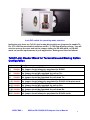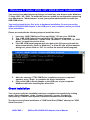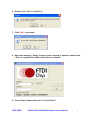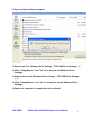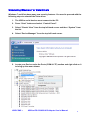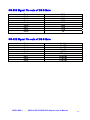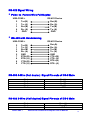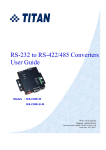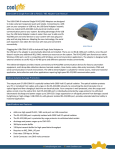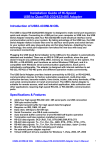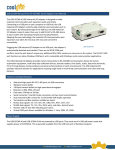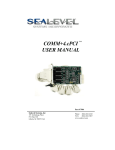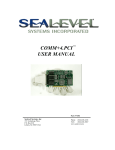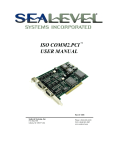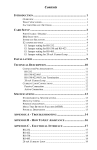Download TITAN USB-COMi+ USB to RS-232, RS-422, RS
Transcript
Installation Guide of Hi-Speed USB to Industrial Single RS-232/422/485 Adapter USB to Industrial Single RS-232/422/485 Adapter (USB-COMi +) Introduction The USB-COMi + USB-to-Industrial Single RS-232/422/485 Adapter is designed to make industrial communication port expansion quick and simple. Connecting to a USB port on your computer or USB hub, the USB-COMi + instantly adds an industrial communication port to your system. By taking advantage of the USB bus, the USB Industrial I/O Adapter makes it easier than ever to add RS-232, RS-422 or RS-485 device to your system with easy plug-and-play and hot plug features. Adapting the new technology, the industrial I/O communication port expansion now takes the new bus with easy and convenient connectivity. Plugging the USB-COMi + to the USB port, the adapter is automatically detected and installed. There are no IRQ & COM port conflicts, since the port doesn't require any additional IRQ, DMA, memory as resources on the system. The RS-232/422/485 port functions as native Windows COM port, and it is compatible with Windows serial communication applications. The USB Industrial I/O Adapter provides instant connectivity to RS-232/422/485 communication device for factory automation equipment, multi-drop data collection devices, barcode readers, time clocks, scales, data entry terminals, PC to PC long distance communications and serial communication in harsh environments. The USB Industrial I/O provides industrial solution for applications requiring single node or multi-drop communications over short and long distance. Specifications & Features Adds a high speed RS-232 / 422 / 485 serial port via USB connection 384 byte receive buffer 128 byte transmit buffer for high speed data throughput Requires no IRQ, DMA, I/O port Data rates: 300 bps to 1M bps Connector: one DB 9 Male connector Auto transmit buffer control for 2-wire RS-485 half-duplex operation Termination and bias resistors installed on-board RS-232 data signals: DCD, RxD, TxD, DTR, GND, DSR, RTS, CTS, RI RS-422 data signals: Tx-, Tx+, Rx+, Rx-, GND, RTS-, RTS+, CTS+, CTSRS-485 data signals: Tx-, Tx+, Rx+, Rx- (4 wire), and data-, data+ (2 wire) Monitor LEDs of TxD, RxD indicating port status Easy operating mode configuration and setting Virtual COM port drivers provided for Windows 7, Vista, 2003, XP, 2000 USB-COMi + USB-to-RS-232/422/485 Adapter User’s Manual 1 Hardware Installation Inside the unit, there is one 4-pin DIP switch which is set to select the mode of operation. You need to push down the upper case, and slide it open by following the direction of the arrow in the illustration below. You can set the switch settings to RS-232 mode, RS-422 mode, or RS-485 mode, as per the requirements of your application. After setting of switches, you then proceed to insert the driver CD and start driver installation. The RS-232 & RS-422 & RS-485 Mode Block Configuration Settings are listed as follows. Push down the upper case and slide it to open RS-232 & RS-422 & RS-485 Mode Block Configuration SW (External DIP Switch) for Mode Setting Operation Mode S1 S2 S3 S4 RS-232 Standard RS-232 Mode ON ON ON RS-422 OFF 4 wire with Handshaking ON ON ON ON RS-485 Full Duplex (4 wire) ON ON ON Half Duplex (2 wire) - with Echo Half Duplex (2 wire) - without Echo ON USB-COMi + ON OFF OFF OFF ON OFF OFF OFF USB-to-RS-232/422/485 Adapter User’s Manual 2 4-pin DIP switch for operating mode selection Inside the unit, there are 7x3 (21-pin) header block which are jumpered to enable Tx, Rx, CTS 120 Ohm termination resistors and Rx, Tx 750 Ohm biasing resistor. You will need to open up the case and set the jumper setting for RS-422 mode, or RS-485 mode, as per the requirements of your application. Settings are listed as follows: 7x3 (21-pin) Header Block for Termination and Biasing Option Configuration Jumper 1-2 enable 2-3 disable 4-5 enable 5-6 disable 7-8 enable 8-9 disable 10-11 enable 11-12 disable 13-14 enable 14-15 disable 16-17 enable 17-18 disable 19-20 enable 20-21 disable Function Tx+/- Termination of 120 Ohm. This jumper should always be populated for RS485. Pull-up Tx+ to VCC by 750 Ohm Bias resistor. This jumper should be populated for pull-up Tx+. Pull-down Tx- to GND by 750 Ohm Bias resistor. This jumper should be populated for pull-down Tx-. Rx+/- Termination of 120 Ohm. This jumper should always be populated for RS-422 full-duplex mode. Pull-up Rx+ to VCC by 750 Ohm Bias resistor. This jumper should be populated for pull-up Rx+. Pull-down Rx- to GND by 750 Ohm Bias resistor. This jumper should be populated for pull-down RxCTS Termination of 120 Ohm. This jumper should always be populated for RS-422 mode. USB-COMi + USB-to-RS-232/422/485 Adapter User’s Manual 3 Note: Sometimes, when operating in RS-422 or RS-485, it is necessary to configure termination and bias of the data transmission lines. Generally this must be done in the cabling, since this depends on the installation of connections. Before applying the option, check your cable specification for proper impedance matching. Biasing of data lines must only occur at a single point anywhere in the cabling. USB-COMi + provides biasing for ease of installation. Please be sure to disable this inside the unit, if your cabling already provides biasing. Termination must not be installed in the middle of the cable. It is only permitted at both ends. Since a computer controlled serial port is almost always at one end of the cable, termination is disabled by default. 7x3 header block for enable the termination and biasing resistors USB-COMi + USB-to-RS-232/422/485 Adapter User’s Manual 4 Windows 7/ Vista / 2003 / XP / 2000 Driver Installation You need to have administrator privileges to install any new drivers under Windows 7/ Vista / 2003 / XP / 2000. To install the driver or update the configuration please log onto Windows as "Administrator" or ask your system administrator to install the USB-COM driver. You need to install driver first, prior to hardware installation. Do not connect the USB-to-RS232/422/485 Adapter to the USB port of your computer, before you finish driver installation. Please proceed with the following steps to install the driver: 1. 2. 3. 4. 5. 6. Insert the “USB COM Series Driver and Utility” CD into your CD-ROM. The “USB COM Series Driver and Utility CD” dialog box appears. Under “Driver Installation”, double click “Windows 7, Vista, 2003, XP, 2000 driver” to install the device driver. The USB COM install program will auto-detect the OS type and install the driver automatically. (Note: in Windows 7 or Vista OS you will find another dialog box, please click on “OK” to confirm the drivers install program). After the message “FTDI CDM Driver installation process completed” appears, press “Enter” to complete the driver installation. Plug in the USB to Serial Adapter to the USB port of your computer. Windows will finish installing the driver files. Check Installation You can now verify the installation has been completed successfully by looking under “Device Manager” of the “System Properties” screen. (Go there by Start-Setting- Control Panel-System Properties-Hardware-Device Manager. The device should have installed as a "USB Serial Port (COMx)" attached to "USB Serial Converter ". USB-COMi + USB-to-RS-232/422/485 Adapter User’s Manual 5 Change COM Port Properties & COM Port Number This feature is particularly useful for programs, such as HyperTerminal, which only work with COM1 through COM4. Please ensure that you do not change the COM Port Number already in use. To change the virtual COM port properties: Select the "USB Serial Port" Click “Properties”. Select "Port Setting" and “Advanced”. Click the drop down arrow on COM Port Number and scroll to the required COM port. Select "OK". Return to the Device Manager Screen. You will see that the USB Serial Port installation has been changed to the new COM Port Number. Uninstalling Windows 2003/XP/2000 Drivers Please proceed with the following steps to uninstall the 2003/XP/2000 driver: 1. Insert the “USB COM Series Driver and Utility” CD into your CD-ROM. 2. The “USB COM Series Driver and Utility CD” dialog box appears. 3. Under “Driver Uninstalling”, double click “Windows 2003, XP, 2000 driver uninstall” to uninstall the device driver. 4. When following dialog box appears, double click “Clean System” to uninstall the 2003/XP/2000 drivers. 5. You need to disconnect all USB to serial Adapters from your PC, when the message below appears. Double click “OK” to start uninstalling Windows 2003/XP/2000 USB to Serial drivers. USB-COMi + USB-to-RS-232/422/485 Adapter User’s Manual 6 6. Double click “Yes” to confirm it. 7. Click “No” to proceed. 8. When the message “Status: System clean completed” appears, double click “Exit” to complete the USB to serial drivers uninstall. 9. Press “Start” button and select “Control Panel”. USB-COMi + USB-to-RS-232/422/485 Adapter User’s Manual 7 10. Open the Add or Remove program. 11. Remove the first “Windows Driver Package – FTDI CDM Driver Package (…)”. 12. Click “Chang/Remove” and “Yes” to remove the first Windows Driver Package. 13. Remove the second “Windows Driver Package – FTDI CDM Driver Package (…)”. 14. Click “Chang/Remove” and “Yes” to remove the second Windows Driver Package. 15. Reboot the computer to complete the driver uninstall. USB-COMi + USB-to-RS-232/422/485 Adapter User’s Manual 8 Uninstalling Windows 7 or Vista Drivers Windows 7 and Vista have many new security features. You need to proceed with the following steps to uninstall the Vista driver: 1. The USB to serial devices must connect to the PC. 2. Press “Start” button and select “Control Panel”. 3. Select “Classic View” from the top left hand corner and then “System” from the list. 4. Select “Device Manager” from the top left hand corner. 5. Locate your Device under the Ports (COM & LTP) section and right click on it to bring up the menu shown. USB-COMi + USB-to-RS-232/422/485 Adapter User’s Manual 9 6. Select uninstall and be sure to click the box for “Delete the driver software for this device” in the next window and press “OK”. Note: if you have more than one USB Serial Port (COMx) installed in your PC, you need to repeat from step 5 to step 6 to delete the driver software for each port. 7. Locate your Device under the Universal Serial Bus Controllers section, and right click on it to bring up the menu shown. USB-COMi + USB-to-RS-232/422/485 Adapter User’s Manual 10 8. Select uninstall and be sure to click the box for “Delete the driver software for this device” in the next window and press “OK”. Note: if you have more than one USB Serial Converter installed in your PC, you need to repeat step 7 and step 8 to delete the driver software for all devices. USB-COMi + USB-to-RS-232/422/485 Adapter User’s Manual 11 RS-232 Signal Pin-outs of DB-9 Male Pin 1 Pin 2 Pin 3 Pin 4 Pin 5 Pin 6 Pin 7 Pin 8 Pin 9 DCD RxD TxD DTR GND DSR RTS CTS RI RS-422 Signal Pin-outs of DB-9 Male Pin 1 Pin 2 Pin 3 Pin 4 Pin 5 Pin 6 Pin 7 Pin 8 Pin 9 USB-COMi + Tx- (A) Tx+(B) Rx+(B) Rx- (A) GND RTS- (A) RTS+(B) CTS+(B) CTS- (A) USB-to-RS-232/422/485 Adapter User’s Manual 12 RS-422 Signal Wiring Point- to -Point 4-Wire Full Duplex USB-COMi + 2 1 3 4 5 RS-422 Device Tx+(B) Tx- (A) Rx+(B) Rx- (A) GND Rx+(B) Rx- (A) Tx+(B) Tx- (A) GND RS-422 with Handshaking USB-COMi + 2 1 3 4 5 7 6 8 9 RS-422 Device Tx+(B) Tx- (A) Rx+(B) Rx- (A) GND RTS+(B) RTS- (A) CTS+(B) CTS- (A) Rx+(B) Rx- (A) Tx+(B) Tx- (A) GND CTS+(B) CTS- (A) RTS+(B) RTS- (A) RS-485 4-Wire (Full duplex) Signal Pin-outs of DB-9 Male Pin 1 Pin 2 Pin 3 Pin 4 Pin 5 Tx- (A) Tx+(B) Rx+(B) Rx-(A) GND RS-485 2-Wire (Half duplex) Signal Pin-outs of DB-9 Male Pin 1 Pin 2 Pin 5 USB-COMi + Data- (A) Data+(B) GND USB-to-RS-232/422/485 Adapter User’s Manual 13 RS-485 Signal Wiring Point-to-Point 4-Wire Full Duplex USB-COMi + 2 1 3 4 5 RS-485 Device Tx+(B) Tx- (A) Rx+ (B) Rx- (A) GND Rx+(B) Rx- (A) Tx+(B) Tx- (A) GND Multidrop RS-485 2-Wire Half-duplex USB-COMi + 2 Data+(B) 1 Data- (A) 5 GND RS-485 Device Data+(B) Data- (A) GND | | | | | RS-485 Device x Data+(B) Data- (A) GND All brand names and trademarks are the property of their respective owners. Manual Part No. M064 USB-COMi + USB-to-RS-232/422/485 Adapter User’s Manual 14