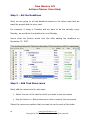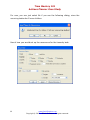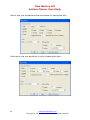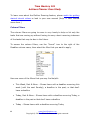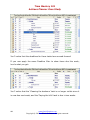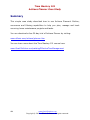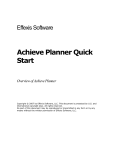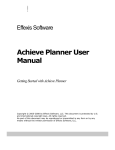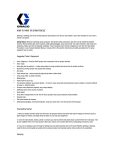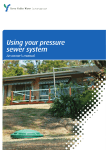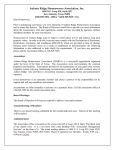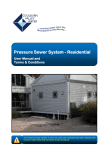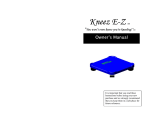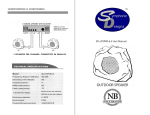Download Time Mastery 101 - Effexis Software
Transcript
Time Mastery 101 Course Achieve Planner Case Study Managing Recurring Home Maintenance Tasks Time Mastery 101 Achieve Planner Case Study In this case study, I’ m going to show you how to use the Achieve Planner software to plan, manage, and track recurring home maintenance tasks like laundry, cleaning various rooms, grocery shopping, cleaning the garage, etc. To start, you would identify all the recurring tasks that you need to do and how often you need to do them. Some of them will naturally recur every week, some every other week, some every month, and a few may only happen a few times per year. Let’ s use a simple example: • Self-care (daily) • Laundry (weekly, every Monday) • Cleaning the bedroom (weekly, every Wednesday) • Paying bills (every other week, on Sundays) • Landscaping (3rd Saturday of every month) • Cleaning the attic (1st Saturday of every 2 months) • Cleaning the garage (1st Sunday of every 3 months) • Start annual checkup process (1st Monday of February) These are enough tasks to give you a good example. You can have as many as you need and you could even group them under different projects if you would find that helpful. 2 www.GoalsToAction.com Copyright © 2007 –Effexis Software. All rights reserved. Time Mastery 101 Achieve Planner Case Study Step 1 – Add Projects/Tasks to Outline The first step is to add the various Projects & Tasks to the Outline. I’ m going to add them under the Home result area and group them into different projects depending on how frequently they recur (although you could group them in various other ways). Also, for this simple example, I’ m making them Tasks, but some of the items may be better represented as projects instead, especially if you plan to add child tasks later on (for example, cleaning the garage). Here is what the result would look like in the Outline tab. NOTE: To learn more about how to add projects and tasks to the Outline, watch the getting started tutorial videos. 3 www.GoalsToAction.com Copyright © 2007 –Effexis Software. All rights reserved. Time Mastery 101 Achieve Planner Case Study Step 2 – Set the Deadlines Next, we are going to set the deadlines based on the future date that we want the project/task to recur next. For example, if today is Tuesday and we want to do the Laundry every Monday, we would set the deadline for next Monday. Here’ s what the Outline would look like after adding the deadlines on November 27, 2007. Step 3 – Add Task Recurrence Next, add the recurrence for each task: • Select the row of the task for which you want to set recurrence • Use the Actions -> Recurrence menu item to specify the recurrence Select the recurrence pattern that you want to use for each of the tasks. 4 www.GoalsToAction.com Copyright © 2007 –Effexis Software. All rights reserved. Time Mastery 101 Achieve Planner Case Study For now, you can just select No if you see the following dialog, since the recurring tasks don’ t have children. Here’ s how you would set up the recurrence for the Laundry task: 5 www.GoalsToAction.com Copyright © 2007 –Effexis Software. All rights reserved. Time Mastery 101 Achieve Planner Case Study Here’ s how you would setup the recurrence for paying the bills… And here’ s how you would set it up for cleaning the attic… 6 www.GoalsToAction.com Copyright © 2007 –Effexis Software. All rights reserved. Time Mastery 101 Achieve Planner Case Study Step 4 – Adding Child Tasks If you want, you can add child tasks to any of the recurring projects/tasks. These child tasks can serve as a checklist to help you remember what you need to do without forgetting any important details. Also, they can help you prioritize the activities you need to do so you focus on the most important things first. Just as an example, you could add the following child tasks to the “ Paying bills”task. NOTE: To make the filtering work as described below, you should add a deadline to all the child tasks matching the parent deadline. You can easily do this after adding all the tasks using the “ Fill Down”feature as described here. Step 5 – Using the List to Get Things Done If you want to start using the list you just made to help you get things done, you might find the following features helpful. Zooming in On a Branch in the Outline If you just want to focus in on home maintenance tasks, you could zoom in on the Home or Home Maintenance branches of the Outline. 7 www.GoalsToAction.com Copyright © 2007 –Effexis Software. All rights reserved. Time Mastery 101 Achieve Planner Case Study To learn more about the Outline Zooming feature, please watch the getting started tutorial videos or look in your user manual (Help -> User Manual menu item.) Column Filters The column filters are going to come in very handy to help us list only the tasks that are coming up without having to worry about recurring instances of the tasks that may be due in the future. To access the column filters, use the “ funnel” icon to the right of the Deadline column name, then select the filter that you want to apply. Here are some of the filters that you may find helpful: • This Week, Past & None – Shows items with a deadline occurring this week (until the next Sunday), a deadline in the past, or that don’ t have a deadline • Today, Past & None – Shows items with a deadline occurring Today, a deadline in the past or that don’ t have a deadline • 8 Today –Shows items with a deadline occurring Today www.GoalsToAction.com Copyright © 2007 –Effexis Software. All rights reserved. Time Mastery 101 Achieve Planner Case Study • Tomorrow –Shows items with a deadline occurring Tomorrow • Next 7 Days – Shows items with a deadline occurring in the next 7 days Here is what the Outline would look like when filtered to show items with a deadline (This Week, Past & None) on Tuesday, November 27, 2007. You’ ll notice that certain items are filtered out: 1) Laundry for Monday 12/3/07 2) Landscaping for 12/15/07 3) Cleaning the garage on 1/6/08 4) Annual checkup process 2/4/08 This filter allows you to focus on just the items that you still need to attend to this week. To clear the filter, just select the (All) option from the dropdown. 9 www.GoalsToAction.com Copyright © 2007 –Effexis Software. All rights reserved. Time Mastery 101 Achieve Planner Case Study Again, if you want to focus on a particular branch of the outline, for example, to just focus on what you need to do to pay the bills, you can use the zoom feature to do this. This is particularly useful if you have a complex project/task with many children. Step 6 – Completing Items in Your List To complete items in your list, simply change the state to Completed or use the Actions -> Complete Item(s) menu item. Since the projects/tasks are recurring, completing them will create a new instance (including any child tasks that you may have completed before) and automatically move the deadline to the next date in the recurrence pattern. Here’ s what you get after completing ‘ Self-care’ , ‘ Cleaning bedroom’and ‘ Paying Bills’with the deadline filter turned off… 10 www.GoalsToAction.com Copyright © 2007 –Effexis Software. All rights reserved. Time Mastery 101 Achieve Planner Case Study You’ ll notice that the deadlines for these tasks have moved forward. If you now apply the same Deadline filter to show items due this week, here’ s what you get: You’ ll notice that the ‘ Cleaning the bedroom’task is no longer visible since it is now due next week, and the ‘ Paying the bills’task is due in two weeks. 11 www.GoalsToAction.com Copyright © 2007 –Effexis Software. All rights reserved. Time Mastery 101 Achieve Planner Case Study Summary This simple case study described how to use Achieve Planner’ s Outline, recurrence and filtering capabilities to help you plan, manage and track recurring home maintenance projects and tasks. You can download a free 30-day trial of Achieve Planner by visiting: www.effexis.com/achieve/planner.htm You can learn more about the Time Mastery 101 course here: www.GoalsToAction.com/catalog/EffectiveTimeManagement 12 www.GoalsToAction.com Copyright © 2007 –Effexis Software. All rights reserved.