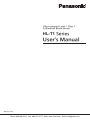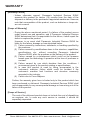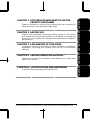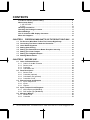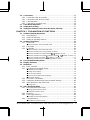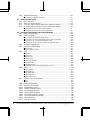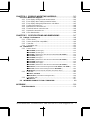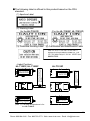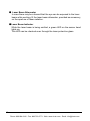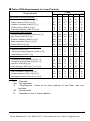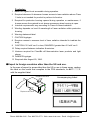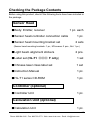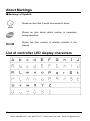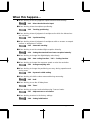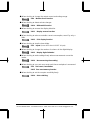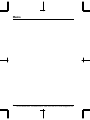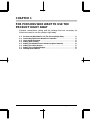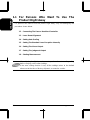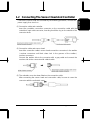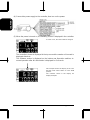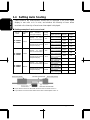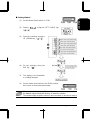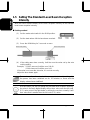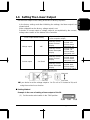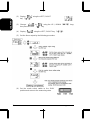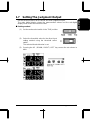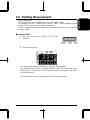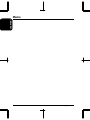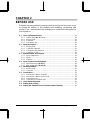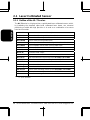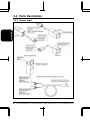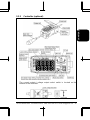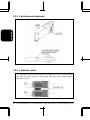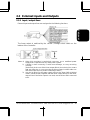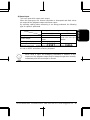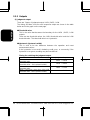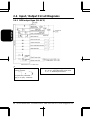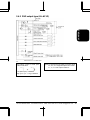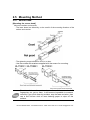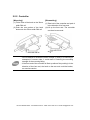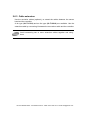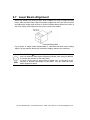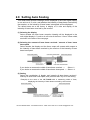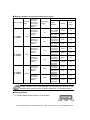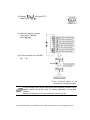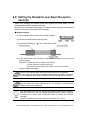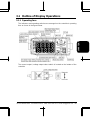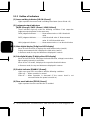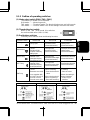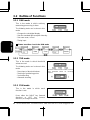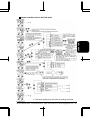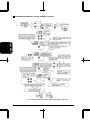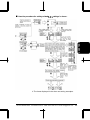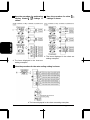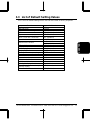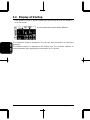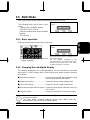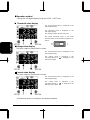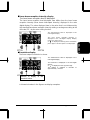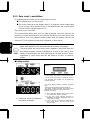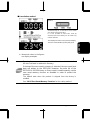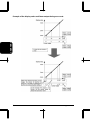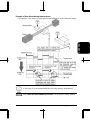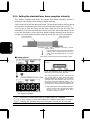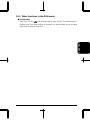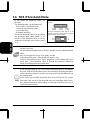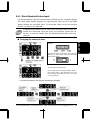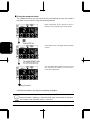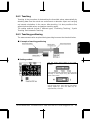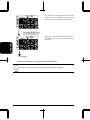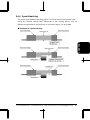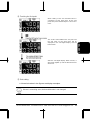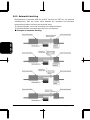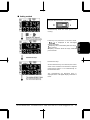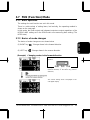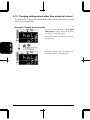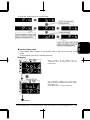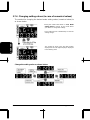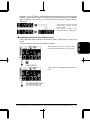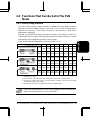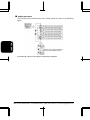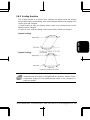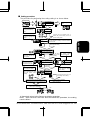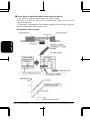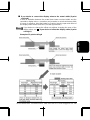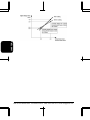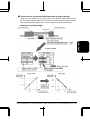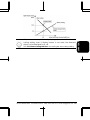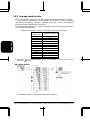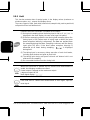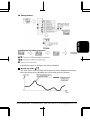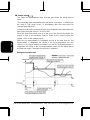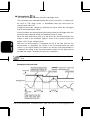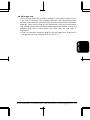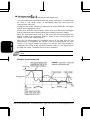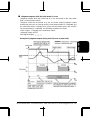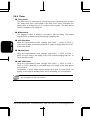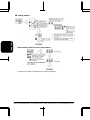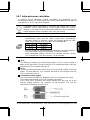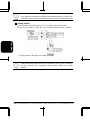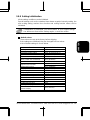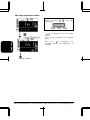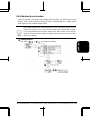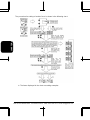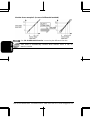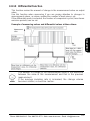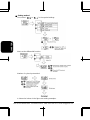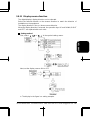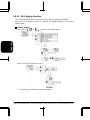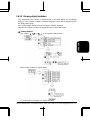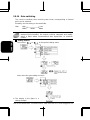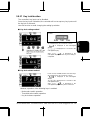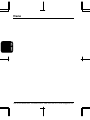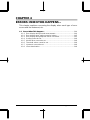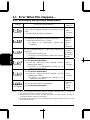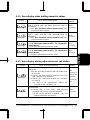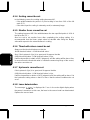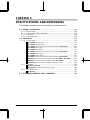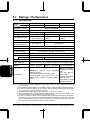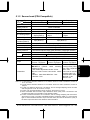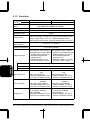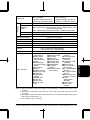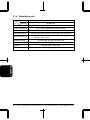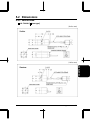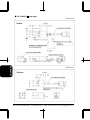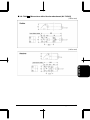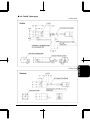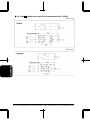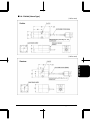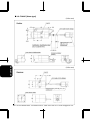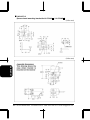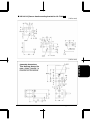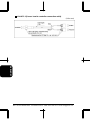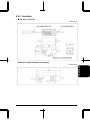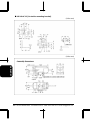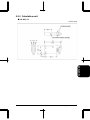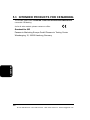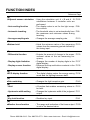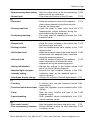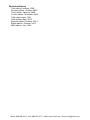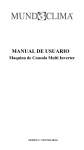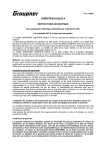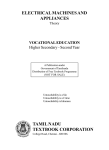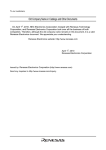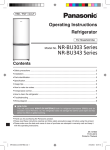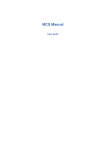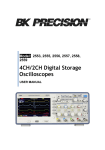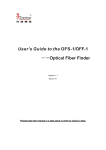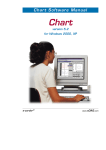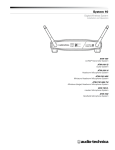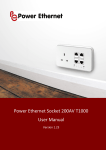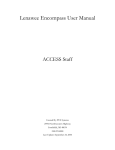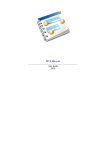Download Instruction Manual
Transcript
Ultra-compact Laser / Class 1 Collimated Beam Sensor HL-T1 Series User's Manual ME-HLT1-08 Phone: 800.894.0412 - Fax: 888.723.4773 - Web: www.clrwtr.com - Email: [email protected] Thank you for purchasing the ultra-compact laser collimated sensor HL-T1 series. In order to realize the full potential of the outstanding performance of this product, please read this USER’S MANUAL thoroughly and determine the optimum methods for correct use. This product undergoes a rigorous inspection before being shipped, but be sure, before attempting to use it, please perform an operation check to assure that there is no damage or defects that may have occurred during shipping. In the unlikely event that damage is found, or in the case that this product does not operate in accordance with specifications, please contact the retail shop where you purchased it, or this company's business office. ■ Caution 1. This product has been developed / produced for industrial use only. 2. The pictures included in this USER’S MANUAL may differ slightly from the actual product. Please understand this in advance. 3. The contents of this USER’S MANUAL are subject to change without notice due to future improvements. 4. Unauthorized reproduction or transfer of this USER’S MANUAL and accompanying software, in part or in whole, is prohibited. 5. We have done our utmost to make this USER’S MANUAL as perfect and complete as possible, but any points which are doubtful or in error, or if there are any pages that are improperly arranged or missing, please take the trouble to contact our nearest business office. 6. Regardless of item 3 above, please understand that this company shall not accept any liability concerning the results of this product's operation. Phone: 800.894.0412 - Fax: 888.723.4773 - Web: www.clrwtr.com - Email: [email protected] 1 WARRANTY [Warranty Period] ࣭ Unless otherwise agreed, Panasonic Industrial Devices SUNX warrants this product for twelve (12) months from the date of the shipment or delivery to the purchaser’s appointed warehouse. However, note that consumables of the product, such as batteries or lamps etc. are not covered. [Scope of Warranty] ࣭ During the above mentioned period, if a failure of the product occurs under normal use and operation, and if Panasonic Industrial Devices SUNX determines that it is responsible for the failure, it shall repair the defect or replace the product. However, in no event shall Panasonic Industrial Devices SUNX be liable for the failure, damage or loss stipulated below: (1) Failure caused by instructions, standards, or handling specified by the customer. (2) Failure caused by modifications done in the structure, capabilities, specifications, etc., without consulting Panasonic Industrial Devices SUNX, after the purchase or the delivery of the product. (3) Failure caused by a development which could not be foreseen based upon the technology in proactive at the time of purchase or contract. (4) Failure caused by use which deviates from the conditions / environment given in the product catalog or specifications. (5) In case this product is used by being incorporated in the customer’s machine, failure which could be avoided if the customer’s machine had functions and structure commonly accepted in the industry. (6) Failure due to Force Majeure. Further, the warranty given here is limited only to this product which has been purchased or delivered. Panasonic Industrial Devices SUNX shall not be responsible for any consequential damage or loss arising out of the failure of this product. [Scope of Service] The cost of the delivered product does not include the cost of dispatching an engineer, etc. In case any such service is needed, it should be separately requested. 2 Phone: 800.894.0412 - Fax: 888.723.4773 - Web: www.clrwtr.com - Email: [email protected] CHAPTER 5 CHAPTER 4 CHAPTER 3 CHAPTER 2 CHAPTER 1 CHAPTER 1 FOR PERSONS WHO WANT TO USE THE PRODUCT RIGHT AWAY Explains connections, wiring and the settings that are necessary for those who want to use the product right away. CHAPTER 2 BEFORE USE Explains the preparations necessary before turning on the power, such as giving an outline of the product and installing, connecting and wiring it, etc., and explains the settings to be made when the power is first turned on. CHAPTER 3 EXPLANATION OF FUNCTIONS Provides an outline of the functions and their operation, and gives an explanation concerning the functions that can be set and setting methods. CHAPTER 4 ERRORS: WHEN THIS HAPPENS... Explains concerning the indications and treatment, etc. when each type of error occurs. CHAPTER 5 SPECIFICATIONS AND DIMENSIONS Explains concerning ratings and performance. Phone: 800.894.0412 - Fax: 888.723.4773 - Web: www.clrwtr.com - Email: [email protected] 3 CONTENTS In order to use this product safely ............................................................... 8 About Laser Safety ........................................................................................ 9 1. JIS / IEC/GB ............................................................................................ 9 2. FDA.......................................................................................................... 10 Handling Precautions .................................................................................... 15 Checking the Package Contents................................................................... 17 About Markings.............................................................................................. 18 List of controller LED display characters .................................................... 18 When this happens... ................................................................................... 20 CHAPTER 1 1.1 1.2 1.3 1.4 1.5 1.6 1.7 1.8 FOR PERSONS WHO WANT TO USE THE PRODUCT RIGHT AWAY.... 23 For Persons Who Want To Use The Product Right Away....................... 24 Connecting The Sensor Head And Controller......................................... 25 Laser Beam Alignment.............................................................................. 27 Setting Auto Scaling.................................................................................. 28 Setting The Standard Laser Beam Reception Intensity ......................... 30 Setting The Linear Output......................................................................... 31 Setting The Judgment Output .................................................................. 33 Starting Measurement ............................................................................... 35 CHAPTER 2 BEFORE USE ...................................................................37 2.1 Laser Collimated Sensor........................................................................... 38 2.1.1 Outline of the HL-T1 series .................................................................. 38 2.1.2 Sensor head ......................................................................................... 39 2.1.3 Controller.............................................................................................. 39 2.1.4 Calculation unit..................................................................................... 39 2.2 Parts Description ....................................................................................... 40 2.2.1 Sensor head ......................................................................................... 40 2.2.2 Controller (optional) .............................................................................. 41 2.2.3 Calculation unit (optional) ..................................................................... 42 2.2.4 Controller CH No. ................................................................................. 42 2.3 External Inputs and Outputs..................................................................... 43 2.3.1 Input / output lines ................................................................................ 43 2.3.2 Inputs.................................................................................................... 44 2.3.3 Outputs................................................................................................. 46 2.4 Input / Output Circuit Diagrams ............................................................... 48 2.4.1 NPN output type (HL-AC1)................................................................... 48 2.4.2 PNP output type (HL-AC1P) ................................................................ 49 2.5 Mounting Method....................................................................................... 50 2.5.1 Sensor head ......................................................................................... 50 2.5.2 Controller.............................................................................................. 52 4 Phone: 800.894.0412 - Fax: 888.723.4773 - Web: www.clrwtr.com - Email: [email protected] 2.6 Connections................................................................................................53 2.6.1 Connection cable to controller ...............................................................53 2.6.2 Connection cable to sensor head ..........................................................53 2.6.3 Cable extension.....................................................................................54 2.6.4 Controller to calculation unit ..................................................................55 2.7 Laser Beam Alignment...............................................................................56 2.8 Setting Auto Scaling...................................................................................57 2.9 Setting the Standard Laser Beam Reception Intensity ...........................60 CHAPTER 3 EXPLANATION OF FUNCTIONS......................................61 3.1 Outline of Display Operations ...................................................................63 3.1.1 Operating face .......................................................................................63 3.1.2 Outline of indicators...............................................................................64 3.1.3 Outline of operating switches ................................................................65 3.2 Outline of Functions...................................................................................66 3.2.1 RUN mode.............................................................................................66 ■Status transition chart in the RUN mode ..........................................................66 3.2.2 3.2.3 THR mode .............................................................................................66 FUN mode .............................................................................................66 ■Status transition chart in the FUN mode ..........................................................67 ■Here the procedure for scaling settings is shown.............................................68 ■Here the procedure for setting related settings is shown........................69 ■Here the procedure for performing display related settings is shown. .70 ■Here the procedure for other settings is shown. .....................................70 ■Here the procedure for the auto scaling setting is shown. ...............................70 3.3 List of Default Setting Values ....................................................................71 3.4 Display at Startup .......................................................................................72 3.5 RUN Mode ...................................................................................................73 3.5.1 Basic operation......................................................................................73 3.5.2 Changing the sub-digital display............................................................73 ■Threshold value display ....................................................................................74 ■Voltage value display ........................................................................................74 ■Current value display ........................................................................................74 ■Laser beam reception intensity display ............................................................75 ■Resolution display.............................................................................................75 3.5.3 3.5.4 3.5.5 Zero reset / cancellation ........................................................................76 Setting the standard laser beam reception intensity..............................80 Other functions in the RUN mode..........................................................81 ■Timing input ......................................................................................................81 3.6 THR (Threshold) Mode ...............................................................................82 3.6.1 Direct threshold value input ...................................................................83 ■Changing the numerical value ..........................................................................83 ■Fixing the numerical value ................................................................................84 3.6.2 3.6.3 Teaching ................................................................................................85 Teaching positioning..............................................................................85 3.6.4 2-point teaching.....................................................................................87 ■Example of teaching positioning.......................................................................85 ■Example of 2-point teaching .............................................................................87 Phone: 800.894.0412 - Fax: 888.723.4773 - Web: www.clrwtr.com - Email: [email protected] 5 3.6.5 Automatic teaching...............................................................................90 ■Example of automatic teaching ...................................................................... 90 3.7 FUN (Function) Mode ................................................................................93 3.7.1 Basic operation ....................................................................................93 3.7.2 Basics of mode changes ......................................................................93 3.7.3 Changing setting values (other than numerical values) .......................94 3.7.4 Changing setting values (in case of numerical values) ........................96 ■Setting the numerical value (when normal).................................................... 97 ■Setting the numerical value (when abnormal)................................................ 98 3.8 Functions That Can Be Set In The FUN Mode .........................................99 3.8.1 Auto scaling function............................................................................99 3.8.2 Scaling function....................................................................................101 ■If you desire to offset the display value .......................................................... 104 ■If you desire to correct the display value to the actual width.......................... 105 ■If you desire to use the desired display value ................................................ 107 ■If you desire to measure the width of the detected object.............................. 108 3.8.3 3.8.4 Average sampling rate .........................................................................110 Hysteresis width setting .......................................................................111 ■Direct input ..................................................................................................... 111 ■Auto hysteresis setting ................................................................................... 111 3.8.5 Hold......................................................................................................112 ■Normal ............................................................................................................ 113 ■Peak hold........................................................................................................ 114 ■Bottom hold .................................................................................................... 115 ■Sample hold.................................................................................................... 116 ■Peak to peak hold ........................................................................................... 117 ■Self peak hold................................................................................................. 118 ■Self bottom hold.............................................................................................. 120 ■Judgment outputs while the hold mode is in use ........................................... 121 3.8.6 Timer ....................................................................................................122 ■Timer period ................................................................................................... 122 ■Without timer .................................................................................................. 122 ■OFFdelay timer............................................................................................... 122 ■ON delay timer................................................................................................ 122 ■ONE SHOT timer ............................................................................................ 122 3.8.7 Adjacent sensor calculation .................................................................125 ■A-B.................................................................................................................. 125 ■A+B................................................................................................................. 125 3.8.8 3.8.9 3.8.10 3.8.11 3.8.12 3.8.13 3.8.14 3.8.15 3.8.16 3.8.17 6 Setting initialization ..............................................................................127 Monitor focus function ..........................................................................129 Differential function.............................................................................133 Display reverse function .....................................................................135 ECO display function..........................................................................136 Display digits limitation.......................................................................137 Non-measuring time setting ...............................................................138 Zero reset memory function ...............................................................139 Gain switching....................................................................................140 Key lock function ................................................................................141 Phone: 800.894.0412 - Fax: 888.723.4773 - Web: www.clrwtr.com - Email: [email protected] CHAPTER 4 ERRORS: WHEN THIS HAPPENS... ............................... 143 4.1 Errors: When This Happens... ................................................................... 144 4.1.1 Error display during normal measurement .......................................... 144 4.1.2 Error display when setting numerical values ....................................... 145 4.1.3 Error display during adjacent sensor calculation ................................. 145 4.1.4 Scaling cannot be set. ......................................................................... 146 4.1.5 Monitor focus cannot be set. ............................................................... 146 4.1.6 Threshold values cannot be set........................................................... 146 4.1.7 Hysteresis cannot be set. .................................................................... 146 4.1.8 Laser deterioration .............................................................................. 146 CHAPTER 5 SPECIFICATIONS AND DIMENSIONS ........................... 147 5.1 Ratings / Performance.............................................................................. 148 5.1.1 Sensor head ........................................................................................ 148 5.1.2 Sensor head (FDA compatible) ........................................................... 149 5.1.3 Controller............................................................................................. 150 5.1.4 Calculation unit.................................................................................... 152 5.2 Dimensions ............................................................................................... 153 5.2.1 Sensor head ........................................................................................ 153 ■HL-T1001A [φ1mm type].............................................................................. 153 ■HL-T1001F [φ1mm type] .............................................................................. 154 ■HL-T1001□ [Dimensions with side view attachment (HL-T1SV1)] ............... 155 ■HL-T1005A [5mm type] ................................................................................. 156 ■HL-T1005F [5mm type].................................................................................. 157 ■HL-T1005□ [Dimensions with side view attachment (HL-T1SV1)] ............... 158 ■HL-T1010A [10mm type] ............................................................................... 159 ■HL-T1010F [10mm type]................................................................................ 160 ■HL-T1010□ [Dimensions with side view attachment (HL-T1SV2)] ............... 161 ■MS-HLT1-1 [Sensor head mounting bracket for HL-T1001□ / HL-T1005□] ...... 162 ■MS-LA3-1 [Sensor head mounting bracket for HL-T1010□]............................ 163 ■CN-HLT1-1 [Sensor head to controller connection cable] ............................. 164 5.2.2 Controller............................................................................................. 165 ■HL-AC1 / HL-AC1P ....................................................................................... 165 ■MS-HLAC1-1 [Controller mounting bracket].................................................. 166 5.2.3 Calculation unit.................................................................................... 167 ■HL-AC1-CL.................................................................................................... 167 5.3 INTENDED PRODUCTS FOR CE MARKING ........................................... 168 APPENDIX .............................................................................................. 169 FUNCTION INDEX ......................................................................................... 170 Phone: 800.894.0412 - Fax: 888.723.4773 - Web: www.clrwtr.com - Email: [email protected] 7 In order to use this product safely ● Indications affixed to assure safe use and their meaning. In order that you may use the laser collimated sensor safely, this USER’S MANUAL includes the following indications and graphic symbols. The caution items shown in this manual highlight contents which are extremely important for safety. Shows warnings concerning items, places or conditions where there is danger or concern with the safety of the human body. ● Explanation of Graphic Symbols ● Laser Beam A warning that there is the possibility of danger from a laser beam. 8 Phone: 800.894.0412 - Fax: 888.723.4773 - Web: www.clrwtr.com - Email: [email protected] About Laser Safety 1. JIS / IEC/GB ● With the objective of preventing injury to users of laser products before it can happen, JIS C 6802-2011, "Safety Standard for Laser Products", based on IEC (International Electrical Standards Committee) standards, was stipulated. In JIS C 6802-2011, laser products are divided into classes corresponding to the degree of danger of the laser component, and preventive measures to assure safety which should be taken with each class are stipulated. This product is regarded as Class 1 laser product not only by JIS C 6802-2011 "Safety Standard for Laser Products" but also by IEC60825-1 and EN60825-1. ● Class Categorization of the HL-T1 □□□ A. (JIS / IEC/GB) Class 1 Laser Related Label Indications The following label is affixed to a side of sensor head according to the laser device safety standard. ・When this product is used in China, replace the chinese label (accessory) . 9 Phone: 800.894.0412 - Fax: 888.723.4773 - Web: www.clrwtr.com - Email: [email protected] 2. FDA ● About Export to the United States If this product is exported to the US as a component of a machine or instrument, it is governed by the regulations for laser standards of the FDA (Food and Drug Administration). Use a device which complies with FDA standards. The models which comply with FDA standards are as follows. HL-T1001F HL-T1005F HL-T1010F ● With the objective of preventing the occurrence of injuries to persons using laser products before they happen, the FDA (Food and Drug Administration) has stipulated the following standard. Part 1040 (PERFORMANCE STANDARDS FOR LIGHT-EMITTING PRODUCTS) ● In this standard, laser products are classified in accordance with the degree of danger of the laser, and preventive safety measures have been stipulated which should be executed for each class. (See the list of required items for laser products.) This product is classified under this standard as follows. HL-T1 F Classification (FDA) Class 2 10 Phone: 800.894.0412 - Fax: 888.723.4773 - Web: www.clrwtr.com - Email: [email protected] ● The following label is affixed to this product based on the FDA standard. (1) Aperture Label (2) Warning Label (for the HL-T1001F) (For the HL-T1005F, HL-T1010F) (3) Protective Housing Label (4) Certification and Identification Label Complies with 21 CFR 1040.10 and 1040.11 Panasonic Electric Works SUNX Co., Ltd. 2431-1,Ushiyamacho,Kasugaishi,Aichiken 486-0901 Japan MANUFACTURED: CAUTION CAUTION LASER RADIATION DO NOT STARE INTO BEAM Maximum output : 0.2mW Pulse duration : 25μs Wave length : 650nm Laser medium :AlGaInP 486-0901 Japan Complies with 21 CFR 1040.10 and 1040.11 Panasonic Electric Works SUNX Co.,Ltd. MANUFACTURED: 2431-1,Ushiyamacho,Kasugaishi,Aichiken Laser radiation when open. DO NOT STARE INTO BEAM. Panasonic Electric Works SUNX Co.,Ltd. 2431-1,Ushiyamacho,Kasugaishi,Aichiken486-0901 Japan MANUFACTURED: AVOID EXPOSURE Laser radiation when open. DO NOT STARE INTO BEAM. AVOID EXPOSURE LASER RADIATION IS EMITTED FROM THIS APERTURE CAUTION HL-T1010F LASER RADIATION IS EMITTED FROM THIS APERTURE Complies with 21 CFR 1040.10 and 1040.11 <Label Position> HL-T1001F, HL-T1005F CAUTION LASER RADIATION DO NOT STARE INTO BEAM Maximum output : 0.35mW Wave length : 650nm Pulse duration : 25μs Laser medium :AlGaInP CLASS Ⅱ LASER PRODUCT CLASS Ⅱ LASER PRODUCT (Note 1): The label shown above is for the HL-T1001F. 11 Phone: 800.894.0412 - Fax: 888.723.4773 - Web: www.clrwtr.com - Email: [email protected] ● Laser Beam Attenuator In case there may be a hazard that the eye can be exposed to the laser beam while working, fit the laser beam attenuator, provided as accessory, on the aperture of laser radiation. ● Laser Beam Indicator While the laser beam is being emitted, a green LED on the sensor head lights up. This LED can be checked even through the laser protective glass. 12 Phone: 800.894.0412 - Fax: 888.723.4773 - Web: www.clrwtr.com - Email: [email protected] ● Table of FDA Requirements for Laser Products Requirements I IIa Class1 II IIIa IIIb IV Performance (all laser products) Protective housing [1040.10 (f) (1)] 2 R 3,4 R 2 3,4 R R 2 3,4 R R 2 3,4 R R 2 3,4 R R 2 3,4 Safety interlock [1040.10 (f) (2)] R Location of controls [1040.10 (f) (7)] N/A R R R R R Viewing optics [1040.10 (f) (8)] R R R R R R Scanning safeguard [1040.10 (f) (9)] R R R R R R Remote control connector [1040.10 (f) (3)] N/A N/A N/A N/A R R Key control [1040.10 (f) (4)] N/A N/A N/A N/A R Emission indicator [1040.10 (f) (5)] N/A N/A R R 10 R Beam attenuator [1040.10 (f) (6)] N/A N/A R R R R Reset [1040.10 (f) (10)] N/A N/A N/A N/A N/A R Medical [1040.11 (a)] S S S Surveying, leveling, alignment [1040.11 (b)] S S S S S NP Demonstration [1040.11 (c)] S S S S S R Performance (laser systems) R 10 R 13 Performance (specific-purpose products) 8 S 8 11 S 8 NP S 11 Labeling (all laser products) Certification & identification [1010.2, .3] R R R R R R Protective housing [1040.10 (g) (6), (7)] D 5 R 5 R 5 R 5 R 5 R Aperture [1040.10 (g) (4)] N/A N/A R R Class warning [1040.10 (g) (1), (2), (3)] N/A R 6 R 7 R 9 R 12 R 5 R R 12 Information (all laser products) User information [1040.10 (h) (1)] Product literature [1040.10 (h) (2) (i)] Service information [1040.10 (h) (2) (ii)] R R R R R R N/A R R R R R R R R R R R Legend R - Required N/A - Not applicable S - Requirements : Same as for other products of that Class. Also see footnotes. NP - Not permitted D - Depends on level of interior radiation 13 Phone: 800.894.0412 - Fax: 888.723.4773 - Web: www.clrwtr.com - Email: [email protected] Footnotes 1 Based on highest level accessible during operation. 2 Required wherever & whenever human access to laser radiation above Class 1 limits is not needed for product to perform its function. 3 Required for protective housing opened during operation or maintenance, if human access thus gained is not always necessary when housing is open. 4 Interlock requirements vary according to Class of internal radiation. 5 Wording depends on level & wavelength of laser radiation within protective housing. 6 Warning statement label. 7 CAUTION logotype. 8 Requires means to measure level of laser radiation intended to irradiate the body. 9 CAUTION if 2.5 mW cm-2 or less, DANGER if greater than 2.5 mW cm-2. 10 Delay required between indication & emission. 11 Variance required for ClassⅢb orⅣdemonstration laser products and light shows. 12 DANGER logotype. 13 Required after August 20, 1986. ●Export to foreign countries other than the US and use. In the case of export to areas other than the US or use in those areas, replace the label on the model that complies to the FDA standards, the HL-T1 □□□F, with the supplied label. R eplace the label Accompanying Label R eplace the label 14 Phone: 800.894.0412 - Fax: 888.723.4773 - Web: www.clrwtr.com - Email: [email protected] Handling Precautions Connection ・ This product is made to satisfy the specifications when the sensor head is combined with the controller. In any other combination, not only may it not satisfy the specifications, but could be the cause of breakdown, so by all means, use it so that there is a combination of the sensor head and controller. ・ Installation of the sensor head and controller, and their removal, must always be performed with the controller's power turned off. ・ If the cables are pulled, it could cause the wires in the cable to become disconnected, so exercise caution. Power Supply ・ Use this product 10min. after the power is supplied. Immediately on supply of power, the electrical circuit has yet to stabilize, which may cause variation in measured values. ・After turning on the power, there is a muting period of approximately 5 sec., so exercise caution. ・ Take care that the wrong wiring may damage the sensor. ・ Verify that the supply voltage variation is within the rating. ・ If power is supplied from a commercial switching regulator, ensure that the frame ground (F.G.) terminal of the power supply is connected to an actual ground. ・ Make sure to use an isolation transformer for the DC power supply. If an auto-transformer (single winding transformer) is used, this product or the power supply may get damaged. ・ In case a surge is generated in the used power supply, connect a surge absorber to the supply and absorb the surge. Wiring ・ Do not run the wires together with high-voltage lines or power lines or put them in the same raceway. This can cause malfunction due to induction. ・ Make sure to carry out the wiring in the power supply off condition. ・ The linear output is not equipped with a protective circuit against short circuits. Do not connect the power supply or capacity load directly. ・ When using the calculation unit, connect the mutual controller's linear GND. ・ Be careful not to apply static electricity to the connector during wiring. Doing so could cause breakdown. 15 Phone: 800.894.0412 - Fax: 888.723.4773 - Web: www.clrwtr.com - Email: [email protected] ・ Extend the cable between the sensor head and the controller using the exclusive cable, and keep the total length to within 10 meters. Be sure to use the exclusive extension cable (HL-T1CCJ□) to extend the cable from the sensor head. Use the same type of shielded cable for wiring from the controller. Environment ・ Avoid dust, dirt, and steam. ・ Take care that the sensor does not come in direct contact with water, oil, grease, or organic solvents, such as, thinner, etc. ・ In case noise generating equipment (switching regulator, inverter motor, etc.) is used in the vicinity of this product, connect the frame ground (F.G.) terminal of the equipment to an actual ground. ・ Do not allow any water, oil, fingerprints, etc., which may refract light, or dust, dirt, etc., which may block light, to stick to the emitting/receiving surfaces of the sensor head. In case they are present, wipe them with a clean, soft cloth or lens paper. ・ Prevent sunlight or light of the same wavelength or other interfering light from shining on the sensor head's light receiver. In cases where particular accuracy is required, install a shade plate, etc. so that the interference light will not strike the sensor head. ・ If the object being measured has a mirror surface or is a transparent body, it may be impossible to measure it accurate, so please exercise caution. ・ When the sensor is mounted, stress should not be applied to the sensor cable joint and the connector part. ・ This sensor is suitable for indoor use only. ・ Avoid use at places subject to intense vibrations or shock. Interchangeability ・ The sensor head and controller are interchangeable. It is also possible to replace only the sensor head. Mutual Interference ・ Mutual interference can be prevented during use by using the sensor head and controller with a calculation unit (HL-AC1-CL) connected between them. Display Values ・ This product outputs the judgment of the laser light analog quantity. Since there is variation in the light intensity between the center and the edges of the detection area, and emitter side and the receptor side, the "display value" does not equal “the actual dimensions”, so caution is necessary. Use the displayed dimensional value as a criterion. Other ・ Absolutely do not attempt to disassemble this product. 16 Phone: 800.894.0412 - Fax: 888.723.4773 - Web: www.clrwtr.com - Email: [email protected] Checking the Package Contents Before using this product, check if the following items have been included in the package. Sensor Head ■Body: Emitter, receiver ■Sensor head-controller connection cable ■Sensor head mounting bracket set 1 pc. each 1 pc. 2 sets (Sensor head mounting brackets: 1 pc., M3 screws: 2 pcs., Nut: 1 pc.) ■Light beam alignment stickers 2 pcs. ■Label set (HL-T1 □□□ F only) 1 set ■Chinese laser class label set 1 set ■Instruction Manual 1 pc. ■HL-T1 series CD-ROM 1 pc. Controller (optional) ■Controller Unit 1 pc. Calculation Unit (optional) ■Calculation Unit 1 pc. 17 Phone: 800.894.0412 - Fax: 888.723.4773 - Web: www.clrwtr.com - Email: [email protected] About Markings ■ Meanings of Symbols Shows an item that it would convenient to know. Shows an item about which caution is necessary during operation. Shows the item number of related contents in the manual. List of controller LED display characters 18 Phone: 800.894.0412 - Fax: 888.723.4773 - Web: www.clrwtr.com - Email: [email protected] Memo 19 Phone: 800.894.0412 - Fax: 888.723.4773 - Web: www.clrwtr.com - Email: [email protected] When this happens... ● When desiring to set the judgment output threshold value directly. ‘3.6.1 Direct threshold value input’ ● When desiring to teach workpiece positioning. ‘3.6.3 Teaching positioning’ ● When desiring to teach judgment of workpieces for which the dimensions are unknown. ‘3.6.4 2-point teaching’ ● When desiring to teach judgment of workpieces with an uneven or warped surface or workpieces in motion. ‘3.6.5 Automatic teaching’ ● When desiring to set the standard light reception intensity. ‘3.5.4 Setting the standard laser beam reception intensity’ ● When desiring to change the digital display value freely. ‘3.8.1 Auto scaling function", "3.8.2 Scaling function’ ● When desiring to change the response speed or raise the resolution. ‘3.8.3 Average sampling rate’ ● When desiring to change the positioning accuracy during operation and during reset. ‘3.8.4 Hysteresis width setting’ ● When desiring to hold the value measured during measuring. ‘3.8.5 Hold’ ● When desiring to use the off delay timer ‘3.8.6 Timer’ ● When desiring to connect and calculate using 2 sensor heads. ‘3.8.7 Adjacent sensor calculation’ ● When desiring to return to the factory settings. ‘3.8.8 20 Setting initialization’ Phone: 800.894.0412 - Fax: 888.723.4773 - Web: www.clrwtr.com - Email: [email protected] ● When desiring to change the output current and voltage range. ‘3.8.9 Monitor focus function’ ● When desiring to detect minute changes. ‘3.8.10 Differential function’ ● When desiring to reverse the display direction. ‘3.8.11 Display reverse function’ ● When desiring to reduce controller current consumption, even if by only a little. ‘3.8.12 ECO display function’ ● When desiring to stop the laser diode. ‘2.3.2 Inputs’ (Laser OFF when LD-OFF is input) ● When desiring to change the number of columns in the digital display. ‘3.8.13 Display digits limitation’ ● When desiring to make settings freely when measurements cannot be made. ‘3.8.14 Non-measuring time setting’ ● When desiring to carry out zero reset each time a workpiece is measured. ‘3.5.3 Zero reset / Cancellation’ ‘3.8.15 Zero reset memory function’ ● When desiring to set the receptor sensitivity freely. ‘3.8.16 Gain switching’ Phone: 800.894.0412 - Fax: 888.723.4773 - Web: www.clrwtr.com - Email: [email protected] 21 Memo 22 Phone: 800.894.0412 - Fax: 888.723.4773 - Web: www.clrwtr.com - Email: [email protected] CHAPTER 1 FOR PERSONS WHO WANT TO USE THE PRODUCT RIGHT AWAY Explains connections, wiring and the settings that are necessary for those who want to use the product right away. 1.1 1.2 1.3 1.4 1.5 1.6 1.7 1.8 For Persons Who Want To Use The Product Right Away ........................ 24 Connecting The Sensor Head And Controller ......................................... 25 Laser Beam Alignment .............................................................................. 27 Setting Auto Scaling.................................................................................. 28 Setting The Standard Laser Beam Reception Intensity .......................... 30 Setting The Linear Output ......................................................................... 31 Setting The Judgment Output................................................................... 33 Starting Measurement ............................................................................... 35 Phone: 800.894.0412 - Fax: 888.723.4773 - Web: www.clrwtr.com - Email: [email protected] 23 CHAPTER 1 1.1 For Persons Who Want To Use The Product Right Away For persons who want to use this product right away, carry out settings by the procedure shown below. 1.2 Connecting The Sensor Head And Controller 1.3 Laser Beam Alignment 1.4 Setting Auto Scaling 1.5 Setting The Standard Laser Reception Intensity 1.6 Setting The Linear Output 1.7 Setting The Judgment Output 1.8 Starting Measurement After adjusting the light beam, be sure to perform the auto scaling setting before carrying out the other settings. If the auto scaling function is set, all the settings return to the default values set at the time of factory shipment, so exercise caution. 24 Phone: 800.894.0412 - Fax: 888.723.4773 - Web: www.clrwtr.com - Email: [email protected] Connect the sensor head and controller by the following procedure, connect the power supply, then turn it on. (1) Connection cable and controller Insert the controller connection connector on the connection cable with the controller's input cable connector, inserting it until the ring on the outside of the connector locks. (2) Connection cable and sensor head Insert the connection cable's sensor head connection connectors in the emitter / receiver connectors until their claws lock in the grooves of the emitter / receiver connectors. Connect the emitter side to the connector with a gray cable and connect the receiver side to the connector with a black cable. (3) The antistatic cover has been fitted on the connection cable. After connecting the sensor head and connection cable, be sure to cover the connector with the anti-static cover. Phone: 800.894.0412 - Fax: 888.723.4773 - Web: www.clrwtr.com - Email: [email protected] 25 CHAPTER 1 1.2 Connecting The Sensor Head And Controller CHAPTER 1 (4) Connect the power supply to the controller, then turn on the power. (5) When the power is turned on, the following screen is displayed in the controller. In some cases, the version will be changed. The controller's format is displayed in the top row and the number of channels is displayed after that. The software version is displayed on the bottom row. Operation switches to normal operation after this information is displayed for 3 seconds. This example shows the display in the case that the mode select switch is in the RUN position. The numbers shown in the display are display examples. 26 Phone: 800.894.0412 - Fax: 888.723.4773 - Web: www.clrwtr.com - Email: [email protected] CHAPTER 1 1.3 Laser Beam Alignment Align the laser beam. (1) Install the emitter and receiver. The laser beam has directivity, so be careful of the installation direction of the emitter and receiver. (2) Affix the laser beam alignment sticker supplied to the front of the receiver and adjust the emitter and receiver so that the emitted beam strikes the center of the cross marks. After adjustment, be sure to remove the sticker. Phone: 800.894.0412 - Fax: 888.723.4773 - Web: www.clrwtr.com - Email: [email protected] 27 CHAPTER 1 1.4 Setting Auto Scaling Select whether the measurement results will be displayed in the main digital display in mm units or in % units, and whether the intensity of laser beam received or the intensity of laser beam interrupted is displayed. ■ Setting example of each sensor head Sensor head Detection width Intensity of laser Auto beam received / scaling interrupted display setting Operation Output operation Display When full laser 5mm beam is received 5-L When full laser 0mm HL-T1005A beam is interrupted 5mm HL-T1005F When full laser 0mm Intensity of laser beam beam is received 5-d interrupted display When full laser 5mm beam is interrupted When full laser 10mm Intensity of laser beam is received 10-L beam received display When full laser 0mm HL-T1010A beam is interrupted 10mm HL-T1010F When full laser 0mm Intensity of laser beam beam is received 10-d interrupted display When full laser 10mm beam is interrupted When full laser 100% Intensity of laser beam is received 100-L beam received display When full laser 0% HL-T1001A beam is interrupted Ø1mm HL-T1001F When full laser 0% Intensity of laser beam beam is received 100-d interrupted display When full laser 100% beam is interrupted Note: The linear output is an example of the default in the case of voltage output. Intensity of laser beam received display Linear output +4V -4V -4V +4V +4V -4V -4V +4V +4V -4V -4V +4V ● If you desire to measure the width of laser beam received• select –L. ● If you desire to measure the width of laser beam interrupted• select –d. 28 Phone: 800.894.0412 - Fax: 888.723.4773 - Web: www.clrwtr.com - Email: [email protected] (1) Set the Mode Select switch on ‘FUN’. (2) Display ‘ ( / ’ using the LEFT / RIGHT key ). (3) Select the contents using the UP / DOWN key ( / ) . (4) Fix the selecting using the ENT key ※ CHAPTER 1 ■ Setting Method ( ) . The display in the illustration is a setting example. (5) Set the mode select switch in the ‘RUN’ position, then return to the measurement state. When auto scaling is set, all the settings are automatically returned to the default values set at the factory, so exercise caution. The standard light reception amount is also canceled, so be sure to reset it. Phone: 800.894.0412 - Fax: 888.723.4773 - Web: www.clrwtr.com - Email: [email protected] 29 CHAPTER 1 1.5 Setting The Standard Laser Beam Reception Intensity With the sensor head installed, set the laser reception intensity as the standard laser beam reception intensity. ■ Setting method (1) Set the mode select switch in the ‘RUN’ position. (2) Set the state where full the laser beam received. (3) Press the DOWN key for 3 seconds or more. (4) If the setting was done correctly, it will be near the value set by the auto scaling setting. Example; If 100-L was set, it will be near 100.00. If 100-d was set, it will be near 0.00. If the value is not near the set value, it is not set correctly. Adjust the laser beam again. Be sure to perform the standard laser reception intensity setting after the power has been switched on for 10 minutes or more and the display values have stabilized. At a time when you are not setting the standard laser reception intensity, the value in the main digital display will not be a value near the full scale (F.S.) value, even if the light beam is striking the receiver normally. It will be a value that is smaller than the full scale (F.S.) value. 30 Phone: 800.894.0412 - Fax: 888.723.4773 - Web: www.clrwtr.com - Email: [email protected] Set the linear output in the setting at the time of factory shipment. In the factory settings and after initializing the settings, the linear output is as shown below. When shipped from the factory, voltage output is set. Selection of current output or voltage output is accomplished by the current / voltage select switch on the bottom of the controller. Linear output default setting Voltage output ±4V Current output 4 to 20mA Operation after setting the standard laser reception volume Full laser beam Intensity of laser received: +4V beam received Full laser beam display interrupted: -4V Full laser beam Intensity of laser received: -4V beam interrupted Full laser beam display interrupted: +4V Full laser beam Intensity of laser received: 20mA beam received Full laser beam display interrupted: 4mA Full laser beam Intensity of laser received: 4mA beam interrupted Full laser beam display interrupted: 20mA ● If you desire to set the voltage output to 1 to 5V or 0 to 5V instead of 4V, set it using the monitor focus function. ■ Setting Method Example in the case of setting a linear output of 0 to 5V. (1) Set the mode select switch in the ‘FUN’ position. Phone: 800.894.0412 - Fax: 888.723.4773 - Web: www.clrwtr.com - Email: [email protected] 31 CHAPTER 1 1.6 Setting The Linear Output (2) CHAPTER 1 key (3) ’ using the LEFT / RIGHT Display ‘ ( / ) Change ‘ . ’ to ‘ then press the ENT 32 ( ’ using the UP / DOWN ) ( / ) keys, key. (4) Display ‘ (5) Set the linear output by the following procedure. (6) Set the mode select switch to the ‘RUN’ position and return to the measuring state. ’ using the LEFT / RIGHT key ( / ) . Phone: 800.894.0412 - Fax: 888.723.4773 - Web: www.clrwtr.com - Email: [email protected] Setting The Judgment Output Set the threshold values for the HIGH and LOW judgment output. The main digital display shows the measurement values and the sub-digital display value shows the threshold value. ■ Setting method (1) Set the mode select switch in the ‘THR’ position. (2) Select the threshold value for the direct input setting method using the threshold select switch. The selected threshold value is set. (3) Pressing the UP / DOWN / RIGHT / LEFT key causes the set column to blink. Phone: 800.894.0412 - Fax: 888.723.4773 - Web: www.clrwtr.com - Email: [email protected] 33 CHAPTER 1 1.7 Pressing the RIGHT / LEFT key shifts the column up or down and pressing the UP / DOWN key raises or lowers the numerical value and sets it. (5) When setting of the value is complete, CHAPTER 1 (4) press the ‘ENT’ key value. (6) ( ) to enter the All the digits of the sub-digital display will blink 2 times, then the numerical value will be saved in memory. After blinking 2 times, the display will remain on. Setting completed. 34 (7) Reverse the setting of the threshold value select switch between H and L, then set the other threshold value in the same way. (8) Set the mode select switch in the ‘RUN’ position and return to the measuring state. Phone: 800.894.0412 - Fax: 888.723.4773 - Web: www.clrwtr.com - Email: [email protected] Start measurement. The measurement value is displayed in the main-digital display. The judgment result is shown by the HIGH / PASS / LOW judgment output indicator and is output on the judgment output line. Current / voltage output is also output corresponding to the measurement value in the linear output. ■ Setting method (1) Set the mode select switch in the ‘RUN’ position. (2) Start measurement. The measurement value is displayed in the main-digital display. The display content of the sub-digital display indicates the threshold value, voltage value, current value, laser reception intensity or resolution, whichever has been selected. ※ The numerical values in the illustration are display examples. Phone: 800.894.0412 - Fax: 888.723.4773 - Web: www.clrwtr.com - Email: [email protected] 35 CHAPTER 1 1.8 Starting Measurement CHAPTER 1 Memo 36 Phone: 800.894.0412 - Fax: 888.723.4773 - Web: www.clrwtr.com - Email: [email protected] CHAPTER 2 BEFORE USE Explains the preparations necessary before turning on the power, such as giving an outline of the product and installing, connecting and wiring it, etc., and explains the settings to be made when the power is first turned on. 2.1 Laser Collimated Sensor........................................................................... 38 2.1.1 Outline of the HL-T1 Series .................................................................. 38 2.1.2 Sensor head ......................................................................................... 39 2.1.3 Controller .............................................................................................. 39 2.1.4 Calculation unit ..................................................................................... 39 2.2 Parts Description ....................................................................................... 40 2.2.1 Sensor head ......................................................................................... 40 2.2.2 Controller (optional) .............................................................................. 41 2.2.3 Calculation unit (optional) ..................................................................... 42 2.2.4 Controller CH No. ................................................................................. 42 2.3 External Inputs and Outputs..................................................................... 43 2.3.1 Input / output lines ................................................................................ 43 2.3.2 Inputs.................................................................................................... 44 2.3.3 Outputs ................................................................................................. 46 2.4 Input / Output Circuit Diagrams................................................................ 48 2.4.1 NPN output type (HL-AC1) ................................................................... 48 2.4.2 PNP output type (HL-AC1P)................................................................. 49 2.5 Mounting Method....................................................................................... 50 2.5.1 Sensor head ......................................................................................... 50 2.5.2 Controller .............................................................................................. 52 2.6 Connections ............................................................................................... 53 2.6.1 Connection cable to controller .............................................................. 53 2.6.2 Connection cable to sensor head ......................................................... 53 2.6.3 Cable extension .................................................................................... 54 2.6.4 Controller to calculation unit ................................................................. 55 2.7 Laser Beam Alignment .............................................................................. 56 2.8 Setting Auto Scaling.................................................................................. 57 2.9 Setting the Standard Laser Beam Reception Intensity........................... 60 Phone: 800.894.0412 - Fax: 888.723.4773 - Web: www.clrwtr.com - Email: [email protected] 37 2.1 Laser Collimated Sensor CHAPTER 2 2.1.1 Outline of the HL-T1 series The HL-T1 series is a high precision, sophisticated laser collimated sensor, which, by irradiating the detected object with collimated laser beam, can measure positioning or width with high precision. It is used as a combination of a sensor head and controller. Model No. Description HL-T1001A Sensor head: Sensing width φ1mm (Note) HL-T1005A Sensor head: Sensing width 5mm HL-T1010A Sensor head: Sensing width 10mm HL-T1001F FDA compatible sensor head: Sensing width φ1mm (Note) HL-T1005F FDA compatible sensor head: Sensing width 5mm HL-T1010F FDA compatible sensor head: Sensing width 10mm HL-AC1 Controller: NPN output HL-AC1P Controller: PNP output HL-AC1-CL Calculation unit HL-T1SV1 Side view attachment: Exclusively for the HL-T1001• / HL-T-1005• HL-T1SV2 Side view attachment: Exclusively for the HL-T1010• CN-HLT1-1 Sensor head to controller connection cable: 1.5m HL-T1CCJ4 Extension cable: 4m HL-T1CCJ8 Extension cable: 8m MS-HLT1-1 Sensor head mounting bracket for the HL-T1001• / HL-T1005• MS-LA3-1 Sensor head mounting bracket for the HL-T1010• MS-HLAC1-1 Controller mounting bracket Note: In the case that the detection distance is 0 to 500mm. When it is 500 to 2,000mm, the size is φ1 to φ2.5mm. 38 Phone: 800.894.0412 - Fax: 888.723.4773 - Web: www.clrwtr.com - Email: [email protected] A laser beam shines from the emitter as collimated light and changes in the beam due to the sensing object are picked up by the receiver, then the resultant values are converted to electric signals and sent to the controller. Depending on the sensing width, there are 3 models. Also, through installation of an optional side view attachment (HL-T1SV□), the direction in which the laser beam shines can be changed. Use the FDA compatible model HL-T1□□□ F for exports to the US. 2.1.3 Controller The controller receives signals from the sensor head, displays those values and outputs them to external devices. It also performs hold and timing control, etc. and 2 connected units can perform calculations. 2.1.4 Calculation unit This unit is necessary when 2 controllers are connected together. A-B and A+B calculations can be performed by connecting 2 units together. Phone: 800.894.0412 - Fax: 888.723.4773 - Web: www.clrwtr.com - Email: [email protected] 39 CHAPTER 2 2.1.2 Sensor head 2.2 Parts Description CHAPTER 2 2.2.1 Sensor head 40 Phone: 800.894.0412 - Fax: 888.723.4773 - Web: www.clrwtr.com - Email: [email protected] Controller (optional) CHAPTER 2 2.2.2 The current output / voltage output select switch is located on the bottom of the controller. Phone: 800.894.0412 - Fax: 888.723.4773 - Web: www.clrwtr.com - Email: [email protected] 41 CHAPTER 2 2.2.3 Calculation unit (optional) 2.2.4 Controller CH No. If 2 controllers are connected using the calculation unit, 1CH comes to the top side and 2CH comes to the bottom side when the normal display direction is used. 42 Phone: 800.894.0412 - Fax: 888.723.4773 - Web: www.clrwtr.com - Email: [email protected] 2.3 External Inputs and Outputs 2.3.1 Input / output lines CHAPTER 2 External input and output lines are assigned to the following functions. The linear output is switched by the current / voltage select switch on the bottom of the controller. Notes:1) When high resolution is particularly necessary, use a stabilized power supply that is separate from any other power system. 2) If wiring is done incorrectly, it could cause damage, so carry out wiring correctly. [Particularly in the case of the linear output (Black), do not bring it in contact with any other wire. In case not using the linear output, insulate cable core and shield cable each to prevent contacting of them.] 3) Use the 0V (Blue) for the power supply and use the linear GND (shielded cable's outside sheath) together with the linear output (Black) for the linear output. Even if the linear output is not used, use the linear GND connected to 0V. Phone: 800.894.0412 - Fax: 888.723.4773 - Web: www.clrwtr.com - Email: [email protected] 43 2.3.2 Inputs (1) +V This is the power supply. Connect a 12 to 24V DC power supply. CHAPTER 2 (2) 0V This is the 0V power supply. (3) LD-OFF Input When this input goes ON, laser lighting (emission) stops. At such a time, ‘ ’ is displayed in the sub-digital display. At this time, the linear output, digital display, judgment output and judgment output display are output in accordance with the setting when measurements is not being performed. (4) Zero reset input This input specifies execution or canceling of zero reset. The following settings are performed when this input. When the input pulse ON time Operation 0.2 to 0.8 sec. Zero reset is executed. 1 sec. or more Zero reset is canceled. When this input goes OFF, zero reset is executed or canceled. (5) Timing input This is used in timing control when the hold function is enabled. While this input is ON, sampling is performed, and it is used to hold the measurement value at the rise time when the input changes from OFF to ON. 44 Phone: 800.894.0412 - Fax: 888.723.4773 - Web: www.clrwtr.com - Email: [email protected] Setting when measuring is not being performed Judgment output Linear output CLAMP KEEP All OFF Fixed at maximum output value Held at the value just before Main-digital display ‘ Sub-digital display ‘ Maximum output value ’ ’ Voltage output: approx. 5.5V ‘ ’ Current output: approx. 23mA It is set on KEEP at the time of factory shipment. When reset is input, the averaging calculation is cleared, so the response of the judgment output may be delayed longer than normally immediately after the reset input is cleared. Phone: 800.894.0412 - Fax: 888.723.4773 - Web: www.clrwtr.com - Email: [email protected] 45 CHAPTER 2 (6) Reset input This is an input which resets each output. When this input goes ON, internal calculation is interrupted and fixed values are output for the judgment output and linear output. By selecting settings when measuring is not being performed, the following type of outputs is performed. 2.3.3 Outputs (1) Judgment output There are 3 types of judgment output, HIGH / PASS / LOW. The timing and time chart for each respective output are shown in the table below and in the graph on the next page. CHAPTER 2 ● Threshold value This is the value that becomes the boundary for the HIGH / PASS / LOW outputs. There are two threshold values, the ‘HIGH threshold value’ and the ‘LOW threshold value’. The threshold value has ‘Hysteresis’. ● Hysteresis (Hysteresis width) This is said to be the difference between the operation and reset measurement values. If the hysteresis is too small, chattering could occur, or conversely, if the hysteresis is too great, resetting may become difficult. Timing for switching the judgment output Measurement Value When it becomes more than the HIGH threshold value. When it becomes less than (‘the HIGH threshold value’ – ‘the hysteresis width’). When it becomes less than the LOW threshold value. When it becomes more than (‘the LOW threshold value’ + ‘the hysteresis width’). 46 Judgment Output PASS → HIGH HIGH → PASS PASS → LOW LOW → PASS Phone: 800.894.0412 - Fax: 888.723.4773 - Web: www.clrwtr.com - Email: [email protected] CHAPTER 2 Relationship between the measurement value and judgment output (2) Linear output Using the current / voltage select switch, the output can be switched between current output and voltage output. Current output Guaranteed range: 4 to 20mA (default value: 4 to 20mA) Voltage output Guaranteed range: -5 to +5V (default value: -4 to +4V) If the monitor focus function is used, the output scale can be changed. The maximum value during current output is 23mA and the maximum value during voltage output is +5.5V. (3) Linear GND This is the GND used for linear output. This GND should be connected separately (isolated) from the normal GND (0V). In order to guarantee the resolution during linear output, be sure to connect this ground. Phone: 800.894.0412 - Fax: 888.723.4773 - Web: www.clrwtr.com - Email: [email protected] 47 2.4 Input / Output Circuit Diagrams CHAPTER 2 2.4.1 NPN output type (HL-AC1) ½1 Non-voltage contact or NPN opencollector transistor Signal D1: Reverse supply polarity protection diode. ZD1, ZD2, ZD3: Surge absorption zener diode. Tr1, Tr2, Tr3: NPN output transistors Low (0 to 1.5V) : Effective High (+V or open) : Ineffective 48 Phone: 800.894.0412 - Fax: 888.723.4773 - Web: www.clrwtr.com - Email: [email protected] CHAPTER 2 2.4.2 PNP output type (HL-AC1P) ½1 Non-voltage contact or PNP opencollector transistor Signal D1: Reverse supply polarity protection diode. ZD1, ZD2, ZD3: Surge absorption zener diode. Tr1, Tr2, Tr3: PNP output transistors Low (0V or open) : Effective High [+V to (+V - 1.5V)]: Ineffective Phone: 800.894.0412 - Fax: 888.723.4773 - Web: www.clrwtr.com - Email: [email protected] 49 2.5 Mounting Method 2.5.1 Sensor head [Mounting the sensor head] Mount the emitter and receiver. ・ The laser beam has directivity, so be careful of the mounting direction of the emitter and receiver. ・ The tightening torque should be 0.3N・m or less. ・ Use the screws with washers supplied with the sensor for mounting. Do not touch the emitter and receiver surfaces of the sensor head. If fingerprints, etc. get on them, it will become impossible to measure correctly. If you touch them by accident, stop the laser emission, then use a soft lint-free cloth or lens cleaning paper to wipe off the surface. Phone: 800.894.0412 - Fax: 888.723.4773 - Web: www.clrwtr.com - Email: [email protected] [Mounting the side view attachment (HL-T1SV□)] ・ The optional side view attachment (HL-T1SV□) can be mounted on one side only, on either the emitter or the receiver, and used. ・ Use the M2 (length: 6mm) screws supplied with the side view attachment to mount it, and the tightening torque should be 0.08N・m or less. ・ Use equal tightening torques on both the left and right sides during mounting. If the torque on one side is stronger than the other side, it could cause the laser beam to be distorted. ・ If the screws are tightened beyond the specified tightening torque, there is danger that the part where the mounting holes are located could be damaged. Please follow the standard torque specifications. Also be sure to use the M2 screws with washers (length: 6mm) supplied for mounting screws. ・ When using the side view attachment, be sure to adjust the laser beam axis after installing the attachment. Also be sure to perform the standard light reception intensity setting after adjusting the sensor head laser beam axis. Phone: 800.894.0412 - Fax: 888.723.4773 - Web: www.clrwtr.com - Email: [email protected] 2.5.2 Controller [Mounting] (1) Fit the front of the hook on the 35mm width DIN rail. (2) Push the rear portion of the hook down onto the 35mm width DIN rail. [Dismantling] (3) Take hold of the controller and push it in the direction of its front end. (4) Lift up the front end. The controller can then be removed. ・ Do not attempt to reverse the order of steps (1) and (2). If mounting is attempted in reverse order, it could result in reducing the mounting strength of the mounting fitting. ・ If the front end of the controller is lifted up without first pushing it in the direction of the front end, the hook on the rear end could be broken, so exercise caution. Phone: 800.894.0412 - Fax: 888.723.4773 - Web: www.clrwtr.com - Email: [email protected] 2.6 Connections 2.6.1 Connection cable to controller (1) (2) Insert the controller connection connector on the connection cable with the controller's input cable connector, inserting it until the ring on the outside of the connector locks. To disconnect the cable take hold of the ring on the outside of the connection cable's connector and the controller's connector, and pull them straight apart. ・ If the ring on the outside of the connection cable's connector only is pulled, there is danger of the wires in the controller's input cable being disconnected, so exercise caution. ・ Do not touch the terminals inside the connectors. 2.6.2 Connection cable to sensor head (1) Insert the connection cable's sensor head connection connectors in the emitter / receiver connectors until their claws lock in the grooves of the emitter / receiver connectors. Connect the emitter side to the connector with a gray cable and connect the receiver side to the connector with a black cable. (2) To disconnect the connectors, disengage the claws on the connection cable's sensor head connection connectors from the grooves in the emitter and receiver connectors and pull them straight apart. (3) The antistatic cover has been fitted on the connection cable. After connecting the sensor head and connection cable, be sure to cover the connector with the anti-static cover. ・ Do not touch the terminals inside the connectors. ・ Be careful not to cause static electricity to be discharged on the connectors. Phone: 800.894.0412 - Fax: 888.723.4773 - Web: www.clrwtr.com - Email: [email protected] 2.6.3 Cable extension Use the exclusive cables (optional), to extend the cables between the sensor head and the controller. A 4m type (HL-T1CCJ4) and an 8m type (HL-T1CCJ8) are available. Use the extension cable by connecting it between the connection cable and the controller. Avoid connecting two or more extension cables together and using them. Phone: 800.894.0412 - Fax: 888.723.4773 - Web: www.clrwtr.com - Email: [email protected] 2.6.4 Controller to calculation unit If the calculation unit is used, connect the calculation unit and the controller together. (1) Mount the controller on the 35mm width DIN rail. (See 2.5.2, ‘Controller’ concerning the mounting method.) (2) Open the cover on the connector of the controller. Lift up on the connector cover and slide it to open it. (3) Fit the front end of the calculation unit (HL-AC1-CL) mounting fitting on the 35mm width DIN rail. (4) Push the rear end of the calculation unit's mounting fitting down onto the 35mm width DIN rail. (5) Slide the calculation unit along the DIN rail and insert the connection connector of the calculation unit in the connection connector on the controller until a clicking sound can be heard. (6) Slide the other controller along the DIN rail until the calculation's connector inserts into the controller's connector and there is a clicking sound. Be sure to mount the parts on the DIN rail before connecting them together. If the controllers move due to vibration, etc., mount end plates (ME-DIN-E) on both sides. Contact our sales office concerning the end plates (ME-DIN-E). Phone: 800.894.0412 - Fax: 888.723.4773 - Web: www.clrwtr.com - Email: [email protected] 2.7 Laser Beam Alignment When the emitter and receiver have been installed, be sure to align the laser beam. Affix the laser beam alignment sticker supplied to the front of the receiver and adjust the emitter and receiver so that the emitted beam strikes the center of the cross marks. After alignment, be sure to remove the sticker. If you desire to make further adjustments to maximize the laser beam setting, adjust it to the position where the controller's display reaches the maximum. If the HL-T1001□ is installed with a 2 m distance, at first the laser beam may not strike the laser beam adjustment sticker, and it may be difficult to confirm the position of the laser beam. At such a time, place a large sheet of paper, etc. on the back of the receiver to enable confirmation of the beam. This will make the laser beam alignment easier. Phone: 800.894.0412 - Fax: 888.723.4773 - Web: www.clrwtr.com - Email: [email protected] 2.8 Setting Auto Scaling This determines whether readings will be displayed in the main digital display in mm units or in % units, and whether the intensity of laser beam received by the receiver, or the intensity of laser beam interrupted, will be displayed. The default state set at the factory is display of % units and display of the intensity of laser beam received by the receiver. (1) Selecting the display Select whether the laser beam reception intensity will be displayed in the main digital display in % units or in mm units of the 5mm / 10mm / 30mm width, as shown in the table of the next page. (2) Selecting the amount of laser beam received / amount of laser beam interrupted Select whether the display and the linear output will operate with respect to the intensity of laser beam received by the receiver or the intensity of laser beam interrupted. If you desire to measure the width of laser beam received → Select - L. If you desire to measure the width of laser beam interrupted → Select - d. (3) Setting Select the combination of display and intensity of laser beam received / intensity of laser beam interrupted, then press the ENT key to fix the setting. Example) In the case of the HL-T1005A with a measuring width of 5mm, displaying the intensity of laser beam received by the receiver. Phone: 800.894.0412 - Fax: 888.723.4773 - Web: www.clrwtr.com - Email: [email protected] ■ Setting examples according to each sensor head Sensor Head Intensity of laser beam received / Detection Amount of width laser beam interrupted display Operation Auto scaling setting Output operation Display Linear output When full laser beam 5mm +4V is received 5-L When full laser beam is 0mm -4V interrupted HL-T1005A 5mm HL-T1005F When full laser beam 0mm -4V Intensity of is received laser beam 5-d interrupted When full display laser beam is 5mm +4V interrupted When full laser beam 10mm +4V Intensity of is received laser beam 10-L received When full display laser beam is 0mm -4V interrupted HL-T1010A 10mm HL-T1010F When full laser beam 0mm -4V Intensity of is received laser beam 10-d interrupted When full display laser beam is 10mm +4V interrupted When full laser beam 100% +4V Intensity of is received laser beam 100-L received When full display laser beam is 0% -4V interrupted HL-T1001A Ø1mm HL-T1001F When full laser beam 0% -4V Intensity of is received laser beam 100-d interrupted When full display laser beam is 100% +4V interrupted Note: The linear output shows an example of the default value in the case of voltage output. Intensity of laser beam received display If auto scaling is set, all the settings are automatically returned to the default values set at the time of factory shipment, so exercise caution. ■ Setting method (1) Set the Mode Select switch in ‘FUN’ position. Phone: 800.894.0412 - Fax: 888.723.4773 - Web: www.clrwtr.com - Email: [email protected] (2) Display ‘ RIGHT keys ’ using the LEFT / . ( / ) (3) Select the display contents using the UP / DOWN keys ( / ) . (4) Fix the selection using the ENT key ( ) . ※ The numerical values in the illustration are setting examples. If auto scaling is set, all the settings are automatically returned to the default values set at the time of factory shipment, so exercise caution. Perform the settings for the auto scaling function first of all. Phone: 800.894.0412 - Fax: 888.723.4773 - Web: www.clrwtr.com - Email: [email protected] 2.9 Setting the Standard Laser Beam Reception Intensity When first installing the sensor head and aligning the laser beam, set the standard laser beam reception intensity. Also perform the standard laser beam reception intensity setting if the installation position of the sensor head has been changed. ■ Setting method (1) Set the Mode Select switch in the "RUN" position. (2) Set the full laser beam receiving state. (3) Press the DOWN key ( ) for 3 seconds or more. (4) If the setting was done correctly, it will be near the value set by the auto scaling setting. Example; If 100-L was set, it will be near 100.00. If 100-d was set, it will be near 0.00. If the value is not near the set value, it is not set correctly. Align the light beam again. Perform this setting after the auto scaling setting is completed. If auto scaling is set after the standard laser beam reception intensity is set, the standard laser beam reception intensity setting will be canceled. Be sure to perform the standard laser beam reception intensity setting after the power has been switched on for 10 minutes or more and the display values have stabilized. At a time when you are not setting the standard laser beam reception intensity, the value in the main-digital display will not be a value near the full scale (F.S.) value, even if the laser beam is striking the receiver normally. It will be a value that is smaller than the full scale (F.S.) value. Phone: 800.894.0412 - Fax: 888.723.4773 - Web: www.clrwtr.com - Email: [email protected] CHAPTER 3 EXPLANATION OF FUNCTIONS Provides an outline of the functions and their operation, and gives an explanation concerning the functions that can be set and setting methods. 3.1 Outline of Display Operations .................................................................. 63 3.1.1 Operating face ...................................................................................... 63 3.1.2 Outline of indicators .............................................................................. 64 3.1.3 Outline of operating switches................................................................ 65 3.2 Outline of Functions .................................................................................. 66 3.2.1 RUN mode ............................................................................................ 66 ■Status transition chart in the RUN mode ......................................................... 66 3.2.2 THR mode ............................................................................................ 66 3.2.3 FUN mode ............................................................................................ 66 ■Status transition chart in the FUN mode ......................................................... 67 ■Here the procedure for scaling settings is shown............................................ 68 ■Here the procedure for setting related settings is shown. ...................... 69 settings is shown.. 70 ■Here the procedure for performing display related settings is shown. .................................... 70 ■Here the procedure for other ■Here the procedure for the auto scaling setting is shown................................ 70 3.3 List of Default Setting Values.................................................................... 71 3.4 Display at Startup ...................................................................................... 72 3.5 RUN Mode................................................................................................... 73 3.5.1 Basic operation ..................................................................................... 73 3.5.2 Changing the sub-digital display ........................................................... 73 ■Threshold value display ................................................................................... 74 ■Voltage value display ....................................................................................... 74 ■Current value display ....................................................................................... 74 ■Laser beam reception intensity display ........................................................... 75 ■Resolution display ........................................................................................... 75 3.5.3 Zero reset / cancellation ....................................................................... 76 3.5.4 Setting the standard laser beam reception intensity ............................. 80 3.5.5 Other functions in the RUN mode ......................................................... 81 ■Timing input ..................................................................................................... 81 3.6 THR (Threshold) Mode .............................................................................. 82 3.6.1 Direct threshold value input .................................................................. 83 ■Changing the numerical value ......................................................................... 83 ■Fixing the numerical value............................................................................... 84 3.6.2 Teaching ............................................................................................... 85 3.6.3 Teaching positioning ............................................................................. 85 ■Example of teaching positioning...................................................................... 85 3.6.4 2-point teaching .................................................................................... 87 ■Example of 2-point teaching ............................................................................ 87 3.6.5 Automatic teaching ............................................................................... 90 ■Example of automatic teaching ....................................................................... 90 Phone: 800.894.0412 - Fax: 888.723.4773 - Web: www.clrwtr.com - Email: [email protected] 61 3.7 FUN (Function) Mode ............................................................................... 93 3.7.1 Basic operation.................................................................................... 93 3.7.2 Basics of mode changes ..................................................................... 93 3.7.3 Changing setting values (other than numerical values) ....................... 94 3.7.4 Changing setting values (in case of numerical values) ........................ 96 ■Setting the numerical value (when normal).................................................... 97 ■Setting the numerical value (when abnormal)................................................ 98 3.8 Functions That Can Be Set In The FUN Mode......................................... 99 3.8.1 Auto scaling function ........................................................................... 99 3.8.2 Scaling function ................................................................................... 101 ■If you desire to offset the display value .......................................................... 104 ■If you desire to correct the display value to the actual width .......................... 105 ■If you desire to use the desired display value ................................................ 107 ■If you desire to measure the width of the detected object.............................. 108 3.8.3 Average sampling rate......................................................................... 110 3.8.4 Hysteresis width setting....................................................................... 111 ■Direct input ..................................................................................................... 111 ■Auto hysteresis setting ................................................................................... 111 3.8.5 Hold ..................................................................................................... 112 ■Normal............................................................................................................ 113 ■Peak hold ....................................................................................................... 114 ■Bottom hold .................................................................................................... 115 ■Sample hold ................................................................................................... 116 ■Peak to peak hold........................................................................................... 117 ■Self peak hold ................................................................................................ 118 ■Self bottom hold ............................................................................................. 120 ■Judgment outputs while the hold mode is in use ........................................... 121 3.8.6 Timer ................................................................................................... 122 ■Timer period ................................................................................................... 122 ■Without timer .................................................................................................. 122 ■OFF delay timer.............................................................................................. 122 ■ON delay timer ............................................................................................... 122 ■ONE SHOT timer............................................................................................ 122 3.8.7 Adjacent sensor calculation................................................................. 125 ■A-B ................................................................................................................. 125 ■A+B ................................................................................................................ 125 3.8.8 3.8.9 3.8.10 3.8.11 3.8.12 3.8.13 3.8.14 3.8.15 3.8.16 3.8.17 62 Setting initialization.............................................................................. 127 Monitor focus function ......................................................................... 129 Differential function ............................................................................ 133 Display reverse function..................................................................... 135 ECO display function ......................................................................... 136 Display digits limitation ...................................................................... 137 Non-measuring time setting............................................................... 138 Zero reset memory function .............................................................. 139 Gain switching ................................................................................... 140 Key lock function................................................................................ 141 Phone: 800.894.0412 - Fax: 888.723.4773 - Web: www.clrwtr.com - Email: [email protected] 3.1 Outline of Display Operations 3.1.1 Operating face CHAPTER 3 The indicators and operating switches are arranged on the controller's operating face as shown in the figure below. The current output / voltage output select switch is located on the bottom of the controller. Phone: 800.894.0412 - Fax: 888.723.4773 - Web: www.clrwtr.com - Email: [email protected] 63 3.1.2 Outline of indicators (1) Laser emitting indicator [LD ON (Green)] Lights up when the sensor head is emitting laser beam (Laser Diode: LD) CHAPTER 3 (2) Judgment output indicators [HIGH (Orange) / PASS (Green) / LOW (Yellow)] These indicators light up under the following conditions. Each respective judgment output operates in the same way. HIGH judgment indicator ............. Measurement value > HIGH threshold value PASS judgment indicator ............. LOW threshold value ≦ Measurement value ≦ HIGH threshold value LOW judgment indicator .............. Measurement value < Low threshold value (3) Main digital display [5-digit red LED display] When in the RUN mode, it displays the measurement value (mm/%). During measurement hold, it displays the hold value (mm/%). In Reverse mode, the top and bottom are displayed in reverse. (4) Sub-digital display [5-digit yellow LED display] When in the RUN mode, it displays the threshold value, voltage/current value, light reception intensity or resolution. When in the THR mode, it displays the respective threshold values. In Reverse mode, the top and bottom are displayed in reverse. (5) Enable indicator [ENABLE (Green)] Lights up or goes off in accordance with the following conditions. Lights up ......When operation is normal. Goes off .......When operation is abnormal (if the sensor head is not connected when the power is turned on). (6) Zero reset indicator [ZERO (Green)] Lights up when the zero reset function is enabled. 64 Phone: 800.894.0412 - Fax: 888.723.4773 - Web: www.clrwtr.com - Email: [email protected] 3.1.3 Outline of operating switches (1) Mode select switch [RUN / THR / FUN] The following 3 modes can be selected. RUN mode.........Measuring mode. THR mode .........Threshold mode. The threshold values are set in this mode. FUN mode .........Function mode. Each of the settings are set in this mode. (2) Threshold select switch When in the THR / RUN mode, this switches the set threshold value (HIGH / LOW). (3) Pushbutton switches Pushbutton switch UP Key RUN mode Timing input DOWN Key RIGHT Key LEFT Key Press for 3 seconds or more : Standard light reception intensity setting input Changes the contents of the sub-digital display (forward direction) Changes the contents of the sub-digital display (reverse direction) Press for 1 second or more : Executes zero reset. ENT Key Press together with the RIGHT key for 3 seconds or more : Cancels zero reset. RUN THR mode Changes the threshold value (forward direction) FUN mode Changes the function setting value (forward direction) Changes the threshold value (reverse direction) Changes the function setting value (reverse direction) Changes the threshold value digit (forward direction) Set function selection (forward direction) Changes the threshold value digit (reverse direction) Set function selection (reverse direction) When threshold value is blinking : Sets the threshold value. When the threshold value is lighted up : Executes teaching. THR When the set value is blinking : Sets the value. When the setting is being initialized : Press long to initialize. FUN Phone: 800.894.0412 - Fax: 888.723.4773 - Web: www.clrwtr.com - Email: [email protected] 65 CHAPTER 3 Generally, these switches have the following functions. 3.2 Outline of Functions 3.2.1 RUN mode This is the mode in which ordinary measuring processing is done. Set the mode select switch in RUN position. The following tasks can be done in this mode. CHAPTER 3 ・Changes the sub-digital display ・Sets the standard light reception intensity. ・Sets zero reset / cancel ・Timing input ■ Status transition chart in the RUN mode 3.2.2 THR mode This is the mode in which threshold values are set. Set the mode select switch in THR position. The following tasks can be done in this mode. ・Direct input of threshold values. ・Teaching of positioning points ・2-point teaching ・Automatic teaching This is the threshold select switch, used to select threshold values for teaching purposes. 3.2.3 FUN mode This is the mode in which each function is set. Set the mode select switch in FUN position. Press either the RIGHT key (forward direction) or LEFT key (reverse direction) to change the mode. 66 Phone: 800.894.0412 - Fax: 888.723.4773 - Web: www.clrwtr.com - Email: [email protected] CHAPTER 3 ■ Status transition chart in the FUN mode ½ The items displayed in the chart are setting examples. Phone: 800.894.0412 - Fax: 888.723.4773 - Web: www.clrwtr.com - Email: [email protected] 67 CHAPTER 3 ■ Here the procedure for scaling settings is shown. ½ The items displayed in the chart are setting examples. 68 Phone: 800.894.0412 - Fax: 888.723.4773 - Web: www.clrwtr.com - Email: [email protected] settings is shown. CHAPTER 3 ■ Here the procedure for setting related ½ The items displayed in the chart are setting examples. Phone: 800.894.0412 - Fax: 888.723.4773 - Web: www.clrwtr.com - Email: [email protected] 69 CHAPTER 3 ■ Here the procedure for performing ■ Here the procedure for other settings is settings is shown. display related shown. ½ The items displayed in the chart are setting examples. ½ The items displayed in the chart are setting examples. ■ Here the procedure for the auto scaling setting is shown. ½ The items displayed in the chart are setting examples. 70 Phone: 800.894.0412 - Fax: 888.723.4773 - Web: www.clrwtr.com - Email: [email protected] 3.3 List of Default Setting Values This is a list of default settings which are set at the time of factory shipment. Monitor focus function Differential function Display reverse function ECO display function Display digit limit Settings when not measuring Zero reset memory function Gain select Auto scale value HIGH threshold value LOW threshold value Sub-digital display function Standard laser beam reception intensity setting Zero reset function Default value OFF 32 times 0.5% of full scale (F.S.) OFF (disabled) OFF (disabled) OFF (disabled) CLOSE 4V (20mA): Maximum value -4V (4mA): Minimum value OFF (disabled) OFF (disabled) OFF (disabled) All digits displayed KEEP ON METAL 100-L 100.00 0.00 Threshold value CHAPTER 3 Function Scaling Average times Hysteresis width setting Hold Timer Adjacent sensor calculation (only when 2 units are connected) Special select OFF (not set) OFF (disabled) Phone: 800.894.0412 - Fax: 888.723.4773 - Web: www.clrwtr.com - Email: [email protected] 71 3.4 Display at Startup If the power is turned on and the initialization processing finished, the display is as shown below. CHAPTER 3 In some cases the version will be different. The controller's format is displayed in the top row, then the number of channels is displayed. The software version is displayed in the bottom row. The controller switches to normal operation after displaying this information for 3 seconds. 72 Phone: 800.894.0412 - Fax: 888.723.4773 - Web: www.clrwtr.com - Email: [email protected] 3.5 RUN Mode This is the mode in which ordinary measuring processing is done. The following tasks can be done in this mode. ・Changes the sub-digital display ・Sets Zero Reset / Cancel ・Sets the standard laser beam reception intensity ・Timing Input Set the mode select switch in the RUN position. Ordinary measurement processing is executed. Set the mode select switch in the RUN position. * The items displayed in the figure are setting examples. The measurement value is displayed in the main digital display. For the contents displayed in the sub-digital display, select threshold value, voltage value, current value, laser beam reception intensity or resolution. 3.5.2 Changing the sub-digital display The contents displayed in the sub-digital display can be selected from threshold value (HIGH / LOW), voltage value, current value, laser beam reception intensity or resolution. ●Threshold value display ...................... Shows the threshold value selected using the threshold value select switch. ●Voltage value display.......................... Shows the linear output voltage level. ●Current value display .......................... Shows the linear output current level. ●Laser beam reception intensity display.. Shows the laser beam intensity level (0 to 100 or less) ●Resolution display .............................. Shows the resolution of the linear output. These values are only criteria. There is a slight error in the actual outputs, so exercise caution. The laser beam reception intensity shown here differs from the measurement value in the main digital display. Phone: 800.894.0412 - Fax: 888.723.4773 - Web: www.clrwtr.com - Email: [email protected] 73 CHAPTER 3 3.5.1 Basic operation ■ Operation method Change the sub-digital display using the RIGHT / LEFT keys. ■ Threshold value display The measurement value is displayed in the main digital display. The threshold value is displayed in the sub-digital display. The display includes the decimal point. CHAPTER 3 The HIGH threshold value or the LOW threshold value can be selected using the H / L switch. ■Voltage value display The linear output's voltage level is shown. The measurement value is displayed in the main digital display. The voltage value is displayed in the sub-digital display. A ‘ ’ is displayed in the bottom place digit. ■Current value display The linear output's current level is shown. The measurement value is displayed in the main digital display. The current value is displayed in the ’ is displayed in the sub-digital display. A ‘ bottom place 2 digits. ½ Numerical values in the figures are display examples. 74 Phone: 800.894.0412 - Fax: 888.723.4773 - Web: www.clrwtr.com - Email: [email protected] ■ Laser beam reception intensity display The laser beam reception level is displayed. The laser beam reception level displayed here differs from the laser beam reception intensity (laser beam interrupted intensity) displayed in the main digital display. The value displayed here is the value that is not influenced by the standard laser beam reception intensity setting or undergone scaling to the full scale (F.S.) by the auto scaling function. The laser beam reception intensity is displayed in the sub-digital display. Display range (0 to 100 or less). ’ is displayed in the top place and bottom A‘ place digits. A decimal point is not displayed. ■Resolution display The linear output's resolution is shown. The measurement value is displayed in the main digital display. The resolution is displayed in the sub-digital display. ’ is displayed in the top place digit. A‘ The display is updated in intervals of approximately 1 second. Returns to display of the threshold value. ½ Numerical values in the figures are display examples. Phone: 800.894.0412 - Fax: 888.723.4773 - Web: www.clrwtr.com - Email: [email protected] 75 CHAPTER 3 The measurement value is displayed in the main digital display. 3.5.3 Zero reset / cancellation The following tasks can be done by executing zero reset. ● The display value can be set at ‘0’. ● The linear output when the display reads ‘0’ is made the center output value of the 2 points set by monitor focus. (In the default state, the current output is 12mA and the voltage output is 0V.) Zero reset can be canceled. CHAPTER 3 The measurement value after zero has been displayed uses that value as the reference, and the measurement can show the (deviation of the work piece from that reference. Also, the judgment output judges with the display value as the reference. This is effective for tolerance judgments of work pieces. Even if zero reset is executed, the deviation from the linear output value with respect to the measurement value does not change. The range where zero reset can be used is between 0 and 100% when the laser beam reception intensity is displayed in % units. In the case of 5mm display or 10mm display, the zero reset range is 0 to 5mm and 0 to 10mm, respectively. A range other than this will result in an error, so exercise caution. ■Setting method Set the mode select switch in the RUN position. Press the ENT key for approximately 1 second or more when zero reset is not being executed. A zero reset input from an external input is also possible. The setting can be made any number of times. The main digital display's reading becomes zero. The Zero Reset indicator (green) lights up. The linear output becomes the center value between the 2 points set by monitor focus. Default: 0V, 12mA * Numerical values in the figures are display examples. 76 * The maximum display value on the minus size during zero reset is -19999. * If the zero reset memory function is enabled (it is enabled by default), the zero reset value is saved. * If zero reset is necessary for judgment of each work piece, turn the zero reset memory OFF. Phone: 800.894.0412 - Fax: 888.723.4773 - Web: www.clrwtr.com - Email: [email protected] ■Cancellation method Set the mode select switch in the RUN position. The display will return to the previous display. The zero reset indicator (Green) will go off. * Numerical values in the figures are display examples. By using the zero reset memory function, it can be selected whether the zero set level is retained in memory. If storing of the zero reset in memory is selected, the zero reset level data are written to the EEPROM. However, the write life of the EEPROM is 100,000 times, so if zero reset is used frequently, set the zero reset memory function on disabled in order to protect the memory. The default state when the product is shipped from the factory is enabled. See ‘3.8.15 Zero Reset Memory Function’ for the setting method. Phone: 800.894.0412 - Fax: 888.723.4773 - Web: www.clrwtr.com - Email: [email protected] 77 CHAPTER 3 Press the ENT key and RIGHT key simultaneously for 3 seconds or more when zero reset is being executed. It is also possible to input zero reset by external input. The setting can be made any number of times. CHAPTER 3 Example of the display value and linear output during zero reset. 78 Phone: 800.894.0412 - Fax: 888.723.4773 - Web: www.clrwtr.com - Email: [email protected] CHAPTER 3 Example of Zero Reset during Measurement For example, if you desire to evaluate the level difference in this detection object. In this case, it is recommended that zero reset memory be disabled. See ‘3.8.15 Zero Reset Memory Function’ concerning the setting method. Phone: 800.894.0412 - Fax: 888.723.4773 - Web: www.clrwtr.com - Email: [email protected] 79 3.5.4 Setting the standard laser beam reception intensity CHAPTER 3 This function registers and stores the current laser beam reception volume in memory as the standard laser beam reception intensity. Set this setting in the full laser beam entry state. The laser beam reception intensity during full laser beam entry becomes the 100% laser beam reception intensity full scale (F.S.). If this function is used, the display and the linear output are set on the full scale (F.S.) automatically. (The linear output becomes the full scale of the value set by Monitor Focus.) It can also be used to correct the laser beam reception intensity when there is a change in the laser beam reception intensity due to dirt, etc. on the front glass. Example: Laser beam reception intensitry 83.23% display, output Execute the standard laser beam reception intensity setting. In the full laser beam entry state, press the DOWN key for 3 seconds or more. Laser beam reception intensity 100% display, output ■Setting method Set the full laser beam entry state. Set the mode select switch in the RUN position. Press the DOWN key for 3 seconds or more while zero reset is not being executed. The value in the figure is for the case where the auto scaling setting is 100-L. If the laser beam reception intensity is displayed in mm units, this setting becomes the maximum value. Also, if the laser beam interrupted intensity display (- d) is selected, it becomes 0. If the linear output is set by monitor focus, that becomes the setting value. *Numerical values in the figures are display examples. * The standard laser beam reception intensity is stored in memory. The next time the power is turned on, the set standard laser beam reception intensity is read out. Perform this setting after the auto scaling setting is completed. If auto scaling is reset after setting the standard laser beam reception intensity, the standard laser beam reception intensity will be canceled. 80 Phone: 800.894.0412 - Fax: 888.723.4773 - Web: www.clrwtr.com - Email: [email protected] 3.5.5 Other functions in the RUN mode CHAPTER 3 ■ Timing input Press the UP key ( ) and execute timing input control The timing input is enabled only if the hold function is enabled. It is also possible to use a timing input from an external input line. Phone: 800.894.0412 - Fax: 888.723.4773 - Web: www.clrwtr.com - Email: [email protected] 81 3.6 THR (Threshold) Mode CHAPTER 3 In this mode, the threshold values are decided. The following tasks can be performed. ・Direct input of threshold values ・Teaching of positioning points ・2-point teaching ・Automatic teaching The HIGH threshold value is set by setting the threshold value select switch on ‘H’ and the LOW threshold value is set by setting the threshold value select switch on ‘L’. Set the Mode Select switch in the THR position. Select the threshold value that is to be input by teaching or direct input using the threshold value select switch. If the HIGH threshold value is et lower than the LOW threshold value, it results in an error. Set the HIGH threshold value so that it is greater than the LOW threshold value. Also, if the hysteresis (Hys) is too great, and the (HIGH threshold value - LOW threshold value) < Hys, it will be impossible to get a PASS judgment, so the setting will be no good. Also, if the threshold value is outside the sensor's measuring range, the setting cannot be performed. In the teaching setting, etc., if the HIGH threshold value is not greater than the LOW threshold value due to the previously set threshold values and the teaching values, it results in an error and it may be difficult to set the settings well. In this case, set the HIGH threshold value on the full scale (F.S.) upper limit value, and set the LOW threshold value on the bottom value (zero), then perform threshold value setting or teaching. It will then be easy to set the threshold values. 82 Phone: 800.894.0412 - Fax: 888.723.4773 - Web: www.clrwtr.com - Email: [email protected] 3.6.1 Direct threshold value input It is also possible to input the threshold values directly into the sub-digital display. The main digital display displays the measurement value and the sub-digital display displays the threshold value. The threshold values set by the teaching function can also be fine adjusted. Ordinarily, any numbers can be input, but if threshold values which are outside the measuring range are input, the judgment output will not function, so exercise caution. Also, the decimal point position cannot be changed. Set the mode select switch in the THR position. Select the threshold value that is to be input by teaching or direct input using the threshold value select switch. Press the UP, DOWN, RIGHT or LEFT key. This will start the direct input. The top digit in the sub-digital display, which is the highest digit in the threshold value, will blink. Change the numerical values as shown on the next page. ½ Numerical values in the figures are display examples. Phone: 800.894.0412 - Fax: 888.723.4773 - Web: www.clrwtr.com - Email: [email protected] 83 CHAPTER 3 ■ Changing the numerical value ■ Fixing the numerical value The numerical values are not set when they are blinking and are not saved in that state. Set the values using the following method. CHAPTER 3 When adjustment of the numerical value is finished, press the ENT key to fix the values. All the digits in the sub-digital display will blink 2 times. The sub-digital display will then remain on and the numerical value will be set. The value is saved in the EEPROM. Setting is ended. ½ Numerical values in the figures are display examples. If the mode is changed by moving the Mode Select switch while the numerical value is blinking, or if the threshold value select switch is changed, the change in the threshold values is canceled. 84 Phone: 800.894.0412 - Fax: 888.723.4773 - Web: www.clrwtr.com - Email: [email protected] 3.6.2 Teaching Teaching is the procedure for determining the threshold values automatically by obtaining data from the actual use environment or detection object and carrying out internal calculations in the sensor. After teaching, it is also possible to fine adjust the threshold values and perform teaching again. The setting methods include 3 different types, ‘Positioning Teaching’, ‘2-point Teaching’ and ‘Automatic Teaching’. 3.6.3 Teaching positioning The measurement value acquired during teaching becomes the threshold value. CHAPTER 3 ■ Example of teaching positioning ■ Setting method Set the mode select switch in the THR position. Select the threshold value that is to be input by teaching or direct input using the threshold value select switch. Set the work piece, then with the sub-digital display lighted up, press the ENT key for approximately 1 second. Phone: 800.894.0412 - Fax: 888.723.4773 - Web: www.clrwtr.com - Email: [email protected] 85 The work piece's measurement value will be displayed in the sub-digital display and will blink 2 times. (All the digits will blink together.) CHAPTER 3 After the sub-digital display blinks 2 times, it will remain light up, and the threshold value will be set. End setting. ½ Numerical values in the figures are display examples. If there is a teaching error, the threshold value is not changed. 86 Phone: 800.894.0412 - Fax: 888.723.4773 - Web: www.clrwtr.com - Email: [email protected] 3.6.4 2-point teaching The center point between teaching points 1 and 2 becomes the threshold value. Using this method, minute level differences in the sensing object, such as differences equivalent to the thickness of a sheet of paper, can be judged. CHAPTER 3 ■ Example of 2-point teaching Phone: 800.894.0412 - Fax: 888.723.4773 - Web: www.clrwtr.com - Email: [email protected] 87 ■ Setting method ① Teaching the 1st point Set the mode select switch in the THR position. Select the threshold value that is to be input by teaching or direct input using the threshold value select switch. CHAPTER 3 Set the work piece, then with the sub-digital display lighted up, press the ENT key for approximately 1 second. The measurement value for the work piece will be displayed in the sub-digital display and blink 2 times. (All the digits will blink at once.) After the sub-digital display blinks 2 times, it will remain lighted up and the threshold value will be set. ½ Numerical values in the figures are display examples. If there is a teaching error, the threshold value is not changed. 88 Phone: 800.894.0412 - Fax: 888.723.4773 - Web: www.clrwtr.com - Email: [email protected] ② Teaching the 2nd point The center value between the 1st point and the 2nd point on the work piece will be displayed in the sub-digital display and will blink 2 times. After the sub-digital display blinks 2 times, it will remain lighted up and the threshold value will be set. ③ End setting. ½ Numerical values in the figures are display examples. If there is a teaching error, the threshold value is not changed. Phone: 800.894.0412 - Fax: 888.723.4773 - Web: www.clrwtr.com - Email: [email protected] 89 CHAPTER 3 When setting of the 1st threshold value is completed, set the work piece for the 2nd point, then press the ENT key for 3 seconds or more. 3.6.5 Automatic teaching CHAPTER 3 Measurement is executed while the RIGHT key and the ENT key are pressed simultaneously, then the center value between the maximum and minimum measurement values becomes the threshold value. The threshold value can be set according to the detected object. The threshold value is entered when the keys are released. ■ Example of automatic teaching 90 Phone: 800.894.0412 - Fax: 888.723.4773 - Web: www.clrwtr.com - Email: [email protected] ■ Setting method Select the threshold value that is to be taught using the threshold value select switch. If the keys are pressed for 1 second or more, ‘ ’ is displayed in the sub-digital display and blinks. Sampling starts immediately after the keys are pressed. Sampling continues while the keys remained pressed down. Release the keys. At the instant the keys are released, the center value of the maximum and minimum sampled measurement values is set automatically as the threshold value. The automatically set threshold value is displayed in the sub-digital display and blinks 2 times. Phone: 800.894.0412 - Fax: 888.723.4773 - Web: www.clrwtr.com - Email: [email protected] 91 CHAPTER 3 Press the ENT key and RIGHT key simultaneously while the work pieces are moving. The sub-digital display remains lighted up after blinking 2 times, and the threshold value is set. End setting. CHAPTER 3 ½ Numerical values in the figures are display examples. ・ The threshold value blinking in the display is not changed. The measuring processing done for the previous threshold value continues. ・If there is a teaching error, the threshold value is not changed. 92 Phone: 800.894.0412 - Fax: 888.723.4773 - Web: www.clrwtr.com - Email: [email protected] 3.7 FUN (Function) Mode 3.7.1 Basic operation The settings for each function are set in this mode. There is a wide variety of setting items, but basically, the operating method is shown on the next page. In this mode, the linear output and judgment output are output regardless of the KEEP/CLAMP setting set in the RUN mode's non-measuring time setting. (The KEEP state.) 3.7.2 Basics of mode changes (1) RIGHT key ‘ (2) LEFT key ‘ CHAPTER 3 The basics of mode changes are as shown below. ’ Changes items in the forward direction. ’ Changes items in the reverse direction. (Example) Changing modes in the forward direction Set the mode select switch in the FUN position. Change the mode by pressing the RIGHT key (forward direction) or the LEFT key (reverse direction). The current setting value is displayed in the sub-digital display. Phone: 800.894.0412 - Fax: 888.723.4773 - Web: www.clrwtr.com - Email: [email protected] 93 3.7.3 Changing setting values (other than numerical values) The method for changing the desired mode setting values (other than numerical values) is as shown below. (Example) Changing the hold setting Using the method described in ‘3.7.2, Mode setting basics’ change to the mode where you desire to change the settings. CHAPTER 3 Press either the UP or DOWN key to start the setting change. The current setting value is displayed in the sub-digital display, in the blinking state. 94 Phone: 800.894.0412 - Fax: 888.723.4773 - Web: www.clrwtr.com - Email: [email protected] ■ Set the setting value If the setting value remains in the blinking state, it will not be set, and is not saved. Set the setting value by the following method. (Example) When selection of the setting value is completed, press the ENT key to set the setting value. The sub-digital display will change from blinking to remaining lighted up and the setting value will be set. The setting value is saved to EEPROM. End setting. Phone: 800.894.0412 - Fax: 888.723.4773 - Web: www.clrwtr.com - Email: [email protected] 95 CHAPTER 3 Change the setting value as shown below. 3.7.4 Changing setting values (in case of numerical values) The method for changing the desired mode setting values (numerical values) is as shown below. UUsing the method described in ‘3.7.2, Mode setting basics’ change to the mode where you desire to change the settings. CHAPTER 3 Press either the UP or DOWN key to start the setting change. The numerical value in the top digit position displayed in the sub-digital display is displayed in the blinking state. Change the setting value as shown below. 96 Phone: 800.894.0412 - Fax: 888.723.4773 - Web: www.clrwtr.com - Email: [email protected] However, if the LEFT key is pressed while the numerical value in the top digit is blinking, or if the RIGHT key is pressed while the numerical value in the bottom digit is blinking, the setting is canceled and the previous setting value is displayed. ■ Setting the numerical value (when normal) If the numerical value remains in the blinking state, it will not be set, and is not saved. Set the numerical value by the following method. When adjustment of the numerical value is finished, press the ENT key to set the value. All the digits in sub-digital display will blink 2 times. Phone: 800.894.0412 - Fax: 888.723.4773 - Web: www.clrwtr.com - Email: [email protected] 97 CHAPTER 3 The setting is canceled and the setting value returns to the previous value. The display changes from blinking and remains lighted up. The sub-digital display then remains lighted up. The numerical value is saved in EEPROM. End Setting. CHAPTER 3 ½ Numerical values in the figures are display examples. ■ Setting the numerical value (when abnormal) The setting error conditions are as shown below. (1) The value that you attempted to set was too large. (2) The value that you attempted to set was too small. Depending on the conditions, the message shown in the figure below is shown 3 times in the sub-digital display at 1 second intervals. The setting value prior to the change is shown in the display. ① ‘ ’ ② ‘ ’ The error message is displayed when the ENT key is pressed. 98 Phone: 800.894.0412 - Fax: 888.723.4773 - Web: www.clrwtr.com - Email: [email protected] 3.8 Functions That Can Be Set In The FUN Mode The auto scaling function selects whether to display the laser beam reception intensity in the main-digital display in mm units or in % units, and determines whether the intensity of laser beam received or the intensity of laser beam interrupted is displayed. With the set standard laser beam reception intensity as the reference value, the current laser beam reception intensity (laser beam interrupted intensity) is scaled automatically and is displayed as well as being output. In the default state as shipped from the factory, 100-L is set. 5-L When full laser beam is received 5-d 10-L 10-d 30-L 30-d 100-L 100-d Display 5.000 0.000 10.000 0.000 30.000 0.000 100.00 0.00 Linear Output +4V -4V +4V -4V +4V -4V +4V -4V 20mA 4mA 20mA 4mA 20mA 4mA 20mA 4mA Display 2.500 2.500 5.000 5.000 15.000 15.000 50.000 50.000 Linear Output 0V 0V 0V 0V 0V 0V 0V 0V 12mA 12mA 12mA 12mA 12mA 12mA 12mA 12mA Display 0.000 5.000 0.000 10.000 0.000 30.000 0.00 100.00 Linear -4V +4V -4V +4V -4V +4V -4V +4V 4mA 20mA 4mA 20mA 4mA 20mA 4mA 20mA When laser beam is interrupted When full laser beam is interrupted Output Notes: 1) 100-L and 100-d display the laser beam reception intensity (laser beam interrupted intensity) in % units. 2) Linear output is the value when the monitor focus function is not being used. 3) If scaling to values other than 5, 10 and 30mm is desired, use the 2-point scaling function after setting auto scaling. 4) Perform the monitor focus setting after the auto scaling setting. If the auto scaling function is set, all the settings return to the default values set at the factory, so exercise caution. Phone: 800.894.0412 - Fax: 888.723.4773 - Web: www.clrwtr.com - Email: [email protected] 99 CHAPTER 3 3.8.1 Auto scaling function ■ Setting procedure CHAPTER 3 The procedure for performing the auto scaling setting is shown in the following figure. ½ Numerical values in the figures are display examples. 100 Phone: 800.894.0412 - Fax: 888.723.4773 - Web: www.clrwtr.com - Email: [email protected] 3.8.2 Scaling function The scaling function is a function that changes the display value the desired amount with respect to the setting value. At the desired distance, the display value can be input and changed. If 1-point scaling is done, the display value's span is not changed and only the offset becomes changed. If 2-point is done, both the display value's span and the offset are changed. CHAPTER 3 [1-point Scaling] [2-point Scaling] However, in the end it is the display value with respect to the measurement value that is changed with this function, and the linear output with respect to the measurement value is not changed, so exercise caution. Phone: 800.894.0412 - Fax: 888.723.4773 - Web: www.clrwtr.com - Email: [email protected] 101 ● Relationship between measurement value and linear output The relationship between the measurement value and the linear output is set by the monitor focus function, so when you desire to change the linear output value, perform the monitor focus setting after performing the scaling setting. See ‘3.8.9 Monitor focus function’ for the details the monitor focus setting. CHAPTER 3 ● Display inverse If inverse is enabled, then the method of increasing or decreasing the value in the display with respect to the reference value is reversed. For example, in the case of the intensity of laser beam entering display, ordinarily, if the intensity of laser beam entering increases, the display value increases, but when inverse is enabled, the value becomes smaller as the intensity of laser beam entering increases. However, in 2-point scaling, inverse is disabled. If the following changes are made, the scaling value is cleared automatically. In such a case, perform the scaling setting again. ・If the adjacent sensor calculation A+B is changed from enabled ⇔ disabled. ・If the adjacent sensor calculation A-B is changed from enabled ⇔ disabled. ・When auto scaling is reset. In the following cases, this setting causes the scaling setting to be NG, and scaling cannot be used. ・If the 2-point scaling interval is les than 10% of the full scale (F.S.). ・If the numerical value input for scaling is extremely small, or extremely large. 102 Phone: 800.894.0412 - Fax: 888.723.4773 - Web: www.clrwtr.com - Email: [email protected] ■ Setting procedure The procedure for performing the scaling setting is as shown below. Scaling function Scaling ON Scaling OFF The scaling setting is OFF. OFF ON Note* Set the work piece at the position where you desire to change the display value. Measurement value Point 1 scaling Note* Measurement value 1st point's scaling value The setting procedure for a numerical value is the same as that for setting a numerical value in the FUN mode. Pressing the ENT key changes to the decimal point setting. Measurement value 1st point's scaling value (setting the decimal point) Pressing the ENT key changes to the inverse setting. Pressing the LEFT or RIGHT key changes the decimal point . Measurementvalue (changes actively in accordance with the ni verse setting state) Note* Set the work piece at the position where you desire to change the display value. Display inverse ON / OFF Pressing the ENT key moves to the 2nd point's scaling setting. Note* Input the numerical value you want to change it to directly. Pressing the UP, DOWN, LEFT or RIGHT key starts the 2nd point's scaling setting. If inverse is enabled, the display value's change is reversed. Without inverse With inverse Press the UP or DOWN key to start the display inverse setting. Measurement value 2nd point's scaling Pressing the ENT key ends the scaling value setting. 2nd point's scaling input. (the same as the 1st point's) There is no change in the decimal point. 1st point scaling calculation (offset calculation) 2nd point scaling calculation (offset, span calculation) OK NG ½ Numerical values in the figures are display examples. Note* Take care that if the user does not follow this procedure, the scaling result is failure. Phone: 800.894.0412 - Fax: 888.723.4773 - Web: www.clrwtr.com - Email: [email protected] 103 CHAPTER 3 Pressing the UP, DOWN, LEFT or RIGHT key starts setting of the 1st point's scaling value. Input the numerical value you want to change it to directly. ■ If you desire to offset the display value (1-point scaling A) If you desire to offset the display value, use 1-point scaling. Input the value that you want to be recognized with respect to the current measurement value. If 1 point only is input without inverse being enabled, the offset only is changed without changing the display value's span. CHAPTER 3 Example of 1-point scaling A 104 Phone: 800.894.0412 - Fax: 888.723.4773 - Web: www.clrwtr.com - Email: [email protected] ■ If you desire to correct the display value to the actual width (2-point scaling A) If there is deviation between the actual laser beam received width and the controller's display value, a correction can be made. In case that the true width is known in advance, input that value for 2 points, then the span and offset of the display value will be corrected. (See the figure below.) If you desire to change the offset only without changing the span of the display value, see ‘■ If you desire to offset the display value (1-point scaling A)’. CHAPTER 3 Example of 2-point scaling A Phone: 800.894.0412 - Fax: 888.723.4773 - Web: www.clrwtr.com - Email: [email protected] 105 CHAPTER 3 106 Phone: 800.894.0412 - Fax: 888.723.4773 - Web: www.clrwtr.com - Email: [email protected] ■ If you desire to use the desired display value (2-point scaling B) Using the same method as 2-point scaling A, the desired display value can be used. Input the desired values for the 2 points you want to be recognized, and the span and offset of the display value can be changed. (See the figure below.) CHAPTER 3 Example of 2-point Scaling B Phone: 800.894.0412 - Fax: 888.723.4773 - Web: www.clrwtr.com - Email: [email protected] 107 ■ If you desire to measure the width of the detected object (1-point scaling B) Using adjacent sensor calculation and 1-point scaling (with inverse enabled), the total width of the detected object can be measured. First, carry out ‘A + B’ adjacent sensor calculation so that the display value becomes the sum of the measurement values of the 2 sensor heads. CHAPTER 3 See ‘3.8.7 Adjacent sensor calculation’ concerning adjacent sensor calculation. Next, set the actual detected object and set the value you would like to be recognized at that time using the scaling mode. Then enable display inverse in the scaling mode, setting it so that the value becomes small when the laser beam entry width to the sensor head becomes great (the laser beam interrupted width becomes small). If there are 2 detected objects whose thickness is already known, 2-point scaling can also be used. Example of 1-point Scaling B 108 Phone: 800.894.0412 - Fax: 888.723.4773 - Web: www.clrwtr.com - Email: [email protected] Phone: 800.894.0412 - Fax: 888.723.4773 - Web: www.clrwtr.com - Email: [email protected] 109 CHAPTER 3 If laser beam interrupted intensity display (-d) is selected in the auto scaling setting, even if display inverse is not used, the detected object can be displayed by A + B. See ‘3.8.1 Auto scaling function’ concerning the auto scaling setting. 3.8.3 Average sampling rate This is the number of data points when averaging data measured by the sensor. In case of minute positioning or discrimination, the make the average sampling rate large and suppress variations. However, when this is done, the judgment output and linear output time become slow. The relationship between the average sampling rate and the response time is shown in the following table. Relationship between average sampling rate and response time CHAPTER 3 Average sampling rate Response time (ms) 1 2 4 8 16 32 64 128 256 512 1,024 2,048 4,096 * Ordinarily, if the average sampling rate is improves n times. 0.3 0.5 0.8 1.5 2.5 5 10 20 40 75 150 300 600 increased n times, the resolution ■ Setting method ½ Numerical values in the figures are display examples. 110 Phone: 800.894.0412 - Fax: 888.723.4773 - Web: www.clrwtr.com - Email: [email protected] 3.8.4 Hysteresis width setting This setting determines the hysteresis (hysteresis width) of the threshold values. The desired value can be input directly or the auto hysteresis setting can be used. CHAPTER 3 ■ Direct input Input the hysteresis width value directly. ■ Auto hysteresis setting If the auto hysteresis setting is used, the hysteresis is set automatically so that it becomes approximately 2 times the resolution. ½ Numerical values in the figure are setting examples. If the hysteresis (Hys) is too great, and (HIGH threshold value - LOW threshold value) < Hys, it will become impossible to get a PASS judgment, so the setting cannot be done. Make the hysteresis setting value smaller so that the above conditions do not occur. Phone: 800.894.0412 - Fax: 888.723.4773 - Web: www.clrwtr.com - Email: [email protected] 111 3.8.5 Hold This function extracts data of special points in the display values (maximum or minimum values, etc.), outputs and displays them. There are 6 types of hold, peak hold, bottom hold, sample hold, peak to peak hold, self peak hold and self bottom hold. CHAPTER 3 Cautions when the hold mode is enabled are as follows. (1) During hold sampling (when the timing input is ON) or if ‘ displayed in the main display, the zero reset input is disabled. ’ is (2) If the non-measuring state occurs during hold sampling (when the timing input is ON) (when reset is being input or when the laser beam reception intensity is abnormal), the data are omitted from the sampling during that time. Sampling continues until the timing input goes Off. Also, if the laser beam reception intensity is ’ is displayed abnormal at all times during sampling, ‘ during hold. (3) The timing input is necessary during execution of each hold mode, including peak, bottom and peak to peak hold. (4) The timing input during self peak hold and self bottom hold is not reflected in the sampling. (5) Do not enable the timer function during hold. When the hold mode is started and un until the first measurement is ended, the following conditions are fixed. Linear output: Clamped at the maximum output. Judgment output: All Off ’ Main-digital display: ‘ If the hold value is cleared and measurement is done again, input the reset signal. 112 Phone: 800.894.0412 - Fax: 888.723.4773 - Web: www.clrwtr.com - Email: [email protected] Inputting the self trigger level value. ½ Numerical values in the figure are setting examples. ■ Normal (no hold): The value that is currently being measurement is always displayed and output. When the timing input is disabled, the hold function does not operate. Phone: 800.894.0412 - Fax: 888.723.4773 - Web: www.clrwtr.com - Email: [email protected] 113 CHAPTER 3 ■ Setting method ■ Peak hold: This holds the maximum value in the measurement values. The hold mode starts immediately after the power is turned on, or switching to the RUN or THR mode occurs, or immediately after the reset input has changed from ON to OFF. During the hold mode, the maximum value is sampled during the period when the timing input is ON. CHAPTER 3 When the timing input changes from ON to OFF, the maximum value sampled during the sampling interval is output. When the hold mode starts, and up to the end of the first measurement, the output is fixed at the maximum (approx. 23mA for the current output and approx. +5.5V for the voltage output). After the 1st measurement is completed and up to the time that the 2nd measurement is completed, the results of the 1st measurement are held (Value A in the figure below) and output. Up until the 2nd measurement is completed, the results of the 2nd measurement (Value B in the figure below) are held and output. Thereafter, this process is repeated. Example of peak hold 114 Phone: 800.894.0412 - Fax: 888.723.4773 - Web: www.clrwtr.com - Email: [email protected] ■ Bottom hold: This holds the minimum value in the measurement values. The hold mode starts immediately after the power is turned on, or switching to the RUN or THR mode occurs, or immediately after the reset input has changed from ON to OFF. During the hold mode, the minimum value is sampled during the period when the timing input is ON. When the hold mode starts, and up to the end of the first measurement, the output is fixed at the maximum (approx. 23mA for the current output and approx. +5.5V for the voltage output). After the 1st measurement is completed and up to the time that the 2nd measurement is completed, the results of the 1st measurement are held (Value A in the figure below) and output. Up until the 2nd measurement is completed, the results of the 2nd measurement (Value B in the figure below) are held and output. Thereafter, this process is repeated. Example of bottom hold Phone: 800.894.0412 - Fax: 888.723.4773 - Web: www.clrwtr.com - Email: [email protected] 115 CHAPTER 3 When the timing input changes from ON to OFF, the minimum value sampled during the sampling interval is output. ■ Sample hold: This holds the measurement value from the point when the timing input is input. The hold mode starts immediately after the power is turned on, or switching to the RUN or THR mode occurs, or immediately after the reset input has changed from ON to OFF. During the hold mode, the measurement value sampled at the instant when the timing input changed from OFF to ON is held. CHAPTER 3 When the hold mode starts, and up to the end of the first measurement, the output is fixed at the maximum (approx. 23mA for the current output and approx. +5.5V for the voltage output). After the 1st measurement is completed and up to the time that the 2nd measurement is completed, the results of the 1st measurement are held (Value A in the figure below) and output. Up until the 2nd measurement is completed, the results of the 2nd measurement (Value B in the figure below) are held and output. Thereafter, this process is repeated. Example of sample hold 116 Phone: 800.894.0412 - Fax: 888.723.4773 - Web: www.clrwtr.com - Email: [email protected] ■ Peak to peak hold: This holds the measurement value [Maximum value - Minimum value]. The hold mode starts immediately after the power is turned on, or switching to the RUN or THR mode occurs, or immediately after the reset input has changed from ON to OFF. During the hold mode, the maximum and minimum values are sampled during the period when the timing input is ON. When the hold mode starts, and up to the end of the first measurement, the output is fixed at the maximum (approx. 23mA for the current output and approx. +5.5V for the voltage output). After the 1st measurement is completed and up to the time that the 2nd measurement is completed, the results of the 1st measurement are held (P1 B1 in the figure below) and output. Up until the 2nd measurement is completed, the results of the 2nd measurement (P2 - B2 in the figure below) are held and output. Thereafter, this process is repeated. Example of peak to peak hold Phone: 800.894.0412 - Fax: 888.723.4773 - Web: www.clrwtr.com - Email: [email protected] 117 CHAPTER 3 When the timing input changes from ON to OFF, the [maximum value minimum value] sampled during the sampling interval is output. ■ Self peak hold: This holds the maximum value above the self trigger level. The hold mode starts immediately after the power is turned on, or switching to the RUN or THR mode occurs, or immediately after the reset input has changed from ON to OFF. During the hold mode, sampling is performed of values above the self trigger level in the measurement values. CHAPTER 3 At the point when the measurement values drop below the self trigger level, the maximum value obtained during the sampling interval is output. When the hold mode starts, and up to the end of the first measurement, the output is fixed at the maximum (approx. 23mA for the current output and approx. +5.5V for the voltage output). After the 1st measurement is completed and up to the time that the 2nd measurement is completed, the results of the 1st measurement are held (Value A in the figure below) and output. Up until the 2nd measurement is completed, the results of the 2nd measurement (Value B in the figure below) are held and output. Thereafter, this process is repeated. The timing input has no influence on the sampling during self peak hold. Example of self peak hold 118 Phone: 800.894.0412 - Fax: 888.723.4773 - Web: www.clrwtr.com - Email: [email protected] CHAPTER 3 ● Self trigger level This is the threshold value at which sampling of measurement values occurs. In the case of self peak hold, sampling starts when the measurement value becomes higher than this value and stops when the measurement value drops below this value, then the hold value is determined. In the case of self bottom hold, sampling starts when the measurement value drops below this value and sampling stops when it rises above this value, then the hold value is determined. * There is hysteresis (hysteresis width) in the self trigger level. Hysteresis is brought to bear when sampling ends (± 3% of F.S.). Phone: 800.894.0412 - Fax: 888.723.4773 - Web: www.clrwtr.com - Email: [email protected] 119 CHAPTER 3 ■ Self bottom hold: This holds the minimum value below the self trigger level. The hold mode starts immediately after the power is turned on, or switching to the RUN or THR mode occurs, or immediately after the reset input has changed from ON to OFF. During the hold mode, sampling is performed of values below the self trigger level in the measurement values. At the point when the measurement values drop rise above the self trigger level, the minimum value obtained during the sampling interval is output. When the hold mode starts, and up to the end of the first measurement, the output is fixed at the maximum (approx. 23mA for the current output and approx. +5.5V for the voltage output). After the 1st measurement is completed and up to the time that the 2nd measurement is completed, the results of the 1st measurement are held (Value A in the figure below) and output. Up until the 2nd measurement is completed, the results of the 2nd measurement (Value B in the figure below) are held and output. Thereafter, this process is repeated. The timing input has no influence on the sampling during self bottom hold. Example of self bottom hold 120 Phone: 800.894.0412 - Fax: 888.723.4773 - Web: www.clrwtr.com - Email: [email protected] ■ Judgment outputs while the hold mode is in use Judgment outputs while the hold mode is in use are based on the value after hold (= measurement value). Therefore, while the hold mode is in use, the linear output, judgment output and display value do not change until the next measurement is completed and the value after hold is changed. Also, when the hold mode starts, and until the 1st measurement is completed, the following conditions are fixed. Linear output: Clamped at the maximum output. Judgment output: All OFF ’ Main digital display: ‘ CHAPTER 3 Example of judgment output during hold (in case of peak hold) Phone: 800.894.0412 - Fax: 888.723.4773 - Web: www.clrwtr.com - Email: [email protected] 121 3.8.6 Timer ■ Timer period The timer period is equivalent to a delay time of the ON delay timer and the OFF delay timer and a pulse width of the ONE SHOT timer. Determine the timer period according to the PLC or other control system. The timer period can be set between 0 to 5,999 ms. CHAPTER 3 ■ Without timer The judgment output is output in accordance with the timing. The output response time is determined by the average sampling rate. ■ OFF delay timer When the measurement value changes from PASS → HIGH or PASS → LOW, the only delay in the timing of the PASS output changing from ON to OFF is the timer period. ■ ON delay timer When the measurement value changes from HIGH → PASS or LOW → PASS, the only delay in the timing of the PASS output changing from OFF to ON is the timer period. ■ ONE SHOT timer When the measurement value changes from HIGH → PASS or LOW → PASS, a PASS output with a pulse width that is the length of the timer period only is output. Furthermore, if PASS output pulses overlap each other, the later pulse has priority, so the original multiple pulses end up becoming only a single pulse. When the one shot timer is selected, the HIGH output and LOW output are not output, so exercise caution. 122 Phone: 800.894.0412 - Fax: 888.723.4773 - Web: www.clrwtr.com - Email: [email protected] The time chart is shown in the following figure. Timer processing is ordinarily involved in the PASS output. Therefore, in case of the one shot timer, when HIGH → PASS and LOW → PASS, HIGH and LOW become OFF. Also, as shown in the example in the figure below, if the measurement value changes from PASS to HIGH when the OFF delay timer period ‘ to ’ is applied to the PASS output, the ON delay timer period ‘ to ’ is applied to the HIGH output. [Example] OFF Delay timer (to), Measurement value changes from PASS → HIGH Phone: 800.894.0412 - Fax: 888.723.4773 - Web: www.clrwtr.com - Email: [email protected] 123 CHAPTER 3 Type of timer and changes in the PASS Output (in case of timer period to) CHAPTER 3 ■ Setting method Timer period numerical value input method ½ Numerical values in the figure are setting examples. 124 Phone: 800.894.0412 - Fax: 888.723.4773 - Web: www.clrwtr.com - Email: [email protected] 3.8.7 Adjacent sensor calculation In adjacent sensor calculation, mutual calculations are performed on the measurement values of 2 sensor heads, then a final output obtained. Two types of calculations, A - B or A + B can be selected. ・ If adjacent sensor calculation is performed, the span of the measurement value and the linear output value automatically becomes double, so exercise caution. An example where the 5mm width sensor head is used is shown in the following table. Linear output A-B A+B 4 to 20mA -5 to +5 0 to 10 ・ If sensor heads with different detection widths are connected together, the correct width cannot be calculated, so exercise caution. ・ When performing settings, set the 1CH controller on RUN, set the 2CH controller on FUN, then set it as a 2CH controller. ■ A-B The difference between the measurement values of the 2 sensor heads is taken as the final output. The data from the 1CH controller becomes B and the data from the 2CH controller becomes A. ■ A+B The sum of the measurement values of the 2 sensor heads is taken as the final output. The data from the 1CH controller becomes B and the data from the 2CH controller becomes A. ■ Calculation results output The result of the calculations is displayed in the 2CH controller and output. The B data are displayed in the 1CH controller and output. In the case that 2 controllers are linked together and they are set in the ordinary display direction, the controller on top becomes 1CH and the controller on the bottom becomes 2CH. Phone: 800.894.0412 - Fax: 888.723.4773 - Web: www.clrwtr.com - Email: [email protected] 125 CHAPTER 3 If adjacent sensor calculation is selected, the scaling set in each respective sensor head returns to the default values (the factory settings). If you desire to do scaling during adjacent sensor calculation, enable adjacent sensor calculation, then carry out scaling. If you desire to measure the width of the detected object, select A + B calculation, then change the display value using the scaling function. CHAPTER 3 ■ Setting method Set the Mode Select switch on the 1CH controller in the RUN position. Set the 2CH controller on FUN, the carry out setting with the 2CH controller. * Display items in the figure are setting examples. If the Mode Select switch of the 1CH controller is set on FUN, it results in an error. Set the 1CH controller's Mode Select switch in the RUN position. 126 Phone: 800.894.0412 - Fax: 888.723.4773 - Web: www.clrwtr.com - Email: [email protected] 3.8.8 Setting initialization All the setting conditions can be initialized. Special settings such as the standard laser beam reception intensity setting, the auto scaling setting, monitor focus function and scaling function values can be initialized. ● Default values These values are set at the factory before shipping. If the settings are initialized, they are changed to these values. A list of default settings is shown below. Function Scaling Average times Hysteresis width setting Hold Timer Adjacent sensor calculation (only when 2 units are connected) Special select Monitor focus function Differential function Display reverse function ECO display function Display digit limit Settings when not measuring Zero reset memory function Gain select Auto scale value HIGH threshold value LOW threshold value Sub-digital display function Standard laser beam reception volume setting Zero reset function Default value OFF 32 times 0.5% of full scale (F.S.) OFF (disabled) OFF (disabled) OFF (disabled) CLOSE 4V (20mA): Maximum value -4V (4mA): Minimum value OFF (disabled) OFF (disabled) OFF (disabled) All digits displayed KEEP ON METAL 100-L 100.00 0.00 Threshold value OFF (not set) OFF (disabled) Phone: 800.894.0412 - Fax: 888.723.4773 - Web: www.clrwtr.com - Email: [email protected] 127 CHAPTER 3 If initialization is performed, you cannot return to your original settings. You will have to reset all the settings again, so exercise caution. ■ Setting initialization method Set the mode select switch in the FUN position, and select ‘ ’ in the main digital display. Press the ENT key for 3 sec. or more. ‘ ’ is displayed in the main digital display. 3 sec. ‘ ’ is displayed in the sub-digital display. CHAPTER 3 After 3 sec., ‘ sub-digital display completed. ’ is displayed in the and initialization is Setting is ended. 128 Phone: 800.894.0412 - Fax: 888.723.4773 - Web: www.clrwtr.com - Email: [email protected] 3.8.9 Monitor focus function With this function, the linear output range and inclination, etc. with respect to the display value can be specified. Setting is done by determining the 2 output values with respect to the desired display value. If the width between the 2 specified points is 10% of the full scale (F.S.), the setting becomes NG. Also carry out the monitor focus setting after scaling. It is recommended that the linear output value with respect to the display value be determined after setting the display value with respect to the actual distance by scaling. First, select ‘ ’ or ‘ ’ in the special settings. Phone: 800.894.0412 - Fax: 888.723.4773 - Web: www.clrwtr.com - Email: [email protected] 129 CHAPTER 3 ■ Setting method CHAPTER 3 The procedure for setting of monitor focus is shown in the following chart. * The items displayed in the chart are setting examples. 130 Phone: 800.894.0412 - Fax: 888.723.4773 - Web: www.clrwtr.com - Email: [email protected] CHAPTER 3 Monitor focus example 1 Monitor focus example 2 Phone: 800.894.0412 - Fax: 888.723.4773 - Web: www.clrwtr.com - Email: [email protected] 131 CHAPTER 3 Monitor focus example 3 (In case of differential enabled) See ‘3.8.10 Differential function’ concerning the differential function. Zero reset is automatically cleared when monitor focus is set, so exercise caution. 132 Phone: 800.894.0412 - Fax: 888.723.4773 - Web: www.clrwtr.com - Email: [email protected] 3.8.10 Differential function This function makes the amount of change in the measurement value an output value. Use this function when measuring if you are paying attention to changes in measurement values, as when counting the number of work pieces, etc. If the differential mode is selected, the number of comparison cycles (laser beam emission periods) can be set. CHAPTER 3 Example of measuring values and differential values at those times. The amount of change in the measurement value is the difference between the value in this measurement and that in the previous measurement. If the average sampling rate is increased, the change volume becomes smaller, so exercise caution. Phone: 800.894.0412 - Fax: 888.723.4773 - Web: www.clrwtr.com - Email: [email protected] 133 CHAPTER 3 ■ Setting method First, select ‘ ’ or ‘ ’ in the special settings. Next, set the differential function. Number of cycles input method * Numerical values in the figure are setting examples. 134 Phone: 800.894.0412 - Fax: 888.723.4773 - Web: www.clrwtr.com - Email: [email protected] 3.8.11 Display reverse function The digital display's display direction can be selected. Select the forward direction or the reverse direction to match the direction of installation on the equipment. The display direction is the up / down reverse direction. When the display direction is reversed, the operation keys UP and DOWN, RIGHT and LEFT are replaced with each other. ’ or ‘ ’ in the special settings menu. CHAPTER 3 ■ Setting method First, select ‘ Next, set the display reverse ON or OFF. * The display in the figure is a setting example. Phone: 800.894.0412 - Fax: 888.723.4773 - Web: www.clrwtr.com - Email: [email protected] 135 3.8.12 ECO display function This selects whether the ECO display function will be enabled or disabled. When the ECO display function is enabled, the digital display is in the dark lighting state. ’ or ‘ ’ in the special settings menu. CHAPTER 3 ■ Setting method First, select ‘ Next, set the ECO mode ON or OFF. * The display in the figure is a setting example. 136 Phone: 800.894.0412 - Fax: 888.723.4773 - Web: www.clrwtr.com - Email: [email protected] 3.8.13 Display digits limitation This determines the number of display digits in the main-digital and sub-digital displays. If the number of digits is limited, the digits are turned off beginning with the lowest order digit. Also, all the digital display is turned off when 0 digit is selected. However, the above contents are applicable only in the RUN mode. ’ or ‘ ’ in the special settings menu. CHAPTER 3 ■ Setting method First, select ‘ Next, set the number of display digits. * The display in the figure is a setting example. Phone: 800.894.0412 - Fax: 888.723.4773 - Web: www.clrwtr.com - Email: [email protected] 137 3.8.14 Non-measuring time setting This sets the output method during non-measuring time (during reset input, when the laser beam intensity is abnormal). Non-measuring time setting CLAMP KEEP Judgment Output All OFF Keep the value from just before Linear Output Clamp the maximum output value the non-measuring state. Maximum output value Voltage output: +5.5V approx. Current output: 23mA approx. ’ in the special settings menu. CHAPTER 3 ■ Setting method First, select ‘ ’ or ‘ Next, set the non-measuring time setting on ‘ ’ or ‘ ’. * The display in the figure is a setting example. 138 Phone: 800.894.0412 - Fax: 888.723.4773 - Web: www.clrwtr.com - Email: [email protected] 3.8.15 Zero reset memory function ■ Setting method ’ or ‘ First, select ‘ ’ in the special settings menu. Next, set the zero reset memory function ON or OFF. * The display in the figure is a setting example. Phone: 800.894.0412 - Fax: 888.723.4773 - Web: www.clrwtr.com - Email: [email protected] 139 CHAPTER 3 This selects whether or not to save the zero reset level in memory when the power is turned OFF. If you desire to reproduce the zero reset level from the previous operating session when you turn the power ON again, then enable this function. If this function is enabled, the zero reset level data are written to EEPROM each time. The writing life of the EEPROM is only about 100,000 times, so if zero reset is used for each measurement, disable this function in order to protect the memory. However, even if the zero reset memory function is disabled, the zero reset level is written in EEPROM in the following cases. ・When setting the threshold values. ・When performing each of the settings in the FUN mode. 3.8.16 Gain switching The sensor's sensitivity when receiving laser beam (corresponding to internal gain) can be switched. Normally, use this setting on the metal side. Gain High Black Low Metal White CHAPTER 3 If the appropriate gain value is not set in accordance with the measuring environment, the output could be saturated and rapidly reach a state where measurement was impossible, so exercise caution. ■ Setting method First, select ‘ ’ or ‘ ’ in the special settings menu. Next, select the gain setting and set it. * The display in the figure is a setting example. 140 Phone: 800.894.0412 - Fax: 888.723.4773 - Web: www.clrwtr.com - Email: [email protected] 3.8.17 Key lock function The controller's key input can be disabled. Once the key input is disabled, the controller will not accept any key inputs until the key lock is released. Use this function to avoid changing the setting by mistake. ■ Key lock setting method Press the UP, DOWN, RIGHT and LEFT keys all simultaneously for 3 seconds or more. ‘ ’ is displayed in the main-digital display. ‘ ’ is displayed for 3 seconds in the sub-digital display. After 3 sec., ‘ ’ is displayed in the sub-digital display and the key lock setting is completed. ■ Key lock release method Press the UP, DOWN, RIGHT and LEFT keys all simultaneously for 3 seconds or more. ‘ ’ is displayed in the main-digital display. ‘ ’ is displayed for 3 seconds in the sub-digital display. After 3 sec., ‘ ’ is displayed in the sub-digital display and key lock is released. However, operation of the following keys is enabled. ・Mode select switch operation ・Threshold select switch operation ・Key lock release operation Phone: 800.894.0412 - Fax: 888.723.4773 - Web: www.clrwtr.com - Email: [email protected] 141 CHAPTER 3 Set the mode select switch in the FUN position. CHAPTER 3 Memo 142 Phone: 800.894.0412 - Fax: 888.723.4773 - Web: www.clrwtr.com - Email: [email protected] CHAPTER 4 ERRORS: WHEN THIS HAPPENS... This chapter explains concerning the display when each type of error occurs and the treatment, etc. 4.1 Errors: When This Happens... .................................................................144 4.1.1 Error display during normal measurement...........................................144 4.1.2 Error display when setting numerical values........................................145 4.1.3 Error display during adjacent sensor calculation..................................145 4.1.4 Scaling cannot be set. .........................................................................146 4.1.5 Monitor focus cannot be set.................................................................146 4.1.6 Threshold values cannot be set. ..........................................................146 4.1.7 Hysteresis cannot be set. ....................................................................146 4.1.8 Laser deterioration...............................................................................146 Phone: 800.894.0412 - Fax: 888.723.4773 - Web: www.clrwtr.com - Email: [email protected] 143 4.1 Error: When This Happens... 4.1.1 Error display during normal measurement Display (blinking) CHAPTER 4 (blinking) (blinking) (blinking) (blinking) (displayed for 5 sec.) Cause and countermeasure Recovery method One or all the judgment outputs is in the short circuit state. ⇒ Remove the load short circuit state. Auto recovery The EEPROM is destroyed or data are abnormal. ⇒ Press the ENT key 3 sec. or more. ⇒ If there is no improvement, replace the controller. Turn the power on again or replace the controller. The cable connecting the sensor heads and controller is not connected (Note 1) or the sensor heads are abnormal. ⇒ Connect the sensor heads. ⇒ If there is no improvement, replace the sensor heads. The light reception intensity is insufficient. See ‘4.1.8 Laser deterioration’. ⇒ If the gain setting has been changed, set the optimum gain setting. ⇒ If there is no improvement, change to an appropriate work piece. The light reception intensity is saturated. See ‘4.1.8 Laser deterioration’. ⇒ If the gain setting has been changed, set the optimum gain setting. ⇒ If there is no improvement, change to an appropriate work piece. The sensor head's laser is deteriorated. See ‘4.1.8 Laser deterioration’. Auto recovery or replace the sensor heads. Auto recovery Auto recovery Replace the sensor head. Notes: 1) No error is displayed if the sensor head to controller connection cable is connected to the controller and not connected to the sensor head. 2) Threshold value direct input is possible even when the light reception intensity is saturated. However, teaching is impossible. 3) If multiple abnormal states occur simultaneously, the display priority order is from the top of the above table. 144 Phone: 800.894.0412 - Fax: 888.723.4773 - Web: www.clrwtr.com - Email: [email protected] 4.1.2 Error display when setting numerical values (blinking) (blinking) (blinking) (blinking) Cause and countermeasure This is output when setting of a LOW threshold value that is greater than the HIGH threshold value is attempted. ⇒ See ‘4.1.6 Threshold values cannot be set’, then reset the threshold values. This is output when setting of a HIGH threshold value that is lower than the LOW threshold value is attempted. ⇒ See ‘4.1.6 Threshold values cannot be set’, then reset the threshold values. The set numerical value is too large. (See ‘4.1.4 Scaling cannot be set’ to ‘4.1.7 Hysteresis cannot be set’) ⇒ Input the appropriate numerical values. The set numerical value is too small. (See ‘4.1.4 Scaling cannot be set’ to ‘4.1.7 Hysteresis cannot be set’) ⇒ Input the appropriate numerical values. Recovery method Auto recovery Auto recovery Auto recovery Auto recovery 4.1.3 Error display during adjacent sensor calculation Display (blinking) (blinking) Cause and countermeasure The adjacent calculation communications data are abnormal. ⇒ Set the 1CH side controller in the THR mode or the RUN mode. ⇒ Check if the light reception intensity of the 1CH side controller is not abnormal. ⇒ Check if the connections between the controllers are normal. ⇒ If there is no improvement, replace the controller or the calculation unit. Single unit operation was attempted with A - B or A + B still selected. ⇒ Connect the 2 units again, turn adjacent calculation off, then try single unit operation. ⇒ If the above operation is difficult, carry out setting initialization processing. Recovery method Auto recovery or replace the controller or calculation unit. Auto recovery Phone: 800.894.0412 - Fax: 888.723.4773 - Web: www.clrwtr.com - Email: [email protected] 145 CHAPTER 4 Display 4.1.4 Scaling cannot be set In the following cases, the scaling setting becomes NG. ・ If the width between the points in 2-point scaling is less than 10% of the full scale (F.S.). ・ If the value input for scaling is extremely small, or extremely large. 4.1.5 Monitor focus cannot be set The setting becomes NG if the width between the two specified points is 10% of the full scale (F.S.). Also be sure to set monitor focus after completing the scaling setting. It is recommended that the linear output value be decided after fixing the display value with respect to the actual distance in scaling. CHAPTER 4 4.1.6 Threshold values cannot be set Always set the threshold values so that the ‘HIGH threshold value’ > ‘LOW threshold value’. Also, if the hysteresis (Hys) is to great, and it happens that the (HIGH threshold value - LOW threshold value) < Hys, it will be impossible to obtain a PASS judgment, and the setting will be done. Also, in cases where the threshold value is outside the measuring range of the sensor, the value cannot be set. 4.1.7 Hysteresis cannot be set If the hysteresis (Hys) is to great, and it happens that the (HIGH threshold value - LOW threshold value) < Hys, it will be impossible to obtain a PASS judgment, and the setting will be done. Set the hysteresis setting value so that it is low so that the above conditions do not occur. 4.1.8 Laser deterioration The message ‘ ’ is displayed for 5 sec. in the main digital display when the power is turned on. In this case, the laser in the sensor head has deteriorated. Replace the sensor head. 146 Phone: 800.894.0412 - Fax: 888.723.4773 - Web: www.clrwtr.com - Email: [email protected] CHAPTER 5 SPECIFICATIONS AND DIMENSIONS This chapter explains concerning ratings and performance. 5.1 Ratings / Performance ..............................................................................148 5.1.1 Sensor head ........................................................................................148 5.1.2 Sensor head (FDA compatible)............................................................149 5.1.3 Controller .............................................................................................150 5.1.4 Calculation unit ....................................................................................152 5.2 Dimensions ...............................................................................................153 5.2.1 Sensor head ........................................................................................153 ■HL-T1001A [φ1mm type] ..............................................................................153 ■HL-T1001F [φ1mm type]...............................................................................154 ■HL-T1001□ [Dimensions with side view attachment (HL-T1SV1)].................155 ■HL-T1005A [5mm type] ..................................................................................156 ■HL-T1005F [5mm type] ..................................................................................157 ■HL-T1005□ [Dimensions with side view attachment (HL-T1SV1)].................158 ■HL-T1010A [10mm type] ................................................................................159 ■HL-T1010F [10mm type] ................................................................................160 ■HL-T1010□ [Dimensions with side view attachment (HL-T1SV2)].................161 ■MS-HLT1-1 [Sensor head mounting bracket for HL-T1001□ / HL-T1005□] .......162 ■MS-LA3-1 [Sensor head mounting bracket for HL-T1010□] ..........................163 ■CN-HLT1-1 [Sensor head to controller connection cable] ..............................164 5.2.2 Controller .............................................................................................165 ■HL-AC1 / HL-AC1P ........................................................................................165 ■MS-HLAC1-1 [Controller mounting bracket]...................................................166 5.2.3 Calculation unit ....................................................................................167 ■HL-AC1-CL.....................................................................................................167 5.3 INTENDED PRODUCTS FOR CE MARKING ............................................168 Phone: 800.894.0412 - Fax: 888.723.4773 - Web: www.clrwtr.com - Email: [email protected] 147 5.1 Ratings / Performance 5.1.1 Sensor head Type Model No. Item Applicable controller Emitting method Sensing range Sensing width Min. sensing object CHAPTER 5 Repeatability Linear output resolution (Note 5) Emission indicator Ambient temperature Ambient humidity Emitting element Laser class Max. output Material Cable extension Weight Accessories φ1mm type HL-T1001A 5mm type HL-T1005A 10mm type HL-T1010A 0 to 2,000mm φ1mm (Note 1) φ8µm opaque object (Note 2) 4µm (Note 3) HL-AC1, HL-AC1P Pulse-modulated 0 to 500mm 5mm 10mm φ0.05mm opaque φ0.1mm opaque object object 4µm (Note 4) 4µm (Note 6) 4µm (Note 4) Green LED (Lights up during laser emission) 0 to +50°C (No dew condensation), Storage: -25 to +70°C 35 to 85% RH, Storage: 35 to 85% RH Red semiconductor laser (peak emission wavelength: 650nm) Class 1 (JIS / IEC) 0.2mW or less 0.35mW or less Case: Polyesterimide, Case cover: Polycarbonate, Front cover: Glass Extension up to total 10m is possible, with the exclusive extension cable. Emitter: 15g approx. Emitter: 15g approx. Emitter: 30g approx. Receiver: 15g approx. Receiver: 15g approx. Receiver: 20g approx. MS-LA3-1 (sensor head mounting bracket): MS-HLT1-1 (Sensor head mounting 2 Nos. bracket): 2 Nos. Laser beam alignment Laser beam alignment sticker: 2 Nos. sticker: 2 Nos. Chinese laser class label set :1 set Chinese laser class Sensor head control connection cable: label set :1 set 1 No. Sensor head to controller connection cable: 1 No. Notes:1) In case that the detection distance is 0 to 500mm. When it is 500 to 2,000mm, the size is φ1 toφ2.5mm. 2) In case that the detection distance is 0 to 500mm. When it is 500 to 2,000mm, the size isφ50µm. 3) In case of a detection distance of 0 to 500mm, and an average sampling rate of 64 times with the light half cut off. At 32 times, it is 5µm. 4) In case of an average sampling rate of 64 times. At 32 times, it is 5µm. 5) Value calculated with the linear output allowance factor (±3□) when connected to the controller included in the calculation of the detection width. 6) In case of a detection distance of 0 to 500mm, and an average sampling rate of 64 times. At 32 times, it is 5µm. The value calculated imagining a detection width ofφ1mm with the light cut off the smallest detection object near the center, and with the allowance (±3□) in the linear output included in the detection width calculation. 148 Phone: 800.894.0412 - Fax: 888.723.4773 - Web: www.clrwtr.com - Email: [email protected] 5.1.2 Sensor head (FDA Compatible) Type Model No. Applicable controller Emitting method Sensing range Sensing width Min. sensing object φ1mm type HL-T1001F 0 to 2,000mm φ1mm (Note 1) φ8µm opaque object (Note 2) 4µm (Note 3) 5mm type HL-T1005F 10mm type HL-T1010F HL-AC1, HL-AC1P Pulse-modulated 0 to 500mm 5mm 10mm φ0.05mm opaque φ0.1mm opaque object object 4µm (Note 4) Repeatability Linear output 4µm (Note 6) 4µm (Note 4) resolution (Note 5) Emission indicator Green LED (Lights up during laser emission) Ambient temperature 0 to +50°C (No dew condensation), Storage: -25 to +70°C Ambient humidity 35 to 85% RH, Storage: 35 to 85% RH Emitting element Red semiconductor laser (peak emission wavelength: 650nm) Laser class Class 2 (FDA) Class 1 (JIS / IEC) Max. output 0.2mW or less 0.35mW or less Material Case: Polyesterimide, Case cover: Polycarbonate, Front cover: Glass Cable extension Extension up to total 10m is possible, with the exclusive extension cable. Emitter: 15g approx. Emitter: 15g approx. Emitter: 30g approx. Weight Receiver: 15g approx. Receiver: 15g approx. Receiver: 20g approx. MS-LA3-1 (sensor head MS-HLT1-1 (Sensor head mounting mounting bracket): 2 Nos. bracket): 2 Nos. Laser beam adjustment Laser beam adjustment sticker: 2 Nos. sticker: 2 Nos. Accessories Sensor head control connection cable: Sensor head to controller 1 No. connection cable: 1 No. Chinese laser class label set :1 set Chinese laser class Label set: 1 No. label set :1 set Label set: 1 No Notes:1) In case that the detection distance is 0 to 500mm. When it is 500 to 2,000mm, the size is φ1 to φ2.5mm. 2) In case that the detection distance is 0 to 500mm. When it is 500 to 2,000mm, the size is φ50µm. 3) In case of a detection distance of 0 to 500mm, and an average sampling rate of 64 times with the light half cut off. At 32 times, it is 5µm 4) In case of an average sampling rate of 64 times. At 32 times, it is 5µm. 5) Value calculated with the linear output allowance factor (±3□) when connected to the controller included in the calculation of the detection width. 6) In case of a detection distance of 0 to 500mm, and an average sampling rate of 64 times. At 32 times, it is 5µm. The value calculated imagining a detection width of φ1mm with the light cut off the smallest detection object near the center, and with the allowance (±3□) in the linear output included in the detection width calculation. Phone: 800.894.0412 - Fax: 888.723.4773 - Web: www.clrwtr.com - Email: [email protected] 149 CHAPTER 5 Item 5.1.3 Controller Item Type Model No. Applicable sensor Head Supply voltage Current consumption Measuring cycle Linear output Temperature characteristics Settable average sampling rate (Note 3) CHAPTER 5 Judgment output NPN Output Type HL-AC1 PNP Output Type HL-AC1P HL-T1001A, HL-T1005A, HL-T1010A HL-T1001F, HL-T1005F, HL-T1010F 12 to 24V DC ±10% Ripple P - P: 10% or less 190mA or less (when connected to the sensor head) 150µs Current / voltage output switchable (Note 1) During current output: 4 to 20mA / F.S. Maximum load impedance: 300Ω During voltage output: ±4V / F.S. Output impedance 100Ω (In the monitor focus function, it can also be set at ±5V, 0 to 5V, etc.) ±0.2% F.S. / °C (Note 2) 1 to 4,096 (13 steps) NPN transistor open collector ・Maximum sink current: 50mA ・Applied voltage: 30V DC or less (between judgment output and 0V) ・Residual voltage: 1.2V or less (at 50mA sink current) PNP transistor open collector ・Maximum sink current: 50mA ・Applied voltage: 30V DC or less (between judgment output and +V) ・Residual voltage: 2V or less (at 50mA source current) Number of outputs HIGH / PASS / LOW 3 values output. Output operation ON when the received beam level reaches the threshold valve. Short circuit protection Incorporated Laser OFF input 0V connection: Laser emission +V connection: Laser emission stop stop Open: Laser emission Open: Laser emission ・Applied voltage: 30V DC or ・Applied voltage: 30V DC or less (at 0.1mA leak current) less (at 0.1mA leak current) Zero reset input 0V connection: Zero reset operates Open: Zero reset disabled ・Applied voltage: 30V DC or less (at 0.1mA leak current) +V connection: Zero reset operates Open: Zero reset disabled ・Applied voltage: 30V DC or less (at 0.1mA leak current) Timing input 0V connection: Enabled Open: Disabled ・Applied voltage: 30V DC or less (at 0.1mA leak current) +V connection: Enabled Open: Disabled ・Applied voltage: 30V DC or less (at 0.1mA leak current) 150 Phone: 800.894.0412 - Fax: 888.723.4773 - Web: www.clrwtr.com - Email: [email protected] 0V connection: Enabled +V connection: Enabled Open: Disabled Open: Disabled ・Applied voltage: 30V DC or ・Applied voltage: 30V DC or less (at 0.1mA leak current) less (at 0.1mA leak current) Laser indicator Green LED (lights during laser emission) HIGH: Orange LED (Measurement value > HIGH threshold value) Judgment PASS: Green LED (LOW threshold value≦ Measurement value output ≦ HIGH threshold value) LOW: Yellow LED (LOW threshold value < Measurement value) Enable Green LED (Lights up during normal operation) Zero reset Green LED (Lights up when the zero reset function is enabled) Main digital display 5-digit red LED display Sub-digital display 5-digit yellow LED display Ambient temperature 0 to +50°C (No dew condensation), Storage: -25 to +65°C Ambient humidity 35 to 85% RH, Storage: 35 to 85% RH Ground system Floating ground Case: Polybutylene terephthalate Material Transparent cover: Polycarbonate Weight 140g approx. ◆Measurement ◆Self peak hold ◆Positioning value display ◆Self bottom hold teaching ◆Setting value, ◆Zero reset ◆2-point teaching light intensity ◆Initial reset ◆Automatic value resolution ◆On delay timer teaching display ◆Off delay timer ◆Hysteresis width ◆Standard light ◆One shot timer variability ◆Monitor focus reception intensity ◆Differentiation ◆Sensitivity ◆Non-measuring setting selection time setting ◆Auto scaling ◆Threshold value ◆(A - B) calculation ◆Scaling Major functions direct setting (Note 4) ◆Display reverse ◆(A + B) calculation ◆Display off mode ◆ECO mode (Note 4) ◆Display digits ◆Mutual interference change prevention (Note 4) ◆Sample hold ◆Laser ◆Peak hold deterioration ◆Bottom hold detection ◆Peak to peak ◆Lock function hold ◆Zero reset memory Notes:1) Switching between current and voltage is accomplished by a switch on the bottom of the controller. 2) These are the temperature characteristics of the linear output when the sensor head is connected. 3) The judgment output and linear output response time is calculated by (Measuring cycle) x (Set average sampling rate + 1). 4) The calculation unit is necessary. Phone: 800.894.0412 - Fax: 888.723.4773 - Web: www.clrwtr.com - Email: [email protected] 151 CHAPTER 5 Indicators Reset input 5.1.4 Calculation unit Type Item Model No. Calculation unit HL-AC1-CL Connected controller HL-AC1, HL-AC1P Current consumption 12mA or less (supplied from the controller) Connection method Connector Connection indicator Orange LED (Lights up when connected to the controller) Ambient temperature 0 to +50°C (No dew condensation and freezing) Storage: -15 to +60°C Ambient humidity Grounding method 35 to 85% RH, Storage: 35 to 85% RH Floating ground Surface: Acryl, Case: ABS Weight 50g approx. CHAPTER 5 Material 152 Phone: 800.894.0412 - Fax: 888.723.4773 - Web: www.clrwtr.com - Email: [email protected] 5.2 Dimensions 5.2.1 Sensor head ■ HL-T1001A [φ1mm type] (Units: mm) CHAPTER 5 (Units: mm) Phone: 800.894.0412 - Fax: 888.723.4773 - Web: www.clrwtr.com - Email: [email protected] 153 ■ HL-T1001F [φ1mm type] CHAPTER 5 (Units: mm) (Units: mm) 154 Phone: 800.894.0412 - Fax: 888.723.4773 - Web: www.clrwtr.com - Email: [email protected] ■ HL-T1001□ [Dimensions with side view attachment (HL-T1SV1)] (Units: mm) CHAPTER 5 (Units: mm) Phone: 800.894.0412 - Fax: 888.723.4773 - Web: www.clrwtr.com - Email: [email protected] 155 ■ HL-T1005A [5mm Type] (Units: mm) CHAPTER 5 (Units: mm) 156 Phone: 800.894.0412 - Fax: 888.723.4773 - Web: www.clrwtr.com - Email: [email protected] ■ HL-T1005F [5mm type] (Units: mm) Phone: 800.894.0412 - Fax: 888.723.4773 - Web: www.clrwtr.com - Email: [email protected] 157 CHAPTER 5 (Units: mm) ■ HL-T1005□ [Dimensions with side view attachment (HL-T1SV1)] (Units: mm) CHAPTER 5 (Units: mm) 158 Phone: 800.894.0412 - Fax: 888.723.4773 - Web: www.clrwtr.com - Email: [email protected] ■ HL-T1010A [10mm Type] (Units: mm) CHAPTER 5 (Units: mm) Phone: 800.894.0412 - Fax: 888.723.4773 - Web: www.clrwtr.com - Email: [email protected] 159 ■ HL-T1010F [10mm type] CHAPTER 5 (Units: mm) (Units: mm) 160 Phone: 800.894.0412 - Fax: 888.723.4773 - Web: www.clrwtr.com - Email: [email protected] ■ HL-T1010□ [Dimensions with side view attachment (HL-T1SV2)] (Units: mm) CHAPTER 5 (Units: mm) Phone: 800.894.0412 - Fax: 888.723.4773 - Web: www.clrwtr.com - Email: [email protected] 161 ■ MS-HLT1-1 [Sensor head mounting bracket for HL-T1001□ / HL-T1005□] (Units: mm) CHAPTER 5 (Units: mm) 162 Phone: 800.894.0412 - Fax: 888.723.4773 - Web: www.clrwtr.com - Email: [email protected] ■ MS-LA3-1 [Sensor head mounting bracket for HL-T1010□] (Units: mm) CHAPTER 5 (Units: mm) Phone: 800.894.0412 - Fax: 888.723.4773 - Web: www.clrwtr.com - Email: [email protected] 163 ■ CN-HLT1-1 [Sensor head to controller connection cable] CHAPTER 5 (Units: mm) 164 Phone: 800.894.0412 - Fax: 888.723.4773 - Web: www.clrwtr.com - Email: [email protected] 5.2.2 Controller ■ HL-AC1 / HL-AC1P (Units: mm) (Units: mm) Phone: 800.894.0412 - Fax: 888.723.4773 - Web: www.clrwtr.com - Email: [email protected] 165 CHAPTER 5 [Dimension with connector cover open] ■ MS-HLAC1-1 [Controller mounting bracket] (Units: mm) CHAPTER 5 (Units: mm) 166 Phone: 800.894.0412 - Fax: 888.723.4773 - Web: www.clrwtr.com - Email: [email protected] 5.2.3 Calculation unit ■ HL-AC1-CL CHAPTER 5 (Units: mm) Phone: 800.894.0412 - Fax: 888.723.4773 - Web: www.clrwtr.com - Email: [email protected] 167 5.3 INTENDED PRODUCTS FOR CE MARKING The models listed under ‘CHAPTER 5 SPECIFICATIONS AND DIMENSIONS’ come with CE Marking. As for all other models, please contact our office. Contact for CE CHAPTER 5 Panasonic Marketing Europe GmbH Panasonic Testing Center Winsbergring 15, 22525 Hamburg,Germany 168 Phone: 800.894.0412 - Fax: 888.723.4773 - Web: www.clrwtr.com - Email: [email protected] FUNCTION INDEX Reference Page (A) ・Adjacent sensor calculation ・Using the calculation unit, A + B and A - B calculations between 2 controller units are performed. ・ Auto scaling function ・The display value is set for the light reception volume. ・ Automatic teaching ・The threshold value is set automatically from the maximum and minimum values during teaching. ・ Average sampling rate ・Changes the average sampling rate. (B) ・Bottom hold P.125 P.99 P.90 P.110 ・Holds the minimum value of the measuring P.115 values from the measuring period defined by the timing input. (D) ・Differential function ・Display digits limitation ・Display reverse function (E) ・ECO display function ・Outputs the amount of change in the meas- P.133 urement values at the set measuring frequency. ・Changes the number of display digits in the P.137 digital display. ・Reverses the top and bottom contents in the P.135 digital display. ・The digital display enters the energy saving P.136 mode and the lighting becomes dark. (G) ・Gain switching ・Changes the light reception gain. (H) ・Hold ・A function that enables measuring values to P.112 ・Hysteresis width setting ・Changes the hysteresis width of the judgment P.111 P.140 be held. output. (K) ・Key lock function ・Disables key input. (M) ・Monitor focus function ・The range and inclination of the linear output P.129 P.141 is set to the desired value. Phone: 800.894.0412 - Fax: 888.723.4773 - Web: www.clrwtr.com - Email: [email protected] Reference Page (N) ・Non-measuring time setting ・Sets the output when in the non-measuring P.138 state, such as the reset time. ・Normal hold ・This is the hold function in the Off state. P.113 (P) ・Peak hold ・Peak to peak hold ・Positioning teaching ・Holds the maximum value of the measure- P.114 ment values obtained during the period defined by the timing input. ・ Holds the peak to peak value from the P.117 measurement values obtained during the period defined by the timing input. ・The value used for teaching becomes the P.85 threshold value. (S) ・Sample hold ・Holds the value sampled at the instant that P.116 ・Scaling function ・Sets the measurement value display to the P.101 ・Self bottom hold ・Holds the minimum value of the measurement P.120 the timing signal was input. desired value. ・Self peak hold ・Setting initialization ・Standard light reception intensity setting ・Sub-digital display change (T) ・Teaching values below the threshold value measured during the measuring period. ・Holds the maximum value of the measurement values above the threshold value measured during the measuring period. ・Returns the settings to the default values set at the time of factory shipment. ・Records the light reception intensity in the installation state as the standard light reception intensity. ・Changes the contents of the sub-digital display. ・A function that sets the threshold values automatically. ・Threshold value direct input ・Inputs the judgment output threshold value directly. ・ Sets the timer function and time of the ・Timer judgment output. ・2-point teaching ・ Sets threshold values automatically from 2-point teaching values. P.118 P.127 P.80 P.73 P.85 P.83 P.122 P.87 (Z) ・Zero reset / cancel ・Sets the display and linear outputs to zero. P.76 ・Zero reset memory function ・Selects whether to store the zero reset data P.139 in memory or not. Phone: 800.894.0412 - Fax: 888.723.4773 - Web: www.clrwtr.com - Email: [email protected] Revision History First edition: January, 2002 Second edition: October, 2005 Third edition: January, 2006 Fourth edition: November, 2007 Fifth edition: April, 2011 Sixth edition: April, 2013 Seventh edition: October, 2013 Eighth edition: October, 2013 Ninth edition: July, 2014 Phone: 800.894.0412 - Fax: 888.723.4773 - Web: www.clrwtr.com - Email: [email protected]