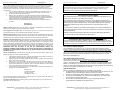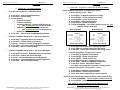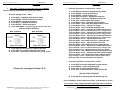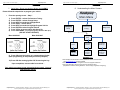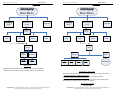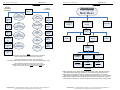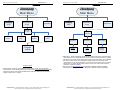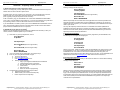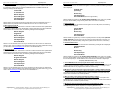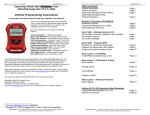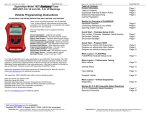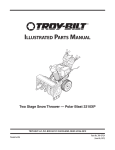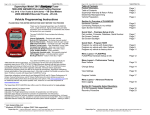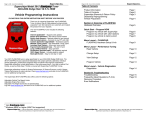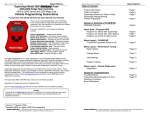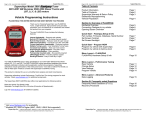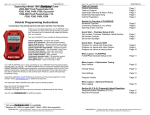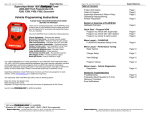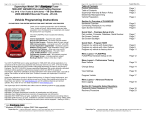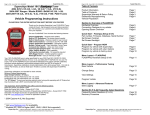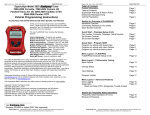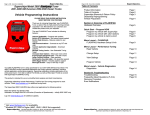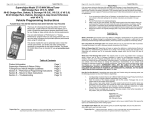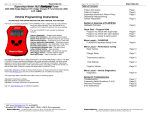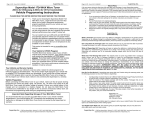Download - RealTruck.com
Transcript
Superchips Inc. Page 1 of 24 Form 0163A 8/15/06 Superchips Model 2815 flashpaq Tuner 1996-2007 GM/GMC/Chevrolet/Cadillac/Hummer 1/2, 3/4 & 1 Ton Trucks & SUV Series – V8 Gas Motors 2006 GM/GMC/Chevrolet Trucks - V6 4.3L Vehicle Programming Instructions PLEASE READ THIS ENTIRE INSTRUCTION SHEET BEFORE YOU PROCEED Thank you for choosing Superchips’ new FLASHPAQ Tuner, a state-of-the-art, high powered tuning and data 1 acquisition tool. We listened to our customers and created this product from your requests. The new FLASHPAQ Tuner includes the following features: 1 Internet Updateable – Supports web updates Built-In DTC Definitions – No lookup manual needed Built-In Help Screens – Reduces needs for user manual 2 USB Communications – Connects to any PC with USB Custom Application Upgradeable – Download customs Multiple Tuning Levels – User Selectable Tuning Types Increased User Options – Allow user more control Ergonomically Designed Case – Fits well in hand Large, SoftKey Buttons – Easy operation Permanently mounted cable – No assembly required 300% Bigger Screen – Includes graphics support BackLight Screen – Easy to view day or night Your 2815 FLASHPAQ tuner is setup specifically for 1996-2007 GM vehicle applications. It is comprised of all the past tuning expertise that previously went into our 2714, 2715 & 2716 Max Microtuner product lines and now includes cutting-edge technology all rolled up into the 2815 Flashpaq. The 2815 FLASHPAQ houses specialized databases that contain optimally calibrated, individual vehicle application, performance programs which tune BOTH the engine & transmission. Superchips calibrations include optimization of the entire power band – from idle to redline! Part throttle, as well as Wide Open Throttle is covered with Superchips FLASHPAQ Tuning. Superchips calibrations include 91 Octane Performance, 87 Octane Performance, and 91 Octane Towing Performance for stock vehicles. Visit www.flashpaq.com and for additional features and product updates. Also, watch for our new Data Acquisition at www.flashpaq.com. Page 2 of 24 Form 0163A 8/15/06 Superchips Inc. Table of Contents Product Information Table of Contents Superchips Warranty & Return Policy Dealership Reprogramming Vehicle Preparation Section A: Overview of FLASHPAQ Hardware Overview Connecting Flashpaq to my vehicle Open Screen Overview Page 1 Page 2 Page 3 Page 4 Page 5 Page 6 Page 6 Quick Start – Flashpaq Setup & Info Part number, Firmware, Database, Serial Number Page 7 Set Screen Contrast Page 7 Set Screen Backlight Page 7 Quick Start – Program NOW Program my vehicle with Superchips Program my vehicle with User Options Program my vehicle to factory stock Page 8 Page 9 Page 11 Menu Layout – FLASHPAQ FLASHPAQ Hardware Setup & Info Page 12 Menu Layout – Performance Tuning Read Vehicle Page 13 Change Setup Page 14 View Settings Page 16 Program Vehicle Page 17 The Superchips 2815 FLASHPAQ also offers users the following options for most vehicles: Menu Layout – Vehicle Diagnostics Diagnostics Page 18 Adjustable Vehicle Top Speed Limiter Adjustable Engine Rev Limiter Adjustable Tire Height (proportional correction of speedometer and shift points) Adjustable Gear Range (proportional correction of speedometer and shift points) Adjustable WOT Shift Points, per gear, available for automatic transmissions (excluding Allison) Adjustable Shift Firmness, per gear, available for automatic transmissions (excluding 1996 & 1997) Adjustable Electric Cooling Fan temperate set points (when vehicle equipped – starting in 2005+) Section B: Frequently Asked Questions Frequently Asked Questions (F.A.Q.) Recovery Procedure RA (Return Authorization) Form Page 19 Page 23 Page 24 1 2 Visit Flashpaq.com Windows XP/2000 or higher (MAC Not supported) Superchips Inc. 1790 East Airport Blvd., Sanford, FL. 32773 (407) 585-7000 http://www.Flashpaq.com Superchip & Superchips are registered trademarks of Superchips, Inc. Superchips Inc. 1790 East Airport Blvd., Sanford, FL. 32773 (407) 585-7000 http://www.Flashpaq.com Superchip & Superchips are registered trademarks of Superchips, Inc. Superchips Inc. Page 3 of 24 Form 0163A 8/15/06 Refund Policy If for any reason during the first thirty (30) days after your purchase of a new Superchips product (“Product”), you may return it to the place you bought it for a full refund of the purchase price, credit or a replacement Product at the dealer’s discretion. This Guarantee does not apply to products purchased from on-line Internet auctions nor does it apply to Products purchased used. Follow these procedures to get your refund or replacement. 1. If you are returning a MicroTuner or Flashpaq, use the MicroTuner or Flashpaq to return your vehicle to the stock settings for the vehicle. Instructions are included in the user manual. 2. Put the Product back in its original packaging. 3. Make a copy of your sales receipt. The sales receipt must be from the location where you purchased your Product and must include the name of the business, its address, and the part number or description of the applicable Superchips Product. Invoices, credit card statements, or sales receipts from an online payment service company will not be accepted. 4. Return the Product in its original packaging with a copy of the sales receipt to the place of purchase. Superchips, Inc. Limited Warranty What is Covered? This warranty covers any defects in materials or workmanship in any product sold by Superchips or its affiliates through its authorized dealers (“Product”). How Long Does the Coverage Last? This warranty lasts for one (1) year from the date of purchase. Coverage terminates if you sell or otherwise transfer ownership of the Product. What will Superchips Do? Superchips will repair or replace the defective or malfunctioning Product or any defective or malfunctioning part thereof at no charge. This warranty covers parts and labor only. Superchips will reimburse you for all reasonable shipping charges within the first thirty (30) days of purchase. What Does This Warranty Not Cover? This warranty does not cover any problem that is caused by abuse, misuse, acts of God, or improper installation or repair by non-Superchips personnel. This warranty does not cover Products purchased used nor does it apply to Products purchased from on-line auctions or entities that are not Superchips’ authorized dealers. This warranty does not cover damage to your vehicle. Use of the Product to change the performance characteristics of your vehicle could invalidate the warranty provided by the vehicle manufacturer. Consult your vehicle warranty before using the Product on your vehicle. SUPERCHIPS SHALL NOT BE LIABLE TO YOU FOR ANY CONSEQUENTIAL, SPECIAL, OR INCIDENTAL DAMAGES. SOME STATES DO NOT ALLOW THE EXCLUSION OR LIMITATION OF INCIDENTAL OR CONSEQUENTIAL DAMAGES, SO THE ABOVE LIMITATION OR EXCLUSION MAY NOT APPLY TO YOU. How Do You Get Service? If something goes wrong with your Product during the warranty period, use the following procedure to return the Product to Superchips. 1. 2. 3. 4. Call Superchips’ Customer Service at 1-888-227-2447 Monday through Friday from 8:00 am to 5:00 pm EST to request a Return Authorization (“RA”) number. Mark the outside of the shipping package with the RA number. Packages that are not marked with the RA number will be refused. Make a copy of your sales receipt. The sales receipt must be from the location where you purchased your Product and must include the name of the business where you purchased the Product and the address of such business. Invoices, credit card statements, or sales receipts from an online payment service company will not be accepted. Send the Product, postage paid, the copy of the sales receipt, a brief written description of the problem, and your contact information to: Superchips, Inc. 1790 East Airport Blvd Sanford, FL 32773 Attn: Warranty Claims We will inspect the Product and either repair it or replace it with a new or rebuilt Product. We reserve the right to use refurbished parts when making repairs. Your Rights Under State Law: This warranty gives you specific legal rights, and you may also have other rights which vary from state to state. Superchips Inc. 1790 East Airport Blvd., Sanford, FL. 32773 (407) 585-7000 http://www.Flashpaq.com Superchip & Superchips are registered trademarks of Superchips, Inc. Superchips Inc. Page 4 of 24 Form 0163A 8/15/06 Caution The “Performance” and “Towing” Tuning Levels require that you use at least 91 octane fuel. Using a lower octane fuel while the “Performance” or “Towing” Tuning Level is selected may cause “pinging” that can be harmful to your vehicle . About Maximum Trailer Weight The original manufacturer of your vehicle has specified a Maximum Trailer Weight for your vehicle. It may be found in your vehicle owner’s manual. This Superchips product is designed to increase your engine power and performance. It does not change the engine, suspension or drive train characteristics that limit the maximum trailer weight your vehicle is designed to tow. Towing trailer weights above the maximum trailer weight specified by the vehicle manufacturer may cause transmission or other damage. If you wish to tow greater than the maximum trailer weight for your vehicle, modifications to your vehicle may need to be made. Consult your performance auto mechanic for the proper vehicle modifications. Damage caused by towing weights greater than the maximum trailer weight specified for your vehicle shall not be the responsibility of Superchips Inc. Important Note Regarding Storage of Your FlashPaq Tuner It is not recommended to store your FlashPaq Tuner in your vehicle in extreme heat, direct sunlight, or extreme cold (temperatures near or below freezing). These conditions can cause malfunction or damage to the FlashPaq Tuner not covered by the Superchips Inc. warranty. Your Vehicle’s STOCK Program The FLASHPAQ Tuner stores a copy of your vehicle’s original stock computer program. To begin, your vehicle’s computer must contain the manufacturer’s STOCK factory program. If you have used a programmer from another aftermarket company you must use their product to return your computer back to STOCK condition before proceeding. If you have an aftermarket performance-enhancing electronic device installed, it must be removed prior to using the Superchips FLASHPAQ Tuner. Your Vehicle and Service Centers This product is intended for use on unmodified stock engines and stock transmissions. If you need to return your vehicle to a service center, restore the vehicle’s program to its STOCK program. The service center might reprogram your vehicle with an updated STOCK program without your knowledge. If your vehicle has not been returned to its STOCK program prior to service, the Superchips FLASHPAQ Tuner will no longer be able to program your vehicle. Such a failure is not covered by the Superchips Inc. warranty. Vehicle Preparation Before connecting the FLASHPAQ Tuner to your vehicle, make sure that: • All power-draining accessories are turned off, including radio, lights, cell phones, etc., The FLASHPAQ Tuner needs full battery voltage to program your vehicle. • Ensure your vehicle battery is fully charged and not connected to a battery charger. • Do not leave the FLASHPAQ Tuner connected and unattended for any length of time. This prevents unnecessary battery drain. • Do not remove the programming cable during any programming sequence. Please follow the FLASHPAQ Tuner display screens. Superchips Inc. 1790 East Airport Blvd., Sanford, FL. 32773 (407) 585-7000 http://www.Flashpaq.com Superchip & Superchips are registered trademarks of Superchips, Inc. Superchips Inc. Page 5 of 24 Form 0163A 8/15/06 Superchips Inc. Page 6 of 24 Form 0163A 8/15/06 Section A – Overview of FLASHPAQ Section A – Overview of FLASHPAQ 1. Understanding the hardware 2. Connecting Flashpaq to my vehicle Graphical Display Figure 1 The Flashpaq plugs into your vehicle’s diagnostic port usually underneath the dash below the steering wheel (see white arrow). Pictured here is a ‘recessed’ or ‘hidden’ diagnostic connector. The port and cable are setup to only fit on one way. Typically the wider edge faces the top, as shown. 3. The Opening Screen SoftKeys Buttons When a Flashpaq is first powered up, the open screen is displayed (Note screen USB Port for PC relation) Vehicle Cable Superchips Inc. 1790 East Airport Blvd., Sanford, FL. 32773 (407) 585-7000 http://www.Flashpaq.com Superchip & Superchips are registered trademarks of Superchips, Inc. FLASHPAQ Setup – See Flashpaq setup section o About o Set Screen Contrast o Set Screen Backlight Performance Tuning – See Performance Tuning section o Read Vehicle o Change Settings o View Settings o Program Vehicle Diagnostics – See Diagnostics section o Read DTC’s (Diagnostic Trouble Codes) o Clear DTC’s (Diagnostic Trouble Codes) o Data Logging (visit www.flashpaq.com for updates) Superchips Inc. 1790 East Airport Blvd., Sanford, FL. 32773 (407) 585-7000 http://www.Flashpaq.com Superchip & Superchips are registered trademarks of Superchips, Inc. Page 7 of 24 Form 0163A 8/15/06 Superchips Inc. Section A – Overview of FLASHPAQ 4. Quick Start – The Opening Screen 5. Quick Start – Program my vehicle with Superchips NOW!!! From the Opening Screen – FLASHPAQ Setup Please follow the steps below to program your vehicle 1) Press Enter – Selects FLASHPAQ Setup 2) Press Enter – Selects About 3) Screen Displays: • Product Description • Product Part Number • “Operating Software” Firmware (F/W) Version # Visit www.flashpaq.com for latest updates • Calibration (Tuning File) Database Version # Visit www.flashpaq.com for latest updates • Product Serial Number 4) Press EXIT – Returns to the FLASHPAQ Setup Screen From the opening screen – Step 1 1) 2) 3) 4) 5) 6) Press NEXT – highlights Performance Tuning Press ENTER – selects Performance Tuning Press ENTER – selects Read Vehicle Press NEXT – highlights Read Stock Press ENTER – selects Read Stock Follow ON SCREEN – Turn Vehicle Ignition Key to Run (On) (DO NOT START VEHICLE!!) Most 1996-2003 Most 2003-2007 From the FLASHPAQ Setup Screen – Set Screen Contrast 1) 2) 3) 4) 5) Superchips Inc. Page 8 of 24 Form 0163A 8/15/06 Section A – Overview of FLASHPAQ Press NEXT – Highlights Set Screen Contrast Press Enter – Selects Set Screen Contrast Press Up - Increases contrast (text/graphics darkness) Press Down – Decreases contrast (text/graphics darkness) Press Save – Stores contrast settings 7) Press OK when the ignition on, Reading will start 8) Press OK when prompted Stock Files are Saved 9) Press EXIT – returns you to Performance Tuning screen From the FLASHPAQ Setup Screen – Set Screen Backlight 1) 2) 3) 4) 5) Press NEXT as needed – Highlights Set Screen Backlight Press Enter – Selects Set Screen Backlight Press Up - Increases Backlight (screen brightness) Press Down – Decreases Backlight (screen brightness) Press Save – Stores Backlight settings From the Performance Tuning screen – Step 2 1) 2) 3) 4) 5) 6) Press NEXT to highlight Change Setup Press ENTER – selects Change Setup Press ENTER – selects Power Level Press NEXT as needed – highlights tuning level Press SAVE – selects the highlighted tuning level Press No to answer “Adjust User Options” (You will be returned to the Performance Tuning screen) From the Performance Tuning screen – Step 3 1) Press NEXT – highlights Program Vehicle 2) Press ENTER – selects Program Vehicle 3) Press YES – final confirmation for vehicle program (If your vehicle needs multiple files they will be loaded automatically) 4) Follow ON SCREEN – Turn the ignition off and remove key 5) Press ENTER – programming confirmation will occur Your vehicle is now programmed with Superchips tuning! You may now start your vehicle. Superchips Inc. 1790 East Airport Blvd., Sanford, FL. 32773 (407) 585-7000 http://www.Flashpaq.com Superchip & Superchips are registered trademarks of Superchips, Inc. Superchips Inc. 1790 East Airport Blvd., Sanford, FL. 32773 (407) 585-7000 http://www.Flashpaq.com Superchip & Superchips are registered trademarks of Superchips, Inc. Superchips Inc. Page 9 of 24 Form 0163A 8/15/06 Page 10 of 24 Form 0163A 8/15/06 Section A – Overview of FLASHPAQ 6. Quick Start – Program my vehicle with User Options NOW!!! Please follow the steps below to program your vehicle Press NEXT – highlights Performance Tuning Press ENTER – selects Performance Tuning Press ENTER – selects Read Vehicle Press NEXT – highlights Read Stock Press ENTER – selects Read Stock Follow ON SCREEN – Turn Vehicle Ignition Switch to Run (On) (DO NOT START VEHICLE!!) Most 1996-2003 From the Performance Tuning screen – Step 2 1) 2) 3) 4) 5) 6) 7) 8) 9) 10) 11) From the opening screen – Step 1 1) 2) 3) 4) 5) 6) Superchips Inc. Section A – Overview of FLASHPAQ Press NEXT as needed to highlight Change Setup Press ENTER – selects Change Setup Press ENTER – selects Power Level Press NEXT as needed – highlights tuning level Press SAVE – selects the highlighted tuning level Press YES – selects Adjust User Options Press Minus or Plus – adjusts Axle (Gear) Ratio Press SAVE – saves Axle (Gear) Ratio setting & exits Press Minus or Plus – adjusts Tire Height Press SAVE – saves Tire Height setting & exits Press Minus or Plus – adjusts Full Throttle Shift Point 1-2 12) Press SAVE – saves Full Throttle Shift Point 1-2 setting & exits Most 2003-2007 13) Press Minus or Plus – adjusts Full Throttle Shift Point 2-3 14) Press SAVE – saves Full Throttle Shift Point 2-3 setting & exits 15) Press Minus or Plus – adjusts Full Throttle Shift Point 3-4 16) Press SAVE – saves Full Throttle Shift Point 3-4 setting & exits 17) 18) 19) 20) 21) Press Minus or Plus – adjusts Shift Pressure 1-2 Press SAVE – saves Shift Pressure 1-2 setting & exits Press Minus or Plus – adjusts Shift Pressure 2-3 Press SAVE – saves Shift Pressure 2-3 setting & exits Press Minus or Plus – adjusts Full Throttle Shift Point 3-4 22) Press SAVE – saves Full Throttle Shift Point 3-4 setting & exits 23) Press Minus or Plus – adjusts Radiator Cooling Fan settings 7) Press OK when the ignition on, Reading will start 8) Press OK when prompted Stock Files are Saved 9) Press EXIT – returns you to Performance Tuning screen 24) Press SAVE – saves Radiator Cooling Fan settings & exits 25) Press Minus or Plus – adjusts Engine Rev Limiter settings 26) Press SAVE – saves Engine Rev Limiter settings & exits 27) Press Minus or Plus – adjusts Vehicle Speed Limiter settings 28) Press YES – Are you done with user options? (Please see next page for Steps 2 & 3) From the Performance Tuning screen – Step 3 1) 2) 3) 4) Press NEXT as needed, highlights Program Vehicle Press ENTER – selects Program Vehicle Press YES – Program with selected file Press YES – Final confirmation: Install selected file (DO NOT START VEHICLE!!) 5) Press OK after turning Ignition Off & Removing Key Upon completion, remove cable from vehicle, as instructed on screen Your vehicle is now programmed with Superchips and user options! You may now start your vehicle. Superchips Inc. 1790 East Airport Blvd., Sanford, FL. 32773 (407) 585-7000 http://www.Flashpaq.com Superchip & Superchips are registered trademarks of Superchips, Inc. Superchips Inc. 1790 East Airport Blvd., Sanford, FL. 32773 (407) 585-7000 http://www.Flashpaq.com Superchip & Superchips are registered trademarks of Superchips, Inc. Superchips Inc. Page 11 of 24 Form 0163A 8/15/06 Section A – Overview of FLASHPAQ 7. Quick Start – Return my vehicle to factory stock NOW!!! 8. Understanding the Menu Screens Please follow the steps below to program your vehicle Superchips Inc. Page 12 of 24 Form 0163A 8/15/06 Section A – Overview of FLASHPAQ FlashPaq From the opening screen – Step 1 1) 2) 3) 4) 5) 6) 7) 8) Press ENTER – selects Performance Tuning Press ENTER – selects Change Setup Press NEXT as needed to highlight Stock Press SAVE – selects Stock Press NEXT as needed to highlight Program Vehicle Press ENTER to select Program Vehicle Press YES to program vehicle with Stock file Main Menu FlashPaq Performance Tuning Setup Diagnostics Follow ON SCREEN – Turn Vehicle Ignition Switch to Run (On) (DO NOT START VEHICLE!!) Most 1996-2003 Most 2003-2007 9) Press OK when the ignition on, programming will start (After programming is completed you will be prompted) 10) Press OK after turning Ignition Off & removing the key Upon completion, remove cable from vehicle – FlashPaq Setup About Set Screen Contrast Set Screen BackLight Displays Firmware # Database # Serial # Adjust Contrast 0-100% Adjust BackLight 0-100% FLASHPAQ Setup About: Displays Tuner Firmware Version, Database Version, Serial Number Visit www.flashpaq.com for latest updates Set Screen Contrast: Allows changes to screen text & graphics darkness Set Screen BackLight: Allows changes to screen brightness level (Adjustable for extreme viewing situations – direct sunlight, nighttime, low lighting) Your vehicle’s program is now returned to factory stock. You may now start your vehicle. Superchips Inc. 1790 East Airport Blvd., Sanford, FL. 32773 (407) 585-7000 http://www.Flashpaq.com Superchip & Superchips are registered trademarks of Superchips, Inc. Superchips Inc. 1790 East Airport Blvd., Sanford, FL. 32773 (407) 585-7000 http://www.Flashpaq.com Superchip & Superchips are registered trademarks of Superchips, Inc. Superchips Inc. Page 13 of 24 Form 0163A 8/15/06 Superchips Inc. Page 14 of 24 Form 0163A 8/15/06 Section A – Overview of FLASHPAQ Section A – Overview of FLASHPAQ FlashPaq FlashPaq Main Menu Main Menu FlashPaq Performance Tuning Setup Diagnostics FlashPaq Performance Tuning Setup Performance Tuning Read Vehicle Change Setup Diagnostics Performance Tuning View Settings Program Vehicle Read Vehicle Change Setup View Settings Read Vehicle Read Vehicle ID Read Stock Display Vehicle ID Read Stock Vehicle Program Vehicle Change Setup Power Level Select Performance Select Towing Options Select 87 Octane Select Stock See Next Page Read Vehicle Display Vehicle ID: Displays vehicle identification from the connected vehicle Read Stock Vehicle: Reads the factory stock file(s) from the connected vehicle Change Setup – Power Level Performance: Selects Superchips optimum performance tuning for engine & transmission. You must use at least 91 octane with this tuning. Towing: Selects Superchips optimum towing tuning for engine & transmission. You must use at least 91 octane with this tuning. 87 Octane: Selects Superchips 87 octane performance tuning for engine & transmission Stock: Selects factory stock tuning for engine & transmission. Change Setup – Options See Next Page Superchips Inc. 1790 East Airport Blvd., Sanford, FL. 32773 (407) 585-7000 http://www.Flashpaq.com Superchip & Superchips are registered trademarks of Superchips, Inc. Superchips Inc. 1790 East Airport Blvd., Sanford, FL. 32773 (407) 585-7000 http://www.Flashpaq.com Superchip & Superchips are registered trademarks of Superchips, Inc. Superchips Inc. Page 15 of 24 Form 0163A 8/15/06 Automatic Transmission User Options* Superchips Inc. Page 16 of 24 Form 0163A 8/15/06 Section A – Overview of FLASHPAQ Section A – Overview of FLASHPAQ General User Options*** FlashPaq Options Full Throttle Shift Point 1-2** Stock, Superchips, Increase 50-500 RPM (Increase 0.5-5 MPH) Main Menu Stock, 3.42 3.73 4.10 4.56 4.88 Axle (Gear) Ratio Selection FlashPaq Full Throttle Shift Point 2-3** Full Throttle Shift Point 3-4** Stock, Superchips, Increase 50-500 RPM (Increase 0.7-7.5 MPH) Stock, Superchips, Increase 50-500 RPM (Increase 1.0-10 MPH) Full Throttle Shift Pressure 1-2** 26.00" - 38.00" 0.25" Increments Tire Height Selection Stock, Superchips, 180°F Electric Cooling Fan Settings Stock, Superchips Full Throttle Shift Pressure 2-3** Stock, Superchips, Increase 2-20PSI Stock, Superchips Engine Rev Limiter Settings Performance Tuning Setup Diagnostics Performance Tuning Read Vehicle Change Setup Vehicle Speed Limiter Settings View Settings Program Vehicle View Settings Full Throttle Shift Pressure 3-4** NOTE * All automatic transmissions are supported and tuned, except Allison (Allison equipped vehicles benefit from engine tuning only) ** Full Throttle is also known as “WOT” – Wide Open Throttle. WOT Shift Points & Shift Pressures also proportionally affect part throttle operation, as well *** Most applications support all options (above) except “Fans” (Example: Electric Cooling Fans are in most 2006 & 2007, some 2005) (Example: 1996 & 1997 vehicles do not support Shift Pressures) FlashPaq Status Display Vehicle ID Tuner Status Power Level Options Display Power Level Display Options View Settings Display Vehicle ID & Tuner Status: Displays stored vehicle ID & tuner programming status (This feature displays previously read data, no communications with the vehicle occur) Display Power Level: Displays stored user selection from Change Setup - Power Level. (This feature is for display only, to make changes see Performance Tuning - Change Setup) Display Options: Displays current settings user has selected from Change Setup – Options. (This feature is for display only, to make changes see Performance Tuning - Change Setup) Superchips Inc. 1790 East Airport Blvd., Sanford, FL. 32773 (407) 585-7000 http://www.Flashpaq.com Superchip & Superchips are registered trademarks of Superchips, Inc. Superchips Inc. 1790 East Airport Blvd., Sanford, FL. 32773 (407) 585-7000 http://www.Flashpaq.com Superchip & Superchips are registered trademarks of Superchips, Inc. Superchips Inc. Page 17 of 24 Form 0163A 8/15/06 FlashPaq Section A – Overview of FLASHPAQ FlashPaq FlashPaq Main Menu Main Menu Performance Tuning Setup Superchips Inc. Page 18 of 24 Form 0163A 8/15/06 Section A – Overview of FLASHPAQ Diagnostics FlashPaq Performance Tuning Setup Diagnostics Performance Tuning Diagnostics Read Vehicle Change Setup View Settings Program Vehicle Program Vehicle Read DTC’s Clear DTC’s Data Logging Display DTC’s Clear DTC’s Release Pending Diagnostics Program Vehicle Program Vehicle: Programs vehicle based on Change Setup – Power Level and Options. (This feature is for live vehicle programming; an active vehicle connection to tuner is required. Superchips optimum tuning will be installed without modification unless the user changes settings in Power Level – Options) Superchips Inc. 1790 East Airport Blvd., Sanford, FL. 32773 (407) 585-7000 http://www.Flashpaq.com Superchip & Superchips are registered trademarks of Superchips, Inc. Display DTC’s: Reads & displays DTC’s (Diagnostic Trouble Codes) from connected vehicle. (This feature is for live vehicle diagnostics; an active vehicle connection to tuner is required. Vehicle DTC’s, if present, will be displayed along with a full text description, when available) Clear DTC’s: Clears current DTC’s (Diagnostic Trouble Codes) from connected vehicle. (This feature is for live vehicle diagnostics; an active vehicle connection to tuner is required. Vehicle DTC’s, if present, will be cleared. If DTC’s reoccur, this could indicate a vehicle malfunction or problem condition) Data Logging: Visit www.flashpaq.com for application availability (releases Fall 2006) (Please visit us to ensure your product is always up to date with the latest & greatest!) Superchips Inc. 1790 East Airport Blvd., Sanford, FL. 32773 (407) 585-7000 http://www.Flashpaq.com Superchip & Superchips are registered trademarks of Superchips, Inc. Superchips Inc. Page 19 of 24 Form 0163A 8/15/06 Section B – Frequently Asked Questions A. Blank Display Screen when plugged into vehicle Solution: Your diagnostic port may share power with the radio/cluster/underhood lamp fuse. Please check the owner manual & replace if bad. If a blown fuse is not found, check the pin connectors in your vehicle diagnostic connector. Make sure that none of these pins have been pushed out of the connector body. (Note: Typically not all pins are present in this connector) If still no resolution, plug your FLASHPAQ Tuner into another GM/GMC/Chevrolet/Cadillac Truck or SUV. If the FLASHPAQ Tuner powers up, your truck has something wrong with either the pins/wiring harness or there is still a blown fuse in that circuit of the vehicle. If your FLASHPAQ Tuner fails to power up on a second GM/GMC/Chevrolet/Cadillac Truck or SUV, call Superchips Customer Service at 407-585-7000 to ask for a Return Authorization (RA) to send the FLASHPAQ Tuner in for inspection. B. FLASHPAQ ‘Tuner Requires an Update’ Solution: Your FLASHPAQ Tuner does not have the calibration files necessary to tune your vehicle; therefore a database update may be necessary. 1) Write down any screen prompted text, such as Tuner Requires an Update... Call Superchips! Use Code #E-XX (XX=a two digit number) Or Use Code #T-XX (XX=a two digit number) Record this File Name: XXXXXXXXXX 2) 3) 4) If you have internet access follow below, if not skip to step 4 From any PC running Windows 98SE or higher a. Connect to the internet b. Go to www.flashpaq.com c. Click on “existing customers” link. d. Follow on screen prompts i. Plug in your supplied FLASHPAQ to PC USB cable ii. Install software drivers, as prompted iii. Run the application to update your tuner iv. Close Internet v. Disconnect tuner vi. Return to vehicle for programming Call Superchips customer service and request a RA # a. Superchips will issue a RA# b. Please include your Proof Of Purchase (POP) c. Return ship the tuner to Superchips Superchips Inc. 1790 East Airport Blvd., Sanford, FL. 32773 (407) 585-7000 http://www.Flashpaq.com Superchip & Superchips are registered trademarks of Superchips, Inc. Superchips Inc. C. Vehicle Requires a Factory (Dealer) Update If your FLASHPAQ Tuner has found your vehicle box code and it is problematic to tune, the following messages will be displayed: Page 20 of 24 Form 0163A 8/15/06 Vehicle Requires a Factory Update Call Superchips! Use Code #E-XX (XX=a two digit number) Record this File Name: XXXXXXXXXX Solution: Superchips has found that some stock applications have numerous problems that have been fixed with an updated stock program available from a dealer for your vehicle. An update of the stock program in your vehicle is required before your FLASHPAQ Tuner may be used on your vehicle. You may call Superchips Customer Service for confirmation that a dealer updated file is available and instructions about how to have the stock files for your vehicle updated. Write down both the Code number (#E-XX) and the File Name XXXXXXXXXX and give this to the Superchips customer service representative. D. Unsupported application If your particular vehicle or engine type is not currently supported by the FLASHPAQ Tuner, the following error messages will be displayed: This application is unsupported currently! Call us if incorrect. Call Superchips! Use Code #E-36 Solution: Check year, model and engine to verify the FLASHPAQ Tuner being used is correct for the application. If not, return it to the dealer from which it was purchased for the correct FLASHPAQ Tuner. If the vehicle is correct for the FLASHPAQ Tuner being used, call Superchips Customer Service at 407-585-7000 to discuss your issue. Your FLASHPAQ can be updated via the internet at www.flashpaq.com rather than be returned for service. E. Non-Stock File Application If the FLASHPAQ Tuner has checked your file and cannot match it to a stock file the following messages will be displayed: Vehicle File is Not Stock... Call Superchips! Use Code #E-43 Solution: This may be because another programmer has been previously used to reprogram the vehicle. The vehicle computer must be reprogrammed with a valid stock program before trying to use the Superchips FLASHPAQ Tuner. You may call Superchips Customer Service for instructions about how to have the stock files for your vehicle updated. Write down both the Code number (#E-XX) and the File Name XXXXXXXXXX and give this to the Superchips customer service representative. Superchips Inc. 1790 East Airport Blvd., Sanford, FL. 32773 (407) 585-7000 http://www.Flashpaq.com Superchip & Superchips are registered trademarks of Superchips, Inc. Superchips Inc. F. Locked Vin Number As long as FLASHPAQ Tuner programming is in a vehicle, the tuner is “locked” to that vehicle. If an attempt is made to use your “locked” FLASHPAQ Tuner on a different vehicle the following messages will be displayed: Page 21 of 24 Form 0163A 8/15/06 Locked VIN is mismatched! Not the Original Vehicle/Program Call Superchips! Use Code #E-37 Solution: Return the original vehicle back to stock before using the FLASHPAQ Tuner on a different vehicle or purchase another FLASHPAQ Tuner for use on a second vehicle. G. Not original Program ID If the FLASHPAQ Tuner is “VIN locked” to a vehicle and that vehicle has been updated at the dealership to a different Box Code (identification number) without first using the FLASHPAQ Tuner to Return the Vehicle to Stock, the following messages will be displayed: Not the Original Program ID Not the Original Vehicle/Program Call Superchips! Use Code #E-38 Solution: Your FLASHPAQ Tuner can only be unlocked if it is able to return the ‘VIN locked’ vehicle to stock. Since a dealership has replaced Superchips tuning with updated stock tuning, you will need to visit www.flashpaq.com and click on the FLASHPAQ icon. H: Checksum Error If the FLASHPAQ Tuner is “VIN locked” to a vehicle and that vehicle has been updated at the dealership to the same Box Code (identification number) without first using the FLASHPAQ Tuner to Return the Vehicle to Stock, the following messages will be displayed: Not the Original Program Checksum Not the Original Vehicle/Program Call Superchips! Use Code #E-39 Solution: Your FLASHPAQ Tuner can only be unlocked if it is able to return the ‘VIN locked’ vehicle to stock. Since a dealership has replaced Superchips tuning with stock tuning, you will need to visit www.flashpaq.com and click on the FLASHPAQ icon. Superchips Inc. I. Upload Error If the FLASHPAQ Tuner cannot detect the ignition is in the on position the following messages will be displayed: Page 22 of 24 Form 0163A 8/15/06 Problem with uploading! Please retry Call Superchips! Use Code #E-XX (XX=a two digit number) Solution: Make sure Ignition is ON (DO NOT START VEHICLE!). Retry again. It is possible that your vehicle’s battery charge is low, please check and correct, if necessary. J. Ignition ON Error If the FLASHPAQ Tuner cannot detect that the ignition is in the ON position, the following messages will be displayed: Cannot Detect Ignition On Please retry Call Superchips! Use Code #E-31 Solution: Make sure Ignition key is turned completely forward in the ON position (DO NOT START VEHICLE!). Check to see if pins are pushed out of the diagnostic connector. It is possible that your vehicle’s battery charge is low, please check and correct, if necessary. K. Communications Error If the FLASHPAQ Tuner looses communications the following messages will be displayed: Communications Error!!! Please retry Call Superchips! Use Code #E-XX Solution: Make sure Ignition is ON (DO NOT START VEHICLE!). Retry again. It is possible that your vehicle’s battery charge is low, please check and correct, if necessary. If it still fails, then contact Superchips. The FLASHPAQ Tuner will need to be returned to Superchips. Frequently Asked Questions (F.A.Q.) L. The FLASHPAQ Tuner did not program same number of files as saved This is normal. The FLASHPAQ Tuner communicates with all the necessary modules on the vehicle to gain the information needed to correctly operate. It may be necessary to save additional files that are not programmed to allow for correct tuning. M. My friend’s truck has the same engine but programs or reads at different speeds. Each vehicle configuration has been optimized to the fastest and safest method of operation. Your friend’s truck may have different types of vehicle computers in his truck which may require more or less time to do certain operations. N. Why do similar vehicle types have different numbers of files? Even similar vehicles can have different configurations and quantities of computers. The FLASHPAQ Tuner communicates with all the necessary computer modules in the vehicle to gain the information needed to operate correctly. Superchips Inc. 1790 East Airport Blvd., Sanford, FL. 32773 (407) 585-7000 http://www.Flashpaq.com Superchip & Superchips are registered trademarks of Superchips, Inc. O. My friend’s truck has the same engine but is tuned differently, why? Each vehicle configuration has been optimized for the best tuning. Your friend’s truck may have different types of vehicle computers, thus requiring different tuning. Superchips Inc. 1790 East Airport Blvd., Sanford, FL. 32773 (407) 585-7000 http://www.Flashpaq.com Superchip & Superchips are registered trademarks of Superchips, Inc. Page 23 of 24 Form 0163A 8/15/06 Superchips Inc. Recovery Procedure In the event of an error during a programming sequence, the FLASHPAQ Tuner will attempt to recover the vehicle to the original stock program. It is necessary to carefully follow the screen prompts, possibly requiring multiple “Ignition OFF” and “Ignition ON” sequences, to correctly return the vehicle to stock settings. Error Notification When recovery is completed your vehicle is returned to factory stock. You are now able to start your vehicle normally. You may now attempt to use the FLASHPAQ Tuner to program your vehicle again or to program another vehicle (the tuner is now reset and not locked to a vehicle). Follow the on-screen prompts. In the event that recovery is unsuccessful, or for any reason the FLASHPAQ Tuner fails to complete its programming cycle, an error message will be displayed on the unit. Please make note of the message displayed and contact Superchips Customer Service. Superchips Inc. Page 24 of 24 Form 0163A 8/15/06 Please check www.flashpaq.com for updates to your FLASHPAQ before you consider calling or returning it. Application support and updates are added daily. However, if Superchips customer service has determined you need to return your FLASHPAQ to us please take a moment and fill out this form. The following information will be necessary to process your request. Check list: Complete this form and have it available when you contact Superchips. Contact Superchips Customer Service @ 407.585.7000 to obtain an RA number. If an RA number has been issued, enter the RA number on the bottom of this form. Attach a photocopy of your purchase receipt to this form. Attach this form to the product being returned to Superchips. Name:______________________________________________ Street Address: _______________________________________ City: _______________________ State: _______ Zip: _________ Home Phone:__________________ Other phone: _______________ Place of purchase: _____________________________________ Date of Purchase: _______________________ Vehicle Year: _____ Vehicle Make: ___________ Vehicle Model: ______________________ VIN Number: ______________________________________ Transmission: Automatic Manual Tuner model: _____________________ Serial number on back of your FlashPaq: ______________________ E-mail address: _____________________________________________________ RA Number:_________________ Prior to returning any product to Superchips, you must obtain an RA number; please contact Superchips customer service at 407.585.7000. Please attach a photocopy of sales receipt here. Superchips Inc. 1790 East Airport Blvd., Sanford, FL. 32773 (407) 585-7000 http://www.Flashpaq.com Superchip & Superchips are registered trademarks of Superchips, Inc. Superchips Inc. 1790 East Airport Blvd., Sanford, FL. 32773 (407) 585-7000 http://www.Flashpaq.com Superchip & Superchips are registered trademarks of Superchips, Inc.