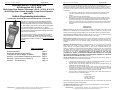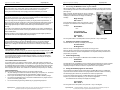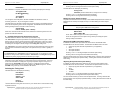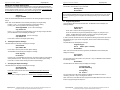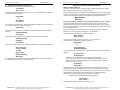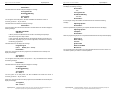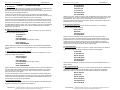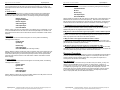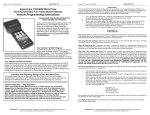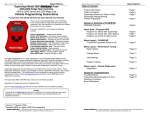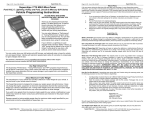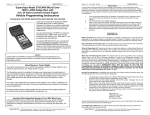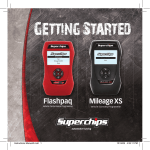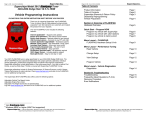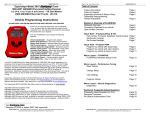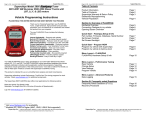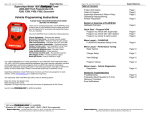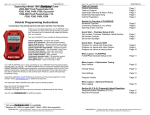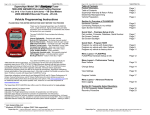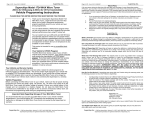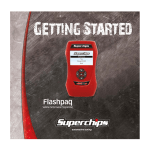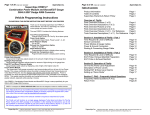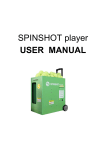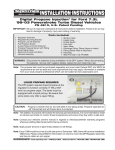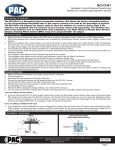Download Vehicle Programming Instructions
Transcript
Superchips Inc. Page 1 of 16 Form 0135L 03/29/2007 Superchips Model 3715 MAX MicroTuner 2003 Dodge Ram V8 5.7L HEMI 98-03 Dodge Ram, Dakota, & Durango V8 5.9L, V8 5.2L & V6 3.9L 99-03 Dodge Ram, Dakota, Durango & Jeep Grand Cherokee with V8 4.7L Vehicle Programming Instructions Refund Policy If for any reason during the first thirty (30) days after your purchase of a new Superchips product (“Product”), you may return it to the place you bought it for a full refund of the purchase price, credit or a replacement Product at the dealer’s discretion. This Guarantee does not apply to products purchased from auctions nor does it apply to Products purchased used. Follow these procedures to get your refund or replacement. 1. 2. 3. PLEASE READ THIS ENTIRE INSTRUCTION SHEET BEFORE YOU PROCEED Thank you for choosing the Superchips Model 3715 MAX MicroTuner, a state-of-the-art instrument that allows you to install a Superchips performance program specifically tuned for your Dodge or Jeep vehicle and your driving requirements. You can select between a “Performance” or “TowingPerformance” program when you are using premium fuel. You can also select a program that provides optimum performance when using 87 octane fuel. This device enables the user to optionally raise or lower the vehicle speed limiter, rpm limiter and make speedometer correction to compensate for tire height changes. The Model 3715 MAX MicroTuner is intended for use on unmodified stock engines. Table of Contents Product Information Superchips Warranty & Return Policy Towing/Gross Vehicle Weight Guidelines Section A – Performance Programming Instructions Section B – Return to Stock Instructions Section C – Troubleshooting Page 1 Page 2 Page 3 Page 4 Page 10 Page 13 Superchips Inc. Page 2 of 16 Form 0135L 03/29/2007 4. If you are returning a MicroTuner or Flashpaq, use the MicroTuner or Flashpaq to return your vehicle to the stock settings for the vehicle. Instructions are included in the user manual. Put the Product back in its original packaging. Make a copy of your sales receipt. The sales receipt must be from the location where you purchased your Product and must include the name of the business, its address, and the part number or description of the applicable Superchips Product. Invoices, credit card statements, or sales receipts from an online payment service company will not be accepted. Return the Product in its original packaging with a copy of the sales receipt to the place of purchase. Superchips, Inc. Limited Warranty What is Covered? This warranty covers any defects in materials or workmanship in any product sold by Superchips or its affiliates through its authorized dealers (“Product”). Warranty is valid only for new products purchased through Authorized Dealers; (Proof of purchase is required for all warranty claims). How Long Does the Coverage Last? This warranty lasts for one (1) year from the date of purchase. Coverage terminates if you sell or otherwise transfer ownership of the Product. What will Superchips Do? Superchips will repair or replace the defective or malfunctioning Product or any defective or malfunctioning part thereof at no charge. This warranty covers parts and labor only. Superchips will reimburse you for all reasonable shipping charges within the first thirty (30) days of purchase. What Does This Warranty Not Cover? This warranty does not cover any problem that is caused by abuse, misuse, acts of God, or improper installation or repair by non-Superchips personnel. This warranty does not cover Products purchased used nor does it apply to Products purchased from auctions or entities that are not Superchips’ authorized dealers. This warranty does not cover damage to your vehicle. Use of the Product to change the performance characteristics of your vehicle could invalidate the warranty provided by the vehicle manufacturer. Consult your vehicle warranty before using the Product on your vehicle. SUPERCHIPS SHALL NOT BE LIABLE TO YOU FOR ANY CONSEQUENTIAL, SPECIAL, OR INCIDENTAL DAMAGES. SOME STATES DO NOT ALLOW THE EXCLUSION OR LIMITATION OF INCIDENTAL OR CONSEQUENTIAL DAMAGES, SO THE ABOVE LIMITATION OR EXCLUSION MAY NOT APPLY TO YOU. How Do You Get Service? If something goes wrong with your Product during the warranty period, use the following procedure to return the Product to Superchips. 1. 2. 3. 4. Call Superchips’ Customer Service at 1-888-227-2447 Monday through Friday from 8:00 am to 5:00 pm EST to request a Return Authorization (“RA”) number. Mark the outside of the shipping package with the RA number. Packages that are not marked with the RA number will be refused. Make a copy of your sales receipt. The sales receipt must be from the location where you purchased your Product and must include the name of the business where you purchased the Product and the address of such business. Invoices, credit card statements, or sales receipts from an online payment service company will not be accepted. Send the Product, postage paid, the copy of the sales receipt, a brief written description of the problem, and your contact information to: Superchips, Inc. 1790 East Airport Blvd Sanford, FL 32773 Attn: Warranty Claims We will inspect the Product and either repair it or replace it with a new or rebuilt Product. We reserve the right to use refurbished parts when making repairs. Your Rights Under State Law: This warranty gives you specific legal rights, and you may also have other rights which vary from state to state. Superchips Inc. 1790 East Airport Blvd., Sanford, FL. 32773 (407) 585-7000 http://www.Superchips.com Superchip & Superchips are registered trademarks of Superchips, Inc. Superchips Inc. 1790 East Airport Blvd., Sanford, FL. 32773 (407) 585-7000 http://www.Superchips.com Superchip & Superchips are registered trademarks of Superchips, Inc. Superchips Inc. Page 3 of 16 Form 0135L 03/29/2007 Page 4 of 16 Form 0135L 03/29/2007 Superchips Inc. Section A – Performance Programming Instructions Caution The “Performance” and “Towing Perf” Tuning Levels require that you use at least 91 octane fuel. Using a lower octane fuel while the “Performance” or “Towing Perf” Tuning Level is selected may cause “pinging” that can be harmful to your vehicle. About Maximum Trailer Weight The original manufacturer of your vehicle has specified a Maximum Trailer Weight for your vehicle. It may be found in your vehicle owner’s manual. This Superchips product is designed to increase your engine power and performance. It does not change the engine, suspension or drive train characteristics that limit the maximum trailer weight your vehicle is designed to tow. Towing trailer weights above the maximum trailer weight specified by the vehicle manufacturer may cause transmission or other damage. 1. Connecting the MAX MicroTuner to your vehicle With the ignition switch in the OFF position, locate the diagnostic connector under the dash near the steering wheel and connect the MAX MicroTuner cable to the diagnostic connector. (See Figure 2) When connected, the MAX MicroTuner will run a self-test, displaying several start-up messages. Following the start up messages, the MAX MicroTuner displays the following message: Begin with Ign. OFF Press ‘>’ Insure the ignition switch is OFF, then press the ‘>’ key on the keypad. The MAX MicroTuner displays the following messages: Please Wait… If you wish to tow greater than the maximum trailer weight for your vehicle, modifications to your vehicle may need to be made. Consult your performance auto mechanic for the proper vehicle modifications. then Turn Ignition ON Do NOT START ENG Damage caused by towing weights greater than the maximum trailer weight specified for your vehicle shall not be the responsibility of Superchips Inc. Important Note Regarding Storage of Your MAX MicroTuner It is recommended that you not store your MAX MicroTuner in your vehicle if ambient o temperatures in your area fall below 32 F. Excessively low temperatures can cause malfunction or damage to the MAX MicroTuner that is not covered by the Superchips Inc. warranty. Your Vehicle’s STOCK Program The MAX MicroTuner stores a copy of your vehicle’s original stock computer program. Your vehicle’s computer must contain the manufacturer’s STOCK factory program. If you have used a programmer from another aftermarket company you must use their product to return your computer back to STOCK condition before proceeding. If you have an aftermarket performance-enhancing electronic device installed, it must be removed prior to using the Superchips MAX MicroTuner. Turn Ignition ON Press ‘>’ Turn the ignition switch to the ON position and then press the ‘>’ key on the keypad. 2. Selecting Tune Vehicle / Diagnostics The MAX MicroTuner will beep and display the message: A= Tune Vehicle B= Diagnostics Press the ‘A’ key on the keypad to continue with the tuning process. Press the ‘B’ key to read and/or clear any Diagnostic Trouble Codes from the vehicle. See DTC Reader Instructions and DTC Interpretations in the separate manual provided for this purpose with your product. 3. Vehicle Programming Press the ‘A’ key on the keypad. The MAX MicroTuner will flash the message: Initialization Please Wait… Your Vehicle and Service Centers If you need to return your vehicle to a service center, restore the vehicle’s program to its STOCK program as described below. The service center might reprogram your vehicle with an updated STOCK program without your knowledge. If your vehicle has not been returned to its STOCK program prior to service, the Superchips MAX MicroTuner will no longer be able to program your vehicle. Such a failure is not covered by the Superchips Inc. warranty. Vehicle Preparation Before connecting the MAX MicroTuner to your vehicle, make sure that: • All power-draining accessories are turned off. Radio, lights, cell phones, etc., all need to be turned off as the MAX MicroTuner needs full battery voltage to program. • Ensure your vehicle battery is fully charged and not connected to a battery charger. • Do not leave the MAX MicroTuner connected and unattended for any length of time to prevent unnecessary battery drain. • Do not remove the programming cable during any programming sequence. Figure 2 The MAX MicroTuner is establishing communications with and identifying the vehicle computer. This may take a considerable amount of time, as the MAX MicroTuner has to insure it has completely identify the vehicle and all of the components for correct operation. 4. Saving the STOCK program for the vehicle The manufacturer’s STOCK program is first saved in the MAX MicroTuner in multiple files, up to three total, to allow the vehicle to be reprogrammed to STOCK condition if necessary. The STOCK program is saved only the first time the vehicle is programmed. To save the complete stock program, the MAX MicroTuner may repeat the following sequence up to three times depending on your vehicle’s configuration. The MAX MicroTuner will beep and display the message Turn Ignition OFF Press ‘>’ Turn the ignition to the OFF position, then press the ‘>’ key on the keypad. Superchips Inc. 1790 East Airport Blvd., Sanford, FL. 32773 (407) 585-7000 http://www.Superchips.com Superchip & Superchips are registered trademarks of Superchips, Inc. Superchips Inc. 1790 East Airport Blvd., Sanford, FL. 32773 (407) 585-7000 http://www.Superchips.com Superchip & Superchips are registered trademarks of Superchips, Inc. Superchips Inc. Page 5 of 16 Form 0135L 03/29/2007 The MAX MicroTuner will flash the following message: Please Wait… After initialization is complete, the MAX MicroTuner will beep and display the message: Turn Ignition ON Do NOT START Eng Or Turn Ignition On Press ‘>’ Turn the ignition to the ON position, DO NOT ATTEMPT TO START the vehicle. If necessary, press the ‘>’ key on the keypad to continue. The MAX MicroTuner will beep and start saving the stock program. This will take about one to two minutes depending on the vehicle configuration. The MAX MicroTuner will blink the following message where N is the file number it is saving: Saving Stock File N XX.X% (00.0 – 100.0%) Page 6 of 16 Form 0135L 03/29/2007 The MAX MicroTuner will Display the following: Tuning Level: xxxxxxxx (xxxxxxxx=Performance, Towing Perf or 87 Octane) Pressing ‘<’ and ‘>’ on the keypad changes the fuel setting. Pressing ‘YES’ on the keypad saves the tuning level setting. Editing the Custom Options Settings All options selected will be saved in memory in case additional adjustments are needed. The MAX MicroTuner will beep and display the keys to use while editing the Custom Option settings. Note Keep the ignition ON while choosing options. The MAX MicroTuner will beep and display the message: Edit Custom Opts? YES or NO When 100% of the all the files has been saved, make sure to leave the ignition in the ON position until instructed otherwise. 5. Installing the Superchips Performance Program The MAX MicroTuner allows for three levels of performance tuning. The “Performance” tuning level provides the most aggressive performance gains. Use of premium fuel (91 octane or greater) is required to realize these gains. Towing up to half of the manufacturer’s towing limit* is typically acceptable using this tuning level. If “pinging” or a clattering from the engine is heard, change to the “Towing Perf” tuning level. The “Towing Perf” tuning level provides enhanced engine and transmission tuning for heavy towing up to the manufacturer’s towing limit*. Use of premium fuel (91 octane or greater) is required. Caution The “Performance” and “Towing Perf” tuning levels require that you use at least 91 octane premium fuel. Using a lower octane fuel while the “Performance” or “Towing Perf” tuning Level is selected may cause “pinging” that can be harmful to your engine. The “87 OCTANE” tuning level provides optimized engine efficiency and enhanced transmission tuning often resulting in increased fuel economy and performance. Towing up to half of the manufacturer’s towing limit* is typically acceptable using this tuning level. If while using the “87 OCTANE” tuning level “pinging” or a clattering from the engine is heard, try a higher grade of fuel or return the vehicle to its “Stock” tuning level. The “87 OCTANE” tuning level may not be available for all vehicles. Selecting the Tuning Level The MAX MicroTuner will Display the following: User Option Instructions Adjust = < or > Save = YES Press ‘>’ to Continue Superchips Inc. Pressing ‘<’ and ‘>’ on the keypad adjusts the Custom Option setting. Pressing ‘YES’ on the keypad saves the Custom Option setting. Press ‘YES’ to make changes to the Custom Option Settings. Press ‘NO’ to bypass the Custom Options and go directly to Viewing the Option Settings at Step 6 that follows. Adjusting the RPM Limiter Option Setting If available, the RPM Limiter option allows the user to set the vehicle RPM Limiter. The MAX MicroTuner has two methods. The first allows the RPM Limiter to be set to: • • • • Superchips (a preset level that is optimized for your application) Stock Stock plus 250 RPM Stock plus 500 RPM Pressing ‘<’ and ‘>’ on the keypad adjusts the Custom Option setting. Pressing ‘YES’ on the keypad saves the RPM Limiter setting. The second method asks if you want to raise the RPM Limiter. Pressing ‘YES’ will raise the RPM limiter to the Superchips optimized setting. Pressing ‘NO’ will leave the limiter at the stock setting. Adjusting the Speed Limiter Option Setting If available, the Speed Limiter option allows the user to set the vehicle Speed Limiter. The MAX MicroTuner has two methods. The first allows the Speed Limiter to be set to: • • • • Superchips (a preset level that is optimized for your application) Stock 120 MPH 140 MPH Pressing ‘<’ and ‘>’ on the keypad adjusts the Custom Option setting. Pressing ‘YES’ on the keypad saves the Speed Limiter setting. The second method asks if you want to raise the Speed Limiter. Pressing ‘YES’ will raise the Speed limiter to the Superchips optimized setting. Pressing ‘NO’ will leave the limiter at the stock setting. *The manufacturer’s towing limit can be found in your vehicle owner’s manual and/or towing supplement manuals. Superchips Inc. 1790 East Airport Blvd., Sanford, FL. 32773 (407) 585-7000 http://www.Superchips.com Superchip & Superchips are registered trademarks of Superchips, Inc. Superchips Inc. 1790 East Airport Blvd., Sanford, FL. 32773 (407) 585-7000 http://www.Superchips.com Superchip & Superchips are registered trademarks of Superchips, Inc. Page 7 of 16 Form 0135L 03/29/2007 Superchips Inc. Editing the Tire Height Option Setting If available, the Tire Height Option allows the user to correct the Speedometer/Odometer when tires other than stock size are installed. The Tire Height Option allows the user to set the Tire Height to STOCK or to 22.5 – 42.0 inches in 1/4-inch intervals. Tire height should be measured from the top of the tire to the ground at its highest point. The MAX MicroTuner will beep and display the message: Adjust tire height? YES/NO Superchips Inc. Page 8 of 16 Form 0135L 03/29/2007 The MAX MicroTuner will beep and display the message for each file it needs to build, where N is the file it needs to build, for up to three files: Building File N Please Wait… IMPORTANT NOTE Do not interrupt the MAX MicroTuner programming cycle or disconnect it from your vehicle until the programming cycle is complete. The entire programming cycle can take several minutes. Press ‘NO’ and the MAX MicroTuner will continue to the Viewing the Options Settings at Step 6. Press ‘YES’ and the MAX MicroTuner will beep and display Tire Height setting: Pressing ‘<’ and ‘>’ on the keypad adjusts the Custom Option setting. Pressing ‘YES’ on the keypad saves the Tire Height setting. 8. Programming Section Leave the ignition ON until instructed otherwise. The MAX MicroTuner will display the following message: Install Tuning YES or NO Stock Hght XX.XX (xx.xx is Stock Tire Height) >Up <Down Yes Press ‘<’ or ‘>’ to select the Tire Height setting. Once a tire height change has taken place the MAX MicroTuner will display the message: Tire Hght XX.XX (xx.xx is Tire Height) >Up <Down Yes Press ‘YES’ to save the Tire Height Option setting. 6. Viewing the Options Settings The MAX MicroTuner will beep and display the message: Press ‘YES’ to continue with the programming process. Press ‘NO’ to STOP the programming attempt and not apply any changes to your vehicle. The MAX MicroTuner will then continue to End of Programming & Exit Sequence at Step 9 to insure correct vehicle operation. If ‘YES’ is pressed, the MAX MicroTuner will repeat the following sequences for up to three files, depending upon your vehicle configuration, where N is the number of the file being programmed. The MAX MicroTuner will display the message: Program Engine File N XX.X% (00.0 – 100.0%) View Custom Opt? YES or NO Please Wait… Press ‘YES’ to view the present Custom Option Settings. The MAX MicroTuner will beep and display the message: When 100% of the first file has been programmed, the MAX MicroTuner will beep and display the message: Press Any Key to Continue... Press any key on the MAX MicroTuner keypad. The Custom Options current settings will be presented in order. Press any key to view the next Custom Option setting. Turn Ignition OFF Press ‘>’ Turn the ignition to the OFF position, then press the ‘>’ key. The MAX MicroTuner will flash the following message: Press ‘NO’ to continue without viewing the Custom Option Settings. 7. Accepting the Options Settings Please Wait… The MAX MicroTuner will then beep and display the message: The MAX MicroTuner will beep and display the message: Turn Ignition ON Do NOT START Eng Accept Selected Opts? YES or NO Or Turn Ignition On Press ‘>’ Press ‘NO’ to start over and return to the Installing the Superchips Performance Program at Step 5. Press ‘YES’ to accept the options and continue even if no changes have been made. Turn the ignition to the ON position, DO NOT ATTEMPT TO START the vehicle. If necessary, press the ‘>’ key on the keypad to continue. When 100% of the all the files have been programmed the MAX MicroTuner will continue to the End of programming & Exit Sequence. Superchips Inc. 1790 East Airport Blvd., Sanford, FL. 32773 (407) 585-7000 http://www.Superchips.com Superchip & Superchips are registered trademarks of Superchips, Inc. Superchips Inc. 1790 East Airport Blvd., Sanford, FL. 32773 (407) 585-7000 http://www.Superchips.com Superchip & Superchips are registered trademarks of Superchips, Inc. Page 9 of 16 Form 0135L 03/29/2007 9. Superchips Inc. End of Programming & Exit Sequence The MAX MicroTuner will beep and display the message: Turn Ignition OFF Press ‘>’ Turn the ignition to the OFF position, then press the ‘>’ key. The MAX MicroTuner will beep and flash the following message: Please Wait… Section B – Return to Stock Instructions Return to Stock Sequence The Return to Stock Sequence is used to reprogram a vehicle previously tuned with the Superchips MAX MicroTuner with its original stock tuning. Follow the steps described in Connecting the Superchips MAX MicroTuner to Your Vehicle at Step 1 above. Following the typical start up messages, if the MAX MicroTuner has been previously used to program a vehicle, the MAX MicroTuner will beep and display: MICROTUNER is VIN Locked Then Turn Ignition On Press ‘>’ Turn the ignition to the ON position, DO NOT ATTEMPT TO START the vehicle, then press the ‘>’ key on the keypad to continue. Then flash Please Wait… If a Tire Height change needs to be installed, The MAX MicroTuner will blink the following message: Adjusting Speedo Please Wait… (Note: Other messages displayed here indicate why the MAX MicroTuner is locked.) This indicates the MAX MicroTuner has been previously used to program a vehicle. It cannot be used program another vehicle other than the original vehicle. The DTC reader function will still operate on any vehicle following the separate DTC Reader Instructions and DTC Interpretations manual. Note: If the MAX MicroTuner displays “Recovery” after the above message, the MAX MicroTuner is in recovery mode. See Section C – Troubleshooting. The MAX MicroTuner then displays the following message Begin with Ign. OFF Press ‘>’ Once the speedometer programming is complete, the MAX MicroTuner will display: Adjusting Speedo Complete! Insure the ignition switch is OFF, then press the ‘>’ key on the keypad. The MAX MicroTuner displays the following messages: Please Wait… Please Wait… When the programming sequence is completed the MAX MicroTuner beeps and will display: then Vehicle now has Tuning installed Turn the Ignition OFF Remove the MAX MicroTuner Turn the ignition to the OFF position and unplug the MAX MicroTuner from the vehicle. It is now safe to operate your vehicle in a normal operation. Superchips Inc. Page 10 of 16 Form 0135L 03/29/2007 Turn Ignition ON Do NOT START Eng Turn the ignition switch to the ON position. The MAX MicroTuner will beep and display the message: A= Tune Vehicle B= Diagnostics Press the ‘A’ key on the keypad to continue with the tuning process. Press the ‘B’ key to read and/or clear any Diagnostic Trouble Codes. (See DTC Reader Instructions and DTC Interpretations in the separate manual provided for this purpose with your product.) Initialization Please Wait… The MAX MicroTuner is establishing communications with and identifying the vehicle computer. This may take a considerable amount of time, as the MAX MicroTuner has to insure it has completely identify the vehicle and all of the components for correct operation. After establishing communications, the MAX MicroTuner may repeat the following sequence up to three times depending on your vehicle’s configuration. The MAX MicroTuner will display the following message: Turn Ignition OFF Press ‘>’ Turn the ignition to the OFF position, then press the ‘>’ key. Superchips Inc. 1790 East Airport Blvd., Sanford, FL. 32773 (407) 585-7000 http://www.Superchips.com Superchip & Superchips are registered trademarks of Superchips, Inc. Superchips Inc. 1790 East Airport Blvd., Sanford, FL. 32773 (407) 585-7000 http://www.Superchips.com Superchip & Superchips are registered trademarks of Superchips, Inc. Superchips Inc. Page 11 of 16 Form 0135L 03/29/2007 The MAX MicroTuner flash the following message: Please Wait… Page 12 of 16 Form 0135L 03/29/2007 Please Wait… The MAX MicroTuner will then beep and display the message: Then Turn Ignition ON Do NOT START Eng Turn Ignition ON Do NOT START Eng Or Turn Ignition On Press ‘>’ Turn the ignition to the ON position, DO NOT ATTEMPT TO START the vehicle. If necessary, press the ‘>’ key to continue. The MAX MicroTuner flashes the following message: Then flash Please Wait… If a Tire Height change was installed, The MAX MicroTuner will blink the following message: Adjusting Speedo Please Wait… Please Wait… Leave the ignition ON until instructed otherwise. The MAX MicroTuner will then display the following message: Once the speedometer programming is complete, the MAX MicroTuner will display: Adjusting Speedo Complete! RETURN to STOCK? YES or NO If ‘NO’ is pressed, the MAX MicroTuner will return to Installing the Superchips Performance Program at Step 5 above. Please Wait… When the programming sequence is completed the MAX MicroTuner beeps and will display: Vehicle is at Stock setting If ‘YES’ is pressed, the MAX MicroTuner will repeat the following sequences for up to three files, depending upon your vehicle configuration, where N is the number of the file being programmed. Turn the Ignition OFF The MAX MicroTuner will display the message: Program Engine File N XX.X% (00.0 – 100.0%) Please Wait… When 100% of the first file has been programmed, the MAX MicroTuner will beep and display the message: Superchips Inc. Turn the ignition to the OFF position, then press the ‘>’ key. The MAX MicroTuner will beep and display the following message: Remove the MAX MicroTuner Turn the ignition to the OFF position and unplug the MAX MicroTuner from the vehicle. It is now safe to operate your vehicle in a normal operation. Turn Ignition OFF Press ‘>’ Turn the ignition to the OFF position, then press the ‘>’ key. The MAX MicroTuner will flash the following message: Please Wait… The MAX MicroTuner will then beep and display the message: Turn Ignition ON Do NOT START Eng Or Turn Ignition On Press ‘>’ Turn the ignition to the ON position, DO NOT ATTEMPT TO START the vehicle. If necessary, press the ‘>’ key to continue. When 100% of the all the files have been programmed, the MAX MicroTuner will beep and display the message: Turn Ignition OFF Press ‘>’ Superchips Inc. 1790 East Airport Blvd., Sanford, FL. 32773 (407) 585-7000 http://www.Superchips.com Superchip & Superchips are registered trademarks of Superchips, Inc. Superchips Inc. 1790 East Airport Blvd., Sanford, FL. 32773 (407) 585-7000 http://www.Superchips.com Superchip & Superchips are registered trademarks of Superchips, Inc. Page 13 of 16 Form 0135L 03/29/2007 Superchips Inc. Page 14 of 16 Form 0135L 03/29/2007 This application is unsupported Section C – TROUBLESHOOTING A. No Response Solution: If the MAX MicroTuner does not power up when plugged into the diagnostic port, please check the fuse that powers the diagnostic port. This may be the radio/cluster/underhood lamp fuse located in the fuse box found under the hood. It should be a 20 amp fuse and possibly labeled # 51. If a blown fuse cannot be found, check the pin connectors in the vehicle diagnostic connector into which you are plugging the MAX MicroTuner cable. Make sure that none of the pins in the connector have been pushed out of the connector body. Superchips Inc. currently! Call us if incorrect. Call Superchips! Use Code #E-36 If the fuses are all good and the pins are in place, plug the MAX MicroTuner into another Dodge or Jeep truck. If the MAX MicroTuner powers up, your truck has something wrong with either the wiring harness or there is still a blown fuse somewhere else in the vehicle. Solution: Check year, model and engine to verify the MAX MicroTuner being used is correct for the application. If not, return it to the dealer from which it was purchased for the correct MAX MicroTuner. If the vehicle is correct for the MAX MicroTuner being used, call Superchips Customer Service at 407 585-7000 for a Return Authorization number to send the MAX MicroTuner in for inspection. If the MAX MicroTuner fails to power up on a second Dodge or Jeep truck, call Superchips Customer Service at 407 585-7000 to ask for a Return Authorization to send the MAX MicroTuner in for inspection. E. Non-Stock File Application If the MAX MicroTuner has checked your file and cannot match it to a stock file the following messages will be displayed: Vehicle File is Not Stock... B. MAX MicroTuner Requires an Update If the MAX MicroTuner does not have the information necessary to tune your vehicle, the following messages will be displayed: Tuner Requires an Update... Call Superchips! Use Code #E-XX (XX=a two digit number) Record this File Name: XXXXXXXXXX Solution: Write down both the Code number (#E-XX) and the File Name XXXXXXXXXX and give these to the customer service representative when you call Superchips Customer Service. Call Superchips! Use Code #E-43 Solution: This may be because another programmer has been previously used to reprogram the vehicle. The vehicle computer must be reprogrammed with a valid stock program before trying to use the Superchips MAX MicroTuner. You may call Superchips Customer Service for instructions about how to have the stock files for your vehicle updated. Write down both the Code number (#E-XX) and the File Name XXXXXXXXXX and give this to the Superchips customer service representative. F. Locked Vin Number If the MAX MicroTuner has used on a vehicle, it is “locked” to that vehicle. If an attempt is made to use on a different vehicle the following messages will be displayed: C. Vehicle Requires a Factory (Dealer) Update If the MAX MicroTuner has found your vehicle box code and it is problematic to tune, the following messages will be displayed: Locked VIN is mismatched! Not the Original Vehicle/Program Vehicle Requires a Factory Update Call Superchips! Use Code #E-37 Call Superchips! Use Code #E-XX (XX=a two digit number) Record this File Name: XXXXXXXXXX Solution: Superchips has found that some stock applications have numerous problems that have been fixed with an updated stock program available from a dealer for your vehicle. Such an update of the stock program in your vehicle is required before the MAX Micro tuner may be used on your vehicle. Solution: Return the original vehicle back to stock before using the MAX MicroTuner on a different vehicle. G. Not original Program ID If the MAX MicroTuner is “VIN locked” to a vehicle and that vehicle has been updated at the dealership to a different Box Code (identification number) without first using the MAX MicroTuner to Return the Vehicle to Stock, the following messages will be displayed: Not the Original Program ID You may call Superchips Customer Service for confirmation that a dealer updated file is available and instructions about how to have the stock files for your vehicle updated. Write down both the Code number (#E-XX) and the File Name XXXXXXXXXX and give this to the Superchips customer service representative. Not the Original Vehicle/Program D. Unsupported application If your particular vehicle or engine type is not currently supported by the MAX MicroTuner Firmware, the following error messages will be displayed: Superchips Inc. 1790 East Airport Blvd., Sanford, FL. 32773 (407) 585-7000 http://www.Superchips.com Superchip & Superchips are registered trademarks of Superchips, Inc. Call Superchips! Use Code #E-38 Superchips Inc. 1790 East Airport Blvd., Sanford, FL. 32773 (407) 585-7000 http://www.Superchips.com Superchip & Superchips are registered trademarks of Superchips, Inc. Page 15 of 16 Form 0135L 03/29/2007 Superchips Inc. Solution: You must return the vehicle back to stock before going to a dealership. In such a case, the MAX MicroTuner will need to be returned to Superchips to be unlocked. Call Superchips Customer Service at 407 585-7000 for a Return Authorization number before shipping. Page 16 of 16 Form 0135L 03/29/2007 Communications Error!!! H: Checksum Error If the MicroTuner is “VIN locked” to a vehicle and that vehicle has been updated at the dealership to the same Box Code (identification number) without first using the MAX MicroTuner to Return the Vehicle to Stock, the following messages will be displayed: Not the Original Program Checksum Not the Original Vehicle/Program Call Superchips! Use Code #E-39 Solution: Users must return the vehicle back to stock before going to a dealership. In such a case, the MAX MicroTuner will need to be returned to Superchips to be unlocked. Call Superchips Customer Service at 407 585-7000 for a Return Authorization number before shipping. I. Upload Error If the MAX MicroTuner cannot detect the ignition is in the on position the following messages will be displayed: Problem with uploading! Please retry Call Superchips! Use Code #E-XX (XX=a two digit number) Solution: Make sure Ignition is ON. Retry again. If it still fails, then contact Superchips. The MAX MicroTuner will need to be returned to Superchips to be unlocked. . Write down the Code number (#E-XX) and give this to the Superchips customer service representative. Call Superchips Customer Service at 407 585-7000 for a Return Authorization number before shipping. J. Ignition ON Error If the MAX MicroTuner cannot detect that the ignition is in the ON position, the following messages will be displayed: Cannot Detect Ignition On Please retry Call Superchips! Use Code #E-31 Superchips Inc. K. Communications Error If the MAX MicroTuner looses communications the following messages will be displayed: Please retry Call Superchips! Use Code #E-XX Solution: Make sure Ignition is ON. Retry again. If it still fails, then contact Superchips. The MAX MicroTuner will need to be returned to Superchip. . Write down the Code number (#E-XX) and give this to the Superchips customer service representative. Call Superchips Customer Service at 407 585-7000 for a Return Authorization number before shipping. L. The MAX MicroTuner did not program same number of files as saved This is normal. The MAX MicroTuner communicates with all the necessary modules on the vehicle to gain the information need to correctly operate. It may be necessary to save additional files that are not programmed for correct tuning. M. My friend’s truck has the same engine but programs or reads at different speeds. Each vehicle configuration has been optimized to the fastest and safest method of operation. Your friend’s truck may have different types of vehicle computers in his truck which may require more or less time to do certain operations. N. Why do similar vehicle types have different numbers of files? Even similar vehicles can have different configurations and quantities of computers. The MAX MicroTuner communicates with all the necessary computer modules on the vehicle to gain the information needed to operate correctly. O. My friend’s truck has the same engine but is tuned differently, why? Each vehicle configuration has been optimized for the best tuning. Your friend’s truck may have different types of vehicle computers, thus requiring different tuning. If you believe this is incorrect please call Superchips Customer Service at 407 585-7000. Recovery Procedure In the event of an error during a programming sequence, the MAX MicroTuner will attempt to recover the vehicle to the original stock program. It is necessary to follow the screen prompts, possibly requiring multiple “Ignition OFF” and “Ignition ON” sequences, to correctly return the vehicle to stock settings. Error Notification In the event recovery is successful and you are able to start your vehicle, you may now attempt to use the MAX MicroTuner to program your vehicle again. Follow the onscreen prompts. If recovery is unsuccessful, or for any reason the MAX MicroTuner fails to complete its programming cycle, an error message will be displayed on the unit. Please make note of the message displayed and contact Superchips Customer Service. If you need assistance please contact your local dealer or call Superchips Customer Service at (407) 585-7000, M-F 8:00 AM till 5:00 PM. EST. Solution: Make sure Ignition key is turned completely forward in the ON position. Check to see if pins are pushed out of the diagnostic connector. Superchips Inc. 1790 East Airport Blvd., Sanford, FL. 32773 (407) 585-7000 http://www.Superchips.com Superchip & Superchips are registered trademarks of Superchips, Inc. Superchips Inc. 1790 East Airport Blvd., Sanford, FL. 32773 (407) 585-7000 http://www.Superchips.com Superchip & Superchips are registered trademarks of Superchips, Inc.