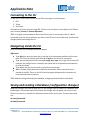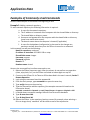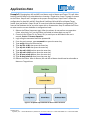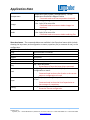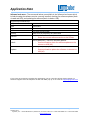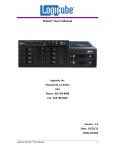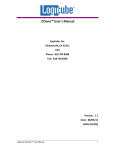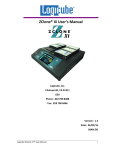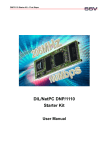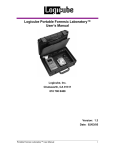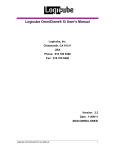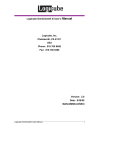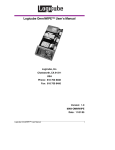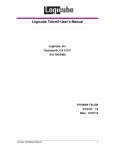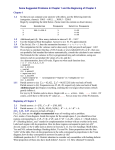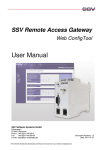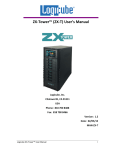Download Go to http://www
Transcript
Application Note ZClone™ Command Line Interface (CLI) The ZClone is a versatile multi-target and multi-task drive duplicator. To use the ZClone to its full potential, a Command Line Interface (CLI) is included with the device. This CLI allows the user to configure and fine-tune the ZClone in ways that cannot be done by using the Graphical User Interface (GUI). Here are some examples of what can be done with the CLI: Configure databases (set default configurations) Configure ZClone network settings Configure user access to CLI Configure repositories (local/built-in and network) Configure bays to be set as Master only, Target only, or both Configure tasks (clone, wipe, hash, etc.) Configure the buzzer and light tower Understanding the Command Line Syntax The CLI requires commands to be typed out, rather than a graphical interface where users can touch, tap, or click icons. The syntax for commands entered through the CLI typically consist of three parts: The command, operation, and switch(es). Some require just the command without an operation or switch. For example, if the ‘bay’ command is typed on its own in the config menu, it shows: bay add|set --bay|-b <bay id> options --master|-m : Role Master --target|-t : Role Target --hide|-h : Role Not "Available" --all|-a : Role Master/Target bay list - get the list of all bays and their current roles bay get --bay|-b <bay id> - get a bay configuration bay del --bay|-b <bay id> - delete a bay configuration Sample command line: bay add –b M1 –a The command in the above example is ‘bay’. The operation is ‘add’ and the switches are ‘–b’ and ‘–a ’. This would add bay M1 with the role of Master/Target (or Master and Target). ZClone Command Line Interface Page 1 of 8 October 2012 Logicube, Inc. • 19755 Nordhoff Pl.,Chatsworth, CA 91311 USA• tel:+1-818-700-8488• fax:+1-818-435-0088 www.logicube.com Application Note Connecting to the CLI To use the CLI, users must connect to the ZClone through one of three ways: 1. SSH 2. Telnet 3. Serial port Information on how to connect using SSH, Telnet, or the serial port can be found in the ZClone user’s manual, Section 7. Remote Operation. *TIP: It is highly recommended to reboot the ZClone prior to connecting to the CLI. While connected to the CLI, do not perform any tasks on the ZClone as some tasks may interfere with changes performed through the CLI. Navigating Inside the CLI Once connected, the following prompt will appear: it@zclone> Type help then press the enter key to see the list of commands available on this menu level. The ? key can also be used (instead of help) to see the list of commands. Type the command by itself (for example config, bay, repo, etc.) to go to that menu (for example, the config menu) or to display the syntax and list of operations and switches for that command Type exit to exit the current mode or go back one menu level. When finished, simply disconnect and close the window. Please consult the user’s manual of the SSH, Telnet, or Serial Terminal program being used for instructions on how to disconnect a connection. *TIP: Without saving and loading the database, changes performed will not take effect. Saving and Loading a Database (configuration changes) Whenever changes are made through the CLI, the changes must be saved into a database then loaded again. If these two steps are not done, the changes will not appear the next time the ZClone is turned on or rebooted. A filename must be chosen by the user. The two commands are: db save filename.db db load filename.db ZClone Command Line Interface Page 2 of 8 October 2012 Logicube, Inc. • 19755 Nordhoff Pl.,Chatsworth, CA 91311 USA• tel:+1-818-700-8488• fax:+1-818-435-0088 www.logicube.com Application Note Examples of Commonly Used Commands Here are two examples of commands from beginning to end: Example 1: Adding a network repository. To add a network repository the following information is required: a. b. c. d. A name for the network repository. The IP address or hostname of the computer with the shared folder or directory. The shared folder or directory name. Username and password for the computer with the shared folder or directory (must have read & write access). e. The domain name where the computer is located (if applicable). f. A name for the database (configuration) to be saved so the changes are persistent and will show every time the ZClone is turned on or rebooted. In this example, we will use the following: Name for repository: netshare1 IP address or hostname: 192.168.1.100 or netpc Shared folder name: images Username: support Password: logicube Domain: ZC Database name: share1 Here are the command line interface commands to use: 1. Reboot the ZClone (Important step). After the reboot, do not perform any operation (clone, wipe, hash, etc.) on the ZClone until asked to reboot again on step 10. 2. Connect to the ZClone CLI via Telnet or SSH as described in the user’s manual, Section 7. Remote Operation. 3. Login using the username it and the password it. 4. From the main prompt, type command then press the enter key. 5. Type config then press the enter key. 6. Type the command to add the repository (the example command is based on the information above): repo add –r netshare1 –l Network –p smb://netpc/images –U support –P logicube –D ZC 7. It should show a successful message. Next we have to save the database. 8. Type db save share1.db. 9. Type db load share1.db. 10. Reboot the ZClone. In the repository location screens (for example, when selecting a Drive to Image clone) ‘netshare1’ will be visible as one of the repositories. ZClone Command Line Interface Page 3 of 8 October 2012 Logicube, Inc. • 19755 Nordhoff Pl.,Chatsworth, CA 91311 USA• tel:+1-818-700-8488• fax:+1-818-435-0088 www.logicube.com Application Note Example 2: Changing bays M1 and M2 from Master only to Master and Target. This will allow both M1 and M2 bays to be selectable when choosing a Target drive. Steps 1 through 3 connect to the ZClone. Steps 4 and 5 navigate to the proper menu/prompt. Steps 6 and 7 delete the configuration for bays M1 and M2. Steps 8 and 9 add bays M1 and M2 as a Master/Target (rather than just Master). Steps 10 and 11 saves then loads the database (configuration). The name of the database can be any other name with a .db extension. Step 12 reboots the ZClone to make sure the correct database or configuration loads. 1. Reboot the ZClone (Important step). After the reboot, do not perform any operation (clone, wipe, hash, etc.) on the ZClone until asked to reboot again on step 12. 2. Connect to the ZClone CLI via Telnet, SSH, or serial port as described in the user’s manual, Section 7. Remote Operation. 3. Login using the username it and the password it. 4. From the main prompt, type command then press the enter key. 5. Type config then press the enter key. 6. Type bay del –b M1 then press the enter key. 7. Type bay del –b M2 then press the enter key. 8. Type bay add –b M1 –a then press the enter key. 9. Type bay add –b M2 –a then press the enter key. 10. Type db save m1m2.db then press the enter key. 11. Type db load m1m2.db then press the enter key. 12. Reboot the ZClone. After it reboots, M1 and M2 as Master should now be selectable as Master or Target drives. Figure 1. Graphical representation of the CLI menu structure ZClone Command Line Interface Page 4 of 8 October 2012 Logicube, Inc. • 19755 Nordhoff Pl.,Chatsworth, CA 91311 USA• tel:+1-818-700-8488• fax:+1-818-435-0088 www.logicube.com Application Note Command Line Interface Menus Below is a list of CLI menus and the available commands for each menu. To the right is a description of what each command does. Top level menu – The commands below are available in the top level menu. it@zclone> help Show available commands quit Disconnect logout Disconnect exit Exit from current mode history Show a list of previously run commands Turn on privileged commands enable - System reserved command Zclone menu Command level menu – The commands below are available in the Command level menu. it@zclone(command)> help Show available commands quit Disconnect logout Disconnect exit Exit from current mode history Show a list of previously run commands configure unit config - Goes to config level menu show information show - Goes to show level menu software tasks software - Goes to software level menu ZClone Command Line Interface Page 5 of 8 October 2012 Logicube, Inc. • 19755 Nordhoff Pl.,Chatsworth, CA 91311 USA• tel:+1-818-700-8488• fax:+1-818-435-0088 www.logicube.com Application Note Config level menu – The commands below are available in the Config level menu which include configuring the database, network, user, repository, drive bays, tasks, buzzer, printer, temperature, image, and audit. it@zclone(command-config)> help Show available commands quit Disconnect logout Disconnect exit Exit from current mode history Show a list of previously run commands configure database db - Command used for saving, loading, listing, and removing databases. configure network net - Command used to configure the ZClone network options (DHCP or Static) configure user user - Command used to add or remove users. repo - configure a repository; use --help|-h for more info - Command used to configure repositories used for repo Drive to Image, or Image to Drive modes when cloning. bay - configure bay role; use --help|-h for more info - Command used to configure a specific bay to be a bay Master only, Target only, or both Master and Target. task - configure a task; use --help|-h for more info - Command used to configure tasks without using the task GUI (clone, wipe, hash). This command can also be used to start, show, reset, and abort tasks. export - configure a filesystem export; use --help|-h for more info export - Command used to export a filesystem using CIFS or iSCSI. buzzer [success|error] [on|off] - configure the light tower buzzer for an event buzzer - Command used to configure the optional light tower with buzzer. printer - configure a printer; use --help|-h for more info printer - Command used to configure a printer. ZClone Command Line Interface Page 6 of 8 October 2012 Logicube, Inc. • 19755 Nordhoff Pl.,Chatsworth, CA 91311 USA• tel:+1-818-700-8488• fax:+1-818-435-0088 www.logicube.com Application Note temperature image audit temperature [disk|system] [<temperature>] - set the temperature threshold in degrees Celsius - Command used to set the temperature threshold. image - image management - Use --help|-h for more info - Command used to rename or delete images in a repository. audit - audit log management - Use --help|-h for more info - Command used to rename or delete audit log files. Show level menu – The commands below are available in the Show level menu which include showing the bay status, task configuration or status, repository list (or contents of one), or the configuration it@zclone(command-show)> help Show available commands quit Disconnect logout Disconnect exit Exit from current mode history Show a list of previously run commands bay - show bay status bay - Shows status of bays that have drives connected. task [config <task id>| status <task id>| list] - show task configuration or status task - Command used to show a list of tasks or the current status or configuration of a task. repos [list | <repo name>]; list repositories or the contents of one repo - Command used to show the list of repositories or the contents of a repository. config; show configuration config - Shows the current configuration ZClone Command Line Interface Page 7 of 8 October 2012 Logicube, Inc. • 19755 Nordhoff Pl.,Chatsworth, CA 91311 USA• tel:+1-818-700-8488• fax:+1-818-435-0088 www.logicube.com Application Note Software level menu – The commands below are available in the Software level menu which include showing the software version currently installed, checking for software updates (both via web and USB), and updating the software (both via web or USB). it@zclone(command-sw)> help Show available commands quit Disconnect logout Disconnect exit Exit from current mode history Show a list of previously run commands version - show software version version - Shows the current software version on the ZClone. check [www|usb] - check for software updates check - Command used to check for software updates on the internet or USB (U6). update [www|usb] - update software update - Command used to update the software via internet or USB (U6). If you have any questions regarding this application note or using the ZClone please contact our technical support team via telephone at 818-700-8488 (opt 3) or via email at [email protected] ZClone Command Line Interface Page 8 of 8 October 2012 Logicube, Inc. • 19755 Nordhoff Pl.,Chatsworth, CA 91311 USA• tel:+1-818-700-8488• fax:+1-818-435-0088 www.logicube.com