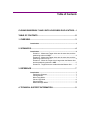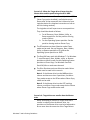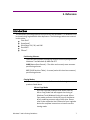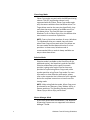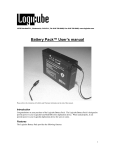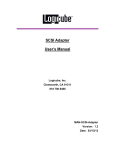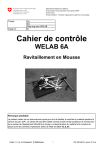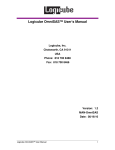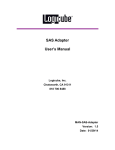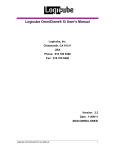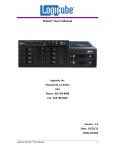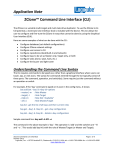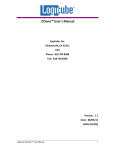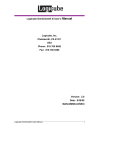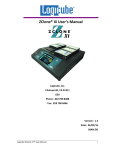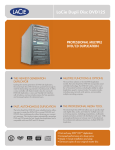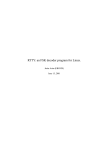Download Cloning Windows® 7 and 8 with Logicube® Duplicators
Transcript
Cloning Windows® 7 and 8 with Logicube® Duplicators Logicube, Inc. Chatsworth, CA 91311 USA Phone: 818 700 8488 Fax: 818 700 8466 Version: 2.0 WIN7WIN8-GUIDE Date: 02/13 Windows 7 and 8 Cloning Guidelines I Table of Contents CLONING WINDOWS® 7 AND 8 WITH LOGICUBE® DUPLICATORS .... I TABLE OF CONTENTS............................................................................. II 1. OVERVIEW ............................................................................................ 3 Introduction ......................................................................................... 3 2. SCENARIOS .......................................................................................... 4 Introduction ......................................................................................... 4 Scenario 1: Master and Target drives are the same size, and the partitioning scheme is MBR ............................................................ 4 Scenario 2: Master and Target drives are the same size, and the partitioning scheme is GPT............................................................. 4 Scenario 3: When the Target drive is larger than the Master drive and the partitioning scheme is MBR ............................................... 5 Scenario 4: Target drives are smaller than the Master drive ......... 5 3. REFERENCE ......................................................................................... 7 Introduction ......................................................................................... 7 Partitioning Schemes ...................................................................... 7 Cloning Modes ................................................................................ 7 Mirror Copy Mode ........................................................................... 7 Clever Copy Mode .......................................................................... 8 Selective Mode ............................................................................... 8 Master Manager Mode.................................................................... 8 4. TECHNICAL SUPPORT INFORMATION .............................................. 9 1. Overview Here is a brief overview on how to clone both Windows 7 and Windows 8. The first chart is for Master drives with the MBR partitioning scheme (maximum capacity is 2TB). The second chart is for Master drives with the GPT partitioning scheme. The following chart is for Windows 7 and 8 with the MBR partitioning scheme: Product Minimum Software Requirement Mirror Copy Mode Clever Copy Mode Selective Mode ZClone 1.05-P03.05 Yes Only OS partition can be expanded N/A SuperSonix 1.83RC28 Yes Same size drives and only up to 3 partitions Up to 3 partitions Up to 3 partitions No N/A OmniClone Xi OmniSAS 1.7RC55 4.08 Yes Yes Same size drives and only up to 3 partitions No Echo Plus 2.5 Yes Same size drives and only up to 3 partitions Fig. 1 – Support chart for MBR partitioning scheme for Windows 7 and 8 The following chart is for Windows 7 and 8 with the GPT partitioning scheme: Product Minimum Software Requirement Mirror Copy Mode Clever Copy Mode Selective Mode ZClone SuperSonix OmniClone Xi OmniSAS Echo Plus 1.05-P03.05 1.83RC28 1.7RC55 4.08 2.5 Yes Yes Yes Yes Yes Only OS partition can be expanded No No No No N/A No No No N/A Fig. 2 – Support chart for GPT partitioning scheme for Windows 7 and 8 Windows 7 and 8 Cloning Guidelines 3 2. Scenarios The following are examples of what settings can be tried when Clever Copy mode does not work, or if Selective Mode needs to be used. Due to the various numbers of ways a Windows 7 or Windows 8 drive can created, there are times when the examples in this section will not work. For all scenarios, Mirror mode is always available as a way to clone these drives. Scenario 1: Master and Target drives are the same size, and the partitioning scheme is MBR Use Clever Copy mode first. If the Target drive does not boot, try Selective mode, if available. Otherwise, use Mirror mode. Selective Mode is available on the SuperSonix and OmniClone Xi (with the NTFS Clever Copy option installed). For the ZClone, set any Recovery, Boot, Hidden, Utility, or Restore partition to 0% and set the Operating System partition to 100%. Please refer to the Cloning Modes section of the respective User’s Manual of your Logicube device for complete instructions on using Clever Copy or Selective mode. Note: If the Master drive has the MBR partition scheme and has more than 3 partitions, use Mirror Copy mode except on the ZClone where Clever Copy mode can be used. Scenario 2: Master and Target drives are the same size, and the partitioning scheme is GPT Use Mirror Copy mode except on the ZClone where Clever Copy mode can be used. 4 Windows 7 and 8 Cloning Guidelines Scenario 3: When the Target drive is larger than the Master drive and the partitioning scheme is MBR For the SuperSonix and OmniClone Xi (with the NTFS Clever Copy option installed), use Selective mode. Please refer to the respective User’s Manual of your Logicube device for complete instructions on how to use this cloning method). The Logicube unit will report two or more partitions. They should be cloned as follows: a. For all Recovery, Boot, Hidden, Utility, or Restore partitions: Set the partition cloning mode to Mirror. b. For the Operating System partition: Set the partition cloning mode to Clever Copy. The ZClone does not have Selective mode. Clever mode can be used. Set any Recovery, Boot, Hidden, Utility, or Restore partition to 0% and set the Operating System partition to 100%. The OmniSAS may work with Windows 7. For Windows 7, set all Recovery, Boot, Hidden, utility, or Restore partitions to Mirror mode. Set the Operating System partition to Clever Copy. For Windows 8 and the OmniSAS, Mirror mode must be used. The Echo Plus does not have Selective mode. Mirror mode must be used in this scenario. Note 1: If the Master drive has the MBR partition scheme and has more than 3 partitions, use Mirror Copy mode except on the ZClone where Clever Copy mode can be used. Note 2: If the Master drive has the GPT partition scheme, use Mirror Copy mode except on the ZClone where Clever Copy mode can be used. Scenario 4: Target drives are smaller than the Master drive When attempting to clone to a Target drive that is smaller in capacity than the Master drive, the partitions on the Master drive need to be adjusted to be no more than the same size of the Target drives. Windows 7 and 8 Cloning Guidelines 5 Windows 7 has a built-in partition utility that can shrink volumes or partitions. For more information on how to shrink volumes, you can search the Internet for technet shrink volume. Although there are several ways of shrinking a partition or volume, we recommend using Microsoft’s recommended method. At this time, Microsoft does not have a recommended way of shrinking a volume in Windows 8. Once the partitions have been adjusted to fit the Target drive, you can use the same steps found in Scenario 1 or 2 and use either Clever Copy mode, Selective mode, or Mirror mode based on the scenario. NOTE: The capacity of a hard drive may be smaller than the capacity on the label. For example, the typical capacity of a 500 GB hard drive is 465 GB. 6 Windows 7 and 8 Cloning Guidelines 3. Reference This document provides guidelines on how drives with Windows 7 or Windows 8 can be cloned using Logicube disk drive duplicators. The following products are covered in this article: Echo Plus™ SuperSonix® OmniClone® 2Xi, 5Xi, and 10Xi OmniSAS™ ZClone™ Partitioning Schemes There are two common partitioning schemes currently being used for Windows 7 and Windows 8; MBR and GPT. MBR (Master Boot Record) – The older and currently more common partitioning scheme. GPT (GUID Partition Table) – A newer (and at this time less common) partitioning scheme. Cloning Modes Different cloning modes are available on each of the Logicube products listed above. Mirror Copy Mode All of the Logicube products listed above have the Mirror Copy mode and will support the cloning of Windows 7 and Windows 8 using this mode. Mirror Copy mode performs a bit-by-bit copy of the Master drive, producing an exact copy of that drive. Please refer to the respective User’s Manual of your Logicube device for complete instructions on how to use this cloning mode. Windows 7 and 8 Cloning Guidelines 7 Clever Copy Mode Clever Copy mode may work with the MBR partitioning scheme. The GPT partitioning scheme is only supported with the ZClone. Clever Copy mode copies only the sectors with data from the Master drive. The Target drives must be the same size (specifically, they must have the same number of available sectors) as the Master drive. The OmniSAS does not support Windows 7 or 8 via Clever Copy. Also, the Master drive must contain no more than 3 partitions. NOTE: Due to the various numbers of ways a Windows 7 or Windows 8 drive can created, there are times when Clever Copy will not work even if the drives are the same model and the Master drive has 3 or less partitions. In these cases, Selective mode is recommended. Mirror mode is always available as a way to clone these drives. Selective Mode Selective mode is available on the OmniClone Xi (an additional option), the SuperSonix, and the OmniSAS. Selective mode allows you to specify how each partition is going to be copied. You can have one partition be copied using Mirror Copy mode, while another partition using Clever Copy mode. For more information on how Selective mode works, please refer to the respective User’s Manual of your Logicube device for complete instructions on how to use this cloning mode. NOTE: When using Selective mode, Mirror Copy must be selected for any Recovery, Boot, Hidden, Utility, or Restore partitions. For Operating System partitions, Clever Copy or Mirror Copy can be used. Master Manager Mode At this time, drives with the Windows 7 and Windows 8 Operating Systems are not supported in the Master Manager™ mode. 8 Windows 7 and 8 Cloning Guidelines 4. Technical Support Information For further assistance please contact Logicube Technical Support at: +1- 818 700 8488 7am-5pm PST, M-F (excluding US legal holidays) or by email to [email protected] Windows 7 and 8 Cloning Guidelines 9