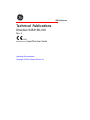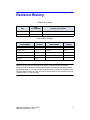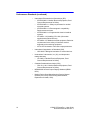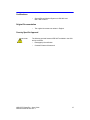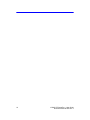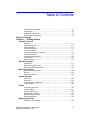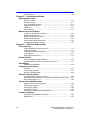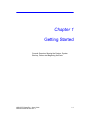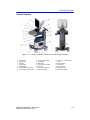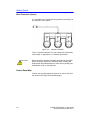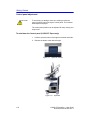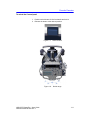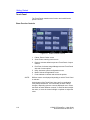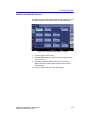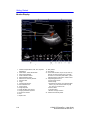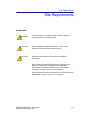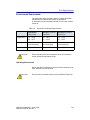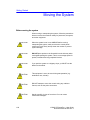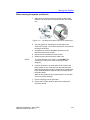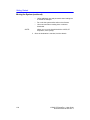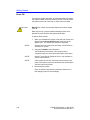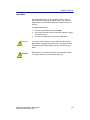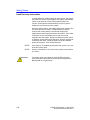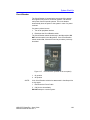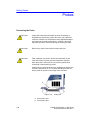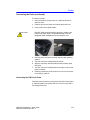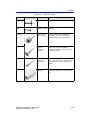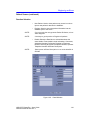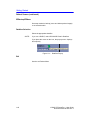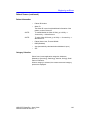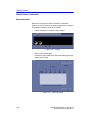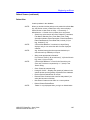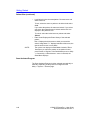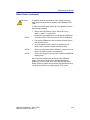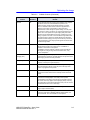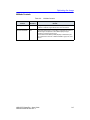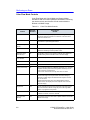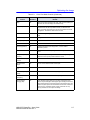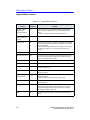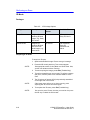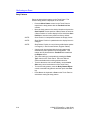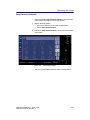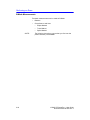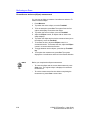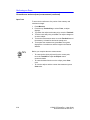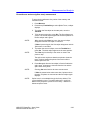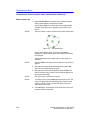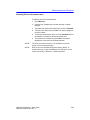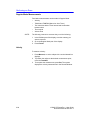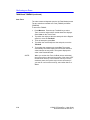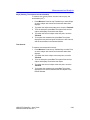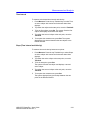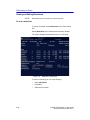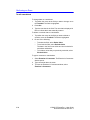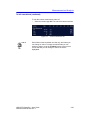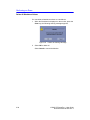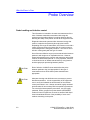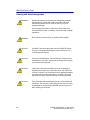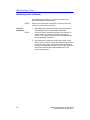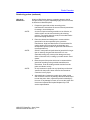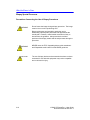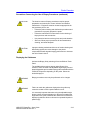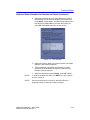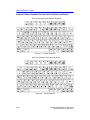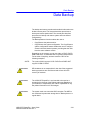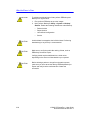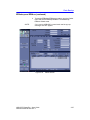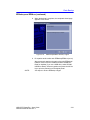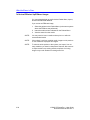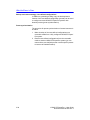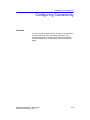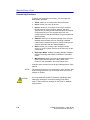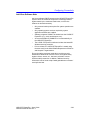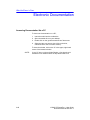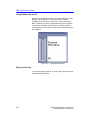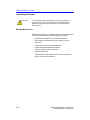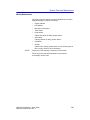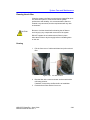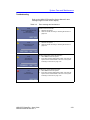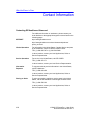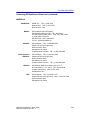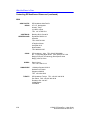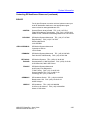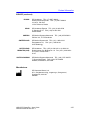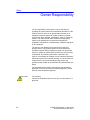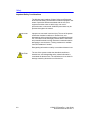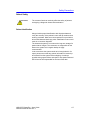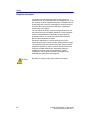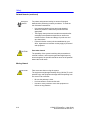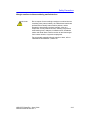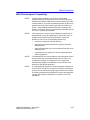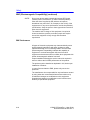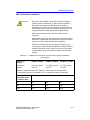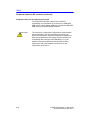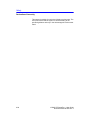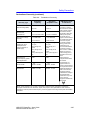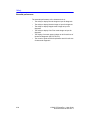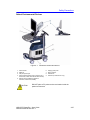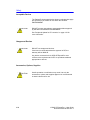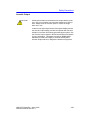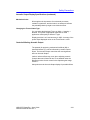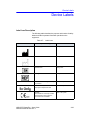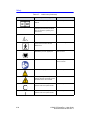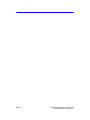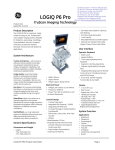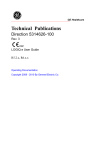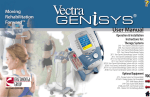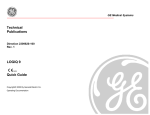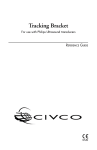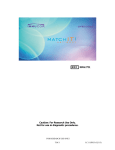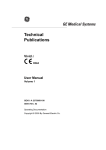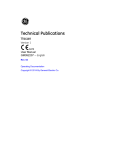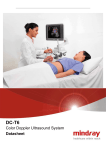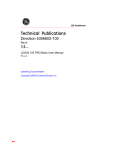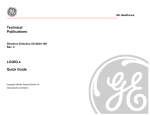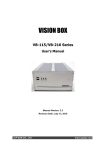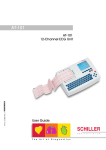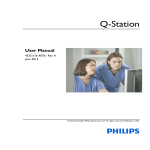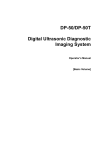Download GE LOGIQ S7 Pro User Guide
Transcript
GE Healthcare Technical Publications Direction 5453159-100 Rev. 2 0459 LOGIQ S7 Expert/Pro User Guide Operating Documentation Copyright 2012 By General Electric Co. Regulatory Requirement LOGIQ S7 Expert/Pro complies with regulatory requirements of the following European Directive 93/42/EEC concerning medical devices. 0459 This manual is a reference for the LOGIQ S7 Expert/Pro. It applies to all versions of the R1.x.x software for the LOGIQ S7 Expert/Pro ultrasound system. GE Healthcare GE Healthcare P.O. Box 414, Milwaukee, Wisconsin 53201 U.S.A. (Asia, Pacific, Latin America, North America) GE Ultraschall Deutschland GmbH & Co. KG Beethovenstrasse 239 Postfach 11 05 60 D-42655 Solingen GERMANY TEL: 49 212.28.02.208; FAX: 49 212.28.02.431 Revision History Reason for Change DATE (YYYY/MM/DD) REV REASON FOR CHANGE Rev. 1 2012/07/03 Initial release Rev. 2 2012/07/16 R1.x.x List of Effective Pages PAGE NUMBER REVISION NUMBER PAGE NUMBER REVISION NUMBER Title Page Rev. 2 Chapter 2 Rev. 2 Revision History Rev. 2 Chapter 3 Rev. 2 Regulatory Requirements Rev. 2 Chapter 4 Rev. 2 Table of Contents Rev. 2 Index Rev. 2 Chapter 1 Rev. 2 Please verify that you are using the latest revision of this document. Information pertaining to this document is maintained on ePDM (GE Healthcare electronic Product Data Management). If you need to know the latest revision, contact your distributor, local GE Sales Representative or in the USA call the GE Ultrasound Clinical Answer Center at 1 800 682 5327 or 1 262 524 5698. LOGIQ S7 Expert/Pro – User Guide Direction 5453159-100 Rev. 2 i-1 This page intentionally left blank. i-2 LOGIQ S7 Expert/Pro – User Guide Direction 5453159-100 Rev. 2 Regulatory Requirements Conformance Standards The following classifications are in accordance with the IEC/ EN 60601-1:6.8.1: • According to 93/42/EEC Medical Device Directive, this is Class IIa Medical Device. • According to IEC/EN 60601-1, • • According to CISPR 11, • • Equipment is Class I, Type BF or CF Applied Parts. Equipment is Group 1, Class B ISM Equipment. According to IEC 60529, • The footswitch rate IPx8 is suitable for use in surgical rooms. • Probe head (immersible portion) and cable are IPX7 Probe connector is not waterproof. This product complies with the regulatory requirement of the following: • Council Directive 93/42/EEC concerning medical devices: the CE label affixed to the product testifies compliance to the Directive. The location of the CE marking is shown in the Safety chapter of this manual. European registered place of business: GE Medical Systems Information Technologies GmbH Munzinger Strasse 5 D-79111 Freiburg, Germany Tel: +49 (0) 761 45 43 -0; Fax: +49 (0) 761 45 43 -233 LOGIQ S7 Expert/Pro – User Guide Direction 5453159-100 Rev. 2 i-3 Conformance Standards (continued) • • International Electrotechnical Commission (IEC). • IEC/EN 60601-1 Medical Electrical Eqiupment, Part 1 General Requirements for Safety. • IEC/EN 60601-1-1 Safety requirements for medical electrical systems. • IEC/EN 60601-1-2 Electromagnetic compatibility Requirements and tests. • IEC/EN 60601-1-4 Programmable electrical medical systems. • IEC 60601-1-6 (Usability), EN 1041 (Information supplied with medical devices) • IEC 60601-2-37 Medical electrical equipment. Particular requirements for the safety of ultrasonic medical diagnostic and monitoring equipment. • IEC 61157 Declaration of acoustic output parameters. International Organization of Standards (ISO) • • Underwriters’ Laboratories, Inc. (UL), an independent testing laboratory. • • UL 60601-1 Medical Electrical Equipment, Part 1 General Requirements for Safety. Canadian Standards Association (CSA). • i-4 ISO 10993-1 Biological evaluation of medical devices. CSA 22.2, 601.1 Medical Electrical Equipment, Part 1 General Requirements for Safety. • NEMA/AIUM Acoustic Output Display Standard (NEMA UD-3). • Medical Device Good Manufacturing Practice Manual issued by the FDA (Food and Drug Administration, Department of Health, USA). LOGIQ S7 Expert/Pro – User Guide Direction 5453159-100 Rev. 2 Certifications • General Electric Medical Systems is ISO 9001 and ISO 13485 certified. Original Documentation • The original document was written in English. Country Specific Approval CAUTION The following optional features ARE NOT available in the USA and its territories: • Elastography Quantification • Contrast Enhanced Ultrasound LOGIQ S7 Expert/Pro – User Guide Direction 5453159-100 Rev. 2 i-5 i-6 LOGIQ S7 Expert/Pro – User Guide Direction 5453159-100 Rev. 2 Table of Contents Conformance Standards - - - - - - - - - - - - - - - - - - - - - - - - - - - - - - - - - - - i-3 Certifications - - - - - - - - - - - - - - - - - - - - - - - - - - - - - - - - - - - - - - - - - - - i-5 Original Documentation - - - - - - - - - - - - - - - - - - - - - - - - - - - - - - - - - - - - i-5 Country Specific Approval - - - - - - - - - - - - - - - - - - - - - - - - - - - - - - - - - - i-5 Table of Contents Chapter 1 — Getting Started Console Overview Attention - - - - - - - - - - - - - - - - - - - - - - - - - - - - - - - - - - - - - - - - - - - - - 1-2 Indications for Use - - - - - - - - - - - - - - - - - - - - - - - - - - - - - - - - - - - - - - 1-3 Contraindication - - - - - - - - - - - - - - - - - - - - - - - - - - - - - - - - - - - - - - - - 1-4 Prescription Device - - - - - - - - - - - - - - - - - - - - - - - - - - - - - - - - - - - - - - 1-4 Console Graphics - - - - - - - - - - - - - - - - - - - - - - - - - - - - - - - - - - - - - - - 1-5 Peripheral/Accessory Connection- - - - - - - - - - - - - - - - - - - - - - - - - - - - 1-6 Control Panel Map - - - - - - - - - - - - - - - - - - - - - - - - - - - - - - - - - - - - - - 1-8 Control panel adjustment- - - - - - - - - - - - - - - - - - - - - - - - - - - - - - - - - 1-10 Touch Panel- - - - - - - - - - - - - - - - - - - - - - - - - - - - - - - - - - - - - - - - - - 1-12 Monitor Display- - - - - - - - - - - - - - - - - - - - - - - - - - - - - - - - - - - - - - - - 1-14 Site Requirements Introduction - - - - - - - - - - - - - - - - - - - - - - - - - - - - - - - - - - - - - - - - - - 1-17 Before the system arrives - - - - - - - - - - - - - - - - - - - - - - - - - - - - - - - - 1-18 Environmental Requirements - - - - - - - - - - - - - - - - - - - - - - - - - - - - - - 1-19 Moving the System Before moving the system - - - - - - - - - - - - - - - - - - - - - - - - - - - - - - - - 1-20 Wheels - - - - - - - - - - - - - - - - - - - - - - - - - - - - - - - - - - - - - - - - - - - - - 1-22 Moving the System - - - - - - - - - - - - - - - - - - - - - - - - - - - - - - - - - - - - - 1-23 System Start-Up Power On- - - - - - - - - - - - - - - - - - - - - - - - - - - - - - - - - - - - - - - - - - - Power Off- - - - - - - - - - - - - - - - - - - - - - - - - - - - - - - - - - - - - - - - - - - Crash Recovery Instructions - - - - - - - - - - - - - - - - - - - - - - - - - - - - - Circuit Breaker - - - - - - - - - - - - - - - - - - - - - - - - - - - - - - - - - - - - - - - - 1-25 1-26 1-28 1-29 Probes Connecting the Probe - - - - - - - - - - - - - - - - - - - - - - - - - - - - - - - - - - Cable Handling - - - - - - - - - - - - - - - - - - - - - - - - - - - - - - - - - - - - - - Activating the Probe - - - - - - - - - - - - - - - - - - - - - - - - - - - - - - - - - - - Deactivating the Probe - - - - - - - - - - - - - - - - - - - - - - - - - - - - - - - - - Disconnecting the Probe - - - - - - - - - - - - - - - - - - - - - - - - - - - - - - - - Probe Description - - - - - - - - - - - - - - - - - - - - - - - - - - - - - - - - - - - - - - 1-30 1-32 1-32 1-33 1-33 1-34 Beginning an Exam Scanning a New Patient - - - - - - - - - - - - - - - - - - - - - - - - - - - - - - - - - 1-36 LOGIQ S7 Expert/Pro – User Guide Direction 5453159-100 Rev. 1 i-7 Patient Screen - - - - - - - - - - - - - - - - - - - - - - - - - - - - - - - - - - - - - - - - 1-39 Chapter 2 — Performing an Exam Optimizing the Image B-Mode Controls- - - - - - - - - - - - - - - - - - - - - - - - - - - - - - - - - - - - - - - - 2-2 M-Mode Controls - - - - - - - - - - - - - - - - - - - - - - - - - - - - - - - - - - - - - - - 2-5 Color Flow Mode Controls - - - - - - - - - - - - - - - - - - - - - - - - - - - - - - - - - 2-6 Doppler Mode Controls - - - - - - - - - - - - - - - - - - - - - - - - - - - - - - - - - - - 2-8 3D Mode - - - - - - - - - - - - - - - - - - - - - - - - - - - - - - - - - - - - - - - - - - - - 2-10 Other Controls - - - - - - - - - - - - - - - - - - - - - - - - - - - - - - - - - - - - - - - - 2-11 Measurement and Analysis Location of Measurement Controls - - - - - - - - - - - - - - - - - - - - - - - - - B-Mode Measurements - - - - - - - - - - - - - - - - - - - - - - - - - - - - - - - - - Doppler Mode Measurements - - - - - - - - - - - - - - - - - - - - - - - - - - - - M-Mode Measurements- - - - - - - - - - - - - - - - - - - - - - - - - - - - - - - - - Viewing and Editing Worksheets - - - - - - - - - - - - - - - - - - - - - - - - - - Clinical Measurement Accuracy - - - - - - - - - - - - - - - - - - - - - - - - - - - - 2-17 2-18 2-26 2-30 2-32 2-37 Chapter 3 — After the Exam is Over Probe Overview Probe handling and infection control - - - - - - - - - - - - - - - - - - - - - - - - - - 3-2 Inspecting probes - - - - - - - - - - - - - - - - - - - - - - - - - - - - - - - - - - - - - - - 3-3 Cleaning and disinfecting probes - - - - - - - - - - - - - - - - - - - - - - - - - - - - 3-4 Coupling gels - - - - - - - - - - - - - - - - - - - - - - - - - - - - - - - - - - - - - - - - - 3-11 Biopsy Special Concerns- - - - - - - - - - - - - - - - - - - - - - - - - - - - - - - - - 3-12 System Presets Foreign Language Keyboard Setup - - - - - - - - - - - - - - - - - - - - - - - - - 3-15 Keyboard Setup Procedure for Russian and Greek - - - - - - - - - - - - - - 3-17 Data Backup EZBackup and EZMove- - - - - - - - - - - - - - - - - - - - - - - - - - - - - - - - - - 3-23 Configuring Connectivity Overview - - - - - - - - - - - - - - - - - - - - - - - - - - - - - - - - - - - - - - - - - - - - 3-37 Connectivity Functions - - - - - - - - - - - - - - - - - - - - - - - - - - - - - - - - - - 3-38 Anti-Virus Software Note - - - - - - - - - - - - - - - - - - - - - - - - - - - - - - - - - 3-39 Electronic Documentation Accessing Documentation Via a PC - - - - - - - - - - - - - - - - - - - - - - - - - 3-40 Accessing Documentation on the Ultrasound Scanner Via the media- - 3-41 Using Online Help Via F1 - - - - - - - - - - - - - - - - - - - - - - - - - - - - - - - - 3-42 System Care and Maintenance Expected Service Life Description - - - - - - - - - - - - - - - - - - - - - - - - - Inspecting the System - - - - - - - - - - - - - - - - - - - - - - - - - - - - - - - - - - Cleaning the system - - - - - - - - - - - - - - - - - - - - - - - - - - - - - - - - - - - Cleaning the air filter - - - - - - - - - - - - - - - - - - - - - - - - - - - - - - - - - - - Prevention of static electricity interference- - - - - - - - - - - - - - - - - - - - - 3-43 3-44 3-46 3-49 3-50 Contact Information Contacting GE Healthcare Ultrasound - - - - - - - - - - - - - - - - - - - - - - - 3-52 Manufacturer - - - - - - - - - - - - - - - - - - - - - - - - - - - - - - - - - - - - - - - - - 3-57 i-8 LOGIQ S7 Expert/Pro – User Guide Direction 5453159-100 Rev. 1 Chapter 4 — Safety Owner Responsibility Notice against user modification- - - - - - - - - - - - - - - - - - - - - - - - - - - - - 4-3 Safety Precautions Precaution Levels - - - - - - - - - - - - - - - - - - - - - - - - - - - - - - - - - - - - - - - 4-4 Hazard Symbols - - - - - - - - - - - - - - - - - - - - - - - - - - - - - - - - - - - - - - - - 4-5 Patient Safety- - - - - - - - - - - - - - - - - - - - - - - - - - - - - - - - - - - - - - - - - - 4-7 Equipment and Personnel Safety - - - - - - - - - - - - - - - - - - - - - - - - - - - 4-10 Classifications - - - - - - - - - - - - - - - - - - - - - - - - - - - - - - - - - - - - - - - - 4-14 EMC (Electromagnetic Compatibility) - - - - - - - - - - - - - - - - - - - - - - - - 4-15 Patient Environmental Devices- - - - - - - - - - - - - - - - - - - - - - - - - - - - - 4-27 Acoustic Output - - - - - - - - - - - - - - - - - - - - - - - - - - - - - - - - - - - - - - - 4-29 Device Labels Label Icon Description- - - - - - - - - - - - - - - - - - - - - - - - - - - - - - - - - - - 4-33 Label location - - - - - - - - - - - - - - - - - - - - - - - - - - - - - - - - - - - - - - - - - 4-38 Label on the packing box- - - - - - - - - - - - - - - - - - - - - - - - - - - - - - - - - 4-39 Index LOGIQ S7 Expert/Pro – User Guide Direction 5453159-100 Rev. 1 i-9 i-10 LOGIQ S7 Expert/Pro – User Guide Direction 5453159-100 Rev. 1 Chapter 1 Getting Started Console Overview, Moving the System, System Start-up, Probes and Beginning an Exam LOGIQ S7 Expert/Pro – User Guide Direction 5453159-100 Rev. 2 1-1 Getting Started Console Overview Attention This manual contains necessary and sufficient information to operate the system safely. Advanced equipment training may be provided by a factory trained Applications Specialist for the agreed-upon time period. Read and understand all instructions in this manual before attempting to use the LOGIQ S7 Expert/Pro system. Keep this manual with the equipment at all times. Periodically review the procedures for operation and safety precautions. Disregarding information on safety is considered abnormal use. Not all features or products described in this document may be available or cleared for sale in all markets. Please contact your local GE Healthcare Ultrasound representative to get the latest information. 1-2 NOTE: Please note that orders are based on the individually agreed upon specifications and may not contain all features listed in this manual. NOTE: All references to standards / regulations and their revisions are valid at the time of publication of the user manual. LOGIQ S7 Expert/Pro – User Guide Direction 5453159-100 Rev. 2 Console Overview Indications for Use The LOGIQ S7 Expert/Pro is intended for use by a qualified physician for ultrasound evaluation. Frequency of Use Daily (Typically 8 hours) Operator Profile • Qualified and trained physicians or sonographers with at least basic ultrasound knowledge. • The operator must have read and understood the user manual. Clinincal Applications Specific clinical applications and exam types include: • Abdominal • Obstetrical • Gynecological • Breast • Small Parts • Vascular/Intraoperative/Peripheral • Transcranial • Pediatric • Neonatal • Musculoskeletal • Urological • Cardiac • Interventional Image Acquisition is for diagnostic purposes, including measurements on acquired images. CAUTION This machine should be used in compliance with law. Some jurisdictions restrict certain uses, such as gender determination. LOGIQ S7 Expert/Pro – User Guide Direction 5453159-100 Rev. 2 1-3 Getting Started Contraindication The LOGIQ S7 Expert/Pro ultrasound system is not intended for ophthalmic use or any use causing the acoustic beam to pass through the eye. Prescription Device CAUTION: United States law restricts this device to sale or use by, or on the order of a physician. 1-4 LOGIQ S7 Expert/Pro – User Guide Direction 5453159-100 Rev. 2 Console Overview Console Graphics Figure 1-1. 1. 2. 3. 4. 5. 6. 7. LOGIQ S7 Expert/Pro System (mid cabinet type example) LCD Monitor Touch panel USB port Probe holder A/N keyboard Control panel swivel button Control panel up/down button 8. 9. 10. 11. 12. 13. 14. Probe holder (Option) DVD Drive BW printer Color printer or Drawer Foot rest CW pencil probe port Side tray (Option) LOGIQ S7 Expert/Pro – User Guide Direction 5453159-100 Rev. 2 15. Probe port - 4 active probe ports 16. Audio speaker 17. Gel warmer 18. ECG connector 19. Articulating arm 20. External I/O panel 1-5 Getting Started Peripheral/Accessory Connection Peripheral/Accessory Connector Panel LOGIQ S7 Expert/Pro peripherals and accessories can be properly connected using the rear connector panel. CAUTION For compatiblity reasons, use only GE approved peripherals or accessories. DO NOT connect any probes or accessories which are not approved for use by GE. 1-6 CAUTION The connection of equipment or transmission networks other than as specified in these instructions can result in electric shock hazard. Alternate connections will require verification of compatibility and conformity to IEC/EN 60601-1-1 by the installer. CAUTION Do not touch the conducting parts of the USB or Ethernet cables when connecting equipment to the unit. CAUTION When using peripheral device, observe all warnings and cautions given in peripheral operator manuals. LOGIQ S7 Expert/Pro – User Guide Direction 5453159-100 Rev. 2 Console Overview Peripheral/Accessory Connector Panel (continued) Figure 1-2. Peripheral/Accessory Connector Panel 1. USB Port USB 1.1 (Bacl) 2.0 (Front) 2. HDMI connector HDMI connector for external monitor 3. Ethernet LAN for InSite, DICOM, Network storage Connection (RJ45) 4. Audio Audio Line Out (3.5mm pin jack) 5. Circuit breaker 15A 6. AC Inlet 100-120V/200-240V LOGIQ S7 Expert/Pro – User Guide Direction 5453159-100 Rev. 2 1-7 Getting Started Wired Footswitch (Option) You can attach this Footswitch to the system by connecting it to any USB port on the system. Figure 1-3. 3-button Footswitch This is a 3-pedal Footswitch. You can configure its functionality via the Utility -> Applications -> Footswitch parameters. CAUTION When using the Footswitch, DO NOT hold down the footswitch pedal. Press and release the Footswitch pedal. Pushing and holding down the pedal behaves the same way as pushing and holding down a key on the keyboard. Control Panel Map Controls are grouped together by function for ease of use. See the callout for this figure onthe following page. 1-8 LOGIQ S7 Expert/Pro – User Guide Direction 5453159-100 Rev. 2 Console Overview Figure 1-4. 1. 2. 3. 4. 5. 6. 7. 8. 9. Power On/Off Touch panel TGC Rotary controls User Define keys BT Keys A/N Keyboard Pointer key Clear key CAUTION 10. 11. 12. 13. 14. 15. 16. 17. 18. Console Panel Map Comment key Body Pattern/Ellipse Measure key CWD key Mode/Gain/XYZ Controls Reverse key TVI/PDI key Zoom B-Flow key 19. 20. 21. 22. 23. 24. 25. Left/Right key Trackball/Trackball Keys P1 (Print) key Freeze key P2 and P3 key Auto (AO and CHI) Steer/Width/Depth Do not apply too much force when adjusting the TGC slide pots as this could damage the slide pots. LOGIQ S7 Expert/Pro – User Guide Direction 5453159-100 Rev. 2 1-9 Getting Started Control panel adjustment CAUTION To avoid injury or damage, make sure nothing is within the range of motion before moving the control panel. This includes both objects and people. The control panel position can be adjusted for easy viewing and easy-to-use. To raise/lower the Control panel (LOGIQ S7 Expert only) 1. Push the up/down button of the right front handle and hold it. 2. Release the button at the desired height. Figure 1-5. Up/Down Control Figure 1-6. 1-10 Up/Down LOGIQ S7 Expert/Pro – User Guide Direction 5453159-100 Rev. 2 Console Overview To swivel the Control panel 1. Push the swivel button of left front handle and hold it. 2. Release the button at the desired position. Figure 1-7. Figure 1-8. LOGIQ S7 Expert/Pro – User Guide Direction 5453159-100 Rev. 2 Swivel Control Swivel range 1-11 Getting Started Touch Panel The Touch Panel contains exam function and mode/function specific controls. Exam Function Controls Figure 1-9. Exam Function Controls 1. Patient: Enters Patient screen 2. Scan: Enters scanning mode screen 3. Reports: Activates default report and Touch Panel of report choices. 4. End Exam: Activates Image Management and Touch Panel with end of exam options. 5. Utility: Activates system configuration menus. 6. Model: Selects the application to use. 7. Probe Indicator: Indicates and selects the probes. NOTE: Different menus are displayed depending on which Touch Panel is selected. At the bottom of the Touch Panel, there are five combination rotary dials/push buttons. The functionality of these rotaries changes, depending upon the currently-displayed menu. Press the button to switch between controls, or rotate the dial to adjust the value, or move the control left/right or up/down to adjust the value. 1-12 LOGIQ S7 Expert/Pro – User Guide Direction 5453159-100 Rev. 2 Console Overview Mode/Function Specific Controls In general, the key name is indicated at the top of the key. There are different types of Touch Panel keys as illustrated below: Figure 1-10. Mode/Function Specific Controls 1. Press to toggle control on/off. 2. Progress/Select keys are used for controls that have three or more choices. 3. Two-way functionality knobs (below the Touch Panel): Adjust controls by pressing (dot symbol), rotate (circled arrow symbol). 4. Press to move to the next Touch Panel page. LOGIQ S7 Expert/Pro – User Guide Direction 5453159-100 Rev. 2 1-13 Getting Started Monitor Display Figure 1-11. Monitor Display Tour 1. Institution/Hospital Name, Date, Time, Operator Identification. 2. Patient Name, Patient Identification. 3. Power Output Readout. 4. Probe Orientation Marker. 5. Worksheet/Direct Report. 6. Measurement Summary Window. 7. Gray/Color Bar. 8. Image. 9. Color Doppler ROI box. 10. Scan Assistant Icons. 11. Image Preview. 12. Image Clipboard. 13. Probe Identifier. Exam Preset. 14. Imaging Parameters by Mode. 15. Focal Zone Indicator. 16. TGC. 17. Depth Scale. 1-14 18. Body Pattern. 19. Cine Gauge 20. Current date and time, Caps Lock: (lit when on), network connection indicator (PC=connected, PC with X=not connected), DVR status, system messages display, InSite status, InSite controls. 21. Image Management Icons: a. Active Images screen b. Delete Image c. Next/Previous Image(s); and Clipboard Slide Show if you press and hold down the [Ctrl] key + Next or Previous Arrow d. Save As Menu e. Thumbnail Size f. Number of Images in Exam. 22. Trackball Functionality Status. LOGIQ S7 Expert/Pro – User Guide Direction 5453159-100 Rev. 2 Console Overview Trackball Key Map The current mapping is shown on the trackball mapping display area in the lower, right-hand corner of the display screen. Six Trackball keys surround the Trackball. These Trackball keys are mapped based on the current state of the system (live imaging, frozen imaging, measurements, etc.) Trackball functionality is labeled on the display. To activate new functionality for the Trackball, press the correct key adjacent to the Trackball, as indicated on the display. If there are more than 2 functions assigned to a single key, the selected function is highlighted. Figure 1-12. Example: Trackball Functionality for Cine Table 1-1: Trackball keys (A and B) Keys A and B Imaging Mode Symbols Function Live B, B-Flow, B-Flow Color Focal Zone Down/ Up CF, TVI, B-Flow Color Box Steer PW, CW, TVD Baseline Down/Up Mode Cursor Sample Volume Size LOGIQ S7 Expert/Pro – User Guide Direction 5453159-100 Rev. 2 1-15 Getting Started Using the Monitor Display Controls to Manage Images You can manage images from the display via these on-display controls. Figure 1-13. 1. Active Images Screen 2. Delete Image 3. Next/Previous Image(s); and Clipboard Slide Show if you press and hold down the [Ctrl] key + Next or Previous Arrow.. 1-16 Menu Icons 4. Save As Menu 5. Thumbnail Size 6. Number of Images in Exam LOGIQ S7 Expert/Pro – User Guide Direction 5453159-100 Rev. 2 Site Requirements Site Requirements Introduction WARNING All the warnings in the Safety chapter should be read and understood before operating the unit. CAUTION Do not unpack the LOGIQ S7 Expert/Pro. This must be performed by qualified service personnel only. CAUTION Always use the system on a flat surface in the patient environment. Do not attempt to install the system alone. General Electric, Affiliate, or Distributor Field Engineers and Application Specialists will install and setup the system. See ‘Contact Information’ on page 3-52 for more information. Perform regular preventive maintenance. See ‘System Care and Maintenance’ on page 3-43 for more information. LOGIQ S7 Expert/Pro – User Guide Direction 5453159-100 Rev. 2 1-17 Getting Started Before the system arrives The ultrasound unit must operate within the proper environment and in accordance with the requirements described in this section. Before using the system, ensure that the requirements are met. Power Requirements • A separate power outlet with a 15 amp circuit breaker. • Frequency: 50 Hz, 60 Hz (+/-2%) • 100V - 120V AC/220V - 240V AC Electromagnetic interferences This medical equipment is approved, in terms of the prevention of radio wave interference, to be used in hospitals, clinics and other institutions which are environmentally qualified. The use of this equipment in an inappropriate environment may cause some electronic interference to radios and televisions around the equipment. Ensure that the following is provided for the new system: • Take precautions to ensure that the console is protected from electromagnetic interference. Precautions include: CAUTION 1-18 • Operate the console at least 15 feet away from motors, typewriters, elevators, and other sources of strong electromagnetic radiation. • Operation in an enclosed area (wood, plaster or concrete walls, floors and ceilings) helps prevent electromagnetic interference. • Special shielding may be required if the console is to be operated in the vicinity of radio broadcast equipment. Do not operate the system in the vicinity of a heat source, of strong electric or magnetic fields (close to a transformer), or near instruments generating high-frequency signals, such as HF surgery. These can affect the ultrasound images adversely. LOGIQ S7 Expert/Pro – User Guide Direction 5453159-100 Rev. 2 Site Requirements Environmental Requirements The system should be operated, stored, or transported within the parameters outlined below. Either its operational environment must be constantly maintained or the unit must be turned off. Table 1-2: System Environmental Requirements Operational (with probe) Storage (LOGIQ S7 Expert/Pro) Transport (LOGIQ S7 Expert/Pro) 10° - 35°C -10° - 50°C -10° - 50°C 50° - 95°F 14° - 122°F 14° - 122°F Humidity 30 - 80% non-condensing 10 - 90% non-condensing 10 - 90% non-condensing Pressure 700 - 1060hPa 700 - 1060hPa 700 - 1060hPa Temperature CAUTION Ensure that the probe face temperature does not exceed the normal operation temperature range. Operating Environment Ensure that there is sufficient air flow around the ultrasound unit when installed in a fixed location. CAUTION Do not cover the ventilation holes of the LOGIQ S7 Expert/Pro. LOGIQ S7 Expert/Pro – User Guide Direction 5453159-100 Rev. 2 1-19 Getting Started Moving the System Before moving the system When moving or transporting the system, follow the precautions below to ensure the maximum safety for personnel, the system, and other equipment. 1-20 CAUTION When the system is not in use AND/OR before moving/ transporting the system, make sure that the control panel/ monitor arm locks firmly and flip down the monitor to prevent system damage. CAUTION DO NOT place probes or the footswitch into the side tray when moving/transporting the system. This is not a storage space for probes, footswitch and any peripheral devices. CAUTION If you park the system on a slippery slope, you MUST use the brakes on the wheel. CAUTION This equipment is not to be used during transportation (e.g. ambulance cars, aircraft). CAUTION DO NOT attempt to move the console using any cables or fixtures, such as the probe connectors. CAUTION Handle carefully. A drop of more than 5 cm can cause mechanical damages. LOGIQ S7 Expert/Pro – User Guide Direction 5453159-100 Rev. 2 Moving the System Before moving the system (continued) 1. Adjust the LCD monitor and control panel to their lowest positions. Flip down the LCD monitor and lock the monitor arm. Figure 1-14. Flip down the monitor and lock the monitor arm 2. Turn the system off, including the circuit breaker (see ‘Power Off’ on page 1-26 for more information, and removed the plug from the wall. 3. All cables from off-board peripheral devices must be disconnected from the console. 4. Disconnect the footswitch from the console. 5. Wind the power cable around the cable hook. NOTE: To prevent damage to the Power Cord, DO NOT pull excessively on the cord or make sharp bends while wrapping. 6. Connect all probes to be used while off site. Ensure that probe cables are out of the way from the wheels and not protruding beyond the console. Use the probe management hooks located below the Operator Panel to further secure the probe cables. Store all other probes in their original cases or in soft cloth or foam to prevent damage. 7. Put the coupling gel in the gel holder. 8. Ensure that no loose items are left on the console and unlock the wheels. LOGIQ S7 Expert/Pro – User Guide Direction 5453159-100 Rev. 2 1-21 Getting Started Wheels Examine the wheels frequently for any obvious defects that could cause them to break or bind. Each wheel has an independent brake pedal. A left rear wheel also has a swivel lock. Figure 1-15. 1. Unlocked 2. Total lock engaged 1-22 Wheel lock and Swivel lock 3. Wheel Lock Engaged 4. Swivel Lock Engaged Moving Hazard Never move the system with locked wheels. CAUTION When two or more people are releasing the wheel controls with the front and rear wheels, take extra precaution to prevent unexpected movement which could result in possible toe injuries. CAUTION If you use/park the system on a slippery slope, you MUST use the brakes on the wheel. LOGIQ S7 Expert/Pro – User Guide Direction 5453159-100 Rev. 2 Moving the System Moving the System 1. The system weighs approximately 90 kg (198 lbs.), depending on which peripherals are loaded onto the system. To avoid possible injury and equipment damage: • Be sure the pathway is clear. • Limit movement to a slow careful walk. • Use two or more persons to move the system on inclines or long distances. 2. Grasp the rear handle bar and push the system. NOTE: The swivel lock on the left-rear caster helps control the system while moving. Moving the system, no incline NOTE: Moving the system on incline • Take extra care when moving the system long distances and on inclines (>5 degrees). Ask for help if necessary. • DO NOT attempt to move the console using any cables or fixtures, such as the probe connectors. • DO NOT attempt to move the system by pulling cables or belts placed around the monitor and/or monitor arm. • Use the foot brake (pedal) when necessary. • Avoid ramps that are steeper than ten degrees to avoid tipping over the system. Wheel chair ramps are usually less than five degrees. LOGIQ S7 Expert/Pro – User Guide Direction 5453159-100 Rev. 2 1-23 Getting Started Moving the System (continued) NOTE: • Utilize additional care and personnel when loading into a vehicle for transport. • Do not let the system strike walls or door frames. • Use extra care when crossing door or elevator thresholds. When you cross the threshold with the LOGIQ S7 Expert/Pro, move quickly. 3. Once the destination is reached, lock the wheels. 1-24 LOGIQ S7 Expert/Pro – User Guide Direction 5453159-100 Rev. 2 System Start-Up System Start-Up Power On CAUTION Press the Power On/Off switch to turn the power on. The circuit breaker must also be in the on position. For circuit breaker location, see ‘Circuit Breaker’ on page 1-29 for more information. Login Personal IDs and associated passwords can be preset on the LOGIQ S7 Expert/Pro. If the Use Auto Logon preset is blank, you are prompted to login. Figure 1-16. Operator Login Window 1. Operator: Select the Operator. 2. Password: Enter Operator’s password (optional). 3. Select type of Logon or Cancel. • Emergency: Data stored only for the duration of the current examination. • OK: Standard logon • Cancel: Cancel logon LOGIQ S7 Expert/Pro – User Guide Direction 5453159-100 Rev. 2 1-25 Getting Started Power Off For optimum system operation, we recommend that you restart the system at least once every 24-hour period. If you shut down the system at the end of the day, no other action is needed. CAUTION DO NOT turn off the circuit breaker before the monitor display turns off. Data may be lost or system software damaged if the circuit breaker is turned off before the system shuts down. To power off the system: 1. When you shutdown the system, enter the scan screen and lightly press the Power On/Off switch at the front of the system once. The System-Exit window is displayed. NOTE: DO NOT press and hold down the Power On/Off switch to shutdown the system. 2. Using the Trackball, select Shutdown. The shutdown process takes a few seconds and is completed when the control panel illumination shuts down. NOTE: DO NOT select Exit for Shutdown. Exit is only available to Service representative. NOTE: If the system has not fully shut down in 60 seconds in the power-off sequence, press and hold down the On/Off switch until the system shuts down. 3. Disconnect the probes. Clean or disinfect all probes as necessary. Store them in their shipping cases to avoid damage. 1-26 LOGIQ S7 Expert/Pro – User Guide Direction 5453159-100 Rev. 2 System Start-Up Sleep Mode Use Sleep Mode when you do a portable exam in order to reduce the time to start up the system. When you use Sleep Mode, it takes ~90 seconds to start up the system versus 2-3 minutes. To activate Sleep Mode, 1. Press the On/Off switch and select Sleep. 2. One minute after the monitor goes black, unplug the power cord from the wall. 3. To exit out of Sleep Mode, press the On/Off switch. CAUTION You need to wait at least one minute after the monitor goes black before unplugging the power cable. The system is still in the process of going into Sleep Mode after the monitor goes black. WARNING Sleep mode is not intended to replace the shutdown process. The system should be fully shutdown every day. LOGIQ S7 Expert/Pro – User Guide Direction 5453159-100 Rev. 2 1-27 Getting Started Crash Recovery Instructions In cases where the system detects an internal error, the system may reboot on its own. If this happens, the system automatically returns to the start-up screens, taking approximately four minutes. All images and measurements, except for generic worksheets, are preserved in the system. When the system returns, the system displays the message “Do you want continue the exam?”. Respond to the prompt to continue the current patient. Check that all images and measurements have been preserved in the system. Then select “End Exam” to the current patient once and you need to manually reset the system. Simply hold down the power switch to initiate a normal power down sequence. After the system has completely shut down, restart the system using the standard power-up sequence. Then resume the exam. NOTE: If the image is not updated properly when the system is up, shut down the system again. NOTE: Generic worksheets are not saved if the system crashes before you save it. WARNING 1-28 The system crash may cause the internal HDD corruption. Avoid using the internal HDD as a permanent storage device. Backup data on a regular basis. LOGIQ S7 Expert/Pro – User Guide Direction 5453159-100 Rev. 2 System Start-Up Circuit Breaker The Circuit Breaker is located at the rear panel of the system. On supplies main power to all internal systems. Off removes main power from all internal systems. The circuit breaker automatically shuts off power to the system in case of a power overload. If a power overload occurs: 1. Turn off all peripheral devices. 2. Reactivate the Circuit Breaker switch. The Circuit Breaker switch should stay in the On position; DO NOT hold the switch in the On position. If the Circuit Breaker switch remains On, follow the Power On procedure previously described. Figure 1-17. Circuit Breaker (located on the rear panel) 1. On position 2. Off position NOTE: If the Circuit Breaker switch does not remain in the On position or trips again: 1. Disconnect the Power Cable. 2. Call Service immediately. DO NOT attempt to use the system. LOGIQ S7 Expert/Pro – User Guide Direction 5453159-100 Rev. 2 1-29 Getting Started Probes Connecting the Probe CAUTION Inspect the probe before and after each use for damage or degradation to the housing, strain relief, lens, seal, cable and connector. DO NOT use a transducer which appears damaged until functional and safe performance is verified. A thorough inspection should be conducted during the cleaning process. CAUTION Remove any dust or foam rests from the probe pins. CAUTION Fault conditions can result in electric shock hazard. Do not touch the surface of probe connectors which are exposed when the probe is removed. Do not touch the patient when connecting or disconnecting a probe. Probes can be connected at any time, regardless of whether the console is powered on or off. To ensure that the ports are not active, place the system in the image freeze condition. Figure 1-18. Probe port a. Active probe port b. Pencil probe port 1-30 LOGIQ S7 Expert/Pro – User Guide Direction 5453159-100 Rev. 2 Probes Connecting the Probe (continued) To connect a probe: 1. Place the probe's carrying case on a stable surface and open the case. 2. Carefully remove the probe and unwrap the probe cord. 3. Put the probe in the probe holder. CAUTION DO NOT allow the probe head to hang free. Impact to the probe head could result in irreparable damage. Use the integrated cable management hook to wrap the cord. 4. Hold the probe connector vertically with the cable pointing upward. 5. Turn the connector locking handle to the left. 6. Align the connector with the probe port and carefully push into place. 7. Turn the connector locking handle to the right to secure the probe connector. 8. Carefully position the probe cord so it is free to move and is not resting on the floor. Connecting the CW Pencil Probe Insert the probe connector into the probe port all the way seated in. Carefully position the probe cord so it is free to move and is not resting on the floor. LOGIQ S7 Expert/Pro – User Guide Direction 5453159-100 Rev. 2 1-31 Getting Started Cable Handling Take the following precautions with probe cables: • Keep free from wheels. • Do not bend the cable acutely • Avoid crossing cables between probes. Activating the Probe To activate the probe, select the appropriate probe from the probe indicators on the Touch Panel. The probe's default settings for the mode and selected exam are used automatically. CAUTION 1-32 Make sure that the probe and application names displayed on the screen correspond to the actual probe and application selection. LOGIQ S7 Expert/Pro – User Guide Direction 5453159-100 Rev. 2 Probes Deactivating the Probe When deactivating the probe, the probe is automatically placed in standby mode. To deactivate a probe: 1. Ensure the LOGIQ S7 Expert/Pro is in freeze mode. If necessary, press the Freeze key. 2. Gently wipe the excess gel from the face of the probe. 3. Ensure that the probe is placed gently in the probe holder. Disconnecting the Probe Probes can be disconnected at any time. However, the probe should not be active when disconnecting the probe. 1. Ensure the probe is deactivated. Deactivate by selecting another probe or pressing Freeze. 2. Move the probe locking handle to the left. 3. Pull the probe connector straight out of the probe port carefully. CAUTION DO NOT allow the probe head to hang free. Impact to the probe head could result in irreparable damage. Use the integrated cable management hook to wrap the cord. 4. Ensure the cable is free. 5. Be sure that the probe head is clean before placing the probe in its storage box. LOGIQ S7 Expert/Pro – User Guide Direction 5453159-100 Rev. 2 1-33 Getting Started Probe Description Table 1-3: Probe Illustration Probe Description Application Feature C1-5-D Abdomen, Vascular, OB/ GYN, Urology B, CHI, CF, PDI, M, PW, B-Flow, B-Flow Color, Contrast, Elastography, CrossXBeam, LOGIQView, ATO/ASO, SRI-HD, Advanced 3D, Biopsy 9L-D Abdomen, Small Parts, Vascular, Pediatric B, CHI, CF, PDI, M, PW, B-Flow, B-Flow Color, Elastography, Virtual Convex, CrossXBeam, LOGIQView, ATO/ASO, SRI-HD, Advanced 3D, Biopsy, B Steer+ ML6-15 Small Parts, Vascular, Pediatric, Neonatal B, CHI, CF, PDI, M, PW, B-Flow, B-Flow Color, Elastography, Virtual Convex, CrossXBeam, LOGIQView, ATO/ASO, SRI-HD, Advanced 3D, Biopsy, B Steer+ IC5-9-D OB/GYN, Urology B, CHI, CF, PDI, M, PW, CrossXBeam, LOGIQView, ATO/ASO, SRI-HD, Advanced 3D, Biopsy 3CRF-D Abdomen, OB/ GYN, Urology B, CHI, CF, PDI, M, PW, CrossXBeam, LOGIQView, ATO/ASO, SRI-HD, Advanced 3D, Biopsy L8-18i-D Small Pars, Vascular, Neonatal, Pediatrics B, CHI, CF, PDI, M, PW, B-Flow, B-Flow Color, Virtual Convex, CrossXBeam, LOGIQView, ATO/ASO, SRI-HD, Advanced 3D, B Steer+ S4-10-D Pediatrics, Neonatal, Abdomen B, CHI, CF, PDI, M, MCF, Anatomical M, PW, CW, TVI, TVD, Virtual Convex, LOGIQView, ATO/ASO, SRI-HD, Advanced 3D 1-34 LOGIQ S7 Expert/Pro – User Guide Direction 5453159-100 Rev. 2 Probes Table 1-3: Probe Illustration Probe Description Application Feature P2D Cardiac, Vascular CW, ASO P6D Cardiac, Vascular CW, ASO RAB4-8-D Abdomen, OB/ GYN, Urology B, CHI, CF, PDI, M, PW, CrossXBeam, LOGIQView, ATO/ASO, SRI-HD, 3D/4D real-time imaging, Biopsy, Advanced 3D 11L-D Small Parts, Vascular, Pediatric, Neonatal B, CHI, CF, PDI, M, PW, B-Flow, B-Flow Color, Virtual Convex, CrossXBeam, LOGIQView, ATO/ASO, SRI-HD, Advanced 3D, Biopsy, B Steer+ 3Sp-D Cardiac, Abdomen, Transcranial B, CHI, CF, M, MCF, Anatomical M, PW, CW, TVI, TVD, Virtual Convex, LOGIQView, ATO/ ASO, Stress Echo, SRI-HD, Advanced 3D, Biopsy 8C Pediatrics, Neonatal B, CHI, CF, PDI, M, PW, CrossXBeam, LOGIQView, ATO/ASO, SRI-HD, Advanced 3D LOGIQ S7 Expert/Pro – User Guide Direction 5453159-100 Rev. 2 1-35 Getting Started Beginning an Exam Scanning a New Patient WARNING Imaging functions may be lost without warning. Develop emergency procedures to prepare for such an occurrence. WARNING Ensure you have selected a dataflow. If No Archive is selected, no patient data is saved. A Ø appears next to Dataflow if No Archive is selected. WARNING Always use the minimum power required to obtain acceptable images in accordance with applicable guidelines and policies. WARNING Always use the system on a flat surface in the patient environment. WARNING Ensure that the hands of the patient are away from the system during the exam. The position of the operator and the patient vary by scan region. In most case, the operator sits/stands straight in front of the operator console and the patient lies on the bed on the right (or left) side of the system. 1-36 LOGIQ S7 Expert/Pro – User Guide Direction 5453159-100 Rev. 2 Beginning an Exam Scanning a New Patient (continued) When starting a new patient’s exam, ensure you do the following: 1. Press Patient. 2. Press New Patient on the Patient menu. 3. If there are images on the clipboard, a pop-up menu appears. Specify whether you want to store images permanently, delete images, or go to active images. 4. Choose the exam category. 5. Verify the dataflow. NOTE: DO NOT use the removable media Dataflows on the New Patient menu. NOTE: The system can display a warning dialog when the patient is registered to “No Archive”. If the “Warn register to No Archive” preset is selected in the Utility -> Connectivity -> Miscellaneous menu, a warning displays. A different dataflow for permanent storage of patient data should be selected. 6. Fill in patient information. NOTE: You can also select a patient from the patient database at the bottom of the Patient menu if the patient has a patient ID. Columns drive the ordering of the patients displayed. The column that you select drives the order of the displayed patient database. NOTE: Do not use the following characters for labelling: “‘\/:;.,*<>|+=[] 7. Select Register. Enter Past OB Exam information, if desired. 8. Select the probe to start scanning (or select Exit, Esc, Scan, or Freeze). 9. Perform the exam. LOGIQ S7 Expert/Pro – User Guide Direction 5453159-100 Rev. 2 1-37 Getting Started Scanning a New Patient (continued) 10. Store the raw data to the clipboard. To store the still image, press Freeze and run the cineloop using the Trackball. Select the frame and press P1 (or the assigned Printer key). To store the cineloop, press Freeze and run the cineloop using the Trackball. Select the start/end frame and run the selected loop. Press P1 (or the assigned Print key). HINTS When you press Print button during scan (Live Store), the LOGIQ S7 Expert/Pro stores the cine for the specified length of time for the Time Span (NoECG) preset, found under Utility -> System Imaging -> Cine Loop Store. When you press Print button during scan (Live Store) with ECG, the LOGIQ S7 Expert/Pro stores the cine for the specified number of heart cycles in Utility -> Application -> Image Store -> Number of heart cycles. If you set the Number of heart cycles more than 1 without ECG in Utility -> Application -> Image store, the LOGIQ S7 Expert/Pro stores the cine for the length of time “Time Span (no ECG) x Number of heart cycles”. 11. When you have completed the study, press End Exam. The image management screen displays. Select the images (still frame or cineloop) you want to store or select Select All to store all images. Select Permanent Store to store the images permanently. CAUTION NOTE: 1-38 After completing the measurement, verify that the measurement result window is updated before you send or save the image. Return to the patient screen automatically from the scan screen when you select OK from the “ID is not unique” warning message. LOGIQ S7 Expert/Pro – User Guide Direction 5453159-100 Rev. 2 Beginning an Exam Patient Screen Figure 1-19. Patient Screen (Example: Category OB) 1. Image Management 2. Function Selection 3. EZBackup/EZMove 4. Dataflow Selection 5. Exit 6. Patient Information 7. Category Selection 8. Exam Information 9. Patient View 10. Scan Assistant Program LOGIQ S7 Expert/Pro – User Guide Direction 5453159-100 Rev. 2 1-39 Getting Started Patient Screen (continued) Enter Patient Data with the alphanumeric keyboard. To navigate through the Patient Entry menu, use the Tab key or Trackball and Set to move and fix the cursor. Image Management 1-40 • Patient–Provides a search and creation of patient. (currently selected) • Image History–Provides a list of images per exam for the currently selected patient. • Active Images–Provides preview of the currently selected exam. • Data Transfer–Provides an interface to handle patient data from a remote device. LOGIQ S7 Expert/Pro – User Guide Direction 5453159-100 Rev. 2 Beginning an Exam Patient Screen (continued) Function Selection • New Patient–Used to clear patient entry screen in order to input a new patient’s data into the database. • Register–Used to enter new patient information into the database prior to the exam. NOTE: If you are using the auto-generate Patient ID feature, do not select Register. NOTE: It is always a good practice to Register all patients. • NOTE: Details–Select the Detail box to activate/deactivate the exam details. Exam details include Indications, Comments, Admission Number, Performing Physician’s Telephone Number, Referring Physician’s Telephone Number, Operator Telephone Number and Exam Description. Select preset at Exam Description to use as the identifier in DICOM. Figure 1-20. LOGIQ S7 Expert/Pro – User Guide Direction 5453159-100 Rev. 2 Detail Window 1-41 Getting Started Patient Screen (continued) EZBackup/EZMove One-step method to backup (move and delete patient images) to an external media. Dataflow Selection Select the appropriate dataflow. NOTE: If you use a DVD-R, select DICOM CD Read in Dataflow. If you place the cursor on the icon, the pop-up menu displays disk capacity. Figure 1-21. Dataflow Pop-up Exit Used to exit Patient Menu. 1-42 LOGIQ S7 Expert/Pro – User Guide Direction 5453159-100 Rev. 2 Beginning an Exam Patient Screen (continued) Patient Information • Patient ID Number • Other ID The Other ID is used to add additional information of the patient, such as Citizen ID. NOTE: To enable/disable the Other ID field, go to Utility --> Connectivity --> Miscellaneous. NOTE: To select Other ID format, go to Utility --> Connectivity --> Miscellaneous. • Patient Name–Last, First and Middle • DOB (Birthdate) • Age (automatically calculated when birthdate is input) • Sex Category Selection Select from 8 exam application categories: Abdomen, Obstetrics, Gynecology, Cardiology, Vascular, Urology, Small Parts or Pediatrics. When a category is selected, the measurement and category presets are displayed. LOGIQ S7 Expert/Pro – User Guide Direction 5453159-100 Rev. 2 1-43 Getting Started Patient Screen (continued) Exam Information Shows the Current/Active Exam information. Information pertinent to the selected exam category appears in the window. All possible information needs to be entered. • Images–Displays the selected exam’s images. Figure 1-22. • Clear–Clears existing data. • Past Exam (only for OB)–Input past exam data (register the patient before using). Figure 1-23. 1-44 Images Input Past Exam LOGIQ S7 Expert/Pro – User Guide Direction 5453159-100 Rev. 2 Beginning an Exam Patient Screen (continued) Patient View Lists the patients in the database. NOTE: When you double-click the patient on the patient list with the Set key, the Review screen or New Exam entry screen displays. Select Review or New Exam in Utility -> Connectivity -> Miscellaneous -> Double click on patient list to start preset. • Search key–select search item from Patient ID, Last Name, First Name, Birthdate, Sex, Exam Date, Exam Today, Accesstion Number, Exam Description, Exam Date Before, Exam Date Between, Exam Date After, Locked (Y, N) or Img. Archived (Y, N). NOTE: If “Exam Date Between” is selected, the Input Dialog displays and you can select the date from the displayed calender. NOTE: Img. Archived means that the exam was backed up to external media by EZBackup or Export. • String–enter appropriate information. If you select Locked (Y, N) or Archived (Y, N) for the Search key, enter Y (Yes) or N (No). NOTE: NOTE: If “Exam Date Between” is used for the Search key, the From and To dates are separated by a “-” (dash) in the Search String. • Clear–Clears the entered string. • Listing XX of XXX -- Displays the quantity of patients in the search window and the quantity of patients in the database. • Review–Select Patient/Exam for review. • Resume Exam–Continues the exam for that patient if you select the last exam of the day. • New Exam–Creates a new exam on a current patient. • Delete–Deletes Patient/Exam. “Delete” is only displayed when you login as Administrator. LOGIQ S7 Expert/Pro – User Guide Direction 5453159-100 Rev. 2 1-45 Getting Started Patient View (continued) • Lock/Unlock–Locks the exam/patient. Prevents move and delete functions. To lock, select the exam or patient to be locked and select Lock. If you select the patient, all exams are locked. If you select one exam, the selected exam is locked and the lock icon displays in the patient ID cell. To unlock, select the locked exam or patient and select Unlock. • Exam View–Displays the Exam History of the selected patient. Disk - Displays the disk name on which you saved the exam’s image data. If “+” displays behind the disk name, the data is saved on two or more disks. NOTE: The system can display the Detail Mode instead of Exam View when you select the patient on the patient list and press Review or Register. If the Detail Mode preset on Utility -> Connectivity -> Miscellaneous menu is selected, the Detail Mode displays. Scan Assistant Program The Scan Assistant Program is either selected automatically or manually, depending on the preset as configured on the Utility--> System--> General page. 1-46 LOGIQ S7 Expert/Pro – User Guide Direction 5453159-100 Rev. 2 Beginning an Exam Patient Screen (continued) CAUTION To maintain optimum performance and to safeguard patient data, keep the total number of patients in the database below 1,000. To reduce the total number of patients in the database, perform the following procedure. 1. Before starting EZBackup, select “Unlock All” on the Utility -> Admin -> Logon screen. Prepare the unformatted CD-R or DVD-R before EZBackup. NOTE: Formatted CD-R or DVD-R cannot be used for EZBackup. 2. First perform EZBackup and then Backup (Patient Archive and Report Archive). 3. Go to the patient screen, select the patients/exams to delete. Select “Delete” to delete the selected data. NOTE: Removing image data with the “EZMove” function does not reduce the patient number in the database. NOTE: Ensure that all patients are exported or backed up BEFORE deleting them. We recommend attaching the patient list to the EZBackup media. Insert the media and select DICOM CD Read for dataflow (if you use a USB drive, select DICOM USB Drive I Read). Select any patient and press the programmable Set key to print the patient list on the digital printer or PC printer. LOGIQ S7 Expert/Pro – User Guide Direction 5453159-100 Rev. 2 1-47 Getting Started 1-48 LOGIQ S7 Expert/Pro – User Guide Direction 5453159-100 Rev. 2 Chapter 2 Performing an Exam Optimizing the Image and Measurement and Analysis LOGIQ S7 Expert/Pro – User Guide Direction 5453159-100 Rev. 2 2-1 Performing an Exam Optimizing the Image B-Mode Controls Table 2-1: Control Possible Bioeffect B-Mode Controls Description/ Benefit Depth Yes Depth controls the distance over which the B-Mode images anatomy. To visualize deeper structures, increase the depth. If there is a large part of the display which is unused at the bottom, decrease the depth. Gain No B-Mode Gain increases or decreases the amount of echo information displayed in an image. It may have the effect of brightening or darkening the image if sufficient echo information is generated. Focus Yes Increases the number of focal zones or moves the focal zone(s) so that you can tighten up the beam for a specific area. A graphic caret corresponding to the focal zone position(s) appears on the right edge of the image. Auto Optimize No Auto Optimize (Auto) lets you optimize the image based upon a the actual B Mode image data (Auto Tissue Optimize, ATO). The preset levels (Low, Medium, and High) allow you to pick a preference for the contrast enhancement in the resulting image. Low does the least amount of contrast enhancement, high does the most. Auto is available in single or multi image, on live, frozen or CINE images (in B-Mode only), and while in zoom, in Color Flow Mode, and in Spectral Doppler. Auto in Color Flow Mode automatically adjusts the overall color gain. If you find that the gain adjustment that is automatically performed consistently results in more or less gain than you expect, then the Auto Optimize Adjustment allows you to adjust the result of the Auto feature (-5 to 5 range) so that the result more consistently matches your expectation. Auto in PW Doppler Mode optimizes the spectral data. Auto adjusts the Velocity Scale (live imaging only), baseline shift, dynamic range, and invert (if preset). Upon deactivation, the spectrum is still optimized. Mode Cursor No Displays the M/D-Mode cursor on the B-Mode image. 2-2 LOGIQ S7 Expert/Pro – User Guide Direction 5453159-100 Rev. 2 Optimizing the Image Table 2-1: Control Possible Bioeffect B-Mode Controls (Continued) Description/ Benefit SRI-HD No SRI-HD (Speckle Reduction Imaging High Definition) is an adaptive algorithm to reduce the unwanted effects of speckle in the ultrasound image. Image speckle usually appears as a grainy texture in otherwise uniform areas of tissue. Its appearance is related to image system characteristics, rather than tissue characteristics, so that changes in system settings, such as probe type, frequency, depth, and others, can cange the appearance of the speckle. Too much speckle can impair image quality and make it difficult to see the desired detail in the image. Likewise, too much filtering of speckle can mask or obscure desired image detail. Extra care must be taken to select the optimal SRI-HD level. SRI-HD is available in B-Mode imaging and may be used with any transducer or clinical application when image speckle appears to interfere with the desired image detail. CrossXBeam No CrossXBeam is the process of combining three or more frames from different steering angles into a single frame. CrossXBeam is available on Convex and Linear probes. CrossXBeam combines multiple co-planar images from different view angles into a single image at real-time frame rates, using bi-cubic interpolation. Coded Harmonic Imaging (CHI) Yes Harmonic imaging utilizes Digitally Encoded Ultrasound (DEU). Coded Harmonics enhances near field resolution for improved small parts imaging as well as far field penetration. Frequency Yes Multi Frequency mode lets you downshift to the probe's next lower frequency or shift up to a higher frequency. Steer Yes You can slant the B-Mode or Color Flow linear image left or right to get more information without moving the probe. The angle steer function only applies to linear probes. Virtual Convex Yes On Linear and Sector probes, Virtual Convex provides a larger field of view in the far field. Virtual Convex is always active with Sector probes. TGC No TGC amplifies returning signals to correct for the attenuation caused by tissues at increasing depths. TGC slide pots are spaced proportionately to the depth. The area each pot amplifies varies as well. A TGC curve may appear on the display (if preset), matching the controls that you have set (except during zoom). You can choose to deactivate the TGC curve on the image. Width Yes You can widen or narrow the size of the sector angle to maximize the image's region of interest (ROI). Tilt Yes You can steer the sector angle to get more information without moving the probe while in B-Mode, M-Mode, Doppler Mode, and Color Flow Mode. Tilt is not available on Linear probes. LOGIQ S7 Expert/Pro – User Guide Direction 5453159-100 Rev. 2 2-3 Performing an Exam Table 2-1: Control Possible Bioeffect B-Mode Controls (Continued) Description/ Benefit Dynamic Range No Dynamic Range controls how echo intensities are converted to shades of gray, thereby increasing the adjustable range of contrast. The Dynamic Range control name changes to Compression on frozen images. Reverse (if Preset) No Flips the image 180 degrees left/right. Line Density Yes Optimizes B-Mode frame rate or spatial resolution for the best possible image. Maps No The system supplies B, M, and Doppler Mode system maps. Frame Average No Temporal filter that averages frames together, thereby using more pixels to make up one image. This has the effect of presenting a smoother, softer image. Colorize No Colorize is the colorization of a conventional B-Mode image or Doppler Spectrum to enhance the user's ability to discern B, M, and Doppler Mode intensity valuations. Colorize is NOT a Doppler Mode. NOTE: You can colorize realtime or CINE images or Timeline CINE, but not DVR images. Colorizes the gray scale image to enhance the eye's discrimination capability. Spectrum Colorize colorizes the spectrum as a function of power using the inverse of the Colorize map for the signal intensity in each Doppler line. Colorize enhances the visibility of the spectrum's characteristics and enhances your ability to identify spectral broadening and the edge contours of the spectrum used to define the peak frequency/velocity. The gray bar displays while Colorize is activated. Rotation No Flips the image 180 degrees up/down. CAUTION: When reading a rotated image, be careful to observe the probe orientation to avoid possible confusion over scan direction or left/right image reversal. Rejection No Selects a level below which echoes will not be amplified (an echo must have a certain minimum amplitude before it will be processed). Suppression No Suppresses the noise in the image. 2-4 LOGIQ S7 Expert/Pro – User Guide Direction 5453159-100 Rev. 2 Optimizing the Image M-Mode Controls Table 2-2: Control Possible Bioeffect M-Mode Controls Description/ Benefit Sweep Speed Yes Changes the speed at which the timeline is swept. Available in M-Mode, Doppler Mode and M Color Flow Mode. Anatomical M-Mode Yes Anatomical M-Mode gives you the ability to manipulate the cursor at different angles and positions. The M-Mode display changes according to a motion of the M cursor. Curved Anatomical M-Mode (CAMM) displays a distance/time plot from a free-drawn cursor line. CAMM is available in gray scale, color and TVI. LOGIQ S7 Expert/Pro – User Guide Direction 5453159-100 Rev. 2 2-5 Performing an Exam Color Flow Mode Controls Color Flow Mode and Color M-Mode are Doppler Modes intended to add color-coded qualitative information concerning the relative velocity and direction of fluid motion within the B-Mode or M-Mode image. Table 2-3: Control Possible Bioeffect Color Flow Mode Controls Description/ Benefit Flow Selection No In the Lower Extremity Vein (LEV) and Abdominal applications, you can quickly select the flow state via a shortcut on the Color Flow Mode Touch Panel menu. Gain No Gain amplifies the overall strength of echoes processed in the Color Flow window or spectral Doppler timeline. Scale (Velocity Scale) Yes Increases/decreases the Scale on the color bar. Wall Filter No Filters out low flow velocity signals. It helps get rid of motion artifacts caused from breathing and other patient motion. Wall Filter Target Override (Hz) No The algorithm selects a new regression wall filter and updates the wall filter setting and the wall filter cutoff on the user display. Size/Position of the color window No Adjust size and position of the color window. CF/PDI Width No You can set the default CF/PDI ROI width. CF/PDI Vertical Size No You can set the default CF/PDI ROI vertical size. Invert (Color Invert) No Lets you view blood flow from a different perspective, e.g., red away (negative velocities) and blue toward (positive velocities). You can invert a real-time or frozen image. NOTE: Invert reverses the color map, NOT the color Scale. Baseline No Changes the Color Flow or Doppler spectrum baseline to accommodate higher velocity blood flow. Minimizes aliasing by displaying a greater range of forward flow with respect to reverse flow, or vice versa. Baseline adjusts the alias point. The default baseline is at the midpoint of the color display and at the midpoint of the color bar reference display. Angle Steer Yes You can slant the ROI of the Color Flow linear image left or right to get more information without moving the probe. The Angle Steer function only applies to linear probes. Accumulation No Accumulation enhances the flow in an image. Available in Contrast, Color Flow, and PDI. Color Flow Line Density Yes Optimizes the Color Flow frame rate or spatial resolution for the best possible color image. 2-6 LOGIQ S7 Expert/Pro – User Guide Direction 5453159-100 Rev. 2 Optimizing the Image Table 2-3: Control Color Flow Mode Controls (Continued) Possible Bioeffect Description/ Benefit Map No Allows you to select a specific color map. After you have made your selection, the color bar displays the resultant map. Map Compress No When you increase the value, high velocity elements in the map are compressed so that the map darkens. When you decrease the value, low velocity elements in the map are compressed so that the map lightens. The effect is visible in the color bar. Threshold No Threshold assigns the gray scale level at which color information stops. Frame Average No Averages color frames. Transparency Map No Brings out the tissue behind the color map. Spatial Filter No Smooths out the color, makes it look less pixely. Flash Suppression No Activates/deactivates Flash Suppression, a motion artifact elimination process. Packet Size Yes Controls the number of samples gathered for a single color flow vector. Sample Vol (Sample Volume) Yes Places the sample volume gate on the Color Flow image. The gate is positioned over a specific position within the vessel. CF/PDI Auto Sample Volume No You can set the default CF/PDI Auto Sample Volume. CF/PDI Center Depth No You can set the default CF/PDI center depth. CF/PDI Focus Depth (%) No You can set the default CF/PDI center depth. CF/PDI Frequency (MHz) No You can set the default CF/PDI Frequency (MHz). CF/PDI Auto Frequency No You can set the default CF/PDI Auto Frequency. Power Doppler Imaging (PDI) No Power Doppler Imaging (PDI) is a color flow mapping technique used to map the strength of the Doppler signal coming from the flow rather than the frequency shift of the signal. Using this technique, the ultrasound system plots color flow based on the number of reflectors that are moving, regardless of their velocity. PDI does not map velocity, therefore it is not subject to aliasing. LOGIQ S7 Expert/Pro – User Guide Direction 5453159-100 Rev. 2 2-7 Performing an Exam Doppler Mode Controls Table 2-4: Control Doppler Mode Controls Possible Bioeffect Description/ Benefit Doppler Sample Volume Gate Position (Trackball) Yes Moves the sample volume gate on the B-Mode's Doppler Mode cursor. The gate is positioned over a specific position within the vessel. Positions the sample volume gate to sample blood flow. Doppler sample volume length (SV Length) Yes Sizes the sample volume gate. Angle Correct No Estimates the flow velocity in a direction at an angle to the Doppler vector by computing the angle between the Doppler vector and the flow to be measured. NOTE: When the Doppler Mode Cursor and angle correct indicator are aligned (the angle is O), you cannot see the angle correct indicator. Quick Angle No Quickly adjusts the angle by 60 degrees. Steer and Fine Steer Yes You can slant the ROI of the Color Flow linear image left or right to get more information without moving the probe. The angle steer function only applies to linear probes. Volume No Controls audio output. Cycles to Average No The average value over a number of cycles (from 1-5). Display Format No Changes the horizontal/vertical layout between B-Mode and M-Mode, or timeline only. Update Yes Toggles between simultaneous and update presentation while viewing the timeline. Simultaneous (Duplex/Triplex) Yes Toggles between simultaneous and update presentation while viewing the timeline. Update increases the Spectral Doppler display quality. Baseline No Adjusts the baseline to accommodate faster or slower blood flows to eliminate aliasing. Compression No Compression controls how echo intensities are converted to shades of gray, thereby increasing the range of contrast you can adjust. Optimizes the image's texture and smoothness by increasing or decreasing the amount of gray scale. Invert No Vertically inverts the spectral trace without affecting the baseline position. 2-8 LOGIQ S7 Expert/Pro – User Guide Direction 5453159-100 Rev. 2 Optimizing the Image Table 2-4: Control Doppler Mode Controls (Continued) Possible Bioeffect Description/ Benefit Scale (Velocity Scale) Yes Adjusts the velocity scale to accommodate faster/slower blood flow velocities. Velocity scale determines pulse repetition frequency. If the sample volume gate range exceeds single gate Scale capability, the system automatically switches to high PRF mode. Multiple gates appear, and HPRF is indicated on the display. Trace Method (Spectral Trace) No Traces the average mean and peak velocities in realtime or frozen images. Trace Sensitivity No Adjust the trace to follow the waveform for signal strength. Trace Direction No Specifies trace direction. Cursor Moving No Cursor Moving lets you ‘walk’ Doppler through a vessel while the Doppler gate is moving. LOGIQ S7 Expert/Pro – User Guide Direction 5453159-100 Rev. 2 2-9 Performing an Exam 3D Mode Packages Table 2-5: 3D Package Options 3D Type Description Sensor/No Sensor Available Tabs Easy 3D Designed for rendering B Mode images, e.g., Baby Face scans. No sensor 3D Acquisition, Easy 3D, Movie Advanced 3D Designed for rendering B Mode and Color Flow Mode images, e.g., vessel trees. No sensor 3D Acquisition, Easy 3D, Advanced 3D, Movie Acquiring a 3D Scan To acquire a 3D scan, 1. Optimize the B-Mode image. Ensure even gel coverage. 2. Press the 3D control panel key. Two screens appear. NOTE: Set appropriate values for Acq Mode and Scan Plane. Also, set the scan distance before scanning. 3. To start acquiring the image, press Start (Trackball key). 4. To perform a parallel scan, scan evenly. To perform a sweep (fan) scan, rock the probe once. Note the distance of the scan. 5. The 3D volume of interest (VOI) is dynamically assembled on the right side of the screen. NOTE: If the image stops before you’re done scanning, start acquiring the 3D volume of interest again. 6. To complete the 3D scan, press End (Trackball key). NOTE: 2-10 You can also press Freeze, but then you need to also press the 3D key to obtain the final render. LOGIQ S7 Expert/Pro – User Guide Direction 5453159-100 Rev. 2 Optimizing the Image Other Controls Zoom Zooming an image changes the frame rate which tends to change thermal indices. The position of the focal zones may also change which may cause the peak intensity to occur at a different location in the acoustic field. As a result, the MI (TI) may change. Acoustic Output Hazard Observe the output display for possible effects. To zoom an image, adjust Zoom. A reference image appears in the lower, left-hand section of the display. To exit zoom, adjust Zoom until the reference zoom image is removed or press B-Mode. Read Zoom To activate Read Zoom, turn the Zoom knob. Read Zoom magnifies the display of the data without making any changes to the ultrasound image data that is acquired. Available in a live, frozen, cine or recalled raw data image. Write Zoom To activate Write Zoom, press the Zoom knob. With Write Zoom, the Ultrasound line density and/or sampling frequency increases, giving a better resolution. Available only in pre-processing. You can preset the write zoom window size (height and width) on Utility -> Imaging -> B-Mode. LOGIQ S7 Expert/Pro – User Guide Direction 5453159-100 Rev. 2 2-11 Performing an Exam Split Screen To activate a dual split screen, press L or R.To activate a quad display, press and hold down L. When you activate Split Screen by pressing L, the single image is placed on the left side; when you activate Split screen by pressing R, the single image is placed on the right side. To switch between active images, press L/R. To deactivate, press R until the screen changes. NOTE: 2-12 To put a copy of the image on the opposite side when entering dual split screen, use the “When Entering Dual Image” preset found on Utility --> Application --> Settings preset page. LOGIQ S7 Expert/Pro – User Guide Direction 5453159-100 Rev. 2 Optimizing the Image Dual Caliper In split screen, you can draw a caliper, area, ellipse, or spline trace on both the left and right image at the same time. Whichever side of the screen that you annotate is called the “Original” graphic. The copy is called the “Shadow” graphic. Figure 2-1. Original (Left), Shadow (Right) Freezing an Image To freeze an image, 1. Press Freeze. The key turns green. If you are in a mixed mode, both screen formats stop immediately. Deactivating Freeze restarts both modes and places a black bar on the trace to indicate the time discontinuity. To reactivate the image, 1. Press Freeze again. NOTE: Deactivating Freeze erases all measurements and calculations from the display (but not from the worksheet). Use the Trackball to start CINE after pressing Freeze. Activating CINE To activate CINE, 1. Press Freeze. 2. Move the Trackball. LOGIQ S7 Expert/Pro – User Guide Direction 5453159-100 Rev. 2 2-13 Performing an Exam Body Patterns Select the desired body pattern on the Touch Panel. The selected body pattern is displayed on the monitor. 2-14 • Press the Move Pattern control on the Touch Panel to reposition the body pattern with the Trackball and Set controls. • Move the body pattern to the desired location and press the Save Position.Current position of Body Pattern is saved as a Home Position of current display format. Hold down Save Position to reset the home position to factory default. NOTE: Home Position is independent between the display format. NOTE: Body Pattern Position is updated when the display format is changed. NOTE: Body Pattern Position is reset to factory default when patient is changed (i.e. End Current Patient, Register Patient). • A probe mark is associated with the body patterns and illustrates the probe position on the body pattern. This marker can be placed with the Trackball and rotated with the Ellipse control. • The probe mark type is selectable by rotating the Probe Type control on the Touch Panel. There are different choices available with one being a blank selection. • To select the active side in dual B-Mode, use the Active Side rotary control at the bottom of the Touch Panel. • To clear the body pattern, press the Body Pattern/Ellipse control to activate body patterns and then press the Clear key. • Press Set on the keyboard or Scan on the Touch Panel to exit without erasing the body pattern. LOGIQ S7 Expert/Pro – User Guide Direction 5453159-100 Rev. 2 Optimizing the Image Body Patterns (continued) • Select the Save Probe Position control to save the probe mark position and angle for each body pattern. 1. Display the body pattern. • Move and rotate the probe mark as appropriate. • Select Save Probe Position. 2. Hold down Save Probe Position to clear probe mark on the touch panel. Figure 2-2. Save probe position • You can use the Zoom control to select the body pattern. LOGIQ S7 Expert/Pro – User Guide Direction 5453159-100 Rev. 2 2-15 Performing an Exam Annotating an Image Pressing the Comment key or any keys on the alphanumeric keyboard initiates the comment mode. This assigns the trackball function to controlling the cursor and displays the comment library on the Touch Panel menu. In comment mode, text can be added by using the comment library or by typing from the alphanumeric keyboard. After activating the comment mode, a vertical bar type cursor appears on the screen. Use the Trackball to move the cursor. To delete comments by character, press the Backspace key. To delete all comments and arrow marks, press the Clear key twice immediately after entering the comment mode. To move by words or by text group, press the Tab key. Arrow pointers can be used by activating the F2 (Arrow) key on the keyboard or by selecting the Comment key and then the top Trackball key. When the pointer comes up, it is a GREEN color, indicating it is active and can be moved. Using the Fast Key A keyboard Fast Key is available to record and run a sequence of often-run keystrokes. 2-16 LOGIQ S7 Expert/Pro – User Guide Direction 5453159-100 Rev. 2 Measurement and Analysis Measurement and Analysis Location of Measurement Controls Figure 2-3. Locating Measurement Controls 1. Measure. Activates a measurement caliper and the calculation package associated with the currently selected preset. 2. Ellipse. After the first caliper for a distance measurement has been set and the second caliper positioned, Ellipse activates the area/ellipse measurement function. During the ellipse adjustment, turn the Ellipse/ Body Pattern control to increase the size of the curvevd lines. Select Cursor Select to adjust the measurement calipers. 3. Clear. During a measurement sequence, erases the measuring caliper and measurement data from the display. When not performing a measurement sequence, clears all calipers and measurements from the display. 4. Pointer Key. Select to display a pointer on the monitor. 5. Trackball. Moves the measurement calipers, selects the measurement on the Summary Window. Trackball also selects items on the Touch Panel with the Pointer and Set keys. 6. Trackball Keys. The functionality of these keys changes (e.g. Set, Change Measure, etc) depending on the mode or action. Current functionality is displayed on the lower-right corner of the monitor. LOGIQ S7 Expert/Pro – User Guide Direction 5453159-100 Rev. 2 2-17 Performing an Exam B-Mode Measurements Two basic measurements can be made in B-Mode. • Distance • Circumference and Area • NOTE: 2-18 Ellipse Method • Trace Method • Spline Method The following instructions assume that you first scan the patient and then press Freeze. LOGIQ S7 Expert/Pro – User Guide Direction 5453159-100 Rev. 2 Measurement and Analysis Distance measurement To make a distance measurement: 1. Press Measure. 2. To position the active caliper at the start point, move the Trackball. 3. To fix the start point, press Set. The system fixes the first caliper and displays a second active caliper. 4. To position the second active caliper at the end point, move the Trackball. A dotted line connects the measurement points, if preset accordingly. 5. To complete the measurement, press Set. The system displays the distance value in the Results Window. The following hints can help you to perform distance measurements: HINTS • • Before you complete a measurement: • To toggle between active calipers, press the top Trackball key. • To erase the second caliper and the current data measured and start the measurement again, press Clear once. After you complete the measurement: • To rotate through and activate previously fixed calipers, adjust Cursor Select. • To erase all data that has been measured to this point, but not data entered onto worksheets, press Clear. LOGIQ S7 Expert/Pro – User Guide Direction 5453159-100 Rev. 2 2-19 Performing an Exam Circumference and area (ellipse) measurement You can use an ellipse to measure circumference and area. To measure with an ellipse: 1. Press Measure. 2. To position the active caliper, move the Trackball. 3. To fix the start point, press Set. The system fixes the first caliper and displays a second active caliper. 4. To position the second caliper, move the Trackball. 5. Adjust the Ellipse control; an ellipse with an initial circle shape displays. 6. To position the ellipse and to size the measured axes (move the calipers), move the Trackball. 7. To increase the size, adjust the Ellipse control in a clockwise direction. To decrease the size, adjust the Ellipse control in a counterclockwise direction. 8. To toggle between active calipers, press the top Trackball key. 9. To complete the measurement, press Set. The system displays the circumference and area in the Results Window. HINTS 2-20 Before you complete the ellipse measurement: • To erase the ellipse and the current data measured, press Clear once. The original caliper is displayed to restart the measurement. • To exit the measurement function without completing the measurement, press Clear a second time. LOGIQ S7 Expert/Pro – User Guide Direction 5453159-100 Rev. 2 Measurement and Analysis Circumference and area (trace) measurement Trace To trace the circumference of a portion of the anatomy and calculate its area: 1. Press Measure. 2. Press the top Trackball key to select Trace; a caliper displays. 3. To position the caliper at the start point, move the Trackball. 4. To fix the trace start point, press Set. The caliper changes to an active caliper. 5. To trace the measurement area, move the Trackball around the anatomy. A dotted line shows the traced area. 6. To complete the measurement, press Set. The system displays the circumference and the area in the Results Window. LOGIQ S7 Expert/Pro – User Guide Direction 5453159-100 Rev. 2 2-21 Performing an Exam Circumference and area (trace) measurement (continued) Open Trace To trace the circumference of a portion of the anatomy and calculate its length: 1. Press Measure. 2. Press the top Trackball key to select Trace; a caliper displays. 3. To position the caliper at the start point, move the Trackball. 4. To fix the trace start point, press Set. The caliper changes to an active caliper. 5. To trace the measurement area, move the Trackball around the anatomy. A dotted line shows the traced area. 6. To complete the measurement, press Set. The system displays the circumference and the length in the Results Window. HINTS 2-22 Before you complete the trace measurement: • To erase the line (bit by bit) back from its current point, move the Trackball or adjust the Ellipse control counterclockwise. • To erase the dotted line but not the caliper, press Clear once. • To clear the caliper and the current data measured, press Clear twice. LOGIQ S7 Expert/Pro – User Guide Direction 5453159-100 Rev. 2 Measurement and Analysis Circumference and area (spline trace) measurement To trace the circumference of a portion of the anatomy and calculate its area: 1. Press Measure. 2. Press the top Trackball key to select Spline Trace; a caliper displays. 3. To position the first caliper at the start point, move the Trackball. 4. To fix the trace start point, press Set. The first caliper turns yellow. The second caliper appears at the same position as the first caliper and is green. NOTE: When pressing the Clear key once, the second caliper disappears and the first caliper is activated. If Clear is pressed again, the first caliper disappears and the Spline trace is cancelled. 5. To position the second caliper, move the Trackball and press Set. The third caliper appears at the same position. NOTE: The Clear key functionality is the same as noted in the previous step. The spline trace requires at least three points to draw the trace. Continue setting the points of the trace until the desired points are set. 6. Press Set again after the last caliper is fixed to finalize the spline trace. All points are removed from the line and the spline trace turns yellow. NOTE: Pressing Set twice finishes the trace measurement. If Clear is pressed twice when more than 3 points exist on the trace, all points are removed and the first caliper again displays. NOTE: Spline trace is not available through the factory default. The system defaults to trace. To enable spline trace, modify the Measure Key Sequence preset found in Utility -> Measure -> Advanced preset menu. LOGIQ S7 Expert/Pro – User Guide Direction 5453159-100 Rev. 2 2-23 Performing an Exam Circumference and area (spline trace) measurement (continued) Edit the spline trace 1. Select Cursor Select. The spline trace changes to green and all points appear on the trace as yellow. A pick-caliper appears on the center of the image and the message “Edit spline trace” displays at the bottom of the screen. NOTE: The pick-caliper is used to select and move the trace points. Figure 2-4. Edit spline trace Select Cursor Select again. The trace is deactivated (changes to yellow) and all points, including the pick-caliper, are removed. If the previous/next fixed caliper exists on the image, it is activated. NOTE: Pressing Clear at this time removes all points and the trace graphic. 2. Move the pick-caliper to the desired point and press Set. The point is activated and turns green. 3. Move the point to the desired position and press Set. The point is fixed and turns yellow. The pick-caliper appears on the center of the image. NOTE: The spline trace is updated at run time. NOTE: To remove a point, press Clear while moving the point. The trace turns green and the remaining points continue to be shown as yellow. If there are less than three points, the spline trace is removed. 4. Press Set again. All points are removed from the trace and the trace is shown as yellow. 2-24 LOGIQ S7 Expert/Pro – User Guide Direction 5453159-100 Rev. 2 Measurement and Analysis Intensity (Echo level) measurement To make an echo level measurement: 1. Press Measure. 2. Press the top Trackball key to select Intensity. A caliper displays. 3. To position the caliper at the start point, move the Trackball. 4. To fix the trace start point, press Set. The caliper changes to an active caliper. 5. To trace the measurement area, move the Trackball around the anatomy. A dotted line shows the traced area. 6. To complete the measurement, press Set. The system displays the echo level in the Results Window. NOTE: The echo level measurement is only available on a frozen image, not on a B-paused image. NOTE: Echo Level is not available through the factory default. To enable echo level, modify the Measure Key Sequence preset, found in the Utility -> Measure -> Advanced preset. LOGIQ S7 Expert/Pro – User Guide Direction 5453159-100 Rev. 2 2-25 Performing an Exam Doppler Mode Measurements Four basic measurements can be made in Doppler Mode. NOTE: • Velocity • TAMAX and TAMEAN (Manual or Auto Trace) • Two Velocities with the Time Interval and Acceleration between them • Time Interval • Volume Flow The following instructions assume that you do the following: 1. In the B-Mode part of the display, scan the anatomy you want to measure. 2. Go to the Doppler Mode part of the display. 3. Press Freeze. Velocity To measure velocity: 1. Press Measure; an active caliper with a vertical dotted line displays. 2. To position the caliper at the desired measurement point, move the Trackball. 3. To complete the measurement, press Set. The system displays the velocity measurement in the Results Window. 2-26 LOGIQ S7 Expert/Pro – User Guide Direction 5453159-100 Rev. 2 Measurement and Analysis TAMAX and TAMEAN Manual Trace The value measured depends upon the Vol Flow Method preset. The two selections available are: Peak (TAMAX) and Mean (TAMEAN). To do a manual trace of TAMAX or TAMEAN: 1. Press Measure. Press the top Trackball key to select Trace; a caliper displays. Select Manual on the Touch Panel. 2. To position the caliper at the trace start point, move the Trackball. 3. To fix the start point, press Set. 4. To trace the maximum values of the desired portion of the spectrum, move the Trackball. NOTE: To edit the trace line, move the Trackball. 5. To complete the measurement, press Set. The system displays the measurement values in the Results Window. LOGIQ S7 Expert/Pro – User Guide Direction 5453159-100 Rev. 2 2-27 Performing an Exam TAMAX and TAMEAN (continued) Auto Trace The value measured depends upon the Vol Flow Method preset. The two selections available are: Peak (TAMAX) and Mean (TAMEAN). To auto trace TAMAX: 1. Press Measure. Press the top Trackball key to select Trace; an active caliper with a vertical dotted line displays. Select Auto on the Touch Panel. 2. To position the caliper at the trace start point in the Doppler spectrum, move the Trackball. 3. To fix the start point, press Set. 4. To position the vertical caliper at the end point, move the Trackball. 5. To complete the measurement, press Set. The system automatically fixes both calipers and traces the maximum value between the two points. The system displays this value in the Results Window. NOTE: 2-28 When you set the Auto Trace for Both (above and below), the system picks up the maximum power of the signal, NOT the maximum velocity. If the maximum velocity is not the maximum power, the system may not trace accurately. If you want to use maximum velocity, select either Above or Below. LOGIQ S7 Expert/Pro – User Guide Direction 5453159-100 Rev. 2 Measurement and Analysis Slope (Velocity, Time Interval and Acceleration) To measure two velocity values, the time interval (ms), and acceleration (m/s2): 1. Press Measure. Press the top Trackball key to select Slope; an active caliper with vertical and horizontal dotted lines displays. 2. To position the caliper at the start point, move the Trackball. 3. To fix the start point, press Set. The system fixes the first caliper and displays a second active caliper. 4. To position the second caliper at the end point, move the Trackball. 5. To complete the measurement, press Set. The system displays the two peak end point velocities, the time interval, and the acceleration in the Results Window. Time interval To measure a horizontal time interval: 1. Press Measure. Press the top Trackball key to select Time; an active caliper with vertical and horizontal dotted lines displays. 2. To position the active caliper at the start point, move the Trackball. 3. To fix the start point, press Set. The system fixes the first caliper and displays a second active caliper. 4. To position the second caliper at the end point, move the Trackball. 5. To complete the measurement, press Set. The system displays the time interval between the two calipers in the Results Window. LOGIQ S7 Expert/Pro – User Guide Direction 5453159-100 Rev. 2 2-29 Performing an Exam M-Mode Measurements Basic measurements that can be taken in the M-Mode portion of the display are: NOTE: • Tissue Depth (Distance) • Time Interval • Time Interval and Velocity The following instructions assume that you do the following: 1. In the B-Mode part of the display, scan the anatomy you want to measure. 2. Go to the M-Mode part of the display. 3. Press Freeze. Tissue depth Tissue depth measurement in M-Mode functions the same as distance measurement in B-Mode. It measures the vertical distance between calipers. 1. Press Measure once; an active caliper with a vertical and horizontal dotted line displays. 2. To position the active caliper at the most anterior point you want to measure, move the Trackball. 3. To fix the start point, press Set. The system fixes the first caliper and displays a second active caliper. 4. To position the second caliper at the most posterior point you want to measure, move the Trackball. 5. To complete the measurement, press Set. The system displays the vertical distance between the two points in the Results Window. 2-30 LOGIQ S7 Expert/Pro – User Guide Direction 5453159-100 Rev. 2 Measurement and Analysis Time interval To measure a horizontal time interval and velocity: 1. Press Measure. Press the top Trackball key to select Time; an active caliper with vertical and horizontal dotted lines displays. 2. To position the caliper at the start point, move the Trackball. 3. To fix the first caliper, press Set. The system fixes the first caliper and displays a second active caliper. 4. To position the second caliper at the end point, move the Trackball. 5. To complete the measurement, press Set. The system displays the time interval between the two calipers in the Results Window. Slope (Time interval and Velocity) To measure time and velocity between two points: 1. Press Measure. Press the top Trackball key to select Slope; an active caliper with vertical and horizontal dotted lines displays. 2. To position the active caliper at the start point, move the Trackball. 3. To fix the start point, press Set. The system fixes the first caliper and displays a second active caliper. 4. To position the second caliper at the end point, move the Trackball. 5. To complete the measurement, press Set. The system displays time(s) and slope between the two points in the Results Window. LOGIQ S7 Expert/Pro – User Guide Direction 5453159-100 Rev. 2 2-31 Performing an Exam Viewing and Editing Worksheets NOTE: Worksheets are not saved if the system crashes. To view a worksheet To view a worksheet, select Worksheet on the Touch Panel. OR Select Worksheet on the measurement summary window. The system displays the worksheet for the current study. Figure 2-5. OB B-Mode Worksheet To return to scanning, do one of the following: 2-32 • Select Worksheet. • Press Esc. • Select the Exit button. LOGIQ S7 Expert/Pro – User Guide Direction 5453159-100 Rev. 2 Measurement and Analysis To view a worksheet (continued) To view a different worksheet, select the worksheet key for the desired worksheet. Figure 2-6. Worksheet Display Touch Panel To view worksheet data for a particular mode, select the key for that mode. To view a worksheet with data for more than one mode, select Expand. When Expand is selected, it defaults to view all measurements, noted by mode, on the worksheet. If a worksheet has more data on a second page, to view the next page, adjust the Page Change control. LOGIQ S7 Expert/Pro – User Guide Direction 5453159-100 Rev. 2 2-33 Performing an Exam To edit a worksheet To change data on a worksheet: 1. To position the cursor at the field you want to change, move the Trackball. The field is highlighted. 2. Press Set. 3. Type the new data in the field. The new data is displayed in blue to indicate that it was manually entered. To delete or exclude data on a worksheet: 1. To position the cursor at the field you want to delete or exclude, move the Trackball. The field is highlighted. 2. Do one of the following: • • To delete the field, select Delete Value. To exclude the field, select Exclude Value. The data in the field is not visible and is not included in worksheet calculations. • To include a value that you previously excluded, select Exclude Value. To type a comment on a worksheet: 1. Select Examiner’s Comments. The Examiner’s Comments window opens. 2. Type comments about the exam. 3. To close the Examiner’s Comments window, select Examiner’s Comments. 2-34 LOGIQ S7 Expert/Pro – User Guide Direction 5453159-100 Rev. 2 Measurement and Analysis To edit a worksheet (continued) To turn the volume measurement value off: • Select the method type Off. The value field becomes blank. Figure 2-7. HINTS Volume Parameter Off Some fields on the worksheet are view only, and others you can change or select. To easily see which fields you can change or select, move the Trackball. As the cursor moves over a field that you can change or select, the field is highlighted. LOGIQ S7 Expert/Pro – User Guide Direction 5453159-100 Rev. 2 2-35 Performing an Exam Delete All Worksheet Values You can delete all worksheet values on a worksheet. 1. When the Worksheet is displayed on the monitor, press the Clear key; the following warning message appears: Figure 2-8. Delete All Warning Message 2. Select OK to delete all. Select Cancel to cancel the deletion. 2-36 LOGIQ S7 Expert/Pro – User Guide Direction 5453159-100 Rev. 2 Measurement and Analysis Clinical Measurement Accuracy Basic Measurements The following information is intended to provide guidance to the user in determining the amount of variation or measurement error that should be considered when performing clinical measurements with this equipment. Error can be contributed by equipment limitations and improper user technique. Be sure to follow all measurement instructions and develop uniform measurement techniques among all users to minimize the potential operator error. Also, in order to detect possible equipment malfunctions that could affect measurement accuracy, a quality assurance (QA) plan should be established for the equipment that includes routine accuracy checks with tissue mimicking phantoms. Please be advised that all distance and Doppler related measurements through tissue are dependent upon the propagation velocity of sound within the tissue. The propagation velocity usually varies with the type of tissue, but an average velocity for soft tissue is assumed. This equipment is designed for, and the accuracy statements listed on are based on, an assumed average velocity of 1540 m/s. The percent accuracy when stated applies to the measurement obtained (not the full scale range). Where the accuracy is stated as a percent with a fixed value, the expected inaccuracy is the greater of the two. LOGIQ S7 Expert/Pro – User Guide Direction 5453159-100 Rev. 2 2-37 Performing an Exam Basic Measurements (continued) Table 2-6: Measurement Units System Measurements and Accuracies Useful Range Accuracy Limitations or Conditions Depth mm Full Screen ±max (5% or 1 mm) Angle degree Full Screen ±max (10% or 1deg) Axial mm Full Screen ±max (5% or 1 mm) Lateral mm Full Screen ±max (5% or 2 mm) Linear Probes Lateral mm Full Screen ±max (5% or 4 mm) Convex Probes Lateral mm Full Screen ±max (5% or 4 mm) Sector Probes Trace mm Full Screen ±max (10% or 1 mm) Ellipse mm Full Screen ±max (5% or 1 mm) Trace mm2 Full Screen ±max (5% or 1 mm2) Ellipse mm2 Full Screen ±max (5% or 1 mm2) Distance: Circumference: Area: ±10% 3D Volume Accuracy Time s Timeline Display ±max (5% or 10 ms) M mode, PWD mode, CWD mode, TVD mode Slope mm/s Timeline Display ±max (5% or 1 mm/s) M-Mode Doppler SV Position mm Full Screen ±2 mm PWD mode, TVD mode Velocity cm/s ±max (10% or 1cm/s) PWD mode, CWD mode, TVD mode Doppler Angle Correction cm/s ±max (5% or 1deg) ±12% PWD mode, CWD mode, TVD mode 2-38 From 0-60° From 60-80° LOGIQ S7 Expert/Pro – User Guide Direction 5453159-100 Rev. 2 Chapter 3 After the Exam is Over Probe Overview, System Presets, DataBackup, Configuring Connectivity, Electronic Documentation and System Care and Maintenance LOGIQ S7 Expert/Pro – User Guide Direction 5453159-100 Rev. 2 3-1 After the Exam is Over Probe Overview Probe handling and infection control This information is intended to increase user awareness of the risks of disease transmission associated with using this equipment and provide guidance in making decisions directly affecting the safety of the patient as well as the equipment user. Diagnostic ultrasound systems utilize ultrasound energy that must be coupled to the patient by direct physical contact. Depending on the type of examination, this contact occurs with a variety of tissues ranging from intact skin in a routine exam to recirculating blood in a surgical procedure. The level of risk of infection varies greatly with the type of contact. One of the most effective ways to prevent transmission between patients is with single use or disposable devices. However, ultrasound transducers are complex and expensive devices that must be reused between patients. It is very important, therefore, to minimize the risk of disease transmission by using barriers and through proper processing between patients. CAUTION Risk of Infection. ALWAYS clean and disinfect the probe between patients to the level appropriate for the type of examination and use FDA-cleared probe sheaths where appropriate. CAUTION Adequate cleaning and disinfection are necessary to prevent disease transmission. It is the responsibility of the equipment user to verify and maintain the effectiveness of the infection control procedures in use. Always use sterile, legally marketed probe sheaths for intra-cavitary and intra-operative procedures. For neurological intra-operative procedures, use of a legally marketed, sterile, pyrogen free probe sheath is REQUIRED. Probes for neuro surgical use must not be sterilized with liquid chemical sterilants because of the possibility of neuro toxic residues remaining on the probe. 3-2 LOGIQ S7 Expert/Pro – User Guide Direction 5453159-100 Rev. 2 Probe Overview Inspecting probes CAUTION If any damage is found, DO NOT use the probe until it has been inspected and released for further use by a GE service representative. Before each use 1. Inspect the probe's lens, cable, casing, and connector for cracks, cuts, tears, and other signs of physical damage. 2. Test the functionality of the probe. Figure 3-1. Probe parts 1. Housing 2. Strain relief 3. Seal 4. Lens After each use 1. Inspect the probe's lens, cable, casing, and connector for cracks, cuts, tears, and other signs of physical damage. 2. Look for any damage that would allow liquid to enter the probe. LOGIQ S7 Expert/Pro – User Guide Direction 5453159-100 Rev. 2 3-3 After the Exam is Over Cleaning and disinfecting probes WARNING Ultrasound transducers can easily be damaged by improper handling and by contact with certain chemicals. Failure to follow these precautions can result in serious injury and equipment damage. Use only germicides that are listed in the Probe Care Card enclosed with the probe. In addition, refer to the local / national regulations. 3-4 WARNING Do not steam, heat autoclave on general surface probes. CAUTION You MUST disconnect the probe from the LOGIQ S7 Expert/ Pro prior to cleaning/disinfecting the probe. Failure to do so could damage the system. CAUTION Avoid cross-contamination, follow all infection control policies established by your office, department or hospital as they apply to personnel and equipment. CAUTION Inspect the probe before and after each use for damage or degradation to the housing, strain relief, lens, seal, cable and connector. DO NOT use a transducer which appears damaged until functional and safe performance is verified. A thorough inspection should be conducted during the cleaning process. CAUTION Take extra care when handling the lens face of the ultrasound transducer. The lens face is especially sensitive and can easily be damaged by rough handling. NEVER use excessive force when cleaning the lens face. LOGIQ S7 Expert/Pro – User Guide Direction 5453159-100 Rev. 2 Probe Overview Cleaning and disinfecting probes (continued) CAUTION Biological Hazard Probes for neuro surgical intra-operative use must NOT be sterilized with liquid chemical sterilants because of the possibility of neuro toxic residues remaining on the probe. Neurological procedures must be done with the use of legally marketed, sterile, pyrogen free probe sheaths. CREUTZFIELD-JACOB DISEASE Neurological use on patients with this disease must be avoided. If a probe becomes contaminated, there is no adequate disinfecting means. LOGIQ S7 Expert/Pro – User Guide Direction 5453159-100 Rev. 2 3-5 After the Exam is Over Probe Cleaning Process To clean the probe: NOTE: Do not immerse the probe into any liquid beyond the level specified for that probe (See ‘Immersion Level’ on page 3-10 for more information.). Never immerse the transducer connector into any liquid. 1. Inspect the probe's lens, cable, casing, and connector for cracks, cuts, tears, and other signs of physical damage. 2. Disconnect the probe from the ultrasound console and remove all coupling gel from the probe by wiping with a soft cloth and rinsing with flowing water. NOTE: DO NOT wipe the probe with a dry cloth. 3. Soak the probe head in water. Scrub the probe as needed using a soft sponge, gauze, or cloth to remove all visible residue from the probe surface. 4. Rinse the probe with enough clean potable water. 5. Air dry or dry with a soft cloth. 6. After cleaning, inspect the probe's lens, cable, casing and connector. Look for any damage that would allow liquid to enter the probe. Also, inspect the probe functionality by live scan. If any damage is found, do not use the probe until it has been inspected and repaired/replaced by a GE service representative. 3-6 LOGIQ S7 Expert/Pro – User Guide Direction 5453159-100 Rev. 2 Probe Overview Disinfecting probes In order to provide users with options in choosing a germicide, GE Healthcare routinely reviews new medical germicides for compatibility with the materials used in the transducer housing, cable and lens. Although a necessary step in protecting patients and employees from disease transmission, liquid chemical germicides must also be selected to minimize potential damage to the transducer. Refer to the Probe Care Card enclosed in the probe case or to http://www.gehealthcare.com/usen/ultrasound/products/ probe_care.html for the latest list of compatible cleaning solutions and disinfectants. Table 3-1: Description of Pictogram on Care card Pictogram Description “ATTENTION” - Consult accompanying documents” is intended to alert the user to refer to the operator manual or other instructions when complete information cannot be provided on the label. “CAUTION” - Dangerous voltage” (the lightning flash with arrowhead) is used to indicate electric shock hazards. Biohazard - Patient/user infection due to contaminated equipment. Usage • Cleaning and care instructions • Sheath and glove guidelines Ultrasound probes are highly sensitive medical instruments that can easily be damaged by improper handling. Use care when handling and protect from damage when not in use. Do not immerse the probe into any liquid beyond the level specified for that probe. Refer to the user manual of the ultrasound system. Since there is a possibility of having negative effects on the probe, observe the specified immersing time by the germicide manufacturer strictly. Do not immerse the probe in liquid chemical germicides more than the time prescribed in the care card. LOGIQ S7 Expert/Pro – User Guide Direction 5453159-100 Rev. 2 3-7 After the Exam is Over Disinfecting probes (continued) Use additional precautions (e.g. gloves and gown) when decontaminating an infected probe. NOTE: Low-level disinfection About the recommended disinfectant, review the probe care card that is packed with each probe. 1. After cleaning, the probe and cable may be wiped with a tissue sprayed with a recommended disinfectant. NOTE: In order for liquid chemical germicides to be effective, all visible residue must be removed during the cleaning process. Thoroughly clean the probe, as described earlier before attempting disinfection. 2. After disinfecting, inspect the probe's lens, cable, casing and connector. Look for any damage that would allow liquid to enter the probe. Also, inspect the probe functionality by live scan. If any damage is found, do not use the probe until it has been inspected and repaired/replaced by a GE service representative. 3-8 LOGIQ S7 Expert/Pro – User Guide Direction 5453159-100 Rev. 2 Probe Overview Disinfecting probes (continued) High-level disinfection High-level Disinfection destroys vegetative bacteria; lipid & non-lipid viruses, fungi and, depending highly on time of contact, is effective on bacterial spores. 1. Prepare the germicide solution according to the manufacturer's instructions. Be sure to follow all precautions for storage, use and disposal. NOTE: In order for liquid chemical germicides to be effective, all visible residue must be removed during the cleaning process. Thoroughly clean the probe, as described earlier before attempting disinfection. 2. Place the cleaned and dried probe in contact with the germicide for the time specified by the germicide manufacturer. High-level disinfection is recommended for surface probes and is required for endocavitary and intraoperative probes (follow the germicide manufacturer's recommended time). NOTE: DO NOT soak probes in liquid chemical germicide for longer than is stated by the germicide instructions for use. Extended soaking may cause probe damage and early failure of the enclosure, resulting in possible electric shock hazard. 3. Rinse the part of the probe which was in contact with the germicide according to the germicide manufacturer's instructions. Flush all visible germicide residue from the probe and allow to air dry. NOTE: Do not immerse the probe into any liquid beyond the level specified for that probe. Never immerse the transducer connector into any liquid. 4. After disinfecting, inspect the probe's lens, cable, casing and connector. Look for any damage that would allow liquid to enter the probe. Also, inspect the probe functionality by live scan. If any damage is found, do not use the probe until it has been inspected and repaired/replaced by a GE service representative. LOGIQ S7 Expert/Pro – User Guide Direction 5453159-100 Rev. 2 3-9 After the Exam is Over Immersion Level Figure 3-2. Probe Immersion Levels 1. Fluid Level 3-10 LOGIQ S7 Expert/Pro – User Guide Direction 5453159-100 Rev. 2 Probe Overview Coupling gels WARNING Do not use unrecommended gels (lubricants). They may damage the probe and void the warranty. About the recommended gel, review the probe care card that is packed with each probe. Applying In order to assure optimal transmission of energy between the patient and probe, a conductive gel or couplant must be applied liberally to the patient where scanning will be performed. CAUTION Do not apply gel to the eyes. If there is gel contact to the eye, flush eye thoroughly with water. Precautions Coupling gels should not contain the following ingredients as they are known to cause probe damage: • Methanol, ethanol, isopropanol, or any other alcohol-based product • Mineral oil • Iodine • Lotions • Lanolin • Aloe Vera • Olive Oil • Methyl or Ethyl Parabens (para hydroxybenzoic acid) • Dimethylsilicone • Polyether glycol based LOGIQ S7 Expert/Pro – User Guide Direction 5453159-100 Rev. 2 3-11 After the Exam is Over Biopsy Special Concerns Precautions Concerning the Use of Biopsy Procedures WARNING Do not freeze the image during a biopsy procedure. The image must be live to avoid a positioning error. Biopsy guidezones are intended to assist the user in determining optimal probe placement and approximate the needle path. However, actual needle movement is likely to deviate from the guideline. Always monitor the relative positions of the biopsy needle and the subject mass during the procedure. 3-12 WARNING NEVER reuse the TR5° disposable biopsy guide attachment and Disposable sterile Ultra-Pro IITM Needle guide kits. CAUTION The use of biopsy devices and accessories that have not been evaluated for use with this equipment may not be compatible and could result in injury. LOGIQ S7 Expert/Pro – User Guide Direction 5453159-100 Rev. 2 Probe Overview Precautions Concerning the Use of Biopsy Procedures (continued) CAUTION CAUTION The invasive nature of biopsy procedures requires proper preparation and technique to control infection and disease transmission. Equipment must be cleaned as appropriate for the procedure prior to use. • Follow the probe cleaning and disinfection procedures and precautions to properly prepare the probe. • Follow the manufacturer's instructions for the cleaning of biopsy devices and accessories. • Use protective barriers such as gloves and probe sheaths. • After use, follow proper procedures for decontamination, cleaning, and waste disposal. Improper cleaning methods and the use of certain cleaning and disinfecting agents can cause damage to the plastic components that will degrade imaging performance or increase the risk of electric shock. Displaying the Guidezone Activate the Biopsy Kit by selecting it from the B-Mode Touch Panel. The available biopsy options appear when Biopsy Kit is selected. There are fixed and adjustable angle biopsy kits and plastic/disposable and reusable biopsy guides available with the LOGIQ S7 Expert/Pro depending on the probe. Select the desired biopsy kit. WARNING Biopsy procedures must only be performed on live images. WARNING Failure to match the guidezone displayed to the guide may cause the needle to track a path outside the zone. It is extremely important that when using the adjustable angle biopsy guides, the angle displayed on the screen matches the angle set on the guide, otherwise the needle will not follow the displayed guidezone which could result in repeated biopsies or patient injury. LOGIQ S7 Expert/Pro – User Guide Direction 5453159-100 Rev. 2 3-13 After the Exam is Over Surgery/Intra-operative Use Preparing the transducer for intra-operative use follows the same sterile procedure as for biopsy use except that no biopsy attachments are used. Sterile gel is applied to the transducer face and a sterile sheath completely covers the transducer and cable which has first undergone a thorough cleaning and high-level disinfection. CAUTION 3-14 For surgery/intra-operative procedures, a sterile environment is required. Therefore, both the operator and probe needs to be sterile. LOGIQ S7 Expert/Pro – User Guide Direction 5453159-100 Rev. 2 System Presets System Presets Foreign Language Keyboard Setup Keyboard Setup for non-Russian/Greek Languages To set up the keyboard for non-Russian/Greek languages: NOTE: You must apply the changes on each setup page before moving to the next page. 1. In Utility--> System--> General, set the Language as desired. Save this setting, but do not reboot the system yet. 2. Press Regional Options, select the Language tab, press Details, under Installed Services press Add to set the Keyboard layout/IME to United States-International, press OK, set the Default input language to English (United States) - United States International, press Apply, Press OK. Figure 3-3. LOGIQ S7 Expert/Pro – User Guide Direction 5453159-100 Rev. 2 Selecting the International Keyboard 3-15 After the Exam is Over Keyboard Setup for non-Russian/Greek Languages (continued) 3. Select the Advanced tab, then select the language in the Language for non-Unicode programs pull-down menu. Press Apply. Answer Yes to use files already loaded on the hard disk, then answer No to not reboot the system yet, press OK. Press Save and Exit the Utility screen. Figure 3-4. Set Language 4. Reboot the system. When your system restarts, the system appears in the selected language. 5. To type foreign characters, press Alt+Shift to change the keyboard to the international keyboard, then press the Alt GR+appropriate keyboard key. 3-16 LOGIQ S7 Expert/Pro – User Guide Direction 5453159-100 Rev. 2 System Presets Keyboard Setup Procedure for Russian and Greek 1. In Utility--> System--> General, set the Language as Russian or Greek. Save this setting, but do not reboot the system yet. Figure 3-5. Changing the System Language to Russian/Greek LOGIQ S7 Expert/Pro – User Guide Direction 5453159-100 Rev. 2 3-17 After the Exam is Over Keyboard Setup Procedure for Russian and Greek (continued) 2. Press Regional Options, under Standards and Formats select Russian or Greek, under Location select Russia or Greece. Press Apply. Figure 3-6. Regional Options 3. Select the Language tab, press Details, under Installed Services select the Russian or Greek keyboard, under Default input language select Russian - Russian or Greek Greek, press Apply, Press OK. 3-18 LOGIQ S7 Expert/Pro – User Guide Direction 5453159-100 Rev. 2 System Presets Keyboard Setup Procedure for Russian and Greek (continued) 4. Select the Advanced tab, then select Russian or Greek in the Language for non-Unicode programs pull-down menu. Press Apply. Answer Yes to use files already loaded on the hard disk, then answer No to not reboot the system yet, press OK. Press Save and Exit the Utility screen. Figure 3-7. Set Language 5. Reboot the system. When your system restarts, the system appears in the selected language. 6. To switch between the English and Russian (or Greek) keyboard, press Alt+Shift to change the keyboard to the Russian or Greek keyboard. 7. Apply the changes by pressing Apply. Press OK TWICE. NOTE: To have the settings take effect, you MUST turn off the system and turn it back on. NOTE: Service password does not work for Greek and Russian language settings. Change the setting to English. LOGIQ S7 Expert/Pro – User Guide Direction 5453159-100 Rev. 2 3-19 After the Exam is Over Keyboard Setup Procedure for Russian and Greek (continued) Here is an example of the Russian keyboard: Figure 3-8. Russian Keyboard Here is an example of the Greek keyboard: Figure 3-9. 3-20 Greek Keyboard LOGIQ S7 Expert/Pro – User Guide Direction 5453159-100 Rev. 2 Data Backup Data Backup The backup and restore procedures described in this section are divided into two parts. The first part describes procedures to backup and restore patient data. The second part describes procedures to backup and restore system and user-defined configurations. The Backup/Restore function enables the user to: • Copy/Restore the patient archive. • Copy/Restore the system configuration. The Copy/Restore system configuration feature enables the user to configure several units with identical presets, providing that the units have the same software version. Depending on the system, you can use either a CD-R, DVD-R, USB Flash Drive, or USB Hard Disk for system backup/restore. For the sake of simplicity, we have used the CD-R in the following examples. NOTE: The system ONLY supports CD-R / DVD-R and DOES NOT support CD-RW / DVD+R. WARNING GE Healthcare is not responsible for lost data if the suggested backup procedures are not followed and will not aid in the recovery of lost data. WARNING The LOGIQ S7 Expert/Pro is not intended to be used as a storage device; backup of the Patient and Image Database is your institution’s responsibility. GE is NOT responsible for any lost patient information or for lost images. WARNING The system crash can cause the HDD corruption.The HDD is not considered a permanent storage device. Backup data on a regular basis. LOGIQ S7 Expert/Pro – User Guide Direction 5453159-100 Rev. 2 3-21 After the Exam is Over CAUTION To minimize accidental loss of data, perform EZBackup and Backup on a regular basis. 1. First, perform EZBackup to save the images. 2. Next, perform Backup at Utility -> System -> Backup/ Restore. Enable the following checkboxes under Backup: • Patient Archive • Report Archive • User defined configuration • Service CAUTION Archived data is managed at the individual sites. Performing data backup (to any device) is recommended. CAUTION Make sure to verify the media after writing of data, such as EZBackup, SaveAs or Export. Verifying media requires additional time, which varies depending on the amount of data backed up or exported. CAUTION 3-22 Before deleting a patient or image from the patient screen, make sure you have saved the data by EZBackup/Backup or Export and verify that the media transfer of data was successful. LOGIQ S7 Expert/Pro – User Guide Direction 5453159-100 Rev. 2 Data Backup EZBackup and EZMove EZBackup or EZMove allows you to manage hard disk space (move images off the hard drive) while maintaining the patient database on the scanner, as well as to back up the patient database and images. HINTS • EZBackup: Copy the data from the local HDD to the removable media. • EZMove: Copy the data from the local HDD to the removable media. After copying the image file to the media, EZMove deletes the image file from the Local HD. PLEASE READ THIS Ensure that you have established a data management protocol for your office/institution. You MUST manage the backup media by keeping a log and by creating a media filing system. For example, if you need to back up 500 MB/day, or 2.5 GB/ week, then you need to back up 5 CDs/week, or ~250CDs/ year. Generally speaking, you should back up the system when you have 10 GB of images to back up. You should assign the person who is in charge of performing the backups. Backups will vary by the volume of your work. You need to track how long it takes your office/institution to get to 10 GB, and set the back-up parameters accordingly. Your office/institution needs to determine your backup strategy, for instance, backup weekly and move monthly. It should be an easy strategy to perform and to remember. And follow this same strategy/schedule consistently. It’s also useful to keep your more recent information on the hard drive since it’s easier to recall that way. LOGIQ S7 Expert/Pro – User Guide Direction 5453159-100 Rev. 2 3-23 After the Exam is Over EZBackup and EZMove (continued) CAUTION You can still do a backup/move daily; but ALWAYS do a patient archive backup after each move. CAUTION Only cancel the backup/move in case of an emergency. The system completes backing up the current media and then cancels the operation. CAUTION When EZBackup requires more than one disk (CD-R or DVD-R) for backup, a message appears when the first disk is full. If you select “Cancel” to stop the backup procedure and later try EZBackup again, all the data may not be backed up. Select “Full Backup” on the first EZBackup wizard screen if the last time you were performing EZBackup you selected “Cancel”. CAUTION If you use EZBackup or EZMove as a “true” patient archive, you must maintain a separate backup of the patient database (Patient Archive and Report Archive). If for any reason the Local Archive - Int HD gets corrupted or the base system software has to be reloaded, then the patient archive is the ONLY way to rebuild the EZBackup and EZMove patient archive. CAUTION DO NOT turn off the power while EZBackup is running. The data may be lost. It may take several hours for EZBackup to finish, depending on the amount of data being backed up. The following may give the impression of a lockup, but EZBackup is continuing in the background. • 3-24 The progress bar does not move. • The screen may become white. • The hourglass icon keep turning. LOGIQ S7 Expert/Pro – User Guide Direction 5453159-100 Rev. 2 Data Backup EZBackup and EZMove (continued) CAUTION NEVER restore the patient archive from media made previous to the last move. NOTE: EZBackup/EZMove are saved data as RAW data. If you import data to the system, you can modify the image data. NOTE: To display exported Raw DICOM images on a PC, you need the dedicated viewer. NOTE: When backing up or moving reports using EZBackup and EZMove, use the USB HDD. DVDs and CDs are not supported for backing up or moving reports using EZBackup and EZMove. NOTE: “Archived” information is saved to each exam during EZBackup. When you perform EZBackup, the system backs up the exams except for the archived exam. NOTE: EZBackup/EZMove cannot span a single image across two (2) or more media. Therefore, if EZBackup/EZMove encounters an image that is greater than the capacity of the media, it skips the oversized image. NOTE: EZBackup/EZMove does not store images to media in sequential order. Instead it maximizes the most amount of images per media. NOTE: If the system locks up during the media auto format process, shutdown the system by holding down the power button and boot it up again. After the system is up, replace the media to a new one and execute EZBackup or EZMove again. To avoid data loss, do not reuse the failed media for any other function. NOTE: If you try exporting a previously backed-up exam, the message “Can’t Find Source file” displays. The image data had already been removed from the hard disk drive with EZBackup/EZMove. LOGIQ S7 Expert/Pro – User Guide Direction 5453159-100 Rev. 2 3-25 After the Exam is Over EZBackup and EZMove (continued) Basically, when you perform the EZBackup or EZMove procedure, you insert the media (or connect USB HDD if applicable), the system backs up/moves the images (or reports), and creates a reference between the patient database and the media’s volume. NOTE: EZBackup/EZMove can take up to 20 minutes (or longer, depending on the size of the backup). Make sure to schedule this at the same time daily, when no patients are scheduled. 1. Prepare unformatted media or the USB HDD before starting EZBackup/EZMove. NOTE: BEFORE starting the EZBackup, select “Unlock All” in Utility --> Admin --> Logon. 2. Specify the EZBackup/EZMove setup on the Utility --> System --> Backup/Restore page. 3-26 LOGIQ S7 Expert/Pro – User Guide Direction 5453159-100 Rev. 2 Data Backup EZBackup and EZMove (continued) 3. To start the EZBackup/EZMove procedure, go to the Patient menu and select EZBackup/EZMove. The EZBackup/ EZMove Wizard starts. NOTE: If you use the USB HDD, some wizards and the pop-up messages DO NOT appear. Figure 3-10. LOGIQ S7 Expert/Pro – User Guide Direction 5453159-100 Rev. 2 Patient Screen 3-27 After the Exam is Over EZBackup and EZMove (continued) 4. Verify the information on the first page of the EZBackup/ EZMove Wizard, then press Next. Full backup options display on the first page of the EZBackup wizard. If you want to backup all of the exams in the range (even if the exam was previously backed up, check this option). EZBackup does not back up the exams which were previously backed up once by EZBackup or Export. NOTE: You can set the range for EZMove in Utility --> System --> Backup/Restore --> Move files older than in days. NOTE: If you update an exam which is already backed up, the exam is also backed up. Figure 3-11. 3-28 EZBackup/EZMove Wizard, Page 1 LOGIQ S7 Expert/Pro – User Guide Direction 5453159-100 Rev. 2 Data Backup EZBackup and EZMove (continued) 5. Verify the information on the EZBackup/EZMove Wizard, Page 2. The backup may span multiple media. This page tells you how many media you need to do this backup. After you have gathered the media (allow for one extra media, just in case), you are ready to begin the backup. Press Next. Free Space/Total Size: tells you the size of the data you have selected to store/and the total size of the USB Hard Drive storage media. If the storage capacity of the USB HD is insufficient, you will see the message, “Selected Location does not have enough free space.” NOTE: The calculation for the number of backup CDs is only an estimate. Allow for one additional CD when performing an EZBackup/EZMove. NOTE: This message appears if you press Next without inserting the backup media: “Please insert a blank media...”. Insert the media and continue. Figure 3-12. LOGIQ S7 Expert/Pro – User Guide Direction 5453159-100 Rev. 2 EZBackup/EZMove Wizard, Page 2 3-29 After the Exam is Over EZBackup and EZMove (continued) 6. A pop-up message appears that provides you with the media label. Label the media, then insert the media. Press OK. Figure 3-13. Insert Media Message a. Ensure that you label the media with not only the volume name indicated on the Insert Media Message, but with the name of the LOGIQ S7 Expert/Pro system where this backup/move procedure was done. b. Update the EZBackup/EZMove log with this information the volume information and the location of the media. c. After the backup/move has been completed, file the media. 7. The status menu appears. When the backup/move has been completed, press Next. Figure 3-14. NOTE: 3-30 EZBackup Wizard Page 3 When/if you need to insert the next media, a message appears providing you with the media label. Label the media, then insert the next media and press OK. LOGIQ S7 Expert/Pro – User Guide Direction 5453159-100 Rev. 2 Data Backup EZBackup and EZMove (continued) 8. When the backup is complete, the completed wizard page appears. Press Finish. Figure 3-15. EZBackup/EZMove Wizard, Page 4 9. Do a patient archive after each EZBackup/EZMove (move). We recommend attaching the patient list to the EZBackup/ EZMove media. Insert the media and select DICOM CD Read for dataflow (if you use a USB drive, select DICOM USB Drive Read). Select any patient and press the left Set key to print the patient list on the digital printer. NOTE: Use Import to restore EZBackup images. LOGIQ S7 Expert/Pro – User Guide Direction 5453159-100 Rev. 2 3-31 After the Exam is Over To Review EZBacked Up/EZMoved Images You can review backed up media via the Patient Menu, Import, and the DICOM Read dataflow. If you review an EZMoved image, 1. Select the patient on the Patient Menu (on the same system where the EZMove was performed). 2. Insert the media volume indicated on the Patient Menu. 3. View the exam from the media. 3-32 NOTE: You may need to insert a media volume prior to or after the recommended media. NOTE: If the patient is split over multiple media, images on the previous or next media are displayed as triangles. NOTE: To view the whole patient on the system, use Import, from as many media as you have for that patient. However, take care not to import studies over existing studies; duplicate or missing images may result. Delete the existing exam first. LOGIQ S7 Expert/Pro – User Guide Direction 5453159-100 Rev. 2 Data Backup Backup and Restore To minimize accidental loss of data, perform backup of the patient archives stored on the local hard drive DAILY as described in this section. Use a formatted Backup/Restore disk to back up patient archives from the hard drive, using the backup procedure described in this section. Data from the Backup/Restore disk may be restored to the local hard drive using the restore procedure. NOTE: To perform backup and restore procedures, you must login with administrator privileges. LOGIQ S7 Expert/Pro – User Guide Direction 5453159-100 Rev. 2 3-33 After the Exam is Over Backup procedure Back up patient data AFTER you’ve archived (via EZBackup/ EZMove) images so that the pointers to the patient’s images reflect that the images have been moved to removable media and are no longer on the hard drive. 1. Insert a media into the drive or USB device into a USB port. 2. In the patient screen, select the dataflow Local Archive - Int. HD. 3. On the Touch Panel, press Utility. 4. On the Utility Touch Panel, press System. 5. On the monitor display, select Backup/Restore. The Backup/Restore screen is displayed. 6. In the Backup list, NOTE: • Select Patient Archive and Report Archive to backup the patient records. • Select User Defined Configuration to copy system settings and user presets. The detailed section of this menu decouples the user defined configuration above. This allows you to selectively restore what you want to restore across multiple machines. 7. Specify where to save data in the media field. 8. Select Backup. The system performs the backup. As it proceeds, status information is displayed on the Backup/Restore screen. 9. At the end of the process, the Backup completed message is displayed on the monitor. Press Eject (F3) for eject media/disconnect USB. 10. Make sure to physically label the media. An identification of the system should also be noted on the media and a backup log should be kept. File the media in a safe place. 3-34 LOGIQ S7 Expert/Pro – User Guide Direction 5453159-100 Rev. 2 Data Backup Restore procedure CAUTION The restore procedure overwrites the existing database on the local hard drive. Make sure to insert the correct media. You cannot restore the data between systems with different software versions. CAUTION To avoid the risk of overwriting the local patient and report archives, DO NOT check Patient Archive when restoring user-defined configurations. 1. On the Touch Panel, press Utility. 2. On the Utility Touch Panel, press System. 3. On the monitor display, select Backup/Restore. The Backup/Restore screen is displayed. 4. In the Restore list, • Select Patient Archive and Report Archive to restore the patient archive. • Select User Defined Configuration to restore all system settings and user presets. or One or several system configuration items to restore parts of the Detailed Restore of User Defined. 5. In the Media field, select the appropriate Source device. 6. Select Restore. The system performs the restore. As it proceeds, status information is displayed on the Backup/Restore screen. 7. The LOGIQ S7 Expert/Pro restarts automatically when Restore is done. LOGIQ S7 Expert/Pro – User Guide Direction 5453159-100 Rev. 2 3-35 After the Exam is Over Backup and restore strategy: user-defined configurations In addition to generating a safety copy, the backup/restore function of the user-defined configuration (presets) can be used to configure several LOGIQ S7 Expert/Pro systems with identical presets (preset synchronization). Preset synchronization The procedure for preset synchronization of several scanners is as follow: 1. Make a backup of the user-defined configurations on a removable media from a fully configured LOGIQ S7 Expert/ Pro system. 2. Restore user-defined configurations from the removable media to another LOGIQ S7 Expert/Pro system (you can restore all the user-defined presets or select specific presets to restore via Detailed Restore). 3-36 LOGIQ S7 Expert/Pro – User Guide Direction 5453159-100 Rev. 2 Configuring Connectivity Configuring Connectivity Overview You use Connectivity functionality to set up the connection and communication protocols for the ultrasound system. The following page gives an overview of each of the Connectivity functions. Each function is described in detail in the following pages. LOGIQ S7 Expert/Pro – User Guide Direction 5453159-100 Rev. 2 3-37 After the Exam is Over Connectivity Functions To set up your institution’s connectivity, you must login with administrator privileges. 1. TCPIP: allows you to configure the Internet Protocol. 2. Device. allows you to set up devices. 3. Service: allows you to configure a service (for example, DICOM services such as printers, worklist, and other services such as video print and standard print) from the list of supported services. This means that the user can configure a device with the DICOM service(s) that particular device supports. 4. Dataflow: allows you to adjust the settings of the selected dataflow and associated services. Selecting a dataflow customizes the ultrasound system to work according to the services associated with the selected dataflow. 5. Button: allows you to assign a pre-configured output service (or a set of output services) to the Print keys on the control panel. 6. Removable Media: enables formatting (DICOM, database, or blank formatting) and DICOM verification of removable media. 7. Miscellaneous: allows you to set up the patient exam menu options, print and store options, and the order of the columns in the examination list on the Patient menu. Configure these screens from left to right, starting with the Tcpip tab first. NOTE: CAUTION 3-38 The ultrasound system is pre-configured for many services, with default settings selected. You can change these services and settings as needed. You must restart the LOGIQ S7 Expert/Pro (shutdown) after making any changes to connectivity settings in the Utility menus. This includes any changes on the TCPIP or dataflow setup screens. LOGIQ S7 Expert/Pro – User Guide Direction 5453159-100 Rev. 2 Configuring Connectivity Anti-Virus Software Note Anti-virus software IS NOT present on the LOGIQ S7 Expert/Pro system. Since the LOGIQ S7 Expert/Pro is already protected against attack by the measures listed below, no Anti-virus software is deemed necessary. • Only communication ports required for system operation are enabled. • Only operating system services required by system application software are enabled. • Software programs CANNOT be loaded onto the LOGIQ S7 Expert/Pro (e.g., email, web browser, etc.). • An auto-executable file CANNOT be run automatically on the LOGIQ S7 Expert/Pro. • The LOGIQ S7 Expert/Pro software includes the latest MS Windows security protection. • Prior to release, the LOGIQ S7 Expert/Pro is tested using the same tools as the United States Department of Defense and Hospital IT organizations. Due to the safety measures noted above, and the security standards of Windows XP Service Pack 3, the highest safety against viruses, worms, etc., has been provided to ensure sufficient safety measures. In addition, additional security information can be found at http://www.gehealthcare.com/usen/ security/index.html. LOGIQ S7 Expert/Pro – User Guide Direction 5453159-100 Rev. 2 3-39 After the Exam is Over Electronic Documentation Accessing Documentation Via a PC To view user documentation on a PC, 1. Insert the media into the media drive. 2. Open the media drive on your desktop. 3. Double click on the ‘gedocumentation.html’ document. 4. Select the item you want to view (click on the blue, underlined link in the File Name column). To close the window, click on the ‘X’ in the upper, right-hand corner of the browser window. NOTE: 3-40 If your PC does not have Adobe Reader, a free download is available on the Adobe website at http://www.adobe.com. LOGIQ S7 Expert/Pro – User Guide Direction 5453159-100 Rev. 2 Electronic Documentation Accessing Documentation on the Ultrasound Scanner Via the media To access documentation via the media, 1. Select Utility. Select Service. Wait until the logon screen appears. 2. Logon as ‘Operator’ next to Select User Level. Enter the following password: ‘uls’. Press Okay. 3. Press Utilities. 4. Insert the media. 5. Select Common Utilities. 6. Select Scanner Documentation Interface. 7. Scroll to find the document and double click on it to open it. NOTE: You can search through a document, use hyperlinks in the Table of Contents and Index to locate topics, and navigate via bookmarks. NOTE: In addition to viewing documentation on the Ultrasound system, the Documentation media can be read on any PC. To exit, press the ‘X’ in the upper, right-hand corner of the documentation window. LOGIQ S7 Expert/Pro – User Guide Direction 5453159-100 Rev. 2 3-41 After the Exam is Over Using Online Help Via F1 Online Help is available via the F1 key. After pressing F1, Help appears. The Help screen is divided into three sections: navigational tools on the top, left portion of the screen (Hide, Back, Forward), help book navigational tools on the left portion of the screen (Contents, Index, Search, Favorites), and the content portion on the right side of the screen where help topics are displayed. Figure 3-16. Opening Help Screen Exiting Online Help To exit Online Help, press the ‘X’ in the upper, right-hand corner of the Online Help window. 3-42 LOGIQ S7 Expert/Pro – User Guide Direction 5453159-100 Rev. 2 System Care and Maintenance System Care and Maintenance Expected Service Life Description The expected service life for the LOGIQ S7 Expert/Pro system and probes is identified in this table: Table 3-2: Equipment / Accessory Expected Service Life Expected Service Life LOGIQ S7 Expert/Pro system The expected service life for the LOGIQ S7 Expert/Pro is at least seven (7) years from the manufacturing date under the provision of regular maintenance by authorized service personnel. LOGIQ S7 Expert/Pro Probes The expected service life for the LOGIQ S7 Expert/Pro probes meets or exceeds five (5) years from the date the probe is placed in service, under the provision that the customer follows the care instructions provided on the Probe Care Card / Accompanying LOGIQ S7 Expert/ Pro Instructions for Use. LOGIQ S7 Expert/Pro – User Guide Direction 5453159-100 Rev. 2 3-43 After the Exam is Over Inspecting the System CAUTION To avoid electrical shock hazard, do not remove panels or covers from console. This servicing must be performed by qualified service personnel. Failure to do so could cause serious injury. Monthly Maintenance Examine the following on a monthly basis (or whenever there is a reason to assume that any issue may have occurred): • Connectors on cables for any mechanical defects. • Entire length of electrical and power cables for cuts or abrasions. • Equipment for loose or missing hardware. • Control panel and keyboard for defects. • Casters for proper locking operation. • Trackball movement If the trackball is dusty, please clean it. See ‘Trackball’ on page 3-48 for more information. 3-44 LOGIQ S7 Expert/Pro – User Guide Direction 5453159-100 Rev. 2 System Care and Maintenance Weekly Maintenance The system requires weekly care and maintenance to function safely and properly. Clean the following: • System Cabinet • LCD Monitor • Operator control panel • Touch Panel • Probe holder If the probe holder is dusty, please clean it. • Gel warmer If the gel warmer is dusty, please clean it. • Footswitch • Air filter If the air filter is dusty, please clean it. See ‘Cleaning the air filter’ on page 3-49 for more information. NOTE: Frequency of the cleaning is depend on environment. Failure to perform required maintenance may result in unnecessary service calls. LOGIQ S7 Expert/Pro – User Guide Direction 5453159-100 Rev. 2 3-45 After the Exam is Over Cleaning the system Prior to cleaning any part of the system: 1. Turn off the system power. If possible, disconnect the power cord. See ‘Power Off’ on page 1-26 for more information. System Cabinet To clean the system cabinet: 1. Moisten a soft, non-abrasive folded cloth with a mild, general purpose, non-abrasive soap and water solution. 2. Wipe down the top, front, back, and both sides of the system cabinet. NOTE: 3-46 Do not spray any liquid directly into the unit. LOGIQ S7 Expert/Pro – User Guide Direction 5453159-100 Rev. 2 System Care and Maintenance Operator Control Panel To clean the operator control panel: 1. Moisten a soft, non-abrasive folded cloth with a mild, general purpose, non-abrasive soap and water solution. 2. Wipe down operator control panel. 3. Use a cotton swab to clean around keys or controls. Use a toothpick to remove solids from between keys and controls. NOTE: When cleaning the operator control panel, make sure not to spill or spray any liquid on the controls, into the system cabinet, or in the probe connection receptacle. NOTE: In case of SARS, use bleach, alcohol, or Cidex in a normal diluted form for cleaning/disinfecting the operator panel. NOTE: DO NOT use T-spray or Sani Wipes on the control panel. LCD Monitor and Touch Panel NOTE: Never use thinner, benzene, alcohol (ethanol or methanol), abrasive cleaners, or other strong solvents, as these may cause damage to the cabinet or LCD panel. NOTE: DO NOT scratch or press on the panel with any sharp objects, such as pencils or pens, as this may result in damage to the panel. To clean the LCD panel and the Touch Panel: • The surface can be cleaned with a dry and soft cloth, such as cloths for cleaning glasses. • If necessary, stubborn stains can be removed by moistening part of a cloth with water to enhance its cleaning power. Footswitch To clean the footswitch: 1. Moisten a soft, non-abrasive folded cloth with a mild, general purpose, non-abrasive soap and water solution. 2. Wipe the external surfaces of the unit then dry with a soft, clean, cloth. LOGIQ S7 Expert/Pro – User Guide Direction 5453159-100 Rev. 2 3-47 After the Exam is Over Trackball 1. Power off the system. 2. Rotate the retainer counterclockwise until it can be removed from the keyboard. Figure 3-17. Remove the retainer 3. Separate the trackball and the retainer. Wipe off any oil or dust from the trackball, retainer and the trackball housing using a cleaner or cotton swab. 4. Assemble the trackball and retainer, then put it into the housing and rotate it clockwise until its notches are set in the position. CAUTION 3-48 When cleaning, make sure not to spill or spray any liquid into the trackball housing (keyboard or system). LOGIQ S7 Expert/Pro – User Guide Direction 5453159-100 Rev. 2 System Care and Maintenance Cleaning the air filter Clean the system's air filters to ensure that a clogged filter does not cause the system to overheat and reduce system performance and reliability. It is recommended the filters be cleaned every two weeks, but the requirements will vary with environment. CAUTION Be sure to lock the wheels before cleaning the air filters to avoid injury by any unexpected movement of the system. DO NOT operate the unit without the air filters in place. Allow the air filters to dry thoroughly before re-installing them on the unit. Cleaning 1. Pull the front cover of cabinet with hand and pull out the air filter. Figure 3-18. Air filter location 2. Dust the filter with a vacuum cleaner and/or wash it with a mild soapy solution. If washed, rinse and dry the filter before re-installation. 3. Put back the air filter and the front cover. LOGIQ S7 Expert/Pro – User Guide Direction 5453159-100 Rev. 2 3-49 After the Exam is Over Prevention of static electricity interference Interference from static electricity can damage electronic components in the system. The following measures help to reduce the likelihood of electrostatic discharge: • Wipe the alphanumeric keyboard and monitor with lint-free tissue or a soft cloth dampened with anti-static spray on a monthly basis. • Spray carpets with anti-static spray because constant walking on carpets in or near the scanning room may be a source of static electricity. Disposal Table 3-3: WEEE symbol Rear of the system Probe connector Disposal of Old Electrical & Electronic Equipment (applicable in the European Union and other European countries with separate collection systems).This symbol on the product or on its packaging indicates that this product shall not be treated as household waste.Instead it shall be handed over to the applicable collection point for the recycling of electrical and electronic equipment. By ensuring this product is disposed of correctly, you will help prevent potential negative consequences for the environment and human health, which could otherwise be caused by inappropriate waste handling of this product. The recycling of materials will help to conserve natural resources. For more detailed information about recycling of this product, please contact your local city office, your household waste disposal service or the shop where you purchased the product. 3-50 LOGIQ S7 Expert/Pro – User Guide Direction 5453159-100 Rev. 2 System Care and Maintenance Troubleshooting Refer to the LOGIQ S7 Expert/Pro Service Manual if other messages appear on the monitor display. Table 3-4: Error message and workaround The system has detected the lower air filter requires cleaning. Please clean the lower filter. 1. Shutdown the system. 2. Clean the air filter according to ‘Cleaning the air filter’ on page 3-49. System temperature is too high. System will shut down. 1. Shutdown the system. 2. Clean the air filter according to ‘Cleaning the air filter’ on page 3-49. System voltage fault. System will shut down. 1. Select OK and reboot the system. 2. If the same message appears after reboot, shut down the system and turn off the breaker. Then turn on the system according to ‘Power On’ on page 1-25. System Error. Please reboot the system. 1. Select OK and reboot the system. 2. If the same message appears after reboot, shut down the system and turn off the breaker. Then turn on the system according to ‘Power On’ on page 1-25. LOGIQ S7 Expert/Pro – User Guide Direction 5453159-100 Rev. 2 3-51 After the Exam is Over Contact Information Contacting GE Healthcare Ultrasound For additional information or assistance, please contact your local distributor or the appropriate support resource listed on the following pages: INTERNET http://www.gehealthcare.com http://www.gehealthcare.com/usen/ultrasound/products/ probe_care.html Clinical Questions For information in the United States, Canada, Mexico and parts of the Caribbean, call the Customer Answer Center TEL: (1) 800-682-5327 or (1) 262-524-5698 In other locations, contact your local Applications, Sales or Service Representative. Service Questions For service in the United States, call GE CARES TEL: (1) 800-437-1171 In other locations, contact your local Service Representative. Information Requests To request technical product information in the United States, call GE Healthcare TEL: (1) 800-643-6439 In other locations, contact your local Applications, Sales or Service Representative. Placing an Order To order accessories, supplies or service parts in the United States, call the GE Healthcare Technologies Contact Center TEL: (1) 800-558-5102 In other locations, contact your local Applications, Sales or Service Representative. 3-52 LOGIQ S7 Expert/Pro – User Guide Direction 5453159-100 Rev. 2 Contact Information Contacting GE Healthcare Ultrasound (continued) AMERICAS ARGENTINA BRAZIL GEME S.A. TEL: (1) 639-1619 Miranda 5237 FAX: (1) 567-2678 Buenos Aires - 1407 GE Healthcare Clinical Systems Equipamentos Médicos Ltda TEL: 3067-8493 Av. Das Nações Unidas, 8501 FAX: (011) 3067-8280 3º andar parte - Pinheiros São Paulo SP – CEP: 05425-070 C.N.P.J.: 02.022.569/0001-83 CANADA GE Healthcare TEL: (1) 800-668-0732 Ultrasound Service Engineering 9900 Innovation Drive Wauwatosa, WI 53226 Customer Answer Center TEL: (1) 262-524-5698 LATIN & SOUTH AMERICA GE Healthcare TEL: (1) 262-524-5300 Ultrasound Service Engineering 9900 Innovation Drive Wauwatosa, WI 53226 Customer Answer Center TEL: (1) 262-524-5698 MEXICO GE Sistemas Medicos de Mexico S.A. de C.V. Rio Lerma #302, 1° y 2° Pisos TEL: (5) 228-9600 Colonia Cuauhtemoc FAX: (5) 211-4631 06500-Mexico, D.F. USA GE Healthcare TEL: (1) 800-437-1171 Ultrasound Service Engineering FAX: (1) 414-721-3865 9900 Innovation Drive Wauwatosa, WI 53226 LOGIQ S7 Expert/Pro – User Guide Direction 5453159-100 Rev. 2 3-53 After the Exam is Over Contacting GE Healthcare Ultrasound (continued) ASIA ASIA PACIFIC JAPAN AUSTRALIA NEW ZEALAND GE Healthcare Asia Pacific 4-7-127, Asahigaoka Hinoshi, Tokyo 191-8503, Japan TEL: +81 42 585 5111 Building 4B, 21 South St Rydalmere NSW 2116 Australia TEL: 1300 722 229 8 Tangihua Street Auchland 1010 New Zealand TEL: 0800 434 325 CHINA KOREA SINGAPORE TURKEY 3-54 GE Healthcare - Asia TEL: (8610) 5806 8888 No. 1, Yongchang North Road FAX: (8610) 6787 1162 Beijing Economic & Technology Development Area Beijing 100176, China Seoul, Korea TEL: +82 2 6201 3114 1 Maritime Square #13-012 HarbourFront Center Singapore 099253 TEL: +65 6291 8528 GE Healthcare Turkiye TEL: +90 212 366 29 00 Sun Plaza FAX: +90 212 366 29 99 Dereboyu Sok. No 24/7 34398 Maslak ISTANBUL LOGIQ S7 Expert/Pro – User Guide Direction 5453159-100 Rev. 2 Contact Information Contacting GE Healthcare Ultrasound (continued) EUROPE For all other European countries not listed, please contact your local GE Healthcare distributor or the appropriate support resource listed on www.gehealthcare.com. AUSTRIA General Electric Austria GmbH TEL: (+43) 1 97272 0 Filiale GE Healthcare Technologies FAX: (+43) 1 97272 2222 EURO PLAZA, Gebaude EWienerbergstrasse 41A-1120 Vienna BELGIUM GE Medical Systems Ultrasound TEL: (+32) 2 719 7204 Eagle Building FAX: (+32) 2 719 7205 Kouterveldstraat 20 1831 DIEGEM CZECH REPUBLIC DENMARK ESTONIA & FINLAND FRANCE GERMANY GREECE GE Medical Systems Ultrasound Vyskocilova 1422/1a 140 28 Praha GE Medical Systems Ultrasound TEL: (+45) 43 295 400 Park Alle 295, 2605 Brøndby FAX: (+45) 43 295 399 GE Medical Systems TEL: (+358) 10 39 48 220 Kuortaneenkatu 2, 000510 Helsinki FAX: (+358) 10 39 48 221P.O.Box 330, 00031 GE Finland GE Medical Systems Ultrasound and Primary Care Diagnostics F-78457 Velizy FAX: (+33) 13 44 95 202 General Imaging TEL: (+33) 13 449 52 43 Cardiology TEL: (+33) 13 449 52 31 GE Healthcare GmbH TEL: (+49) 212-28 02-0 Beethovenstr. 239 FAX: (+49) 212-28 02 28 42655 Solingen GE Healthcare TEL: (+30) 210 8930600 8-10 Sorou Str. Marousi FAX: (+30) 210 9625931 Athens 15125 Hellas LOGIQ S7 Expert/Pro – User Guide Direction 5453159-100 Rev. 2 3-55 After the Exam is Over EUROPE (continued) HUNGARY NORTHERN IRELAND REPUBLIC OF IRELAND ITALY NETHERLANDS NORWAY GE Hungary Zrt. Ultrasound TEL: (+36) 23 410 314 Division, Akron u. 2. FAX: (+36) 23 410 390 Budaors 2040 Hungary GE Healthcare TEL: (+44) 28 90229900 Victoria Business Park,9, Westbank Road, Belfast BT3 9JL. GE Healthcare TEL: (+353) 1 4605500 Unit F4, Centrepoint Business Park Oak Drive, Dublin 22 GE Medical Systems Italia spa TEL: (+39) 02 2600 1111 Via Galeno, 36, 20126 Milano FAX: (+39) 02 2600 1599 GE Healthcare TEL: (+31) 33 254 1290 De Wel 18 B, 3871 MV Hoevelaken FAX: (+31) 33 254 1292 PO Box 22, 3870 CA Hoevelaken GE Medical Systems Ultrasound Tåsenveien 71, 0873 Oslo TEL: (+47) 2202 0800 GE Medical Systems Ultrasound TEL: (+47) 33 02 11 16 Strandpromenaden 45 P.O. Box 141, 3191 Horten 3-56 POLAND GE Medical Systems Polska TEL: (+48) 22 330 83 00 Sp. z o.o., ul. Woloska 9 FAX: (+48) 22 330 83 83 02-583 Warszawa, Poland PORTUGAL General Electric Portuguesa TEL: (+351) 21 425 1309 SA. Avenida do Forte, n° 4 FAX: (+351) 21 425 1343 Fraccao F, 2795-502 Carnaxide LOGIQ S7 Expert/Pro – User Guide Direction 5453159-100 Rev. 2 Contact Information EUROPE (continued) RUSSIA SPAIN SWEDEN SWITZERLAND UNITED ARAB EMIRATES (UAE) UNITED KINGDOM GE Healthcare TEL: (+7) 4957 396931 Krasnopresnenskaya nab. FAX: (+7) 4957 396932 18, bld A, 10th floor 123317 Moscow, Russia GE Healthcare Espana TEL: (+34) 91 663 2500 C/ Gobelas 35-37 FAX: (+34) 91 663 2501 28023 Madrid GE Medical Systems Ultrasound PO Box 314, 17175 Stockholm TEL: (+46) 8 559 50010 GE Medical Systems Ab TEL: (+41) 1 809 92 92 Europastrasse 31, FAX: (+41) 1 809 92 22 8152 Glattbrugg GE Healthcare TEL: (+971) 4 429 6101 or 4 429 6161 Dubai Internet City, Building No. 18 Fax (+971) 4 429 6201 P. O. Box # 11549, Dubai U.A.E GE Medical Systems Ultrasound TEL: (+44) 1707 263570 71 Great North Road FAX: (+44) 1707 260065 Hatfield, Hertfordshire, AL9 5EN Manufacturer GE Ultrasound Korea, Ltd. 65-1, Sangdaewon-dong, Jungwon-gu, Seongnam-si, Gyeonggi-do, 462-120 KOREA LOGIQ S7 Expert/Pro – User Guide Direction 5453159-100 Rev. 2 3-57 After the Exam is Over 3-58 LOGIQ S7 Expert/Pro – User Guide Direction 5453159-100 Rev. 2 Chapter 4 Safety Describes the safety and regulatory information pertinent for operating this ultrasound system. LOGIQ S7 Expert/Pro – User Guide Direction 5453159-100 Rev. 2 4-1 Safety Owner Responsibility It is the responsibility of the owner to ensure that anyone operating the system reads and understands this section of the manual. However, there is no representation that the act of reading this manual renders the reader qualified to operate, inspect, test, align, calibrate, troubleshoot, repair or modify the system. The owner should make certain that only properly trained, fully-qualified service personnel undertake the installation, maintenance, troubleshooting, calibration and repair of the equipment. The owner of the ultrasound unit should ensure that only properly trained, fully qualified personnel are authorized to operate the system. Before authorizing anyone to operate the system, it should be verified that the person has read, and fully understands, the operating instructions contained in this manual. It is advisable to maintain a list of authorized operators. Should the system fail to operate correctly, or if the unit does not respond to the commands described in this manual, the operator should contact the nearest field GE Ultrasound Service Office. For information about specific requirements and regulations applicable to the use of electronic medical equipment, consult the local, state and federal agencies. CAUTION For USA only: Federal law restricts this device to use by, or on the orders of, a physician. 4-2 LOGIQ S7 Expert/Pro – User Guide Direction 5453159-100 Rev. 2 Owner Responsibility Notice against user modification Never modify this product, including system components, software, cables, and so on. User modification may cause safety hazards and degradation in system performance. All modification must be done by a GE qualified person. LOGIQ S7 Expert/Pro – User Guide Direction 5453159-100 Rev. 2 4-3 Safety Safety Precautions Precaution Levels Various levels of safety precautions may be found on the equipment and different levels of concern are identified by one of the following flag words and icons which precede the precautionary statement. WARNING CAUTION NOTE: 4-4 Indicates that a specific hazard is known to exist which through inappropriate conditions or actions may cause: • Severe personal injury • Substantial property damage. Indicates that a potential hazard may exist which through inappropriate conditions or actions will or can cause: • Minor injury • Property damage. Indicates precautions or recommendations that should be used in the operation of the ultrasound system, specifically: • Maintaining an optimum system environment • Using this Manual • Notes to emphasize or clarify a point. LOGIQ S7 Expert/Pro – User Guide Direction 5453159-100 Rev. 2 Safety Precautions Hazard Symbols Icon Description Potential hazards are indicated by the following icons: Table 4-1: Icon Potential Hazards Potential Hazard Usage Biological Hazard Describes precautions necessary to prevent the risk of disease transmission or infections. • Patient/user infection due to contaminated equipment. • Cleaning and care instructions • Sheath and glove guidelines Electrical Hazard Describes precautions necessary to prevent the risk of injury through electric hazards. • Electrical micro-shock to patient, e.g., ventricular • Probes • ECG, if applicable • Connections to back panel Moving Hazard Describes precautions necessary to prevent the risk of injury through moving or tipping hazard! • Console, accessories or optional storage devices that can fall on patient, user, or others. • Collision with persons or objects may result in injury while maneuvering or during system transport. • Injury to user from moving the console. • Moving • Using brakes • Transporting Acoustic Output Hazard • Patient injury or tissue damage from ultrasound radiation. • ALARA, the use of Power Output following the ‘as low as reasonably achievable’ principle Explosion Hazard Describes precautions necessary to prevent the risk of injury through explosion hazard! • Risk of explosion if used in the presence of flammable anesthetics. • Flammable anesthetic Fire and Smoke Hazard • Patient/user injury or adverse reaction from fire or smoke. • Patient/user injury from explosion and fire. • Replacing fuses • Outlet guidelines LOGIQ S7 Expert/Pro – User Guide Direction 5453159-100 Rev. 2 Source ISO 7000 No. 0659 4-5 Safety Important Safety Considerations The following topic headings (Patient Safety, and Equipment and Personnel Safety) are intended to make the equipment user aware of particular hazards associated with the use of this equipment and the extent to which injury can occur if precautions are not observed. Additional precautions may be provided throughout the manual. CAUTION Improper use can result in serious injury. The use of the system outside the descibed conditions or intended use, and disregarding safety related information is considered abnormal use. The user must be thoroughly familiar with the instructions and potential hazards involving ultrasound examination before attempting to use the device. Training assistance is available from GE Healthcare if needed. Disregarding information on safety is considered abnormal use. CAUTION 4-6 The use of the system outside the described conditions or intended use, and disregarding safety related information is considered as abnormal use. The manufacturer is not liable for damage caused by abnormal use of the device. LOGIQ S7 Expert/Pro – User Guide Direction 5453159-100 Rev. 2 Safety Precautions Patient Safety WARNING The concerns listed can seriously affect the safety of patients undergoing a diagnostic ultrasound examination. Patient identification Always include proper identification with all patient data and verify the accuracy of the patient's name and ID numbers when entering such data. Make sure correct patient ID is provided on all recorded data and hard copy prints. Identification errors could result in an incorrect diagnosis. The ultrasound system is not meant to be long term storage for patient data or images. The customers are responsible for the data on the system and a regular backup is highly recommended. In the case where the system needs to be brought back in for repair, please ensure that any patient information is backed up and erased from the system before shipping. It is always possible during system failure and repair to lose patient data and GE will not be held responsible for the loss of this data. LOGIQ S7 Expert/Pro – User Guide Direction 5453159-100 Rev. 2 4-7 Safety Diagnostic information The images and calculations provided by the system are intended for use by competent users, as a diagnostic tool. They are explicitly not to be regarded as the sole, irrefutable basis for clinical diagnosis. Users are encouraged to study the literature and reach their own professional conclusions regarding the clinical utility of the system. The user should be aware of the product specifications and of the system accuracy and stability limitations. These limitations must be considered before making any decision based on quantitative values. If in doubt, the nearest GE Ultrasound Service Office should be consulted. Equipment malfunction or incorrect settings can result in measurement errors or failure to detect details within the image. The equipment user must become thoroughly familiar with the equipment operation in order to optimize its performance and recognize possible malfunctions. Applications training is available through the local GE representative. Added confidence in the equipment operation can be gained by establishing a quality assurance program. CAUTION 4-8 Be certain to ensure privacy data of patient information. LOGIQ S7 Expert/Pro – User Guide Direction 5453159-100 Rev. 2 Safety Precautions Mechanical hazards The use of damaged probes can result in injury or increased risk of infection. Inspect probes often for sharp, pointed, or rough surface damage that could cause injury or tear protective barriers. Never use excessive force when manipulating intracavity probes. Become familiar with all instructions and precautions provided with special purpose probes. Electrical Hazard A damaged probe can also increase the risk of electric shock if conductive solutions come in contact with internal live parts. Inspect probes often for cracks or openings in the housing and holes in and around the acoustic lens or other damage that could allow liquid entry. Become familiar with the probe's use and care precautions outlined in Probes and Biopsy. ALARA CAUTION Ultrasound can produce harmful effects in tissue and potentially result in patient injury. Always minimize exposure time and keep ultrasound levels low when there is no medical benefit. Use the principle of ALARA (As Low As Reasonably Achievable), increasing output only when needed to obtain diagnostic image quality. Observe the acoustic output display and be familiar with all controls affecting the output level. See the Bioeffects section of the Acoustic Output chapter in the Advanced Reference Manual for more information. Training It is recommended that all users receive proper training in applications before performing them in a clinical setting. Please contact the local GE representative for training assistance. ALARA training is provided in the Medical Ultrasound Safety booklet shipped in the eDOCs kit. The ALARA education program for the clinical end-user covers basic ultrasound principles, possible biological effects, the derivation and meaning of the indices, ALARA principles, and examples of specific applications of the ALARA principle. LOGIQ S7 Expert/Pro – User Guide Direction 5453159-100 Rev. 2 4-9 Safety Equipment and Personnel Safety The concerns listed below can seriously affect the safety of equipment and personnel during a diagnostic ultrasound examination. Do not use this equipment if a safety problem is known to exist. Have the unit repaired and performance verified by qualified service personnel before returning to use. Related Hazards WARNING This equipment contains dangerous voltages that are capable of serious injury or death. If any defects are observed or malfunctions occur, stop operating the equipment and perform the proper action for the patient. Inform a qualified service person and contact a Service Representative for information. There are no user serviceable components inside the console. Refer all servicing to qualified service personnel only. Ensure that unauthorized personnel do not tamper with the unit. Electrical Hazard Smoke & Fire Hazard 4-10 To avoid injury: • Do not remove protective covers. No user serviceable parts are inside. Refer servicing to qualified service personnel. • To assure adequate grounding, connect the attachment plug to a reliable (hospital grade) grounding outlet (having equalization conductor ). • Never use any adaptor or converter of a three-prong-to-two-prong type to connect with a mains power plug. The protective earth connection will loosen. • Do not place liquids on or above the console. Spilled liquid may contact live parts and increase the risk of shock. • Plug any peripherals into the AC power outlet. The system must be supplied from an adequately rated electrical circuit. The capacity of the supply circuit must be as specified. LOGIQ S7 Expert/Pro – User Guide Direction 5453159-100 Rev. 2 Safety Precautions Related Hazards (continued) Explosion Hazard Never operate the equipment in the presence of flammable or explosive liquids, vapors or gases. Malfunctions in the unit, or sparks generated by fan motors, can electrically ignite these substances. Operators should be aware of the following points to prevent such explosion hazards. • If flammable substances are detected in the environment, do not plug in or turn on the system. • If flammable substances are detected after the system has been turned on, do not attempt to turn off the unit, or to unplug it. • If flammable substances are detected, evacuate and ventilate the area before turning off the unit. CAUTION This equipment provides no special means of protection from high frequency (HF) burns that may result from using an electrosurgical unit (ESU). To reduce the risk of HF burns, avoid contact between the patient and ultrasound transducer while operating the ESU. Where contact cannot be avoided, as in the case of TEE monitoring during surgery, make sure the transducer is not located between the ESU active and dispersive electrodes and keep the ESU cables away from the transducer cable. CAUTION To avoid skin burns in surgical use, do not place ECG electrodes in the current path between the Electrosurgical Unit (ESU) active and dispersive electrodes. Keep ESU cables away from ECG leads. CAUTION DO NOT touch the patient and any of the connectors on the ultrasound unit simultaneously, including ultrasound probe connectors. DO NOT touch the conducting parts of the USB, Ethernet, Video, Audio cables when connecting equipment to the unit. CAUTION DO NOT load non-system software on the system computer. LOGIQ S7 Expert/Pro – User Guide Direction 5453159-100 Rev. 2 4-11 Safety Related Hazards (continued) Biological Hazard CAUTION For patient and personnel safety, be aware of biological hazards while performing invasive procedures. To avoid the risk of disease transmission: • Use protective barriers (gloves and probe sheaths) whenever possible. Follow sterile procedures when appropriate. • Thoroughly clean probes and reusable accessories after each patient examination and disinfect or sterilize as needed. Refer to Probes and Biopsy for probe use and care instructions. • Follow all infection control policies established by your office, department or institution as they apply to personnel and equipment. Pacemaker hazard The possibility of the system interfering with pacemakers is minimal. However, as this system generates high frequency electrical signals, the operator should be aware of the potential hazard this could cause. Moving Hazard CAUTION Take extra care when moving the system. The equipment weighs approximately 90 kg (198 lbs) To avoid possible injury and equipment damage when transporting from one area of use to another: • 4-12 Be sure the pathway is clear. • Limit movement to a slow careful walk. • Use two or more persons to move the equipment on inclines or long distance. LOGIQ S7 Expert/Pro – User Guide Direction 5453159-100 Rev. 2 Safety Precautions Allergic reactions to latex-containing medical devices CAUTION Due to reports of severe allergic reactions to medical devices containing latex (natural rubber), the FDA advises health-care professionals to identify latex-sensitive patients, and be prepared to treat allergic reactions promptly. Latex is a component of many medical devices, including surgical and examination gloves, catheters, incubation tubes, anesthesia masks and dental dams. Patient reaction to latex has ranged from contact urticaria, to systemic anaphylaxis. For more details regarding allergic reaction to latex, refer to FDA Medical Alert MDA91-1, March 29. LOGIQ S7 Expert/Pro – User Guide Direction 5453159-100 Rev. 2 4-13 Safety Classifications Type of protection against electric shock Class I Equipment (*1) Degree of protection against electric shock Type BF Applied part (*2) (for Probes marked with BF symbol) Type CF Applied part (*3) (for ECG marked with CF symbol) Continuous Operation System is Ordinary Equipment (IPX0) Footswitch is IPX8 Probe head (immersible portion) and cable are IPX7 NOTE: Probe connector is not waterproof. *1. Class I Equipment EQUIPMENT in which protection against electric shock does not rely on BASIC INSULATION only, but includes an earth ground. This additional safety precaution prevents exposed metal parts from becoming LIVE in the event of an insulation failure. *2. Type BF Applied Part TYPE BF APPLIED PART providing a specified degree of protection against electric shock, with particular regard to allowable LEAKAGE CURRENT. *3. Type CF Applied Part TYPE CF APPLIED PART providing a degree of protection higher than that for Type BF Applied Part against electric shock particularly regarding allowable LEAKAGE CURRENTS. Table 4-2: Patient leakage current Normal Mode Single fault condition Less than 100 microA Less than 500 microA Table 4-3: Patient leakage current 4-14 Type BF Equipment Type CF Equipment Normal Mode Single fault condition Less than 10 microA Less than 50 microA LOGIQ S7 Expert/Pro – User Guide Direction 5453159-100 Rev. 2 Safety Precautions EMC (Electromagnetic Compatibility) NOTE: This equipment generates, uses and can radiate radio frequency energy. The equipment may cause radio frequency interference to other medical and non-medical devices and radio communications. To provide reasonable protection against such interference, this product complies with emissions limits for a Group 1, Class B Medical Devices Directive as stated in EN 60601-1-2. However, there is no guarantee that interference will not occur in a particular installation. NOTE: If this equipment is found to cause interference (which may be determined by turning the equipment on and off), the user (or qualified service personnel) should attempt to correct the problem by one or more of the following measure(s): • reorient or relocate the affected device(s) • increase the separation between the equipment and the affected device • power the equipment from a source different from that of the affected device • consult the point of purchase or service representative for further suggestions. NOTE: The manufacturer is not responsible for any interference caused by using other than recommended interconnect cables or by unauthorized changes or modifications to this equipment. Unauthorized changes or modifications could void the users’ authority to operate the equipment. NOTE: To comply with the regulations on electromagnetic interference for a Class B FCC Device, all interconnect cables to peripheral devices must be shielded and properly grounded. Use of cables not properly shielded and grounded may result in the equipment causing radio frequency interference in violation of the FCC regulations. LOGIQ S7 Expert/Pro – User Guide Direction 5453159-100 Rev. 2 4-15 Safety EMC (Electromagnetic Compatibility) (continued) NOTE: Do not use devices which intentionally transmit RF Signals (cellular phones, transceivers, or radio controlled products) other than those supplied by GE (wireless microphone, broadband over power lines, for example) in the vicinity of the equipment as it may cause performance outside the published specifications. Keep the power to these type devices turned off when near this equipment. The medical staff in charge of this equipment is required to instruct technicians, patients, and other people who maybe around this equipment to fully comply with the above requirement. EMC Performance All types of electronic equipment may characteristically cause electromagnetic interference with other equipment, either transmitted through air or connecting cables. The term EMC (Electromagnetic Compatibility) indicates the capability of equipment to curb electromagnetic influence from other equipment and at the same time not affect other equipment with similar electromagnetic radiation from itself. Proper installation following the service manual is required in order to achieve the full EMC performance of the product. The product must be installed as stipulated in 4.2, Notice upon Installation of Product. In case of issues related to EMC, please call your service personnel. The manufacturer is not responsible for any interference caused by using other than recommended interconnect cables or by unauthorized changes or modifications to this equipment. Unauthorized changes or modifications could void the users’ authority to operate the equipment. 4-16 LOGIQ S7 Expert/Pro – User Guide Direction 5453159-100 Rev. 2 Safety Precautions EMC Performance (continued) Do not use devices which intentionally transmit RF signals (cellular phones, transceivers, or radio controlled products), other than those supplied by GE (wireless microphone, broadband over power lines, for example) unless intended for use with this system, in the vicinity of this equipment as it may cause performance outside the published specifications. CAUTION Keep power to these devices turned off when near this equipment. Medical staff in charge of this equipment is required to instruct technicians, patients and other people who may be around this equipment to fully comply with the above regulation. Portable and mobile radio communications equipment (e.g. two-way radio, cellular/cordless telephones, wireless computer networks) should be used no closer to any part of this system, including cables, than determined according to the following method: Table 4-4: Portable and mobile radio communications equipment distance requirements Frequency Range: 150 kHz - 80 MHz 80 MHz - 800 MHz 800 MHz - 2.5 GHz Calculation Method: d=[3.5/V1] square root of P d = [3.5/E1] square root of P d = [7/E1] square root of P Where: d= separation distance in meters, P = rated power of the transmitter, V1=compliance value for conducted RF, E1 = compliance value for radiated RF If the maximum transmitter power in watts is rated The separation distance in meters should be 5 2.6 2.6 5.2 20 5.2 5.2 10.5 100 12.0 12.0 24.0 LOGIQ S7 Expert/Pro – User Guide Direction 5453159-100 Rev. 2 4-17 Safety Notice upon Installation of Product Separation distance and effect from fixed radio communications equipment: field strengths from fixed transmitters, such as base stations for radio (cellular/cordless) telephones and land mobile radios, amateur radio, AM and FM radio broadcast, and TV broadcast transmitter cannot be predicted theoretically with accuracy. To assess the electromagnetic environment due to fixed RF transmitters, an electromagnetic site survey should be considered. If the measured field strength in the location in which the ultrasound system is used exceeds the applicable RF compliance level as stated in the immunity declaration, the ultrasound system should be observed to verify normal operation. If abnormal operation is observed, additional measures may be necessary, such as re-orienting or relocating the ultrasound system or using an RF shielded examination room may be necessary. 1. Use either power supply cords provided by GE Healthcare or ones designated by GE Healthcare. Products equipped with a power source plug should be plugged into the fixed power socket which has the protective grounding conductor. Never use any adaptor or converter to connect with a power source plug (e.g. three-prong-to-two-prong converter). 2. Locate the equipment as far away as possible from other electronic equipment. 3. Be sure to use only the cables provided by or designated by GE Healthcare. Connect these cables following the installation procedures (e.g. wire power cables separately from signal cables). 4. Lay out the main equipment and other peripherals following the installation procedures described in the Option Installation manuals. 4-18 LOGIQ S7 Expert/Pro – User Guide Direction 5453159-100 Rev. 2 Safety Precautions General Notice 1. Designation of Peripheral Equipment Connectable to This Product. The equipment indicated in the Supplies/Accessories section can be hooked up to the product without compromising its EMC performance. Avoid using equipment not designated in the list. Failure to comply with this instruction may result in poor EMC performance of the product. 2. Notice against User Modification The user should never modify this product. User modifications may cause degradation in EMC performance. Modification of the product includes changes in: a. Cables (length, material, wiring, etc.) b. System installation/layout c. System configuration/components d. Securing system parts (cover open/close, cover screwing) 3. Operate the system with all covers closed. If a cover is opened for some reason, be sure to shut it before starting/ resuming operation. 4. Operating the system with any cover open may affect EMC performance. LOGIQ S7 Expert/Pro – User Guide Direction 5453159-100 Rev. 2 4-19 Safety Peripheral Update for EC countries The following is intended to provide the users in EC countries with updated information concerning the connection of the LOGIQ S7 Expert/Pro to image recording and other devices or communication networks. Peripheral used in the patient environment The LOGIQ S7 Expert/Pro has been verified for overall safety, compatibility and compliance with the following image recording devices: • SONY B/W Printer UP-D897 • SONY Color Printer UP-D25MD/D55 The LOGIQ S7 Expert/Pro has also been verified for compatibility, and compliance for connection to a local area network (LAN) via the rear panel Ethernet connection, provided the LAN components are IEC/EN 60950 compliant. The LOGIQ S7 Expert/Pro may also be used safely while connected to devices other than those recommended above if the devices and their specifications, installation, and interconnection with the system conform to the requirements of IEC/EN 60601-1-1. 4-20 LOGIQ S7 Expert/Pro – User Guide Direction 5453159-100 Rev. 2 Safety Precautions Peripheral Update for EC countries (continued) Accessory equipment connected to the analog and digital interfaces must be certified according to the respective IEC standards (i.e., IEC60950 for data processing equipment and IEC60601-1 for medical equipment). Furthermore, all complete configurations shall comply with the valid version of the system standard IEC60601-1-1. Everyone who connects additional equipment to the signal input part or signal output part of the LOGIQ S7 Expert/Pro system configures a medical system, and is therefore responsible to ensure that the system complies with the requirements of the valid version of IEC60601-1-1. If in doubt, consult the technical service department or your local GE Healthcare representative. General precautions for installing an alternate off-board, remote device or a network would include: 1. The added device must have appropriate safety standard conformance and CE Marking. 2. The total power consumption of the added devices, which connect to the LOGIQ S7 Expert/Pro and are used simultaneously, must be less than or equal to the rated supply of the LOGIQ S7 Expert/Pro. 3. There must be adequate heat dissipation and ventilation to prevent overheating of the device. 4. There must be adequate mechanical mounting of the device and stability of the combination. 5. Risk and leakage current of the combination must comply with IEC/EN 60601-1-1. 6. Electromagnetic emissions and immunity of the combination must conform to IEC/EN 60601-1-2. General precautions for installing an alternate off-board, remote device or a network would include: 1. The added device(s) must have appropriate safety standard conformance and CE Marking. 2. The added device(s) must be used for their intended purpose having a compatible interface. 3. Signal or mains isolation devices and additional protective earth may be needed to assure compliance with IEC/ EN 60601-1-1. LOGIQ S7 Expert/Pro – User Guide Direction 5453159-100 Rev. 2 4-21 Safety Peripheral Update for EC countries (continued) Peripheral used in the non-patient environment The LOGIQ S7 Expert/Pro has also been verified for compatibility, and compliance for connection to a USB HDD/ USB memory via the system USB port, provided the USB HDD/ USB memory are IEC/EN 60950 compliant. CAUTION 4-22 The connection of equipment or transmission networks other than as specified in the user instructions can result in an electric shock hazard or equipment malfunction. Substitute or alternate equipment and connections requires verification of compatibility and conformity to IEC/EN 60601-1-1 by the installer. Equipment modifications and possible resulting malfunctions and electromagnetic interference are the responsibility of the owner. LOGIQ S7 Expert/Pro – User Guide Direction 5453159-100 Rev. 2 Safety Precautions Declaration of Emissions This system is suitable for use in the following environment. The user must assure that it is used only in the electromagnetic environment as specified. Table 4-5: Declaration of Emissions Guidance and manufacturer’s declaration - electromagnetic emissions The system is intended for use in the electromagnetic environment specified below. The user of the system should assure that it is used in such an environment. Emission Type Compliance Electromagnetic Environment RF Emissions CISPR 11 Group 1 This system uses RF energy only for its internal function. Therefore, its RF emissions are very low and are not likely to cause any interference in nearby electronic equipment. RF Emissions CISPR 11 Class B Harmonic Emissions IEC 61000-3-2 Class B Voltage Fluctuations/Flicker Emissions IEC 61000-3-3 Complies This system is suitable for use in all establishments, other than domestic establishments and those directly connected to the public low-voltage power supply network that supplies buildings used for domestic purposes, provided the following warning is heeded: WARNING: This system is intended for use by healthcare professionals only. This system may cause radio interference or may disrupt the operation of nearby equipment. It may be necessary to take mitigation measures, such as re-orienting or relocating the system or shielding the location. LOGIQ S7 Expert/Pro – User Guide Direction 5453159-100 Rev. 2 4-23 Safety Declaration of Immunity This system is suitable for use in the following environment. The user must assure that the system is used according to the specified guidance and only in the electromagnetic environment listed. 4-24 LOGIQ S7 Expert/Pro – User Guide Direction 5453159-100 Rev. 2 Safety Precautions Declaration of Immunity (continued) Table 4-6: Immunity Type Declaration of Immunity Equipment Capability Regulatory Acceptable Level ± 6 kV contact ± 6 kV contact ± 8 kV air ± 8 kV air IEC 61000-4-4 Electrical fast transient/burst ± 1 kV for mains ± 1 kV for mains ± 0.5 kV for ECG Cable ± 0.5 kV for SIP/SOP IEC 61000-4-5 Surge Immunity ± 1 kV differential ± 1 kV differential ± 2 kV common ± 2 kV common IEC 61000-4-11 Voltage dips, short interruptions and voltage variations on mains supply < 50T (> 95% dip) for 0.5 cycle; 400T (60 0ip) for 5 cycles; 700T (30 0ip) for 25 cycles; < 50T (>95% dip) for 5 sec < 50T (> 95% dip) for 0.5 cycle; 400T (60 0ip) for 5 cycles; 700T (30 0ip) for 25 cycles; < 50T (>95% dip) for 5 sec IEC 61000-4-8 Power frequency (50/60 Hz) magnetic field 3 A/m 3 A/m IEC 61000-4-6 Conducted RF 3 VRMS 150 kHz - 80 MHz 3 VRMS 150 kHz - 80 MHz IEC 61000-4-3 Radiated RF 3 V/m 80 MHz - 2.5 GHz 3 V/m 80 MHz - 2.5 GHz IEC 61000-4-2 Static discharge (ESD) EMC Environment and Guidance Floors should be wood, concrete, or ceramic tile. If floors are covered with synthetic material, the relative humidity should be at least 30%. Mains power quality should be that of a typical commercial and/ or hospital environment. If the user requires continued operation during power mains interruptions, it is recommended that the system be powered from a UPS or a battery. NOTE: UT is the a.c. mains voltage prior to application of the test level. Power frequency magnetic fields should be at levels characteristic of a typical location in a typical commercial and/ or hospital environment. Separation distance to radio communication equipment must be maintained according to the method below. Interference may occur in the vicinity of equipment marked with the symbol: NOTE: These guidelines may not apply in all situations. Electromagnetic propagation is affected by absorption and reflection from structures, objects, and people. If noise generated from other electronic equipment is near the probe’s center frequency, noise may appear on the image. Good power line isolation is required. LOGIQ S7 Expert/Pro – User Guide Direction 5453159-100 Rev. 2 4-25 Safety Essential performance The essential performance of the ultrasound unit is: 4-26 • The ability to display B-mode image as input for diagnosis. • The ability to display M-mode image as input for diagnosis. • The ability to display Doppler-mode image as input for diagnosis. • The ability to display Color Flow-mode image as input for diagnosis. • The display of acoustic power indexes as aid for safe use of ultrasound diagnostic (MI,TIS,TIB,TIC). • The control of probe surface temperature as aid for safe use of ultrasound diagnostic. LOGIQ S7 Expert/Pro – User Guide Direction 5453159-100 Rev. 2 Safety Precautions Patient Environmental Devices Figure 4-1. Patient Environmental Devices 1. 2. 3. 4. Power On/Off USB Port CW pencil probe port Power In/Out (Signal I/O port, Power line (AC~), Ground line, Power cable with Protective earth) 5. Signals I/O Port (USB Ports, Network Connector, Audio In/Out, HDMI) CAUTION 6. 7. 8. 9. Imaging probe ports ECG Connector Flexible arm Fixed arm (LOGIQ S7 Pro only) DO NOT place a PC printer and a card reader inside the patient environment. LOGIQ S7 Expert/Pro – User Guide Direction 5453159-100 Rev. 2 4-27 Safety Acceptable Devices The Patient Environmental devices shown on the previous page are specified to be suitable for use within the PATIENT ENVIRONMENT. CAUTION DO NOT connect any probes or accessories without approval by GE within the PATIENT ENVIRONMENT. See ‘Peripheral Update for EC countries’ on page 4-20 for more information. Unapproved Devices CAUTION DO NOT use unapproved devices. If devices are connected without the approval of GE, the warranty will be INVALID. Any device connected to the LOGIQ S7 Expert/Pro must conform to the requirements for IEC or equivalent standards appropriate to devices. Accessories, Options, Supplies CAUTION 4-28 Unsafe operation or malfunction may result. Use only the accessories, options and supplies approved or recommended in these instructions for use. LOGIQ S7 Expert/Pro – User Guide Direction 5453159-100 Rev. 2 Safety Precautions Acoustic Output CAUTION Allowing the machine to transmit acoustic output with the probe not in use (or in its holder) can cause the transducer to build up heat. Always lower the acoustic power or freeze the image when not in use. Located on the upper right section of the system display monitor, the acoustic output display provides the operator with real-time indication of acoustic levels being generated by the system. See the Acoustic Output chapter in the Advanced Reference Manual for more information. This display is based on NEMA/AIUM Standards for Real-time Display of Thermal and Mechanic Acoustic Output Indices on Diagnostic Ultrasound Equipment. LOGIQ S7 Expert/Pro – User Guide Direction 5453159-100 Rev. 2 4-29 Safety Acoustic Output Display Specifications The display consists of three parts: Thermal Index (TI), Mechanical Index (MI), and a relative Acoustic Output (AO) value. Although not part of the NEMA/AIUM standard, the AO value informs the user of where the system is operating within the range of available output. The TI and MI are displayed at all times. The TI display starts at a value of 0.0 and increments in steps of 0.1 The MI display values between 0 and 0.4 increment in steps of 0.01 and for values greater than 0.4, increments in steps of 0.1. Thermal Index Depending on the examination and type of tissue involved, the TI parameter will be one of three types: 4-30 • Soft Tissue Thermal Index (TIS). Used when imaging soft tissue only, it provides an estimate of potential temperature increase in soft tissue. • Bone Thermal Index (TIB). Used when bone is near the focus of the image as in the third trimester OB examination, it provides an estimate of potential temperature increase in the bone or adjacent soft tissue. • Cranial Bone Thermal Index (TIC). Used when bone is near the skin surface as in transcranial examination, it provides an estimate of potential temperature increase in the bone or adjacent soft tissue. LOGIQ S7 Expert/Pro – User Guide Direction 5453159-100 Rev. 2 Safety Precautions Acoustic Output Display Specifications (continued) Mechanical Index MI recognizes the importance of non-thermal processes, cavitation in particular, and the Index is an attempt to indicate the probability that they might occur within the tissue. Changing the Thermal Index Type You can select the displayed TI type on Utility -> Imaging -> B-Mode. This preset is application dependent so each application could specify a different TI type. Display precision is ±0.1 and accuracy is ±50%. Accuracy of the power output displayed value on the Touch Panel is ±10%. Controls Affecting Acoustic Output The potential for producing mechanical bioeffects (MI) or thermal bioeffects (TI) can be influenced by certain controls. Direct. The Acoustic Output control has the most significant effect on Acoustic Output. Indirect. Indirect effects may occur when adjusting controls. Controls that can influence MI and TI are detailed under the Bioeffects portion of each control in the Optimizing the Image sections. Always observe the Acoustic Output display for possible effects. LOGIQ S7 Expert/Pro – User Guide Direction 5453159-100 Rev. 2 4-31 Safety Best practices while scanning HINTS NOTE: WARNING Acoustic Output Hazard Raise the Acoustic Output only after attempting image optimization with controls that have no effect on Acoustic Output, such as Gain and TGC. Refer to the Optimizing the Image sections for a complete discussion of each control. Be sure to have read and understood control explanations for each mode used before attempting to adjust the Acoustic Output control or any control that can effect Acoustic Output. Use the minimum necessary acoustic output to get the best diagnostic image or measurement during an examination. Begin the exam with the probe that provides an optimum focal depth and penetration. Acoustic Output Default Levels In order to assure that an exam does not start at a high output level, the LOGIQ S7 Expert/Pro initiates scanning at a reduced default output level. This reduced level is preset programmable and depends upon the exam category and probe selected. It takes effect when the system is powered on or New Patient is selected. To modify acoustic output, adjust the Power Output level on the Touch Panel. 4-32 LOGIQ S7 Expert/Pro – User Guide Direction 5453159-100 Rev. 2 Device Labels Device Labels Label Icon Description The following table describes the purpose and location of safety labels and other important information provided on the equipment. Table 4-7: Label/Icon Label Icons Purpose/Meaning Location Identification and Rating Plate Manufacturer’s name and address Rating Plate Identification and Rating Plate Date of manufacture Rating Plate Serial Number Rating Plate Catalog Number Rating Plate Used to indicate the degree of safety or protection. Rear of the system United States only Prescription Requirement label Rear of the system CE Mark The CE Mark of Conformity indicates this equipment conforms with the Council Directive 93/42/EEC. Rear of the system Type/Class Label LOGIQ S7 Expert/Pro – User Guide Direction 5453159-100 Rev. 2 4-33 Safety Table 4-7: Label/Icon IP Code (IPX8) 4-34 Label Icons (Continued) Purpose/Meaning Location Authorized European Representative address Rear of the system Indicates the degree of protection provided by the enclosure per IEC60 529. Can be used in operating room environment. Footswitch ECG symbol Right side of the OPIO Type BF Applied Part (man in the box) symbol is in accordance with IEC 60878-02-03. Probe marked Type BF Defibrillation-proof CF applied part ECG connector Follow instruction for use. Rear of the system Probe connector “General Warning Sign” Rear of the system “Warning” - Dangerous voltage” (the lightning flash with arrowhead) is used to indicate electric shock hazards. Internal “Mains OFF” indicates the power off position of the mains power breaker. Rear of the system “Mains ON” indicates the power on position of the mains power breaker. Rear of the system LOGIQ S7 Expert/Pro – User Guide Direction 5453159-100 Rev. 2 Device Labels Table 4-7: Label/Icon Label Icons (Continued) Purpose/Meaning Location “ON” indicates the power on position of the power switch. CAUTION: This Power Switch DOES NOT ISOLATE Mains Supply. Operator control panel “Protective Earth” indicates the protective earth (grounding) terminal. Internal “Equipotentiality” indicates the terminal to be used for connecting equipotential conductors when interconnecting (grounding) with other equipment. Connection of additional protective earth conductors or potential equalization conductors is not necessary in most cases and is only recommended for situations involving multiple equipment in a high-risk patient environment to provide assurance that all equipment is at the same potential and operates within acceptable leakage current limits. An example of a high-risk patient would be a special procedure where the patient has an accessible conductive path to the heart such as exposed cardiac pacing leads. Rear of the system This symbol indicates that waste electrical and electronic equipment must not be disposed of as unsorted municipal waste and must be collected separately. Please contact an authorized representative of the manufacturer for information concerning the decommissioning of your equipment. Rear of the system LOGIQ S7 Expert/Pro – User Guide Direction 5453159-100 Rev. 2 Probe connector 4-35 Safety Table 4-7: Label/Icon 4-36 Label Icons (Continued) Purpose/Meaning Location Indicates the presence of hazardous substance(s) above the maximum concentration value. Maximum concentration values for electronic information products, as set by the People’s Republic of China Electronic Industry Standard SJ/T11364-2006, include the hazardous substances of lead, mercury, hexavalent chromium, cadmium, polybrominated biphenyl (PBB), and polybrominated diphenyl ether (PBDE). “10” indicates the number of years during which the hazardous substance(s) will not leak or mutate so that the use of this product will not result in any severe environmental pollution, bodily injury, or damage to any assets. Probe connector Indicates the presence of hazardous substance(s) above the maximum concentration value. Maximum concentration values for electronic information products, as set by the People’s Republic of China Electronic Industry Standard SJ/T11364-2006, include the hazardous substances of lead, mercury, hexavalent chromium, cadmium, polybrominated biphenyl (PBB), and polybrominated diphenyl ether (PBDE). “20” indicates the number of years during which the hazardous substance(s) will not leak or mutate so that the use of this product will not result in any severe environmental pollution, bodily injury, or damage to any assets. Rear of the system Do not use the following devices near this equipment: cellular phone, radio receiver, mobile radio transmitter, radio controlled toy, broadband power lines, etc. Use of these devices near this equipment could cause this equipment to perform outside the published specifications. Keep power to these devices turned off when near this equipment. Rear of the system LOGIQ S7 Expert/Pro – User Guide Direction 5453159-100 Rev. 2 Device Labels Table 4-7: Label/Icon Label Icons (Continued) Purpose/Meaning Location This product consists of devices that may contain mercury, which must be recycled or disposed of in accordance with local, state, or country laws. (Within this system, the backlight lamps in the monitor display, contain mercury.) Rear of the system UL conformity mark according to UL 60601-1 and CAN/CSA C22/2 NO. 601.1:. Rear of the system How to lock Operator Panel prior to transport Rear of the system. DO NOT place a finger, hand or any object on the joint of the monitor or monitor arm to avoid injury when moving the monitor and monitor arm. Rear of the LCD monitor. DO NOT push the system. Use the handle to push/pull the system, e.g., DO NOT use the LCD. Failure to do so may cause serious injury or system damage. Rear of the system Caution Probe connector LOGIQ S7 Expert/Pro – User Guide Direction 5453159-100 Rev. 2 4-37 Safety Label location Figure 4-2. Label location * Required for Asia. 1. LCD Caution Label 2. Gender Caution Label (Only for India, China, Korea) 3. Multi Caution Label Figure 4-3. 4-38 4. LOGIQ S7 Expert/Pro Rating Label (For China, Korea, Japan) 5. LOGIQ S7 Expert/Pro Rating Label 6. UL Label LOGIQ S7 Expert/Pro Rating label LOGIQ S7 Expert/Pro – User Guide Direction 5453159-100 Rev. 2 Device Labels Label on the packing box Figure 4-4. Package label This label is printed on the packing box of the system to indicate the humidity, temperature and air pressure condition for the storage and shipment. LOGIQ S7 Expert/Pro – User Guide Direction 5453159-100 Rev. 2 4-39 Safety 4-40 LOGIQ S7 Expert/Pro – User Guide Direction 5453159-100 Rev. 2 Index A C accessories ordering, 3-52 requesting a catalog, 3-52 accessory connector panel, 1-6 accessory connector panel illustration, 1-7 accuracy clinical measurement, 2-37 acoustic output default levels, 4-32 active images, 1-40 air filter removing, 3-49 ALARA (as low as reasonably achievable), bioeffects, 4-5 area measurements ellipse, 2-20 spline, 2-23 trace, 2-21, 2-22, 2-23 Care and maintenance cleaning the system, 3-46 footswitch, 3-47 operator controls, 3-47 system cabinet, 3-46 inspecting the system, 3-44 maintenance schedule, 3-45 Caution icon, defined, 4-4 CINE mode activating, 2-13 circumference measurements ellipse, 2-20 spline, 2-23 trace, 2-21, 2-22, 2-23 cleaning probes, 3-6 Clinical measurement accuracy, 2-37 Connectivity configuring, 3-37 overview of screens, 3-37 presets, 3-37 console left side view, 1-5 right side view, 1-5 wheels, 1-22 contacts clinical questions, 3-52 Internet, 3-52 service questions, 3-52 contraindications, 1-4 Control Panel description, 1-8 controls operator, 1-8 probe keys, 1-32 Touch Panel, 1-12 B backing up data EZBackup/Move, see EZBackup/Move, using biological hazards, 4-10, 4-12 B-mode measurement Echo Level, 2-25 B-Mode measurements, general, 2-18 B-Mode measurements, mode circumference and area (ellipse), 2-20 circumference and area (spline trace), 2-23 circumference and area (trace), 2-21 distance, 2-19 Body Patterns, 2-14 LOGIQ S7 Expert/Pro – User Guide Direction 5453159-100 Rev. 2 Index-1 D L device labels, 4-33 devices acceptable, 4-28 unapproved, 4-28 disinfecting probes, 3-7 disinfecting solutions, probes, 3-7 distance measurement general, 2-19 Doppler measurements, mode TAMAX and TAMEAN, 2-27 time interval, 2-29 velocity, 2-26 Doppler Mode, general measurements, 2-26 left side view, console, 1-5 LOGIQ system contraindications, 1-4 Indications for Use, 1-3 E Echo level measurement, 2-25 electrical configurations, 1-18 electrical hazard, 4-10 electromagnetic compatiblity (EMC), 4-15 ellipse measurement, general, 2-20 EMC (electromagnetic compatiblity), 4-15 environmental requirements, 1-19 equipment safety, 4-10 Exam Data Transfer, description, 1-40 EZBackup/Move, using, 3-23 F Fast Key, 2-16 Federal law (USA), requirements, 1-4 Footswitch, 1-8 G Gels, coupling, 3-11 H hazards, 3-5 hazards, safety symbols, 4-5 hazards, types biological, 4-10, 4-12 electrical, 4-9, 4-10 mechanical, 4-9 I Indications for Use, 1-3 information, requesting, 3-52 Index-2 M measurement controls, location, 2-17 M-Mode measurements, mode time interval, 2-31 time interval and velocity, 2-31 tissue depth, 2-30 M-Mode, general measurements, 2-30 moving the system, 1-20, 1-23 wheels, 1-22 N new patient scanning, 1-36 O Operator controls, 3-47 P patient safety, 4-7 Patient Screen active images, 1-40 Exam Data Transfer, 1-40 peripherals connector panel, 1-6 connector panel illustration, 1-7 Power On/Off Standby, 1-25 switch, location, 1-25 power shut down, 1-26 prescription device, caution, 1-4 presets, changing Connectivity, 3-37 Probe handling and infection control, 3-2 Probes connecting, 1-30 probes activating, 1-32 cable handling, 1-32 cleaning, 3-6 coupling gels coupling gels, probes, 3-11 deactivating, 1-33 disconnecting, 1-33 disinfecting, 3-7 immersion levels, 3-10 prudent use, 4-4 LOGIQ S7 Expert/Pro – User Guide Direction 5453159-100 Rev. 2 R U right side view, console, 1-5 Utility screens connectivity, 3-37 S safety electromagnetic compatiblity (EMC), 4-15 equipment, 4-10 hazards, 4-5, 4-10, 4-12, 4-32 biological, 3-5 smoke and fire, 4-10 labels, 4-33 patient, 4-7 acoustic output hazard hazard, types acoustic output, 4-9 electrical hazards, 4-9 mechanical hazards, 4-9 patient identification, 4-7 patient training, ALARA, 4-9 personnel, 4-10 precaution icons, defined, 4-4 precaution levels, defined, 4-4 probes handling precautions, 3-2 service, requesting, 3-52 site requirements, before the system arrives, 1-18 system electrical configurations, 1-18 environmental requirements, 1-19 power down, 1-26 System cabinet, 3-46 V Velocity, Doppler measurement, 2-26 W Warning icon, defined, 4-4 wheels, console, 1-22 Worksheet changing data, 2-34 Write Zoom, activating, 2-11 T TAMAX and TAMEAN, Doppler mode measurement manual trace, 2-27 Time interval Doppler mode measurement, 2-29 M-Mode measurement, 2-31 time interval and velocity, M-Mode measurements, 2-31 Tissue depth, M-Mode measurement, 2-30 Trace measurement, general, 2-21, 2-22, 2-23 Trackball key map, 1-15 LOGIQ S7 Expert/Pro – User Guide Direction 5453159-100 Rev. 2 Index-3 Index-4 LOGIQ S7 Expert/Pro – User Guide Direction 5453159-100 Rev. 2 GE Healthcare