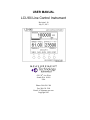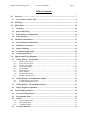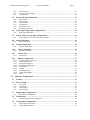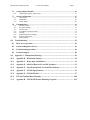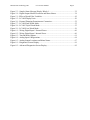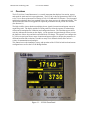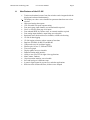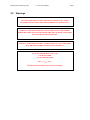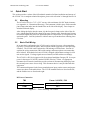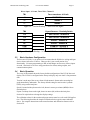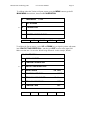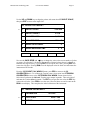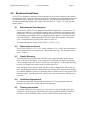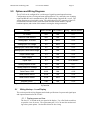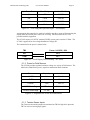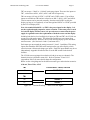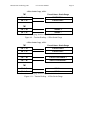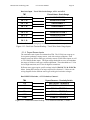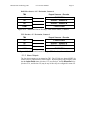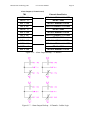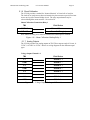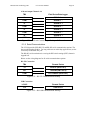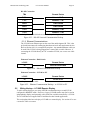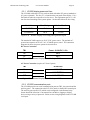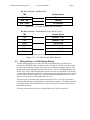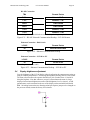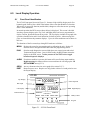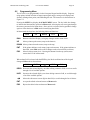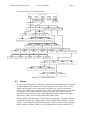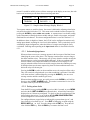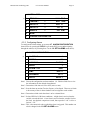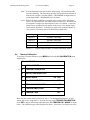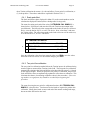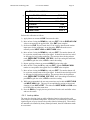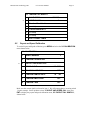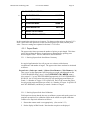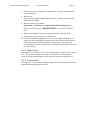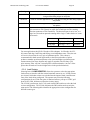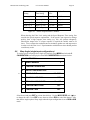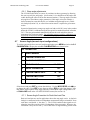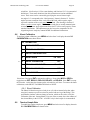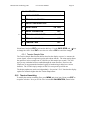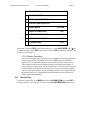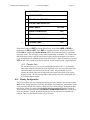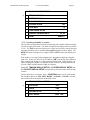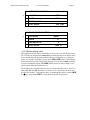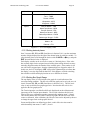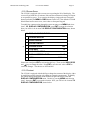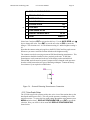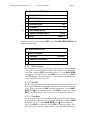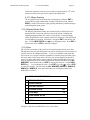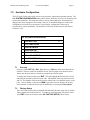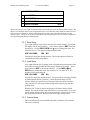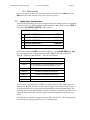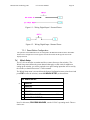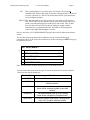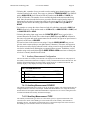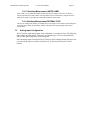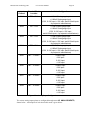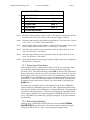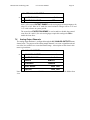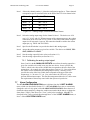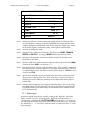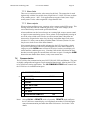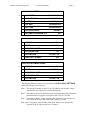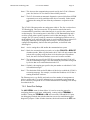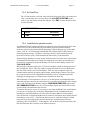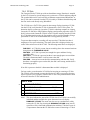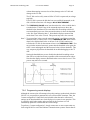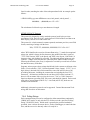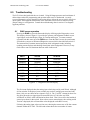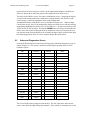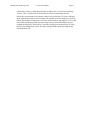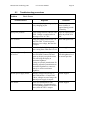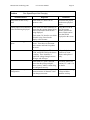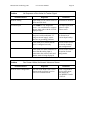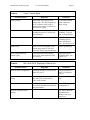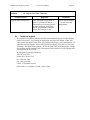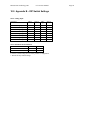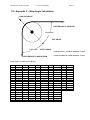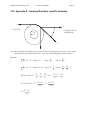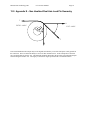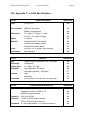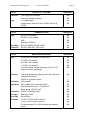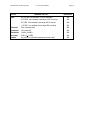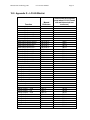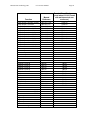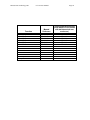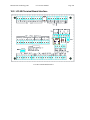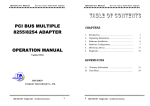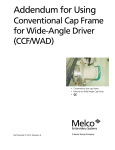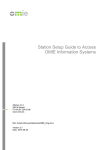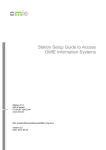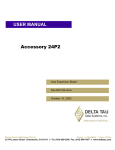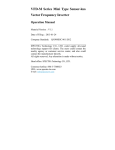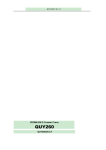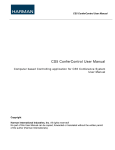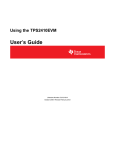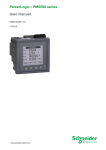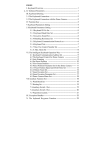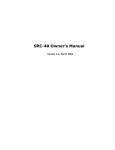Download LCI-90i User Manual - Measurement Technology Northwest
Transcript
USER MANUAL LCI-90i Line Control Instrument Revision 1.10 July 23, 2013 4211 24th Ave West Seattle WA 98199 USA Phone: 206.634.1308 Fax: 206.634.1309 Email: [email protected] Copyright 2013 Measurement Technology NW LCI-90i User Manual Page 2 Table of Contents 1.0 Overview ......................................................................................................................... 7 1.1 New Features of the LCI-90i ................................................................................................ 8 2.0 Warnings ........................................................................................................................ 9 3.0 Quick Start.................................................................................................................... 10 3.1 Mounting .............................................................................................................................. 10 3.2 Basic Field Wiring ............................................................................................................... 10 3.3 Basic Hardware Configuration .......................................................................................... 11 3.4 Basic Operation ................................................................................................................... 11 4.0 Mechanical Installation ............................................................................................... 14 4.1 Environmental Considerations........................................................................................... 14 4.2 Dimensions and Cutout ....................................................................................................... 14 4.3 Display Mounting ................................................................................................................ 14 4.4 Ventilation Requirements ................................................................................................... 14 4.5 Cleaning Instructions .......................................................................................................... 14 5.0 Options and Wiring Diagrams..................................................................................... 15 Wiring Hookup – Local Display ......................................................................................... 15 5.1 5.1.1 5.1.2 5.1.3 5.1.4 5.1.5 5.1.6 5.1.7 5.1.8 5.1.9 Display power and fuse ...................................................................................................................... 15 Power for Field Sensors ..................................................................................................................... 16 Tension Sensor Inputs ........................................................................................................................ 16 Payout Sensor Inputs .......................................................................................................................... 20 Alarm Outputs .....................................................................................................................................21 Shunt Calibration ................................................................................................................................ 23 Analog Outputs ...................................................................................................................................23 Serial Communications ...................................................................................................................... 24 Ethernet Communications .................................................................................................................. 25 Wiring Hookup – LCI-90R Remote Display ..................................................................... 25 5.2 5.2.1 5.2.2 LCI-90R display power and fuse .......................................................................................................26 LCI-90R communication ports ..........................................................................................................26 5.3 Wiring Hookup – LCI-90i Remote Display....................................................................... 27 5.4 Display brightness adjustment ........................................................................................... 28 6.0 Local Display Operation .............................................................................................. 29 6.1 Front Panel Identification................................................................................................... 29 6.2 Programming Menu ............................................................................................................ 30 6.3 Alarms .................................................................................................................................. 31 6.3.1 6.3.2 6.3.3 6.4 Acknowledging alarms ....................................................................................................................... 32 Setting alarm limits ............................................................................................................................. 32 Configuring Alarms ............................................................................................................................ 33 Tension Calibration ............................................................................................................. 34 Measurement Technology NW 6.4.1 6.4.2 6.4.3 6.5 Page 3 Scale and offset ...................................................................................................................................35 Two point live calibration .................................................................................................................. 35 Look-up tables ....................................................................................................................................36 Payout and Speed Calibration............................................................................................ 37 6.5.1 6.5.2 6.5.3 6.5.4 6.5.5 6.5.6 6.6 Payout Scale ........................................................................................................................................38 Payout Preset .......................................................................................................................................39 Counter Mode .....................................................................................................................................39 Load Resistor ......................................................................................................................................40 Speed Filter Level ............................................................................................................................... 41 Speed Response Time ........................................................................................................................ 41 Wrap Angle (single-input configurations) ......................................................................... 42 6.6.1 6.7 Wrap angle adjustments ..................................................................................................................... 43 Sensor Angle (two-axis input configurations) ................................................................... 43 6.7.1 6.8 Sensor Angle Correction for Dual-Axis Load Pins ..........................................................................43 Shunt Calibration ................................................................................................................ 44 6.8.1 6.9 Shunt Calibration ................................................................................................................................ 44 Tension Sample Rate ........................................................................................................... 44 6.9.1 Tension Sample Rate .......................................................................................................................... 45 6.10 Tension Smoothing .......................................................................................................... 45 6.10.1 6.11 Tension Smoothing ............................................................................................................................. 46 Tension Tare..................................................................................................................... 46 6.11.1 6.12 Tension Tare .......................................................................................................................................47 Display Configuration ..................................................................................................... 47 6.12.1 6.12.2 6.12.3 6.12.4 6.12.5 6.12.6 6.12.7 6.12.8 6.12.9 7.0 LCI-90i User Manual Locating variables on screen .............................................................................................................. 48 Setting display units ........................................................................................................................... 49 Setting decimal places ........................................................................................................................ 50 Setting Bar Graph Range.................................................................................................................... 50 Screen Saver ........................................................................................................................................51 Contrast ............................................................................................................................................... 51 Line Graph Setup ................................................................................................................................ 52 Display Refresh Rate .......................................................................................................................... 54 View .................................................................................................................................................... 54 Hardware Configuration ............................................................................................. 57 7.1 Security ................................................................................................................................. 57 7.2 Factory Setup ....................................................................................................................... 57 7.2.1 7.2.2 7.2.3 7.2.4 7.3 7.3.1 7.4 7.4.1 7.5 7.5.1 7.5.2 Save Setup ...........................................................................................................................................58 Load Setup ..........................................................................................................................................58 Current Setup ......................................................................................................................................58 Reset Lookup ......................................................................................................................................59 Digital Input Configuration ................................................................................................ 59 Reset Button Configuration ............................................................................................................... 60 Winch Setup ......................................................................................................................... 60 Auxiliary Measurement Configuration ............................................................................................. 62 Analog Input Configuration ............................................................................................... 63 Sensor Input Check Alarm ................................................................................................................. 65 Strain Gauge Excitation ..................................................................................................................... 65 Measurement Technology NW 7.6 Page 4 Analog Output Channels .................................................................................................... 66 7.6.1 7.7 Calibrating the analog output signal ..................................................................................................67 Alarm Configuration ........................................................................................................... 67 7.7.1 7.7.2 7.7.3 7.8 Alarm types .........................................................................................................................................68 Alarm limits ........................................................................................................................................69 Alarm outputs......................................................................................................................................69 Communication ................................................................................................................... 69 7.8.1 7.8.2 7.8.3 7.8.4 7.8.5 7.8.6 7.8.7 7.8.8 8.0 LCI-90i User Manual Ethernet Settings .................................................................................................................................70 Serial Port Settings ............................................................................................................................. 72 Set Date/Time .....................................................................................................................................74 Local/Remote operation modes .........................................................................................................74 CF Disk................................................................................................................................................ 75 Programming remote displays ...........................................................................................................76 Protocol descriptions .......................................................................................................................... 77 Polling Strings .....................................................................................................................................79 Troubleshooting ........................................................................................................... 81 8.1 DIAG screen operation ....................................................................................................... 81 8.2 Advanced Diagnostics Screen ............................................................................................. 82 8.3 Troubleshooting procedures ............................................................................................... 84 8.4 Technical support ................................................................................................................ 88 9.0 Appendix A – Dimensional Drawing .......................................................................... 89 10.0 Appendix B – DIP Switch Settings........................................................................... 90 11.0 Appendix C – Wrap Angle Calculations .................................................................. 91 12.0 Appendix D – Idealized Dual Axis Load Pin Geometry .......................................... 92 13.0 Appendix E – Non Idealized Dual Axis Load Pin Geometry .................................. 93 14.0 Appendix F – LCI-90i Specifications....................................................................... 94 15.0 Appendix G – LCI-90i Wirelist................................................................................. 97 16.0 LCI-90i Terminal Board Interface ........................................................................ 100 17.0 Appendix H – LCI-90i SS Bracket Mounting Footprint....................................... 101 Measurement Technology NW LCI-90i User Manual Page 5 Figures Figure 1.1 – LCI-90i Front Panel .............................................................................................. 7 Figure 2.1 – Power Hookup – DC Power ............................................................................... 10 Figure 2.2 – Tension Hookup – 3 Wire 4-20 mA Signal ........................................................ 11 Figure 2.3 – Payout Hookup – 2 Channel 12VDC Proximity Switch .................................... 11 Figure 4.1 – Identification of hardware interconnect, DIP switches and manual sections by function ................................................................................................................................... 15 Figure 4.2 – Fuse rating and replacement part – Local display .............................................. 16 Figure 4.3 – Local Display Power Hookup – DC Power ........................................................ 16 Figure 4.4 – Regulated DC Power for Field Sensors .............................................................. 16 Figure 4.5 – Tension Hookup – 3 Wire 4-20 mA Signal ........................................................ 17 Figure 4.6 – Tension Hookup – 4 Wire 4-20 mA Signal ........................................................ 18 Figure 4.7 – Tension Hookup – 2 Wire 4-20 mA Signal ........................................................ 18 Figure 4.8 – Tension Hookup – 4 Wire DC Voltage Input ..................................................... 18 Figure 4.9 – Tension Hookup – 4 Wire Strain Gauge ............................................................ 19 Figure 4.11 – Tension Hookup – 6 Wire Strain Gauge .......................................................... 19 Figure 4.12 – Dual Axis Tension Hookup – Two 4 Wire Strain Gauge Inputs ...................... 20 Figure 4.13 – Rotational Sensor Hookup – 12V NPN/PNP switches, Counter 1 .................. 20 Figure 4.14 – Rotational Sensor Hookup – Hall Effect Sensor, Counter 4 ............................ 21 Figure 4.15 – Rotational Sensor Hookup – TTL Encoder, Counter 2 .................................... 21 Figure 4.16 – Alarm Output Hookup – 4 Channels ................................................................ 22 Figure 4.17 – Alarm Output Hookup – 4 Channels - Ladder Logic ....................................... 22 Figure 4.18 – Shunt Calibration Hookup Relay 1................................................................... 23 Figure 4.19 – Voltage Output Hookup – 4 Channels.............................................................. 23 Figure 4.20 – 4-20 mA Current Output Hookup – 2 Channels ............................................... 24 Figure 4.21 – RS-232 Communcation Hookup ...................................................................... 24 Figure 4.22 – RS-USB Communcation Hookup..................................................................... 24 Figure 4.23 – RS-485 Network Communcation Hookup ....................................................... 25 Figure 4.24 – Ethernet Communcation Hookup ..................................................................... 25 Figure 4.25 – Ethernet Communcation Hookup – to LCI-90i or PC ...................................... 25 Figure 4.26 – Remote Display Fuse rating and replacement part ........................................... 26 Figure 4.27 – Remote Display Power Hookup – DC Power .................................................. 26 Figure 4.28 – Remote Display Power Hookup – AC Power .................................................. 26 Figure 4.29 – LCI-90R Auxiliary RS-232 Hookup ................................................................ 27 Figure 4.30 – LCI-90R Network RS485 Hookup ................................................................... 27 Figure 4.31 – RS-485 Network Communcation Hookup – LCI-90i Remote ......................... 28 Figure 4.32 – Ethernet Communcation Hookup ..................................................................... 28 Figure 4.33 – Ethernet Communcation Hookup – LCI-90i or PC .......................................... 28 Figure 5.1 – LCI 90i Front Panel ............................................................................................ 29 Figure 5.2 – LCI 90i Menu Tree ............................................................................................. 31 Measurement Technology NW LCI-90i User Manual Page 6 Figure 5.3 – Sample Alarm Message Display Winch 1 .......................................................... 32 Figure 5.4 – Digital Output Module Locations and Menu Names ......................................... 34 Figure 5.1 - Effect of Speed Filter Variables .......................................................................... 42 Figure 5.5 – LCI-90i Display Units ........................................................................................ 50 Figure 5.6 – External Dimming Potentiometer Connection ................................................... 52 Figure 5.7 – LCI-90i Dual Winch Mode ................................................................................ 55 Figure 5.8 – LCI-90i Triple Winch Mode .............................................................................. 55 Figure 5.9 – LCI-90i Four Winch Mode................................................................................. 56 Figure 6.1 – Wiring Digital Input 1 External Power .............................................................. 60 Figure 6.2 – Wiring Digital Input 1 Internal Power................................................................ 60 Figure 6.3 – Tension Mode Options ....................................................................................... 61 Figure 6.4 – Analog Input Configurations .............................................................................. 64 Figure 6.5 – Analog Output Locations and Menu Names ...................................................... 67 Figure 8.1 – Diagnostics Screen Display ................................................................................ 81 Figure 8.2 – Advanced Diagnostics Screen Display ............................................................... 82 Measurement Technology NW LCI-90i User Manual Page 7 1.0 Overview The LCI-90i Line Control Instrument is a versatile instrument that displays line tension, payout, and speed for winch and wire rope applications. The LCI-90i is the next generation of the LCI-90 series. It is a direct replacement for existing LCI-90, LCI-90R and LCI-100 units. The front panel and display technology have been retained as they have been proven to be robust and reliable. The internal electronics have been upgraded for improved performance and to provide new features. (See Section 1.1) The high visibility electro-luminescent display shows signals from tension and payout sensors in engineering units. The display and the five front panel keys allow the operator to acknowledge alarms and to manipulate the calibration and configuration menus. The label that appears above each key indicates the function on the display. As the operator navigates through various screens the functions of these keys and their associated labels will change. The operator can configure the LCI-90i to accept inputs from a range of tension and payout sensors, to display the parameters in different locations and resolutions, to enable as many as six different alarms, and to utilize a variety of communication technologies. This manual covers the installation, set-up, and operation of the LCI-90i in both local and remote configurations as well as the LCI-90i Bridge Remote. Figure 1.1 – LCI-90i Front Panel Measurement Technology NW 1.1 LCI-90i User Manual Page 8 New Features of the LCI-90i Tension and rotational sensors from four winches can be integrated with the display and evaluated simultaneously The display can show user selectable line parameter data from one to four winches High speed analog data capture User selectable line speed response tuning Four strain gauge input channels, no external module required 20 mV or 100 mV strain gage level inputs Four onboard SPDT dry contact relays, no external modules required Four analog output channels, output range user selectable Rotational sensor load resistor user selectable, no DIP switch setting CF disk for data logging CF disk logging scheme to reduce amount of inert data Baud rate selectable for RS-232 and RS-485 USB port (device) for local data logging Ethernet port, 10 base T, UDP and TCP/IP Time series graph Display update rate user selectable Enhanced lookup table interface Ability to use color TFT for night vision applications Metric tonnes, Fathoms 10-point contrast interface, user selectable Save and load up to 8 different setups 4 generic digital inputs for payout reset, and other applications Real-time clock for date and time, all data is time stamped Measurement Technology NW 2.0 LCI-90i User Manual Page 9 Warnings SUITABLE FOR USE IN CLASS I, DIVISION 2, GROUPS A, B, C AND D HAZARDOUS LOCATIONS, OR NONHAZARDOUS LOCATIONS ONLY. WARNING - EXPLOSION HAZARD - DO NOT DISCONNECT EQUIPMENT WHILE THE CIRCUIT IS LIVE OR UNLESS THE AREA IS KNOW TO BE FREE OF IGNITABLE CONCENTRATIONS. WARNING - EXPLOSION HAZARD - SUBSTITUTION OF ANY COMPONENT MAY IMPAIR SUITABILITY FOR CLASS I, DIVISION 2. 36V DC MAXIMUM INPUT VOLTAGE 17W MAX POWER 1.6A FAST-BLOW FUSE -40°C ≥ TAMB ≥ +75°C Maximum relative humidity 95 percent non-condensing Measurement Technology NW LCI-90i User Manual Page 10 3.0 Quick Start This section provides a subset of the full technical manual to facilitate installation and start-up of the LCI-90i. For a complete technical description, please refer to Section 3.0 through Section 6.0. 3.1 Mounting The LCI-90i will fit in a 7.15” x 5.25” cut-out, with a minimum of 4.028” depth clearance (see Appendix A – Dimensional Drawing). The instrument is held in place with removable panel clamps that index into the slotted holes on all sides of the display. Four clamps are included with each display. After sliding the display into the cutout, clip the four panel clamps on the sides of the display, with the flanged end of the clamp facing away from the panel. Once the panel clamps are installed tighten the jackscrews against the panel to compress the LCI-90i gasket to seal against the panel. Lock the jackscrews with hex nuts to prevent them from vibrating loose over time. 3.2 Basic Field Wiring In its most basic configuration, the LCI-90i requires wiring for power, a force transducer (typically a 4-20mA tension signal), and two payout sensors (typically two PNP proximity switches). The LCI-90i can be connected to a broad range of field sensors. Section 4.0 explains the wiring connections, DIP switch settings, and menu options to accommodate these in detail. Note that the base unit LCI-90i is shipped with hardware settings for 4-20 mA tension signals. If voltage signals are used instead, set DIP switches accordingly. The LCI-90i is a DC device approved for Overvoltage Installation Category III. It accepts power in the range of 9-36VDC (nominal 24VDC) rated at 17 Watts. An appropriate disconnect device must be installed to provide a means of disconnecting the display from the external power source for servicing. This disconnect device is not provided with this equipment. The connection diagrams for the factory standard power input, tension sensors and payout sensors are shown in the tables below. The LCI-90i terminal blocks are listed on the left, and the field devices are listed on the right. DC Power Connection TB5 Power: 9-36 VDC, 17W IN+ DC + COM DC – Figure 2.1 – Power Hookup – DC Power Measurement Technology NW LCI-90i User Manual Page 11 Direct Input – 4-20 mA, Three Wire, Channel 1 TB1 Force transducer: 4-20 mA + 24 EXCITATION + 1+ SIGNAL + 1– SIGNAL – Figure 2.2 – Tension Hookup – 3 Wire 4-20 mA Signal TB6 Payout Sensors – Proximity Switch +12 EXCITATION – SENSOR A +12 EXCITATION – SENSOR B A1 SIGNAL – SENSOR A B1 SIGNAL – SENSOR B COM COMMON – SENSOR A COM COMMON – SENSOR B Figure 2.3 – Payout Hookup – 2 Channel 12VDC Proximity Switch 3.3 Basic Hardware Configuration The base unit LCI-90i (i.e. no options) will accommodate the field device wiring and input devices shown in Section 2.2 above. However this is just a small portion of its functionality. No menu programming or DIP switch changes are necessary if these inputs are used. Sections 4.0-6.0 covers setup procedures for alarms, analog outputs, and communication options. 3.4 Basic Operation The cover of this manual shows the factory default configuration of the LCI-90i base unit display. The LCI-90i is configured at the factory to display only one winch’s line parameter data. Tension is at the top of the screen, shown in both numeric format and as an analog bar graph immediately underneath. The factory default setting for tension units is pounds (LBS), using one decimal place. Speed is located midway down on the left, shown in meters per minute (MPM) with no decimal places. Payout is midway down on the right, shown in meters (M) with one decimal place. Section 5.0 explains how to change the display settings. The calibration values for the tension and payout sensors must be set for each field application. The following describes the simplest calibration for the typical sensors indicated above. For complete instructions on the menu functions and calibration features refer to Section 5.0. Measurement Technology NW LCI-90i User Manual Page 12 To calibrate either the Tension or Payout sensors, press the MENU button to get the 0 MAIN MENU shown below, then select 2 CALIBRATION. > 0 MAIN MENU 1 SET ALARMS 2 CALIBRATION 3 DISPLAY CONFIGURATION 4 SYSTEM CONFIGURATION RUN v 1.xx UP DOWN ENT ESC To calibrate the Payout sensor, use the UP and DOWN keys to align the pointer with menu item 3 PAYOUT AND SPEED CAL., and then press ENT to move to the input field. Make sure that item 1 is set to the Winch being calibrated - in this example, Winch 1. 2.0 CALIBRATION > 1 WINCH NUMBER 2 TENSION CALIBRATION 3 PAYOUT AND SPEED CAL. 4 WRAP ANGLE 5 SHUNT CALIBRATION 6 TENSION SAMPLE RATE 7 TENSION SMOOTHING OFF 8 TENSION TARE OFF RUN UP 1 120 DEG DOWN NONE 20 Hz ENT ESC Measurement Technology NW LCI-90i User Manual Page 13 Use the UP and DOWN keys to align the pointer with menu item 1 PAYOUT SCALE, then press ENT to move to the input field. 2.3 PAYOUT CAL. WINCH 1 > 1 PAYOUT SCALE 2 PAYOUT PRESET 0.0 M 3 COUNTER MODE QUAD 1X 4 LOAD RESISTOR PULL UP 5 SPEED FILTER LEVEL 6 SPEED RESPONSE TIME RUN UP 1.000 P/M DOWN 4 4 ENT S ESC Now use the INCR, DECR and keys to change the value to the correct number of pulses per meter. (See Section 5.9 for details; the number of decimal places shown is adjusted to maintain four-digit accuracy.) Pressing ENT will accept the new value; pressing ESC will restore the old value. Pressing RUN saves the displayed value for future use and returns the instrument to RUN mode. From the 2.3 PAYOUT CAL. WINCH 1 menu, press ESC to return to the 2.0 CALIBRATION menu. To calibrate the Tension sensor, select menu item 2 TENSION CALIBRATION to move to the 2.2 TENSION CAL WINCH 1 menu shown below. Select Item 2 and enter the full-scale Tension sensor output in pounds. Then select Item 3 and enter the Tension offset in pounds. The ENT key accepts the new value; the ESC key restores the old value. Press RUN to save the new values for future use and to return to the RUN Screen display. This completes the initial calibration of the instrument. 2.1 TENSION CAL METHOD 1 > 1 CALIBRATION 2 FULL SCALE 3 OFFSET SCL/OFS 20000 LBS 50 LBS Measurement Technology NW 4.0 LCI-90i User Manual Page 14 Mechanical Installation The LCI-90i is designed for mounting on the front-panel of an electrical enclosure with a suitable environmental rating. The sealed front face of the LCI-90i is made of 12-gauge stainless steel, and the slotted rear cage is designed to promote heat transfer, facilitate field wire terminations, and provide a purchase point for the panel clamps. The front face is 5.7” high x 7.6” wide; the total depth is 4.028”. 4.1 Environmental Considerations The front face of the LCI-90i is designed for NEMA 4X applications. It consists of a 316 stainless steel top layer, a sealed Lexan window, and five membrane-sealed stainless steel push buttons. The rear cage is NEMA 1 and requires protection with a suitable enclosure. A polyurethane gasket, held in place by a high temperature adhesive is applied to the backside of the front face. When mounting the LCI-90i in open deck locations, a front-panel cover is recommended to protect the unit when it is not in use. The standard temperature range of the LCI-90i is –40°C to +75°C. 4.2 Dimensions and Cutout The LCI-90i will fit in a 7.15” x 5.25” cutout (tolerance –0.01, +0.100), with a minimum of 4.028” depth clearance (see Appendix A – Dimensional Drawing). The front panel can be up to 5/8” thick. 4.3 Display Mounting The instrument is held in place with removable panel clamps that index into the slotted holes on all sides of the display. Four clamps are included with each display, but the unit can be installed using as few as two if a panel seal is not required. For thin panel mounting, as many as 8 clamps can be used to ensure a reliable panel seal. After sliding the display into the cutout, clip the four panel clamps on the sides of the display, with the flanged end of the clamp facing away from the panel. Once the panel clamps are installed, tighten the jackscrews against the panel to compress the LCI-90i gasket to seal against the panel. Lock the jackscrews with hex nuts to prevent them from vibrating loose over time. 4.4 Ventilation Requirements The instrument should be mounted with a minimum of 0.75” spacing between the rear enclosure (all edges) of the display and adjacent equipment. 4.5 Cleaning Instructions To clean the front panel of the display, use a clean lint free cloth and a high quality pure isopropanol. Do not apply the solvent directly to the polycarbonate window; instead wet the cloth or wipe first and then gently wipe the window and the stainless steel bezel. Measurement Technology NW 5.0 LCI-90i User Manual Page 15 Options and Wiring Diagrams The LCI-90i can be configured for a wide range of signal input and output functions. Configuration consists of wiring and menu settings(Section 5.0),, and in the case of Analog inputs and RS-485 serial communications, DIP switch settings (Appendix B) as well. The wiring diagrams are given in this section. The table below gives of a summary of the LCI90i functions referenced to their associated menu and DIP switch numbers, required hardware options, and section of this manual covering the wiring termination. Function Menu Number DIP Switch # Wiring – Manual Section DC Power N/A N/A 4.1.1 Power for Field Sensors N/A N/A 4.1.2 Analog Input 4.5 SW2 4.1.3 Analog Input DC Voltage 4.5 SW2 4.1.3 Analog Input 4 Wire Strain Gauge 4.5 N/A 4.1.3 Analog Input 6 Wire Strain Gauge 4.5 N/A 4.1.3 Payout Sensor Input 2.3 N/A 4.1.4 Alarm Output 4.7 N/A 4.1.5 Digital Input 4.3 N/A To be added? Analog Output 4-20 mA 4.6 N/A 4.1.7 Analog Output DC Voltage 4.6 N/A 4.17 Serial Comm. USB 4.831 N/A 4.1.8 Serial Comm. RS232 4.832 N/A 4.1.8 Serial Comm. RS485 4.833 SW3 4.1.8 Ethernet Comm. 4.82 N/A 4.1.9 4-20 mA Figure 4.1 – Identification of hardware interconnect, DIP switches and manual sections by function 5.1 Wiring Hookup – Local Display This section provides wiring diagrams and related specifications for power and signal input and output connections for the LCI-90i. 5.1.1 Display power and fuse The fuse, F1, is located on the rear panel of the display. Use a flat blade screwdriver to open the cover for access. The replacement part is a 5 x 20 mm fuse rated according to the system options. See the table below for fuse sizing. Measurement Technology NW LCI-90i User Manual Page 16 Input Power Source Fuse Rating Littelfuse Part No 9V 1.75 A 218002 12V 1.25 A 2181.25 24V 0.625 A 218.630 36V 0.5 A 218.500 Figure 4.2 – Fuse rating and replacement part – Local display An appropriate disconnect device must be installed to provide a means of disconnecting the display from the external power source for servicing. This disconnect device is not provided with this equipment. The LCI-90i requires a 9-36VDC (nominal 24VDC) power source rated at 15 Watts. The LCI-90i is approved for Overvoltage Installation Category III. The connection for the power is shown below. TB5 Power: 9-36 VDC, 15W IN+ DC + COM DC – Figure 4.3 – Local Display Power Hookup – DC Power 5.1.2 Power for Field Sensors The LCI-90i provides regulated excitation voltage to a variety of field sensors. The table below identifies the power, capacities and terminal block locations. Power Capacity Location +24VDC 1.1 A TB1 +24 +5VDC 0.35 A TB6 +5 +12VDC 1.2 A TB6 +12 +5VDC Strain Gage 277 mA TB7 V+ and V- +10VDC Strain Gage 277 mA TB7 V+ and V- Figure 4.4 – Regulated DC Power for Field Sensors 5.1.3 Tension Sensor Inputs The Tension sensor analog inputs are terminated on TB1 for high-level input and TB7 for low-level strain gauge signals. Measurement Technology NW LCI-90i User Manual Page 17 TB7 can accept +/-20mV or +/-100mV strain gauge inputs There are four inputs on TB7 , referred to as AIN-1, AIN-2, AIN-3 and AIN-4 respectively. TB1 can accept 4-20 mA, 0-5VDC, 0-10VDC and ±5VDC sensors. Four of these inputs are available on TB1 and are referred to as AIN-5, AIN-6, AIN-7 and AIN-8. Tension sensors can be powered externally, from the same 24VDC used by the display (as long as it is regulated), or from the regulated 24VDC or 12VDC provided by the LCI-90i display itself. Note: the terminal labeled IN+ on TB5 is the power input for the display. It is not the regulated supply output for sensor excitation. If the same power is used for both the display and the sensor, it is up to the user to ensure that the power supply is regulated to meet the requirements of both the sensor and the display. Including both the low-level and high-level inputs on TB1 and TB7, the LCI-90i can accept up to eight analog inputs. This allows the flexibility to sum outputs from multiple tension sensors. However, the LCI-90i can only display up to 4 individual tension sensors. (See Sections 6.4 and 6.5, and menu 4.41) Each input type must match the setting in menu 4.5, item 2. In addition, TB1 analog inputs must match the SW2 DIP switch settings on the rear of the display, which selects between 4-20mA and voltage type inputs. Each TB1 input channel may be set independently. Appendix B indicates how to set the DIP switch for the desired function. The LCI-90i can accept input from a dual axis load pin on any two channels. The channel selection is defined in menu 4.41. Refer to Sections 5.8 and 12-13 (Appendices D & E) for more details about this configuration. Below are the wiring diagrams for the different sensor types and excitation scenarios. 4-20 mA, Three Wire, AIN-5 TB1 Force Xducer: 3 Wire, 4-20 mA + 24 EXCITATION TB1 1+ SIGNAL + 1– SIGNAL – Figure 4.5 – Tension Hookup – 3 Wire 4-20 mA Signal Measurement Technology NW LCI-90i User Manual Page 18 4-20 mA, Four Wire, AIN-5 TB1 Force Xducer: 4 Wire, 4-20 mA + 24 EXCITATION + TB5 EXCITATION – COM TB1 1+ SIGNAL + 1– SIGNAL – Figure 4.6 – Tension Hookup – 4 Wire 4-20 mA Signal 4-20 mA, Two Wire, AIN-5 TB1 Force Xducer: 2 Wire, 4-20 mA + 24 EXCITATION TB1 1+ SIGNAL + Figure 4.7 – Tension Hookup – 2 Wire 4-20 mA Signal DC Voltage, +24 Volt Excitation, AIN-5 TB1 Force Xducer: Voltage Output +24 EXCITATION + TB5 COM EXCITATION – TB1 1+ SIGNAL + 1– SIGNAL – Figure 4.8 – Tension Hookup – 4 Wire DC Voltage Input Measurement Technology NW LCI-90i User Manual Page 19 4 Wire Strain Gauge, AIN-1 TB7 Force Xducer: Strain Gauge CH 1 - V+ EXCITATION + CH 1 - V– EXCITATION – TB7 CH 1 - S+ SIGNAL + CH 1 - S– SIGNAL – Note: 4-wire strain gauge default range is 20 mV full scale. Figure 4.9 – Tension Hookup – 4 Wire Strain Gauge 6 Wire Strain Gauge, AIN-1 TB7 Force Xducer: Strain Gauge CH 1 - V+ EXCITATION + CH 1 - V– EXCITATION – CH 1 - N+ EXCITATION SENSE + CH 1 - N– EXCITATION SENSE– TB7 CH 1 - S+ SIGNAL + CH 1 - S– SIGNAL – Note: 4-wire strain gauge default range is 20 mV full scale. Figure 4.11 – Tension Hookup – 6 Wire Strain Gauge Measurement Technology NW LCI-90i User Manual Page 20 Dual Axis Input – Two 4 Wire Strain Gauges, AIN-1 and AIN-2 TB7 Force Xducer: Strain Gauge CH 1 - V+ X-AXIS EXCITATION + CH 1 - V– X-AXIS EXCITATION – CH 1 - S+ X-AXIS SIGNAL + CH 1 - S– X-AXIS SIGNAL – CH 2 - V+ Y-AXIS EXCITATION + CH 2 - V– Y-AXIS EXCITATION – CH 2 - S+ Y-AXIS SIGNAL + CH 2 - S– Y-AXIS SIGNAL – Note: Each 4-wire strain gauge module must be inserted in correct position. Figure 4.12 – Dual Axis Tension Hookup – Two 4 Wire Strain Gauge Inputs 5.1.4 Payout Sensor Inputs The rotational sensor inputs are terminated on TB6. The LCI-90i can accept up to four separate quadrature counter sensors, each with a unique calibration. Each channel can accept NPN or PNP type proximity sensors or Hall-Effect inputs, as well as TTL/CMOS encoder inputs. The input voltage thresholds are set to accommodate the ranges of all these sensor types with no adjustment. These thresholds are 3 Volts for low-high transitions, and 2 volts for high-low transitions. Different sensor types require specific settings in the 2.3 PAYOUT CAL.WINCH x Menu. Setting DIP switches is no longer required. See Section 5.5. Below are the wiring diagrams for the different sensor types with typical excitation voltages. Dual NPN/PNP Switches, +12 V Excitation, Counter 1 TB6 Payout Sensors – Proximity Switch +12 EXCITATION – SENSOR A +12 EXCITATION – SENSOR B A1 SIGNAL – SENSOR A B1 SIGNAL – SENSOR B COM COMMON – SENSOR A COM COMMON – SENSOR B Figure 4.13 – Rotational Sensor Hookup – 12V NPN/PNP switches, Counter 1 Measurement Technology NW LCI-90i User Manual Page 21 Hall Effect Sensor, +12 V Excitation, Counter 4 TB6 Payout Sensors – Encoder +12 + EXCITATION A4 SIGNAL – SENSOR A B4 SIGNAL – SENSOR B COM – EXCITATION Figure 4.14 – Rotational Sensor Hookup – Hall Effect Sensor, Counter 4 TTL Encoder, +5 V Excitation, Counter 2 TB6 Payout Sensors – Encoder +5 + EXCITATION A2 SIGNAL – SENSOR A B2 SIGNAL – SENSOR B COM – EXCITATION Figure 4.15 – Rotational Sensor Hookup – TTL Encoder, Counter 2 5.1.5 Alarm Outputs The four alarm outputs are terminated on TB3. The LCI-90i uses internal SPDT dry contact relays to implement the alarm outputs. When assigning relay functions, note that the Input Check alarm (Section 6.3.2) uses Relay 4, and the Shunt Cal relay (Section 4.1.6, and Section 5.8) may be any of the relays as configured in menu 2.0. Measurement Technology NW LCI-90i User Manual Page 22 Alarm Outputs (4 channels total) TB3 External Alarm/Device OUT 1 - NC RELAY 1 NORMALLY CLOSED OUT 1 - C RELAY 1 COM OUT 1 – NO RELAY 1 NORMALLY OPEN OUT 2 - NC RELAY 2 NORMALLY CLOSED OUT 2 - C RELAY 2 COM OUT 2 – NO RELAY 2 NORMALLY OPEN OUT 3 - NC RELAY 3 NORMALLY CLOSED OUT 3 - C RELAY 3 COM OUT 3 – NO RELAY 3 NORMALLY OPEN OUT 4 - NC RELAY 4 NORMALLY CLOSED OUT 4 - C RELAY 4 COM OUT 4 – NO RELAY 4 NORMALLY OPEN Figure 4.16 – Alarm Output Hookup – 4 Channels Figure 4.17 – Alarm Output Hookup – 4 Channels - Ladder Logic Measurement Technology NW LCI-90i User Manual Page 23 5.1.6 Shunt Calibration The LCI-90i provides a method for “shunt calibration” of a load cell or load pin. The load cell or load pin must have an internal relay that connects a precision resistor across one leg of the internal bridge circuit. The relay output channel may be selected through the menu structure. See section 5.8. Shunt Calibration Connections Relay 1 TB3 Field Device OUT 1 C External Power + OUT 1 NO Shunt Cal Relay (+) Note: Shunt Cal relay power must be referenced to external power common. Figure 4.18 – Shunt Calibration Hookup Relay 1 5.1.7 Analog Outputs The LCI-90i provides four analog outputs on TB2. These outputs can be 4-20 mA, 05 VDC, 0-10 VDC or ±5VDC. Below are wiring diagrams for the different output types. Voltage Output Channel 1-4 TB2 Field Device V1 SIGNAL 1 + COM SIGNAL 1 – V2 SIGNAL 2 + COM SIGNAL 2 – V3 SIGNAL 3 + COM SIGNAL 3 – V4 SIGNAL 4 + COM SIGNAL 4 – Figure 4.19 – Voltage Output Hookup – 4 Channels Measurement Technology NW LCI-90i User Manual Page 24 4-20 mA Output Channels 1-4 TB2 Field Device/Data Logger I1 SIGNAL 1 + COM SIGNAL 1 – I2 SIGNAL 2 + COM SIGNAL 2 – I3 SIGNAL 3 + COM SIGNAL 3 – I4 SIGNAL 4 + COM SIGNAL 4 – Figure 4.20 – 4-20 mA Current Output Hookup – 2 Channels 5.1.8 Serial Communications The LCI-90 provides USB, RS-232 and RS-485 serial communication options. The base model includes all three. For long cable runs or multi-drop applications, use the electrically-isolated RS-485 port. The RS-485 serial termination is set using the DIP switch settings (SW3) shown in Appendix B. Below are the wiring diagrams for all serial communications options. RS-232 Connection TB4 Remote Device TX Receive (DB 9 Pin 2) RX Transmit (DB 9 Pin 3) COM DC Common (DB 9 Pin 5) Figure 4.21 – RS-232 Communcation Hookup USB Connection LCI-90i Remote Device J10 USB Device Figure 4.22 – RS-USB Communcation Hookup Measurement Technology NW LCI-90i User Manual Page 25 RS-485 Connection TB4 Remote Device T–/R– Network, T–/R– T–/R– Network, T–/R– SHLD Cable Shield SHLD Cable Shield T+/R+ Network, T+/R+ T+/R+ Network, T+/R+ Note: the duplicate terminal blocks are used for daisy chaining multiple units. Figure 4.23 – RS-485 Network Communcation Hookup 5.1.9 Ethernet Communications The LCI-90i has an Ethernet port on the rear of the unit designated J8. This is the preferred interconnect for exchanging data between local units and remote devices. Refer to Section 6.8.1 for a complete description. Any standard Ethernet cable can be used if the LCI-90i is being plugged into a router, hub or switch. However, if connecting the LCI-90i directly to a PC or another LCI-90i, use a cross over cable instead. Ethernet Connection – Hub/Switch LCI-90i Remote Device J8 Ethernet Switch/Hub Figure 4.24 – Ethernet Communcation Hookup Ethernet Connection – LCI-90i or PC LCI-90i J8 Note: Requires cross over cable Remote Device LCI-90i or PC Figure 4.25 – Ethernet Communcation Hookup – to LCI-90i or PC 5.2 Wiring Hookup – LCI-90R Remote Display To add a remote display to your setup, MTNW recommends using a second LCI-90i configured in REMOTE mode. However, a legacy LCI-90R remote may also be used to independently display (and optionally echo) all the line variables measured by a LCI-90i. The LCI-90R does not support field I/O and therefore has limited applications. This section describes how to deploy a LCI-90R as a remote display. See section 4.3 to use a second LCI-90i as a remote. Measurement Technology NW LCI-90i User Manual Page 26 5.2.1 LCI-90R display power and fuse The LCI-90R, unlike the LCI-90i, can be ordered with either DC power (standard) or AC power (optional). The fuse, F1, is located on the rear panel of the display. Use a flat blade screwdriver to open the cover for access. The replacement part is a 5 x 20 mm fuse rated according to the system options. See the table below for fuse sizing. Model No Fuse Rating Littlefuse Part No LCI-90R-DC 1/2 A 218.500 LCI-90R-AC 1/2 A 218.500 Figure 4.26 – Remote Display Fuse rating and replacement part The standard LCI-90R requires an 18-36 V DC power source. The optional ACpowered unit requires an 85-265 V AC, 47-440Hz power source. The connection diagrams for these two power options are shown below. DC Power Connection TB1 Power: 18-36 VDC, 0.5 A V+ DC + V– DC – Figure 4.27 – Remote Display Power Hookup – DC Power AC Power Connection (requires AC Power Option) TB1 85-265 VAC V+ VAC LINE V– VAC NEUTRAL GND VAC GROUND Figure 4.28 – Remote Display Power Hookup – AC Power 5.2.2 LCI-90R communication ports The LCI-90R provides two serial communication ports on TB2: the network and the auxiliary ports. The connection to the LCI-90i is made via the RS-485 network port. The auxiliary port uses RS-232, which can be configured via the Remote Setup feature described in Section 5.6 to transmit line variables to logging or display devices using a variety of protocols. Below are the wiring diagrams for the LCI-90R serial ports. Measurement Technology NW LCI-90i User Manual Page 27 RS-232 Connection – Auxiliary Port TB2 Remote Device AUX – TX Receive AUX – RX Transmit AUX – GND DC Common Figure 4.29 – LCI-90R Auxiliary RS-232 Hookup RS-485 Connection – Network Port (requires RS-485 option) TB2 Remote Device T–/R– Network, T–/R– T–/R– Network, T–/R– SHLD Cable Shield SHLD Cable Shield T+/R+ Network, T+/R+ T+/R+ Network, T+/R+ Note: Duplicate terminal blocks are for daisy-chaining multiple units. Figure 4.30 – LCI-90R Network RS485 Hookup 5.3 Wiring Hookup – LCI-90i Remote Display To add a remote display to your setup, MTNW recommends using a second LCI-90i configured in REMOTE mode. In contrast to the LCI-90R, the LCI-90i gives the operator the opportunity to initiate a remote reset and to use current data exchange protocols. This greatly improves the functionality of the remote device. The LCI-90i Bridge Remote may also be used. The LCI-90i Bridge Remote operates the same as a standard LCI-90i but has a special display that allows operators to switch between day and night-vision colors (amber on black and red on black respectively). Both the standard and Bridge Remote LCI-90i’s must be set into remote mode through menu 4.8, item 1. There are two ways to connect the remote unit to the local unit. The first uses the more traditional RS-485 network and the other uses the Ethernet interface. The Ethernet interface is available in both TCP and UDP formats. Refer to Section 6.8 for more information on the Ethernet protocols. The power connections are the same as identified for the LCI-90i in section 2.2. Measurement Technology NW LCI-90i User Manual Page 28 RS-485 Connection TB4 Remote Device T–/R– Network, T–/R– T–/R– Network, T–/R– SHLD Cable Shield SHLD Cable Shield T+/R+ Network, T+/R+ T+/R+ Network, T+/R+ Note: the duplicate terminal blocks are used for daisy chaining multiple units. Figure 4.31 – RS-485 Network Communcation Hookup – LCI-90i Remote Ethernet Connection – Hub/Switch LCI-90i Remote Device J8 Ethernet Switch/Hub Figure 4.32 – Ethernet Communcation Hookup Ethernet Connection – LCI-90i or PC LCI-90i J8 Note: Requires cross over cable Remote Device LCI-90i or PC Figure 4.33 – Ethernet Communcation Hookup – LCI-90i or PC 5.4 Display brightness adjustment Vary the brightness of the LCI-90i display either by adjusting the contrast menu setting or using an external potentiometer. Decreasing the brightness prolongs the life of the screen. The menu selection allows the operator the ability to pick a number from 1-10 with 10 being the brightest. Note that whenever you press a menu button the menu is always displayed at maximum brightness no matter which brightness level is selected. A 50K potentiometer can be connected to the rear of the display on the terminal block labeled DIM. Switching between the two dimming techniques requires jumpers to be changed on the processor board; contact the factory for assistance. Measurement Technology NW 6.0 LCI-90i User Manual Page 29 Local Display Operation 6.1 Front Panel Identification The LCI-90i front panel, shown in Figure 5.1, features a high visibility display and a fivebutton keypad. Each key has a label at the bottom of the screen that identifies its function. When a key is pressed its function (and the label) changes to reflect the current “operating mode” of the instrument. In normal operation the RUN screen (shown below) is displayed. This screen is divided into three separate displays at the Top, Left, and Right which can be user programmed to display Tension, Speed and Payout in any order. The Top display includes a bar graph with operator selectable limits and a visual indication of alarm set points. Alarm message displays are located below the parameter displays. Up to six alarm conditions can be shown in this area. The functions of the five menu keys during RUN mode are as follows: MENU Displays the menu for programming and/or calibrating the unit. Section 5.2 describes how to navigate and edit data within the programming menus. DIAG Switches to the diagnostics screen which shows raw sensor inputs and scaled Tension and Payout values. Once in DIAG mode, the RUN button returns the display to the RUN screen. Further presses of the DIAG button toggle between diagnostic displays. ALRM If an alarm condition is present, this button will reset all alarm output modules. Double-pressing this button within a two-second interval will bring up the 1.0 SET ALARMS menu (§5.3.2). GRPH Acts as a shortcut to the time series graph (See section 5.12.7). RSET Resets Payout to zero. Requires two key-pushes within a 2-second period to zero the Payout display. LCI-90i Top Display Bar Graph LINE CONTROL INSTRUMENT TENSION 100000 0 110000 SPEED FPM Left Display Alarm Indicators LBS Alarm Setpoints 250000 PAYOUT FT 61.00 23500 SPEED H PAYOUT H MENU DIAG ALRM GRPH RSET Right Display TENSION L Hotkey Labels Keypad MEASUREMENT TECHNOLOGY NW www.mtnw-usa.com Figure 5.1 – LCI 90i Front Panel Measurement Technology NW 6.2 LCI-90i User Manual Page 30 Programming Menu The LCI-90i is user programmable via the front panel keypad and the display. Programming options include selection of input/output signal ranges, setting screen displays and formats, defining alarm points, and calibrating the unit. The menu tree is shown below in Figure 5.2. Pressing the MENU key displays the 0 MAIN MENU screen. The key labels also change to indicate the functions they perform in Menu mode, allowing the user to navigate through the menu system and select menu items. Once an item is selected, the keypad labels change again to reflect their uses in Edit mode for modifying data fields. In Menu mode the keys have the following labels and functions: RUN UP DOWN ENT ESC RUN Returns to the Run Display, saving any changes made to menu items UP Moves pointer up the menu (wraps to the bottom) DOWN Moves pointer down the menu (wraps to the top) ENT If the pointer indicates a sub-menu, jumps to that menu. If the pointer indicates a data field, enters Edit mode to allow changes on the selected field (see below). ESC Moves back one menu level. Pressing this button from the top (main) menu returns the LCI-90i to Run mode When a data field is selected with the ENT key, the labels and functions of the keypad change to Edit mode as shown below. DECR INCR ENT ESC DECR Decreases the selected digit by one when editing a numeric field, or reverse scrolls through a list of available options. INCR Increases the selected digit by one when editing a numeric field, or scrolls through a list of the available options. Moves the edit cursor to next digit in data field, or scrolls through a list of choices. ENT Accepts the edited value and returns to Menu mode ESC Rejects the edited value and return to Menu mode Measurement Technology NW LCI-90i User Manual Page 31 An overview of the LCI-90i menu system: LCI-90i Front Panel MENU ALRM GRPH DIAGNOSTIC SCREEN SILENCE LINE GRAPH ADVANCED SCREEN PRESS 2X DIAG RSET PRESS 2X PAYOUT RESET 0 MAIN MENU 1 SET ALARMS 1.0 SET ALARMS 4.7 ALARM CONFIGURATION 2.2 TENSION CALIBRATION 2.2 TENSION CAL METHOD 1 3.1 TENSION DISPLAY SETUP 4.2 FACTORY SETUP 4.41 SETUP WINCH 1 2 CALIBRATION 4.3 DIGITAL INPUTS 4.42 SETUP WINCH 2 2.2 TENSION CAL METHOD 3 2.2 TENSION CAL METHOD 2 4.4 WINCH SETUP 3.3 SPEED DISPLAY SETUP 4.5 ANALOG INPUTS 4.44 SETUP WINCH 4 3.6 LINE GRAPH SETUP 4.6 ANALOG OUTPUTS 4.7 ALARM CONFIGURATION 4.8 COMMUNICATIONS 4.4.2 AUX MEAS SETUP 4.82 ETHERNET 4.821 LOCAL SETTINGS 4 SYSTEM CONFIGURATION 2.3 PAYOUT AND SPEED CAL 3.2 PAYOUT DISPLAY SETUP 4.43 SETUP WINCH 3 3 DISPLAY CONFIGURATION 4.822 TCP DATALOGGING 4.831 USB 4.83 SERIAL 4.84 SET DATE TIME 4.86 CF DISK 4.823 UDP DATAMONITORING 4.832 RS-232 4.833 RS-485 Figure 5.2 – LCI 90i Menu Tree 6.3 Alarms The LCI-90i provides the user with up to six optional visual alarms that can be configured to indicate high and low conditions of Tension, Payout, and line Speed. The six visual alarms can be assigned to any winch but there will always be a total of six alarms to allocate. Each alarm can be assigned to any of the three measured variables for any of the four winches, and can be designated as a high or low alarm. Each alarm can also be assigned to any one of the four relay output channels that could be used to drive lights and/or horns. (Relay 4 is used for the input check alarm system). The lower third of the Run Display is reserved for alarm messages. The alarm messages correspond to how the user configured them. In the example shown in Figure 5.3 below, alarms 1-2 are configured as high Tension alarms for winch 1, alarms 3-4 as Payout high and low alarms for winch 2, alarm 5 as a Speed high alarm for winch 4, and alarm 6 is Measurement Technology NW LCI-90i User Manual Page 32 unused. It would be unlikely to have all these messages on the display at one time, but each has its own location to prevent them from overwriting each other. TENSION1 H PAYOUT2 H TENSION1 H PAYOUT2 L SPEED4 H Figure 5.3 – Sample Alarm Message Display Winch 1 Two separate menus are used for alarms. One menu is dedicated to adjusting alarm limits only and is described in Section 5.3.2. This menu can be reached from the front panel by pressing the ALRM key twice within two seconds. A separate menu is used when setting up the instrument to identify the alarm variable and type, enable relay outputs, and set the dead-band for each channel. This alarm configuration menu is covered in Section 5.3.3. In addition to these six high-level alarms, the LCI-90i can be configured to monitor each analog input channel, watching for a low-level fault condition. This is particularly useful with multiple input configurations, where the failure of a single sensor might be easily overlooked. Enabling and responding to the input check alarms is described in Section 6.5.1. 6.3.1 Acknowledging alarms When an alarm event occurs a message appears in the lower part of the Run Screen identifying the source of the alarm. This message remains on the screen as long as the alarm condition exists. The message will go away when the variable causing the alarm changes to a value beyond the dead-band range. If the user configures the alarm to switch a relay output, that module will track the screen display: it will energize when the alarm event occurs and de-energize when the condition goes away. If multiple alarms use the same output relay, then all alarm conditions must clear before the relay will de-energize. Pressing the ALRM key after an alarm condition occurs de-energizes all the relays. They will remain de-energized until a new alarm condition is generated. Note that even when an alarm is acknowledged by pressing the ALRM key, the on-screen message remains until the condition goes away. When an alarm condition occurs, two quick presses on the ALRM key will still go directly to the 1.0 SET ALARMS menu. This makes it convenient to view or correct alarm limits to prevent nuisance alarms. 6.3.2 Setting alarm limits From the RUN screen push the ALRM key twice within 2 seconds, or press MENU and select the 1.0 SET ALARMS item (shown below). Alarm limits can only be displayed or set if alarms are configured. To check or alter the configuration of the alarm settings choose item 7, or go to Menu 4.7 ALARM CONFIGURATION Alarm configuration is described in the next section.. For configured alarms, upper limits are indicated by a greater-than sign “>”, and lower limits by a less-than sign “<”. Press ENT to change the set point using the DECR, INCR and -> keys. Save the change with the ENT key. Keep the old value with the ESC key. Push the RUN key to return to the Run screen. Measurement Technology NW LCI-90i User Manual Page 33 1.0 SET ALARMS > 1 TENSION 1 > 10000 TONS 2 TENSION 1 > 8000 TONS 3 PAYOUT 2 > 2500 FT 4 PAYOUT 2 < 100 FT 5 SPEED 4 > 250 FPM 6 NONE 7 CHANGE CONFIGURATION 6.3.3 Configuring Alarms To configure the alarm settings, go to menu 4.7 ALARM CONFIGURATION shown below by pressing the MENU key from the RUN screen and navigating through the menu (or by selecting Item 7 in the 1.0 SET ALARMS menu above). 4.7 ALARM CONFIGURATION > 1 ALARM NO. 2 STATUS 3 VARIABLE 4 WINCH 5 ALARM TYPE 6 LIMIT 7 DEADBAND 8 RELAY 1 ON PAYOUT 1 HIGH 1000 FT 20 FT RELAY 1 Item 1 Directs the configuration to alarm numbers 1–6. Edit this field first to view the information for the desired alarm channel Item 2 Determines if the alarm is ON or OFF (active or not). Item 3 Sets the alarm to monitor Tension, Payout, or line Speed. There are no limits to how many of the six alarm channels can be assigned to each variable. Item 4 Determines which winch the alarm is to be evaluated from. Item 5 Selects HIGH or LOW alarm conditions. A high alarm is active when the variable exceeds the limit. A low alarm is active when the variable is below the limit. An algebraic comparison is used, thus a speed of “–60” is below a limit of “–50”. Item 6 This is the numerical value at which the alarm is triggered. This number can also be changed in the 1.0 SET ALARMS menu. Measurement Technology NW LCI-90i User Manual Page 34 Item 7 Sets the dead-band associated with the alarm setting. The dead-band value prevents chattering. The alarm turns on at the limit specified and remains on until the line variable is less than LIMIT – DEADBAND for high alarms, or greater than LIMIT + DEADBAND for low alarms. Item 8 Relates the alarm condition to an output relay as shown in the table below. There is no requirement for each alarm to have its own relay. All alarms can be assigned to a single relay that energizes a horn, if so desired. Conversely, alarms can be configured to only appear on the screen. Note that the Input Check Alarm (Section 6.5.1) always uses output relay 4, and the Shunt Cal relay (Section 5.6) can be selected to work on any output relay Setting Hardware/Terminal Block RELAY 1 TB3 OUT 1 NC/C/NO RELAY 2 TB3 OUT 2 NC/C/NO RELAY 3 TB3 OUT 3 NC/C/NO RELAY 4 TB3 OUT 4 NC/C/NO Figure 5.4 – Digital Output Module Locations and Menu Names 6.4 Tension Calibration To perform a Tension calibration, press MENU and select the 2.0 CALIBRATION menu shown below. 2.0 CALIBRATION > 1 WINCH NUMBER 1 2 TENSION CALIBRATION 3 PAYOUT AND SPEED CAL. 4 WRAP ANGLE 5 SHUNT CALIBRATION 6 TENSION SAMPLE RATE 7 TENSION SMOOTHING OFF 8 TENSION TARE OFF 120 DEG OFF 20 HZ Make sure the current winch is selected in item 1. For demonstration purposes, we will assume that we are using winch 1. Scroll up/down to item 2 TENSION CALIBRATION. Press ENT to display the tension calibration menu, 2.2 TENSION CAL. WINCH 1, shown below. The calibration type will be displayed on item 1. Select Item 1 to display one of the Measurement Technology NW LCI-90i User Manual Page 35 three Tension calibration sub-menus: (1) scale and offset, (2) two point live calibration, or (3) look-up tables. These three methods are explained in Sections 5.4.1-3. 6.4.1 Scale and offset The Scale and Offset values displayed in Menu 2.2 are the actual numbers used to calculate the displayed Tension (unless a lookup table is being used). The menu for setting scale and offset values, 2.2 TENSION CAL. WINCH 1, is shown below. Select Item 2 and enter the full-scale Tension sensor output in the specified units. The full-scale value corresponds to the load at 20 mA on a 4-20 mA device, or to the load at 5.00 V, on a 0-5 Vdc device. Next, select Item 3 and enter the Tension offset. The offset corresponds to the load at 4 mA on a 4-20 mA device, or to the load at 0.0 V, on a 0-5 Vdc device. 2.2 TENSION CAL WINCH 1 > 1 CALIBRATION MODE 2 FULL SCALE 3 OFFSET SCL/OFS 20000 LBS 50 LBS Once the calibration values have been entered, either press RUN to save the values and return to the run screen, or to discard the changes, press ESC. 6.4.2 Two point live calibration The two point live calibration method allows the Tension input to be calibrated using actual weights or measured line Tensions in the field. The two-point live calibration automatically calculates the Scale and Offset values described in section 5.4.1, based on the applied weights. When you perform a two-point live calibration, the previous Scale and Offset values are automatically updated to reflect the new calibration. This eliminates the chance of conflicting calibration values in the two modes. If the existing numbers are significant, they should be recorded before beginning this procedure. The menu for using the two point live calibration functions, 2.2 TENSION CAL. WINCH 1, is shown below. Two known Tension loads are required to perform this calibration. Ideally these loads are near each end of the normal working load range, but not at either full-load or zero-load. Measurement Technology NW LCI-90i User Manual Page 36 2.2 TENSION CAL. WINCH 1 > 1 CALIBRATION MODE TWO-PT 2 DISPLAY LOW 50 TONS 3 DISPLAY HIGH 9500 TONS 4 LIVE/EDIT 5 INPUT LOW 0.126 V 6 INPUT HIGH 4.873 V LIVE Perform this calibration as follows: 1) Apply known or measured LOW Tension to the cable. 2) Move to Item 2 using the DOWN key and press ENT. Edit the DISPLAY LOW value to correspond to the applied load. Press ENT when complete. 3) Set Item 4 to LIVE. This will make the LCI-90i read live data from the tension input sensor for the calibration. As an alternative, EDIT allows the user to manually set the INPUT LOW and INPUT HIGH values. 4) Move to Item 5 using the DOWN key and press ENT. The number shown will be a real-time measurement of the input signal. It should be near the low end of its full range for low loading conditions. The message above the keypad now reads: PRESS ENT TO GRAB ENT ESC. Once the reading has stabilized, press ENT to grab the value, or ESC to cancel the reading. 5) Repeat, applying a known or measured HIGH Tension to the cable. 6) Move to Item 3 using the UP key and press ENT. Edit the DISPLAY HIGH number to correspond to the applied load. Press ENT when complete. 7) Move to Item 6 using the DOWN key and press ENT. The number shown will be a real-time measurement of the input signal. It should be near the high end of its full range for high loading conditions. The message above the keypad now reads: PRESS ENT TO GRAB ENT ESC. Once the reading has stabilized, press ENT to grab the value, or ESC to cancel the reading. 8) While not recommended, the user may sometimes need to edit the INPUT LOW and INPUT HIGH fields. This may be accomplished by moving to Item 4 and changing it from LIVE to EDIT. This allows the INPUT HIGH and LOW values to be edited like any other menu item. 9) Press the RUN key to apply the two-point linear fit to the scale and offset values and save the results. 6.4.3 Look-up tables The menu for selecting a look-up table calibration function is shown below with some sample user-defined lookup tables. Select Item 2 to calibrate the Tension input signal using one of up to sixteen look-up tables (labeled A through P). These tables are intended to be installed by factory trained personnel, based on calibrations made on a test stand. Measurement Technology NW LCI-90i User Manual Page 37 2.3 TENSION CAL. WINCH 1 1 > 2 6.5 CALIB MODE LOOKUP USE TABLE ID. A Traction Winch No. 2 B (no table) C Traction Winch No. 4 D (no table) E (no table) 8 EDIT LOOKUP TABLE C Payout and Speed Calibration To set the Payout and Speed calibration, press MENU and select the 2.0 CALIBRATION menu shown below. 2.0 CALIBRATION > 1 WINCH NUMBER 1 2 TENSION CALIBRATION 3 PAYOUT AND SPEED CAL. 4 WRAP ANGLE 5 SHUNT CALIBRATION 6 TENSION SAMPLE RATE 7 TENSION SMOOTHING OFF 8 TENSION TARE OFF 120 DEG OFF 20 HZ Make sure the current winch is selected in item 1. We will assume that we are using winch 1 in this example. Scroll up/down to item 3 PAYOUT AND SPEED CAL., then press ENT to display the payout and speed calibration menu, 2.3 PAYOUT CAL. WINCH 1, shown below. Measurement Technology NW LCI-90i User Manual Page 38 2.3 PAYOUT CAL. WINCH 1 > 1 PAYOUT SCALE 1.000 P/M 2 PAYOUT PRESET 3 COUNTER MODE QUAD 1X 4 LOAD RESISITOR PULL-UP 5 SPEED FILTER LEVEL 6 SPEED RESPONSE TIME 100 M 4 20 S In this example the units shown are in meters. To change to other units see Section 5.12.2. Items 1 and 2 allow the operator to set the scale factor (pulses per meter) and the preset value. These two settings are explained in Sections 5.5.1-2 below. 6.5.1 Payout Scale The payout scale factor represents the number of pulses per unit length. This factor can be derived from the sheave circumference or determined by spooling out a known length of cable. The two methods are described below. 5.5.1.1 Deriving Payout Scale from Sheave Geometry In a typical application the line will pay out over a sheave with a known circumference and number of targets. The payout scale factor can then be calculated as follows: Payout Scale =( Pulses per round ) / {(Sheave Root Diameter + Wire Diameter) * π} Take care to use the appropriate value for pulses per round, which depends on the COUNTER MODE setting ( item 3 of the 2.3 PAYOUT CAL. WINCH menu). (See section 5.5.3 to set COUNTER MODE appropriately) If COUNTER MODE is QUAD 2X , the LCI-90i counts two pulses for each passing target and Pulses per round = 2 x Number of Targets. If it is QUAD 4X, the LCI-90i counts four pulses for each passing target and Pulses per round = 4 x Number of Targets. In QUAD 1X and CNT+DIR modes, and Pulses per round = Number of Targets. 5.5.1.2 Deriving Payout Scale from Calibration Field experience shows that the best way to calibrate a payout and speed system is to complete an empirical live calibration similar to the tension two-point calibration. Conduct a live empirical calibration as follows: 1. Ensure that counter mode is set appropriately. (See section 5.5.3) 2. Put the display in DIAG mode. Note that the raw pulses are displayed. Measurement Technology NW LCI-90i User Manual Page 39 3. Zero the payout by pressing the reset button twice. The pulse count should be zero on the display. 4. Mark the line. 5. Spool a known length of cable through the sheave. Note the number of pulses indicated on the display. 6. Make the following calculation: Payout Scale = Total Pulses / Length of Line Pulled Through Sheave 7. Enter the new data in item 1 (PAYOUT SCALE) of the Payout Calibration menu. 8. Return to the diagnostic menu by navigating the menu or pressing RUN. 9. Zero the payout by pressing the reset button twice. 10. Check the calibration by pulling the wire back to the original mark: the same number of pulses should display and the scaled value shown should be negative, matching the known length spooled back in. If the display shows a positive reading when the cable is spooled back in, switch the A and B signal wires on the rear of the display. 6.5.2 Payout Preset Selecting Item 2, Payout Preset value, allows the operator to manually enter a Payout value. The LCI-90i internally converts the value entered to a scaled number of counts so that subsequent changes to scale value do not affect the Payout Preset. 6.5.3 Counter Mode Selecting Item 3, Counter Mode setting, determines how the internal payout circuitry treats the incoming quadrature waveforms. Measurement Technology NW LCI-90i User Manual Page 40 Setting Waveform Treatment QUAD 1X Used for Hall Effect, Proximity and general encoder applications. Treat the two rising and two falling edges as one pulse. QUAD 2X Used for encoder applications only. Treat the two rising and two falling edges as two pulses. QUAD 4X Used for encoder applications only. Treat the two rising and two falling edges as four pulses. CNT + DIR In count and direction mode, one counter input provides the pulse train of counts (this connects to TB1 Channel A) while the second input sets the counting direction (connects to TB1 Channel B). The direction input is active low, so a logic level 0 results in upwards counting while a logic 1 makes the device count downwards. Count A Count B Counter Rising edge High (typ. > 3V) Decrement Rising edge Low (typ. < 2V) Increment For most applications the QUAD 1X mode will be adequate. In 4X mode, the LCI90i counts each edge, both rising and falling, as an independent count. Thus, the unit will receive four counts for every pair of quadrature pulses. This scheme is recommended for shaft encoder applications as the increased number of pulses produces smoother speed measurements at low speed and higher resolution payout measurements (Note: these benefits only apply to encoders with 50% duty cycle pulse streams. If the “off time” between pulses is different than the “on time” of the pulses then 4X mode will result in higher noise in the speed calculations). 6.5.4 Load Resistor Selecting Item 4, LOAD RESISTOR, allows the operator to select the appropriate load resistors to interface with the external rotational sensors in use. If load resistors are selected, 1000 ohm resistors are switched into the inputs of both A and B sensor lines of the winch being configured. The operator may select the following configurations for any of the four pairs of rotational sensors: pull up to 12VDC, pull down to DC COM, and removed from the circuitry (none). The LCI-90i’s predecessor, the LCI-90, used external DIP switches to select the load resistor configuration. The LCI-90i eliminates the DIP switches and uses only the menu option. The following table identifies the appropriate resistor configuration for different sensor types. Measurement Technology NW LCI-90i User Manual Setting External Sensors PULL UP NPN Type Sensors, Typically Proximity, Hall Effect Sensors, Some Encoders Depending on Driver Type PULL DOWN PNP Type Sensors, Typically Proximity, Hall Effect Sensors, Some Encoders Depending on Driver Type NONE Encoders with Driven Outputs Page 41 6.5.5 Speed Filter Level The FILTER LEVEL item specifies the intensity of the speed filter algorithm used by the LCI-90i. Select Item 5 and press ENT to activate the edit keys. Use the INCR, DECR and keys to change the value. Press ENT to save the new value or ESC to cancel the changes. The selections are 1-5. The value can vary from 1 to 5 and is a qualitative indication of the amount of smoothing applied to the incoming pulse stream when calculating the current speed. A value of five indicates maximum smoothing (least noise). Note that a side effect of higher filter values is a slower response time. See the following section and figure 5.1 for more information regarding the interaction between the SPEED RESPONSE TIME and the FILTER LEVEL settings. 6.5.6 Speed Response Time The SPEED RESPONSE TIME item specifies the settling time of the speed filter in response to step changes. After a step change in speed, the Speed displayed and logged may not be accurate for the amount of time selected in the SPEED RESPONSE TIME setting. This is the amount of time the change takes to pass through the speed filter. The response value can be set between two seconds and twenty seconds. Select Item 6 and press ENT to activate the edit keys. Use the INCR, DECR and keys to change the value. Press ENT to save the new value or ESC to cancel the changes. Note that the FILTER LEVEL and RESPONSE TIME interact with one another. The following table summarizes the merits of various settings for these variables. In the table, Output Noise refers to the fluctuations in the displayed speed value and Update Rate refers to how often the speed value is recalculated and displayed. Measurement Technology NW Filter Setting LCI-90i User Manual Page 42 Level Speed Response Output Time Setting Noise Update Rate Low (e.g. 1) Low (e.g. 2s) Very high Middle Low (e.g. 1) High (e.g. 20s) Middle Very slow High (e.g. 5) Low (e.g. 2s) Middle Very fast High (e.g. 5) High (e.g. 20s) Very low Middle Middle (e.g. 3) Middle (e.g. 6s) Low Fast Figure 6.1 - Effect of Speed Filter Variables When choosing the Filter Level setting and the Speed Response Time setting, first consider the Speed response requirements. If the speed is not expected to change quickly, then a high response time setting (e.g. 20s) will perform adequately, reducing the output noise. If a faster response is required the variable must be set lower. Next, evaluate the tradeoff between calculation update rate and output noise in order to set the Filter Level. Experimentation with different values should produce a satisfactory result. 6.6 Wrap Angle (single-input configurations) To set the correct wrap angle for a single-axis load-pin, press MENU and select the 2 CALIBRATION item to display the main 2.0 CALIBRATION menu shown below. 2.0 CALIBRATION > 1 WINCH NUMBER 1 2 TENSION CALIBRATION 3 PAYOUT AND SPEED CAL. 4 WRAP ANGLE 5 SHUNT CALIBRATION 6 TENSION SAMPLE RATE 7 TENSION SMOOTHING OFF 8 TENSION TARE OFF 120 DEG OFF 20 HZ Select Item 4 and press ENT to activate the edit keys. Use the INCR, DECR and keys to change the value. Press ENT to save the new value or ESC to cancel the changes. Note that Sensor Angle replaces Wrap Angle when the input configuration is set to DUAL-AXIS mode. Measurement Technology NW LCI-90i User Manual Page 43 6.6.1 Wrap angle adjustments The LCI-90i has the ability to correct for variations in sheave geometry by allowing the user to specify the wrap angle. (See Section 11 for a definition of this angle, and a table showing the effect it has on the measured tension.) The wrap angle correction only applies to fixed sheave angle geometries; if this angle varies (for example, a sheave mounted on a movable boom, or a load that swings through an arc), a dualaxis load pin (Section 5.8), or a direct line-tension sensor is required to get accurate results. In practical situations the wrong wrap angle can lead to a 40-50% error in the readout unless the LCI-90i is calibrated using the two-point live method described in Section 5.4.2. The two-point method automatically adjusts the scale and offset values to compensate for fixed wrap angles. For maximum accuracy with live calibrations (or for tension measurements that do not involve wrap angle), this item should be set to 120º (the factory default value). 6.7 Sensor Angle (two-axis input configurations) To set the sensor angle for a two-axis load-pin application, press MENU and select the 2.0 CALIBRATION to display the main 2.0 CALIBRATION menu shown below. 2.0 CALIBRATION > 1 WINCH NUMBER 1 2 TENSION CALIBRATION 3 PAYOUT AND SPEED CAL. 4 SENSOR ANGLE 5 SHUNT CALIBRATION 6 TENSION SAMPLE RATE 7 TENSION SMOOTHING OFF 8 TENSION TARE OFF 120 DEG OFF 20 HZ Select Item 4 and press ENT to activate the edit keys. Use the INCR, DECR and keys to change the value. Press ENT to save the new value or ESC to cancel the changes. Note that Sensor Angle replaces Wrap Angle when the Tension Mode input configuration is set to DUAL-AXIS mode in the 4.41 SETUP WINCH menu (See section 6.4). 6.7.1 Sensor Angle Correction for Dual-Axis Load Pins Dual-axis load pins are used in applications where the wrap angle varies. A dual axis load pin is constructed with two independent measurement bridges oriented 90 from each other, one labeled ‘x’, the other ‘y’. The LCI-90i combines these signals to calculate the actual line tension, which is independent of the wrap angle. However, the calculation is only correct if the ‘y’ axis of the sensor is aligned exactly parallel to the Measurement Technology NW LCI-90i User Manual Page 44 winch line. (See Section 4.1.2 for sensor hookup, and Sections 12-13 for geometrical definitions.) Even small deviations from this orientation can lead to substantial errors. These errors can be corrected by specifying the correct Sensor Angle. An angle of ‘0’ corresponds to the ‘ideal geometry’ shown in Section 12. Positive angles represent a rotation of the x-axis toward the load, while negative angles represent a rotation of the x-axis away from the load. (The drawing in Section 13 shows a positive sensor angle.) While two-axis load pins are usually mounted quite accurately, the Sensor Angle adjustment allows the LCI-90i to work properly in nonstandard installations. This adjustment can also be used to compensate for misaligned single-axis load pins; contact MTNW for additional information. 6.8 Shunt Calibration To perform a shunt calibration, press MENU and select Item 2 to display the main 2.0 CALIBRATION menu shown below. 2.0 CALIBRATION > 1 WINCH NUMBER 1 2 TENSION CALIBRATION 3 PAYOUT AND SPEED CAL. 4 WRAP ANGLE 5 SHUNT CALIBRATION 6 TENSION SAMPLE RATE 7 TENSION SMOOTHING OFF 8 TENSION TARE OFF 120 DEG OFF 20 HZ Select Item 5 and press ENT to activate the edit keys. Press either INCR or DECR to toggle between OFF, RELAY1, RELAY2, RELAY3, and RELAY4. Press ENT to accept the selection. At this time the contacts on the selected relay will close. To remove the shunt calibration, set the SHUNT CALIBRATION back to NONE. 6.8.1 Shunt Calibration The Shunt Cal function requires a load pin or cell with an internal relay that, when energized, connects a precision resistor in parallel with one leg of the bridge. This perturbation simulates a known change in tension, which can be used to verify the calibration of the unit. Setting Shunt Cal to one of the on states closes the contacts of the selected Relay in the LCI-90i. A 24VDC relay in the load pin is recommended. 6.9 Tension Sample Rate To modify the tension sample rate, press MENU and select item 2 to display the main 2.0 CALIBRATION menu shown below. Measurement Technology NW LCI-90i User Manual Page 45 2.0 CALIBRATION > 1 WINCH NUMBER 1 2 TENSION CALIBRATION 3 PAYOUT AND SPEED CAL. 4 WRAP ANGLE 5 SHUNT CALIBRATION 6 TENSION SAMPLE RATE 7 TENSION SMOOTHING OFF 8 TENSION TARE OFF 120 DEG OFF 20 HZ Select Item 6 and press ENT to activate the edit keys. Use the INCR, DECR and keys to change the value. Press ENT to save the new value or ESC to cancel the changes. 6.9.1 Tension Sample Rate The Tension Sample Rate function defines how fast the display can run (i.e. measure the sensor signals, convert to engineering units and evaluate alarms). The menu setting allows the operator to select a sample rate of 1-200 Hz (or 200 samples per second). This will apply to any winch that has been enabled through the menu structure. However, this sample rate is not guaranteed when data logging or broadcasting is added over various channels. The LCI-90i simply samples as fast as it can up to the specified rate. The display update rate can be set independently. See section 5.12.8. Note that the display update rate cannot be higher than the Tension Sample Rate. 6.10 Tension Smoothing To modify the tension smoothing filter, press MENU and select item 2, then press ENT to accept the selection. Now you will be in be in menu 2.0 CALIBRATION, shown below. Measurement Technology NW LCI-90i User Manual Page 46 2.0 CALIBRATION > 1 WINCH NUMBER 1 2 TENSION CALIBRATION 3 PAYOUT AND SPEED CAL. 4 WRAP ANGLE 5 SHUNT CALIBRATION 6 TENSION SAMPLE RATE 7 TENSION SMOOTHING OFF 8 TENSION TARE OFF 120 DEG OFF 20 HZ Select Item 7 and press ENT to activate the edit keys. Use the INCR, DECR and keys to change the value. Press ENT to save the new value or ESC to cancel the changes. The selections are OFF and 1-5. 6.10.1 Tension Smoothing The tension smoothing filter level specifies the amount of noise filtering applied to tension measurements. The default state for this is OFF, where no filtering is applied. This is recommended when accurate tension reporting is required. The value indicated in the Tension Smoothing setting corresponds to the number of tension samples averaged in the moving average filter. (Add one to the value to get the total number used) Setting the filter level to 5 gives the maximum smoothing and noise reduction available. Tension Smoothing removes noise without reducing the tension sample rate. The downside is that information such as short tension spikes is lost in the smoothing. 6.11 Tension Tare To perform a tension tare, press MENU and select 2 CALIBRATION then press ENT to accept the selection. Now you will be in be in menu 2.0 CALIBRATION, shown below. Measurement Technology NW LCI-90i User Manual Page 47 2.0 CALIBRATION > 1 WINCH NUMBER 1 2 TENSION CALIBRATION 3 PAYOUT AND SPEED CAL. 4 WRAP ANGLE 5 SHUNT CALIBRATION 6 TENSION SAMPLE RATE 7 TENSION SMOOTHING OFF 8 TENSION TARE OFF 120 DEG OFF 20 HZ Select Item 8 and press ENT to activate the edit keys. Press either INCR or DECR to toggle between ON and OFF. Press ENT to accept the selection. When Tension Tare is turned ON, the tension input at that moment will be saved and subtracted from all future displayed values. This will apply to any and all winches that are enabled. To warn the user that the displayed value is not the real tension (which could be much higher!), an asterisk (*) is displayed after the TENSION label on the RUN screen. When Tension Tare is turned OFF the tare value (and the asterisk) are removed, and the actual tension is again displayed. 6.11.1 Tension Tare The tare function is a way to zero a small displayed tension value. Care should be taken when using the tare function as the displayed value does not reflect actual line tension but rather line tension minus the tare value. Any alarms that are set to monitor the tension input will be triggered by the actual line tension value, not the displayed value. The tare function can be deactivated at any time, returning the unit to its normal tension display. 6.12 Display Configuration The LCI-90i allows the user to change the display position of the three line variables on the RUN Screen, change the units of measure, the number of decimal place, implement a screen saver to prolong the life of the display, change display contrast settings, change the display refresh rate, change line graph settings and the change the number of winches displayed. These features are accessed via the 3.0 DISPLAY CONFIGURATION menu. Each of the three line variables, Tension, Speed and Payout, has its own sub-menu to customize the readout. These are described in Sections 5.12.1-4 below. Measurement Technology NW LCI-90i User Manual Page 48 3.0 DISPLAY CONFIGURATION > 1 TENSION DISPLAY 2 SPEED DISPLAY 3 PAYOUT DISPLAY 4 SCREEN SAVER 5 CONTRAST 6 LINE GRAPH SETUP 7 DISPLAY REFRESH RATE 8 VIEW ON 10 20 HZ WINCH 1 6.12.1 Locating variables on screen The LCI-90i screen has three locations for displaying line variables. (When using the LCI-90i in single winch mode. For details on multi-winch display modes see Section 5.12.9). The TOP location can display up to 6 digits, and is usually used for the most important parameter since it includes a bar graph beneath the numeric display. The RIGHT location can display up to 5 digits, and the LEFT location can display up to 4 digits. If the number is too large for the assigned space, the rightmost digits are clipped to make it fit. In this case, the LCI-90i will display “OR” over the top of the rightmost digit to indicate the display is over the digit limit for that field. If this happens, consider switching that variable to a different display location or picking a different set of units (TONS or KIPS instead of LBS, for example). Menus 3.1 TENSION DISPLAY SETUP, 3.2 SPEED DISPLAY SETUP and 3.3 PAYOUT DISPLAY SETUP are listed below and referenced in the following sections. To fully define the screen layout, Item 1, LOCATION must be set for each variable. The available choices are TOP, LEFT, RIGHT, and NONE. If NONE is selected, that variable will not be displayed on the RUN screen 3.1 TENSION DISPLAY SETUP > 1 LOCATION TOP 2 UNITS LBS 3 DECIMAL PLCS 4 FULL SCALE 1 5000 LBS Measurement Technology NW LCI-90i User Manual Page 49 3.2 SPEED DISPLAY SETUP > 1 LOCATION 2 UNITS 3 DECIMAL PLCS 4 FULL SCALE LEFT FPM 2 200 FPM 3.3 PAYOUT DISPLAY SETUP > 1 LOCATION 2 UNITS 3 DECIMAL PLCS 4 FULL SCALE RIGHT FT 0 3000 FT 6.12.2 Setting display units Each displayed variable can be individually set to use one of several common units. The LCI-90i was designed to be units-aware, meaning that any of the display units can be switched during operation without requiring re-calibration or re-setting set points. For example, if the RUN screen shows 3000.0 LBS on the Tension display and has an alarm set point of 2000 LBS, changing Tension units to tons causes the screen to immediately display 1.5 TONS and the alarm set point to change to 1.0 TONS with no other user input necessary. The available units, and their abbreviations, are listed in the table below. Item 2 in menus 3.1, 3.2, and 3.3 (listed above in Section 5.10.1) determines the units used for each line variable. To change the units, scroll through the choices with the INCR or keys, and push the ENT key when the desired units are displayed. Measurement Technology NW LCI-90i User Manual Variable Units – Abbreviation Tension Pounds – LBS Tons – TONS Tonnes - MTNS Kilopounds – KIPS Kilograms – KGMS Speed Feet per Minute – FPM Meters per Minute – MPM Feet per Second – FPS Meters per Second – MPS Fathoms per Minute – FHPM Fathoms per Second – FHPS Payout Feet – FT Meters – M Fathoms - FTH Page 50 Figure 5.5 – LCI-90i Display Units 6.12.3 Setting decimal places Item 3 in menus 3.1, 3.2, and 3.3 (listed above in Section 5.10.1) sets the maximum number of digits displayed to the right of the decimal point for each line variable. To select decimal places scroll through the choices with the INCR or keys, and push ENT when the desired value is displayed. Each display variable can be set to have as many as 3 decimal places. If the value has too many digits for the assigned screen location, then trailing decimals are automatically dropped to make the number fit the available space. If the number is still too wide for the assigned space, then the rightmost digits are clipped to make it fit. In this case, the LCI-90i displays “OR” on top of the rightmost digit to indicate that the display is over the digit limit for that field. If this happens, consider switching that variable to a different display location or use a different set of units. 6.12.4 Setting Bar Graph Range The top display of the LCI-90i includes a bar graph for visual indication of the current operating condition. The full scale of the bar graph can be set by the user via item 4 in menus 3.1, 3.2, and 3.3 (listed above in Section 5.10.1). This full scale value is only used for the bar graph upper limit. Note that this full scale is also applied to the line graph system. The Tension input has a well-defined full scale limit based on the calibration and input range of the Tension input channels. The LCI-90i calculates this full scale Tension after every calibration operation, automatically updating menu 3.1 Item 4. This ensures that the full scale of the Tension bar graph is the true full scale of the sensor as calibrated. After calibration, the full scale value can be adjusted by the user to change the upper limit on the graph if desired. Payout and Speed have no defined upper limit, so their full scale value must be entered manually into menus 3.2 and 3.3, Item 4. Measurement Technology NW LCI-90i User Manual Page 51 6.12.5 Screen Saver The LCI-90i is equipped with a screen saver to prolong the life of the display. The screen will go blank after 30 minutes if the unit has not detected a change in Payout or an operator key press. To re-energize the display, simply push any front panel button (preferably the MENU or DIAG buttons on the left). Note that the LCI-90R blind remote has no screen saver, since it has no front panel keypad. To modify the contrast setting through the menu structure press MENU and select item 3, 3.0 DISPLAY CONFIGURATION, press ENT to accept the selection. Now you will be in be in menu 3.0 DISPLAY CONFIGURATION menu, shown below. 3.0 DISPLAY CONFIGURATION 1 TENSION DISPLAY 2 SPEED DISPLAY 3 PAYOUT DISPLAY > 4 SCREEN SAVER 5 CONTRAST 6 LINE GRAPH SETUP 7 DISPLAY REFRESH RATE 8 VIEW ON 10 20 HZ WINCH 1 Select Item 4 and press ENT to activate the edit keys. Then, use the INCR, DECR and keys to change the value. Press ENT to save the new value or ESC to cancel the changes. The choices are OFF and ON. 6.12.6 Contrast The LCI-90i is equipped with the ability to change the contrast of the display, either by modifying a menu selection or by adding an external potentiometer. To modify the contrast setting through the menu structure navigate the menus to the 3.0 DISPLAY CONFIGURATION menu. Do this by pressing MENU and selecting item 3, then press ENT to accept the selection. Now you will be in be in menu 3.0 DISPLAY CONFIGURATION, shown below. Measurement Technology NW LCI-90i User Manual Page 52 3.0 DISPLAY CONFIGURATION 1 TENSION DISPLAY 2 SPEED DISPLAY 3 PAYOUT DISPLAY 4 SCREEN SAVER > 5 CONTRAST 6 LINE GRAPH SETUP 7 DISPLAY REFRESH RATE 8 VIEW ON 10 20 HZ WINCH 1 Select Item 5 and press ENT to activate the edit keys. Use the INCR, DECR and keys to change the value. Press ENT to save the new value or ESC to cancel the changes. The selections are 1-10. The dimmest setting is 1 and the brightest setting is 10. Note that the contrast setting only applies to the RUN, DIAG and line graph screens. Whenever you enter a menu the contrast defaults to the brightest setting. The contrast can also be set using an external 50K ohm dimming potentiometer. This potentiometer should be installed in close proximity to the unit. A 50K ohm potentiometer can be connected to the rear of the display on the terminal block labeled DIM, and referenced to ground. Jumpers must be changed on the processor board to switch between the two types of dimming techniques. Contact the factory for assistance if you require this modification. Figure 5.6 – External Dimming Potentiometer Connection 6.12.7 Line Graph Setup The LCI-90i can provide operators with a time series view of the tension data (or the data Speed and Payout as well). This will provide operators a trending view of the tension over time. To access the line graph settings through the menu structure press MENU and select item 3, DISPLAY CONFIGURATION, press ENT to accept the selection. Now you will be in be in menu 3.0 DISPLAY CONFIGURATION, shown below. Measurement Technology NW LCI-90i User Manual Page 53 3.0 DISPLAY CONFIGURATION 1 TENSION DISPLAY 2 SPEED DISPLAY 3 PAYOUT DISPLAY 4 SCREEN SAVER 5 CONTRAST > 6 ON 10 LINE GRAPH SETUP 7 DISPLAY REFRESH RATE 8 VIEW 20 HZ WINCH 1 Scroll up or down to item 6 and press ENT. Menu 3.6 LINE GRAPH SETUP will appear, as shown below. 3.6 LINE GRAPH SETUP 1 WINCH NUMBER 2 VARIABLE 3 TIMEBASE (SECONDS) 4 BEGIN GRAPHING 1 TENSION 10 6.12.7.1 Winch Number The line graph can display any line parameter data from any winch on the time series plot. This menu selection determines which winch’s data is displayed. Select Item 1 and press ENT to activate the edit keys. Use the INCR, DECR and keys to change the value. Press ENT to save the new value or ESC to cancel the changes. The selections are 1-4, referencing the four winches that can be configured in an LCI-90i unit. 6.12.7.2 Variable The line graph can display any line parameter data on the time series plot. This menu selection determines which line parameter data is displayed on the time series. Select Item 2 and press ENT to activate the edit keys. Use the INCR, DECR and keys to change the value. Press ENT to save the new value or ESC to cancel the changes. The selections are Tension, Speed or Payout. 6.12.7.3 Time Base The line graph’s time base can be changed to adjust the total length of that can be displayed on a single page of the line graph. Select Item 3 and press ENT to activate the edit keys. Use the INCR, DECR and keys to change the value. Press ENT to save the new value or ESC to cancel the changes. The upper limit to the selection is 3,600 seconds (1 hour). When the time series Measurement Technology NW LCI-90i User Manual Page 54 reaches the right most point, the screen scrolls left approximately 1/5th of the time base to make new space on the right for subsequent data. 6.12.7.4 Begin Graphing The line graph screen can be started by selecting Item 3 and press ENT to activate the line graph. Additionally, a button on the RUN screen, labeled GRPH, is used as a shortcut to begin graphing immediately without having to work through the menu system. 6.12.8 Display Refresh Rate The Display Update Rate defines how fast the display will display the line parameters data. It does not affect how fast the processor is running and sampling/logging the data; this is only a visual artifact. The menu setting allows the operator to select a display refresh rate of between 1 Hz and 200 Hz (or 200 updates per second). Select Item 7 and press ENT to activate the edit keys. Use the INCR, DECR and keys to change the value. Press ENT to save the new value or ESC to cancel the changes. 6.12.9 View The LCI-90i can interface with up to four force and rotational sensors at one time. Through this menu selection the operator can choose to display the line parameters of just one winch or all configured winches. . If you are in multiple winch mode but only want to view a single winch (the winch that is currently being used) then select the active winch in this menu and it will be the only winch displayed on the RUN screen. If, on the other hand, you have multiple winches defined and wish to view them all simultaneously (as in a mooring operation) then this should be set to ALL WINCHES. Select Item 8 and press ENT to activate the edit keys. Use the INCR, DECR and keys to change the value. Press ENT to save the new value or ESC to cancel the changes. The selections are ALL WINCHES, WINCH 1, WINCH 2, WINCH 3 or WINCH 4. Note that winch names are not displayed when ALL WINCHES is selected 3.0 DISPLAY CONFIGURATION 1 TENSION DISPLAY 2 SPEED DISPLAY 3 PAYOUT DISPLAY 4 SCREEN SAVER 5 CONTRAST 6 LINE GRAPH SETUP 7 DISPLAY REFRESH RATE > 8 VIEW ON 10 20 HZ WINCH 1 Examples of the four available RUN screen views follow. Measurement Technology NW LCI-90i User Manual Figure 5.7 – LCI-90i Dual Winch Mode Figure 5.8 – LCI-90i Triple Winch Mode Page 55 Measurement Technology NW LCI-90i User Manual Figure 5.9 – LCI-90i Four Winch Mode Page 56 Measurement Technology NW 7.0 LCI-90i User Manual Page 57 Hardware Configuration The LCI-90i will work with a wide variety of input sensors, output alarms and data systems. The 4.0 SYSTEM CONFIGURATION menu, shown below, allows the LCI-90i to be customized for a particular installation. This menu also offers a security feature that locks out unauthorized changes once these settings have been made. However, if unwanted changes are made to the configuration it is possible to return to the "Factory Setup" configuration, which can be customized for a given installation. The functions of each item in this menu are described in Sections 6.1-6.6. 4.0 SYSTEM CONFIGURATION > 1 7.1 SECURITY OFF 2 FACTORY SETUP 3 DIGITAL INPUTS 4 WINCH SETUP 5 ANALOG INPUTS 6 ANALOG OUTPUTS 7 ALARM SETTINGS 8 SERIAL COMMUNICATION 0 Security Security is either OFF (0) or ON. When Security is ON most of the menu functions are disabled. The user can access the DIAG screens, the line graph screen and can silence alarms, but all menu items are locked out except for the security option. To change the Security setting, press ENT. This will highlight the default value (0=off), and allow the operator to enter a security code. This number can be any value between 1 and 255. This number will become the security unlock code, so it should be kept in a safe place. Once a number is entered (and RUN is pressed to save the change), the security lockout feature is enabled, and can only be disabled by re-entering the same number. 7.2 Factory Setup Once a LCI-90i has been fully configured and calibrated, the entire setup can be saved to battery-backed non-volatile memory. To modify or recall the setups, Select Item 2 and press ENT to enter the selection, menu 4.2 FACTORY SETUP, shown below. Measurement Technology NW LCI-90i User Manual Page 58 4.2 FACTORY SETUP > 1 SAVE SETUP 1 2 LOAD SETUP 1 3 CURRENT SETUP: 1 4 RESET LOOKUP: YES The operator can save up to eight user defined setups with a ninth reserved for the factory default settings. The ability to save multiple setups is great for applications such as in rental fleets where different winches are used. It has also proven valuable for winches with multiple sheaves that require different calibrations for either rotation or force. Saving set ups is also recommended to allow the operator to return to a known configuration when performing long-distance troubleshooting 7.2.1 Save Setup Up to eight different setups can be saved to non-volatile memory. By default, the display will use setup number 1. Select Item 1 and press ENT to activate the edit keys. Use the INCR, DECR and keys to change the value. The selections are 1-8. The operator will be prompted with: ARE YOU SURE YES NO Press the key under the desired function. The current settings will then be saved to the specified setup address. 7.2.2 Load Setup Up to eight different sets of settings can be reloaded into current memory from non-volatile memory in addition to the factory default set of settings. Select Item 2 and press ENT to activate the edit keys. Use the INCR, and DECR keys to change the value. The selections are 1-8, and FACT. The operator will be prompted with: ARE YOU SURE YES NO Press the key under the desired function. The specified set of settings will then be loaded into the display’s memory. Unless the chosen setup is FACT (factory default), the specified set of settings will become the new default setup, and the LCI will always load that setup when it powers up from this point forward. When the FACT setup is chosen, the display will load the factory default settings. The current default setup will remain as it was previously, so in order for the factory default settings to become permanent it is necessary to re-enter the menu and save the new settings to one of the eight settings spaces. 7.2.3 Current Setup This item indicates the current default setup that is loaded in active memory. This item is read only. Measurement Technology NW LCI-90i User Manual Page 59 7.2.4 Reset Lookup To reset the lookup table data select the RESET LOOKUP menu item. Select YES and press the ENT button. The lookup table data will be reset to the factory settings. 7.3 Digital Input Configuration The LCI-90i has the ability to accept DC digital inputs from external sources to accomplish a variety of tasks. To define the digital input functionality, Select Item 3 and press ENT to enter menu 4.3 DIGITAL INPUTS, as shown below. 4.3 DIGITAL INPUTS > 1 DIGITAL INPUT NO. 1 RRSET 2 DIGITAL INPUT NO. 2 WINCH 1 3 DIGITAL INPUT NO. 3 WINCH 2 4 DIGITAL INPUT NO. 4 RESET BUTTON VIEWALL ALL 5 Select Item 1-4 and press ENT to activate the edit keys. Use the INCR, DECR and keys to change the value. The selections are NONE, RRSET, WINCH 1, WINCH 2, WINCH 3, WINCH 4 and VIEWALL. They are defined below. Setting Display Effect NONE No function, input is disabled. RRSET Remote Reset: a Logic High Signal on the Input Pin Will Reset the Current Payout to Zero. WINCH 1 Turn Winch 1 Display ON, Rest OFF WINCH 2 Turn Winch 2 Display ON, Rest OFF WINCH 3 Turn Winch 3 Display ON, Rest OFF WINCH 4 Turn Winch 4 Display ON, Rest OFF VIEWALL Turn All Winches ON The LCI-90i is equipped with four CMOS level digital inputs on TB5. These inputs are monitored by the unit and can be used to remotely trigger events in the LCI-90i. Items 1-4 in menu shown above are used to specify the functionality of the four digital inputs. The following table lists the input functions available in the factory default LCI-90i unit. If you require an input function not listed here, please contact the manufacturer to discuss your needs. The input pins are tolerant of voltages between 0 VDC and 60 VDC. The switching point between logic low and logic high levels is 2.5V (CMOS logic). Measurement Technology NW LCI-90i User Manual Page 60 Figure 6.1 – Wiring Digital Input 1 External Power Figure 6.2 – Wiring Digital Input 1 Internal Power 7.3.1 Reset Button Configuration The operation of the RSET button can be configured in the DIGITAL INPUTS menu. The RSET button can be configured to reset the payout count of all winches OR the payout count of the displayed winch. 7.4 Winch Setup The LCi-90i can interface to rotation and force sensors from up to four winches. The Winch Setup menu defines the sensor channels that apply to each winch. In addition to setting up the winches, you will be required to set up the analog inputs that will be used by the winches, as detailed in section 7.5 of this manual. The Winch Setup menu is accessed from the System Configuration menu; select Item 4 and press ENT to enter the selection, menu 4.4 WINCH SETUP, as shown below. 4.4 WINCH SETUP > 1 WINCH 1 2 WINCH 2 3 WINCH 3 4 WINCH 4 5 PROCESS WINCHES 6 AUX. MEASUREMENT ALL Item 5 in this menu, PROCESS WINCHES, sets the LCI-90i’s operating mode. The two choices are: Measurement Technology NW ALL LCI-90i User Manual Page 61 This operating mode is for systems where all winches will be operated simultaneously. While in this mode, all winches configured in the LCI-90i will be active at all times (i.e. the LCI-90i will monitor tension, speed and payout for all configured winches). SINGLE This operating mode is for systems where only one winch will be used at a time. The LCI-90i will only measure tension, speed and payout for the winch which is currently being displayed on the unit’s main screen. Thus, no data from any other winches will be produced, displayed, logged to disk or transmitted over a communications link. This mode is recommended for systems where high data throughput is critical. Item 6 in this menu, AUX. MEASUREMENT displays the Auxiliary Measurement menu system. The first four items of the menu link to submenus, one for each winch that can be configured in the LCI-90i. Select the winch that you wish to edit and press ENT to bring up the menu shown below. 4.41 SETUP WINCH 1 > 1 TENSION MODE SINGLE 2 TENSION INPUT AIN-5 3 COUNTER INPUT 4 WINCH NAME CNT-1 5 WIRE SERIAL NUM Note: The menu items available depend on the Tension Mode selected. The first item of the menu selects the type of tension input that will be used to calculate Tension for this winch. Options are: Tension Mode Function UNUSED The winch is not active SINGLE A single analog input value will be used to measure tension. SUM The measurements from up to four analog inputs will be summed together to calculate tension. AVERAGE The measurements from up to four analog inputs will be averaged to calculate tension. DUAL-AXIS A dual-axis load pin (with X and Y analog inputs to the LCI) is used to measure tension. Figure 6.3 – Tension Mode Options Measurement Technology NW LCI-90i User Manual Page 62 Following this, a number of rows are used to set the analog input channels that are used to calculate tension for the winch. These rows are labeled as TENSION INPUT (for SINGLE mode), ANALOG IN (for SUM and AVERAGE modes) and X-AXIS or Y-AXIS (for DUAL-AXIS mode). The number of rows available depends on the tension mode being used. Once the tension mode has been set, proceed to link the required analog inputs, as determined by the physical connections used by the sensors on the LCI-90i’s terminal blocks. Set each item to the analog input channel required: AIN-1 through AIN-8, or NONE. For example: to average the values from two load cells which are connected to AIN-5 and AIN-6 respectively, set the tension mode to AVERAGE, set ANALOG IN 1 to AIN-5, and set ANALOG IN 2 to AIN-6. Following the analog input setup items, the COUNTER INPUT item is used to link a counter channel to the winch. This counter channel (CNT-1 through CNT-4) will then be the source of payout and speed measurements for the winch. If no payout or speed sensor is required, set this item to UNUSED. The last two items in the menu are text strings. Using the WINCH NAME item you can give the winch a name with up to ten alpha-numeric characters. This name will appear on the main screen of the display when the winch is being viewed in single winch mode, and can also be included in any datalogging or communications systems. In addition, a serial number string can be entered through the WIRE SERIAL NUM menu item to identify the wire that is currently installed on the winch. 7.4.1 Auxiliary Measurement Configuration The LCI-90i allows an auxiliary measurement to be displayed on the Main Screen. The purpose of the auxiliary measurement function is to display a variety of measurements on the Main Screen. The auxiliary measurement display can show tension, speed, payout, or a custom measurement. The auxiliary display is only displayed in single winch display mode. 4.4.2 AUX MEAS SETUP > 1 SOURCE 2 TYPE 3 UNITS LABEL 4 DECIMAL PLCS WINCH 1 USER PSI 0 7.4.1.1 Auxiliary Measurement SOURCE The auxiliary measurement source can be set to one of the four winches. The selected winch must be configured and use at least one tension input. If PROCESS WINCHES is set to single the auxiliary measurement will not update. PROCESS WINCHES is required to be set to ALL. Setting the source to NONE will disable the auxiliary measurement display. 7.4.1.2 Auxiliary Measurement TYPE The auxiliary measurement type can be set to the tension, speed, or payout measurement of the selected source winch. If the USER type is selected the units of the auxiliary measurement are defined by the user. The auxiliary measurement source is the tension input of the source winch. If the USER type is selected there will be no conversion of units Measurement Technology NW LCI-90i User Manual Page 63 7.4.1.3 Auxiliary Measurement UNITS LABEL If the TYPE is set to USER the UNITS LABEL menu item is displayed. The user can define a custom unit label such as PSI or DEG. The units label can be four characters in length. The units label will be display on the Main Screen and the calibration menu system. 7.4.1.4Auxiliary Measurement DECIMAL PLCS The user can configure the number of decimal places to be displayed. The number of decimal places will affect how the Main Screen display and the calibration menu system display the auxiliary measurement. 7.5 Analog Input Configuration The LCI-90i has eight analog inputs, each configurable in a number of ways. The following table outlines the input names, where they are situated on the LCI-90i’s terminal blocks, and for what signal ranges they can be configured. Once the analog inputs connected to the LCI-90i have been configured using this menu, the user can link the inputs to winches within the LCI, as described in Section 6.4 of this manual. Measurement Technology NW LCI-90i User Manual Page 64 Input Channel Terminal Block Location Available Configurations AIN-1 TB7 – CH 1 +/-20mV Strain gauge input +/-100mV Strain gauge input (0-5V, 0-10V input, +/-5V input, and 4-20mA inputs – by request to manufacturer) AIN-2 TB7 – CH 2 +/-20mV Strain gauge input +/-100mV Strain gauge input (0-5V, 0-10V input, +/-5V input, and 4-20mA inputs – by request to manufacturer) AIN-3 TB7 – CH 3 +/-20mV Strain gauge input +/-100mV Strain gauge input (0-5V, 0-10V input, +/-5V input, and 4-20mA inputs – by request to manufacturer) AIN-4 TB7 – CH 4 +/-20mV Strain gauge input +/-100mV Strain gauge input (0-5V, 0-10V input, +/-5V input, and 4-20mA inputs – by request to manufacturer) AIN-5 TB1 – 1+ and 1- 4-20mA input 0-5V input 0-10V input +/-5V input AIN-6 TB1 – 2+ and 2- 4-20mA input 0-5V input 0-10V input +/-5V input AIN-7 TB1 – 3+ and 3- 4-20mA input 0-5V input 0-10V input +/-5V input AIN-8 TB1 – 4+ and 4- 4-20mA input 0-5V input 0-10V input +/-5V input Figure 6.4 – Analog Input Configurations The various analog input options are configured through menu 4.5 ANALOG INPUTS, shown below. A description of each item in this menu is given below: Measurement Technology NW LCI-90i User Manual Page 65 4.5 ANALOG INPUTS > 1 CHANNEL NO. AIN-1 2 INPUT RANGE 0–5 V 3 INPUT CHECK OFF 4 LOWER LIMIT 0.050 V 5 UPPER LIMIT 4.950 V 6 STRAIN GAUGE EXC. Item 1 Selects the channel number, AIN-1 to AIN-8. The channels correspond to specific terminal blocks on the back of the LCI-90 as shown in Figure 6.4 above. Item 2 Selects the input range for the channel being configured. The choices are 4-20 mA, 0-5V, 0-10V, +/-5V, 20mV, 100mV and NONE. Item 3 Selects whether input from this channel is monitored for out-of-range values or not. This is a unique feature of the LCI-90 – see Section 6.5.1 for details. Item 4 Selects the lower limit for sensor input, below which an "input check" error will occur. See Section 6.5.1 for details. Item 5 Selects the upper limit for sensor input, above which an "input check" error will occur. See Section 6.5.1 for details. Item 6 Opens a menu where the strain gauge excitation voltage system can be configured. See Section 6.5.2 for details. 7.5.1 Sensor Input Check Alarm Sensor input checking is a unique feature of the LCI-90. This is particularly important for multiple input configurations, but can also be useful for single input operation as well. When input checking is turned ON (as shown in the sample menu above), input values less than the Lower Limit (item 4, shown as 0.050 V) or greater than the Upper Limit (item 5, shown as 4.950 V) will automatically switch from the normal RUN screen to the DIAG screen, with the offending channel(s) displayed in inverted color. At the same time Relay Output 4 will be turned on. This relay may be connected to an external alarm if desired. (It can be turned off by pressing the ALRM button.) The input check is applied to the raw sensor data before any SUM, AVERAGE or similar calculation is undertaken by the LCI-90i. Thus, input checking allows faulty load cells in a multiple-cell configuration to be instantly identified – something that is not possible with summing boxes. This feature also provides an independent check for over-range conditions, even when an appropriate TENSION alarm has not been set up. This double-level monitoring, if properly configured, can provide enhanced operator safety. 7.5.2 Strain Gauge Excitation Selecting item 6 in the ANALOG INPUTS menu will open the 4.51 STRAIN GAUGE SETUP menu shown below. This menu is used to configure the supply voltage provided on TB7 (V+ and V-) for powering strain gauge circuits. Measurement Technology NW LCI-90i User Manual Page 66 4.51 STRAIN GAUGE SETUP > 1 2 OUTPUT RANGE EXCITATION SENSE 5 V OFF Item 1 of this menu, OUTPUT RANGE sets the strain gauge excitation outputs to be either 5V or 10V. Note: in 5V mode, the actual excitation voltages will be +2.5V and -2.5V with reference to system ground. The second item, EXCITATION SENSE, is used to enable or disable the external sense lines (N+ and N-). Six-wire strain gauges require this setting to be ON to enable the sense lines. 7.6 Analog Output Channels The analog output hardware is configured through the 4.6 ANALOG OUTPUTS menu, shown below. The purpose of the analog output channels is to create a signal that mirrors one of the line variables over a user determined range. A description of each item in this menu is given below: 4.6 ANALOG OUTPUTS > 1 CHANNEL NUMBER 1 0–5 V 2 OUTPUT RANGE 3 WINCH WINCH 1 4 VARIABLE TENSION 5 FULL SCALE 6000 LBS 6 OFFSET 3000 LBS Note: if items 2, 3 or 4 are set to NONE then some rows of this menu will be hidden from view. Measurement Technology NW Item 1 LCI-90i User Manual Page 67 Selects the channel number, 1-4, that the configuration applies to. These channels correspond to specific terminal blocks on the back of the LCI-90i as shown below: Channel Terminal Block AOUT – 1 TB2 - V1, I1 AOUT – 2 TB2 – V2, I2 AOUT – 3 TB2 – V3, I3 AOUT – 4 TB2 – V4, I4 Figure 6.5 – Analog Output Locations and Menu Names Item 2 Selects the analog output range for the channel in Item 1. The choices are 4-20 mA, 0-5 V, 0-10V and 5V. When using any of the voltage ranges, use the voltage connections on the rear of the LCI (e.g. TB2-V1 and TB2-COM). When using the output in 4-20 mA mode, however, the connection should be made to the current output pin (e.g. TB2-I1 and TB2-COM). Item 3 Specifies the Winch that is to provide the data for this analog output. Item 4 Assigns the analog output to a given line variable. The choices are NONE, TENSION, SPEED or PAYOUT. Item 5 Sets the analog output full scale value (see Section 6.6.1). Item 6 Sets the analog output offset (see Section 6.6.1). 7.6.1 Calibrating the analog output signal Items 5 and 6 in the 4.6 ANALOG OUTPUTS menu allow the analog output for a given line variable to be scaled in any way the user desires. Item 6 specifies the "offset", which is the value of the variable that corresponds to the lower limit of the output range – for example, the value that produces 4 mA or 0 V. Line values below the "offset" will be truncated by the analog output circuitry. Similarly, item 5 specifies the value of the line variable that corresponds to the upper limit of the output range, i.e. 20 mA or 5 V, etc. Line values above the "full scale" value generate the maximum output. This flexible arrangement allows the LCI-90i to meet the requirements of almost any conceivable data system or input device. 7.7 Alarm Configuration The 4.7 ALARM CONFIGURATION menu is distinct from the 1.0 SET ALARMS menu, which was described in Section 5.3.2. SET ALARMS allows one to conveniently change the value of a 'trip point', while ALARM CONFIGURATION allows the user to disable the alarm completely, change the variable associated with the alarm, or change the alarm from a "High" (value above) to a "Low" (value below) condition. Menu 4.7, as described below, can be reached either through Item 7 of the 1.0 SET ALARMS menu, or Item 7 of the 4.0 SYSTEM CONFIG menu. Measurement Technology NW LCI-90i User Manual Page 68 4.7 ALARM CONFIGURATION > 1 ALARM NO. 1 2 STATUS ON 3 VARIABLE 4 WINCH 5 ALARM TYPE HIGH 6 LIMIT 1000 FT 7 DEADBAND 8 RELAY PAYOUT 1 20 FT RELAY 1 Item 1 Selects one of the six available alarms to be edited settings. Each alarm, when activated, displays a message on the RUN SCREEN that remains until the alarm condition disappears, and optionally turns on one of the four output relays, which can be used to signal a remote data system, flash a light or sound an alarm. Item 2 Activates or disables the alarm. Item 3 Selects the line variable to be monitored. The choices are NONE, TENSION, SPEED and PAYOUT. A setting of NONE disables the remaining items. Item 4 Selects the winch number (of the four available in each LCI-90i) that is to be monitored by this alarm. Item 5 Specifies whether the alarm is turned on when the value is above the limit (HIGH) or below the limit (LOW). See Section 6.7.1. Item 6 Sets the limit above or below which the alarm occurs. If the variable is assigned to the top display, this value also appears as a 'tick mark' on the bar graph. The limit is compared algebraically with the line variable, thus a speed of –10 FPM is above a limit of –11 FPM. Item 7 Specifies how much the value must change before the alarm is turned off; alarms always turn on at the specified limit. In the menu above, Alarm #3 will turn on when Payout exceeds 1000 feet, remaining on until Payout falls below 980 feet (1000ft-20ft). Item 8 Selects a digital output relay to be triggered when the alarm is active. Four relays are included in the LCI-90i and can be activated by any alarm as specified by this item. Both normally-open and normally-closed connections are available on the LCI’s terminal blocks. 7.7.1 Alarm types Alarms are tripped when the line variable is either on the “high side” (above the limit), or on the “low side” (below the limit). High limits are indicated by a ">" (“greater than”) symbol in the 1.0 SET ALARMS menu (Section 5.3.2) and by an "H" following the variable name in the alarm message on the run screen. Low limits are indicated by a "<" (“less than”) symbol in menu 1.0, and by the letter "L" in the alarm message. Measurement Technology NW LCI-90i User Manual Page 69 7.7.2 Alarm limits There are no restrictions on the value entered as the limit. The comparison is made algebraically with the line variable, thus a High Limit of “–1000” will cause an alarm if the variable goes to “–900”. Few applications use negative limits, hence “high” usually means a value whose magnitude is larger than the limit. 7.7.3 Alarm outputs When an alarm condition occurs, a message always appears on the RUN screen. This message stays there until the condition goes away, i.e. the value changes (in the correct direction) by more than the specified dead band. Alarm conditions can also be used to turn on a warning light, create a raucous sound, or signal a remote monitoring system. These actions are accomplished by turning on one of the relays which can be wired to set off an external alarm. More than one alarm can be assigned to the same relay, but keep in mind that Input Check errors (Section 6.5.1) always turn on Relay 4 and the Shunt Cal feature (Section 5.6) also may be set to work on one of the alarm channels. Since external alarms are both useful and annoying, the LCI-90 provides a simple way to turn off the buzzer while still reminding the user of the alarm condition. A single press of the ALRM button will turn off all relays, but the screen display will remain until the condition goes away. Note that if the variable falls below the limit, but then exceeds it again, the external alarm will come on again. Pressing the ALRM button does not disable future alarms, it only resets current ones. 7.8 Communication The LCI-90i has four communication ports: RS-232, RS-485, USB, and Ethernet. The ports are highly configurable and support several customized data streams, allowing the LCI-90i to be retrofit into existing applications. The 4.8 COMMUNICATIONS menu controls how the LCI-90i uses its communications ports. 4.8 COMMUNICATIONS > 1 LCI MODE 2 ETHERNET 3 SERIAL 4 SET DATE/TIME 5 LAN ID. 6 CF DISK 7 CONFIGURE REMOTES LOCAL NO Item 1 Selects LOCAL or REMOTE modes of operation. REMOTE mode configures the LCI-90i into a remote display, receiving data from another LCI-90i through a network communication port rather than from field sensors. See Section 7.0 for details. Measurement Technology NW LCI-90i User Manual Page 70 Item 2 This item opens a menu for configuring the Ethernet port. See Section 6.8.1 Item 3 This item opens a menu for configuring the serial ports (RS-232, RS-485 and USB). See Section 6.8.2 Item 4 This item opens a menu where the user can check or set the current date and time. See Section 6.8.3 Item 5 Sets the ID number of this LCI-90i. When multiple units are on a single network each unit needs a unique identifier in order to tell them apart. Item 6 This item opens a menu where the user can set the CF disk logging parameters and determine the amount of available disk space. See Section 6.8.5 Item 7 This item only appears when units are set to LOCAL mode. Selecting this item, changing it to YES, and pressing ENT uploads the entire set of configuration parameters to all remote LCI-90i units or WinchDAC software platforms attached to this unit. See Section 7 for more details. 7.8.1 Ethernet Settings LCI-90i units have a built in Ethernet port which can be used to communicate with other LCI-90i units, a datalogger, or a PC. The 4.82 ETHERNET menu, and the subsequent 4.821 LOCAL ETHERNET, 4.822 TCP DATALOGGING and 4.823 UDP DATAMONITORING menus shown below are used to configure this port. The LCI-90i can be connected into any existing Ethernet network without much effort. However, in some situations it will be necessary for a user to have knowledge of their network architecture and configuration (e.g. when connecting LCI-90i units across a router). The descriptions of the LCI-90i’s settings will be limited here to information pertinent to the setup of the LCI-90i itself. For further information on how to configure your network to handle the LCI-90i, MTNW recommends that you work closely with your network administrator. 4.82 ETHERNET > 1 LOCAL SETTINGS 2 TCP DATALOGGING 3 UDP DATAMONITORING The 4.82 ETHERNET menu is used to link to the three settings menus shown below. Measurement Technology NW LCI-90i User Manual Page 71 4.821 LOCAL SETTINGS > 1 IP ADDRESS 192.168.002.201 2 SUBNET MASK 255.255.255.000 3 GATEWAY 192.168.001.001 4 PRI. DNS 169.254.001.001 5 SEC. DNS 000.000.000.000 6 DATA PROTOCOL 7 AUTOMATIC DIAGNOSTICS MTNW 2 ON 4.822 TCP DATALOGGING > 1 ACTIVE ON 2 MODE POLLED 3 INCOMMING PORT 24 4 OUTGOING PORT 24 5 DESTINATION 6 INACTIVITY ALARM 192.168.1.100 OFF 4.823 UDP DATAMONITORING > 1 ACTIVE ON 2 MODE BRDCST 3 INCOMMING PORT 25 4 OUTGOING PORT 25 5 DESTINATION 192.168.1.100 The common Ethernet settings are all included in the 4.821 LOCAL SETTINGS menu. The settings in this menu are: Item 1 This sets the IP address of the LCI-90i. The address must be static, unique and should be provided by the network administrator. Item 2 The subnet mask will be defined by your network and should be provided by the administrator. It typically will remain fixed at 255.255.255.000. Item 3 The gateway address is only required if data from the LCI-90i needs to be sent outside of the local network through a gateway or router. Item 4 and 5 The primary and secondary DNS server addresses are not typically required by the LCI-90i but can be set if need be. Measurement Technology NW LCI-90i User Manual Page 72 Item 6 This item sets the communication protocol used by the LCI-90i’s Ethernet ports. See Section 6.8.7 for details of the available protocols. Item 7 The LCI-90i contains an automatic diagnostics system which allows MTNW representatives to easily troubleshoot the devices externally. Under normal operation, this setting will not affect the performance or operation of the unit. The LCI-90i’s Ethernet port has two subsystems within it. The first is referred to as TCP Datalogging. This system uses the TCP protocol to transfer data and is recommended for connections where data integrity is crucial as the system focuses on data integrity. The second system is referred to as UDP Datamonitoring and is used for systems where speed of operation is critical but data integrity is not. For example, the TCP system is used for connections to datalogging software such as the WinchDAC suite, while the UDP system is used for sending data to remote LCI90i displays (that only need to display data, not log it). The two systems are configured independently, but have the same parameters, as described in the following list: Item 1 Active: setting this to ON enables the communications system. Item 2 Mode: the communications port can be set in either POLLED or BRDCST (broadcast) mode. When in polled mode, the LCI-90i will only transmit data packets after a polling string has been received on that port. In broadcast mode, the unit will transmit the data as soon as it becomes available. Item 3 The incoming port specifies the TCP/IP port number that the LCI-90i will look in for incoming messages. This must match the port number being used by devices that are to send information to the LCI. Item 4 Similarly, the outgoing port specifies the port number on which the LCI-90i will transmit messages. Item 5 The destination field sets the IP address of the device to which the LCI-90i is to transmit messages. For example, it could be the IP address of a PC that is running WinchDAC software. The Ethernet port is very flexible and can be used in a number of arrangements to achieve various tasks. For specific information on your network requirements and how to effectively incorporate an LCI contact Measurement Technology NW directly for technical advice. 7.8.2 Serial Port Settings The 4.83 SERIAL menu is shown below. It is used to access the menus for configuring the three serial ports. Additionally, a setting labeled TERMINAL is included. Turning the TERMINAL to ON will convert the USB and RS-232 ports into debugging terminals that trained technicians can use for troubleshooting and diagnostics purposes. Under all other situations, this should remain in the OFF state. Measurement Technology NW LCI-90i User Manual Page 73 4.83 SERIAL > 1 USB 2 RS-232 3 RS-485 4 TERMINAL OFF All of the three serial ports – USB, RS-232 and RS-485 – are configured in the same fashion. The following menu is indicative of the settings available for all three of the ports. Note: not all of these settings are available on some of the ports. 4.832 RS-232 > 1 ACTIVE ON 2 BAUD 115200 3 PROTOCOL MTNW 1 4 MODE POLLED Item 1 Active: setting this to ON enables the communications port. Item 2 The baud rate of the serial port can be set to a number of common values between 2400 and 230400. Item 3 Sets the protocol used by the port for all messages. See Section 6.8.7 for details of the available protocols Item 4 The communications port can be set in either POLLED or BRDCST (broadcast) mode. When in polled mode, the LCI-90i will only transmit data packets after a polling string has been received on that port. In broadcast mode, the unit will transmit the data as soon as it becomes available. Measurement Technology NW LCI-90i User Manual Page 74 7.8.3 Set Date/Time The LCI-90i contains a real-time clock unit which keeps track of the current date and time, even when the unit is powered down. The 4.84 SET DATE/TIME menu is used to view and edit the current date and time. Press ENT on either the date or time to enter edit mode. 4.84 SET DATE/TIME > 1 2 DATE 06-03-2010 TIME 16:30:15 7.8.4 Local/Remote operation modes An additional LCI-90i configured in Remote mode may be used in applications where data from a local LCI-90i needs to be displayed at another physical location in multiple locations, such as by the winch and in the pilot house. Remote displays receive their data from a “LOCAL” LCI-90i through either the RS-485 or Ethernet port (UDP) instead of measuring sensors directly. The data is sent using a flexible, check-summed protocol (described in Section 6.8.6), which maintains the full accuracy of the instrument. Remote displays depend on a steady stream of data from the Local unit, hence if that stream is interrupted for more than two seconds, (for example the Local unit is powered down, or the Network is disconnected), then the Remote will overwrite their display with the text "NO VALID DATA". When acting as a Remote display, the LCI-90i will attempt to match its settings to those of the Local display. That is, when any setting is changed on either the Local or the Remote, then the effect will take place on both displays. There are some exceptions to this: the communications settings, the analog output settings, and the display contrast. This allows the remote unit to have some independent functionality, such as communicating with a datalogger or analog gauge over channels not available to the local unit. When a Remote is first connected to a Local, or if an interruption in communications has caused the settings to become un-synchronized, it is possible to download the entire settings space of the Local unit to the Remote using the CONFIGURE REMOTES option on the 4.8 COMMUNICATIONS menu. This will immediately update the remote with all of the current settings and synchronize the two units. To connect a Remote to a Local it is necessary to use either the RS-485 port or the Ethernet port. Be sure to configure the two displays independently for the communications port, matching the destination addresses of each unit to the source addresses of their partner. Once the network is connected and the units are turned on, the Remote unit’s display should immediately “come to life”. If the Remote does not receive valid data within a 2-second time period, it will not display data and will indicate the communications failure by displaying “NO VALID DATA”. If this happens, first check the Network connection, and then check that the unit is actually set for Remote operation. Measurement Technology NW LCI-90i User Manual Page 75 7.8.5 CF Disk The Compact Flash (CF) Disk provides on-board data storage. Data that is sampled by the LCI-90i (tension, speed, and payout) is written to a CF disk and time-stamped. The recorded data can be retrieved using an Ethernet connection and WinchDAC or the CF disk can be removed from the LCI-90i read by a Windows-based desktop and the files can be read directly using WinchDAC. The LCI-90i uses a FAT32 file system for data storage. Before inserting a CF disk into the LCI-90i verify that the CF disk is formatted as a FAT32 file system. To determine the file system type, insert the CF disk in a desktop computer or a laptop. Locate the CF disk drive using Windows Explorer and open the properties of the CF disk. For best results format the CF disk in FAT32 before inserting into the LCI-90i. If a CF disk has partitions only the first partition will be used for recording Using a partitioned CF disk is not recommended and is not supported by MTNW. To prevent data corruption, recording will stop once the CF disk has less than 4 megabytes of free space remaining. The status of the disk is displayed at the topcenter of the main screen of the LCI-90i. The following status labels are displayed: DISK IDLE – A CF disk is present, but not recording due to the measured tensions being below the THRESHOLD VALUE. DISK REC – A CF disk is present, has enough free space and data is being recorded to disk. DISK FULL – A CF disk is present, but there is not enough space to record data. The disk is dismounted and it is safe to remove the disk. DISK ERR – An error has occurred while communicating with the disk. Verify that there is enough free space on the disk, the disk is not corrupt, and the disk is functioning properly. If no disk is present or the disk is dismounted then no label is displayed. For best results, power-down the LCI-90i before inserting or removing a CF disk. The CF disk can be inserted or removed while the LCI-90i is powered on, but may require a power cycle to properly initialize the CF disk. This phenomenon has been observed with some CF disk manufacturers. 4.86 CF DISK > 1 DISMOUNT CF DISK 2 THRESHOLD VALUE 3 THRESHOLD TIME 4 USED SPACE 100.0 lbs 30 secs 8 MB Item 1 This item indicates the state of the CF Disk slot. If a CF disk is successfully initialized and has available free space the menu item will display DISMOUNT CF DISK. The menu item also acts as a mechanism to safely remove the CF disk. By selecting the DISMOUNT CF DISK menu item all open files will be closed and communication with the CF disk will cease. It is important to dismount the CF disk before removal. Removing a CF disk Measurement Technology NW LCI-90i User Manual Page 76 without dismounting can cause loss of data, damage to the LCI-90i and damage to the CF disk. The CF disk can be safely removed if the LCI-90i is unpowered (no voltage supplied). If no CF disk is present, the disk has been successfully dismounted, or the disk is full the menu item will change to NO CF DISK PRESENT. Item 2 The THRESHOLD VALUE menu item determines the value at which data is recorded to the CF disk. If any of the measured tensions are above the threshold value then data will be recorded to disk. Recording to disk will start immediately once one of the measured tensions is above the threshold value. See figure following Item 3. Note that the display returns to Run mode when a new value is saved. This process may take a few seconds. Item 3 To prevent jitter in the event the measured tension is oscillating around the threshold value, a timeout value is used: THRESHOLD TIME. After tension drops below the threshold value set in Item 2, the LCI-90i continues to record to the CF disk for the amount of time set in THRESHOLD TIME. If at any point the measured tension is greater than the threshold value again, the timer is reset and stopped until the measured value is below threshold. This way, temporary dips below the threshold do not halt datalogging to the CF disk Setting the threshold time to zero disables the threshold recording so that data will be recorded at all times regardless of the measured tension values. Note that the display returns to Run mode when a new value is saved. This process may take a few seconds. 7.8.6 Programming remote displays Although the remote units will attempt to keep their settings synchronized with their LOCAL it is not possible to guarantee this over all foreseeable situations. Thus, the "remote configuration" feature has been included so that the entire collection of settings can be downloaded from a local display to its remote in one operation. This is especially useful when setting up the network for the first time as it will immediately update the remotes with the current settings. To perform a "remote configuration", simply connect one or more remote units to a local using RS-485 or one of the Ethernet Communications systems. Ensure that all Measurement Technology NW LCI-90i User Manual Page 77 remote displays to be programmed are set to be in remote mode in the 4.8 COMMUNICATIONS menu. After all units are powered up and seem to be working properly (data from the local unit should be visible on the remotes if the local unit is broadcasting), select the CONFIGURE REMOTES menu item in the 4.8 COMMUNICATIONS menu, change it to YES (it defaults to NO) and press ENT. The displays will flicker for a few seconds as the settings take effect, then resume operation with the new set of parameters. A very noisy network connection (this does happen!) could corrupt the data. If the Remote unit detects any errors in the transfer then it will cease the operation and any settings which have not been sent across yet will fail to update. Should this happen, the best approach is simply to repeat the operation. If difficulties persist the communications link should be evaluated. 7.8.7 Protocol descriptions The data transmitted on any communications port by the LCI-90i can be formatted using a number of communications protocols. The appropriate protocol to use is determined by the data requirements of the device which will be reading the data from the LCI-90i. Each winch that is defined within the LCI-90i can provide up to three values: Tension, Speed and Payout. If a winch has an analog input assigned to it through the WINCH SETUP menu, it will produce a tension value which will appear in the communications messages. Similarly, if a counter channel is assigned to a winch in the WINCH SETUP menu, the winch will produce Payout and Speed values that will also appear in the communications messages. If the LCI-90i is operating in SINGLE WINCH mode (see PROCESS WINCHES option in WINCH SETUP menu) then the LCI-90i will only produce data for the winch (or winches) which are currently being displayed on the LCI-90i’s screen; therefore, the number of data fields in communications messages will also be limited to the values displayed. Once the number of data fields in the packets has been determined (based on line values present), the LCI-90i creates the packets in the specified protocol format. In all formats, the order of data values remains constant: all tension values are listed first, followed by all speed values, with all payout values completing the data values. For example, if Winch 1 has an active analog input and a counter input, Winch 2 has only a counter input, and Winch 4 has both an analog input and a counter input, then the data values will be ordered as follows: “Tension 1, Tension 4, Speed 1, Speed 2, Speed 4, Payout 1, Payout 2, Payout 4” The protocol formats are as follows. MTNW 1 Protocol This protocol is a simplified protocol using Measurement Technology NW’s standard formatting system. It is a check-summed, comma-separated, maximum precision, zero-filled format, of the form: Measurement Technology NW LCI-90i User Manual Page 78 “<HEAD>RD,yyyy-mm-ddThh:mm:ss.sss,dddddddd,….,dddddddd,cccc<CF><LF>” Each packet begins with a pair of header bytes, which in most cases can be ignored but can be useful for synchronizing an incoming data stream, or for getting over any turn-on periods with non-duplex connections. The two bytes are ASCII characters #RS (record separator, Hex 0x1E) and #SOH (start of heading, Hex 0x01). Following the header bytes, the packet type field defines the packet. For all data packets this field is fixed as “RD”. The next field is a timestamp, in ISO 8601 format. The field is formed with a four digit year, two digit month and day, a “T” character to separate date from time, two digit fields for hours (in 24 hour format) and minutes, and a six digit seconds field (including a decimal point and three decimal places). The data fields follow the timestamp. The number and order of the fields is described at the beginning of this section of the manual. After all data fields is a checksum. The checksum is a decimal number with a maximum of four digits. (Any checksum greater than 9999 will be truncated and the leftmost digits removed). The checksum is calculated as the sum of all ASCII values in the string prior to the checksum, but not including the two header bytes. The message is finished with a carriage return and line feed character (<CR><LF>). A sample packet is shown below for reference: “<RS><SOH>RD,2010-06-04T09:45:54.101,000000.0,00000000,000001.0,2713<CR><LF>” MTNW 2 Protocol This protocol is based on the MTNW 1 protocol but includes the LAN ID at the start of the packet. This protocol is the default used for communication between an LCI90i and WinchDAC. System messages (configuration) between LCI-90i units are also sent using this format. The packet format is: “<HEAD>01RD,yyyy-mm-ddThh:mm:ss.sss,dddddddd,….,dddddddd,cccc<CF><LF>” As can be seen, the only change between MTNW 1 and MTNW 2 protocols is the addition of the LAN ID field before the “RD” packet type field. The LAN ID characters are included in the calculation of the checksum. MTNW 3 Protocol This protocol is an expanded version of the MTNW 2 protocol that includes the WINCH NAME in data packets. The names of all winches that are producing data are included after the timestamp and before the data fields. The winch names are Measurement Technology NW LCI-90i User Manual Page 79 listed in order, matching the order of the subsequent data fields. An example packet follows: “<HEAD>01RD,yyyy-mm-ddThh:mm:ss.sss,winch_name1,winch_name2,…, dddddddd,….,dddddddd,cccc<CF><LF>” The winch name field can be up to ten characters in length. MTNW LEGACY Protocol This protocol is designed to exactly match the protocol used by the previous generation of LCIs, the LCI-90. It is used when an LCI-90i needs to send data to an older display, such as a LCI-90R remote unit. This protocol is a check-summed, comma-separated, maximum precision, zero-filled format, consisting of strings with the form: "RD,–TTTTT.TT,–SSSS.SSS,–PPP.PPPP,CCCC<CR><LF>" where "RD" identifies the record as a Remote Data string, "–" stands for an optional minus sign, which is always the first character (but omitted if the data is positive). "TTT" is the Tension, "SSS" is the Speed, and "PPP" is the Payout. Each field is 8 characters long, with leading '0's as needed. The indicated decimal points are only symbolic – integer values will not have a decimal point, and the number of digits following the decimal point (if any) is adjusted on a record-by-record basis to reflect the internal accuracy of the data. Programs written to parse these strings should look for the commas to delineate value fields. (Excel calls this a 'CSV', Comma Separated Values, format). "CCCC" is a 4digit (always!) decimal field, which contains the sum of the ASCII values of all proceeding characters, including the commas (but not including the four CCCC characters). All characters included in the sum have ASCII values less than 127; hence it will not matter if the receiving device uses "7-bit" or "8-bit" characters. Spurious characters preceding "RD" may occur, and should be ignored. Each record ends with a Carriage Return (ASCII 13) + Line Feed (ASCII 10), which are not included in the checksum. Additional or alternative protocols can be supported. Contact Measurement Technology NW for advice on this matter. 7.8.8 Polling Strings Each communications port can be configured to either transmit data continuously ("BRDCAST" mode), or only after the LCI-90i has received a specified "Polling String" ("POLLED" mode). Polled mode is generally the preferred method of operation, since it allows the remote device, such as a datalogger, to control the data flow, and thus to receive data only when it is ready for it. Measurement Technology NW LCI-90i User Manual Page 80 The communications ports that are used for networking LCI-90i units (Ethernet and RS-485) require full polling strings that address and request data specifically. In these systems, the polling string is of the form: “01SD<CR><LF>” The string is formed with the LAN ID of the LCI-90i which is being addressed, followed by the command “SD” for send data, and a carriage return to complete the packet. When using protocols MTNW 2 and MTNW 3 this is the only string which will successfully poll the LCI-90i for data. When using the MTNW 1 protocol, the LAN ID is not a required field in the polling string (as this protocol does not use LAN IDs), however, the string will successfully poll the LCI-90i whether the LAN ID is present or not. For the short-range serial communications systems (RS-232 and USB), the polling string is simply a carriage return character. Regardless of any characters prior to the carriage return, these systems will respond with a data packet as soon as a carriage return is detected. Measurement Technology NW 8.0 LCI-90i User Manual Page 81 Troubleshooting The LCI-90i was designed with the user in mind. Using full language menus and a minimum of abbreviations makes the programming and operation much easier to understand. An easily accessed diagnostics screen (described in the section below) allows the user to quickly check raw input signals. Most apparent malfunctions of the instrument can be traced to incorrect wiring, jumper settings, or configuration. Consult the troubleshooting chart in section 8.3 to diagnose apparent problems. 8.1 DIAG screen operation Pressing the DIAG key from the Run mode display will bring up the Diagnostics screen. This display, shown in Figure 8.1, provides the operator with important feedback on raw signal inputs, and scaled display values for Tension and Payout. To return to normal operation from this menu, press the RUN button. From the DIAG screen, the same button will take the system to an Advanced Diagnostics screen which is described in Section 8.2. The instrument will continue normal operation while in diagnostic mode, including updating remote displays and checking alarm limits in the background. However, it may not be able to run at its maximum data rate while in this mode. INPUT VALUE SCALED WINCH1 4.765 mA 1450 LBS WINCH2 7.430 mA 2308 LBS WINCH3 0.000mV 0 LBS WINCH4 0.000 mV 0 LBS CNT1 2452 P 12630 FT CNT2 0P 0 FT CNT3 0P 0 FT CNT4 0P 0 FT Figure 8.1 – Diagnostics Screen Display The first items displayed show the analog input value being read by each Winch. Although all four winches are displayed, some winches may not have analog inputs associated with them. (Only two are shown to have inputs in Fig 8.1). The “VALUE” column for these first four lines shows the raw input signal as measured by the LCI-90, after any SUM, AVERAGE or DUAL-AXIS calculation has been made. That is, these show the combined sensor input values for that winch. Next to these sensor measurements, the resulting scaled Tension is displayed (this will match the values displayed on the RUN screen). Following the analog input values are four rows showing the current state of all four counter channels within the LCI-90i. The left-hand column shows the raw number of counts Measurement Technology NW LCI-90i User Manual Page 82 (pulses) that have been seen by the counter. In the right-hand column the scaled Payout values are shown (these match the payout values displayed on the RUN screen). The utility of the DIAG screen is clear when a malfunction occurs. Comparing the displayed values with measurements from a multi-meter can help identify if the fault lies in the sensor/wiring, or within the instrument and its setup configuration. An additional function of the DIAG screen is described in Section 6.5.1. When an Input Check Alarm occurs, the LCI-90 automatically displays the DIAG screen with the outlying input channel highlighted (as shown in Fig 8.1 for channel 1). An alarm connected to relay 4 (TB3-OUT4) is also turned on. Pressing the ALRM button will silence the alarm but the DIAG screen will remain visible until the error condition is removed (if required, the user can enter the menus from the DIAG screen to disable the Input Check system for that input, thus allowing operation of the LCI-90i to continue despite the failed sensor). 8.2 Advanced Diagnostics Screen Pressing the DIAG button a second time will bring up the Advanced Diagnostics screen as shown in figure 8.2. This screen is useful for monitoring the operation of the LCI-90i hardware systems. AIN-1 = -20.185mV SAMPLE = 99HZ AIN-2 = 0.000V DATALOG = 89HZ AIN-3 = 0.000V DISPLAY = 20HZ AIN-4 = 0.000V DISK = 99HZ AIN-5 = 1.862V CPU ERR = 27 AIN-6 = 0.000V 13 AIN-7 = 0.000V 13 AIN-8 = 0.000V 27 13 INPUT V = 23.575V +24V = 24.201V +12V = 12.121V 27 +5V = 5.015V 27 +3.3V = 3.299V 27 +12 ANL = 12.019V 27 -12 ANL = -12.005V +5V ANL = 5.034V EXC+ = 2.510V EXC- = -2.515V COM ERR = 27 Figure 8.2 – Advanced Diagnostics Screen Display This screen details what is going on inside the unit. The first eight values show the raw sensor values from the eight analog input channels. These values are measured prior to any Measurement Technology NW LCI-90i User Manual Page 83 combination, scaling, or other adjustment that is made by the LCI-90i when calculating Tension. This is a useful tool for determining if a sensor is functioning correctly. Below this, measurements of all internal voltage levels used by the LCI-90i are displayed. In the right-hand column, the current sample rate (number of tension samples per second), datalog rate (number of data packets sent out to remote displays, data loggers, or PCs in the last second), and display refresh rate (how many times per second the display screen is updated) are displayed. Below this is a log of the last ten errors reported by the LCI-90i’s internal error management system. This log can help MTNW technicians diagnose and troubleshoot the unit. Measurement Technology NW 8.3 LCI-90i User Manual Page 84 Troubleshooting procedures Problem Blank Screen Possible Causes Diagnosis Remedies Screen saver is on Activate display by pressing any key or by changing payout Disable screen saver if screen visibility is required during periods of inactivity Input power problem Check voltage between TB5 IN+ and GND. Voltage is required to be in the range of 9 to 36 V DC. Repair or replace power source to provide 9-36 VDC Fuse is blown Check for voltage between TB1 +24 and TB5 GND. If unit has power and there is no voltage, then the fuse is suspect. Check and replace fuse Screen is faulty Listen closely for high frequency Contact supplier hum coming from within the LCI-90i Display brightness adjustment set too low If using the menu dimming option, Set potentiometer to press the MENU button (left-most desired brightness level button on display) to open the menu. for normal operation This will bring the display to maximum brightness. If using an external potentiometer for dimming, adjust the potentiometer to maximum impedance (or remove it entirely) to achieve maximum brightness. Internal power supply failure Measure voltage between TB6 +5 and COM and also +12 and COM. If these voltages are out of range, the internal power supply is suspect. Contact supplier CPU failure Check for communication with remote displays. If remote displays are not updating and the LCI-90i has power, then the CPU is suspect Contact supplier Measurement Technology NW Problem LCI-90i User Manual Page 85 Zero Speed/Payout Not Changing Possible Causes Diagnosis Remedies Scale Factor is zero or very small Check menu 2.3, Item 1 for an incorrect value. Recalibrate the payout based on true physical values. Counter input is not connected to the Winch being displayed Check menu 4.4 and its submenus to ensure that the counter channel being used is associated with the Winch being displayed. Check menu 3.0, Item 8 to see which Winch is being viewed on the display at this moment. Set-up the LCI-90i to have the counter channel linked to the correct Winch, and to have that Winch displayed on the screen. LCI-90 not receiving pulse inputs Press DIAG to view diagnostics screen. Turn sheave to increment pulse counter and look for updates on screen. Input sensors not in quadrature configuration Measure voltage between TB6 A and COM, and B and COM as the sheave is turning. There should be a significant voltage change between on-target and off-target. Independently check operation of count sensors and replace if faulty. Check menu 2.3, items 3 and 4 to ensure that the pull-up and pulldown resistors, and the counter chip, are configured correctly. Set correct values. See Sections 5.5.3 and 5.5.4 for details. Ensure that there is an overlap between on-time of channels A and B on the payout sensor. Adjust sensor mounting or target width to guarantee overlap. Measurement Technology NW Problem LCI-90i User Manual Page 86 No Response or Zero Value for Tension Signal Possible Causes Diagnosis Remedies Incorrect scaling Check menu 2.2 for correct values of Offset and Full Scale Recalibrate if incorrect No sensor input Press DIAG to view diagnostics screen. Use a multimeter to compare the raw input value with the LCI-90i displayed input If no input signal, then replace or repair tension sensor Confirm that the sensor has excitation power with a multimeter. If using an external supply, ensure there are no grounding problems. Review Section 4.1.2 for discussion of Tension input hookup. Check menu 4.5 to ensure that the input is configured correctly. Review Section 6.5 for discussion of analog input configuration.. Check menu 4.4 and its submenus to ensure that the analog input is connected to the correct winch, and that the winch is being displayed. Review Section 6.4 for discussion of winch configuration. Problem Run Screen Visible, No Numeric Values on Screen Possible Causes Incorrect menu configuration Diagnosis This will occur when a unit is set to Remote mode and doesn’t receive valid serial communication. Remedies If unit is supposed to receive sensor input, then change the LOC/REMOTE mode to LOCAL. Measurement Technology NW Problem LCI-90i User Manual Page 87 “Jumpy” Tension Signal Possible Causes Electrical noise Diagnosis Remedies Check input signal quality with oscilloscope. For some frequencies, an AC voltmeter can be used to measure the presence or absence of noise on a DC signal. Use shielded cabling and/or conduit for sensor wiring Check that cable shields are grounded near the LCI-90i for best noise immunity. Try variations on shield grounding. Try both ends, or no grounding. Baseline noise – cannot be remedied Adjust Tension Smoothing filter to reduce the effective noise. See Section 5.10 Ground loop Draw or review a schematic of the tension input sensor/LCI-90 connection to identify any ground loops. Remove ground loop. Wave motions affecting tension signal Confirm that the tension display varies at the same frequency as the wave motion. Adjust the Tension Smoothing filter. See Section 5.10 Problem “NO VALID DATA” Displayed on Remote unit. Possible Causes Diagnosis Remedies Incorrect menu configuration If using the display as a local, check Menu 4.8, Item 1. Change the Menu 4.5 Item 1, LCI Mode, to LOCAL Incorrect serial communication wiring Check polarity of the wiring for RS485, with T+R+ on the local to T+R+ on the remote. Correct any wiring errors Incorrect serial termination For RS-485, the display on each end of the chain should be terminated for best performance. Check SW3 settings. See Appendix B Incorrect communications settings Thoroughly check the communications settings for the port being used. Measurement Technology NW Problem LCI-90i User Manual No Outputs from Alarm Channels Possible Causes Incorrect menu configuration 8.4 Page 88 Diagnosis Check the alarm configuration in Menu 4.7 to make sure that the expected relay will be energized by the alarm condition. Each alarm must be programmed to output to Relay 1-4 to energize a relay. Remedies Review manual Section 5.3 for alarm use and configuration Technical support The resolution of technical problem should first be attempted using the Troubleshooting Guide in Section 8.3 or by reading the appropriate sections of the manual. If this fails, either contact the supplier from whom you purchased the display, or the manufacturer, for additional technical support. When seeking technical support, please fax or e-mail notes including a description of the problem, all relevant menu, DIP switch and jumper settings, any hardware options installed, plus a description of the field devices in use and how they are terminated on the LCI-90i. Measurement Technology Northwest 4211 24th Ave West Seattle, WA 98199 USA Ph: (206) 634-1308 Fax: (206) 634-1308 e-mail: [email protected] Office Hours: 8:30 AM to 5:30 PM - Pacific Time 110000 FT TENSION L www.mtnw-usa.com MEASUREMENT TECHNOLOGY NW SPEED H PAYOUT H MENU DIAG ALRM GRPH RSET 61.00 23500 PAYOUT 250000 LBS LINE CONTROL INSTRUMENT 100000 SPEED FPM 0 TENSION 3: Panel mount configuration shown 2: All units in inches 1: Unit fits into 7.15" x 5.25" cutout The mounting brackets require 1" clearance on each side of the rear enclosure NOTES: 9.0 LCI-90i Measurement Technology NW LCI-90i User Manual Page 89 Appendix A – Dimensional Drawing Measurement Technology NW LCI-90i User Manual 10.0 Appendix B – DIP Switch Settings SW-2: Analog Input CH Select AIN-5 is voltage input AIN-5 is 4-20mAinput * AIN-6 is voltage input AIN-6 is 4-20mAinput * AIN-7 is voltage input AIN-7 is 4-20mAinput * AIN-8 is voltage input AIN-8 is 4-20mAinput * SW1-1 SW1-2 OFF ON OFF ON SW-3: RS-485 Serial Termination Function SW3-1 RS 485 Term OFF OFF RS 485 Term ON* ON SW13 OFF ON SW1-4 OFF ON SW3-2 OFF ON Denotes switch setting does not affect parameter configuration. * Denotes factory default settings Page 90 Measurement Technology NW LCI-90i User Manual Page 91 11.0 Appendix C – Wrap Angle Calculations LOAD ON SHEAVE LINE TENSION-TO FAIRLEAD 1/2 WRAP ANGLE EXIT ANGLE 1/2 WRAP ANGLE ENTRY ANGLE LINE TENSION = LOAD ON SHEAVE * WACF LOAD ON SHEAVE = LINE TENSION / WACF LINE TENSION-TO WINCH DRUM Wrap Angle Correction Factor (WACF) Angle 0 2 4 6 8 10 12 14 16 18 20 22 24 26 28 30 32 34 36 WACF 0.50000 0.50080 0.50030 0.50069 0.50122 0.50191 0.50275 0.50375 0.50491 0.50623 0.50771 0.50936 0.51117 0.51315 0.51531 0.51764 0.52015 0.52285 0.52573 Angle 38 40 42 44 46 48 50 52 54 56 58 60 62 64 66 68 70 72 74 WACF 0.52881 0.53209 0.53557 0.53927 0.54318 0.54732 0.55169 0.55630 0.56116 0.56629 0.57168 0.57735 0.58332 0.58959 0.59618 0.60311 0.61039 0.61803 0.62607 Angle 76 78 80 82 84 86 88 90 92 94 96 98 100 102 104 106 108 110 112 WACF 0.63451 0.64338 0.65270 0.66251 0.67282 0.68366 0.69508 0.70711 0.71978 0.73314 0.74724 0.76213 0.77786 0.79451 0.81213 0.83082 0.85065 0.87172 0.89415 Angle 114 116 118 120 122 124 126 128 130 132 134 136 138 140 142 144 146 148 150 WACF 0.91804 0.94354 0.97080 1.00000 1.01539 1.06503 1.10134 1.14059 1.18310 1.22930 1.27965 1.33473 1.39521 1.46190 1.53578 1.61803 1.71015 1.81398 1.93185 Angle 152 154 156 158 160 162 164 166 168 170 172 174 175 WACF 2.06678 2.22271 2.40487 2.62042 2.87939 3.19623 3.59265 4.10275 4.78339 5.73686 7.16779 9.55366 11.46279 Measurement Technology NW LCI-90i User Manual Page 92 12.0 Appendix D – Idealized Dual Axis Load Pin Geometry Note: This is the idealized condition where the Y-axis is parallel to the line going to the winch. This is a fixed relationship, but as the equations below show, can vary without changing the calculated Tension. Equations: Fx 0 X T sin 0 sin X T F y 0 Y T cos T 0 cos 1 sin 2 cos 2 1 X 2 Y 2 2Y 1 1 T2 T2 T H T cos T Y X 2 Y 2 T 2Y Y T sin 2 X2 T2 cos 2 Y 2 2Y 1 T2 T X 2 Y 2 2Y T2 T X 2 Y 2 X 2 Y 2 Y 2Y 2Y Measurement Technology NW LCI-90i User Manual Page 93 13.0 Appendix E – Non Idealized Dual Axis Load Pin Geometry In an actual installation the load pin may not be aligned such that the y-axis of the load pin is exactly parallel to the winch line. The LCI-90 has the ability to correct for this orientation error. In the example above the load pin is oriented along X1 and Y1 axis. The idealized condition discussed in the previous section had the load pin oriented along the X and Y axis. The angle is the Sensor Angle specified in the 2.0 Calibration menu. Measurement Technology NW LCI-90i User Manual Page 94 14.0 Appendix F – LCI-90i Specifications LCI-90i PHYSICAL/POWER Std/Option Temp. -40˚C to 75˚C Std Environmental NEMA 4X front panel NEMA 1 rear enclosure Std Std Dimensions 7.6” wide x 5.7” high x 4.1” deep Std Cut out: 7.15” wide x 5.25 high Std 3.5 pounds Stainless Steel 316 front panel Std Std Polycarbonate display window Std Urethane front panel gasket Std 9-36 VDC, 0.5 A typical, 15W maximum 8 Watts typical Std Std Weight Materials Power Heat Output LCI-90i DISPLAY Std/Option Type Graphic electro-luminescent, 320 x 240 pixels Std View Angle 160 degrees Std Viewing Area 4.7” wide x 3.6” high Std Brightness High brightness – 50 cd/m2 Ultra high brightness – 340 cd/m2 Std HT Contrast Fixed Std Adjustable HT 6 at top center, 4 at lower left, 5 at lower right Std Characters LCI-90i Type Frequency Excitation Thresholds COUNT SENSOR INTERFACE Std/Option Inductive proximity, quadrature, PNP, NPN, 2 or 3 wire Std Quadrature encoder, CMOS or TTL Std NAMUR proximity sensors Std 0.05 Hz to 20 kHz 12 VDC, 250 mA (total for device) Std Std 5 VDC, 250 mA (total for device) Std 3 V Low-High transition, 2 V High-Low transition Std Measurement Technology NW DIGITAL I/O – ALARMS LCI-90i Channels Type LCI-90i User Manual Std Four relay outputs for alarms Std TTL digital inputs Std Std LCI-90i Baud Rate Protection COMMUNICATION Std RS-485, 2 wire, isolated Std USB Std Ethernet (10 BaseT) Std RS-232: 230400, RS-485: 19200 RS-485, 1000 VDC, 5000 Vrms Std Std ANALOG SENSOR INPUT Std/Option 4 to 20 mA, non-isolated, 2,3 and 4 wire Std 0-5 VDC, non-isolated Std 0-10 VDC, non-isolated Std +/-5 VDC, non-isolated Std Std 4 or 6 Wire Strain Gauge, load range 10 k to 75, 20mW or 100mV input range Channels Std/Option RS-232, non-isolated LCI-90i Type Std/Option Four digital Input channels Output relays: rated for 0.5A at 125VAC and 1A at 24VDC Type Page 95 Four strain gauge input channels, plus four high level voltage/current inputs Eight 0-5V or 4-20mA inputs Std Protection 16 V peak DC Std Impedance Non isolated 4 to 20 mA input: 220 Ω Std Non isolated VDC input: > 1,000,000 Ω Std Strain gauge: 100 G Ω, 2pF Std Resolution 24 bits (>16 bits effective) Std Accuracy Scan Rate Base unit: 0.05% Up to 200Hz Std Std Excitation 12 VDC, 250 mA (total for device) Std 5 VDC, 250 mA (total for device) Std For strain gauge: 5V or 10V excitation with external sense Std 1 Measurement Technology NW LCI-90i Type LCI-90i User Manual ANALOG OUTPUT Page 96 Std/Option 4 to 20 mA, non-isolated, 24 VDC maximum Std 0-10 VDC, non-isolated, load range 1000 and up Std 0-5 VDC, non-isolated, load range 500 and up Std +/-5 VDC, non-isolated, load range 500 and up Std Channels Four channels total Std Protection Resolution 16 V peak DC 12 bits (1/4096) Std Std Accuracy 0.05% (+ 1 LSB) Std Update Up to 200 Hz (matches analog input scan rate) Std Measurement Technology NW LCI-90i User Manual Page 97 15.0 Appendix G – LCI-90i Wirelist Function Manual Reference Terminal Board Designator (used when LCI-90i is used with stainless steel rear enclosure) Strain Gauge Input Sense + Strain Gauge Input Sense Strain Gauge Input 1 Exc + Strain Gauge Input 1 Signal + Strain Gauge Input 1 Signal Strain Gauge Input 1 Exc Strain Gauge Input 2 Exc + Strain Gauge Input 2 Signal + Strain Gauge Input 2 Signal Strain Gauge Input 2 Exc Strain Gauge Input 3 Exc + Strain Gauge Input 3 Signal + Strain Gauge Input 3 Signal Strain Gauge Input 3 Exc Strain Gauge Input 4 Exc + Strain Gauge Input 4 Signal + Strain Gauge Input 4 Signal Strain Gauge Input 4 Exc - TB7 N+ TB7 NTB7 CH1 V+ TB7 CH1 S+ TB7 CH1 STB7 CH1 VTB7 CH2 V+ TB7 CH2 S+ TB7 CH2 STB7 CH2 VTB7 CH3 V+ TB7 CH3 S+ TB7 CH3 STB7 CH3 VTB7 CH4 V+ TB7 CH4 S+ TB7 CH4 STB7 CH4 V- TB5-1 TB5-6 TB5-2 TB5-3 TB5-4 TB5-5 TB5-7 TB5-8 TB5-9 TB5-10 TB5-11 TB5-12 TB5-13 TB5-14 TB5-15 TB5-16 TB5-17 TB5-18 Analog Input 5 High Analog Input 5 Low Analog Input 6 High Analog Input 6 Low Analog Input 7 High Analog Input 7 Low Analog Input 8 High Analog Input 8 Low 24VDC Output 24VDC Output TB1 TB1 TB1 TB1 TB1 TB1 TB1 TB1 TB1 TB1 1+ 12+ 23+ 34+ 4+24 +24 TB4-19 TB4-20 TB4-21 TB4-22 TB4-23 TB4-24 TB4-25 TB4-26 TB2-27 TB2-28 Analog Output 1 – Volts Analog Output 1 – mA Analog Output 2 – Volts Analog Output 2 – mA Analog Output 3 – Volts Analog Output 3 – mA Analog Output 4 - Volts Analog Output 4 - mA DC Common DC Common TB2 TB2 TB2 TB2 TB2 TB2 TB2 TB2 TB2 TB2 V1 I1 V2 I2 V3 I3 V4 I4 COM COM TB7-29 TB7-30 TB7-31 TB7-32 TB7-33 TB7-34 TB7-35 TB7-36 TB7-37 TB7-38 Measurement Technology NW LCI-90i User Manual Function Manual Reference Page 98 Terminal Board Designator (used when LCI-90i is used with stainless steel rear enclosure) Relay Output 1 Normally Closed Relay Output 1 Common Relay Output 1 Normally Open Relay Output 2 Normally Closed Relay Output 2 Common Relay Output 2 Normally Open Relay Output 3 Normally Closed Relay Output 3 Common Relay Output 3 Normally Open Relay Output 4 Normally Closed Relay Output 4 Common Relay Output 4 Normally Open TB3 TB3 TB3 TB3 TB3 TB3 TB3 TB3 TB3 TB3 TB3 TB3 OUT 1 NC OUT 1 C OUT 1 NO OUT 2 NC OUT 2 C OUT 2 NO OUT 3 NC OUT 3 C OUT 3 NO OUT 4 NC OUT 4 C OUT 4 NO TB10-39 TB10-40 TB10-41 TB10-42 TB10-43 TB10-44 TB11-45 TB11-46 TB11-47 TB11-48 TB11-49 TB11-50 5VDC Output 5VDC Output 12VDC Output 12VDC Output Channel 1 Count A Channel 1 Count B Channel 2 Count A Channel 2 Count B Channel 3 Count A Channel 3 Count B Channel 4 Count A Channel 4 Count B DC Common DC Common TB6 TB6 TB6 TB6 TB6 TB6 TB6 TB6 TB6 TB6 TB6 TB6 TB6 TB6 +5 +5 +12 +12 A1 B1 A2 B2 A3 B3 A4 B4 COM COM TB8-60 TB8-61 TB8-62 TB8-63 TB8-64 TB8-65 TB8-66 TB8-67 TB8-68 TB8-69 TB8-70 TB8-71 TB8-72 TB8-73 9-36VDC Input 9-36VDC Input DC Common DC Common TB5 TB5 TB5 TB5 IN+ IN+ COM COM TB1-74 TB1-75 TB1-76 TB1-77 NAMUR Sensor Power Supply NAMUR Sensor Power Supply TB5 IS+ TB5 IS+ TB13-78 TB13-79 Digital Input 1 Digital Input 2 Digital Input 3 Digital Input 4 TB5 D1 TB5 D2 TB5 D3 TB5 D4 TB9-80 TB9-81 TB9-82 TB9-83 External Dimming TB5 DIM TB3-84 Measurement Technology NW Function LCI-90i User Manual Manual Reference RS 485 T+/R+ RS 485 T+/R+ RS 485 SHD RS 485 SHD RS 485 T-/RRS 485 T-/R- TB4 TB4 TB4 TB4 TB4 TB4 T+/R+ T+/R+ SHLD SHLD T-/RT-/R- RS 232 Transmit - Data RS 232 Recieve - Data RS 232 Ground - Data TB4 TX TB4 RX TB4 COM Ethernet port USB port J8 J10 Page 99 Terminal Board Designator (used when LCI-90i is used with stainless steel rear enclosure) TB12-54 TB12-55 TB12-56 TB12-57 TB12-58 TB12-59 TB14-51 TB14-52 TB14-53 J8 J10 Measurement Technology NW LCI-90i User Manual 16.0 LCI-90i Terminal Board Interface LCI-90i Terminal Board Interface Page 100 Measurement Technology NW LCI-90i User Manual 17.0 Appendix H – LCI-90i SS Bracket Mounting Footprint Page 101